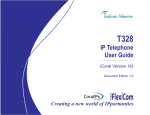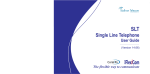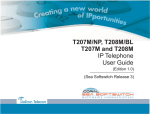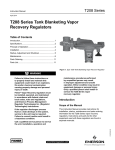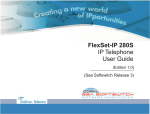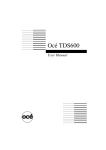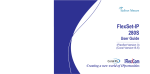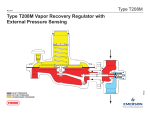Download T322 IP Telephone User Guide (for Coral IPx and
Transcript
. T322 IP Telephone User Guide (Coral Version 16) Document Edition 1.0 Creating a new world of IPportunities The information contained in this document is proprietary and is subject to all relevant copyright, patent and other laws protecting intellectual property, as well as any specific agreement protecting TADIRAN TELECOM LTD.’s (herein referred to as the “Manufacturer”) rights in the aforesaid information. Neither this document nor the information contained herein may be published, reproduced or disclosed to third parties, in whole or in part, without the express, prior, written permission of the Manufacturer. In addition, any use of this document or the information contained herein for any purposes other than those for which it was disclosed is strictly forbidden. The Manufacturer reserves the right, without prior notice or liability, to make changes in equipment design or specifications. Information supplied by the Manufacturer is believed to be accurate and reliable. However, no responsibility is assumed by the Manufacturer for the use thereof nor for the rights of third parties which may be effected in any way by the use thereof. Any representation(s) in this document concerning performance of the Manufacturer’s product(s) are for informational purposes only and are not warranties of future performance, either express or implied. The Manufacturer’s standard limited warranty, stated in its sales contract or order confirmation form, is the only warranty offered by the Manufacturer in relation thereto. This document may contain flaws, omissions or typesetting errors; no warranty is granted nor liability assumed in relation thereto unless specifically undertaken in the Manufacturer’s sales contract or order confirmation. Information contained herein is periodically updated and changes will be incorporated into subsequent editions. If you have encountered an error, please notify the Manufacturer. All specifications are subject to change without prior notice. © Copyright by TADIRAN TELECOM LTD., 2010. All rights reserved worldwide. Protected by U.S. Patents 6,594,255; 6,598,098; 6,608,895; 6,615,404 All trademarks contained herein are the property of their respective holders. Table of Contents Introduction ..................................................... i Symbols and Conventions ..........................ii Related Documentation..............................iii List of Feature Codes .............................................iv Using the Address Book Options ............. 33 User Accounts.......................................... 36 Phone Information Parameters ................ 37 Network Settings...................................... 39 Phone Overview ............................................ 1 T322 Front View ........................................ 2 Phone Component Descriptions ................ 3 T322 Bottom View...................................... 5 Input/Output Ports and Switches................ 6 PC Connection ........................................... 7 Desk Mounting ........................................... 8 Wall Mounting ............................................ 9 Configuring Phone Items via the Web......... 40 Status Page ............................................. 41 Account Page........................................... 44 Network Page .......................................... 46 Phone - Preference Page ........................ 47 Phone - Features Page............................ 51 Phone - DSS Key Page ........................... 56 Phone - Voice Page ................................. 59 Phone - Ring Page................................... 62 Phone - Tones Page ................................ 64 Phone - Dial Plan Page............................ 65 Phone - SMS Page .................................. 71 Contacts - Local Phone Book Page ......... 72 Contacts - Remote Phone Book Page ..... 75 Upgrade - Basic Page.............................. 76 Upgrade - Advanced Page....................... 78 Operating the Phone.................................... 10 Phone Display .......................................... 11 Using the T322 Fixed Function Keys ....... 15 Configuration Options .............................. 17 Making Calls............................................. 22 Receiving Calls / Answering Calls............ 31 Ending Calls ............................................. 32 Table of Contents TOC-i T322 IP Phone User Guide (Coral IPx / FlexiCom) Security - Password Page........................ 79 Security - Trusted Certificates Page ........ 81 Security - Trusted Certificates Page ........ 83 Call Forward ............................................ 105 Station Features .......................................... 85 Account Code (as required).........................86 Camp-On:: .............................................. 115 Call Back .............................................. 115 Account Code (Forced) ...............................87 Cancellation Code .................................... 116 ACD & UCD Groups: ...................................88 Load ID - for ACD Group ..........................89 Log-In/Out - for a Single ACD Group .........90 Primary Log-In - for ACD Group ................91 Release/Resume from All Groups ..............92 Release/Resume from a UCD Group ..........93 Wrap-Up Code - for ACD Group ................94 Wrap-Up Time On/Off ..............................95 Canned Messages .................................... 117 Activation Code ..........................................96 Do Not Disturb (DND) .............................. 125 Call Return .............................................. 113 Caller Blocking ......................................... 114 Class of Service (COS) Switchover............. 120 Conference:............................................. 121 3-Way Calling........................................ 121 Conference:............................................. 122 Multi-Party ............................................ 122 Release ................................................ 123 Custom ................................................... 124 Anonymous Calls ........................................97 Executive Privilege ................................... 128 Answering Calls ..........................................98 FlexiCall .................................................. 129 The following features are available: .........98 Follow Me................................................ 135 Auto Redial ................................................99 Freedom (IRSS) ....................................... 137 Boss Groups: ........................................... 101 Call Forward .......................................... 102 Privacy.................................................. 104 Table of Contents Group Calls (Conference): ........................ 146 Group Call Features ............................... 147 Preset Conference Activation.................. 148 TOC-ii T322 IP Phone User Guide (Coral IPx / FlexiCom) Voice (To Single Keyset) ........................ 174 Zone (To Keyset Group)......................... 175 Temporary Conference Activation............ 149 Joining .................................................. 150 Forced Release of a Participant ............... 151 Forced Release of an Entire Group Call .... 152 Park........................................................ 176 Passcode................................................. 178 Group Listening........................................ 153 Phone Dial Lock ....................................... 180 History .................................................... 154 Pickup: Group, Directed............................ 181 Hold ........................................................ 157 Programmable Buttons ............................. 183 Hot Line (Immediate) ............................... 159 Receiving Calls / Answering Calls .............. 189 Language ................................................ 160 Relay (Accessory) .................................... 190 Last Number Redial .................................. 161 Reminder ................................................ 191 Malicious Call Trace .................................. 163 Ring Adjustment ...................................... 193 Malicious Call Trace Printout...................... 165 Room Status............................................ 194 Message: ................................................. 166 Answering ............................................. 166 Message: ................................................. 168 Leaving ................................................. 168 Cancellation .......................................... 169 Security Line............................................ 196 Send ....................................................... 197 Speed Dialing: ......................................... 198 Programming Coral Private Libraries ...... 198 Using Private and Public Libraries ........... 201 Mute Microphone...................................... 170 Time & Date ............................................ 202 Night Answer (Central Bell/UNA Pickup) ..... 171 Transfer .................................................. 204 Page Queue ............................................. 172 Volume Adjustment.................................. 206 Paging:.................................................... 173 Public Address ....................................... 173 Table of Contents Waiting Calls — Receiving......................... 208 TOC-iii T322 IP Phone User Guide (Coral IPx / FlexiCom) Wakeup ................................................... 209 Appendix A - Glossary ................................A-1 Appendix B - Tones ....................................B-1 Table of Contents TOC-iv T322 IP Phone User Guide (Coral IPx / FlexiCom) Introduction Welcome to the Coral System. Much thought has gone into making this system flexible and easy to use. The Coral allows your telephone to be tailored to the requirements of both you and your organization. This user guide provides a full description of the capabilities and operation of the telephone when connected to the Coral system. Although the features provided by the Coral are large in number, their operation is straightforward and userfriendly. Many of the Coral features, which have been assigned during initial installation, are provided on an individual extension (station) basis. Feature allocation may also be changed to suit a changing working environment. Not every feature code in this guide is likely to have been installed in your system or extension. Check with your system administrator for a list of the features actually installed. Note: Coral features are subject to COS authorization and some features require a later Coral Main Software version. For more information, contact your system administrator. Additionally, this guide provides a full description of the capabilities and operation of the T322 IP Phone IP terminals, which are based on Session Initiation Protocol (SIP).A phone overview is presented describing the phones’ hardware and user relevant internal software. The next section includes a detailed description of all the Coral features that can be operated with these phones, in alphabetical order. The Table of Contents also doubles as an index to the various features that the Coral supports for T300 Series telephones. Note: Some features have several options. In this case all of the options are listed under the major feature name; examples of this are ACD & UCD Groups, Boss Groups, and Group Calls. The appendices, located at the end of this guide, give explanations of special terms and operations used throughout the guide, and are useful when a more detailed description of telephony terms is required. Introduction i T322 IP Phone User Guide (Coral IPx / FlexiCom) Symbols and Conventions Before using your telephone it is important to understand the symbols and typographical conventions used in this guide. These symbols and conventions indicate information that requires special attention, as described in the tables below: The following symbols are used throughout this guide. Symbols Description Activation Code, see Activation Code on page 96. Cancellation Code, see Cancellation Code on page 116. The following typographical conventions are used throughout this guide. Convention Description Fixed key figures might be used to represent the actual fixed or navigator keys. Station Features on page 85 FORWARD 3. Auto Answer [Config] Saving Config File! Introduction References to items in this book (or other books) are indicated in italics type. Fixed function keys are displayed in narrow Bold text. • Options that can be selected from the graphic display screen are displayed in bold text. Text in a clear distinct box indicate a soft key option. Text in a bold Courier font indicates a graphic display message. ii T322 IP Phone User Guide (Coral IPx / FlexiCom) Related Documentation Refer to the following documentation, as required, for information regarding the operation of your T300 Series telephone. • T300 Series Installation, Administration and Hardware Reference Manual • Program Interface and Database Reference Manual (Version 16.. or higher) Introduction iii T322 IP Phone User Guide (Coral IPx / FlexiCom) List of Feature Codes The following feature codes are the default feature codes for all Coral IPx and Coral FlexiCom systems. Your Coral system may employ different feature codes. See your system administrator for the correct feature codes. An arrow () between two sets of numbers indicates a range of code numbers available for operating that particular feature, for example 56005849. Feature Code No. Feature Account Code ........................................................... #1990 ACD & UCD Groups: Load ID (for ACD Group) .......................................#1973 Log-In/Out (for single ACD Group) ........................#1974 Primary Log-In (for ACD Group) ............................#1442 Release/Resume From All ACD/UCD Groups .......#1975 Release/Resume From a Single UCD Group ........#1991 Wrap-Up Code (ACD Group) .................................#1977 Wrap-Up Time (ACD/UCD) On/Off ........................#1976 Activation Code .................................... #11, #1, or 1 Anonymous Calls...................... [MENU]>...Anonymous Call Auto Redial .......................... [MENU]>...Auto Redial Setting Boss Group: Call Forward All Calls...............................................#168 Call Forward All Calls External ............................#17707 Call Forward Busy....................................................#167 Call Forward Busy External ................................ #17706 Call Forward No Answer ..........................................#169 Call Forward No Answer External....................... #17708 Call Forward Timed................................................#1984 List of Feature Codes Code No. Call Forward Timed External.............................. #17709 Privacy ........................................................... #186 or #6 Call Forward: All Calls .......................................................... #141 or #8 All Calls External................................................ #17702 Busy ........................................................................ #140 Busy External..................................................... #17701 No Answer............................................................... #142 No Answer External ........................................... #17703 Busy/No Answer............................................. #147 or #2 Busy/No Answer External .................................. #17705 Timed .................................................................... #1985 Timed External.................................................... #17704 Undefined Station ............................................... #17717 Call Hold .................................... HOLD fixed key or [HOLD] Call Park .................................................. #183 or 79 or #7 Call Pickup: Directed.......................................................... #180 or 77 Group ............................................................. #181 or 76 Night (Bell/UNA)............................................. #192 or 78 iv T322 IP Phone User Guide (Coral IPx / FlexiCom) Feature Code No. Feature Call Return ....................................... [MENU]>...Call Return Camp-On Call Back .................................................... #176 Cancellation Code ................................ #10, #0, or 0 Canned Messages........................................ #70267041 Class of Service (COS) Switchover............................ #149 Conference: 3-Way Calling......................................................... [CONF] Multiparty .....................................................70987099 Release..................................................................#1983 Custom ................................................... [MENU]>...Custom Do Not Disturb (DND).................................... #145 or [DND] Executive Privilege ..................................................... #170 FlexiCall: FlexiCall All ..........................................................#17710 FlexiCall Internal ..................................................#17711 FlexiCall External.................................................#17712 Placing a new call ..................................................... 1 Call transfer............................................................... 2 Call divert to Coral station......................................... 3 Enabling Voice Mail (IVR) commands....................... 4 List of Feature Codes Code No. Call divert to desk phone .......................................... 5 Call Recording / Help Requesting............................. 6 Follow Me Internal+External .......................................#189 Follow Me External .................................................#17713 Freedom (IRSS)......................................................#17714 Placing a new IRSS call ............................................ 1 Call transfer............................................................... 2 Call divert to Coral station......................................... 3 Enabling Voice Mail (IVR) commands....................... . 4 Call Recording / Help Requesting............................. 6 Group Calls.....................................................56005849 Add-On (Temporary) Group Call ........................... #1449 Forced Release of a Participant............................ #1446 Forced Release of an Entire Group Call ............... #1447 Group Listening ........................ [MENU]>...Group Listening Headset Only ......................................HEADSET fixed key History.................................................................. [HISTORY] Last Number Redial ......... REDIAL fixed key or or #143 Language............................................ [MENU]>...Language Malicious Call Trace on/off ........................................#1740 v T322 IP Phone User Guide (Coral IPx / FlexiCom) Feature Code No. Feature Time & Date.................................... [MENU]>...Time & Date Transfer ...................................................... XFER fixed key Volume Adjustment ...................... [MENU]>...Phone Volume Wakeup Request..................................................... #173 Malicious Call Trace Printout .................................... #1741 Message: Answering ..........................#175 or MESSAGE fixed key Leaving ...........................................................#175 or #5 Cancellation ...........................................................#1440 Night Answer (Central Bell/UNA Pick Up) .........#192 or 78 Page _Q.......................................................... 70607069 Paging, Announcing: Public Address .............................................70747079 Voice (To Single Keyset) ................................ #191 or #3 Zone (To Keyset Group)..................................7300-7309 Passcode Change ...................................................... #179 Phone Dial Lock ......................................................... #148 Programmable Buttons ....................... [MENU]>...DSS Keys Relay (Accessory) .......................................... 70867091 Reminder Request...................................................... #172 Ring Adjustment ................................. [MENU]>...Ring Tone Room Status................................................. #70267041 Security Line........................................................... #17700 Speed Dialing: Programming Private Library ............. #193 List of Feature Codes Code No. vi T322 IP Phone User Guide (Coral IPx / FlexiCom) Phone Overview The following pages provide a general overview of the T322 IP Phone’s hardware and software options. See the Station Features section, beginning on page 85 for a complete list of the phone’s station features. Phone Overview 1 T322 IP Phone User Guide (Coral IPx / FlexiCom) T322 Front View Graphic display Power indicator Handset Account buttons Speaker Soft keys 1 2 Navigator keys and OK button 3 ABC DEF 4 5 GHI 6 JKL MNO 7 8 PQRS * 0 9 TUV Fixed function keys WXYZ # + Dial pad (key pad) Phone Overview T322 Front View Volume button 2 T322 IP Phone User Guide (Coral IPx / FlexiCom) Phone Component Descriptions The following table describes the control buttons and keys found on the T322 IP Phone. Component Description Dial Pad (Key Pad) Number buttons used for dialing and entering codes, passwords, names, etc. Depending on the input mode, digits, lower/upper case, or special characters can be entered. Fixed Function keys Six fixed telephony function keys are available: Message, Headset, Forward, Redial, Speaker, and Mute. For details, refer to the item description in this User Guide. Graphic Display Displays pertinent calling/menu/line information, based on the phone status (e.g., idle, busy, dialing...). Display size: three lines; 132 x 64 pixels with back light Note: The back light is lit when the phone rings or when any key is pressed. It turns off shortly after the phone becomes idle. Handset Works as a typical phone handset. Handset Latch Used to catch the handset when wall mounted. Headset Non-manufacturer headset purchased by customer. Hook Switch On-hook or off-hook for handset. Loudspeaker Loudspeaker used when speakerphone is on for hands free mode or ringing and paging. Microphone Input for sound device used in hands free operation. Phone Overview Phone Component Descriptions 3 T322 IP Phone User Guide (Coral IPx / FlexiCom) Component Description Navigator keys & OK button Up/Down Right/Left arrows used to navigate between the menu items. Programmable Keys These keys can be used for line selection, account selection, or programmed keys (see Programmable Buttons on page 183) which may include feature codes or dial numbers). Use the OK button to select a menu item. A LED lights when key is activated. Power Indication LED A lit LED indicates that the phone is on. Soft Keys Keys used to directly activate the feature option. Feature options change depending on the phone status or menu request. Volume Button Used to adjust the volume of the Ringer, Speakerphone, handset and handset. During Idle or Ringing: Ring Volume is adjusted During Conversation: Speaker, Handset or Headset Volume is adjusted. Phone Overview Phone Component Descriptions 4 T322 IP Phone User Guide (Coral IPx / FlexiCom) T322 Bottom View Phone Overview T322 Bottom View 5 T322 IP Phone User Guide (Coral IPx / FlexiCom) Input/Output Ports and Switches These ports are located on the bottom side of the phone. Component Internet Connector Socket Description Use this RJ-45 connector port to connect your phone to the LAN/WAN. PC Connector Socket Use this RJ-45 connector port when only one LAN/WAN outlet is available in your immediate vicinity. Connect your PC’s LAN wire to this connection socket while the phone is connected to the LAN/WAN. Power Adapter Input Used to connect the AC power adapter to the phone to supply the required DC power when PoE is unavailable. Note: An AC power adapter supplying 5VDC...2A maximum is required. It is not supplied with the phone and must be ordered from the manufacturer only. The use of any other power adapter will void the warranty. Handset Cord Socket Connect the Handset cord to this RJ-9 socket. Headset Wire Socket Connect the Headset to this RJ-9 socket. Phone Overview Input/Output Ports and Switches 6 T322 IP Phone User Guide (Coral IPx / FlexiCom) PC Connection The PC can be connected to the LAN/WAN via the phone. The phone is always active, even when the PC is turned off. CAUTION! The phone is not shipped with an AC power adapter. The ONLY AC power adapter that may be used with the phone is one purchased from the manufacturer. *The use of any other AC power adapter will void the warranty* Phone Overview PC Connection 7 T322 IP Phone User Guide (Coral IPx / FlexiCom) Desk Mounting The phone can be desk mounted when required. Note: For full instructions regarding desk mounting, refer to the T300 Series Installation Manual Phone Overview Desk Mounting 8 T322 IP Phone User Guide (Coral IPx / FlexiCom) Wall Mounting The phone can be wall mounted when required. Note: For full instructions regarding wall mounting, refer to the T300 Series Installation Manual Phone Overview Wall Mounting 9 T322 IP Phone User Guide (Coral IPx / FlexiCom) Operating the Phone The T322 IP Phone telephone is based on Session Initiation Protocol (SIP) allowing you extensive IP connectivity with your Coral based telephone. The phone includes a display screen of 132 x 64 pixels. The bottom line of the display is used to operate the dynamic soft keys which automatically change to offer features based on the phone’s current calling state (idle, busy, conf, hold, etc.). In addition to the phone’s internally programmed features, you are afforded the Coral’s vast array of features which may be activated from your phone. The T322 IP Phone can be user configured using the phone’s configuration options, accessed by its soft keys, or configured online using the phone’s own web pages, accessed by its IP address using your computer browser. Additionally, the phone may hold different user profiles (up to three accounts), ideal for call centers where operators may change during different day and night shifts. A Phone book directory, speed dial numbers and programmable buttons are all available by using the phone’s fixed keys as well as programmable keys. Expansion modules enable increasing the T328 model’s programmable buttons from 16 to up to 130 buttons. The back light is lit when the phone rings or when any key is pressed. It turns off shortly after the phone becomes idle. Operating the Phone Wall Mounting 10 T322 IP Phone User Guide (Coral IPx / FlexiCom) Phone Display T322 Idle Display Back Light The back light is lit when the phone rings or when any key is pressed. It turns off shortly after the phone becomes idle. Operating the Phone Phone Display 11 T322 IP Phone User Guide (Coral IPx / FlexiCom) Idle Display The phone’s idle display shows the time, as well as the phone’s extension. (If your phone is configured with more than one account, press the right navigator key to display the required extension). The extension number is always accompanied by a call icon depicting the call state. The T300 Series phones are SIP based, requiring them to be registered by a proxy server in order for you to be able to dial. When the phone is properly registered, an Idle call icon is displayed next to the extension number and during calls, a Call-In-Progress icon is displayed. If the phone loses its connection to its proxy server for some reason, then the phone is not registered and a Registered Failed icon is displayed next to the extension dial number, see table below for icon descriptions. During idle state, the Configuration and Call Log menus are the available soft key options. These options change as selections are made using the Navigator keys to scroll up/down/right/left and the OK button to choose. When there is a waiting message for the user, a Message icon is displayed to the left of the date and time line. Table 1: Phone Display Icons Icon Operating the Phone Phone Display Name Description Idle Displayed when the phone is onhook (idle state) and ready to dial or accept calls. Registered Failed Displayed when phone is not registered with the proxy server. No Coral calls may be placed or received; however, pure SIP calls may proceed. Registering Displayed when the phone is registering. Call-InProgress Displayed during a call, indicating that the phone is in an off-hook state. Headset Indicates that the phone is in headset mode (during idle). Speakerphone Displayed during a call, indicating that the phone is in speakerphone mode. 12 T322 IP Phone User Guide (Coral IPx / FlexiCom) Table 1: Phone Display Icons Icon Name Description Network Connection Flashes when the phone is disconnected from the network. Missed Call Flashes after a call is not answered. Receiving Call Displayed when there is an incoming call. Making Call Displayed when there is an outgoing call. Call Forward Displayed when an incoming call is fowarded to another number. [DND] Do Not Disturb Displayed when the phone’s DND feature is activated via the [DND] soft key. [AA] Auto Answer Displayed when the phone is in Auto Answer mode. Call In Indicates that the call was incoming (History). Call Out Indicates that the call was outgoing (History). Call Mute Displayed when the Mute key is pressed during a call. Call Hold Displayed when [Hold] is pressed during a call. Voicemail Flashes when there is a voicemail message SMS Flashes when there is an SMS message (for future use) Operating the Phone Phone Display 13 T322 IP Phone User Guide (Coral IPx / FlexiCom) Display During Calls The phone’s soft key options change according to each call state, enabling the activation of related features, speed dial options or [Menu] options. The soft keys are also used when editing feature values or entering names or dial numbers. The phone’s maintenance and administration details can be viewed and configured via the phone’s [Menu] options, or via the phone Web page. Operating the Phone Phone Display 14 T322 IP Phone User Guide (Coral IPx / FlexiCom) Using the T322 Fixed Function Keys Your phone is equipped with six fixed function keys that allow you to activate features quickly from your phone panel. Table 2: T322 Fixed Function Key Descriptions Feature Icon Feature Name Message Description See: Used to access your voicemail. Message on page 166 The button lights when there is a message. Headset Used to converse when using a headset. When this button is pressed, a dial tone is obtained. Pressing again ends the call. Forward It is not recommended to use the phone’s Forwarding options. Use the Coral Forwarding features instead. Operating the Phone Using the T322 Fixed Function Keys 15 Call Forward on page 105 T322 IP Phone User Guide (Coral IPx / FlexiCom) Table 2: T322 Fixed Function Key Descriptions Feature Icon Feature Name Description See: Redial Used, from idle, to redial the last number dialed. Speaker Used to converse hands-free. Mute Used to mute your voice while in conversation with another party. When this button is pressed, the other side does not hear any voice from your side. Operating the Phone Using the T322 Fixed Function Keys 16 Last Number Redial on page 161 Mute Microphone on page 170 T322 IP Phone User Guide (Coral IPx / FlexiCom) Configuration Options Phone configuration options can be accessed to view and activate different phone functions and features as follows: • Via the phone menu - press the [Menu] soft key, from idle, to display and enable choosing between the different Menu options. Use the Up/Down navigation buttons to move between the menu options. • Via the phone web pages - browse to your phone’s IP address (see Configuring Phone Items via the Web on page 40). Table 4: Phone Configuration Options Menu 1. Status Option 1. IP 2. MAC 3. Firmware 4. More... 2. Features 1. Call Forward Brief Description Via phone soft keys Via phone web pages Describes the phone’s connection and configuration information, such as IP addresses, MAC number, and the phone’s software version, as well as other phone status information. Phone Information Parameters on page 37 Status Page on page 41 Allows you to activate/deactivate and configure the different Call Forward features. Call Forward on page 105 Forward (Features) on page 53 (Phone Features page) Waiting Calls — Receiving on page 208 Call Waiting on page 53 (Phone - Features page) NOTE: If you hear a Reorder Tone, Call Forward is denied at your station (as defined by Class of Service). 2. Call Waiting Operating the Phone Configuration Options Allows you to activate/deactivate the Call Waiting feature. 17 T322 IP Phone User Guide (Coral IPx / FlexiCom) Table 4: Phone Configuration Options Menu Features cont’d Option 3. DSS Keys Brief Description Via phone soft keys Via phone web pages Enables you to program the three phone programmable buttons as Line, Speed Dial, and Feature keys. Programmable Buttons on page 183 Phone - DSS Key Page on page 56 (The LED lights when the station is busy when button is programmed as a Line key.) 4. Key as send Allows you to define the Send key Send on page 197 Key As Send on page 54 (Phone - Features page) 5. Hot Line Allows you to immediately access a pre-defined destination upon lifting the handset or pressing the Speakerphone button To define a Hot Line using the phone’s configuration options: on page 159 Hotline Number on page 54 (Phone Features page) 6. Anonymous Call Allows you to activate/deactivate Anonymous the Call and Anonymous Call Rejection features. Anonymous Calls on Anonymous Call on page 45 (Account page) 7. Auto Redial Setting Operating the Phone Configuration Options Automatically redials the busy destination according to the predefined number of ring attempts. 18 page 97 Anonymous Call Rejection on page 45 (Account page) Auto Redial on page 99 Auto Redial on page 53 (Phone - Features page) T322 IP Phone User Guide (Coral IPx / FlexiCom) Table 4: Phone Configuration Options Menu 3. Settings (Basic) Option Brief Description Via phone soft keys Via phone web pages 1. Language Allows you to define the language displayed on the phone. Language on page 160 To define the language of the phone’s web pages, see WEB Language on page 49 (Phone - Preference page) 2. Time & Date Allows you to choose the GMT Time Zone and set other timerelated parameters. Time & Date on page 202 Time Zone on page 49 (Phone - Preference page) See also Primary NTP Server, Secondary NTP Server, Daylight Saving Time, and Time Format (Phone - Preference page) Operating the Phone Configuration Options 3. Ring Tone Allows you to choose between predefined Ring types. As you scroll between the ring types, the particular ring is sounded. Ring Adjustment on page 193 Ring Type on page 50 (Phone - Preference page) 4. Phone Volume Allows you to define different volumes in the phone, including headset, handset, ring, and speakerphone. Volume Adjustment on page 206 -- 19 T322 IP Phone User Guide (Coral IPx / FlexiCom) Table 4: Phone Configuration Options Menu Option 3. Settings (Advanced) 4. Messages 5. History Operating the Phone Configuration Options Brief Description Via phone soft keys Via phone web pages Only Administrators with Admin username and password can gain access to this menu. Administrators can refer to the T300 Series Installation, Administration and Hardware Reference Manual for details. -- -- 1. Voice Mail Allows you to define your voice mail number for quick access to your mailbox via the Message button or the [Connect] soft key. To define your voice mail number: on page 166 -- 2. Text Message (for future use) -- -- Offers a Call Log list of the phone’s dialed, missed, or received calls. History on page 154 -- History 20 (History soft key on idle screen) T322 IP Phone User Guide (Coral IPx / FlexiCom) Table 4: Phone Configuration Options Menu 6. Address Book Option 1. Contact List Brief Description Via phone soft keys Enables you to create a Directory list in your phone where you can store a large number of your favorite contacts. Via phone web pages Using the Address Book Options on page 33 Contacts - Local Phone Book Page on page 72. You may dial from the phone book, as well as add/edit or delete numbers from the phone book using this option. -- 2. Black List Enables you to black list up to 30 contacts. Calls from these contacts are blocked. Caller Blocking on page 114 Contacts - Local Phone Book Page on page 72 3. Company List Enables you to access your company’s phone book. Using the Address Book Options on page 33 Contacts - Remote Phone Book Page on page 75 Allows you to exit the configuration options and return to the idle screen. -- -- Exit This is accomplished by pressing the [Exit] soft key. Alternatively, you may press the speaker key twice from any option in this menu to return to the idle key. Operating the Phone Configuration Options 21 T322 IP Phone User Guide (Coral IPx / FlexiCom) Making Calls When making calls, you dial phone numbers as you would with any other phone. As with most IP phones, after dialing the digits, you must choose one of the following methods in order to indicate to the system to send the digits and thereby complete the call. SEND Digits Options: • Press [Send]. • Press the OK button. • Press # or * (from the dial pad), depending on how your phone system’s configuration. • Wait a pre-determined time-out period for the digits to be automatically sent by the phone (after lifting the handset or pressing the Speakerphone). See also Send on page 197. Express Dialing Some systems may have Express Dialing programmed for your phone, whereby the system recognizes a certain dial pattern and immediately sends the digits without you having to wait or manually perform the Sending. Dialing Methods Different dialing methods, based on whether certain phone features are operated, allow the user a greater array of dialing methods. These methods are listed in Table 5. None of the methods require lifting the handset to dial, however, you may press the Speakerphone, press a pre-programmed Line Key (see page 187)), or lift the handset to obtain a dial tone. Notes: 1) If required, add line access code when dialing external numbers. 2) Some systems might be programmed with a limit on duration of outgoing external calls. Once the pre-defined limit is reached, the call is automatically disconnected. Operating the Phone Making Calls 22 T322 IP Phone User Guide (Coral IPx / FlexiCom) Table 5: Phone Dialing Methods Dialing Method Classical — To call a Dial Number using the default account Procedure Comments 1. Dial each number in sequence from the dial pad. Use [Delete] to delete. 2. Send the digits. Note: When using a headset, press the Headset fixed key to obtain a dial tone. • If your phone is configured with more than one account, you can press the right navigator key or available account line button to make the call from that account. • Includes internal, external dial numbers, as well as Coral Private and Public Dial numbers. • For Private Libraries, See Programming Coral Private Libraries on page 198. Speed Dialing 1. Press the preprogrammed Speed Dial DSS key. See Speed Dialing on page 201. 2. Send the digits. Address Book (Contact List / Black List / Company List) 1. Press [Addr]. 2. Scroll to the required list using the up/down navigator keys. 3. Press [Enter]. • The phone book allows you to save telephone numbers and define a name for the number which is displayed when this number calls your station. • When dialing an entry from your Black 4. Scroll to the required number using the up/down navigator keys. List, press [Send] and then [Dial] to send the digits. 5. Send the digits. See Using the Address Book Options on page 33 Operating the Phone Making Calls 23 T322 IP Phone User Guide (Coral IPx / FlexiCom) Table 5: Phone Dialing Methods Dialing Method Redial Procedure Comments 1. Press the RD fixed key to call the last number dialed. • See Last Number Redial on page 161 2. Send the digits. History • Pressing [History] displays All Calls. Use 1. Press [History]. 2. Scroll to the required number using the up/down navigator keys. 3. Press [Send] or # to dial the selected dial number. the left/right navigator keys to sort according to Dialed Calls, Received Calls, Missed Calls, or Forwarded Calls. See History on page 154 Operating the Phone Making Calls 24 T322 IP Phone User Guide (Coral IPx / FlexiCom) Soft key options available during calling states During and after you place a call, you may be offered any one of the following relevant soft key options: [Hold] Used to place called party in a hold state. You may continue to dial another party while the first party is in Hold, see Hold on page 157for further details. [Tran] Used to transfer calls. You may continue to dial another party while the first party is in Hold, see Transfer on page 204for further details. [Conf] Used to establish a 3-way call, for further details. [Cancel] Used to disconnect the call. Your station returns to idle. See Ending Calls on page 32 for further details. Placing a Call: You placed a call to station 8708. Station 8708 has not yet answered. Operating the Phone Making Calls 25 T322 IP Phone User Guide (Coral IPx / FlexiCom) During the call, the elapsed time is displayed on the screen. During a Call: You called station 8708. You have been conversing for 1 minute and 38 seconds. Operating the Phone Making Calls 26 T322 IP Phone User Guide (Coral IPx / FlexiCom) Response messages during calling states During and after you place a call, you may be offered any one of the following relevant display messages options. These messages are listed in Table 6. The response messages indicate the current condition of this request. The status code values are divided into six general categories. Most messages are for system managers and technicians and will not be seen during normal operation. If a message returns frequently notify system manager. Table 6: SIP Phone Response Messages Status Code 100—199 Response Type Provisional Informational Description The result of the call cannot be determined because the call process did not finish yet. • 100 Trying • 180 Ringing • 181 Call is being forwarded • 182 Queued • 183 Session progress 200—299 Succesful The call was processed successfully and accepted. • 200 OK • 202 Accepted 300—399 Redirected The call must be redirected to be completed sucessfully. You are prompted to redirect the call to another location or use an alternative service. • 300 Multiple choices • 301 Moved permanently • 302 Moved temporarily • 305 Use proxy • 380 Alternative service Operating the Phone Making Calls 27 T322 IP Phone User Guide (Coral IPx / FlexiCom) Table 6: SIP Phone Response Messages Status Code 400—499 Response Type Failure Description The call was not processed successfully and was therfore rejected by the switch. Try another number. • 400 Bad request • 401 Unauthorized : Used only by registrars. Proxys should use proxy authorization 407 • 402 Payment required • 403 Forbidden • 404 Not found : User not found • 405 Method not allowed • 406 Not acceptable • 407 Proxy authentication required • 408 Request time-out : Couldn't find the user in time • 409 Conflict • 410 Gone : The user existed once, but is not available here any more. • 411 Length required • 413 Request entity too large • 414 Request-URI too large • 415 Unsupported media type • 416 Unsupported URI Scheme • 420 Bad Extension: Bad SIP Protocol Extension used, not understood by the server • 421 Extension Required • 423 Interval Too Brief Operating the Phone Making Calls 28 T322 IP Phone User Guide (Coral IPx / FlexiCom) Table 6: SIP Phone Response Messages Status Code 400—499 Response Type Failure (cont.) Description The call was not processed successfully and was therfore rejected by the switch. Try another number. • 480 Temporarily Unavailable • 481 Call/Transaction Does Not Exist • 482 Loop Detected • 483 Too Many Hops • 484 Address Incomplete • 485 Ambiguous • 486 Busy Here • 487 Request Terminated • 488 Not Acceptable Here • 491 Request Pending • 493 Undecipherable: Could not decrypt S/MIME body part 500—599 Switch Error You dialed a valid number but the switch failed to complete the call. Try the number again. • 500 Server Internal Error • 501 Not Implemented: The SIP request method is not implemented here • 502 Bad Gateway • 503 Service Unavailable • 504 Gateway/Server Time-out • 505 SIP Version Not Supported: The server does not support this version of the SIP protocol • 513 Message Too Large Operating the Phone Making Calls 29 T322 IP Phone User Guide (Coral IPx / FlexiCom) Table 6: SIP Phone Response Messages Status Code Response Type 600—699 Global Failure Description The call cannot be processed under any circumstances. Try another number. • 600 Busy Everywhere • 603 Decline • 604 Does Not Exist Anywhere • 606 Not Acceptable Operating the Phone Making Calls 30 T322 IP Phone User Guide (Coral IPx / FlexiCom) Receiving Calls / Answering Calls When your phone rings, you may answer using one of the following methods: • Lift the handset. • Press [Answer]. • Press the Speaker • Press the flashing preprogrammed line key (see page 183). • When using a headset, press the HEADSET fixed key (see figure below). button. Note: See also Waiting Calls — Receiving on page 208. The following soft key features are available during the ring state: [Answer] Press the Answer soft key to answer the call using your speakerphone. [Fwd] Press the Fwd soft key to forward the call to another station. [Reject] Press the Reject soft key to reject the call. Operating the Phone Receiving Calls / Answering Calls 31 T322 IP Phone User Guide (Coral IPx / FlexiCom) Ending Calls After you have finished your conversation, you may end the call and return to idle state using any of the following methods: • Return the handset to its cradle. • Press [Cancel] to end the call. • Press the Speakerphone button during a handsfree conversation (see figure below). Operating the Phone Ending Calls 32 T322 IP Phone User Guide (Coral IPx / FlexiCom) Using the Address Book Options The T322 IP Phone allows you to store, search for, and call contacts in the following address books: • A Contact List in which you can store a large number of your favorite personal contacts. • A Black List in which you can store up to 30 numbers. Numbers on this list are prevented from making incoming calls to your station (see Caller Blocking on page 114). • Your company’s centralized phone book (see Contacts - Remote Phone Book Page on page 75 for upload instructions) You can add, edit, delete and move contacts from one list to another via the phone or via the phone’s Web page (see Contacts - Local Phone Book Page on page 72 for details). To search for and call a contact via your phone: 1. Press [Addr] and use the navigator keys to scroll to the required list (Contact List or Black List). 2. Press [Search]. 3. Enter a partial string or the full name of the contact (see page 35) by pressing the appropriate dial pad keys. 4. Press OK. 5. Use the up/down navigator keys to select the required contact and then press [Send] to make the call. To add a contact via your phone: 1. Press [Addr] and use the navigator keys to scroll to the required list (Contact List or Black List). 2. Press [Enter] and then [Add] to add a new contact. 3. Enter the name of the contact (see page 35) by pressing the appropriate dial pad keys. 4. Use the up/down navigator keys to scroll between and define the other contact details (Number and Account Line) and then press [Save]. The Saving files! Please wait... message is displayed. Operating the Phone Using the Address Book Options 33 T322 IP Phone User Guide (Coral IPx / FlexiCom) To edit a contact via your phone: 1. Press [Addr] and use the navigator keys to scroll to the required list (Contact List or Black List). 2. Press [Enter] to open the list and use the up/down navigator keys to scroll to the required entry. or Press [Search] to search for the contact that you want to edit and press [Ok]. 3. Press [Option], [Detail] and then [Ok]. 4. Use the up/down navigator keys to scroll between and edit contact details (Name, Number, and Account Line) and then press [Save]. The Saving files! Please wait... message is displayed. To delete a contact via your phone: 1. Press [Addr] and use the navigator keys to scroll to the required list (Contact List or Black List). 2. Press [Enter] to open the list and use the up/down navigator keys to scroll to the required entry. or Press [Search] to search for the contact that you want to delete and press [Ok]. 3. Press [Option], [Delete] and then [Ok]. The Delete Selected? [Cancel] [Ok] warning is displayed. 4. Press [Ok] to delete the contact. To move a contact to a different list via your phone: 1. Press [Addr] and use the navigator keys to scroll to the required list (Contact List or Black List). 2. Press [Enter] to open the list and use the up/down navigator keys to scroll to the required entry. or Press [Search] to search for the contact that you want to edit and press [Ok]. 3. Press [Option], [Move to list] and then [Ok]. The Move selected to list? [Cancel] [Ok] warning is displayed. 4. Press [Save]. Operating the Phone Using the Address Book Options 34 T322 IP Phone User Guide (Coral IPx / FlexiCom) Entering Alphanumeric characters on the dial pad: 1. Press [Add] and use the up/down navigator keys to scroll to the contact’s Name or Number display. 2. Enter the name or number from the dial pad using the following editing soft keys. • Character selector soft key — [abc], or [ABC], or [123]: Used to define the type of characters that are used to enter the name or number. Pressing this soft key once, twice and then again causes it to change cyclically. - [Ab3] When this soft key is displayed, all alphanumeric characters can be entered - [abc] When this soft key is displayed, lowercase letters can be entered - [ABC] When this soft key is displayed, uppercase letters can be entered - [123] When this soft key is displayed, numbers can be entered • [Delete] Used to delete characters 3. Press [Save]. Operating the Phone Using the Address Book Options 35 T322 IP Phone User Guide (Coral IPx / FlexiCom) User Accounts The T322 supports up to three different SIP User Accounts. The first account that is enabled is always the default account that appears on the phone’s idle display. Your phone accounts must be configured on-line by your system administrator before you can operate them. Note: Only Administrators with Admin username and password can enable/disable accounts. Operating the Phone User Accounts 36 T322 IP Phone User Guide (Coral IPx / FlexiCom) Phone Information Parameters The T300 Series phone can display its own information parameters via the [Menu] options. These items are read-only options and are available whether or not the phone is connected to a network. Therefore, if the phone is in an unregistered state (indicated by the Disconnect icon), you may access necessary information about the phone in order to troubleshoot and solve your problem. The IP address which indicates which IP address your phone is currently using is listed with these information parameters. You may use the IP address in the Address bar of your Internet browser, in order to access the phone Web page. To display the Phone Information Parameters: 1. Press [Menu] or the OK button and select 1.Status. 2. Use the up/down navigator keys to choose the required parameter. The information parameters are described in Table 7. Table 7: Phone Information Parameters Parameter Description 1. IP Displays the phone’s current IP address. Use it to access the phone Web page when your PC is served via the same Network as your phone. 2. MAC Displays the phone’s unique MAC address. 3. Firmware Displays the phone’s software version. This is useful for the system administrator when trying to troubleshoot the phone. Operating the Phone Phone Information Parameters 37 T322 IP Phone User Guide (Coral IPx / FlexiCom) Table 7: Phone Information Parameters Parameter 4. More... Description Displays the following additional network, phone, and account information: 1. Network: • MAC – displays the phone’s unique MAC address • WAN Type – displays the phone’s DHCP status. Your phone can either be connected to a DHCP server, via a static IP address, or via PPPoE mode. The DHCP status can be changed via the phone’s Web page. • WAN IP – displays the phone’s WAN IP address • WAN Mask – displays the phone’s subnet mask IP address • LAN Type – indicates whether the phone is a bridge or router • LAN IP – displays the IP address when the phone is defined as a router • LAN Mask – displays the subnet mask when the phone is defined as a router • Gateway – displays the phone’s default gateway IP address • Pri DNS – displays the phone’s primary DNS server’s IP address • Sec DNS – displays the phone’s secondary DNS server’s IP address 2. Phone: • Product – displays the phone model name • Hardware – displays the phone’s hardware version • Firmware – displays the phone’s software version • Product ID – displays the phone’s manufacture date • MAC – displays the phone’s unique MAC address 3. Accounts: Indicates the register statusof the phone’s three accounts: • Registered – indicates that the phone is registered properly with its proxy server • Disabled – indicates that the phone is not registered with its proxy server • (Empty) – indicates that a SIP account has not been defined Operating the Phone Phone Information Parameters 38 T322 IP Phone User Guide (Coral IPx / FlexiCom) Network Settings The T300 Series requires IP network settings in order to operate the phone. These settings may be defined in the options provided by this [Menu] item. Note: These options are usually configured by the System Administrator and should not be changed by the user unless instructed to by qualified technicians. To change any of your Network Settings (administrators only): 1. Press [Menu]. 2. Use the up/down navigator keys to select 3.Settings and press OK. 3. Use the up/down navigator keys to select 2.Advanced Setting and press OK. 4. Enter the Admin password and press Confirm. 5. Use the up/down navigator keys to select 2.Network and press OK. 6. The Network: page displays the following options, (use the navigator keys to scroll and OK to select): • WAN Port: Allows you to choose between defining a static IP address for your phone or receiving an IP address from the DHCP server: - DHCP: Choose DHCP to receive your IP address from the DHCP server. - Static IP: Choose Static IP to enter a Static IP address. - PPPoE: Choose PPPoE to enter username and password as required by your Internet service provider. • PC Port: Define the LAN type for your phone (bridge or router). • VLAN: Define VLAN parameters for your phone. • Webserver Type: Define IP protocols for your phone (HTTP or HTTPS). Save your changes: 7. Press [Save]. The Saving files! Please wait... message is displayed. Operating the Phone Network Settings 39 T322 IP Phone User Guide (Coral IPx / FlexiCom) Configuring Phone Items via the Web Your phone’s configuration options can be updated via its web page when you browse to your phone’s IP address. To locate your phone’s IP Address: 1. From your phone’s idle screen, press OK. 2. The IP Address parameter is displayed on the first line. Write down this number. 3. Press [Back] to return to idle. To browse to your phone’s web page: 1. Enter your phone’s IP address (e.g. http://192.168.1.10) on the address line of your Internet Browser (see above figure). The Enter Network Password window is displayed with your phone’s IP address as the Site Name. 2. Enter your User Name and Password. • User Name (default): user • Password (default): user You can change your password, see Security - Password Page on page 79. 3. Click OK. Configuring Phone Items via the Web 40 T322 IP Phone User Guide (Coral IPx / FlexiCom) Status Page The Status tab page is immediately displayed. This page displays information regarding your phone’s Network and Version. See Table 1 for details. Configuring Phone Items via the Web Status Page 41 T322 IP Phone User Guide (Coral IPx / FlexiCom) Table 1: Status Page Item Version Description Firmware Version Displays the phone’s software version Hardware Version Displays the phone’s hardware version WAN Port Type Displays the IP Mode: • DHCP – all IP Addresses are assigned via your organization’s Intranet DHCP server (default) • Static – the phone’s IP Address is static • PPPoE – you are connected via your Internet service provider via a xDSL modem Network WAN IP Address Displays the current IP Address loaded into your phone Subnet Mask Displays the Subnet Mask IP Address MAC Address Displays the phone’s MAC Address Link Status Displays the user’s Registration State: • Connected – the phone is registered properly with its proxy server • Disconnected – the phone is not connected to its proxy server and cannot complete any calls LAN/PC IP Address Displays the IP address when the phone is defined as a router Device Type Indicates whether the phone is defined as a bridge or router DHCP Server Status (PC) Displays the phone’s DHCP status Configuring Phone Items via the Web Status Page 42 T322 IP Phone User Guide (Coral IPx / FlexiCom) Click any of the other IP Phone page tabs in order to view or update their parameters: Tab Page Name .......................................................See Page Account Page .......................................................................44 Network Page.......................................................................46 Phone - Preference Page .....................................................47 Phone - Features Page ........................................................51 Phone - Voice Page..............................................................59 Phone - Ring Page ...............................................................62 Phone - Tones Page.............................................................64 Phone - Dial Plan Page ........................................................65 Phone - SMS Page...............................................................71 Contacts - Local Phone Book Page......................................72 Contacts - Remote Phone Book Page..................................75 Upgrade - Basic Page ..........................................................76 Upgrade - Advanced Page ...................................................78 Security - Password Page ....................................................79 Security - Trusted Certificates Page.....................................81 Security - Trusted Certificates Page.....................................83 Configuring Phone Items via the Web Status Page 43 T322 IP Phone User Guide (Coral IPx / FlexiCom) Account Page Use this page to change account parameters via the phone web page. Table 2 lists the different Account items. After you have finished updating this page, click: • Confirm to save your changes or • Cancel to cancel changes and revert to the old settings. Note: A confirmation tone heard on the phone indicates that the change has taken effect. Configuring Phone Items via the Web Account Page 44 T322 IP Phone User Guide (Coral IPx / FlexiCom) Table 2: Account Page Item Description Account Select the account for which you want to change settings Register Status Displays the selected account’s registration status: • Registering – the account is registered properly with its proxy server • Unknown: – the account is not registered or defined Account Anonymous Call Enable/disable hiding your caller ANI for outgoing calls Anonymous Call Rejection Enable/disable call rejection for incoming calls from callers that do not reveal their caller ANI Missed Call Log Enable/disable missed calls from being listed in the phone’s call log for the selected account. Auto Answer Enable/disable the phone’s Auto Answer feature for the selected account. When enabled, incoming calls are automatically answered via the speakerphone after receiving a distintive Auto Answer tone. CAUTION ! Leaving your phone while Auto Answer is activated will cause your station to answer an incoming call. All conversations in the room can be heard. A trunk call trapped in Auto Answer could lock up the trunk until released by the system. Configuring Phone Items via the Web Account Page 45 T322 IP Phone User Guide (Coral IPx / FlexiCom) Network Page Note: Only Administrators with Admin username and password can gain access to the Network page. Administrators can refer to the T300 Series Installation, Administration and Hardware Reference Manual Manual for details about how to configure IP network parameters. Configuring Phone Items via the Web Network Page 46 T322 IP Phone User Guide (Coral IPx / FlexiCom) Phone - Preference Page Use this page to define phone preferences for your phone. Table 4 lists the different Phone Preference items. After you have finished updating this page, click: • Confirm to save and activate your changes or • Cancel to cancel changes and revert to old settings. CAUTION ! Phone parameters have already been optimized for your phone. Please check with your IT network manager before changing any of the settings; otherwise, your phone might not operate correctly. Configuring Phone Items via the Web Phone - Preference Page 47 T322 IP Phone User Guide (Coral IPx / FlexiCom) Configuring Phone Items via the Web Phone - Preference Page 48 T322 IP Phone User Guide (Coral IPx / FlexiCom) Table 4: Phone - Preference Page Item Description WEB Language Used to define the language of the phone’s web pages Time Zone Defines the time zone relative to GMT You can adjust the GMT time zone for your phone, if it is different from the time zone defined for the Coral system. Adjust your phone’s time zone settings if you use time-related Coral features, such as the Keyset Idle Display Clock, Wakeup, Reminder, and Call Log features are used. In these cases the phone clock is automatically adjusted to follow the localized time definitions. Preference Primary NTP Server The primary NTP server according to which time is set for your phone Secondary NTP Server The secondary NTP server according to which time is set for your phone Update Interval Used to specify the time frequency (in seconds) that the phone refreshes the time automatically Daylight Saving Time Enable/disable Daylight Savings Time Start Time Month / Day / Hour of DST activation End Time Month / Day / Hour of DST termination Manual Time Enable/disable setting time manually from the phone Time Format Used to set the time format (12 hour or 24 hour format) Inter Digit Time The number of seconds between digits before the call attempt times out Configuring Phone Items via the Web Phone - Preference Page 49 T322 IP Phone User Guide (Coral IPx / FlexiCom) Table 4: Phone - Preference Page Item Description Flash Hook Time Defines the length of time before the hook flash indicates a time-out (or call disconnect). Backlight Time Disabled Keyboard Lock Disabled (accessible to administrators only) Ring Type Defines the tone type sound. Click Del to delete non-system ringtones. Upload Ringtone Browse and upload cusotmized ringtones in .wav format. Note: Ringtone files must be in 16bits WAV format (via Vlaw Compression), 8K sample rate (monophony). Blank or other special characters cannot be included in the file name. Configuring Phone Items via the Web Phone - Preference Page 50 T322 IP Phone User Guide (Coral IPx / FlexiCom) Phone - Features Page Use this page to define feature settings for your phone. Table 5 lists the different Phone Feature items. After you have finished updating this page, click: • Confirm to save and activate your changes or • Cancel to cancel changes and revert to old settings CAUTION ! Phone parameters have already been optimized for your phone. Please check with your IT network manager before changing any of the settings; otherwise, your phone might not operate correctly. Configuring Phone Items via the Web Phone - Features Page 51 T322 IP Phone User Guide (Coral IPx / FlexiCom) Configuring Phone Items via the Web Phone - Features Page 52 T322 IP Phone User Guide (Coral IPx / FlexiCom) Table 5: Phone - Features Page Item Description Cancel Forward Deactivates call forwarding (default) It is recommended to use Coral Forward feature codes. See Call Forward on page 105. Forward (Features) Always Forward to Forwards all calls to the number entered in adjacent field Busy Forward to When busy, forwards calls to number entered in adjacent field No Answer Forward to When not answered after time defined in After Ring Time (seconds) field, forwards all calls to number entered in adjacent field After Ring Time Defines the time interval before forwarding a call when the No Answer Forward to option is selected Busy/No Answer Forward When busy or not answered after time defined in After Ring Time (seconds) field, forwards all calls to number entered in adjacent field After Ring Time Defines the time interval before forwarding a call when the Busy/No Answer Forward option is selected Call Waiting Used to enable/disable Call Waiting It is recommended to leave this option enabled (default). (Other) Features Auto Redial Used to enable/disable Auto Redial. When enabled, the system automatically redials the unanswered destination. Auto redial interval(1~300s) When Auto Redial is enabled, the duration of each redial attempt Configuring Phone Items via the Web Phone - Features Page 53 T322 IP Phone User Guide (Coral IPx / FlexiCom) Table 5: Phone - Features Page Item Description Auto redial times(1~300) When Auto Redial is enabled, the number of redial attempts Key As Send Select the character to immediately send digits when dialing (If Disabled is selected then Send can only be performed by pressing [Send] or OK) Other Features (cont.) Hotline Number Immediately calls upon lifting the handset or pressing the Speakerphone button the number entered in this field ReDialTone TBD Emergency TBD BusyToneDelay TBD Ringer Device for Headset Select the ring method when in Headset mode: • Use Speaker – to hear the ring through the speaker • Use Headset – to hear the ring tone at the headset Return code when refuse Select the message you want callers to receive on their display when you reject incoming calls from their stations: • 404 (Not found) • 480 (Temporarily unavailable) • 486 (Busy here) Configuring Phone Items via the Web Phone - Features Page 54 T322 IP Phone User Guide (Coral IPx / FlexiCom) Table 5: Phone - Features Page Item Description Return code when DND Select the message you want callers to receive on their display when they call you while you are in DND mode: • 404 (Not found) • 480 (Temporarily unavailable) • 486 (Busy here) Use Logo Configuring Phone Items via the Web Phone - Features Page For future use. 55 T322 IP Phone User Guide (Coral IPx / FlexiCom) Phone - DSS Key Page Use this page to define Line keys for your phone. These keys can be used for line selection, speed dial, or feature (KeyEvent) programmed keys. Table 8 lists the different Phone DSS Key items. After you have finished updating this page, click: • Confirm to save and activate your changes or • Cancel to cancel changes and revert to old settings. Configuring Phone Items via the Web Phone - DSS Key Page 56 T322 IP Phone User Guide (Coral IPx / FlexiCom) Table 6: Phone - DSS Key Page Item Description Type Select the type of button for the required line key (1 through 3): • Line • Speed Dial • KeyEvent • Intercom (for future use) Mode Select the feature for the required line key (1 through 3): (Only available when the Type selected is KeyEvent) • Conference • Forward • Transfer DSS Keys • Hold • DND • Redial • Call Return • Pickup • Call Park • Group Listening • SMS (for future use) • Voice Mail • Custom Configuring Phone Items via the Web Phone - DSS Key Page 57 T322 IP Phone User Guide (Coral IPx / FlexiCom) Table 6: Phone - DSS Key Page Item Description Line Select the Account for the required line key (1 through 3). (Auto indicates all accounts) Extension Configuring Phone Items via the Web Phone - DSS Key Page If Speed Dial or KeyEvent was selected, enter the corresponding dial number in this field. 58 T322 IP Phone User Guide (Coral IPx / FlexiCom) Phone - Voice Page Use this page to define echo cancellation and jitter buffer settings for your phone. Table 8 lists the different Phone Voice items. After you have finished updating this page, click: • Confirm to save and activate your changes or • Cancel to cancel changes and revert to old settings. CAUTION ! Phone parameters have already been optimized for your phone. Please check with your IT network manager before changing any of the settings; otherwise, your phone might not operate correctly. Configuring Phone Items via the Web Phone - Voice Page 59 T322 IP Phone User Guide (Coral IPx / FlexiCom) Configuring Phone Items via the Web Phone - Voice Page 60 T322 IP Phone User Guide (Coral IPx / FlexiCom) Table 8: Phone - Voice Page Item Description Echo canceller Used to enable/disable echo cancel. This is useful for situations where packet delay is significant. VAD Used to enable/disable Voice Activity Detection. When enabled, does not allow the phone to transmit packets without voice, thereby saving bandwidth. Echo Cancellation CNG Used to enable/disable Comfort Noise Generator. When enabled, generates moderate background noise during silence (similar to sidetone). Type Select the jitter buffer type: • Adaptive – the jitter buffer can grow in size to accomodate high latency issues per RTP stream (default) • Fixed – the size of the jitter buffer remains the same throughout any Real Time Protocol (RTP) session JITTER BUFFER Min Delay The minimum jitter buffer delay in milliseconds (default: 0 ms) Max Delay The maximum jitter buffer delay in milliseconds (default: 300 ms) Normal Delay The nominal jitter buffer delay in milliseconds (default: 120 ms) Configuring Phone Items via the Web Phone - Voice Page 61 T322 IP Phone User Guide (Coral IPx / FlexiCom) Phone - Ring Page Use this page to define ring settings (Internal, External, and Voice Page) for your phone. Table 9 lists the different Phone Ring items. After you have finished updating this page, click: • Confirm to save and activate your changes or • Cancel to cancel changes and revert to old settings. Configuring Phone Items via the Web Phone - Ring Page 62 T322 IP Phone User Guide (Coral IPx / FlexiCom) Table 9: Phone - Ring Page Item Ring Description Internal Ringer Text Enter the name of the customized ring tone Internal Ringer File Select the Ringer file to associate with the ring tone Configuring Phone Items via the Web Phone - Ring Page 63 T322 IP Phone User Guide (Coral IPx / FlexiCom) Phone - Tones Page This page is for future use. Configuring Phone Items via the Web Phone - Tones Page 64 T322 IP Phone User Guide (Coral IPx / FlexiCom) Phone - Dial Plan Page Use this page to define dial plan and other dial related items for your phone. Click an item to open its dedicated page. Table 11 lists the different Phone Dial Plan items. After you have finished updating this page, click: • Add to add a new item to a list • Del to delete an item from a list • Confirm to save and activate your changes (Area Code item only) • Cancel to cancel changes and revert to old settings (Area Code item only) Configuring Phone Items via the Web Phone - Dial Plan Page 65 T322 IP Phone User Guide (Coral IPx / FlexiCom) Configuring Phone Items via the Web Phone - Dial Plan Page 66 T322 IP Phone User Guide (Coral IPx / FlexiCom) Configuring Phone Items via the Web Phone - Dial Plan Page 67 T322 IP Phone User Guide (Coral IPx / FlexiCom) Configuring Phone Items via the Web Phone - Dial Plan Page 68 T322 IP Phone User Guide (Coral IPx / FlexiCom) Configuring Phone Items via the Web Phone - Dial Plan Page 69 T322 IP Phone User Guide (Coral IPx / FlexiCom) Table 11: Phone - Dial Plan Page Item Description Prefix Enter the prefix you want to use when dialing numbers that begin with the replace digits Replace Enter the digits that you want to be replaced by the prefix Dial-now Rule Enter the phone number for which you want to immediately send digits when dialing (without having to press [Send] or OK), and then click Add Code Enter the area code you want to be included in the Send block when dialing numbers within this area code Min Length The minimum number of digits in the Send block (1) Max Length The total number of digits in the Send block (including the area code) Block Out Number Enter the phone number for which you want to block outgoing calls from your phone, and then click Add. Replace Rule Dial-now Area Code Block Out The “ Forbidden Number” message is displayed on your phone when attempting to dial these numbers. Configuring Phone Items via the Web Phone - Dial Plan Page 70 T322 IP Phone User Guide (Coral IPx / FlexiCom) Phone - SMS Page This page is for future use. Configuring Phone Items via the Web Phone - SMS Page 71 T322 IP Phone User Guide (Coral IPx / FlexiCom) Contacts - Local Phone Book Page Use this page to define your contacts and to black list numbers for which you do not want to receive incoming calls. Entering Phone Book items from the web page is quicker and easier than entering the same items from your phone. Each web page shows 10 entries per page. Click Next or Prev to move between the pages. Table 12 lists the different Contacts - Local Phone Book items. Click: • Move To BlackList to move the selected item or items from the Contact List to the Black List • Move To Contact to move the selected item or items from the Black List to the Contact List • Del to delete the selected item or items for the Contact List or Black List • Add to add a new contact • Modify to modify details of the select contact Configuring Phone Items via the Web Contacts - Local Phone Book Page 72 T322 IP Phone User Guide (Coral IPx / FlexiCom) Configuring Phone Items via the Web Contacts - Local Phone Book Page 73 T322 IP Phone User Guide (Coral IPx / FlexiCom) Table 12: Contacts - Local Phone Book Item Name Phone Book Entry Per Contact or Blacklist (select relevant option) Import / Export Contact List Description Enter a name for the contact The name entered in this field is displayed for incoming calls from this entry. Office Num Enter the office extension number for this entry Mobile Num Enter the mobile phone number for this entry Other Number Enter another dial number for this entry (such as home or emergency number) Line Choose an account for this entry (Auto indicates all accounts) Browse Browse to the contacts file you want to import. The file must be be in xml format. Import Used to import the contacts file Export Used to export the contacts file Configuring Phone Items via the Web Contacts - Local Phone Book Page 74 T322 IP Phone User Guide (Coral IPx / FlexiCom) Contacts - Remote Phone Book Page Use this page to upload your company’s centralized phone book to your phone. This phone book can store up to 500 contact entries. This phone book is normally put on your company’s HTTP server according to the provided xml template. Enter the http address in the Phone Book URL field and the name of the phone book in the Phone Book Name field and click Confirm to upload the phone book to your phone. Upon phone reinitialization the company phone book will appear under your phone’s [Addr] soft key. Configuring Phone Items via the Web Contacts - Remote Phone Book Page 75 T322 IP Phone User Guide (Coral IPx / FlexiCom) Upgrade - Basic Page Use this page to upgrade your phone’s firmware software versions via a remote TFTP or FTP server. The software files are downloaded directly to the phone via the web page. You can also use this page to re-initialize the phone whenever necessary, by clicking Reboot. CAUTION ! Upgrading your phone incorrectly might cause permanent damage to the phone. Please check with your IT network manager before upgrading your phone’s software. Table 13 lists the different Upgrade - Basic items. Configuring Phone Items via the Web Upgrade - Basic Page 76 T322 IP Phone User Guide (Coral IPx / FlexiCom) Table 13: Upgrade - Basic Page Item Description Reset to Factory Settings Used to reset the phone to its factory set default values. (Disabled - only Administrators can reset your phone.) Reboot System Now Used to re-initialize the phone whenever necessary. Caution: Do not power off during reboot as this may damage the flash memory. Basic Browse Used to select the latest firmware file Upgrade Used to upload the latest firmware file. Caution: Do not power off when upgrading. Configuring Phone Items via the Web Upgrade - Basic Page 77 T322 IP Phone User Guide (Coral IPx / FlexiCom) Upgrade - Advanced Page Note: Only Administrators with Admin username and password can gain access to the Upgrade - Advanced page. Administrators can refer to the T300 Series Installation, Administration and Hardware Reference Manual Manual for details about how to configure advanced upgrade parameters. Configuring Phone Items via the Web Upgrade - Advanced Page 78 T322 IP Phone User Guide (Coral IPx / FlexiCom) Security - Password Page Use this page to change the password that you use for logging into your phone web page. Table 14 lists the different Security - Password items. After you have finished updating this page, click: • Confirm to save and activate your changes or • Cancel to cancel changes and revert to old settings. Configuring Phone Items via the Web Security - Password Page 79 T322 IP Phone User Guide (Coral IPx / FlexiCom) Table 14: Security - Password Page Item Password Description User Type Displays your user type (user) Old Password Enter your current password New Password Enter your new password Confirm Password reenter your new password Configuring Phone Items via the Web Security - Password Page 80 T322 IP Phone User Guide (Coral IPx / FlexiCom) Security - Trusted Certificates Page Use this page to import trusted certificate files (.cer). Table 15 lists the different Security - Trusted Certificates items. After you have finished updating this page, click Confirm. Configuring Phone Items via the Web Security - Trusted Certificates Page 81 T322 IP Phone User Guide (Coral IPx / FlexiCom) Table 15: Security - Trusted Certificates Page Item Description Only Accept Trusted Used to enable/disable connecting parties with trusted certificates only. Certificates Trusted Certificates Browse Used to select the trusted certificate (.cer) file Upload Used to upload the trusted certificate file Configuring Phone Items via the Web Security - Trusted Certificates Page 82 T322 IP Phone User Guide (Coral IPx / FlexiCom) Security - Trusted Certificates Page Use this page to upload server certificate files. Table 16 lists the different Security - Server Certificates items. Configuring Phone Items via the Web Security - Trusted Certificates Page 83 T322 IP Phone User Guide (Coral IPx / FlexiCom) Table 16: Security - Server Certificates Page Item Upload Server Certificate Description Browse Used to select the server certificate file Upload Used to upload the server certificate file Configuring Phone Items via the Web Security - Trusted Certificates Page 84 T322 IP Phone User Guide (Coral IPx / FlexiCom) Station Features The following pages list the features that are available from your phone. Some features are restricted by Class of Service (COS), might require further Coral programming, or require a later Coral software version. If a feature is restricted by COS, then a COS Restricted message is displayed on your phone and you will not be able to activate the feature. Ask your system administrator for a list of the specific features installed. This section is organized alphabetically, on a feature-by-feature basis. Station Features 85 T322 IP Phone User Guide (Coral IPx / FlexiCom) Account Code (as required) #1990 When your company is equipped with a Call Accounting System, call statistics are printed through the Station Message Detailed Records (SMDR) report. The Call Accounting System is defined system-wide and among the various types of statistics that the report gives is cost monitoring or pulse metering, which can be assigned to a particular client account number. The printout includes the call’s date and time. When activated, the Account Code is useful in facilitating billing by individuals, regardless of the phone used to call, or by client account. To activate Account Code from idle: Dial the entire procedure in a single block sequence. 1. Dial Account feature code #1990. 2. Dial the account number. 3. Dial external line code. (Last Number Redial code or Speed Library number can also be used.) 4. Dial outside number. 5. Press OK or [Send]. Note: Depending upon your system definition, up to 16 digits are available for Account Numbers. Account Code (as required) 86 T322 IP Phone User Guide (Coral IPx / FlexiCom) Account Code (Forced) Forced Account Code procedures from idle: To make external calls: Dial the entire procedure in a single block sequence. 1. Dial external line code. 2. Dial account number. 3. Dial external number. 4. Press OK or [Send]. To redial the last number: Dial the entire procedure in a single block sequence. 1. Dial feature code #143. 2. Dial account number. 3. Press OK or [Send]. To dial a Speed Dial Public or Private Library Number: Dial the entire procedure in a single block sequence. 1. Dial a Speed Call library number. 2. Dial account number. 3. Press OK or [Send]. Note: If you dial a wrong account number when VFAC is installed in your system, a reorder tone is heard followed by disconnect. Account Code (Forced) 87 T322 IP Phone User Guide (Coral IPx / FlexiCom) ACD & UCD Groups An ACD/UCD group is a number of stations operating together for the purpose of automatic call distribution. The ACD/UCD groups form the building blocks of modern call centers. The Automatic/Uniform Call Distribution Systems improve incoming call handling by queuing and routing callers. They are used in businesses handling a large volume of incoming calls. ACD/UCD systems prevent sending a busy tone to incoming callers. A recording encourages callers to wait rather than ring elsewhere. The incoming calls are distributed among a group of agents. Agents can log in or out of the group. When all lines are in use, an announcement plays for callers waiting in queue. If the queue is full, calls are routed to a predetermined phone number. Calls incoming to an ACD/UCD group are answered by free agents, according to system-wide defined rules. The most common ACD rule enables the longest waiting call to be answered by the agent who has been waiting for a call for the longest period of time. UCD groups do not provide call distribution to the longest waiting staff. The UCD system automatically delivers each incoming call to the next available agent. The following ACD/UCD features are available: FEATURE ............................................................................PAGE LOAD ID - FOR ACD GROUP ............................................... 89 LOG-IN/OUT - FOR A SINGLE ACD GROUP ...................... 90 PRIMARY LOG-IN - FOR ACD GROUP ............................... 91 RELEASE/RESUME FROM ALL GROUPS .......................... 92 RELEASE/RESUME FROM A UCD GROUP ....................... 93 WRAP-UP CODE - FOR ACD GROUP ................................. 94 WRAP-UP TIME ON/OFF ....................................................... 95 ACD & UCD Groups 88 T322 IP Phone User Guide (Coral IPx / FlexiCom) ACD & UCD Groups: Load ID - for ACD Group #1973 This feature allows the system to identify an ACD group agent when the agent joins the system for the first time during a session. Your ID number remains in the system as long as you are still logged into at least one ACD group. However, once you have logged out of the last group your ID number is deleted from the system. You are required to reload the ID in order to re-enter the ACD group. To activate Load ID: Dial the entire procedure in a single block sequence. 1. Dial Load ID feature code #1973. 2. Dial your ID number (four digits). 3. Press OK or [Send]. 4. Listen for the confirmation tone. 5. Press SPKR to hang up. Note: Only one ID number is allowed per station. Any additional Load ID replaces the current one. The ID number can be changed as many times as needed. ACD & UCD Groups Load ID - for ACD Group 89 T322 IP Phone User Guide (Coral IPx / FlexiCom) ACD & UCD Groups: Log-In/Out - for a Single ACD Group #1974 This feature is used when an ACD group member joins or leaves an ACD group. A user can simultaneously be a member of numerous ACD groups. To Log-In to a single group: Dial the entire procedure in a single block sequence. 1. Dial Log-In/Out feature code #1974. 2. Dial your ACD group number. 3. Dial activation code . 4. Press OK or [Send]. 5. Listen for the confirmation tone. 6. Press SPKR to hang up. To Log-Out from a single group: 1. Dial Log-In/Out feature code #1974. 2. Dial your ACD group number. 3. Dial cancellation code . 4. Press OK or [Send]. 5. Listen for the confirmation tone. 6. Press SPKR to hang up. Notes: 1) When logging in or out from additional groups, the above procedures are repeated as many times as needed. 2) In some groups, in order to log in, you must first have defined an ID number (see page 89). 3) If you log-out from your primary group using this feature code, you must also log-out as primary, so the group is no longer marked as your primary (see page 91). ACD & UCD Groups Log-In/Out - for a Single ACD Group 90 T322 IP Phone User Guide (Coral IPx / FlexiCom) ACD & UCD Groups: Primary Log-In - for ACD Group #1442 This feature allows defining one of your ACD groups as having priority over other groups of which you are a member. Once you have logged in to your primary group, waiting calls are always routed to you from this group first. Only when no more calls are waiting on the primary group queue, do you receive calls from your other groups. Note: If no group is defined as primary or if log-out is defined for the primary group, then the first group you logged into is defined as primary by system. To Log-In to the Primary Group: Dial the entire procedure in a single block sequence. 1. Dial Primary Log-In feature code #1442. 2. Dial your ACD group number. 3. Dial activation code . 4. Press OK or [Send]. 5. Listen for the confirmation tone. 6. Press SPKR to hang up. Notes: 1) Some groups might require you to define an ID number before logging in to the group (see page 89). 2) Only one group can be marked as primary. When you log in again on a different group as primary, the previous primary log-in is overridden. 3) Upon logging in to mark a group as primary, you are also logged in as a member of the group (see page 90). To Log-Out from the Primary Group: 1. The procedure is the same as logging out from a single group (see previous page), except that the primary ACD group number is entered. Note: After logging out so the group is no longer marked as primary, you must remain logged in as a member of the group (see page 90). ACD & UCD Groups Primary Log-In - for ACD Group 91 T322 IP Phone User Guide (Coral IPx / FlexiCom) ACD & UCD Groups: Release/Resume from All Groups #1975 You can temporarily release yourself from all of the ACD/UCD groups of which you are a member. This feature also allows you to resume connections with the ACD/UCD groups from which you released yourself. To release from all ACD/UCD groups: Dial the entire procedure in a single block sequence. 1. Dial feature code #1975. 2. Dial activation code . 3. Press OK or [Send]. 4. Listen for the confirmation tone. 5. Press SPKR to hang up. To resume connection with all ACD/UCD groups: Dial the entire procedure in a single block sequence. 1. Dial feature code #1975. 2. Dial cancellation code . 3. Press OK or [Send]. 4. Listen for the confirmation tone. 5. Press SPKR to hang up. ACD & UCD Groups Release/Resume from All Groups 92 T322 IP Phone User Guide (Coral IPx / FlexiCom) ACD & UCD Groups: Release/Resume from a UCD Group #1991 When your station is a member of a UCD group you can temporarily exit the UCD group and then rejoin when required. To leave a single UCD Group: Dial the entire procedure in a single block sequence. 1. Dial Release/Resume UCD Group feature code #1991. 2. Dial your UCD Group number. 3. Dial activation code . 4. Press OK or [Send]. 5. Listen for the confirmation tone. 6. Press SPKR to hang up. To return to a single UCD Group: Dial the entire procedure in a single block sequence. 1. Dial Release/Resume UCD Group feature code #1991. 2. Dial your UCD Group number. 3. Dial cancellation code . 4. Press OK or [Send]. 5. Listen for the confirmation tone. 6. Press SPKR to hang up. ACD & UCD Groups Release/Resume from a UCD Group 93 T322 IP Phone User Guide (Coral IPx / FlexiCom) ACD & UCD Groups: Wrap-Up Code - for ACD Group #1977 After an ACD incoming call has been completed, information about the call can be sent to the Call Center. This information provides the option of categorizing each call. The types of information that can be sent to the Call Center and the relevant codes are defined system-wide. To activate the Wrap-Up Code: Dial the entire procedure in a single block sequence. 1. After the ACD call is completed, hang up. 2. Dial Wrap-Up feature code #1977. 3. Dial the required wrap-up code (four digits). 4. Press OK or [Send]. 5. Listen for the confirmation tone. 6. Press SPKR to hang up. Use this table to create a list of Wrap Up Codes and their description (See your supervisor for a list of codes). Wrap-up Code ACD & UCD Groups Wrap-Up Code - for ACD Group Description 94 T322 IP Phone User Guide (Coral IPx / FlexiCom) ACD & UCD Groups: Wrap-Up Time On/Off #1976 Wrap-Up time provides an idle ACD/UCD group member with a time-out period between consecutive ACD/UCD calls. The time-out period is determined for each group, system-wide. This feature allows an agent to utilize the Wrap-Up code without interfering with outside calls. To activate Wrap-Up Time: Dial the entire procedure in a single block sequence. 1. Dial Wrap-Up Time feature code #1976. 2. Dial activation code . 3. Press OK or [Send]. 4. Listen for the confirmation tone. 5. Press SPKR to hang up. To cancel Wrap-Up Time: Dial the entire procedure in a single block sequence. 1. Dial Wrap-Up Time feature code #1976. 2. Dial cancellation code . 3. Press OK or [Send]. 4. Listen for the confirmation tone. 5. Press SPKR to hang up. ACD & UCD Groups Wrap-Up Time On/Off 95 T322 IP Phone User Guide (Coral IPx / FlexiCom) #11, #1, or 1 Activation Code Use the Activation code as required when programming features. The following symbol in this guide indicates an activation code: Note: The activation code might vary from system to system. Consult with your system administrator for the code used in your system. Activation Code 96 T322 IP Phone User Guide (Coral IPx / FlexiCom) [Menu] >...Anonymous Call Anonymous Calls You can hide your caller ANI when making outgoing calls. Similarly, you can reject incoming calls from callers that do not reveal their caller ANI. Note: The system administrator must also configure and enable this feature on the phone’s Call Agent. To enable/disable Anonymous Calls: 1. Press [Menu] and use the navigator keys to scroll to Anonymous Call (2. Features -> 6. Anonymous Call). 2. Use [Switch] or the right/left navigator keys to select the account number you want to associate with this button. 3. Use the down navigator key to select 2. Anonymous Call:. 4. Use [Switch] or the right/left navigator keys to scroll to the required option. 5. Press OK or [Save] to save your changes. To enable/disable Anonymous Calls Rejection: 1. Press [Menu] and use the navigator keys to scroll to Anonymous Call (2. Features -> 6. Anonymous Call). 2. Use [Switch] or the right/left navigator keys to select the account number you want to associate with this button. 3. Use the down navigator key to select 3. Anonymous Call Rejection:. 4. Use [Switch] or the right/left navigator keys to scroll to the required option. 5. Press OK or [Save] to save your changes. Anonymous Calls 97 T322 IP Phone User Guide (Coral IPx / FlexiCom) Answering Calls The following features are available: • • Night Answer (Central Bell/UNA Pickup) on page 171 • Pickup: Group, Directed on page 181 • To answer a Reminder ring: on page 191 • To answer a Wakeup Call: on page 209 • Waiting Calls — Receiving on page 208 • When your phone rings (destination station now idle): on page 115 Answering Calls 98 T322 IP Phone User Guide (Coral IPx / FlexiCom) [Menu] >...Auto Redial Setting Auto Redial The system can repeatedly dial busy numbers. The system will redial until the phone rings or up to a number of attempts defined, before the number is erased from the scanner list. The following message appears on your phone’s display when dialing a busy number when Auto Redial is activated: Click OK to begin Auto Redial. Auto Redial 99 T322 IP Phone User Guide (Coral IPx / FlexiCom) Auto Redial To activate Auto Redial: 1. Press [Menu] and use the navigator keys to scroll to Auto Redial Setting (2. Features -> 7. Auto Redial Setting). 2. Use [Switch] or the right/left navigator keys to select the Enable option. 3. Use the down navigator key to select 2. Redial Interval:. 4. Enter the duration between redial attempts (1-300 seconds) from the dial pad. Use [Del] to delete. 5. Use the down navigator key to select 3. Redial Times:. 6. Enter the number of redial attempts (1-300) from the dial pad. Use [Del] to delete. 7. Press OK or [Save] to save your changes. Auto Redial 100 T322 IP Phone User Guide (Coral IPx / FlexiCom) Boss Groups A Boss Group is a number of stations operating together in which the individual stations might or might not simultaneously ring, as defined by the system per Boss Group. Arriving calls can be answered by any group member. Any keyset (FlexSet, DKT, T207M, T208M, T207M/NP, T208M/BL, T322, and T328) group member can join a conversation; however, only one additional member can join, when the original group member is not in privacy mode. Calls arriving at your Boss Group can be forwarded, according to certain criteria, to ring at various destinations. The system can distinguish between calls arriving from an internal or external source when forwarding. Calls from Internal and External sources can be forwarded to different destinations (see Internal/External Call Forwarding on page 108). Possible forward destinations are operator, station/group, external number via public and private speed call library, DVMS pre-recorded message, UNA/central bell, group call, or network number (and the Boss Group itself for external calls). (See page 103 for forwarding procedure). The following Boss Group features are available: FEATURE ............................................................................PAGE CALL FORWARD.................................................................... 102 PRIVACY ................................................................................. 104 Boss Groups 101 T322 IP Phone User Guide (Coral IPx / FlexiCom) Boss Group: Call Forward See Table 1 All Calls: Forwards all incoming Boss Group calls to a selected destination. The destination can call back or return calls to your group, and outgoing calls can still be placed from within the group. Busy: Forwards incoming Boss Group calls to another destination when your Boss Group lines are all busy. No Answer: Forwards incoming Boss Group calls to another destination when none of your Boss Group lines has been answered within a system-defined number of rings. Timed: Forwards incoming Boss Group calls to another destination, for a time period determined by the system. The system-defined time can include up to two separate time periods, for example, between 12:00pm and 12:30pm and between 6:00pm and 6:30pm, your calls can be forwarded to the group secretary. Use the form below to specify the system-defined time periods. Time Period From To 1st 2nd Table 1: Boss Group Call Forward Codes Call Forward Type Boss Groups Call Forward Feature Codes Internal and External Calls External Calls Only All #168 #17707 Busy #167 #17706 No Answer #169 #17708 Timed #1984 #17709 102 T322 IP Phone User Guide (Coral IPx / FlexiCom) Boss Groups Call Forward To activate Call Forward: Dial the entire procedure in a single block sequence. 1. Dial the appropriate Call Forward feature code (see Table 1 on page 102). 2. Dial your Boss Group number. 3. Dial the destination number where calls are to be forwarded. 4. Press OK or [Send]. 5. Press SPKR to hang up. To cancel Call Forward: Dial the entire procedure in a single block sequence. 1. Dial required call forwarding feature code (see Table 1 on page 102). 2. Dial your Boss Group number. 3. Dial cancellation code . 4. Press OK or [Send]. 5. Press SPKR to hang up. Note: If you hear the reorder tone, Call Forward is denied at your station (as defined by Class of Service). In order to use this feature, ask the attendant to activate Call Forward for your Boss Group. Boss Groups Call Forward 103 T322 IP Phone User Guide (Coral IPx / FlexiCom) Boss Groups: Privacy #186 or #6 Use the Boss Group Privacy feature to prevent other members of your Boss Group from accidentally joining your current conversation. To activate Privacy for all calls: Dial the entire procedure in a single block sequence. 1. Dial Privacy feature code #186. 2. Dial activation code . 3. Press OK or [Send]. 4. Listen for the confirmation tone. 5. Press SPKR to hang up. To cancel Privacy: Dial the entire procedure in a single block sequence. 1. Dial Privacy feature code #186. 2. Dial cancellation code . 3. Press OK or [Send]. 4. Listen for the confirmation tone. 5. Press SPKR to hang up. Boss Groups Privacy 104 T322 IP Phone User Guide (Coral IPx / FlexiCom) Call Forward See Table 2 Calls arriving at your station can be forwarded (all, busy, no answer, timed) to ring at various destinations, depending on the state of your terminal. Your telephone distinguishes between calls arriving from an internal or external source when forwarding. Calls from Internal and External sources can be forwarded to different destinations. Possible forward destinations are operator, station/group, external number via public and private speed call library, DVMS pre-recorded message, UNA/central bell, group call, or network number (and the station itself for external calls). Call Forwarding features can be programmed using one of two different methods: • Coral Feature codes (see Coral Call Forwarding Options on page 106) • Call Forwarding from the phone’s Configuration options (see Call Forwarding Using the Phone’s Configuration options on page 110) When any one of these Call Forwarding options are defined using both methods, the call forward destination defined by using the Coral Feature codes is used. Additionally, in order to use the Coral’s Call Forward No Answer feature (default dial number: #142 or #147), set the phone’s Call Forward No Answer Timer1 to a larger value than the timer value set in the Coral’s Call Forward No Answer Timer2. 1. The phone’s CF No Answer timer is defined in the online phone parameters— See “After Ring Time” on page 53. 2. CF_NO_ANS INT/EXT in the Station Timers branch (ST.T) of the Coral Program Interface, ask your system administrator. Call Forward 105 T322 IP Phone User Guide (Coral IPx / FlexiCom) Call Forward Coral Call Forwarding Options • All: Forwards all your incoming calls to a designated destination. The destination can call back or return calls to your telephone, and you can still place outgoing calls from your telephone. • Busy: Forwards your incoming calls to another destination when your telephone is busy. • No Answer: Forwards your incoming calls to another destination when you do not answer within a system-wide defined period. • Busy/No Answer: Forwards your incoming calls to another destination when your telephone is busy, or when you do not answer within a predefined number of rings. • Undefined: Forwards your incoming calls to another destination when your station is unplugged or when your station has lost its IP Primary Call Agent because of network problems. • Timed: Forwards your incoming calls to another destination, for a time period determined by the system. The systemdefined time can include up to two separate time periods. See your system administrator for the time period definitions. For example, between 12:00pm and 12:30pm and between 6:00pm and 6:30pm, calls can be forwarded to the group secretary. Time Period From To 1st 2nd Call Forward 106 T322 IP Phone User Guide (Coral IPx / FlexiCom) Call Forward Table 2: Coral Call Forward Codes Coral Call Forward Type Internal and External Calls External Calls Only All #141 or #8 #17702 Busy #140 #17701 No Answera #142 #17703 Busy/No Answera #147 or #2 #17705 Timed #1985 #17704 Undefined #17717 N/A a. Set the phone’s Call Forward No Answer Timer to a larger number than the timer set in the Coral’s Call Forward No Answer Timer (CF_NO_ANS INT/EXT) in the Station Timers branch (ST.T) when using this feature. See your system administrator for more details. Call Forward 107 T322 IP Phone User Guide (Coral IPx / FlexiCom) Call Forward Internal/External Call Forwarding In addition to the different call forwarding options, you can set different call forward destinations based on the incoming call source: external or internal callers, for each forwarding feature (forward all, when busy, on no answer, etc.). The Internal/External Call Forwarding allows: • Forwarding internal and external calls to the same destination • Forwarding internal and external calls to different destinations • Forwarding internal calls only, while allowing external calls to continue ringing at your station • Forwarding external calls only, while allowing internal calls to continue ringing at your station For Example, the Call Forward All feature is used to demonstrate the different possibilities: Forward Option Case Call Forward All (#141) Set To: 1 Feature not set 2 Resultant Call Destination Call Forward External (#17702) Set To: Internal Calls Go To: External Calls Go To: and Feature not set Your own Station Your own Station Destination X and Feature not set Destination X Destination X 3 Feature not set and Destination Y Your own Station Destination Y 4 Destination X and Destination Y Destination X Destination Y 5 Destination X and Destination Y (programmed as Your own Station) Destination X Your own Station Possible destinations for X are: operator, station/group, external number via public and private speed call library, DVMS prerecorded message, UNA/central bell, group call, or network number. Possible destinations for Y are the same as for X, plus your own station number, thus facilitating forwarding of internal calls to another destination, while retaining external calls at your own station, as shown in Case 5. Call Forward 108 T322 IP Phone User Guide (Coral IPx / FlexiCom) Call Forward Coral Call Forwarding To set Coral Call Forward: Dial the entire procedure in a single block sequence. 1. Dial the required Coral Call Forward feature code (see Table 2 on page 107). 2. Dial the destination number where calls are to be forwarded. 3. Press OK or [Send]. 4. Listen for the confirmation tone. 5. Press SPKR to hang up. To cancel Coral Call Forward: Dial the entire procedure in a single block sequence. 1. Dial the required Coral Call Forward feature code (see Table 2 on page 107). 2. Dial the cancellation code . 3. Press OK or [Send]. 4. Listen for the confirmation tone. 5. Press SPKR to hang up. Note: If you hear a Reorder Tone, Call Forward is denied at your station (as defined by Class of Service). Call Forward 109 T322 IP Phone User Guide (Coral IPx / FlexiCom) Call Forward Call Forwarding Using the Phone’s Configuration options You can enable or disable forwarding using your phone’s configuration options. When forwarding is enabled, every call that comes in will be forwarded to another phone number, depending on system configuration. Note:Although Call Forwarding can be configured via your phone, it is recommended that you use the Coral Call Forwarding features instead (see Coral Call Forwarding Options on page 106). The phone allows you to define any one or all of the following Call Forward types: • Always Forward: Immediately forwards all incoming calls. • Busy Forward: Forwards all calls when the phone is in a busy state (i.e. engaged in conversation). • No Answer Forward: Forwards all calls that have not been answered after this option’s After Ring Time timer expires. • Busy/No Answer Fwd: Forwards all calls when the phone is busy and all calls that have not been answered after this option’s After Ring Time timer expires. • Cancel Forward: Deactivates all forwarding options. Note:The destinations you define for these Call Forward options are all retained while the last option to be saved is the active option. Only one opton can be activated at a time. To define the phone Call Forward Destination address: 1. Press [Menu] and use the navigator keys to scroll to Call Forward (2. Features -> 1. Call Forward). 2. A list of forward options is displayed. The currently activated option is preceded by a . Use the up/down navigator keys to select the required Call Forward option and press OK. (To cancel all forwarding options, select Cancel Forward and then press OK or [Enter] to select.) 3. Enter or edit the call forward station destination number. Use [Del] to delete. 4. Press OK or [Save] to save your changes and activate the selected Call Forward option. Call Forward 110 T322 IP Phone User Guide (Coral IPx / FlexiCom) Call Forward To edit the currently activated Call Forward option: 1. Press FORWARD twice. The currently activated option is displayed. Note: If Cancel Forward is active, then the previously activated option is displayed. 2. Edit the call forward station destination number. Use [Del] to delete. 3. Press OK or [Save] to save your changes and activate the selected Call Forward option. Only one opton can be activated at a time. To program a programmable button with Call Forward: 1. Press [Menu]. 2. Use the navigator keys to scroll to Line Keys As DSS Keys (2. Features -> 3. DSS Keys) and press OK or [Enter]. 3. Use the up/down navigator keys to select the button to be programmed and press OK or [Enter] to select (see figure on page 184 for button numbers): • DSS Key 1 corresponds to programmable key labeled 1. • DSS Key 2 corresponds to programmable key labeled 2. • DSS Key 3 corresponds to programmable key labeled 3. 4. Use [Switch] or the right/left navigator keys to select Key Event. 5. Use the down navigator key to select 2. Key Type:. 6. Use [Switch] or the right/left navigator keys to select Forward. 7. If you want to associate a Call Forward Destination address with this programmable button: • Use the down navigator key to select 3. Extension:. • Enter numbers from the dial pad. Use [Del] to delete. 8. Press OK or [Save] to save your changes. Call Forward 111 T322 IP Phone User Guide (Coral IPx / FlexiCom) Call Forward To define the Call Forward No Answer Timer: The default No Answer timer is set to ten seconds. Change this as required: 1. Press [Menu] and use the navigator keys to scroll to Call Forward (2. Features -> 1. Call Forward). 2. Press OK or [Enter] to select. 3. Use the up/down navigator keys to select the required Call Forward option (No Answer Forward or Busy/No Answer Fwd) and press OK or [Enter] to select. 4. Use the up/down navigator keys to scroll to 2. After Ring Times. - Change the default value as required. - Use the right/left navigator keys to enter required time-out period (5, 10 or 15 seconds). 5. Press OK or [Save] to save your changes. Call Forward 112 T322 IP Phone User Guide (Coral IPx / FlexiCom) [Menu] >...Call Return Call Return Call Return can be used to dial out to the last incoming call to your station. To activate Call Return, press a preprogrammed Call Return button. To program a programmable button with Call Return: 1. Press [Menu]. 2. Use the navigator keys to scroll to Line Keys as DSS Keys (2. Features -> 3. DSS Keys) and press OK or [Enter]. 3. Use the up/down navigator keys to select the button to be programmed and press OK or [Enter] to select (see figure on page 184 for button numbers): • DSS Key 1 corresponds to programmable key labeled 1. • DSS Key 2 corresponds to programmable key labeled 2. • DSS Key 3 corresponds to programmable key labeled 3. 4. Use [Switch] or the right/left navigator keys to select Key Event. 5. Use the down navigator key to select 2. Key Type:. 6. Use [Switch] or the right/left navigator keys to select Call Return. 7. Press OK or [Save] to save your changes. Call Return 113 T322 IP Phone User Guide (Coral IPx / FlexiCom) Caller Blocking You can block incoming calls from specified Caller IDs by adding them to your Black List. A maximum of 30 Caller ID numbers can be defined as Blocked. The blocked keyset caller does not hear any tone and the call is immediately disconnected. The blocked SIP caller hears a busy tone. To learn more about adding numbers to your Black List, see Using the Address Book Options on page 33. Caller Blocking 114 T322 IP Phone User Guide (Coral IPx / FlexiCom) Camp-On:Call Back #176 When a station or a network destination is busy or does not answer, or when an outside line is busy, you can request that the system automatically call you back when the required destination number or outside line is available. To Camp-On to a destination from an idle station: Dial the entire procedure in a single block sequence. 1. Dial Camp-On Call Back feature code #176. 2. Dial destination number. 3. Press OK or [Send]. 4. Listen for the confirmation tone. 5. Press SPKR to hang up. Your phone will ring after the camped-on port is available. To cancel Camp-On before you are called back: Dial the entire procedure in a single block sequence. 1. Dial Camp-On Call Back feature code #176. 2. Dial cancellation code . 3. Press OK or [Send]. 4. Listen for the confirmation tone. 5. Press SPKR to hang up. Notes: 1) If you have camped on to a number of destinations, the oldest number camped on is cancelled. Repeat the procedure as many times as required to cancel the next oldest camped on number each time. 2) Camp-On is automatically cancelled after a system-wide defined period after activation. When your phone rings (destination station now idle): Answer Call. Camp-On: Call Back 115 T322 IP Phone User Guide (Coral IPx / FlexiCom) #10, #0, or 0 Cancellation Code Use the Cancellation code as required when programming features. The following symbol indicates a cancellation code: Note: The cancellation code might vary from system to system. Consult with your system administrator for the code used in your system. Cancellation Code 116 T322 IP Phone User Guide (Coral IPx / FlexiCom) 70267041 Canned Messages This feature allows you to set one of up to 16 available canned messages for your station. Any internal caller to your station sees this message displayed on the second line of their station display until you answer the call. Canned message texts are pre-programmed by your system administrator. They can be used to indicate your status (or any other pertinent information) to the calling party. Contact your system administrator for the list of canned message texts used in your organization. Use the Canned Message form below to write down the canned messages available at your phone. Notes: 1) Check with your system administrator whether your Coral system supports the Canned Messages or Room Status feature. If your Coral system supports the Room Status feature (see page 194), the Canned Messages feature is unavailable. 2) Ensure that only one Canned Message is turned on. Otherwise, you might be displaying an unintended canned message to your caller. To activate or set a Canned Message: Dial the entire procedure in a single block sequence. 1. Dial Canned Message access code. 2. Dial activation code . 3. Press OK or [Send]. 4. Listen for the confirmation tone. 5. Hang up. Canned Messages 117 T322 IP Phone User Guide (Coral IPx / FlexiCom) Canned Messages To cancel or reset a Canned Message: Dial the entire procedure in a single block sequence. 1. Dial Canned Message access code. 2. Dial cancellation code . 3. Press OK or [Send]. 4. Listen for the confirmation tone. 5. Hang up. Canned Messages 118 T322 IP Phone User Guide (Coral IPx / FlexiCom) Canned Messages Table 3: Canned Message - Text and User Access Codes Canned Message Number Canned Messages Access Code 0 7026 1 7027 2 7028 3 7029 4 7030 5 7031 6 7032 7 7033 8 7034 9 7035 10 7036 11 7037 12 7038 13 7039 14 7040 15 7041 Canned Message Text 119 T322 IP Phone User Guide (Coral IPx / FlexiCom) Class of Service (COS) Switchover #149 Each station has a Primary and Secondary Class of Service (COS), which provides the basis for dialing and feature capabilities for a particular station. You can change from one COS to another. See “Class of Service (COS)” on page A-1 for further details. To select your station’s Secondary COS: Dial the entire procedure in a single block sequence. 1. Dial COS Switchover feature code #149. 2. Dial your passcode (four digits). 3. Dial activation code . 4. Press OK or [Send]. 5. Listen for the confirmation tone. 6. Press SPKR to hang up. To return to your station’s Primary COS: Dial the entire procedure in a single block sequence. 1. Dial COS Switchover feature code #149. 2. Dial your passcode (four digits). 3. Dial cancellation code . 4. Press OK or [Send]. 5. Listen for the confirmation tone. 6. Press SPKR to hang up. Notes: 1) To perform COS Switchover at your phone, you must first have a defined passcode (see page 178). 2) The selection of secondary COS is denied when your phone is in Check Out mode. Class of Service (COS) Switchover 120 T322 IP Phone User Guide (Coral IPx / FlexiCom) Conference:3-Way Calling You can create a 3-Way conference call during a regular conversation by inviting a third party to join the call. You can converse individually with the third party before joining them to the call. To create a conference call during a call: 1. During the call press the [Conf] soft key or a pre-programmed Conference button (see below). 2. This places the first party on hold and gives you a second dial tone. 3. Dial the third party’s number from the dial pad and press OK or [Send] or dial using a preprogrammed Speed Dial key. 4. Wait for answer. You are now able to talk with both parties. 5. When you hang up, all parties are disconnected from the conference call. To program a programmable button as a Conference key: 1. Press [Menu]. 2. Use the navigator keys to scroll to Line Keys as DSS Keys (2. Features -> 3. DSS Keys) and press OK or [Enter]. 3. Use the up/down navigator keys to select the button to be programmed and press OK or [Enter] to select (see figure on page 184 for button numbers): • DSS Key 1 corresponds to programmable key labeled 1. • DSS Key 2 corresponds to programmable key labeled 2. • DSS Key 3 corresponds to programmable key labeled 3. 4. Use [Switch] or the right/left navigator keys to select Key Event. 5. Use the down navigator key to select 2. Key Type:. 6. Use [Switch] or the right/left navigator keys to select Conf. 7. Press OK or [Save] to save your changes. Conference 3-Way Calling 121 T322 IP Phone User Guide (Coral IPx / FlexiCom) 70987099 Conference:Multi-Party Coral Conference calls allow several users to join a multi-party conversation. Up to 6 or 15 participants are permitted depending on the system hardware assigned to the conference call. You can use any one of the following Coral conference features: • Meet-Me Conference: The participants decide on a particular time for commencing the conference. At the designated time, all participants dial the assigned conference number allowing each one to join the conference. • Conference Release: An authorized user can release each participant from the conference. • Group Call: see page 146. To join a Meet-me Conference (at the assigned hour): Dial the entire procedure in a single block sequence. 1. Dial assigned conference number 7098-7099. 2. Press OK or [Send]. A warning tone is heard by all participants. To leave a conference: 1. Hang up. Conference 122 T322 IP Phone User Guide (Coral IPx / FlexiCom) Coral Conference: Release #1983 To release a single participant from a conference (authorized user only): Dial the entire procedure in a single block sequence. 1. Dial Conference Release feature code 1983. 2. Dial assigned conference number 7098-7099. 3. Dial participant number. 4. Dial activation code . 5. Press OK or [Send]. 6. No confirmation is heard. 7. Press SPKR to hang up. Note: If you do not enter the participant number (trunk or station number), you will remove an unidentified member from the conference. The first to be removed is always the first member who joined the conference, the second to be removed is the second member who joined the conference, and so on. When a member is removed, a warning tone is heard by all remaining participants. Conference Release 123 T322 IP Phone User Guide (Coral IPx / FlexiCom) [Menu] >...Custom Custom Custom can be used to automatically dial out DTMF digits, such as your voicemail password, during a call. To activate Custom, press a pre-programmed Custom button. To program a programmable button with Custom: 1. Press [Menu]. 2. Use the navigator keys to scroll to Line Keys as DSS Keys (2. Features -> 3. DSS Keys) and press OK or [Enter]. 3. Use the up/down navigator keys to select the button to be programmed and press OK or [Enter] to select (see figure on page 184 for button numbers): • DSS Key 1 corresponds to programmable key labeled 1. • DSS Key 2 corresponds to programmable key labeled 2. • DSS Key 3 corresponds to programmable key labeled 3. 4. Use [Switch] or the right/left navigator keys to select Key Event. 5. Use the down navigator key to select 2. Key Type:. 6. Use [Switch] or the right/left navigator keys to select Custom. 7. Use the down navigator key to select 3. Extension:. 8. Enter the DTMF digits from the dial pad. Use [Del] to delete. 9. Press OK or [Save] to save your changes. Custom 124 T322 IP Phone User Guide (Coral IPx / FlexiCom) #145 or [DND] Do Not Disturb (DND) This feature enables you to block incoming calls at your station. You may still place outgoing calls, even when DND is activated at your station. Any call forwarding to your phone is automatically cancelled when you activate the DND feature. Only a station with DND Override privilege can call your station. The phone can be placed in Do Not Disturb (DND) mode using either one of twothe following methods: • Coral DND • DND using Phone’s soft key Note: It is recommened to use the Coral DND feature. When DND is activated using the phone’s DND feature configuration options, Coral users cannot override the phone’s DND status by using DND override. Coral DND To activate Coral DND: Dial the entire procedure in a single block sequence. 1. Dial Do Not Disturb feature code #145. 2. Dial activation code . 3. Press OK or [Send]. 4. Listen for the confirmation tone. 5. Press SPKR to hang up. CAUTION ! When Coral DND is activated at your station, no indicators are displayed on your phone’s screen to remind you that you are in DND mode. Do Not Disturb (DND) 125 T322 IP Phone User Guide (Coral IPx / FlexiCom) Do Not Disturb (DND) To cancel Coral DND: Dial the entire procedure in a single block sequence. 1. Dial Do Not Disturb feature code #145. 2. Dial cancellation code . 3. Press OK or [Send]. 4. Listen for the confirmation tone. 5. Press SPKR to hang up. DND using phone’s DND options: 1. Press the [DND] soft key or a pre-programmed DND button (see below) on the idle display. 2. A [DND] icon is placed on your idle screen indicating that DND has been activated at your station. Note: This is a toggle feature. Press the [DND] soft key again to deactivate Do Not Disturb at your station. To program a programmable button with DND: 1. Press [Menu]. 2. Use the navigator keys to scroll to Line Keys as DSS Keys (2. Features -> 3. DSS Keys) and press OK or [Enter]. 3. Use the up/down navigator keys to select the button to be programmed and press OK or [Enter] to select (see figure on page 184 for button numbers): • DSS Key 1 corresponds to programmable key labeled 1. • DSS Key 2 corresponds to programmable key labeled 2. • DSS Key 3 corresponds to programmable key labeled 3. 4. Use [Switch] or the right/left navigator keys to select Key Event. Do Not Disturb (DND) 126 T322 IP Phone User Guide (Coral IPx / FlexiCom) Do Not Disturb (DND) 5. Use the down navigator key to select 2. Key Type:. 6. Use [Switch] or the right/left navigator keys to select DND. 7. Press OK or [Save] to save your changes. Do Not Disturb (DND) 127 T322 IP Phone User Guide (Coral IPx / FlexiCom) Executive Privilege #170 Executive Privilege allows you to use the features available at your station from any other station in the system. This feature operates for a single call. To activate Executive Privilege: 1. Dial Executive Privilege feature code #170. 2. Dial your own station number. 3. Dial your passcode (four digits). 4. Dial the required number. 5. Press OK or [Send]. Notes: 1) Some phones may be denied the Executive Privilege feature (defined by Class of Service). 2) In order to use Executive Privilege your station must be defined with a passcode (see page 178). 3) Executive Privilege remains in effect for a single call only. Once the call is completed the phone returns to its original Class of Service. Executive Privilege 128 T322 IP Phone User Guide (Coral IPx / FlexiCom) FlexiCall #17710, #17711, #17712 Calls ringing at your Coral station can simultaneously ring at any designated internal or external phone (e.g. home phone, mobile, second station) and can be answered at either phone. Your station can distinguish between calls arriving from an internal or external source when ringing at the remote destination (see page 130). Calls can be transferred back to the original station anytime during the call. The FlexiCall feature is an ideal solution for office applications requiring a “courtesy” phone, and applications requiring an extension phone to a system station. The FlexiCall feature may be used also to “semi-connect” ancillary devices such as answering machines, fax machines, or data modems to your station, without using a separate phone number. PSTN Home phone FCN Coral station 1 Cellular ON/OFF ENTE R 1 2 3 4 5 6 7 8 9 Coral station 2 0 Cellular phone Notes: 1) The remote destination rings even when your station is in a Registrar Fail state. 2) The remote destination does not ring if any of the following features is activated at your Coral station: • Do Not Disturb • Call Forward All, Call Forward Busy, Call Forward Timed • Auto Answer 3) The remote destination does not ring for the following incoming calls: • Group call • Boss Group call (except for the first ringing member defined with the FlexiCall feature) • ELA Group call (except for the first ringing member defined with the FlexiCall feature) • Bell/UNA • Reminder, Wakeup • Voice Page FlexiCall 129 T322 IP Phone User Guide (Coral IPx / FlexiCom) FlexiCall Internal/External FlexiCall You can distinguish between calls arriving from an internal or external source when operating the FlexiCall feature. You can set your phone to send your calls as follows: • All, internal and external calls ring at your remote phone • Internal calls ring at your remote phone • External calls ring at your remote phone FlexiCall Option Resultant Call Destination Internal Calls ring at: External Calls ring at: Case All (#17710) Internal (#17711) External (#17712) Coral station Remote phone Coral station 1 2 3 Irrelevant Irrelevant 4 Remote phone Table 4: FlexiCall Forward Codes FlexiCall FlexiCall Type Feature Codes All #17710 Internal #17711 External #17712 130 T322 IP Phone User Guide (Coral IPx / FlexiCom) FlexiCall To operate FlexiCall: Dial the entire procedure in a single block sequence. 1. Dial the appropriate feature code (see Table 4 on page 130). 2. Dial the remote destination number (internal number or Public/Private Library number), at which calls ring simultaneously with your Coral station. A remote destination can be: an operator, station, network number, UNA/Central Bell, or external number (stationary or cellular) via Public/Private Speed Call Library. 3. Press OK or [Send]. 4. Listen for the confirmation tone. 5. Press SPKR to hang up. To cancel FlexiCall: Dial the entire procedure in a single block sequence. 1. Dial the appropriate feature code (see Table 4 on page 130). 2. Dial cancellation code . 3. Press OK or [Send]. 4. Listen for the confirmation tone. 5. Press SPKR to hang up. Note: If you hear a reorder tone, FlexiCall is denied at your station (as defined by Class of Service). FlexiCall 131 T322 IP Phone User Guide (Coral IPx / FlexiCom) FlexiCall Receiving calls at an off-site remote destination If your remote destination is located outside the enterprise (connected to the PSTN or public cellular network), you can answer all your incoming calls from your remote destination. Note: Your remote off-site (non-Coral) phone is activated as a part of the Coral system only after a FlexiCall call is picked up at that phone. When your phone rings: 1. Answer the FlexiCall call as you would answer a regular call. (See your remote phone User Guide). 2. Once you have answered a FlexiCall call at your remote destination, you can activate any of the options described in Table 5, “FlexiCall Options from Remote Destination”. FlexiCall 132 T322 IP Phone User Guide (Coral IPx / FlexiCom) FlexiCall Table 5: FlexiCall Options from Remote Destination Option Dial Description • Your original conversing party is disconnected. Place a new call 1 • You hear a dial tone indicating that you can place a call to a new contact. Include outside line access codes for external numbers. • A dial tone prompts you to enter the required transfer number. • Transfer can be screened or unscreened. Transfer call 2 • To return to the original conversing party (when the transfer destination is busy or does not answer) dial 2 again. For more information on Transfer options, see Transfer on page 204. Switch to Broker/ Consultation/3-Way Conference call Divert call to Coral station 2 3 A dial tone prompts you to enter the required third party number. Depending on your Class of Service definitions, one of the three party functions is activated as defined in Broker/Consultation/3-Way Conference call on page 142. A dial tone prompts you to enter the divert number. You are disconnected and your conversing party is transferred to the divert number. Your number is not displayed on the diverted party’s display. Access voice mail/IVR 4 For instructions on accessing voice mail from your remote phone, see page 134. You are disconnected and your conversing party is transferred to your Coral station. Divert call to your station 5 If your station does not answer within the system-defined time-out period, the call returns to your remote phone. Call Recording / Help Requesting Used to Start/Stop Recording incoming calls (requires a system-wide defined Navigator application). FlexiCall 6 Or send Help request (requires a pre-selected system-wide defined keyset station). 133 T322 IP Phone User Guide (Coral IPx / FlexiCom) FlexiCall To activate voice mail/IVR from your remote phone: You can access your voice mailbox, retrieve messages and setup voice mail options for your Coral station. 1. Answer the remote call. 2. Dial 1. Listen for dial tone. Your original party will be released. 3. Dial the voice mail (or IVR) dial number. 4. Wait for the automated voice mail answer. 5. Dial the voice mail remote access code followed by your station number to access your station’s voice mailbox. 6. Dial 4 as soon as the Automated voice mail answers. This allows the system to recognize the voice mail (or IVR) commands. 7. Choose the required option from the voice mail (IVR system) menu. Note: Contact your system administrator for the voice mail (IVR) dial number and voice mail remote access code. Use the table below to record the number and code: Voice Mail (IVR) Dial Number FlexiCall Voice Mail Remote Access Code 134 T322 IP Phone User Guide (Coral IPx / FlexiCom) Follow Me #189 / #17713 This feature allows you to collect your calls from another station. The source station is then put into a Call Forward All state. Follow Me can be activated only from the new location. You can choose between two Follow Me options: • Forwarding all, your internal and external calls to your new location, provided that Call Forward All External is not defined at your station • Forwarding only your external calls to your new location, while internal calls continue ringing at your phone Table 6: Follow Me Codes Follow Me Type Feature Codes All #189 External #17713 To activate Follow Me: Dial the entire procedure in a single block sequence. 1. Dial the appropriate Follow Me feature code (see Table 6) from the remote location where you wish the calls to be forwarded. 2. Dial your own station number. 3. Dial activation code . 4. Press OK or [Send]. 5. Listen for the confirmation tone. 6. Press SPKR to hang up. Follow Me 135 T322 IP Phone User Guide (Coral IPx / FlexiCom) Follow Me To cancel Follow Me from secondary location: Dial the entire procedure in a single block sequence. 1. Dial the appropriate Follow Me feature code (see Table 6 on page 135) from any station. 2. Dial your own station number. 3. Dial cancellation code . 4. Press OK or [Send]. 5. Listen for the confirmation tone. 6. Press SPKR to hang up. To cancel Follow Me from your own station: Dial the entire procedure in a single block sequence. 1. Dial Call Forward All (or External) feature code #141 (or #17702) (see Table 2 on page 107). 2. Dial cancellation code . 3. Press OK or [Send]. 4. Listen for the confirmation tone. 5. Press SPKR to hang up. Follow Me 136 T322 IP Phone User Guide (Coral IPx / FlexiCom) Freedom (IRSS) #17714 The Freedom feature, also known as Individual Remote System Services (IRSS), enables you to connect an off-site nonCoral phone (such as your home phone or mobile) to the Coral and make calls from within the system. Many of Coral’s extensive features (e.g. transfer, conference call, voice mail, access to public and private libraries) are available from this off-site phone. The off-site phone operates as a virtual station in the Coral network, retaining the original features of the external phone in addition to the Coral features. To enable the Freedom feature (for remote phones providing Caller ID): Note: Before enabling the Freedom feature at your Coral station, you must program a Private/Public Library number with your off-site phone number (see pages 198-201). Use the table below to record library numbers that contain your Freedom destinations. Dial the entire procedure in a single block sequence. Private/Public Library Number 1. Dial Freedom feature code #17714. Freedom Phone Number 2. Dial the number of a Private/Public Library defined with your offsite phone number. 3. Press OK or [Send]. 4. Listen for the confirmation tone. 5. Press SPKR to hang up. Freedom (IRSS) 137 T322 IP Phone User Guide (Coral IPx / FlexiCom) Freedom (IRSS) To cancel Freedom destination:. Dial the entire procedure in a single block sequence. 1. Dial Freedom feature code #17714. 2. Dial cancellation code . 3. Press OK or [Send]. 4. Listen for the confirmation tone. 5. Press SPKR to hang up. Freedom (IRSS) 138 T322 IP Phone User Guide (Coral IPx / FlexiCom) Freedom (IRSS) Placing Freedom calls: • For Freedom calls placed from phones that send Caller ID, the Freedom feature must be enabled at your Coral station. See steps below. • For Freedom calls placed from phones that do not send Caller ID information, the Freedom feature must be enabled using the Executive Privilege feature. See page 140. To place a call from a Freedom phone providing Caller ID: 1. Place a call to your Coral station. 2. Listen for a distinctive dial tone. 3. Dial your four-digit passcode (if required by Class of Service). 4. Listen for dial tone. 5. Dial the required destination number. Possible destinations include: external number (stationary or cellular), network number, or a Coral destination, including station, trunk/trunk group, dial service, routing access, public/private library, or voice mail. Notes: 1) If your destination is an external number, it should be preceded by an external line access code. 2) If your destination is voice mail (IVR access code), skip to page 143. 3) If your destination is a FlexiCall All feature, skip to page 144. 4) To enable another Freedom phone, skip to page 145. 6. Listen for the ringback tone. 7. Wait for an answer. 8. You can activate any of the options described in the table on page 141. Freedom (IRSS) 139 T322 IP Phone User Guide (Coral IPx / FlexiCom) Freedom (IRSS) To place a call from a Freedom phone that does not provide Caller ID: This applies for Freedom calls from off-site phones that do not possess a Caller ID number and, therefore, cannot be identified by the Coral. Notes: 1) Some phones may be denied the Executive Privilege feature (defined by Class of Service). 2) In order to use Executive Privilege your station must be defined with a passcode (see page 178). 1. Place a call to the Executive Privilege number (contact your system administrator for that number). 2. Listen for dial tone. 3. Dial your own Coral station number. 4. Dial your four-digit passcode. 5. Listen for distinctive dial tone. 6. Dial the required destination number. Possible destinations can be: external number (stationary or cellular), network number, or a Coral destination, including station, trunk/trunk group, dial service, routing access, public/private library, voice mail. Note: • If your destination is an external number, it should be preceded by an external line access code. • If your destination is voice mail (IVR access code), skip to page 143. • If your destination is a FlexiCall All feature, skip to page 144. • To enable another Freedom phone, skip to page 145. 7. Listen for the ringback tone. 8. Wait for an answer. 9. You can activate any of the options described in the table on page 141. Freedom (IRSS) 140 T322 IP Phone User Guide (Coral IPx / FlexiCom) Freedom (IRSS) Options available while in an established Freedom call To Dial Description Place a new call 1 Listen for a dial tone indicating that you can place a call to a new contact. Your original conversing party is disconnected. • A dial tone prompts you to enter the required transfer number. Transfer can be screened or unscreened. Transfer call 2 • To return to the original conversing party (when transfer destination is busy or does not answer) dial 2 again. For more information on Transfer options, see page 204. Switch to Broker/ Consultation/3-Way Conference call 2 Divert call to a Coral station 3 A dial tone prompts you to enter the required third party number. Depending on your Class of Service definitions, one of three party functions is activated, see Broker/Consultation/3-Way Conference call on page 142. A dial tone prompts you to enter a divert number. You are disconnected and your conversing party is transferred to the divert number. Your number is not displayed on the diverted party’s display. Access voice mail/IVR 4 Call Recording / Help Requesting 6 Freedom (IRSS) For instructions on accessing voice mail from an Freedom phone, see page 143. Used to Start/Stop Recording outgoming calls (requires a system-wide defined Navigator application). Or send Help request (requires a pre-selected system-wide defined keyset station). 141 T322 IP Phone User Guide (Coral IPx / FlexiCom) Freedom (IRSS) Broker/Consultation/3-Way Conference call While engaged in an established FlexiCall or Freedom call, you can use one of the options listed below, as defined by your Coral station Class of Service. To activate a Broker call: 1. Dial 2. 2. Dial the third party and wait for an answer. 3. Dial 2 to alternate between parties (any number of times). 4. When you hang up, the other parties remain in conversation. To activate a Consultation call: 1. Dial 2. 2. Dial the number of the person you wish to consult with. 3. When your conversation is concluded, dial 2 to return to the original call. The consulted party is released. To activate a 3-way Conference call: 1. Dial 2. 2. Dial the number of the person you wish to add on to the call. 3. When the party answers, dial 2 for a 3-way call. To activate a combination of Consultation/Broker/3-way Conference calls: 1. Dial 2. 2. Dial the third party number and wait for an answer. 3. Dial 2. The third party is put on. 4. When you have concluded your private conversation, dial 2 to complete a 3-way Conference call. Freedom (IRSS) 142 T322 IP Phone User Guide (Coral IPx / FlexiCom) Freedom (IRSS) To access voice mail/IVR from your Freedom phone: You can access your voice mailbox, retrieve messages, and setup voice mail options for your Coral station. 1. Place a Freedom Call: • For a phone that provides Caller ID, repeat steps 1-4 on page 139. • For a phone that does not provide Caller ID, repeat steps 1-4 on page 140. 2. Dial the voice mail (or IVR) dial number. 3. Wait for the automated voice mail answer. 4. Dial the voice mail remote access code followed by your station number. 5. Dial 4 as soon as the automated voice mail answers. This allows the system to recognize the voice mail (or IVR) commands. 6. Choose the required option from the voice mail (IVR system) menu. Notes: 1) Contact your system administrator for the voice mail (IVR) dial number and voice mail remote access code. 2) Use the table below to record that number and code: Voice Mail (IVR) Dial Number Freedom (IRSS) Voice Mail Remote Access Code 143 T322 IP Phone User Guide (Coral IPx / FlexiCom) Freedom (IRSS) To activate the FlexiCall All feature from your Freedom phone: (For information on the FlexiCall feature, refer to FlexiCall on page 129). 1. Place a Freedom call: • For a phone that provides Caller ID, repeat steps 1-4 on page 139. • For a phone that does not provide Caller ID, repeat steps 1-4 on page 140. 2. Dial the FlexiCall All feature code #17710. 3. Listen for dial tone. 4. Dial the destination number. Calls ringing at your desk phone simultaneously ring at that destination. Possible destinations are: operator, station, network number, UNA/Central Bell or external number (stationary or cellular) via Public/Private Speed Call Library 5. Listen for the confirmation tone. To cancel the FlexiCall All feature from your Freedom phone: 1. Repeat steps 1-3 above. 2. Dial cancellation code . 3. Listen for the confirmation tone. Freedom (IRSS) 144 T322 IP Phone User Guide (Coral IPx / FlexiCom) Freedom (IRSS) To enable a new Freedom phone from your current Freedom phone: Note: To enable the Freedom feature at your Coral station, you must first program a Private/Public Library number with your off-site phone number. Use table on page 137 to record Library numbers that contain your Freedom destinations. Dial the entire procedure in a single block sequence. 1. From your current Freedom phone, place a call to your Coral station: • For a phone that provides Caller ID, repeat steps 1-4 on page 139. • For a phone that does not provide Caller ID, repeat steps 1-4 on page 140. 2. Listen for dial tone. 3. Dial Freedom feature code #17714. 4. Listen for dial tone. 5. Dial a Private/Public Library number defined with your new off-site phone number. 6. Listen for the reorder tone. You are now disconnected. You can now access your station from your newly assigned Freedom phone. To cancel the Freedom feature from an Freedom phone: Dial the entire procedure in a single block sequence. 1. Repeat steps 1-4 above. 2. Dial cancellation code . 3. Listen for a short burst of confirmation tone. Freedom is cancelled at your station. Freedom (IRSS) 145 T322 IP Phone User Guide (Coral IPx / FlexiCom) Group Calls (Conference) Group calls are conference calls for up to 100 participants. Each Group Call has a unique dial number. Group Call members can be internal stations or external numbers dialed through Public Library numbers. There are two types of group calls: • Preset Group Calls have pre-defined members • Temporary (Add-On) Group Calls have no predefined members; the Group Call initiator adds participants Participants in group calls include the group call operator (controller), the group call initiator (usually responsible for subject matter and discussion), and the other group call members. Signals heard during a group call depend on the system settings. Optional signal include a warning tone heard by the conference initiator when activating the group call and a signal heard by all participant every time a participant joins or leaves an ongoing conference call. When a Group Call is placed, all stations defined as registered members for that particular group ring. Unanswered stations continue to ring until a pre-defined timeout period expires. Participation in group calls can be limited by: • Blocking group members from joining after the ringing has stopped • Blocking users that are not registered to the group call (locking the call) There are two ways in which non-registered users can join non-locked group calls: • A non-registered user can dial the access number • A registered user can connect the non-registered user to the group call. The Group Operator has the option of controlling the Mute / Non-Mute mode of conference participation of each participant. Mute mode means the participant may only listen. Typically, a conference initiator might initiate a muted conference in which only the conference initiator can speak; during the conference, the Group Operator can grant permission to individual participants to speak. Group Call options are set in the Group Call definitions. A user can be authorized to force release a participant or terminate an entire conference. Group Calls (Conference) 146 T322 IP Phone User Guide (Coral IPx / FlexiCom) Group Call Features The following Group Call features are subdivided into the topics listed below: FEATURE ............................................................................PAGE PRESET CONFERENCE ACTIVATION ............................... 148 TEMPORARY CONFERENCE ACTIVATION ....................... 149 JOINING .................................................................................. 150 FORCED RELEASE OF A PARTICIPANT ........................... 151 FORCED RELEASE OF AN ENTIRE GROUP CALL .......... 152 Group Calls (Conference) Group Call Features 147 T322 IP Phone User Guide (Coral IPx / FlexiCom) 56005849 Group Calls: Preset Conference Activation Preset Group Calls are comprised of a number of specified members whose stations ring simultaneously when an assigned Group Call number is dialed. This feature allows a conference initiator to contact all the registered members by dialing an access code. The maximum number of participants is 100, depending on the system configuration. To call a preset group: Dial the entire procedure in a single block sequence. 1. Dial the Group Call access code. 2. Press OK or [Send]. 3. All the member stations start ringing. 4. Wait for members to join. Note: You will hear a warning tone every time a member answers (if defined system-wide) . 5. Start speaking. Use the following form to write in your group numbers and destination. Zone/Area/Members Group Calls (Conference) Preset Conference Activation Access Code 148 T322 IP Phone User Guide (Coral IPx / FlexiCom) Group Calls: Temporary Conference Activation #1449 The Temporary Conference feature allows an authorized user to establish an Temporary (Add-On) Group Call by adding participants as the conference is being set up. For this purpose, vacant Group Calls containing no preset members are defined system-wide. The Group Call initiator adds members from their station. A Temporary Group Call may include internal stations and/or external phone numbers via a public speed call library. A few preset group calls may be joined to a Temporary Group Call via Public Libraries. To call a temporary group: Dial the entire procedure in a single block sequence. 1. Dial Add-On Group Call feature code #1449. 2. Dial the Group Call access code. 3. Dial required stations and/or Public Libraries (up to 5 or 14 destinations, depending on the system configuration). 4. When the list of participants is completed, dial activation code . 5. Press OK or [Send]. 6. All the called stations start ringing. 7. Wait for members to join, hear a warning tone (if defined system-wide) every time a member answers. 8. Start speaking. Note: For Group Call access code, see the table on page 148. Group Calls (Conference) Temporary Conference Activation 149 T322 IP Phone User Guide (Coral IPx / FlexiCom) 56005849 Group Calls: Joining Registered members join a conference by answering the incoming group call. Provided the conference is not locked against non-registered participants, they can join the conference by dialing the group call access code or can be transferred to the group call by an authorized user. To join a group while your phone is ringing: 1. Answer the group call. A warning tone is heard by all established participants (if defined system-wide). To join an ongoing group call (after station has stopped ringing): Dial the entire procedure in a single block sequence. 1. Dial the Group Call access code. 2. Press OK or [Send]. A warning tone is heard by all participants (if defined system-wide). Note: When the group is defined as blocked against joining an ongoing conference, a busy tone is heard. To leave a conference: Press SPKR to hang up. A warning tone is heard by all participants (if defined system-wide). Group Calls (Conference) Joining 150 T322 IP Phone User Guide (Coral IPx / FlexiCom) Group Calls: Forced Release of a Participant #1446 This feature allows an authorized user, from idle, to release a participant from an ongoing conference. To release a single participant: Dial the entire procedure in a single block sequence. 1. Dial the feature code #1446. 2. Dial participant number. 3. Dial activation code . 4. Press OK or [Send]. 5. There is no confirmation tone. 6. Press SPKR to hang up. Group Calls (Conference) Forced Release of a Participant 151 T322 IP Phone User Guide (Coral IPx / FlexiCom) Group Calls: Forced Release of an Entire Group Call #1447 This feature allows an authorized user, from idle, to release an entire Group Call. To release an entire group call: Dial the entire procedure in a single block sequence. 1. Dial the feature code #1447. 2. Dial the access code of the required Group Call. 3. Dial activation code . 4. Press OK or [Send]. 5. No confirmation tone is heard. 6. Press SPKR to hang up. Group Calls (Conference) Forced Release of an Entire Group Call 152 T322 IP Phone User Guide (Coral IPx / FlexiCom) [Menu] >...Group Listening Group Listening Group Listening can be used during a call to allow additional people to converse from your station. Using this mode you are able to speak and listen using the handset or headset while others around you can speak and listen via your speakerphone. To activate Group Listening, press the preprogrammed button during a call. Note: This is a toggle feature. Press the pre-progammed button again to deactivate Group Listening at your station. To program a programmable button with Group Listening: 1. Press [Menu]. 2. Use the navigator keys to scroll to Line Keys as DSS Keys (2. Features -> 3. DSS Keys) and press OK or [Enter]. 3. Use the up/down navigator keys to select the button to be programmed and press OK or [Enter] to select (see figure on page 184 for button numbers): • DSS Key 1 corresponds to programmable key labeled 1. • DSS Key 2 corresponds to programmable key labeled 2. • DSS Key 3 corresponds to programmable key labeled 3. 4. Use [Switch] or the right/left navigator keys to select Key Event. 5. Use the down navigator key to select 2. Key Type:. 6. Use [Switch] or the right/left navigator keys to select Group Listening. 7. Press OK or [Save] to save your changes. Group Listening 153 T322 IP Phone User Guide (Coral IPx / FlexiCom) [History] History The phone retains a call record list of all incoming and dialed calls that can be viewed by pressing the [History] soft key on the idle display. You can dial any selected number directly from the Call lists. All Calls History List Five different types of lists are available. Use the left/right arrow key to scroll between the lists: • All Calls • Dialed Calls • Received Calls • Missed Calls • Forwarded Calls Each record includes the call number, name, and the call time and date. Incoming calls that do not possess a caller ID number are displayed as “Anonymous”. Use the navigator keys to scroll through call records. The calls are listed in order of receipt/dialing, and are numbered accordingly to the right of the corresponding call list at the top of the call display, with the most recent listed first. A maximum of 100 incoming and 100 outgoing calls are stored. Once this number is reached, any new calls added to the list results in the oldest (101st) record being deleted, on a first in-first out, basis. You can continue to use any of these lists to directly dial the call by pressing the [Send] soft key. Alternatively, you can delete one or all of the call records and exit to the idle display as required. History 154 T322 IP Phone User Guide (Coral IPx / FlexiCom) History Soft key options for History Lists include: [Send] Used to dial the selected dial number. [Delete] Used to delete the selected record. [Option] Used to access the Options menu. • Scroll to the required option and press [OK] to select: [Back] - Detail When this soft key is selected, the call number, name, call time and date is displayed. - Add to Contact list When this soft key is selected, you can add the caller to your contact list (see below). - Add to Black list When this soft key is selected, you can add the caller to your black list (see below). - Delete All When this soft key is selected, press [OK] to delete all the records for this list. Used to exit the History list and return to the phone’s idle display. Missed Calls Display A message indicating the number of missed calls is displayed on the phone’s idle screen: xx New Missed Call, where xx indicates the number of missed calls. In addition, a missed Call icon is displayed on the top right of the call display. Press [View] to view details of the missed call. The count disappears from the display after the History list is viewed, and only reappears after another missed call is logged. This count is reset to zero whenever the speakerphone is activated or when lifting the receiver, and is not shown again until new calls are missed. History 155 T322 IP Phone User Guide (Coral IPx / FlexiCom) History To add a caller to your Contact List or Black List: 1. Press [History] and use the navigator keys to scroll to the required History list and call record. 2. Press [Option]. 3. Scroll to Add to Contactlist or Add to Blacklist and press OK. 4. Edit the caller number from the dial pad (optional). Use [Delete] to delete. 5. Use the up/down navigator keys to scroll between the different number options (Office, Mobile, and Other). 6. Enter the number or numbers from the dial pad. Use [Delete] to delete. 7. Use [Switch] or the right/left navigator keys to select the account number you want to associate with this button (Auto indicates that the button will be associated with all accounts). 8. Press OK or [Save] to save your changes. History 156 T322 IP Phone User Guide (Coral IPx / FlexiCom) [Hold] Hold A calling party can be placed on Hold while another call is made.The held party hears music while waiting. To place a call on Hold: Press the [Hold] soft key, or a pre-programmed Hold button (see below). • The [Hold] soft key appears on the phone’s display whenever the calling state permits holding a call. • The line key blinks while the call is being held. To return a call placed on Hold: 1. Press the [Resume] soft key. Note: If you placed more than one call on hold, press the flashing Line key or use the up/down navigator keys to select the Line key and then press the [Resume] soft key. To end a call placed on Hold: • Press the [Cancel] soft key or hang up the receiver. Note: The held calls are returned in First In/First Out order. Hold 157 T322 IP Phone User Guide (Coral IPx / FlexiCom) Hold To program a programmable button as a Hold key: 1. Press [Menu]. 2. Use the navigator keys to scroll to Line Keys as DSS Keys (2. Features -> 3. DSS Keys) and press OK or [Enter]. 3. Use the up/down navigator keys to select the button to be programmed and press OK or [Enter] to select (see figure on page 184 for button numbers): • DSS Key 1 corresponds to programmable key labeled 1. • DSS Key 2 corresponds to programmable key labeled 2. • DSS Key 3 corresponds to programmable key labeled 3. 4. Use [Switch] or the right/left navigator keys to select Key Event. 5. Use the down navigator key to select 2. Key Type:. 6. Use [Switch] or the right/left navigator keys to select Hold. 7. Press OK or [Save] to save your changes. Hold 158 T322 IP Phone User Guide (Coral IPx / FlexiCom) Hot Line (Immediate) The Hot Line provides a direct connection to a predefined destination. Immediately upon dialing any number your phone may be automatically routed to a pre-defined destination. This feature can be configued using one of two methods: • By the attendant (the attendant can also cancel the feature or set up Hot Line Immediate for other destinations) • Via your phone’s configuration options (see below). To activate Hot Line Immediate (when defined at your phone): 1. Dial any number. 2. Press OK or [Send]. 3. The hot line destination phone rings immediately. 4. Wait for answer. To define a Hot Line using the phone’s configuration options: 1. Press [Menu] and use the navigator keys to scroll to Hot Line (2. Features -> 5. Hot Line:). 2. Enter the hot line number from the dial pad. Use [Del] to delete. 3. Press OK or [Save] to save your changes. Hot Line (Immediate) 159 T322 IP Phone User Guide (Coral IPx / FlexiCom) [Menu] >...Language Language One of many different languages may be defined for your phone. You can change the language from the phone’s menu. Notes: 1) The default language is English. 2) All languages may not be available for selection. The available languages depend on the language packages currently loaded to the phone. Contact your system administrator for more information about loading language packages. 3) The language of the phone’s web configuration pages can be changed independently of the phone’s language (see Phone - Preference Page on page 49). To change the language for your phone: 1. Press [Menu] and use the navigator keys to scroll to Language (3. Settings -> 1. Basic Settings -> 1. Language) and press OK or [Enter]. 2. A list of languages is displayed. Use the up/down navigator keys to scroll between the different languages. 3. Press OK or [Save] to select the language for your phone. Language 160 T322 IP Phone User Guide (Coral IPx / FlexiCom) Last Number Redial or #143 or The last number dialed over outgoing trunk or internal extension is automatically stored in memory. To activate Last Number Redial: 1. Do one of the following: • Press and then press OK or [Send]. • Dial feature code #143 and then press OK or [Send]. • Press the REDIAL fixed key. • Press a pre-programmed Redial button (see below) and then press OK or [Send]. • Press a pre-programmed Redial button (see page 162). Last Number Redial 161 T322 IP Phone User Guide (Coral IPx / FlexiCom) Last Number Redial To program a programmable button with Last Number Redial: 1. Press [Menu]. 2. Use the navigator keys to scroll to Line Keys As DSS Keys (2. Features -> 3. DSS Keys) and press OK or [Enter]. 3. Use the up/down navigator keys to select the button to be programmed and press OK or [Enter] to select (see figure on page 184 for button numbers): • DSS Key 1 corresponds to programmable key labeled 1. • DSS Key 2 corresponds to programmable key labeled 2. • DSS Key 3 corresponds to programmable key labeled 3. 4. Use [Switch] or the right/left navigator keys to select Key Event. 5. Use the down navigator key to select 2. Key Type:. 6. Use [Switch] or the right/left navigator keys to select Redial. 7. Press OK or [Save] to save your changes. Last Number Redial 162 T322 IP Phone User Guide (Coral IPx / FlexiCom) Malicious Call Trace #1740 Details of incoming calls can be collected using Malicious Call Trace. Call details are collected when your station rings even if you do not answer. The number of calls stored for your station is defined by your system administrator. When the list is full, the oldest record is removed and the new one is added. Details of calls are recorded until you cancel the feature. The details recorded are: Originating number (for external calls: ANI if available, else trunk number), your station number and the time of calls. To activate malicious call trace: Dial the entire procedure in a single block sequence. 1. Dial feature code #1740. 2. Dial the activation code . 3. Press OK or [Send]. 4. Listen for the confirmation tone. 5. Press SPKR to hang up. Note: If you hear a reorder tone, Malicious Call Trace is denied at your station (as defined by the Class of Service). To use the feature, ask your Attendant to activate Malicious Call Trace at your station. Malicious Call Trace 163 T322 IP Phone User Guide (Coral IPx / FlexiCom) Malicious Call Trace To cancel malicious call trace: Dial the entire procedure in a single block sequence. 1. Dial feature code #1740. 2. Dial the cancellation code . 3. Press OK or [Send]. 4. Listen for the confirmation tone. 5. Press SPKR to hang up. Malicious Call Trace 164 T322 IP Phone User Guide (Coral IPx / FlexiCom) Malicious Call Trace Printout #1741 The malicious call trace printout shows the calls traced for your station. The printout can be requested at any time from your station or from the Attendant. To print the malicious call trace record: Dial the entire procedure in a single block sequence. 1. Dial feature code #1741. 2. Dial the activation code . 3. Press OK or [Send]. 4. Listen for the confirmation tone. 5. Press SPKR to hang up. Notes: 1) If the Malicious Call feature is not currently active the reorder tone is heard. 2) The details recorded include the Originating number (for external calls: ANI if available, else trunk number), your station number and the time of the calls. 3) The listing is not deleted when printed out. It can be reprinted later, including subsequent updates. Malicious Call Trace Printout 165 T322 IP Phone User Guide (Coral IPx / FlexiCom) #175 or MESSAGE Message:Answering Messages can be left for you by a station caller or voice mail. When a message is left at your station, the button is lit and a small message icon 8715 is displayed on your telephone screen. Message Waiting Indicator 14:45 17 New Voice Mail Connect Exit To retrieve a voice mail message: 1. Do one of the following: • Press the lit Message button (see below to define your voice mail number to automatically access your mailbox) • Press the [Connect] soft key (see below to define your voice mail number to automatically access your mailbox) • Dial your voice mail number and then press OK or [Send] • Press a pre-programmed Voice Mail key (see page 167) 2. Enter your voice mail password and follow the instructions given. To learn more about using the voice mail system, refer to the Sea Mail User Guide. To define your voice mail number: 1. Press [Menu] and use the navigator keys to scroll to Voice Mail (4. Messages -> 1. Voice Mail). 2. Navigate to the required line number (1-3) by using the up/down arrow keys. Message Answering 166 T322 IP Phone User Guide (Coral IPx / FlexiCom) Answering 3. Enter your voice mail number from the dial pad. Use [Del] to delete. Note: If you are not sure what is your company’s voice mail number, contact your system administrator. 4. Press OK or [Save] to save your changes. To program a programmable button as a Voice Mail key: 1. Press [Menu]. 2. Use the navigator keys to scroll to Line Keys As DSS Keys (2. Features -> 3. DSS Keys) and press OK or [Enter]. 3. Use the up/down navigator keys to select the button to be programmed and press OK or [Enter] to select (see figure on page 184 for button numbers): • DSS Key 1 corresponds to programmable key labeled 1. • DSS Key 2 corresponds to programmable key labeled 2. • DSS Key 3 corresponds to programmable key labeled 3. 4. Use [Switch] or the right/left navigator keys to select Key Event. 5. Use the down navigator key to select 2. Key Type:. 6. Use [Switch] or the right/left navigator keys to select Voice Mail. 7. Use the down navigator key to select 3. Line ID:. 8. Use [Switch] or the right/left navigator keys to select the account number you want to associate with this button. 9. Use the down navigator key to select 4. Extension:. 10. Enter your voice mail number from the dial pad. Use [Del] to delete. 11. Press OK or [Save] to save your changes. Answering 167 T322 IP Phone User Guide (Coral IPx / FlexiCom) Message:Leaving #175 or #5 A callback indicator can be left at any system station equipped with a message lamp, at station groups, or at network numbers. The message is comprised of the word “CALL” followed by your station name or number. Once the message is left at the destination station, it lights the station’s MWI indicating that at least one message is waiting. Note: When a message left to a Boss Group turns ON the message lamp of the first Boss Group member only. To leave a message at a vacant desk or forwarded station (from idle): Dial the entire procedure in a single block sequence. 1. Dial Message feature code #175. 2. Dial station, Boss Group or network number. 3. Press OK or [Send]. 4. Listen for the confirmation tone. 5. Press SPKR to hang up. Note: When you try to leave a message at a station, and receive a reorder tone, the station is probably not equipped with a message waiting lamp, or not configured to accept messages. Message Leaving 168 T322 IP Phone User Guide (Coral IPx / FlexiCom) Message: Cancellation #1440 The originator of the message can also cancel the message. To cancel a message that you left: Dial the entire procedure in a single block sequence. 1. Dial Message Cancellation feature code #1440. 2. Dial station or network number. 3. Press OK or [Send]. 4. Listen for the confirmation tone. 5. Press SPKR to hang up. Message Cancellation 169 T322 IP Phone User Guide (Coral IPx / FlexiCom) Mute Microphone During a conversation you may need to temporarily turn off the microphone on your telephone (handset and speakerphone). This will prevent the other party from hearing a portion of your conversation. The is an on/off switch and can be pressed as many times as necessary. The mute feature deactivates the microphone for your speakerphone and handset or headset. Press the toggle key again to reactivate the microphone. The icon appears on the display when Mute is activated. To turn off the microphone during a call: 1. Press the key. Party cannot hear your side of the conversation. The icon appears on the Call display. To return to 2-way conversation: • Press the Mute Microphone key again. 170 T322 IP Phone User Guide (Coral IPx / FlexiCom) Night Answer (Central Bell/UNA Pickup) #192 or 78, #180 or 77 Calls may be answered after the attendant leaves or when a central bell is ringing. Normally this feature is activated for incoming calls during the night answering period. There are two types of call pickups: Group Pickup and Directed Pickup. Group Pickup Pick up any central bell that rings within your pickup group by dialing the Night Answer group pickup feature code. To answer incoming calls within your pickup group: Dial the entire procedure in a single block sequence. 1. Dial Night Answer feature code #192. 2. Press OK or [Send]. 3. Answer the call. Directed Pickup Allows you to pick up any ringing central bell in the system, by dialing the Directed Pickup feature code and the required bell number. To answer a UNA call ringing within the system: Dial the entire procedure in a single block sequence. 1. Dial Directed Call Pickup feature code #180. 2. Dial the number of the ringing bell. 3. Press OK or [Send]. 4. Answer the call. Note: UNA (Universal Night Answering) Pickup is also known as Bell Pickup. Night Answer (Central Bell/UNA Pickup) 171 T322 IP Phone User Guide (Coral IPx / FlexiCom) 70607069 Page Queue You can pick up calls placed in a Page Queue destination. To pick-up a call placed in Page_Q: Dial the entire procedure in a single block sequence. 1. Dial assigned Page_Q number 7060-7069. 2. Press OK or [Send]. 3. Begin speaking. Note: If the call is not picked up within a predetermined time, it automatically returns to the originating station from which Page_Q was placed. Table 7: Page Queue - Access Codes Page Queue Page queue Number Access Code (Dial Pad Number) 1 7060 2 7061 3 7062 4 7063 5 7064 6 7065 7 7066 8 7067 9 7068 10 7069 172 T322 IP Phone User Guide (Coral IPx / FlexiCom) 70747079 Paging:Public Address When a Public Address system is connected to the Coral, voice paging may be accomplished via a system station. Use the form below to write in locations or areas and their associated access codes. To voice page: Dial the entire procedure in a single block sequence. 1. Dial Public Address Paging access code. 2. Press OK or [Send]. 3. Announce your message. 4. Press SPKR to hang up. Table 8: Voice Paging - Access Codes Location/Area Access Code 7074 7075 7076 7077 7078 7079 Paging Public Address 173 T322 IP Phone User Guide (Coral IPx / FlexiCom) Paging: Voice (To Single Keyset) #191 or #3 You can voice page an idle or busy keyset (FlexSet, DKT, T207M, T208M, T207M/NP, T208M/BL, T322 or T328). To voice page (from idle): Dial the entire procedure in a single block sequence. 1. Dial Voice Page feature code #191 followed by the keyset dial number. or Dial a Keyset Voice Page number. 2. Press OK or [Send]. 3. Listen for the Voice Page tone. 4. Begin paging when tone stops. 5. Press SPKR to hang up. Note: Each Keyset has a unique Voice Page number, which is defined through the Coral system. Paging Voice (To Single Keyset) 174 T322 IP Phone User Guide (Coral IPx / FlexiCom) 73007309 Paging: Zone (To Keyset Group) You can page a preprogrammed group of keysets (FlexSet, DKT, T207M, T208M, T207M/NP or T208M/BL) within a zone, area or dispersed within your organization. Use the form on this page to write in the various paging zones or areas in your company and their associated access codes. Note: Only idle keysets can receive a page. To operate Zone Page: Dial the entire procedure in a single block sequence. 1. Dial the Zone Page access code. 2. Press OK or [Send]. 3. Listen for the Voice Page tone. 4. Begin paging when tone stops. 5. Press SPKR to hang up. Location/Area Location/Area ACCESS CODE ACCESS C ODE 1. 7300 6. 7305 2. 7301 7. 7306 3. 7302 8. 7307 4. 7303 9. 7308 5. 7304 10. 7309 Paging Zone (To Keyset Group) 175 T322 IP Phone User Guide (Coral IPx / FlexiCom) Park #183 or 79 or #7 Calls can be placed in a Coral Park destination for other users to pick-up. You may use your phone to pick-up a call placed in Park. To pick-up a parked call from another station: Dial the entire procedure in a single block sequence. 1. Dial Park feature code #183 (or press a pre-programmed Call Park key (see page 177). 2. Dial station number at which call was placed in park. 3. Press OK or [Send]. 4. Answer the call. Notes: 1) More than one call can be parked at a single station. Calls are retrieved on a first-in, first-out basis (FIFO). That is, the first parked call (first in) is the first call that is picked up (first out). 2) If the parked call is not picked up within a predetermined time, the call automatically returns to the originating station from which the park was made. Park 176 T322 IP Phone User Guide (Coral IPx / FlexiCom) Park To program a programmable button as a Call Park key: 1. Press [Menu]. 2. Use the navigator keys to scroll to Line Keys As DSS Keys (2. Features -> 3. DSS Keys) and press OK or [Enter]. 3. Use the up/down navigator keys to select the button to be programmed and press OK or [Enter] to select (see figure on page 184 for button numbers): • DSS Key 1 corresponds to programmable key labeled 1. • DSS Key 2 corresponds to programmable key labeled 2. • DSS Key 3 corresponds to programmable key labeled 3. 4. Use [Switch] or the right/left navigator keys to select Key Event. 5. Use the down navigator key to select 2. Key Type:. 6. Use [Switch] or the right/left navigator keys to select Call Park. 7. Use the down navigator key to select 3. Line ID:. 8. Use [Switch] or the right/left navigator keys to select the account number you want to associate with this button. 9. Use the down navigator key to select 4. Extension:. 10. Enter numbers from the dial pad. Use [Del] to delete. 11. Press OK or [Save] to save your changes. Park 177 T322 IP Phone User Guide (Coral IPx / FlexiCom) Passcode #179 You can define a private unique Coral passcode for your station set. The passcode will allow you (if defined in your COS) to use the following Coral features: • COS Switchover (see page 120) • Executive Privilege (see page 128) • Freedom (IRSS) (see page 137) • Phone Lock (see page 180) The passcode can easily be changed. Defining a passcode for the first time or changing a passcode must be performed from your own telephone. To enter your Coral Passcode for the first time: Dial the entire procedure in a single block sequence. 1. Dial Passcode feature code #179. CAUTION ! 2. Dial your new passcode (four digits). Once a Coral passcode has been defined, the code is known only to you and the system administrator. If you forget the passcode you cannot utilize the features that require the code. Therefore, write your passcode number in a secure place for future reference. 3. Redial your new passcode. 4. Press OK or [Send]. 5. Listen for the confirmation tone. 6. Press SPKR to hang up. Passcode 178 T322 IP Phone User Guide (Coral IPx / FlexiCom) Passcode To change your Coral Passcode: Dial the entire procedure in a single block sequence. 1. Dial Passcode feature code #179. 2. Dial your current passcode (four digits). 3. Dial your new passcode (four digits). 4. Redial your new passcode. 5. Press OK or [Send]. 6. Listen for the confirmation tone. 7. Press SPKR to hang up. Passcode 179 T322 IP Phone User Guide (Coral IPx / FlexiCom) Phone Dial Lock #148 You can lock your telephone to prevent dialing from your station by unauthorized persons. Once locked, you must unlock your telephone before anyone can make a call from it. However, incoming calls can be picked up at your locked phone. Note: You must first define a passcode (see Passcode on page 178) in order to use this Coral feature. To lock your telephone: Dial the entire procedure in a single block sequence. 1. Dial Phone Lock feature code #148. 2. Dial your passcode (four digits). 3. Dial activation code . 4. Press OK or [Send]. 5. Listen for the confirmation tone. 6. Press SPKR to hang up. To unlock your telephone: Dial the entire procedure in a single block sequence. 1. Dial Phone Lock feature code #148. 2. Dial your passcode (four digits). 3. Dial cancellation code . 4. Press OK or [Send]. 5. Listen for the confirmation tone. 6. Press SPKR to hang up. Note: You must first define a passcode (see page 178) in order to use this Coral feature. Phone Dial Lock 180 T322 IP Phone User Guide (Coral IPx / FlexiCom) Pickup: Group, Directed #181 or 76, #180 or 77 You can answer other ringing stations within your Pickup group or within the system by either using a Group Pickup or Directed Pickup code. Group Pickup Allows you to pick up any phone that rings within your pre-programmed pickup group, by dialing the Group Pickup feature code. To answer a call within your Pickup group: Dial the entire procedure in a single block sequence. 1. Dial Group Call Pickup feature code #181. 2. Press OK or [Send]. 3. Answer the call. Directed Pickup Allows you to pick up any ringing phone in the system, by dialing the Directed Pickup feature code and the required phone number. You can also press a pre-programmed Pick Up key that has been defined via your phone’s configuration options (see below). To answer any call within the system: Dial the entire procedure in a single block sequence. 1. Dial Directed Call Pickup feature code #180. 2. Dial the number of the ringing phone. 3. Press OK or [Send]. 4. Answer the call. Pickup: Group, Directed 181 T322 IP Phone User Guide (Coral IPx / FlexiCom) Pickup: Group, Directed To program a programmable button as a Direct Pick Up key: 1. Press [Menu]. 2. Use the navigator keys to scroll to Line Keys As DSS Keys (2. Features -> 3. DSS Keys) and press OK or [Enter]. 3. Use the up/down navigator keys to select the button to be programmed and press OK or [Enter] to select (see figure on page 184 for button numbers): • DSS Key 1 corresponds to programmable key labeled 1. • DSS Key 2 corresponds to programmable key labeled 2. • DSS Key 3 corresponds to programmable key labeled 3. 4. Use [Switch] or the right/left navigator keys to select Key Event. 5. Use the down navigator key to select 2. Key Type:. 6. Use [Switch] or the right/left navigator keys to select Pick Up. 7. Use the down navigator key to select 3. Line ID:. 8. Use [Switch] or the right/left navigator keys to select the account number you want to associate with this button. 9. Use the down navigator key to select 4. Extension:. 10. Enter numbers from the dial pad. Use [Del] to delete. 11. Press OK or [Save] to save your changes. Pickup: Group, Directed 182 T322 IP Phone User Guide (Coral IPx / FlexiCom) [Menu] >...DSS Keys Programmable Buttons Your phone is equipped with three programmable buttons, each with a green LED indicator. The programmable buttons may include dial numbers (stations, groups, etc.), phone features (Do Not Disturb, Forward, etc.) - as offered in the phone’s configuration options, or Coral features using Coral feature codes. The three programmable buttons located on the phone may be programmed either via the phone’s configuration menu option or via the phone Web pages (see Phone - DSS Key Page on page 56). Note: For Coral features, you must program one button with the Coral feature defined with the activation code , and another button with the Coral feature with the cancellation code . T322 is DESI less Programmable Buttons 183 T322 IP Phone User Guide (Coral IPx / FlexiCom) Programmable Buttons Programmable Button Numbers Programmable Buttons 184 T322 IP Phone User Guide (Coral IPx / FlexiCom) Programmable Buttons Coral feature/internal destination in a programmable button: The phone’s configuration option offers programming any one of the following button types per button: • SIP Trunk (Line Key - see page 187) • Key Event (Feature Key - see page 186) – Group Listening, Conference, Forward, Transfer, Hold, DND, Redial, Call Return, SMS, Pick Up, Call Park, Custom, Voice Mail • Speed Dial (see below) • Intercom (for future use) To program a Coral feature or port destination into one of the phone’s programmable buttons, choose the Speed Dial Button type. Continue to enter the entire feature code programming sequence, as described in this guide, including the activation or cancellation code . To program Coral feature codes or speed dial destinations in programmable buttons (1-3): 1. Press [Menu]. 2. Use the navigator keys to scroll to Line Keys As DSS Keys (2. Features -> 3. DSS Keys) and press OK or [Enter]. 3. Use the up/down navigator keys to select the button to be programmed and press OK or [Enter] to select (see figure on page 184 for button numbers): - Line Key 1 corresponds to programmable line key labeled 1. - Line Key 2 corresponds to programmable line key labeled 2. - Line Key 3 corresponds to programmable line key labeled 3. 4. Use [Switch] or the right/left navigator keys to select Speed Dial. 5. Use the down navigator key to select 2. Line ID:. Programmable Buttons 185 T322 IP Phone User Guide (Coral IPx / FlexiCom) Programmable Buttons 6. Use [Switch] or the right/left navigator keys to select the account number you want to associate with this button (Auto indicates that the button will be associated with all accounts). 7. Use the down navigator key to select 3. Extension:. 8. Enter numbers from the dial pad. Use [Del] to delete. 9. Press OK or [Save] to save your changes. To program a programmable button with one of the internal features of the phone: 1. Press [Menu]. 2. Use the navigator keys to scroll to Line Keys As DSS Keys (2. Features -> 3. DSS Keys) and press OK or [Enter]. 3. Use the up/down navigator keys to select the button to be programmed and press OK or [Enter] to select (see figure on page 184 for button numbers): • DSS Key 1 corresponds to programmable key labeled 1. • DSS Key 2 corresponds to programmable key labeled 2. • DSS Key 3 corresponds to programmable key labeled 3. 4. Use [Switch] or the right/left navigator keys to select Key Event. Note: When the button type is defined as a Speed Dial button, see Step 4 to Step 9 of the previous procedure. When the button type is defined as a Line button, see Step 4 to Step 7 of the following procedure. 5. Use the down navigator key to select 2. Key Type:. 6. Use [Switch] or the right/left navigator keys to select on of the following programmable button types: - Group Listening (See “Group Listening” on page 153.) - Conf (See “To program a programmable button as a Conference key:” on page 121.) - Forward (See “To program a programmable button with Call Forward:” on page 111.) Programmable Buttons 186 T322 IP Phone User Guide (Coral IPx / FlexiCom) Programmable Buttons - Tran (See “To program a programmable button as a Transfer key:” on page 205.) - Hold (See “Defining a Hold Key using Phone’s Configuration options:” on page 232.) - DND (See “DND using phone’s DND options:” on page 126.) - Redial (See “To program a programmable button with Last Number Redial:” on page 162.) - Call Return (See “To program a programmable button with Call Return:” on page 113.) - SMS (for future use) - Pick Up (See “To program a programmable button as a Direct Pick Up key:” on page 182.) - Call Park (See “To program a programmable button as a Call Park key:” on page 177.) - Custom (See “To program a programmable button with Custom:” on page 124.) - Voice Mail (See “To program a programmable button as a Voice Mail key:” on page 167.) 7. Press OK or [Save] to save your changes. To program a programmable button as a Line key: 1. Press [Menu]. 2. Use the navigator keys to scroll to Line Keys As DSS Keys (2. Features -> 3. DSS Keys) and press OK or [Enter]. 3. Use the up/down navigator keys to select the button to be programmed and press OK or [Enter] to select (see figure on page 184 for button numbers): - DSS Key 1 corresponds to programmable key labeled 1. - DSS Key 2 corresponds to programmable key labeled 2. - DSS Key 3 corresponds to programmable key labeled 3. 4. Use [Switch] or the right/left navigator keys to select SIP Trunk. 5. Use the down navigator key to select Line ID:. Programmable Buttons 187 T322 IP Phone User Guide (Coral IPx / FlexiCom) Programmable Buttons 6. Use [Switch] or the right/left navigator keys to select the account number you want to associate with this button (Auto indicates that the button will be associated with all accounts). 7. Press OK or [Save] to save your changes. To dial from a programmed button: Press the programmed button you want to use. • If a destination number (speed dial or Coral port) is programmed, the call is immediately placed. • If a Coral feature code is programmed, the feature is immediately activated or cancelled. • If a phone feature is programmed: a. Define the feature as required. b. Press OK or [Save] to save your changes. c. The feature is either activated or cancelled, as defined. Programmable Buttons 188 T322 IP Phone User Guide (Coral IPx / FlexiCom) Receiving Calls / Answering Calls See Receiving Calls / Answering Calls on page 31. Receiving Calls / Answering Calls 189 T322 IP Phone User Guide (Coral IPx / FlexiCom) 7086 7091 Relay (Accessory) You can switch a relay On or Off in order to activate specific external devices, such as an external alarm or an electric lock. These devices are installed by your organization. Use the form below to write down the types of external devices that are installed and their associated codes. To switch on a relay: Dial the entire procedure in a single block sequence. 1. Dial Relay code. 2. Dial activation code . 3. Press OK or [Send]. 4. Listen for the confirmation tone. 5. Press SPKR to hang up. List of External Devices and Relay Codes To switch off a relay: Dial the entire procedure in a single block sequence. 1. Dial Relay code. External Device Relay Code 1. 7086 2. Dial cancellation code . 2. 7087 3. Press OK or [Send]. 3. 7088 4. Listen for the confirmation tone. 4. 7089 5. Press SPKR to hang up. 5. 7090 6. 7091 Relay (Accessory) 190 T322 IP Phone User Guide (Coral IPx / FlexiCom) Reminder #172 You can program your phone to ring at designated times. If you do not answer, your phone rings three more times, at one minute intervals, before the feature cancels. Follow the procedure below for each Reminder time required. To enter a Reminder time: Dial the entire procedure in a single block sequence. 1. Dial Reminder feature code #172. 2. Dial activation code . 3. Dial in the time you wish to be called. (four digits are required [12 hour clock - use leading 0], e.g. 0805 for five past eight). 4. Dial 2 for AM or 7 for PM. 5. Press OK or [Send]. 6. Listen for the confirmation tone. 7. Press SPKR to hang up. To answer a Reminder ring: When the phone rings, the “REMIN” CALLING message appears indicating that this is a reminder call: 1. Answer the call; the “REMIN” message appears. 2. End the call (see Ending Calls on page 32). ] Reminder 191 T322 IP Phone User Guide (Coral IPx / FlexiCom) Reminder To cancel a Reminder time: Dial the entire procedure in a single block sequence. 1. Dial Reminder feature code #172. 2. Dial cancellation code . 3. Press OK or [Send]. 4. Listen for the confirmation tone. 5. Press SPKR to hang up. Note: Reminder times must be cancelled one at a time. If you have more than one reminder time programmed, then the closest reminder time to the present hour is cancelled. You must repeat this procedure to cancel each subsequent reminder time. Reminder 192 T322 IP Phone User Guide (Coral IPx / FlexiCom) [Menu] >...Ring Tone Ring Adjustment One of many different Ring Types may be defined for your phone. You can also adjust the ring volume for your phone. To change the Ring Type for incoming calls from idle: 1. Press [Menu] and use the navigator keys to scroll to Ring Tone (3. Settings -> 1. Basic Settings -> 3. Ring Tone). 2. A list of ring types is displayed. Use the up/down navigator keys to scroll between the different ring types. As you scroll, the ring type music is heard. 3. Press OK or [Save] to select the ring type for your phone. You can adjust the ring volume: • from the phone’s menu • by pressing the volume key while the phone is ringing • by pressing the volume key from idle To adjust the Ring Volume from idle: See Volume Adjustment on page 206. To adjust the Ring Volume level during ringing: • Press the right of the Volume key (+) to increase the ringing volume. • Press the left of the Volume key (-) to decrease the ringing volume. CAUTION ! The ringer is disabled and the phone cannot receive calls when DND or Call Forward All has been activated. Ring Adjustment 193 T322 IP Phone User Guide (Coral IPx / FlexiCom) 70267041 Room Status You can turn on or off any one or more of 16 room status choices for your station. Use the form on the next page to list the various room statuses and related access codes available with your phone. Note: This feature is applicable for Hotel/Motel use. Check with your system administrator whether your Coral system supports the Room Status or Canned Messages feature. If your Coral system supports the Canned Messages feature (see page 117), the Room Status feature is unavailable. To activate or set the Room Status: Dial the entire procedure in a single block sequence. 1. Dial Room Status access code. 2. Dial activation code . 3. Press OK or [Send]. 4. Listen for the confirmation tone. 5. Press SPKR to hang up. To cancel or reset the Room Status: Dial the entire procedure in a single block sequence. 1. Dial Room Status access code. 2. Dial cancellation code . 3. Press OK or [Send]. 4. Listen for the confirmation tone. 5. Press SPKR to hang up. Room Status 194 T322 IP Phone User Guide (Coral IPx / FlexiCom) Room Status Room Status Numbers and Access Codes Room Status Room Status # Access Code 0 7026 1 7027 2 7028 3 7029 4 7030 5 7031 6 7032 7 7033 8 7034 9 7035 10 7036 11 7037 12 7038 13 7039 14 7040 15 7041 Name 195 T322 IP Phone User Guide (Coral IPx / FlexiCom) Security Line #17700 This feature ensures that another station may not Break-Into your call. All Call Waiting tones and Break-In from other stations are blocked. When activated, a caller who tries to break into your station receives a reorder tone. Only a station with Security Override privilege can break in to your secured phone. To activate Security Line: Dial the entire procedure in a single block sequence. 1. Dial Security Line feature code #17700. 2. Dial activation code . 3. Press OK or [Send]. 4. Listen for the confirmation tone. 5. Press SPKR to hang up. Your phone is now blocked against break-in attempts. To cancel Security Line: Dial the entire procedure in a single block sequence. 1. Dial Security feature code #17700. 2. Dial cancellation code . 3. Press OK or [Send]. 4. Listen for the confirmation tone. 5. Press SPKR to hang up. All break-in attempts are allowed. Security Line 196 T322 IP Phone User Guide (Coral IPx / FlexiCom) OK or [Send] Send This feature enables you to notify the system that dialing has been completed. You can send a signal to the system indicating the end of a stream of dialed digits. In response to your command the system sends your call immediately towards the destination. When you have finished dialing, do one of the following: • Press OK • Press [Send] • Press # or * or wait for the phone to dial (depending on your phone settings, see below) To define the Send as Key via the phone: 1. Press [Menu] and use the navigator keys to scroll to Key as send (2. Features -> 4. Key as send). 2. Use [Switch] or the right/left navigator keys to scroll to the required option (#, *, or Disable). 3. Press OK or [Save] to save your changes. Send 197 T322 IP Phone User Guide (Coral IPx / FlexiCom) Speed Dialing: Programming Coral Private Libraries #193 You may program your phone with your own private Speed Dial directory. Each entry is called a Private Library number. Private library numbers can be programmed with external and internal dial numbers. When entering external dial numbers, make sure to include the external access code into the Private Library number as well. The speed dial numbers are programmed per station and are unique to each station. Therefore, dialing the same private library number at one station will most likely include a different destination than dialing the same Private Library number at another station. Use the table below to list your Coral Speed Dial numbers (default Private Library numbers are 7000 to 7009, these may differ in your system, see your system administrator for your system’s Private Library numbers). Coral Private Library Number Coral Private Library Contents (Destination) 7000 7001 7002 7003 7004 7005 7006 7007 7008 7009 Speed Dialing Programming Coral Private Libraries 198 T322 IP Phone User Guide (Coral IPx / FlexiCom) Speed Dialing Programming Coral Private Libraries To program or change a Coral Private Library Speed Dial number: Dial the entire procedure in a single block sequence. 1. Dial Private Speed Dial feature code #193. 2. Dial the required Private Library Number 7000-7009. 3. Dial the outside line access code. 4. Dial the outside phone number (Use special codes. See table on page 200). 5. Press OK or [Send]. 6. No confirmation tone is heard. 7. Press SPKR to hang up. Notes: 1) Possible outside line access codes are: trunk number, trunk group number, dial service, routing access or another public/private library number. 2) The number of digits that can be programmed for an outside phone number, including dial codes, is limited by the system (defined system-wide). Trying to enter a longer digit string than allowed, causes a reorder tone and programming stops. 3) A new number programmed into a utilized private library number replaces the old number. To delete a Single Coral Private Library: Dial the entire procedure in a single block sequence. 1. Dial Private Speed Dial feature code #193. 2. Dial the required Private Library number 7000-7009. 3. Dial cancellation code . 4. Press OK or [Send]. 5. No confirmation tone is heard. Speed Dialing Programming Coral Private Libraries 199 T322 IP Phone User Guide (Coral IPx / FlexiCom) Speed Dialing Programming Coral Private Libraries 6. Press SPKR to hang up. 7. The private library is now empty and can be reprogrammed when necessary. The following table lists and describes the special codes which may be used as part of the outside phone number. Dial Codes Codes Description X X = 1 through 9 seconds delay #0 Stop dial (end of outside number) #1 Outpulsing wait period during which user can dial any number of digits #2 All following digits are Dial Pulse #3 All following digits are Touch-Tone Dialing (DTMF) tones #4 Inhibits display (for Call Accounting System) #5 Enables display (for Call Accounting System) #6 Wait for second Dial Tone #8 Display ‘-’ (for Call accounting System) #9 Calibrated Opening on trunk (Flash) Dial out ## Dial # out Speed Dialing Programming Coral Private Libraries 200 T322 IP Phone User Guide (Coral IPx / FlexiCom) Speed Dialing: Using Private and Public Libraries Speed dialing using a Private Library or system Public Library number is basically the same, therefore the process is described generally for both dialing systems. If Public Speed Dialing is available on your system, consult your company directory for library numbers. To dial a Public or Private Speed dial number: 1. Dial speed call library number (Private or Public). 2. Press OK or [Send]. Note: In some cases the Speed Dialing number must be followed by a Forced Account code. When Forced Account code is required the distinctive dial tone is heard after dialing the speed call library number. Speed Dialing Using Private and Public Libraries 201 T322 IP Phone User Guide (Coral IPx / FlexiCom) [Menu] >...Time & Date Time & Date You can adjust the GMT time zone for your phone, if it is different from the time zone defined for the Coral system. Adjust your phone’s time zone settings if you use time-related Coral features, such as the Keyset Idle Display Clock, Call Log, Wake-up, and Reminder. In these cases the phone clock is automatically adjusted to follow the localized time definitions. You can time zone and other time-related parameters from the phone’s menu as well as from the Web page, see Phone - Features Page on page 59. To change the Time Zone: 1. Press [Menu] and use the navigator keys to scroll to Ring Tone (3. Settings -> 1. Basic Settings -> 2. Time & Date -> 1. SNTP Setting -> 1. Time Zone:). 2. Use [Switch] or the right/left navigator keys to scroll between the different times. 3. Press OK or [Save] to select the time zone for your phone. To change Primary NTP Server: 1. Press [Menu] and use the navigator keys to scroll to Ring Tone (3. Settings -> 1. Basic Settings -> 2. Time & Date -> 1. SNTP Setting -> 2. NTP Server1:). 2. Edit the primary NTP server according to which time is set for your phone. Use the [Del] to delete. 3. Press OK or [Save] to save your changes. To change Secondary NTP Server: 1. Press [Menu] and use the navigator keys to scroll to Ring Tone (3. Settings -> 1. Basic Settings -> 2. Time & Date -> 1. SNTP Setting -> 3. NTP Server2:). 2. Edit the primary NTP server according to which time is set for your phone. Use the [Del] to delete. 3. Press OK or [Save] to save your changes. Time & Date 202 T322 IP Phone User Guide (Coral IPx / FlexiCom) Time & Date To enable/disable Daylight Savings Time: 1. Press [Menu] and use the navigator keys to scroll to Ring Tone (3. Settings -> 1. SNTP Setting -> 4. Daylight Saving:). -> 1. Basic Settings -> 2. Time & Date Note: The phone automatically gets the time from the NTP Server. If you want to change the time manually, see below. 2. Use [Switch] or the right/left navigator keys to scroll to the required time parameter and use the dial pad to edit the values. 3. Press OK or [Save] to save your changes. To manually change the Date and Time: 1. Press [Menu] and use the navigator keys to scroll to Ring Tone (3. Settings -> 2. Manual Setting). -> 1. Basic Settings -> 2. Time & Date 2. Use the right/left navigator keys to scroll between the different times. 3. Press OK or [Save] to select the time zone for your phone. To change the Time Format: 1. Press [Menu] and use the navigator keys to scroll to Ring Tone (3. Settings -> 3. Time Format -> 1. Hour Clock:). -> 1. Basic Settings -> 2. Time & Date 2. Use [Switch] or the right/left navigator keys to scroll between the 24 Hour and 12 Hour time formats. 3. Press OK or [Save] to select the time format for your phone. Time & Date 203 T322 IP Phone User Guide (Coral IPx / FlexiCom) [Tran] Transfer You can transfer both internal and external calls to other users within your system. A call can be screened or unscreened. • Screened Transfer (Consultation Transfer): You announce the call before transferring. • Unscreened Transfer (Direct transfer, Blind transfer, Unsupervised transfer or Cold transfer): You can transfer the call without a prior announcement or without notifying the recipient. When the destination is busy, hanging up causes the system to camp onto the busy station. Notes: 1) Call Transfer cannot be activated when Call Forward No Answer or Divert is invoked by the transfer destination. 2) Call Transfer to groups (Boss, Hunt) is not supported. To perform screened transfer of an established outgoing call: 1. During the call, press one of the following: • the [Tran] soft key • a pre-programmed Conference button (see page 205) 2. This places the first party on hold and gives you a second dial tone. 3. Dial the Transfer destination number. 4. Press OK or [Send]. 5. Hear ringback tone. Notes: 1) If the third party is busy, you do not hear a ringback tone.You will not be able to proceed with the transfer unless the transfer destination is defined with multi-appearance. 2) If the Transfer destination is defined with multi-appearance, then you hear a busy tone and may decide to and continue to dial another transfer destination. 6. Wait for answer. 7. Announce the call, then hang up to complete the transfer. Your phone is immediately disconnected from the call. Transfer 204 T322 IP Phone User Guide (Coral IPx / FlexiCom) Transfer To perform unscreened transfer of an established call: 1. During the call, press one of the following: • the [Tran] soft key • a pre-programmed Transfer button (see below) 2. This places the first party on hold and gives you a second dial tone. 3. Dial the Transfer destination number. 4. Press OK or [Send]. 5. Press the [Tran] soft key or the pre-programmed Transfer button again.When you hang up, you are disconnected from the call. To program a programmable button as a Transfer key: 1. Press [Menu]. 2. Use the navigator keys to scroll to Line Keys As DSS Keys (2. Features -> 3. DSS Keys) and press OK or [Enter]. 3. Use the up/down navigator keys to select the button to be programmed and press OK or [Enter] to select (see figure on page 184 for button numbers): • DSS Key 1 corresponds to programmable key labeled 1. • DSS Key 2 corresponds to programmable key labeled 2. • DSS Key 3 corresponds to programmable key labeled 3. 4. Use [Switch] or the right/left navigator keys to select Key Event. 5. Use the down navigator key to select 2. Key Type:. 6. Use [Switch] or the right/left navigator keys to select Tran. 7. Press OK or [Save] to save your changes. Transfer 205 T322 IP Phone User Guide (Coral IPx / FlexiCom) [Menu] >...Phone Volume Volume Adjustment The phone’s volume can be adjusted from the phone’s menu. You can adjust volume levels for the following phone items: • Handset Volume • Speaker Volume • Headset Volume • Ring Volume Volume Adjustment 206 T322 IP Phone User Guide (Coral IPx / FlexiCom) Volume Adjustment To adjust volume level from idle: 1. Press [Menu] and use the navigator keys to scroll to Phone Volume (3. Settings -> 1. Basic Settings -> 4. Phone Volume). 2. Navigate to the required volume item by using the up/down arrow keys. 3. Press OK or [Enter] to select. 4. A volume indicator on the screen graphically depicts the current volume level. 5. Press the left/right arrow key to adjust the volume level. 6. Press OK or [Save] to save your changes. To adjust volume level during a call: During a call (handsfree or handset) or during ringing, the phone’s volume items can be adjusted by using the Volume key (+ to increase, - to decrease). Volume Adjustment 207 T322 IP Phone User Guide (Coral IPx / FlexiCom) Waiting Calls — Receiving A waiting call tone heard during a conversation indicates that an additional call is waiting for you to answer. When you hear this tone you can do one of the following: • Continue with your current call and ignore the waiting call. • Terminate the current call, wait for a ring and then answer the waiting call. • Put the current call on hold (see Hold on page 157) and answer the waiting call Note: Some phones might not be configured for Waiting Calls and the calling party hears a Busy tone. To enable/disable Waiting Calls: 1. Press [Menu] and use the navigator keys to scroll to Call Waiting (2. Features -> 2. Call Waiting:). 2. Use [Switch] or the right/left navigator keys to scroll to the required option. 3. Press OK or [Save] to save your changes. Waiting Calls — Receiving 208 T322 IP Phone User Guide (Coral IPx / FlexiCom) Wakeup #173 You can program your phone to call you at a designated time. If you do not answer, you are called three more times, at one minute intervals, before the feature cancels. In some systems, if you do not answer by the third ring, the wakeup call is routed to the attendant and a wakeup report is printed. To enter a Wakeup request: Dial the entire procedure in a single block sequence. 1. Dial Wakeup feature code #173. 2. Dial activation code . 3. Dial in the time you wish to be awoken. (four digits required [12 hour clock - use leading 0], e.g. 0805 for five past eight). 4. Dial 2 for AM or 7 for PM. 5. Press OK or [Send]. 6. Listen for the confirmation tone. 7. Press SPKR to hang up. Note: If you hear the reorder tone, Wakeup is denied at your station (as defined by Class of Service). In order to make use of this feature you must make a request from the attendant to activate Wakeup at your station. To answer a Wakeup Call: When the phone rings, the “WAKE” CALLING message appears indicating that this is a wakeup call: 1. Answer the call; the “WAKE” message appears. 2. End the call (see Ending Calls on page 32). Wakeup 209 T322 IP Phone User Guide (Coral IPx / FlexiCom) Wakeup To cancel a Wakeup request: Dial the entire procedure in a single block sequence. 1. Dial Wakeup feature code #173. 2. Dial cancellation code . 3. Press OK or [Send]. 4. Listen for the confirmation tone. 5. Press SPKR to hang up. Note: Wakeup request times must be cancelled one at a time. If you have more than one wakeup request time programmed, then the closest wakeup time to the present hour is cancelled. You must repeat this procedure to cancel each subsequent wakeup time. Wakeup 210 T322 IP Phone User Guide (Coral IPx / FlexiCom) Appendix A - Glossary Access Code Number A series of digits, which must be dialed to gain access to an outside line or a Coral feature. Central Office (CO) Area switching facility serving customers in a defined geographical location. Class of Service A class-of-service (COS) consists of a list of features that are available to the (COS) telephone line user. However, the user may be denied certain features. Each internal telephone is marked with two classes-of-service, Primary and Secondary, which can be defined differently. In order to increase flexibility, Coral allows switching between the Primary and Secondary COS, but only one COS can be utilized at a time. When the telephone is in check-out mode the telephone is marked by a system-wide defined COS and the user is denied this feature (see page 120). Database The memory in which the ‘flexible database system information’ is stored. The programming of the database is usually carried out during installation, however, it is field or remotely modifiable. Dial For the purposes of this guide “Dial” means entering the relevant digits that operate a feature or sends a call to a destination. Digitized Voice DVMS is the utility that provides the means for embedding prerecorded Message System announcements into the system. Recorded messages can be informative, for (DVMS) example: transfer messages, or advertisements. Enter In this Guide, “Enter” means entering a password or other alphanumeric characters. Appendix A - Glossary A-1 T322 IP Phone User Guide (Coral IPx / FlexiCom) Appendix A - Glossary (cont.) Forced Account Code A feature that forces the station user to dial an account code before accessing an outside line. After dialing the account code, the user will be able to continue dialing the required number. Idle A station or extension that is not ringing or busy, therefore available for use. Intercept If you misdial or dial an unauthorized code (restricted to you), you will receive reorder tone or will be routed directly to the operator/master extension/attendant, as defined in your system. Key Set Digital or electronic key telephone set. The key set proprietary telephone is a general name for the FlexSet, FlexSet-IP, DKT, DST, T207M, T208M, T207M/NP, T208M/BL, T207S, T208S, T207S/NP, T208S/BL, etc., or any telephone having several buttons, display unit, loudspeaker, microphone, etc. MWI Message Waiting Indicator. An indicator that there is a message waiting or a voicemail message for the owner of an account. Operator/Attendant The operator is responsible for answering incoming calls and connecting them to their required destination. The attendant also attends to trunk, system and station feature controls. Outside Line Access A series of digits which must be keyed in order to gain access to a trunk or trunk Code group. Port Provides access to a device, station or trunk from within the system. PSTN Public Switch Telephone Network. The traditional land-line phone network. Appendix A - Glossary A-2 T322 IP Phone User Guide (Coral IPx / FlexiCom) Appendix A - Glossary (cont.) Recall-Automatic The call that you have transferred to another extension that is busy or that does not answer or that you have put on ‘hold’, which has returned to you after a predetermined time-out period. Station/Extension Each Coral internal telephone is called a station/extension and it performs many activities dealing with input and output along the communications system. Station Group A number of stations linked together (members) for a common function, such as Hunt group or Boss group. A station can be defined as a member of many Hunt groups and/or Boss groups. Time-Out A predetermined period of time allowed to complete a specific function. If the function is not completed, for example dialing, the caller is dropped. See also “Recall-Automatic”. Trunk An outside line from the telephone company that terminates at the customer’s location. Trunk Group A number of trunks linked together (members) for a common outgoing function. Trunk Number (Coral) The access code number that is dialed by station users to gain access to a specific outside line. Trunk Number, CO Usually referred to as CO Trunk Number. This is the number dialed by an outside telephone user from the public network (through the Central Office) in order to call an internal station. (Number listed in the local telephone directory.) Appendix A - Glossary A-3 T322 IP Phone User Guide (Coral IPx / FlexiCom) Appendix A - Glossary (cont.) Verified Forced A feature that forces the station user to dial a secret authorization account code Account Code (VFAC) before accessing an outside line. Before dialing is allowed, VFAC verifies the presence of the account code in the system. If the code is not found, dialing is blocked; when the code is found, dialing is allowed. Each code can have specific dialing restrictions. Appendix A - Glossary A-4 T322 IP Phone User Guide (Coral IPx / FlexiCom) Appendix B - Tones While using the Coral communication system, many different tones are heard. These tones may vary for different locations as each system is customized during installation. Therefore, the sound of the tones are not described; instead, their general use is listed below. In order to familiarize yourself with these tones, try accessing various features and listen to the resultant tone signals. The most frequently heard tones are: Break-In/Break-Out Tone Warning tone received by a station user indicating that a third party has broken into or is leaving (breaking out) an existing conversation. Break-In Warning Tone Background tone heard during the entire break-in period. Indicates that a third party is listening. (Not used in North America.) Busy (Engaged) Tone When the destination you have dialed (extension or trunk) is busy. Call Waiting Tone Tone heard while engaged on a call indicating that another call is waiting to be answered. Confirmation Tone Tone heard when you have successfully accessed or activated a feature (for example Camp-On, or Call Forward). Outside Dial Tone When connected to an external (trunk) line. Reorder Tone A tone heard when you try to access a denied feature or when you misdial, etc., or: • You have stayed off-hook too long before dialing. On-hook and start again, or: • The station you have called has not answered in time. On-hook and call later, or: • The handset is not correctly on-hooked. Replace handset on the cradle, or: • The station you have called is in Do Not Disturb mode. Ringback Tone A tone heard when the destination you have dialed is ringing. Second Ringback Tone Indicates that the destination you have dialed is busy, and your call is waiting to be answered. Appendix B - Tones B-1 T322 IP Phone User Guide (Coral IPx / FlexiCom) Speaker Tone IndicatesAppendix that the secondBconversing keyset is in speakerphone mode. - Tonesparty's (cont.) Stutter A tone heard when the handset is lifted indicating that there is a message waiting for you. Tick Tone A tone indicating that you may continue dialing. Voice Paging Tone A warbling tone when using the paging facility. Whisper Page Tone A tone heard while engaged in a conversation, indicating that a third party wants to break into the conversation with a whisper. The second conversing party does not hear the tone. Appendix B - Tones B-2 T322 IP Phone User Guide (Coral IPx / FlexiCom) International Headquarters Tadiran Telecom Ltd. 18 Hasivim Street P.O.Box 7607 Petach Tikva 49170 Israel Tel. +972-3-9262000, Fax. +972-3-9262310 USA Headquarters Tadiran Telecom, Inc. 4 Tri Harbor Court Port Washington, NY 11050 Tel. +1-516-632-7200, Fax. +1-516-632-7210 http://www.tadirantele.com C o r a l TM T 3 2 2 I P Te l e p h o n e U s e r G u i d e ( C o r a l I P x a n d C o r a l F l e x i C o m ) Document Edition 1.0 (Feb-2010)