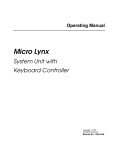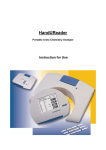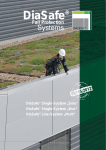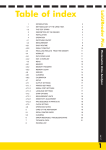Download SolidBank 601 User guide
Transcript
H-1117 Budapest, Fehérvári út 50-52 Tel.: (36-1) 464-4380 Fax: (36 1) 371-1788 E-mail: [email protected] HELPDESK: (36-1) 205-3606, [email protected] SolidBank 601 User guide SolidBank601 voice recorder equipment SB601 User guide Contents 1. INSTALLATION .............................................................................................................................. 3 1.1. ACCEPTANCE CONTROL.................................................................................................................. 3 1.2. CONNECTING THE EQUIPMENT, INSTALLATION............................................................................ 3 1.2.1. POWER SUPPLY ............................................................................................................................. 3 1.2.2. NETWORK, SERIAL CONNECTION ................................................................................................ 4 1.2.3. INPUTS, SIGNAL SOURCES ............................................................................................................ 4 1.3. DEFAULT PARAMETERS .................................................................................................................. 4 2. USING THE EQUIPMENT ............................................................................................................. 5 2.1. AUTHORIZATIONS ........................................................................................................................... 5 2.2. CONSOLE USER INTERFACE ............................................................................................................ 6 2.2.1 CONNECTION THROUGH THE SERIAL PORT ................................................................................. 6 2.2.2. CONNECTION THROUGH THE ETHERNET PORT ......................................................................... 6 2.2.3. CONSOLE COMMANDS .................................................................................................................. 6 2.3. WEB-BASED USER INTERFACE ........................................................................................................ 7 2.3.1. RECORDER SETUP......................................................................................................................... 9 2.3.2. CREATING REPLAYING USERS ................................................................................................... 12 2.3.3. PERSONAL SETTINGS .................................................................................................................. 13 2.3.4. RECORDS..................................................................................................................................... 14 2.4. USING THE EASYREPLAY APPLICATION ....................................................................................... 17 SB601 User guide 1. Installation Please follow strictly the instructions during installing the equipment. Faulty implementation and improper maintenance may lead to subsequent information and data loss and it also can invalidate guarantee and warranty. 1.1. Acceptance control Before the installation please check the equipment ID (type, factory number) and its accessories (power supply unit, cables, plugs, CD, documentation) based on the SoliDBank 601 equipment list. Should you find any difference or lack of part, please report immediately to the manufacturer. Begin installation only if the equipment is in compliance with the documentation. 1.2. Connecting the equipment, installation Only those accessories can be used that are shipped or approved by the manufacturer. Using other accessories may cause danger and may also invalidate the equipment guarantee and warranty. Before connecting the equipment to another tool please read the manuals thatof in order to get familiar with the security regulations. Do not connect an incompatible equipment! The sockets and the power switch are on the rear panel of the equipment. Connect the equipment only when it is switched off. 1.2.1. Power supply Connect the accessory external power supply (230VAC / 24VDC, 45W) to the 4-pole socket of the charging panel (PWR). Fixing the ring will ensure protection against accidental unplugging. WARNING! The equipment can only be operated with the power supply provided by the manufacturer. Using any other power supply may cause danger and may also invalidate the equipment guarantee and warranty. SB601 User guide 1.2.2. Network, serial connection Connect the equipment to the Ethernet network through the RJ45 socket titled ETH on the rear panel of the digital recorder panel (DIG). Use the blue – cross – UTP link cable for connecting to the PC, and use the gray – straight – UTP link cable for connecting to the HUB or switch. Both type cables are included in the accessories. The 10/100Base-T Ethernet port of the equipment enables the users with complete access. It is enough to establish the network connection in case the default parameters are appropriate. It might be necessary to build a serial connection if the local environment requires the modification of the default parameters (e.g. IP address). Connect the recorder to a PC – with the help of a null modem cable – through the 9-pole DSUB socket called COM. The thus accessible RS232 serial port serves for basic settings, maintenance functions. 1.2.3. Inputs, signal sources Depending on its type (channel number), the equipment contains one or two input adaptor units equipped with a 9-pole DSUB plug for 1 and 2 channels or a 50-pole Centronics plug for 4 and 8 channels. The symmetric, polarity independent analogue inputs and the contact inputs for 4 and 8 channels can be reached through these plugs. Analogue telephone line or analogue signal source able to provide a proper signal level (e.g. soundcard output) can be connected to the analogue inputs. Any potential independent contact (e.g. pedal contact) can be connected to the contact inputs. Connecting the accessory connector counterparts requires great attention and precision. The connection must be performed accordingly with the spacing specified in the Technical description. Improper mounting may result in erroneous operation or damage to the equipment. 1.3. Default parameters Some parameters are factory programmed to enable a faster and more convenient installation: − recorder IP address: 192.168.0.1xx, „xx” are the last two digits of the factory number, − subnetwork mask: 255.255.255.0, − default gateway: 192.168.0.0, − multicast IP address: 224.0.0.6, − equipment number: xxxx, (identical with the factory number). The parameters can be modified through the serial port or network access if required by the application environment. SB601 User guide 2. Using the equipment The equipment operates as a web server with an own, fixed IP address. Records made by the recorder can be reached through the 10/100 Ethernet network with an Internet browser of the EasyReplay client application. Different client applications can simultaneously manage the recorder. The EasyReplay client application does not manage the so-called local authorization system stored on the recorder. Its use is mostly recommended in the SoliDLog environment with a central authorization system on the SLD Center, thus the user shall log in with the EasyReplay client application there. The recorder serves a maximum of 16 users simultaneously. The equipment does not support the login of one „web” user from more than one workstations. 2.1. Authorizations Three different authorization systems are defined in the recorder: • „factory” user: − authorized only to install the equipment, and at the same time to delete the archival storage, − can be used on the console (no user name is necessary) and the web-based user interface (with the „factory” name) as well − • the factory burnt-in password can not be changed. system administrator: − has complete authorization except for installation, − can be used on the console (no user name is necessary), on the web-based user interface (with the „admin” name) and with the EasyReplay application („admin”). It is recommended to change the factory-defined default password („2222”) after the first login for security reasons. • replaying users (maximum 16): − are authorized to list, replay, archive the records – that they can access based on individually set filters –, to set their own password, but can not make any other settings − can access the equipment only through the web-based user interface, − are created by the system administrator (user name, password). SB601 User guide 2.2. Console user interface The „factory” user or system administrator password provides login authorization to the console user interface. The console enables making basic settings, performing maintenance and service tasks. With its help the equipment logging activity can be followed real time. It is possible to make a query with text commands about different parameters of the equipment or to modify them. The console can be accessed physically with two types of connection: − RS 232 serial port (COM), − 10/100Base-T port (ETH). 2.2.1 Connection through the serial port Any terminal emulator application can be used by connecting to the serial port. For instance the „HyperTerminal” can be excellently applied in the Windows environment. By using the console commands it is possible to make a query about the equipment parameters or to modify them (e.g. this is the only way to retrieve the forgotten IP address from the equipment). The default settings for the terminal emulator are: 38400,8,N,1. 2.2.2. Connection through the Ethernet port A terminal emulator level access to the recorder’s console user interface is provided by any telnet client application. Launching the telnet client in a Windows or Linux environment is possible by typing the following to the command line: telnet xxx.xxx.xxx.xxx where the equipment IP address is the parameter. 2.2.3. Console commands − logon: logon to the console user interface, − setip: setting the IP address, subnetwork mask, default gateway and multicast IP address (takes effect after a shutdown of the recorder or after the reset command) SB601 User guide − getip: query for the IP address, subnetwork mask, default gateway and multicast IP address, − setid: setting equipment ID number (factory number), − getid: query for the equipment number (factory number), − reset: restarting the equipment, − logoff: logoff from the console. The console runs in parallel on the serial terminal and the telnet, i.e. messages are displayed on both applications if they are simultaneously logged on to the console. The console automatically terminates connection if it does not receive a new character for more than 30 seconds. 2.3. Web-based user interface The equipment can be accessed through the port 80 used by the Internet browsers as default. Type the IP address to the browser address line for connection. „Factory” users, system administrators and replaying users can also log on to the web-based user interface. The upper line of the login page contains the manufacturer company contacts. There is a possibility of sending an e-mail directly and reaching the manufacturer’s website with a click. SB601 User guide Figure 1. Login page A login name and a password need to be provided for logging in the web-based user interface. Click the button on any page of the interface for going back to the previous page without modification. The upper line of the user interface contains information and possibilities identical to that of the login page. Directly below this the menu is displayed that may vary depending on the logged in user. The system administrator can select from the menu items illustrated by the picture below. Only the “Records”, “Personal settings” and “Exit” menu items are displayed when a replaying user is logged in. Figure 2. The web-based user interface At the first reset following the installation of the equipment, the system administrator shall configure the recorder and make the following settings: • • • recorder setup: − date, time, − channels, − general parameters. creating replaying users: − user name, password, − default filter settings. define his own personal settings: − password, − listing conditions, SB601 User guide − filtering conditions. 2.3.1. Recorder setup The recorder operates based on the method configured and parameters set at the web-based user interface. It will only operate properly if the user studies the Technical description and the User guide and applies the guidelines accordingly. Date, time (Settings >> Date and time settings) Methods for setting the date and time: − connect to any NTP server (the server IP address and the frequency of synchronization must be set for receiving time synchronization), − date and time may be set manually as well, − the recorder can adapt the current time of the workstation. Figure 3. Date and time settings The recorder serves as an NTP server for other equipment providing time synchronization. Channels (Settings >> Channels) The channel status and basic features are displayed on the interface – according to the input adaptor panel spacing in the equipment. Figure 4. Channels SB601 User guide For setting channel parameters click on the “Set” button. Figure 5. Channel parameters settings Besides the basic data (channel number, type) the “Signal level status” is also displayed. The band serving as a volume indicator provides great help for real time setting of the input amplification necessary for undistorted transmission. The text gives information about the input status (“IDLE” – standby mode, “REC” – a record is being made, “DISABLED” – input is disabled). Checking the “Disable” box modifies the “Signal level status” to “DISABLED” and enables switching off, disabling the channel. Parameter settings: − name (any channel name can be given), − compression (uncompressed G.711 A-Law PCM or compressed Speex SPX), − pre-record (time of recording before the startup condition: 0…9 s), − input amplification (can be set between -3…+26 dB), − startup condition (loop, level, open and close contact), − looping threshold (3…63 V), − level startup threshold, − stop timing (time between ceasing the startup condition and the recording stop: 0…255 x 0,1 sec, i.e. 0…25,5 seconds can be set). Setting further channels can be accelerated and made easier by using the “Set similar channels” function. SB601 User guide General parameters (Settings >> General parameters) The equipment firmware parameters are displayed on this page. It shows the recorder factory number, the version number of its software and the browser interface and the version number of the built-in line adapter. In case the equipment generates an alarm signal, the user may receive information from it on this page. An eye-catching red message refers to the alarm reason. Figure 6. General parameters The storage unit capacity, the number of the first and last record and the storage unit saturation value are displayed of the storage parameters. It is possible to manually set the “marker”. The indicator serves for signaling the saving, archiving procedure of the earliest records. It is recommended to set the “marker” to point to the earliest not yet saved record. With the proper setting of the saturation alarm threshold it is possible to avoid overwriting the earliest record without warning due to the cyclic storage method. The notions of “marker” and saturation are detailed in the Technical description. Download log It is possible to download the log containing the events related to the equipment. As a result of the download a “reclog.txt” file is created that can be viewed by the Notepad, Wordpad and Microsoft Word Window applications. The log file primarily serves for control and service purposes. SB601 User guide 2.3.2. Creating replaying users The system administrator can define replaying users. Their number can be a maximum of 16. Figure 7. Creating a replaying user Modifying the parameters of an existing previous user may make creating a new user easier. (Users >> Create new user) Figure 8. Creating a new user based on a previous one Defining a replaying user begins with setting a password (minimum 4 characters). If no user password is set, the user may log in the web-based user interface by typing the user name where he may define his password later. SB601 User guide Figure 9. Setting the user password and the default filter parameters By setting a default filter for the replaying user it is possible to restrict his authorization to access the records (e.g. he has no authorization to access earlier records or records made on certain channels). Only the system administrator is entitled to use the functions described above. The settings, actions described below are accessible for replaying users as well. 2.3.3. Personal settings Password settings (Personal settings >> Password settings) Any user may modify his own password. After typing the current password, the new password needs to be typed twice for security reasons. Figure 10. Modifying the password The system administrator may assign a new password in case it is forgotten. Listing features (Personal settings >> Listing features) The maximal number of the displayed records in the record list can be set and the parameters displayed when listing the records can be selected from the features stored with each record. It is SB601 User guide possible to move or remove the desired elements of the optional parameters by clicking the appropriate buttons. The optional element list order can be set as required. Figure 11. Setting the listing features The set features will only be effected after saving. Filtering conditions (Personal settings >> Filtering conditions) When creating filters, parameters among the basic features can be selected from the ones stored with the records. Maximum 7 features can be selected, the rest of the parameters will be available with the supplementary features. It is possible to move or remove the desired elements of the optional parameters by clicking the appropriate buttons. The optional element list order can be set as required. Figure 12. Setting the filtering conditions The set features will only be effected after saving. 2.3.4. Records It is possible to list the records only by filtering. For the users it would be unmanageable to display all – even several thousand – records simultaneously. Only selected records will be listed based on filters set for record features. SB601 User guide Filter selection (Records >> Filtering) One default filter shall be selected in accordance with the listing requirements. Figure 13. Filter selection There are no predefined filters at the first user login, thus it is necessary to initiate creating a new filter. It is possible to initiate modification or deletion of previously defined filters in this window. Creating new filter (Records >> Filtering >> Create new filter) After initiating creating a new filter, the parameters can be set as described in the next section – Modifying filter – and with the help of the window illustrated below (see Figure 15.). It is easier and faster to create a new filter based on a previously defined similar filter. Figure 14. Creating new filter Modifying filter (Records >> Filtering >> Modify filter) The filter parameters can be defined in three groups: • • • time-related condition: − last 0…999 minute / hour / day, − time interval, based on features: − basic features, − supplementary features, other restrictions: − search among the last „x” records. SB601 User guide In case of logically or syntactically improper input the pop-up windows warning to the mistake and illustrated with examples help filling in the fields. There is a logical “AND” relation between the given fields and a logical “OR” relation between the parameters separated by a comma within the field. Figure 15. Setting the filter parameters The set features will only be effected after saving. Listing the records (Records >> Filtering >> Listing records) As a result of filter selection records are listed that are in compliance with the filter conditions. An “Other records match the filter conditions” message is displayed in case more records comply to the criteria than the maximal number of records to be displayed set at the listing features. The default media player program in the Internet browser will replay the record by clicking on the replay icon in front of it. It is recommended to choose a media player that recognizes the *.spx format as well. After installing a proper codec, the Windows Media Player can also be used in case no such other program is available. SB601 User guide Figure 16. Listing records It is possible to save the records one-by-one by right-clicking on the replay icon and using the “Save target as” function. 2.4. Using the EasyReplay application The recorder serves the EasyReplay through the 20001 port. Login is authorized only with the system administrator password. It is possible to set filters, list, replay and download records. The EasyReplay User guide contains further details of the application. ATTENTION It is prohibited to copy, spread the contents of this document – partially or in a whole – or use it for inappropriate purposes without the preliminary written permission of the manufacturer. DSR Ltd. continuously develops their products. They reserve the right to modify or further develop the product specifications, or to revise the documentation without notice.