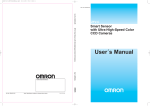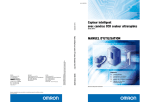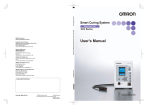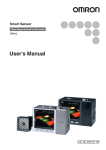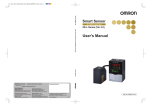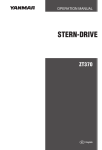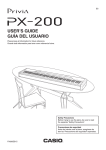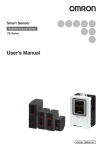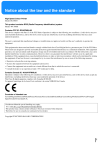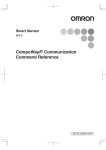Download ZFV-C Smart Sensors User's Manual
Transcript
Smart Sensors with Ultra-High-Speed Color CCD Cameras ZFV-C User’s Manual Cat. No. Z240-E1-04 Introduction This manual provides information regarding functions, performance and operating methods that are required for using the sensor. When using the ZFV-C Smart Sensor, be sure to observe the following: • The ZFV-C Smart Sensor must be operated by personnel knowledgeable in electrical engineering. • To ensure correct use, please read this manual thoroughly to deepen your understanding of the product. • Please keep this manual in a safe place so that it can be referred to whenever necessary. 2D_smart.book 1 ページ 2013年12月5日 木曜日 午前10時16分 SECTION 1 FEATURES SECTION 2 INSTALLATION & CONNECTION SECTION 3 FUNCTIONS AND OPERATIONS TO BE USED SECTION 4 SETTING OF INSPECTION CONDITION SECTION 5 SETTING ADDITIONAL FUNCTIONS SECTION 6 APPENDIX SECTION 7 APPLICATION AND SETTING User’s Manual Smart Sensor with Ultra-High-Speed Color CCD Cameras ZFV-C Series Introduction Section 1 Section 2 Section 3 Section 4 Section 5 Section 6 Section 7 INTRODUCTION APPLICATION CONSIDERATIONS (Please Read) 2D_smart.book 2 ページ 2013年12月5日 木曜日 午前10時16分 Introduction Introduction READ AND UNDERSTAND THIS DOCUMENT Please read and understand this document before using the products. Please consult your OMRON representative if you have any questions or comments. WARRANTY OMRON’s exclusive warranty is that the products are free from defects in materials and workmanship for a period of one year (or other period if specified) from date of sale by OMRON. OMRON MAKES NO WARRANTY OR REPRESENTATION, EXPRESS OR IMPLIED, REGARDING NON-INFRINGEMENT, MERCHANTABILITY, OR FITNESS FOR PARTICULAR PURPOSE OF THE PRODUCTS. ANY BUYER OR USER ACKNOWLEDGES THAT THE BUYER OR USER ALONE HAS DETERMINED THAT THE PRODUCTS WILL SUITABLY MEET THE REQUIREMENTS OF THEIR INTENDED USE. OMRON DISCLAIMS ALL OTHER WARRANTIES, EXPRESS OR IMPLIED. LIMITATIONS OF LIABILITY OMRON SHALL NOT BE RESPONSIBLE FOR SPECIAL, INDIRECT, OR CONSEQUENTIAL DAMAGES, LOSS OF PROFITS OR COMMERCIAL LOSS IN ANY WAY CONNECTED WITH THE PRODUCTS, WHETHER SUCH CLAIM IS BASED ON CONTRACT, WARRANTY, NEGLIGENCE, OR STRICT LIABILITY. In no event shall responsibility of OMRON for any act exceed the individual price of the product on which liability is asserted. IN NO EVENT SHALL OMRON BE RESPONSIBLE FOR WARRANTY, REPAIR, OR OTHER CLAIMS REGARDING THE PRODUCTS UNLESS OMRON’S ANALYSIS CONFIRMS THAT THE PRODUCTS WERE PROPERLY HANDLED, STORED, INSTALLED, AND MAINTAINED AND NOT SUBJECT TO CONTAMINATION, ABUSE, MISUSE, OR INAPPROPRIATE MODIFICATION OR REPAIR. 2 ZFV-C User’s Manual 2D_smart.book 3 ページ 2013年12月5日 木曜日 午前10時16分 Introduction THE PRODUCTS CONTAINED IN THIS DOCUMENT ARE NOT SAFETY RATED. THEY ARE NOT DESIGNED OR RATED FOR ENSURING SAFETY OF PERSONS, AND SHOULD NOT BE RELIED UPON AS A SAFETY COMPONENT OR PROTECTIVE DEVICE FOR SUCH PURPOSES. Please refer to separate catalogs for OMRON’s safety rated products. Introduction SUITABILITY FOR USE OMRON shall not be responsible for conformity with any standards, codes, or regulations that apply to the combination of products in the customer’s application or use of the product. At the customer’s request, OMRON will provide applicable third party certification documents identifying ratings and limitations of use that apply to the products. This information by itself is not sufficient for a complete determination of the suitability of the products in combination with the end product, machine, system, or other application or use. The following are some examples of applications for which particular attention must be given. This is not intended to be an exhaustive list of all possible uses of the products, nor is it intended to imply that the uses listed may be suitable for the products: • Outdoor use, uses involving potential chemical contamination or electrical interference, or conditions or uses not described in this document. • Nuclear energy control systems, combustion systems, railroad systems, aviation systems, medical equipment, amusement machines, vehicles, safety equipment, and installations subject to separate industry or government regulations. • Systems, machines, and equipment that could present a risk to life or property. Please know and observe all prohibitions of use applicable to the products. NEVER USE THE PRODUCTS FOR AN APPLICATION INVOLVING SERIOUS RISK TO LIFE OR PROPERTY WITHOUT ENSURING THAT THE SYSTEM AS A WHOLE HAS BEEN DESIGNED TO ADDRESS THE RISKS, AND THAT THE OMRON PRODUCT IS PROPERLY RATED AND INSTALLED FOR THE INTENDED USE WITHIN THE OVERALL EQUIPMENT OR SYSTEM. PERFORMANCE DATA Performance data given in this document is provided as a guide for the user in determining suitability and does not constitute a warranty. It may represent the result of OMRON’s test conditions, and the users must correlate it to actual application requirements. Actual performance is subject to the OMRON Warranty and Limitations of Liability. CHANGE IN SPECIFICATIONS Product specifications and accessories may be changed at any time based on improvements and other reasons. It is our practice to change model numbers when published ratings or features are changed, or when significant construction changes are made. However, some specifications of the product may be changed without any notice. When in doubt, special model numbers may be assigned to fix or establish key specifications for your application on your request. Please consult with your OMRON representative at any time to confirm actual specifications of purchased products. ZFV-C User’s Manual 3 2D_smart.book 4 ページ 2013年12月5日 木曜日 午前10時16分 Introduction Introduction DIMENSIONS AND WEIGHTS Dimensions and weights are nominal and are not to be used for manufacturing purposes, even when tolerances are shown. ERRORS AND OMISSIONS The information in this document has been carefully checked and is believed to be accurate; however, no responsibility is assumed for clerical, typographical, or proofreading errors, or omissions. PROGRAMMABLE PRODUCTS OMRON shall not be responsible for the user’s programming of a programmable product, or any consequence thereof. COPYRIGHT AND COPY PERMISSION This document shall not be copied for sales or promotions without permission. This document is protected by copyright and is intended solely for use in conjunction with the product. Please notify us before copying or reproducing this document in any manner, for any other purpose. If copying or transmitting this document to another, please copy or transmit it in its entirety. 4 ZFV-C User’s Manual 2D_smart.book 5 ページ 2013年12月5日 木曜日 午前10時16分 Introduction Meanings of Signal Words Introduction Meanings of Signal Words The following signal words are used in this manual. Indicates a potentially hazardous situation which, if not avoided, will result in minor or moderate injury, or may result in serious injury or death. Additionally there may be significant property damage. Meanings of Alert Symbols The following alert symbols are used in this manual. Indicates general prohibitions for which there is no specific symbol. Indicates the possibility of laser radiation. Alert Statements in This Manual The following alert statements apply to the products in this manual. Each alert statement also appears at the locations needed in this manual to attract your attention. This product is not designed or rated for ensuring safety of persons. Do not use it for such purposes. Since ZFV-SC50 emits a visible light that may have an adverse affect on the eyes, do not stare directly into the light emitted from the sensor head. If a specular object is used, take care not to allow reflected light enter your eyes. ZFV-C User’s Manual 5 2D_smart.book 6 ページ 2013年12月5日 木曜日 午前10時16分 Introduction Regulations and Standards Introduction Regulations and Standards ●Notice for Korea Radio Law A급 기기 (업무용 방송통신기자재) 이 기기는 업무용 ( A급 ) 전자파적합기기로서 판매자 또는 사용자는 이 점을 주의하시기 바라며 , 가정외의 지역에서 사용하는 것을 목적으로 합니다. Precautions for Safe Use Please observe the following precautions for safe use of the products. (1) Installation Environment • Do not use the product in environments where it can be exposed to inflammable/ explosive gas. • Install the Amplifier Unit in such a way that the ventilation holes are not blocked. • To secure the safety of operation and maintenance, do not install the product close to high-voltage devices and power devices. • During installation, make sure that screws are tightened firmly. (2) Power Supply and Wiring • The supply voltage must be within the rated range (DC24 V + 10 %, –15 %). • Reverse connection of the power supply is not allowed. • Open-collector outputs should not be short-circuited. • Use the power supply within the rated load. • High-voltage lines and power lines must be wired separately from this product. Wiring them together or placing them in the same duct may cause induction, resulting in malfunction or damage. (3) Others • Do not attempt to dismantle, repair, modify, pressurize or incinerate the product. • Dispose of this product as industrial waste. • Should you notice any abnormalities, immediately stop use, turn OFF the power supply, and contact your OMRON representative. 6 ZFV-C User’s Manual 2D_smart.book 7 ページ 2013年12月5日 木曜日 午前10時16分 Introduction Precautions for Correct Use Introduction Precautions for Correct Use Please observe the following precautions to prevent failure to operate, malfunctions, or undesirable effects on product performance. (1) Installation Location Do not install the product in locations subjected to the following conditions: • Ambient temperature outside the rating • Rapid temperature fluctuations (causing condensation) • Relative humidity outside the range of 35 to 85 % • Presence of corrosive or flammable gases • Presence of dust, salt, or iron particles • Direct vibration or shock • Reflection of intense light (such as other laser beams or electric arc-welding machines) • Direct sunlight or near heaters • Water, oil, or chemical fumes or spray • Strong magnetic or electric field (2) Power Supply and Wiring • Supply power from a DC power supply unit that has a countermeasure (safety ultralow voltage circuit) built-in for preventing high voltages from occurring. • When using a commercially available switching regulator, make sure that the FG terminal is grounded. • If surge currents are present in the power lines, connect surge absorbers that suit the operating environment. • Before turning ON the power after the product is connected, make sure that the power supply voltage is correct, there are no incorrect connections (e.g. load short-circuit) and the load current is appropriate. Incorrect wiring may result in breakdown of the product. • Before connecting/disconnecting the Sensor Head, make sure that the Smart Sensor is turned OFF. The Smart Sensor may break down if the Sensor Head is connected or disconnected while the power is ON. • Use extension cord ZFV-XC_B(R)V2 sold separately for extending the cord between the sensor head and amplifier unit. Two ZFV-XC_B(R)V2 cords can be coupled together to extend the cord length. In addition, use a robot cable type extension cord (ZFV-XC_BRV2) at locations where the cord bends, to prevent damage to the cord. • Use only combinations of Sensor Heads and Sensor Controllers specified in this manual. • Do not turn OFF the power in the following cases. - Immediately after the mode is switched from MENU or ADJ mode to RUN mode - While teaching operation using the parallel signal is in progress Do not turn off the power until the ENABLE signal is turned ON. Failure to do so may initialize the bank data. ZFV-C User’s Manual 7 2D_smart.book 8 ページ 2013年12月5日 木曜日 午前10時16分 Introduction Precautions for Correct Use Introduction • Although the LCD display panel is manufactured by precision technology, it may have a minute amount of faulty pixels. This is due to the panel structure, and the panel is not faulty. (3) Orientation when Installing the Amplifier Unit To improve heat radiation, install the Sensor Controller only in the orientation shown below. Right Do not install the Amplifier Unit in the following orientations. Wrong Wrong (4) Maintenance and Inspection • Do not use thinner, Alcohol, benzene, acetone or kerosene to clean the Sensor Head and Amplifier Unit. • If large dust particles adhere to the front filter of the Sensor Head, use a blower brush (used to clean camera lenses) to blow them off. Do not blow the dust particles with your mouth. • To remove smaller dust particles, wipe gently with a soft cloth. Do not use excessive force to wipe off dust particles. Scratches on the filter may cause errors. • Should you notice any abnormalities, immediately stop use, turn OFF the power supply, and contact your OMRON representative. (5) Ventilation Film • Do not peel off or probe the ventilation film with a sharp-pointed object. If you do, the specifications of the protective structure may no longer be satisfied. • Do not block the ventilation film. Doing so might cause the front panel to be condensed. (6) Optional Lighting Connector When no optional lighting unit is used, make sure that the connector is covered with the cap. If no, the specifications of the protective structure may no longer be satisfied. 8 ZFV-C User’s Manual 2D_smart.book 9 ページ 2013年12月5日 木曜日 午前10時16分 Introduction Precautions for Correct Use Introduction Editor’s Note Page Format Title of each section Header Overview Section 5 Setting Bank Related Conditions Cross-header Setting Bank Related Conditions Overview of the cross-header ZFV-C can hold up to eight sets of settings. These settings can be switched externally when changing the device setup. A set of these settings is called a “bank”. Setting the Bank Switching Method Index label Select how to switch banks. MENU mode-[SYS1]-[BANK SET]-[SWITCH] Description KEY (default) Banks are switched by the control keys on Amplifier Unit. I/O Banks are switched by the control keys on Amplifier Unit and by external signals. Switching by external signals is enabled only in the RUN mode. Switching to Another Bank p.58 To switch the bank using a command via USB/RS-232C, select [SWITCH]-[KEY]. Copying banks Copy the settings of other bank numbers to an already selected bank number. The following example shows the procedure for copying the settings of BANK 1 to BANK 2. Section 5 SETTING ADDITIONAL FUNCTIONS Setting Indicates the section number and title. Explanation of options Movement through menus up to setting items MENU mode-[SYS1]-[BANK SET]-[COPY] Clearing Banks “Clearing” deletes the settings of the currently selected bank number. MENU mode-[SYS1]-[BANK SET]-[CLEAR] [SYS1], [SYS2] settings and RUN mode display settings will not be cleared. ZFV-C User’s Manual 55 Supplementary Explanation Helpful information regarding operation and reference pages are introduced here using symbols. *This page has been made purely for explanatory purposes and does not exist. ZFV-C User’s Manual 9 2D_smart.book 10 ページ 2013年12月5日 木曜日 午前10時16分 Introduction Precautions for Correct Use Introduction ■ Meaning of Symbols Menu items that are displayed on the Amplifier Unit’s LCD screen are enclosed by brackets [aa]. ■ Visual Aids Indicates points that are important to ensure full product performance, such as operational precautions and application procedures. Indicates pages where related information can be found. Indicates information helpful in operation. Indicates functions that can be set only when the setup menu has been switched to EXP menu. 10 ZFV-C User’s Manual 2D_smart.book 11 ページ 2013年12月5日 木曜日 午前10時16分 Introduction CONTENTS Meanings of Signal Words 5 Meanings of Alert Symbols 5 Alert Statements in This Manual 5 Regulations and Standards 6 Precautions for Safe Use 6 Precautions for Correct Use 7 Editor’s Note 9 Page Format CONTENTS Menu Hierarchy 9 11 16 Section 1 FEATURES 19 Features 20 System Configuration 21 Part Names and Functions 24 Operation Mode 27 Setting Flow 29 Section 2 INSTALLATION & CONNECTION 31 About Installation and Connection 32 Amplifier Unit 32 Installing the Amplifier Unit 32 Gang-Mounting 36 About the I/O Cable 39 Timing Charts 42 Sensor Head 45 Installing the Mounting Fixture 45 Installing the Sensor Head 47 Connecting the Sensor Head 51 ZFV-C User’s Manual CONTENTS Section 1 Section 2 Section 3 Section 4 Section 5 Section 6 Section 7 Section 8 Section 9 CONTENTS 11 2D_smart.book 12 ページ 2013年12月5日 木曜日 午前10時16分 Introduction CONTENTS CONTENTS Section 3 FUNCTIONS AND OPERATIONS TO BE USED Switching the Display Content Characters Displayed on the LCD Monitor and Their Meanings 54 55 Key Operations for RUN Mode 57 Switching to Another Bank 58 Section 4 SETTING OF INSPECTION CONDITION Basic Knowledge for Operation 59 60 Displays of MENU/ADJ Mode and Key Operations 60 Teaching Flow 61 Inspecting by Pattern (PATTERN) 63 Basic Setting Procedure 64 CUSTOM Menu 65 Inspecting by the Size (Area) 67 Basic Setting Procedure 69 CUSTOM Menu 70 Inspecting by Color (HUE) Basic Setting Procedure Inspecting by Width (WIDTH) 71 71 73 Basic Setting Procedure 73 CUSTOM Menu 74 Inspecting by Position (POSITION) 76 Basic Setting Procedure 76 CUSTOM Menu 77 Inspecting by Count (COUNT) 79 Basic Setting Procedure 79 CUSTOM Menu 80 Inspecting by Brightness (BRIGHT) ZFV-C 82 Basic Setting Procedure 82 CUSTOM Menu 83 Detecting Presence of Character String (CHARA) 12 53 85 Basic Setting Procedure 86 CUSTOM Menu 88 User’s Manual 2D_smart.book 13 ページ 2013年12月5日 木曜日 午前10時16分 Introduction CONTENTS 93 Setting Image Acquisition Conditions 94 Adjusting Light Intensity and Shutter Speed 94 Changing the Image Display Position (Partial Function) 95 Increasing the Sensor Head Sensitivity 95 Setting Conditions Related to Bank 96 Copying Banks 96 Clearing Banks 97 Setting the Bank Switching Method 97 Setting the System Environment 98 Changing the Measurement Speed 98 Selecting the Measurement Timing 99 Selecting the Teaching Mode from an External Device 99 Setting Screen Display 99 Setting/Cancelling the Eco Mode 100 Changing Image Capture Timing on Teaching Screen 100 I/O Monitor Function 101 Correcting White Balance 102 Initializing the Setup Data 102 Initializing Measurement Data 103 Switching the Language 103 Checking the Version 103 Setting USB/RS-232C Communication Specifications 104 USB Connection 104 RS-232C Connection 105 Restricting Operations (Lock Function) 107 Setting the Lock Function 107 Starting/Cancelling the Lock Function 108 Lock Function during Gang-Mounting 108 Changing OUTPUT Signal Output Conditions CONTENTS Section 1 Section 2 Section 3 Section 4 Section 5 Section 6 Section 7 Section 8 Section 9 Section 5 SETTING ADDITIONAL FUNCTIONS 109 Selecting the ON Conditions 109 One-shot Output 109 Setting the ON Delay Time 110 Setting the OFF Delay Time 111 ZFV-C User’s Manual 13 2D_smart.book 14 ページ 2013年12月5日 木曜日 午前10時16分 Introduction CONTENTS CONTENTS Setting for Amplifier Unit Gang-Mount Specifying the Amplifier Unit to Input the Trigger 113 Setting the Presence of Sensor Head 113 Setting Output Content 113 Rules of Gang-Mounting 114 Data Route 115 Teaching Process when Gang-Mounting 116 Integrating Judgment Output 117 Restrictions when Gang-Mounting Amplifier Units 118 Saving the Settings Conditions 118 Section 6 APPENDIX 119 Troubleshooting 120 Error Messages and Corrective Actions 121 Q&A 122 Specifications and External Dimensions 123 Sensor Head 123 Amplifier Unit 128 Panel Mount Adapters 130 Control Link Unit 131 Extension Cord 132 RS-232C Cable 133 Lighting Unit (Option) 134 LED Safety Precautions for Using Laser Equipment 137 Requirements from Regulations and Standards 138 Summary of Requirements to Manufactures 138 Summary of Requirements to User 140 Definitions of Laser Classification 141 Updating the Firmware 14 112 142 Flow of Firmware Update 142 Version upgrade information 147 Index 148 ZFV-C User’s Manual 2D_smart.book 15 ページ 2013年12月5日 木曜日 午前10時16分 Introduction CONTENTS 151 Inspecting for the Presence of Electronic Components (Pattern) 152 Detecting Mixed Varieties of Campaign Seals (Area) 154 Inspecting Entry of Workpieces of Wrong Color (HUE) 158 Explanation of Color Related Functions 160 Color Pickup Function 160 Hue Indication Number 161 Revision History CONTENTS Section 7 APPLICATION AND SETTING 162 ZFV-C User’s Manual 15 2D_smart.book 16 ページ 2013年12月5日 木曜日 午前10時16分 Introduction Menu Hierarchy Introduction Menu Hierarchy Menu Hierarchy Items indicated by are displayed only when the EXP menu is selected. MENU mode TEACH Settings ITEM REG. PICK (*1) CUSTM [PATTERN/SEARCH] [PATTERN/MATCH] [AREA]:[AREA1/2] [AREA]:[AREA3] Default PATTERN - SEARCH, MATCH p.63 - AREA1, AREA2, AREA3 HUE - - WIDTH - - p.67 p.71 p.73 POSITION - - p.76 COUNT - - p.79 BRIGHT - - p.82 CHARACTER - CHARACTER1, CHARACTER2 p.85 SIZE - , p.61 MOVE - , p.61 PICKAREA - , ↓, SIZE, MOVE PICKCOL - , ↓, SIZE, MOVE p.61 p.61 FILTER AUTO SEARCH AREA - AUTO, RED, YELLOW, GREEN, CYAN, BLUE, MAGENTA, GRAY , 20 , 30 , COL JUGE OFF OFF, ON LIGHT TEACH (*2) ON OFF, ON Same as [PATTERN/SEARCH/FILTER] p.66 p.66 p.66 FILTER AUTO SEARCH AREA - COL JUGE OFF OFF, ON LIGHT TEACH (*2) ON OFF, ON p.65 p.66 p.66 LIGHT TEACH ON OFF, ON p.66 FILTER AUTO Same as [PATTERN/SEARCH/FILTER] p.66 COLOR WHITE WHITE, BLACK BINARY - 0 to 255 p.70 p.70 COL MODE FILTER PICKUP, FILTER p.75 FILTER (*4) AUTO Same as [PATTERN/SEARCH/FILTER] p.66 EDGE MODE LIGHT DARK, LIGHT , , SIZE, MOVE , p.75 p.75 OFF, ON p.66 p.75 LIGHT TEACH (*3) ON COL MODE FILTER PICKUP, FILTER FILTER (*4) AUTO Same as [PATTERN/SEARCH/FILTER] p.66 NORMAL SENSITIVE, NORMAL, ROUGH EDGE MODE LIGHT DARK, LIGHT LIGHT TEACH (*3) ON OFF, ON p.66 COL MODE FILTER PICKUP, FILTER p.75 FILTER (*4) AUTO Same as [PATTERN/SEARCH/FILTER] p.66 EDGE MODE LIGHT DARK, LIGHT p.81 ON OFF, ON p.81 p.66 LIGHT TEACH (*3) User’s Manual p.78 p.78 EDGE SENSE p.78 DIRECTION ZFV-C 45 p.65 10 DIRECTION 16 p.65 ,SIZE, MOVE 10 , p.66 ROTATION DIRECTION [COUNT] Page AREA [WIDTH] [POSITION] Selection/Setting Range 0menutree.fm 17 ページ 2013年12月17日 火曜日 午前11時22分 Introduction Menu Hierarchy [CHARACTER]:[CHARACTER1] MODE DTL Default Selection/Setting Range Page FILTER AUTO Same as [PATTERN/SEARCH/FILTER] METHOD AVERAGE AVERAGE, DEVIATION p.66 p.84 FILTER AUTO Same as [PATTERN/SEARCH/FILTER] p.66 MODE NONE NONE, MODEL, EDGE MODEL - EDGE MODE DARK p.89 p.89 , ↓, SIZE, MOVE p.90 LIGHT, DARK p.90 p.91 DIRECTION [CHARACTER]:[CHARACTER2] MODE DTL , ↓, SIZE, MOVE SEARCH AREA - FILTER AUTO MODEL DIV 1LINE NORMAL 1LINE SHORT, 1LINE NORMAL 1LINE, LONG, 2LINE SHORT 2LINE NORMAL p.88 MODE EDGE NONE, MODEL, EDGE p.89 MODEL - , ↓, SIZE, MOVE EDGE MODE DARK p.89 p.90 p.90 Same as [PATTERN/SEARCH/FILTER] LIGHT, DARK DIRECTION BANK IMAGE CONTRAST OFF OFF, ON p.91 BANK BANK1 BANK1 to BANK8 p.96 - - p.94 - 0000 to 5555 p.94 1/500(*6), 1/1000, 1/1200, 1/1400, 1/1500, 1/2000, 1/2500, 1/3000, 1/4000, 1/8000 p.94 LIGHT SHUTTER - BANKSET DISP COL p.91 , ↓, SIZE, MOVE - STABLE FIX SYSTEM 1 p.66 SEARCH AREA AUTO Introduction Menu Hierarchy Settings [BRIGHT] DISP POS - - p.95 GAIN x1 x1, x1.5, x2 p.95 COPY - - p.96 CLEAR - - SWITCH KEY KEY, I/O p.97 p.97 SPEED NORMAL NORMAL, FAST, MAX p.98 MEAS TYPE TRIG TRIG, CONTINUE TEACH TYPE STATIONARY STATIONARY, MOVE p.99 p.99 OK GREEN GREEN, RED, YELLOW, BLUE, WHITE p.99 NG RED GREEN, RED, YELLOW, BLUE, WHITE p.99 NORMAL WHITE GREEN, RED, YELLOW, BLUE, WHITE p.99 BACK BLUE GREEN, RED, YELLOW, BLUE, WHITE, BLACK p.99 ECO MODE ON ON, OFF p.100 (*1) Displayed when [ITEM] - [AREA] is selected or when [ITEM] - [WIDTH], [POSITION] or [COUNT] is selected and then [CUSTOM] - [COL MODE] - [PICKCOL ] is selected. (*2) Displayed when [COL JUGE] - [ON] is selected. (*3) Displayed when [COL MODE] - [PICKCOL] is selected. (*4) Displayed when [COL MODE] - [FILTER] is selected. (*5) This menu is not displayed if ZFV-SC150_ is connected. (*6) “1/500” can be set only when the light intensity is set to “0000”. ZFV-C User’s Manual 17 0menutree.fm 18 ページ 2013年12月25日 水曜日 午前11時6分 Introduction Menu Hierarchy Introduction Menu Hierarchy Settings SYSTEM 2 OUTPUT COM LOCK LINKSET (*7) Default Selection/Setting Range Page ON STATUS NG ON OK ON, NG ON ONE SHOT OFF OFF, ON p.109 p.109 ON DELAY 0 0 to 255 p.110 OFF DELAY 0 0 to 255 p.111 OUTPUT TIME 0 0 to 255 p.110 TEACH IMAGE THROUGH THROUGH, FREEZE p.100 I/O MON - - p.101 LENGTH 8 7, 8 PARITY OFF OFF, ODD, EVEN p.104 p.104 STOP BIT 1 1, 2 p.104 BAUDRATE 38400 9600, 19200, 38400, 57600, 115200 p.104 NODE 0 0 to 16 DELMIT CR CR, LF, CR+LF p.104 p.104 WHITE BALANCE - - p.102 ALL CLEAR - - p.102 MEAS CLEAR - - p.103 LANGUAGE - ENGLISH, JAPANESE p.103 VERSION - - p.103 MODE SWITCH LOCK OFF LOCK OFF, LOCK ON p.107 KEY LOCK OFF LOCK OFF, LOCK ON p.107 TEACH IN LOCK OFF LOCK OFF, LOCK ON p.107 PASS NUMBER 0000 0~9999 p.107 OUTPUT (*8) EACH ALL, EACH TRIG (*9) I/O I/O, LINK p.113 p.113 HEAD (*9) USE USE, NOT USE p.113 (*7) This menu is displayed only when Amplifier Units are gang-mounted. (*8) Only when the host device is displayed. (*9) This setting does not display for the host device (the Amplifier Unit that the Sensor Head is connected to). 18 ZFV-C User’s Manual 2D_smart.book 19 ページ 2013年12月5日 木曜日 午前10時16分 Section 1 FEATURES Section 1 FEATURES Features 20 System Configuration 21 Part Names and Functions 24 Operation Mode 27 Setting Flow 29 ZFV-C User’s Manual 19 2D_smart.book 20 ページ 2013年12月5日 木曜日 午前10時16分 Section 1 Features Features Section 1 FEATURES The ZFV-C sensor recognizes objects by its “surface”. Updating from the conventional monochrome sensor to this color sensor not only widens the choice of applications but also enables stable measurement. The ZFV-C also uses a 250,000-pixel CCD equivalent to that of a conventional machine vision sensor. This allows presence detection and recognition of different objects, which have up till now been performed by a human, to be executed fast and accurately. Example: Inspection of Campaign Seals AREA2 OK 1 point AREA2 NG 1 1 point point 1 point AREA2 1 point 20 ZFV-C User’s Manual 1 NG point 1 point 2D_smart.book 21 ページ 2013年12月5日 木曜日 午前10時16分 Section 1 System Configuration System Configuration Sensor Head Detects workpieces as images. • Narrow view type (Field of vision 5 to 9 mm) ZFV-SC10_ • Standard view type (Field of vision 10 to 50 mm) ZFV-SC50_ • Wide view type (Field of vision 50 to 90 mm) ZFV-SC90_ • Ultra wide view type (Field of vision 90 to 150 mm) ZFV-SC150_ Lighting Unit (Option) Used when the amount of light by the built-in type lighting device is insufficient or when another lighting method like back lighting is required. This unit can be mounted to the sensor heads ZFV-SC50_/SC90_ with a single motion, and no power supply is required for the unit. • Bar lighting ZFV-LTL01 • Bar double-lighting ZFV-LTL02 • Bar low-angle lighting ZFV-LTL04 • Light Source for Through-beam Lighting ZFV-LTF01 Section 1 FEATURES Peripheral Device Basic Configuration Sensor Head Extension Cable ZFV-XC3BV2(3 m)/XC8BV2*(8 m)/XC3BRV2 (Robot cable type, 3 m) Used between a Sensor Head and Amplifier Unit. Up to two extension cords can be coupled together for each sensor head to extend the cord length. There are no restrictions on combinations of the two extension cords. * “ZFV-XC8BV2” can be used with the sensor heads “ZFV-SC10”, “-SC50” and “-SC50W” only. Amplifier Unit Used for confirming images and menus, performing measurement processing, and outputting the result of processing. ZFV-CA40/CA45 Personal Computer USB ZFX-XUSB • Communication by commands • Saving/loading setting data and image data by Smart Monitor ZFV Tool Power Supply (*1) For the Smart Monitor ZFV Tool, please contact your OMRON representative. 24 VDC (+10%, -15%) RS-232C [For connecting a programmable controller] ZS-XPT2 [For connecting a PC] ZS-XRS2 Programmable Controller Communication by commands (*1) Recommended OMRON power supply Number of Amplifier Units Sensor Head ZFV-SC10/SC50/SC90/SC150 connected or Option Lighting Unit ZFV-LTL01/LTL02 connected 1 or 2 Amplifier Units S8VS-06024 (24 VDC, 2.5 A) S8VS-09024 (24 VDC, 3.75 A) 3 Amplifier Units 4 Amplifier Units 5 Amplifier Units S8VS-12024 (24 VDC, 5 A) Option Lighting Unit ZFV-LTL04/LTF01 S8VS-06024 (24 VDC, 2.5 A) S8VS-09024 (24 VDC, 3.75 A) S8VS-12024 (24 VDC, 5 A) S8VS-18024 (24 VDC, 7.5 A) ZFV-C User’s Manual 21 2D_smart.book 22 ページ 2013年12月5日 木曜日 午前10時16分 Section 1 System Configuration ■ Amplifier unit expansion Section 1 FEATURES When amplifier units are gang-mounted, a wider range of applications can be supported by simultaneous processing of multiple areas and combination of measurement items can be combined. Setting for Amplifier Unit Gang-Mount p.112 ● Example 1 In this configuration, multiple areas in an image from a single Sensor Head are inspected and multiple inspection items are performed. Example) Inspection of the number of leads AMP 1 AMP 2 SEARCH OK SEARCH OK SEARCH OK SEARCH NG SEARCH NG SEARCH OK AMP 1 AMP 2 ● Example 2 In this configuration, multiple sensor heads are used to simultaneously inspect multiple locations on a workpiece. When the TRIG signal is input to an amplifier from a single specified Amplifier Unit, the connected Amplifier Unit starts sensing immediately. The results of sensing are integrated on the Amplifier Unit to which the TRIG signal was input, and a total judgment result is output. Example) Alignment of products AMP 3 NG SEARCH NG SEARCH NG SEARCH NG SEARCH OK Vita SEARCH NG SEARCH OK SEARCH OK SEARCH OK 22 ZFV-C User’s Manual AMP 3 Vitamin C AMP 2 Vitamin C Vita AMP 1 Vitamin C AMP 2 Vita Vita AMP 1 SEARCH 2D_smart.book 23 ページ 2013年12月5日 木曜日 午前10時16分 Section 1 System Configuration Data Storage Unit Personal Computer Section 1 FEATURES ● Example 3 Measurement images can be logged by connecting to data storage unit ZS-DSU. Set NG occurrence as a trigger to log before/after images and measurement values. This is useful for investigating the cause of defectives. Logged data is saved to the memory card inserted into the data storage unit, and can be easily loaded to a computer. ZFV-C In addition, up to 128 bank data can be saved in the memory card inserted into the data storage unit. Bank data can be transferred from the data storage unit to ZFV as needed for the device setup. For details, refer to the data storage unit ZS-DSU User’s Manual. ZFV-C User’s Manual 23 2D_smart.book 24 ページ 2013年12月5日 木曜日 午前10時16分 Section 1 Part Names and Functions Part Names and Functions Section 1 FEATURES The following describes the names and functions of parts on the Amplifier Unit and Sensor Head. ■ Amplifier unit (9) Sensor Head connector (1) OUTPUT indicator (2) RUN indicator (3) ERR indicator (4) READY indicator OUTPUT RUN ERR READY (8) LCD monitor A B C D TEACH /VIEW (7) Control keys ADJ STD EXP MENU RUN (5) Menu selector switch ESC SET (6) Mode selector switch (10) Coupler (13) RS-232C connector (12) USB port (11) I/O cable No. Name Description (1) OUTPUT indicator The Output indicator lits when the OUTPUT signal turns ON. (2) RUN indicator The RUN indicator turns ON in the RUN mode. (3) ERROR indicator The ERROR indicator turns ON when an error is generated. (4) READY indicator The READY indicator lits after the amplifier unit starts up correctly. (5) Menu selector switch This switch is for the setup menu. STD .......Standard menu. Select this when setting the minimum required items for measurement. EXP .......Expert menu. Select this item when making a more detailed setup. (6) Mode selector switch This switch selects the operating mode. MENU ....Select this mode when setting measurement conditions. ADJ........Select this mode when adjusting the judgment threshold value. RUN.......Select this mode when performing measurement. The judgment results is output from the I/O cables only when the RUN mode is currently selected. (7) Control keys The Control Keys are for setting measurement conditions and other information. Key Operations p.57, p.60 (8) 24 ZFV-C User’s Manual LCD monitor The LCD monitor displays setup menus and images captured from the Sensor Head. 2D_smart.book 25 ページ 2013年12月5日 木曜日 午前10時16分 Section 1 Part Names and Functions No. Name Description Sensor Head connector This connector connects the Sensor Head. (10) Coupler This connector is used to connect two or more Amplifier Units. It is located on both sides of the Amplifier Unit. (11) I/O cable The I/O cable connects the Amplifier Unit to the power supply and external devices, such as timing sensors or programmable controllers. (12) USB port To connect a personal computer, connect a USB cable to this connector. Before connecting/disconnecting the USB cable, make sure that no measurement is in progress. (13) RS-232C connector To connect a programmable controller or personal computer, connect a RS-232C cable to this connector. The following dedicated RS-232C cable shown below must be used. Use of a RS-232C other than the one given below may result in malfunction or damage. [For connecting a programmable controller] ZS-XPT2 [For connecting a PC] ZS-XRS2 Section 1 FEATURES (9) ■ Sensor Head ZFV-SC10_ (5) Focus adjustment control (1) Lighting part (6) Ventilation film (2) Receiver part (3) Connector (4) Sensor Head mounting fixture ZFV-SC50_ (1) Lighting part (6) Ventilation film (2) Receiver part (3) Connector (5) Focus adjustment control (7) Optional lighting connector (4) Sensor Head mounting fixture ZFV-SC90_ (7) Optional lighting connector (1) Lighting part (6) Ventilation film (2) Receiver part (4) Sensor Head mounting fixture (5) Focus adjustment control (3) Connector ZFV-C User’s Manual 25 2D_smart.book 26 ページ 2013年12月5日 木曜日 午前10時16分 Section 1 Part Names and Functions ZFV-SC150_ Section 1 FEATURES (6) Ventilation film (1) Lighting part (5) Focus adjustment control (2) Receiver part (3) Connector (6) Ventilation film No. Name Description (1) Lighting part This area emits light. (2) Receiver part This area captures a image. (3) Connector This connector is connected to the Amplifier Unit. (4) Sensor Head mounting fixture This fixture is for mounting the Sensor Head. This fixture can be mounted on all of the four mounting surfaces. (5) Focus adjustment control This control is used for adjusting the focus of the image. (6) Ventilation film This film prevents the front panel from condensation. • Do not peel off or probe the ventilation film with a sharppointed object. If you do that the protective structure rating may no longer be satisfied. • Do not cover the ventilation film rating. Doing so might cause the front panel to be condensed. (7) Optional lighting connector This connector is used to connect an optional lighting unit. (ZFV-SC50, ZFV-SC90) When no optional lighting unit is used, make sure that the connector is covered with the cap. If not, water-resistant performance will be deteriorated. 26 ZFV-C User’s Manual 2D_smart.book 27 ページ 2013年12月5日 木曜日 午前10時16分 Section 1 Operation Mode Operation Mode ADJ ESC MENU RUN Mode Section 1 FEATURES There are 3 ZFV-C operating modes as follows. Switch to the mode that you meet, before you start operation. To switch the operating mode, use the mode switch. Description MENU mode This mode is for executing teaching or setting up the measurement conditions. ADJ mode This mode is for setting the judgment threshold values. RUN mode This mode is for performing actual measurement. The setting conditions are saved automatically when the mode is switched to RUN. Make sure to switch to RUN before turning off the power. There are two setup menus in the MENU mode. Switch the menu according to your specific requirements. To switch the menu, use the menu selector switch. STD EXP Setup Menu STD menu Description Top Screen This is the standard menu. First, set the measurement conditions in this menu. ZFV-C User’s Manual 27 2D_smart.book 28 ページ 2013年12月5日 木曜日 午前10時16分 Section 1 Operation Mode Setup Menu EXP menu Section 1 FEATURES 28 Description This is the expert menu. Switch to this menu to make a more advanced setup. Menu Hierarchy Differences by Menus p.16 ZFV-C User’s Manual Top Screen 2D_smart.book 29 ページ 2013年12月5日 木曜日 午前10時16分 Section 1 Setting Flow Setting Measurement Conditions, Checking Settings and Starting Measurement Installation and Connection Connect the sensor head and amplifier unit. Section 1 FEATURES Preparation for Measurement Setting Flow Section 2 INSTALLATION & CONNECTION p.32 Turn ON the power. Adjustment of Image Adjusts the image’s focus. Executing Teaching Execute teaching, and set the judgment criteria. Adjusting Threshold Values Adjust the threshold values used to make judgment on measured values. Performing Measurement Section 2 INSTALLATION & CONNECTION p.49 Section 4 SETTING OF INSPECTION CONDITION Teaching Flow p.61 Section 7 APPLICATION AND SETTING p.151 Section 4 SETTING OF INSPECTION CONDITION p.59 Section 3 FUNCTIONS AND OPERATIONS TO BE USED p.54 Measurement conditions that you have set are saved to the amplifier unit “when external TEACH signal teaching is successful” or “when switched to RUN mode”. When the TEACH key is pressed at the teaching screen to teach, conditions that you have set will not be saved unless switched to RUN mode once. Changed contents including teaching results are cleared when switching off without saving. ZFV-C User’s Manual 29 2D_smart.book 30 ページ 2013年12月5日 木曜日 午前10時16分 Customizing Measurement conditions Section 4 SETTING OF INSPECTION CONDITION p.59 Changing Image Acquisition Conditions Section 5 SETTING ADDITIONAL FUNCTIONS p.94 Setting Banks Section 3 FUNCTIONS AND OPERATIONS TO BE USED Switching to Another Bank p.58 Making Settings When Required Use two or more banks for setup changes. Other Functions Section 1 FEATURES Advanced Operation Section 1 Setting Flow Section 5 SETTING ADDITIONAL FUNCTIONS Setting Conditions Related to Bank p.96 Setting the System Environment Section 5 SETTING ADDITIONAL FUNCTIONS p.98 Changing OUTPUT Signal Output Conditions Section 5 SETTING ADDITIONAL FUNCTIONS p.109 Setting USB/RS-232C Communications Specifications Section 5 SETTING ADDITIONAL FUNCTIONS p.104 Switching the Display Content Section 3 FUNCTIONS AND OPERATIONS TO BE USED p.54 Clearing Data Section 5 SETTING ADDITIONAL FUNCTIONS Initializing the Setup Data p.102 Initializing Measurement Data p.103 Clearing Banks p.97 Troubleshooting When the Smart Sensor Does Not Operate Correctly Troubleshooting p.120 When You are Not Sure Q&A p.122 30 ZFV-C User’s Manual When an Error Message Appears Error Messages and Corrective Actions p.121 2D_smart.book 31 ページ 2013年12月5日 木曜日 午前10時16分 Section 2 INSTALLATION & CONNECTION 32 Amplifier Unit 32 Installing the Amplifier Unit 32 Gang-Mounting 36 About the I/O Cable 39 Timing Charts 42 Sensor Head 45 Installing the Mounting Fixture 45 Installing the Sensor Head 47 Connecting the Sensor Head 51 ZFV-C User’s Manual Section 2 INSTALLATION & CONNECTION About Installation and Connection 31 2D_smart.book 32 ページ 2013年12月5日 木曜日 午前10時16分 Section 2 About Installation and Connection/Amplifier Unit About Installation and Connection ■ Checking the installation environment Read “Precautions for Safe Use” at the beginning of this manual, and check the installation environment. Section 2 INSTALLATION & CONNECTION ■ Checking the installation place Read “Precautions for Correct Use” at the beginning of this manual, and check the installation place. ■ About the power supply Before installing and connecting the Smart Sensor, be sure to turn it OFF. Also read “Precautions for Safe Use” and “Precautions for Correct Use” at the beginning of this manual, and check the power supply and wiring. Amplifier Unit This section describes installation of Amplifier Unit, and connection of the I/O cable. Before connecting/disconnecting peripheral devices, make sure that the Smart Sensor is turned OFF. The Smart Sensor may break down if the Sensor Head is connected or disconnected while the power is ON. Installing the Amplifier Unit ■ Installing on the DIN track Amplifier Units can be easily mounted on the 35 mm DIN track. DIN track (sold separately) PFP-100N (1 m) PFP-50N (0.5 m) PFP-100N2 (1 m) Ferrite core End plate (sold separately) PFP-M Attach the ferrite core (provided with the Smart Sensor) to the I/O cable of the Amplifier Unit. 32 ZFV-C User’s Manual 2D_smart.book 33 ページ 2013年12月5日 木曜日 午前10時16分 Section 2 Amplifier Unit ● Installation procedure 1. Hook the connector end of the Amplifier Unit onto the DIN track. Hook on connector end Push the Amplifier Unit down onto the Hook on I/O cable end DIN track until the hook on the I/O cable side is locked. Push down until you hear it snap into place. Always hook the connector end of the Amplifier Unit on the DIN track first. Hooking the I/O cable end on the DIN track first may impair the mounting strength of the DIN track attachment. ● Removal procedure The following describes how to remove the Amplifier Unit from the DIN track. 1. Section 2 INSTALLATION & CONNECTION 2. Pull the hook on the I/O cable end of the Amplifier Unit downwards. 2. Lift up the Amplifier Unit from the I/O cable end, and remove it from the DIN Hook on I/O cable end track. ZFV-C User’s Manual 33 2D_smart.book 34 ページ 2013年12月5日 木曜日 午前10時16分 Section 2 Amplifier Unit ■ Mounting on a panel The Panel Mount Adapters (sold separately ZS-XPM1) can be used to mount the Amplifier Unit on a panel. Panel Mount Adapters p.130 Section 2 INSTALLATION & CONNECTION 1. Push out the Amplifier Unit from the rear Panel of the panel towards the front. 2. Install the short Panel Mount Adapters on the four holes on the Amplifier Unit. 3. Short panel mount adapters Short panel mount adapters Install the long Panel Mount Adapters on the two holes on the short Panel Mount Long panel Mount Adapters Adapter. Long panel Mount Adapters 34 ZFV-C User’s Manual 2D_smart.book 35 ページ 2013年12月5日 木曜日 午前10時16分 Section 2 Amplifier Unit 4. Install the Amplifier Unit with Mount Adapters attached onto the panel from Panel the front. Take care not to pinch the I/O cable. Hook the hooks of the mounting bracket onto the two holes of the smaller Mount Adapters and tighten the screws. 6. Mounting bracket Section 2 INSTALLATION & CONNECTION 5. Make sure that the Amplifier Unit are firmly fixed on the panel. ZFV-C User’s Manual 35 2D_smart.book 36 ページ 2013年12月5日 木曜日 午前10時16分 Section 2 Amplifier Unit Gang-Mounting The following describes how to gang-mount Amplifier Units. ■ Mounting on a DIN track 1. Install a Amplifier Unit on a DIN track. Section 2 INSTALLATION & CONNECTION p.33 2. Open the connector cover of each Amplifier Unit. Controller Link Unit Slide the cover to remove. 3. Insert the Controller Link Unit into the connector on the one of Amplifier Units. 4. Slide the other Amplifier Unit, and insert into the connector on the Controller Link Unit. ■ Removal procedure 1. Slide one of Amplifier Units, and remove it from the connector on the Controller Link Unit. 2. Slide the Controller Link Unit Controller Link Unit and remove it from the connector on the Amplifier Unit. 3. Put the cover on the connector of the Amplifier Unit. 4. Pull the hook on the I/O cable end downwards. 5. Lift up the Amplifier Unit from the I/O cable end, and remove it from the DIN track. 36 ZFV-C User’s Manual Hook on I/O cable end 2D_smart.book 37 ページ 2013年12月5日 木曜日 午前10時16分 Section 2 Amplifier Unit ● Mounting on a panel The Panel Mount Adapters (sold separately ZS-XPM1/XPM2) can be used to mount the Amplifier Unit on a panel. Panel Mount Adapters p.130 Install a Amplifier Unit on a DIN track. p.33 When mounting on a panel, be sure to install the DIN track on the rear side of the Amplifier Unit for support. 2. Push out the Amplifier Unit from the rear of the panel towards the front. Panel 3. Section 2 INSTALLATION & CONNECTION 1. Install the small Mount Adapters on the four holes on the Amplifier Unit. Panel mount adapters Panel Mount Adapter Install the small Mount Adapters on all gang-mounted Amplifier Units. Panel mount adapters ZFV-C User’s Manual 37 2D_smart.book 38 ページ 2013年12月5日 木曜日 午前10時16分 Section 2 Amplifier Unit 4. Install the long Mount Adapters on the Panel Mount Adapters two holes on the small Mount Adapter. Install the long Mount Adapters only on both sides of gang-mounted Amplifier Units. Section 2 INSTALLATION & CONNECTION Panel Mount Adapters 5. Install the Amplifier Unit with Mount the front. Take care not to pinch the I/O cable. ZF V ZF V 6. Hook the hooks of the mounting fixture onto the two holes of the smaller Mount Adapters and tighten the screws. Attach two mounting fixtures each on all gangmounted Amplifier Units. 7. Make sure that the Amplifier Unit are firmly fixed on the panel. 38 Panel Adapters attached onto the panel from ZFV-C User’s Manual Mounting bracket 2D_smart.book 39 ページ 2013年12月5日 木曜日 午前10時16分 Section 2 Amplifier Unit About the I/O Cable The following shows the leads that comprise the I/O cable. (1) Power supply Blue (2) GND Black (3) OUTPUT*1 Orange (4) ENABLE Light blue (5) ERROR Yellow (6) TEACH*1 Pink (7) TRIG*1 Gray (8) BANK1*1 Green (9) BANK2*1 Red (10) BANK3*1 Purple White Unused Unused *1: Enabled only in the RUN mode (1) Power Supply This connects the power supply. Use a DC power supply with safe extra-low-voltage circuits to prevent high voltage. Section 2 INSTALLATION & CONNECTION Brown Recommended power supply unit p.21 Wire the power supply separately from other devices. Wiring them together or placing them in the same duct may cause induction, resulting in malfunction or damage. (2) GND The GND terminal is the 0 V power supply terminal. (3) OUTPUT (control output) This outputs judgment results. This lead is interlocked with OUTPUT LED. (4) ENABLE (enable output) This turns ON when the sensor is ready for measurement. (5) ERROR (error output) This turns ON when an error is generated. This lead is interlocked with ERR LED. Error Messages and Corrective Actions p.121 ZFV-C User’s Manual 39 2D_smart.book 40 ページ 2013年12月5日 木曜日 午前10時16分 Section 2 Amplifier Unit (6) TEACH (teaching input) There are two teaching modes, workpiece stop teaching and workpiece move teaching. These teaching modes can be selected in the menu. Selecting the Teaching Mode from an External Device p.99 (7) TRIG (measurement trigger input) Section 2 INSTALLATION & CONNECTION There are two measurement modes, synchronous measurement and continuous measurement. Which mode of measurement is to be performed in is selected in the menu. Use a non-contact output (SSR, PLC transistor output) for the TRIG signal. If a contact output (relay) is used, the trigger may be input a second time while measurements are being taken due to the bounds of the contact. Selecting the Measurement Timing p.99 (8) BANK1 (bank switching input 1) (9) BANK2 (bank switching input 2) (10) BANK3 (bank switching input 3) The bank No. can be switched when BANK1 to BANK3 are connected as follows. Bank No. BANK1 BANK3 BANK1 OFF OFF OFF BANK2 ON OFF OFF BANK3 OFF ON OFF BANK4 ON ON OFF BANK5 OFF OFF ON BANK6 ON OFF ON BANK7 OFF ON ON BANK8 ON ON ON Timing Charts p.42 40 BANK2 ZFV-C User’s Manual 2D_smart.book 41 ページ 2013年12月5日 木曜日 午前10時16分 Section 2 Amplifier Unit ■ I/O Circuit diagrams ● NPN output type (ZFV-CA40) Brown Power (24 VDC) Load OUTPUT Load Orange ENABLE Load Internal circuit Light blue ERROR 24 VDC Blue GND(0V) Yellow TEACH Pink TRIG Gray BANK1 Green BANK2 Red BANK3 ● PNP output type (ZFV-CA45) Section 2 INSTALLATION & CONNECTION Black Brown Power (24 VDC) Yellow TEACH Pink TRIG Gray BANK1 Internal circuit Green BANK2 Red BANK3 Blue GND(0 V) Light blue ERROR 24 VDC Orange ENABLE Load Black OUTPUT Load Load Take precautions when choosing to input the TRIG signal using a contact output as chattering may occur. ZFV-C User’s Manual 41 2D_smart.book 42 ページ 2013年12月5日 木曜日 午前10時16分 Section 2 Amplifier Unit Timing Charts The following shows the timing charts when communication is performed with external devices. ■ Measurement Section 2 INSTALLATION & CONNECTION ● Continuous measurement Measurement is performed continuously for the duration that the TRIG signal is ON. The measurement result is updated, and output to external devices at each measurement cycle. TRIG OFF ON OUTPUT OFF ON ENABLE OFF ON Tout Tout: Measurement cycle The measurement cycle changes depending on the setting. ● Synchronous measurement Measurement is performed only once in synchronous with the change in TRIG signal state from OFF to ON, and the result is output. OFF ON TRIG Tout OUTPUT OFF ON ENABLE OFF ON Tout: Measurement time. The measurement time changes depending on the setting. • The minimum ON time width of the TRIG signal is 1 ms. Use a non-contact output (SSR, PLC transistor output) for the TRIG signal. If a contact output (relay) is used, the trigger input may be input a second time while measurements are being taken due to the bounds of the contact. • Input the TRIG signal while the ENABLE signal is ON. • The OUTPUT signal is held until the measurement result is updated. Note, however, when one-shot output is set, the OUTPUT signal is held for the preset time. One-shot Output p.109 42 ZFV-C User’s Manual 2D_smart.book 43 ページ 2013年12月5日 木曜日 午前10時16分 Section 2 Amplifier Unit ■ Teaching ● Workpiece stop teaching Teaching processing is performed according to TRIG signal input after the TEACH signal is input. Measurement is not performed while teaching is being performed. Do not move the workpiece until teaching is completed. OFF ON TRIG OFF ON ENABLE OFF ON ERROR OFF ON (1) Section 2 INSTALLATION & CONNECTION TEACH (8) (4) (5) (2) Teaching in progress (6) (7) (1) Turn the TEACH signal ON. (2) Confirm that the ENABLE signal has turned OFF. (3) Make sure that the workpiece to be taught is in the teaching area. (4) Input the TRIG signal. (5) The ENABLE signal turns ON after teaching is completed. At this timing, check the state of the ERROR signal. (6) When teaching has been completed successfully, the ERROR signal stays OFF. (7) When teaching fails, the ERROR signal turns ON. (8) Turn the TEACH signal OFF, and end teaching processing. When teaching fails, the state before teaching was initiated is returned to. Perform teaching again. If the TEACH signal is turned OFF midway, teaching is disabled. ZFV-C User’s Manual 43 2D_smart.book 44 ページ 2013年12月5日 木曜日 午前10時16分 Section 2 Amplifier Unit ● Workpiece move teaching Use this teaching mode when the object cannot be stopped. Teaching processing is divided up and performed in synchronous with the TRIG signal input after the TEACH signal is input. Teaching must be processed eight times. Measurement is not performed while teaching is being performed. Min.150ms Section 2 INSTALLATION & CONNECTION TEACH OFF ON TRIG OFF ON ENABLE ERROR OFF ON OFF ON (1) (8) (3) (2) (4) Teaching in progress (5) (6) (7) (1) Turn the TEACH signal ON from the outside. (2) Confirm that the ENABLE signal has turned OFF. (3) Input the TRIG signal at the timing for measuring the workpiece to be taught. (4) Repeat the input in step (3) eight times. (Trigger inputs from the ninth time onwards are ignored.) (5) The ENABLE signal turns ON after teaching is completed. Check the state of the ERROR signal at this timing. (6) When teaching has been completed successfully, the ERROR signal stays OFF. (7) When teaching fails, the ERROR signal turns ON. (8) Turn the TEACH signal OFF, and end teaching processing. When teaching fails, the state before teaching was initiated is returned to. Perform teaching again. If the TEACH signal is turned OFF midway, teaching is disabled. 44 ZFV-C User’s Manual chap02.fm 45 ページ 2013年12月5日 木曜日 午後12時55分 Section 2 Sensor Head Sensor Head This section describes how to install and connect the Sensor Head. Installing the Mounting Fixture No mounting fixture is needed for the ZFV-SC150_ sensor heads as they come with built-in mounts. ■ For ZFV-SC10/-SC10W/-SC50/-SC50W/-SC90/-SC90W ● Installation procedure The mounting fixture can be installed on all of the four mounting surfaces. Section 2 INSTALLATION & CONNECTION Attach the mounting fixture (provided with the Smart Sensor) to the side of the Sensor Head. Mounting fixture 1. Align the two hooks on one side of the Grooves mounting fixture with the two grooves on the Sensor Head body (light emitting side). 2. Hook Push the other hook. Push down until you hear it snap into place. 3. Make sure that the mounting fixture is firmly fixed on the Sensor Head. ZFV-C User’s Manual 45 chap02.fm 46 ページ 2013年12月5日 木曜日 午後12時55分 Section 2 Sensor Head ● Removing a mounting fixture Insert a screwdriver into the gap (one of the two gaps) between the mounting fixture and the Sensor Head case, and remove the mounting fixture. Section 2 INSTALLATION & CONNECTION Mounting fixture ■ For ZFV-SC10R/-SC50R/-SC90R 1. Line up the projection on the base (black) for the mouinting fixture with the 2. Line up the bracket (silver) on the fixing jig with the base to attach it to the camera body. 3. Secure the base and bracket in place using the included screws (M3×6). Tightening torque: 0.54 N·m 4. Secure the base in its mounted position using screws. Tightening torque M4: 1.2 N·m 1/4"-20 UNC: 2.6 N·m 46 Bracket groove on the camera body to attach. ZFV-C User’s Manual Base 2D_smart.book 47 ページ 2013年12月5日 木曜日 午前10時16分 Section 2 Sensor Head Installing the Sensor Head This section describes how to install the Sensor Head. ■ Setting distance Workpiece • ZFV-SC10_ Setting distance L Detection range H Setting distance L (mm) 100 30 4 Detection range H (mm) Setting distance L (mm) 5 34 6 37 7 40 8 44 9 49 Section 2 INSTALLATION & CONNECTION The following graphs show the relationship between detection range and setting distance for each model of Sensor Head. Values differ according to each model of Sensor Head, so check the model before using these graphs. 10 Detection range H (mm) • ZFV-SC50_ Setting distance L (mm) Detection range H (mm) Setting distance L (mm) 190 100 30 9 10 50 Detection range H (mm) 10 31 15 51 20 70 25 90 30 109 35 128 40 148 45 167 50 187 ZFV-C User’s Manual 47 2D_smart.book 48 ページ 2013年12月5日 木曜日 午前10時16分 Section 2 Sensor Head • ZFV-SC90_ Setting distance L (mm) Detection range H (mm) Setting distance L (mm) 160 100 Section 2 INSTALLATION & CONNECTION 40 40 70 100 Detection range H (mm) 67 55 76 60 86 65 95 70 104 75 114 80 123 85 132 90 142 • ZFV-SC150_ Setting distance L (mm) Detection range H (mm) Setting distance L (mm) 240 180 100 80 120 160 Detection range H (mm) 48 50 ZFV-C User’s Manual 90 115 95 124 100 134 105 143 110 152 115 162 120 171 125 180 130 190 135 199 140 208 145 218 150 227 2D_smart.book 49 ページ 2013年12月5日 木曜日 午前10時16分 Section 2 Sensor Head ■ Adjusting the Sensor Head Focus 1. Set the menu selector switch to “STD ADJ menu” and the mode selector switch to “MENU mode”. Section 2 INSTALLATION & CONNECTION 2. MENU RUN Set the reference workpiece in place. Reference workpiece 3. Place the cursor on and press the MENU SET Key. TEACH 4. Adjust the camera’s setting distance. Refer to the graph and set the camera in a position so that the area to be checked is within the detection area (LCD monitor). Detected distance (L) Detection range (H) ZFV-C User’s Manual 49 2D_smart.book 50 ページ 2013年12月5日 木曜日 午前10時16分 Section 2 Sensor Head 5. Turn the focus adjustment control to the Focus adjustment control left and right to adjust the focus. For ZFV-SC10_/-SC50_ Section 2 INSTALLATION & CONNECTION • Turn to right: Focuses to the far side. • Turn to left: Focuses to the near side. Default is focus set at furthest point. First turn the focus adjustment control slightly to the left and right, to make sure that the Focus adjustment control is not at the upper or lower limit positions. The focus adjustment control is a multi-turn potentiometer. However, the control stops turning at the upper or lower limit positions. Do not exert unnecessary force to turn the control at the upper or lower limit positions as this might damage the control. For ZFV-SC90_/-SC150_ • Turn to right: Focuses to the near side. • Turn to left: Focuses to the far side. Default is focus set at nearest point. The focus adjustment control is a multi-turn potentiometer. However, the control stops turning at the nearest position. Do not exert unnecessary force to turn the control as this might damage the control. It turns free at the farthest position. If the workpiece is glossy, install the Sensor Head at an angle to prevent mirror reflection light from being picked up by the sensor. Mirror reflection light 6. Check the image. TEACH/SEARCH TEACH/SEARCH ABCDE ABCDE ITEM 50 ZFV-C User’s Manual REG. ITEM REG. 2D_smart.book 51 ページ 2013年12月5日 木曜日 午前10時16分 Section 2 Sensor Head Connecting the Sensor Head This section describes how to connect the Amplifier Unit. • Before connecting/disconnecting the Sensor Head, make sure that the Amplifier Unit is turned OFF. The Smart Sensor may break down if the Sensor Head is connected or disconnected while the power is ON. ■ Connecting the Sensor Head Insert the Sensor Head connector into the Sensor Head connector of the Amplifier Unit. Ferrite core Attach the ferrite cores on the cable of the Sensor Head. Make sure that one ferrite core is attached to the connector side as well as to the body side. Section 2 INSTALLATION & CONNECTION • Do not touch the terminals inside the connector. ■ Disconnecting the Sensor Head Pull out the Sensor Head connector while pressing the hooks on both sides of the Sensor Head connector. ZFV-C User’s Manual 51 2D_smart.book 52 ページ 2013年12月5日 木曜日 午前10時16分 Section 2 Sensor Head ■ Connecting the Optional Lighting Unit This optional lighting unit can be mounted to the rear connector of the sensor head (ZFV-SC50_/-SC90_) with a single motion, and no power supply is required for the unit. Section 2 INSTALLATION & CONNECTION 52 Connector of the optional lighting unit ZFV-C User’s Manual Remove the cap from the LIGHT connector on the rear of the sensor head. 2D_smart.book 53 ページ 2013年12月5日 木曜日 午前10時16分 Section 3 FUNCTIONS AND OPERATIONS TO BE USED 54 Key Operations for RUN Mode 57 Switching to Another Bank 58 ZFV-C User’s Manual Section 3 FUNCTIONS AND OPERATIONS TO BE USED Switching the Display Content 53 2D_smart.book 54 ページ 2013年12月5日 木曜日 午前10時16分 Section 3 Switching the Display Content Switching the Display Content Display contents on the LCD monitor can be changed in the RUN mode. Content is switched in the following order each time the TEACH/VIEW key is pressed. Display the measured values suitable for your application. The measurement time differs according to the type of display image. The measurement time for “only image display” is the fastest. The number in parentheses ( ) serves as a guideline when “only image display” is taken as the reference. When the image is switched during measurement, the measurement time changes. For this reason, Section 3 FUNCTIONS AND OPERATIONS TO BE USED monitor the ENABLE signal, wait for the ENABLE signal to turn ON, and then input the TRIG signal. ● Only image display ● Judgment result SEARCH OK ● Teaching area SEARCH OK + ● Teaching area and Measurement result (*1) SEARCH OK + SCORE : 98 TH : 60 (image only display + 9 ms) ● Measurement result (*3) SEARCH OK JG : OK SCORE : 98 TH : 60 AVE : 0 DRANGE : 0-100 MCONT : 2 NG% : 1.000 TIME : 144 ● Enlargement of measurement result and control bar (*2) SEARCH OK JG : SCORE : (image only display + 26 ms) (image only display + 60 ms) ● Teaching area and control bar (*2) SEARCH OK + 98 (image only display + 240 ms) (image only display + 95 ms) (image only display + 60 ms) (*1) In the case of [BRIGHT], the display can be switched (average density value, density distribution value) by the LEFT/RIGHT keys. (*2) The control bar shows the measurement result and judgment threshold value. (*3) The measurement time (TIME) indicated here is the shortest measurement time in “only image display”. In the displays showing an image, the image type (color/monochrome) is switched each time the [A] function key is pressed. 54 ZFV-C User’s Manual 2D_smart.book 55 ページ 2013年12月5日 木曜日 午前10時16分 Section 3 Switching the Display Content Characters Displayed on the LCD Monitor and Their Meanings Characters in parentheses are the characters that are displayed in the enlarged display mode. ■ Items displayed in common at [ITEM] Display Characters Details Judgment result (OK/NG) TH Judgment threshold value In the case of the upper/lower limits, XX - YY (lower limit - upper limit) is displayed. AVE Average value of measurement result DRANGE Min. and max. of measurement result XX - YY (min. value - max. value) MCONT Measurement count (1 to 9999999) NG% NG occurrence ratio (NG count/measurement count) TIME Measurement time The shortest measurement time when the display image is set to “Display only image”. ■ Items displayed individually ● SEARCH, MATCH, CHARA2 Display Characters SCORE Details Correlation values of measured model If [COL JUGE] is set to [ON] in the CUSTOM menu in the case of [SEARCH] and [MATCH], the correlation value will be “0” when the measured area is NG. ● AREA Display Characters AREA Section 3 FUNCTIONS AND OPERATIONS TO BE USED JG Details Area value (value obtained by normalizing with area value taken during teaching as 100) ● HUE Display Characters DIFF Details Difference between reference color and measured color Hue Indication Number p.161 ● WIDTH Display Characters WIDTH Details Edge width ZFV-C User’s Manual 55 2D_smart.book 56 ページ 2013年12月5日 木曜日 午前10時16分 Section 3 Switching the Display Content ● POSITION Display Characters GAP Details Deviation from reference position ● COUNT Display Characters CNT Details Count number ● BRIGHT Section 3 FUNCTIONS AND OPERATIONS TO BE USED 56 Display Characters Details DENAVE Density average value DENDEV Density distribution value ● CHARA1 Display Characters DENDEV ZFV-C User’s Manual Details Density distribution value 2D_smart.book 57 ページ 2013年12月5日 木曜日 午前10時16分 Section 3 Key Operations for RUN Mode Key Operations for RUN Mode Control keys Description TEACH/VIEW key Function keys SET key and the UP ↓ key (Enabled when pressed together simultaneously) Switches the display content. A B C D Functions are assigned to keys as listed. A: Display mode toggle switch (Color <--> Monochrome) B: (Not used.) C: Remeasurement D: (Not used.) Used to input the measurement trigger. + ← LEFT key → RIGHT key In [BRIGHT], the display content is switched between “average density value” and “density distribution value”. ↓ DOWN key Not used. SET key Not used. ESC key Not used. ZFV-C User’s Manual Section 3 FUNCTIONS AND OPERATIONS TO BE USED Key 57 2D_smart.book 58 ページ 2013年12月5日 木曜日 午前10時16分 Section 3 Switching to Another Bank Switching to Another Bank ZFV-C can hold up to eight sets of settings. These settings can be switched externally according as inspection condition. A set of these settings is called a “bank”. A bank also contains the threshold value set in ADJ mode. • What is a Bank? Each set of measurement settings is Threshold Registered as a bank. Threshold Section 3 FUNCTIONS AND OPERATIONS TO BE USED BANK1 BANK2 BANK3 ■ Switching to another bank by control keys 1. Switch to MENU mode. 2. Select ADJ MENU RUN . MENU BANK 3. Select the desired bank number. BANK 1.BANK1 2.BANK2 3.BANK3 4.BANK4 5.BANK5 6.BANK6 7.BANK7 8.BANK8 ■ Switching to another bank by the external signal A bank can be switched from one to another by combining BANK input signals 1 to 3. This is possible with RUN mode only. Wiring p.39 The setting for the bank switching method must be changed. Setting the Bank Switching Method p.97 Bank switching is also possible by CompoWay/F or by entering a non-procedural command. 58 ZFV-C User’s Manual 2D_smart.book 59 ページ 2013年12月5日 木曜日 午前10時16分 Section 4 SETTING OF INSPECTION CONDITION Basic Knowledge for Operation 60 60 Teaching Flow 61 Inspecting by Pattern (PATTERN) 63 Inspecting by the Size (Area) 67 Inspecting by Color (HUE) 71 Inspecting by Width (WIDTH) 73 Inspecting by Position (POSITION) 76 Inspecting by Count (COUNT) 79 Inspecting by Brightness (BRIGHT) 82 Detecting Presence of Character String (CHARA) 85 ZFV-C User’s Manual Section 4 SETTING OF INSPECTION CONDITION Displays of MENU/ADJ Mode and Key Operations 59 2D_smart.book 60 ページ 2013年12月5日 木曜日 午前10時16分 Section 4 Basic Knowledge for Operation Basic Knowledge for Operation Displays of MENU/ADJ Mode and Key Operations Make setups by the control keys while looking at the menus and the image displayed on the LCD monitor. The details that are displayed differ according to the operating mode. • MENU mode • ADJ mode Bank No. and measurement item Setting item TEACH/SEARCH Section 4 SETTING OF INSPECTION CONDITION ITEM Settings TH The currently selected item is displayed with black in white background OK 80 60] [ Judgment Threshold value or measurement result Key operation Control keys Key Description ← LEFT key → RIGHT key The function of these keys differs according to the operating mode. In MENU mode: Moves through menus. In ADJ mode: Changes the adjustment item (type of threshold value). ↑UP key ↓ DOWN key The function of these keys differs according to the operating mode. In MENU mode: Moves between menus, selects parameters, and sets numerical values. In ADJ mode: Changes numerical values. TEACH/VIEW key The function of these keys differs according to the operating mode. In MENU mode: Executes teaching. In ADJ mode: Switches the screen display. SET key • Selects menus • Selects items ESC key Returns to the previous menu. Function keys 60 REG. SEARCH ZFV-C User’s Manual A B C D A: Switches the image display conditions. (effective in the displays showing an image) B: (Not used) C: (Not used) D: Sets the detailed color selection conditions (effective in the color pickup screen). 2D_smart.book 61 ページ 2013年12月5日 木曜日 午前10時16分 Section 4 Basic Knowledge for Operation Teaching Flow TEACH/SEARCH MENU Adjust the image's focus and sensor head's mount position while monitoring the image. Activating the MENU mode and opening the teaching screen ITEM TEACH TEACH/ITEM REG. Selecting the inspection item [ITEM] PATTERN TEACH/REG. PTRN AREA HUE WID POSI CNT BRGT CHARA TEACH/REG. Enclose the area to be inspected using a rectangular box. The size and position of the box can be adjusted. Area adjustment [REG.] SIZE MOVE When [AREA] is Selected Color Selection Select [PICK]. TEACH/AREA1 ITEM REG. PICK Specify the desired selection area in [PICKAREA]. TEACH/PICK Select the desired candidate color in [PICKCOL]. TEACH/PICK MOVE SEL Section 4 SETTING OF INSPECTION CONDITION Pattern Area Hue Width Position Count Brightness/dirt Character :VOID D:HIST Candidate color * If the EXP menu has been selected, the color selection menu will also appear when [WID], [POSI] or [CNT] is selected. TEACH/SEARCH Press the TEACH key to perform teaching. Executing teaching ITEM REG. * Teaching cannot be performed with the area adjustment and color selection screens. ZFV-C User’s Manual 61 2D_smart.book 62 ページ 2013年12月5日 木曜日 午前10時16分 Section 4 Basic Knowledge for Operation Do not select an inspection item again after having adjusted the teaching area. If you reselect an inspection item, the registered settings information of the previously selected inspection item will be initialized. Section 4 SETTING OF INSPECTION CONDITION 62 ZFV-C User’s Manual 2D_smart.book 63 ページ 2013年12月5日 木曜日 午前10時16分 Section 4 Inspecting by Pattern (PATTERN) Inspecting by Pattern (PATTERN) Inspects “presence/absence” of the workpiece and judges whether the type of workpiece is correct. There are two measurement items for [PATTERN]: [SEARCH] and [MATCH]. ● Search Judgment is performed by whether the registered model is or is not in the inspected area. This item works with workpieces tilted to an angle of ±45°. Example: Inspection of upside down orientation, and color of electronic components SEARCH OK OK ABCDE A B C D E C NG judgment will also be made if the workpiece is placed upside down. B ABCDE NG A SEARCH If the workpiece is placed in wrong orientation, NG judgment will be made since “ ” is not detected in the teaching area. A B C D E ● Match Select this item for inspecting shapes and recognizing different objects. Judgment is performed by comparing the degree of match between a registered model and the target workpiece. Compared with [SEARCH], more detailed inspection is possible, and larger workpieces can be inspected. Note, however, that this item does not work with tilted workpieces. Example: Inspection of wrong model and color of electronic components MATCH OK Section 4 SETTING OF INSPECTION CONDITION NG SEARCH OK ABCDE MATCH NG NG due to wrong characters E D C B A AFGHI ABC DE MATCH AF GH I NG E CD AB “NG” due to inclination of the workpiece AB CD E AB CD E ZFV-C User’s Manual 63 2D_smart.book 64 ページ 2013年12月5日 木曜日 午前10時16分 Section 4 Inspecting by Pattern (PATTERN) Basic Setting Procedure ■ Teaching The area to be inspected needs to be enclosed by a rectangular box, then teach it. The selected image in the area is registered as the inspection reference (model). Measurement is unstable when there are two or more of the same pattern. Register unique pattern in the screen or restrict the search range. Inspection area setting SEARCH Teaching OK ABCDE Section 4 SETTING OF INSPECTION CONDITION Application and Setting Examples p.152 ■ Adjusting the threshold level Threshold values are adjusted to determine the range for OK judgment. Adjust the threshold values referring to the current indicated measurement results. Adjustment of the threshold values must be done in ADJ mode. ● Switching to ADJ mode ● Adjustment of area value ● Adjustment of correlation value SEARCH OK SEARCH OK ADJ ABCDE ABCDE MENU RUN TH [ 80 60] Measured values Correlation value Upper/lower limit 80 L: [ 80] H:[ 120] B Lower limit Measured values Upper limit LEFT/RIGHT keys: Select upper limit/lower limit. UP/DOWN keys: Change values. Setting item 64 Range Details of Adjustment Correlation value 0 to 100 This is the lower limit of the correlation value with the teaching model. This value or above is judged as OK. Area value 0 to 999 Displayed when [COL JUGE] - [ON] is selected in the CUSTOM menu. “Area of the largest color group” is registered as the reference area when teaching is performed. Set the range for OK judgment with the registered area as “100”. ZFV-C User’s Manual 2D_smart.book 65 ページ 2013年12月5日 木曜日 午前10時16分 Section 4 Inspecting by Pattern (PATTERN) CUSTOM Menu Items that can be customized Items that can be customized Page Items Related to pattern Changing the search area p.65 Setting the rotation range of a workpiece (only when [SEARCH] is selected) p.65 Items related to color Changing the filter color p.66 Performing color check p.66 Teaching brightness p.66 ■ Items related to pattern Search area Model ABCDE X MENU mode-[TEACH] -[CUSTM] -[SEARCH AREA] ● Setting the rotation range of a workpiece (only when [SEARCH] is selected) Set this item when even a tilted workpiece is to be set as a non-defective item. X MENU mode-[TEACH]-[CUSTM]-[ROTATION] Setting ±10° (default), ±20°, ±30°, ±45° Details Set the range of acceptable tilt. The wider the rotation range, the longer the measurement time. ZFV-C User’s Manual Section 4 SETTING OF INSPECTION CONDITION ● Changing the search area Change the area to search the model in. Specify the top left and bottom right of the search area. 65 2D_smart.book 66 ページ 2013年12月5日 木曜日 午前10時16分 Section 4 Inspecting by Pattern (PATTERN) ■ Items related to color ● Changing the filter color By default (AUTO), a color filter that increases the contrast of “area of the largest color group” and “area of the second largest color group” located inside the area will be selected automatically. If the contrast of the desired image is not increased with [AUTO], the filter color can be changed to suit the image. X MENU mode-[TEACH]-[CUSTM]-[FILTER] Setting Details Section 4 SETTING OF INSPECTION CONDITION AUTO (default) A color filter that increases the contrast of “area of the largest color group” and “area of the second largest color group” located inside the area will be selected automatically. RED, GREEN, BLUE, YELLOW, CYAN, MAGENTA Select the color filter that is suitable for the image to be inspected. MONOCHROME Disables the color filter to convert the image to a monochrome image. ● Performing color check For more stable judgment, inspection is performed using color information in addition to pattern information. X MENU mode-[TEACH]-[CUSTM]-[COL JUGE] Setting Details OFF (default) “Area of color” is not checked. Only “degree of similarity to model shape” is checked. ON The area of the color is checked, and the correlation value will be “0” if the result is NG. ● Teaching Brightness If this function is set to [ON] (default), even if the brightness changes due to fluctuation of surround lighting, the sensor works well, thereby this function is useful to prevent color pickup problems that may occur due to lighting fluctuation. If this function is set to [OFF], workpieces whose brightness and vividness differ from those of the workpiece that was “taught” first can be identified. X MENU mode-[TEACH]-[CUSTM]-[LIGHT TEACH] Setting 66 Details ON (default) The brightness/chromaticness range for color selection is changed during teaching. OFF The brightness/chromaticness range for color selection is not changed during teaching. ZFV-C User’s Manual 2D_smart.book 67 ページ 2013年12月5日 木曜日 午前10時16分 Section 4 Inspecting by the Size (Area) Inspecting by the Size (Area) Select this item to inspect objects by size (area). There are two measurement items for [AREA]: [AREA1] and [AREA2]. ● AREA1 Make a judgment based on the total area of the picked-up colors (max. 4 colors). This method is useful when the workpiece is not stationary and it has halation or printed characters. Example: Inspection of shortages in confectionery OK AREA1 NG OK NG due to insufficient area ● AREA2 Make a judgment based on the area of each picked-up color (max. 4 colors). The judgment will be “OK” if the area of every color is within the specified threshold. This method is suitable when some colors are missing or the colors are different. Example: Campaign labels inspection AREA2 OK Section 4 SETTING OF INSPECTION CONDITION AREA1 OK 1 point AREA2 NG 1 point NG because the area of the background color differs from the reference area 1 point 1 point AREA2 NG 1 point NG because the area of the “1 Point” color differs from the reference area 1 point ZFV-C User’s Manual 67 2D_smart.book 68 ページ 2013年12月5日 木曜日 午前10時16分 Section 4 Inspecting by the Size (Area) ● AREA3 Measure the area by specifying the measurement target according to brightness, not color, difference. (Binary image) This method is suitable when detecting a glossy metal surface and making a presence/ absence judgment according to the brightness difference, not to the color difference. Example: Detection of presence of screw holes Section 4 SETTING OF INSPECTION CONDITION 68 ZFV-C User’s Manual AREA3 OK AREA3 NG OK NG due to insufficient black area 2D_smart.book 69 ページ 2013年12月5日 木曜日 午前10時16分 Section 4 Inspecting by the Size (Area) Basic Setting Procedure ■ Teaching Teaching is performed after the object and color to be inspected are specified. Inspection area setting AREA2 Color Selection OK 1 1 point ITEM Teaching TEACH/PICK point REG. PICK. SEL :VOID D:HIST Application and Setting Examples p.154 Threshold values are adjusted to determine the range for OK judgments. Adjust the threshold values referring to the currently indicated measurement results. Adjustment of the threshold values must be performed in ADJ mode. ● AREA1/AREA2/AREA3 ● Switching to ADJ mode ● Adjusting of area value AREA1 OK ADJ MENU RUN 1 point 80 L: [ 80] H:[ 120] B Upper/lower limit Setting item Area value Range 0 to 999 Lower limit Measured values Upper limit LEFT/RIGHT keys: Select upper limit/ lower limit. UP/DOWN keys: Change values. Section 4 SETTING OF INSPECTION CONDITION ■ Adjusting the threshold level Details of Adjustment This is the range for OK when the value at teaching is taken to be 100 %. If AREA2 is selected, the same judgment conditions will be used for all the four colors. Judgment is made based on the color, among the four colors, that has the largest difference from the reference value. ZFV-C User’s Manual 69 2D_smart.book 70 ページ 2013年12月5日 木曜日 午前10時16分 Section 4 Inspecting by the Size (Area) CUSTOM Menu Items that can be customized Items that can be customized Page Items related to color Teaching brightness p.66 Items related to monochrome (When AREA3 is selected) Selecting the target color p.70 Setting binary levels p.70 ■ Items Related to Monochrome This CUSTOM menu is provided when AREA3 is selected. Section 4 SETTING OF INSPECTION CONDITION ● Selecting the target color Reverse the currently displayed binary image. As white pixels are targeted for measurement, select which part of the measured area is to be set to white pixels. X MENU mode-[TEACH]-[CUSTM]-[COLOR] Setting WHITE (default) Details Select which part of the measurement area is to be set as white pixels. BLACK ● Setting binary levels Set the level for converting the color image captured from Sensor Head to a binary image. X MENU mode-[TEACH]-[CUSTM]-[BINARY] Setting 0 to 255 Details Adjust the binary level so that the measuring area is the target color. CUSTM/BINARY L: [ 80] H:[ 120] Upper/lower limit Lower limit Upper limit LEFT/RIGHT keys: Select upper limit/lower limit. UP/DOWN keys: Change values. 70 ZFV-C User’s Manual 2D_smart.book 71 ページ 2013年12月5日 木曜日 午前10時16分 Section 4 Inspecting by Color (HUE) Inspecting by Color (HUE) This item inspects color difference of plain-colored workpieces. If there are two or more colors in the area, the color of the largest area will be the subject of inspection. Example: Cap color inspection HUE OK HUE NG OK Basic Setting Procedure ■ Teaching Enclose the area to be inspected using a square box, and then perform teaching. Inspection area setting Teaching Section 4 SETTING OF INSPECTION CONDITION NG due to wrong color TEACH/HUE Application and Setting Examples p.158 ZFV-C User’s Manual 71 2D_smart.book 72 ページ 2013年12月5日 木曜日 午前10時16分 Section 4 Inspecting by Color (HUE) ■ Adjusting the threshold level ● Switching to ADJ mode ● Adjusting the Threshold Level HUE OK ADJ MENU RUN TH [ 5 10] Measured values Threshold UP/DOWN keys: Change values. Setting item Section 4 SETTING OF INSPECTION CONDITION 72 Color difference Range 0 to 509 Details of Adjustment Threshold for color difference needs to be set. The judgment will be OK if the measured color difference is below the threshold. Hue Indication Number p.161 ZFV-C User’s Manual 2D_smart.book 73 ページ 2013年12月5日 木曜日 午前10時16分 Section 4 Inspecting by Width (WIDTH) Inspecting by Width (WIDTH) This item inspects the width or gap of workpieces. It is suitable for applications such as checking lead bend and label position. Example: Inspection of capacitor lead gap OK WIDTH NG WIDTH NG OK NG due to too wide lead gap NG due to too narrow lead gap Basic Setting Procedure ■ Teaching Enclose the area to be inspected using a rectangular box and then perform teaching. Inspection area setting WIDTH Teaching OK Section 4 SETTING OF INSPECTION CONDITION WIDTH Set so that there are two changes in brightness such as “light to dark” or “dark to light” in the inspection area. ZFV-C User’s Manual 73 2D_smart.book 74 ページ 2013年12月5日 木曜日 午前10時16分 Section 4 Inspecting by Width (WIDTH) ■ Adjusting the threshold level ● Switching to ADJ mode ● Adjustment of edge width WIDTH ● Adjustment of edge width WIDTH OK OK Edge level ADJ MENU RUN 120 L: [ 100] H:[ 150] Upper/lower limit Lower limit Measured values :LEV :SEL EDGE LEV [ 50] Upper limit Edge level • When edge detection direction is ←→ LEFT/RIGHT keys: Switch edge. UP/DOWN keys: Change values. LEFT/RIGHT keys: Select upper limit/lower limit. UP/DOWN keys: Change values. Section 4 SETTING OF INSPECTION CONDITION • When edge detection direction is ↑↓ UP/DOWN keys: Switch edge. LEFT/RIGHT keys: Change values. Setting item Range Details of Adjustment Edge width 0 to 999 This is the range for OK when the width at teaching is taken to be 100 %. Edge level 0 to 100 This is the density level judged to be an edge. Adjust this level when measurement is unstable. Teaching area Min. density value Edge level Max. density value CUSTOM Menu Items that can be customized Items that can be customized 74 Page Items related to edge detection Selecting the color of edge p.75 Selecting the edge detection direction p.75 Items related to color Changing the color mode (default: FILTER) p.75 ZFV-C User’s Manual Changing the filter color (only when [FILTER] is selected in [COL MODE]) p.66 Teaching Brightness (only when [PICKUP] is selected in [COL MODE]) p.66 2D_smart.book 75 ページ 2013年12月5日 木曜日 午前10時16分 Section 4 Inspecting by Width (WIDTH) ■ Items related to edge detection Set the direction in which edges are searched and the density level. Example) Teaching area To inspect this width EDGE MODE: DARK DIRECTION: ←→ ● Selecting the color of edges Select the direction of density change for the edge to be detected. Setting Details DARK Dark areas shown in the filtered monochrome image are assumed to be edges. LIGHT (default) Light areas shown in the filtered monochrome image are assumed to be edges. ● Selecting the edge detection direction Select the direction in which edges are searched. X MENU mode-[TEACH]-[CUSTM]-[DIRECTION] Setting Details ↑ ↓ Searches in the vertical direction. ← → (default) Searches in the horizontal direction. ■ Items related to color Section 4 SETTING OF INSPECTION CONDITION X MENU mode-[TEACH]-[CUSTM]-[EDGE MODE] ● Changing the color mode ZFV-C has two color inspection modes as follows. X MENU mode-[TEACH]-[CUSTM]-[COL MODE] Setting Details FILTER (default) A color filter is used to increase the contrast with the background. When [AUTO] filter is selected, a color filter that increases the contrast in the area will be selected automatically. It is also possible to select a filter that suits the workpiece. PICKUP Select the color to be checked from a list of colors. ZFV-C User’s Manual 75 2D_smart.book 76 ページ 2013年12月5日 木曜日 午前10時16分 Section 4 Inspecting by Position (POSITION) Inspecting by Position (POSITION) This item is used to check the position of the workpiece. The edge of the workpiece is detected, and judgment is performed by comparing those edge coordinates against reference coordinates. This item is suitable for applications such as checking presence/position of sealing tape and checking label position. Example: Inspection of label presence/position Section 4 SETTING OF INSPECTION CONDITION POSITION OK OK POSITION NG NG due to incorrect tape edge position POSITION NG NG due to no tape edge position Basic Setting Procedure ■ Teaching Enclose the area to be inspected using a rectangular box and then perform teaching. Inspection area setting POSITION Teaching OK Set so that there is one change in brightness such as “light to dark” or “dark to light” in the inspection area. 76 ZFV-C User’s Manual 2D_smart.book 77 ページ 2013年12月5日 木曜日 午前10時16分 Section 4 Inspecting by Position (POSITION) ■ Adjusting the threshold level ● Switching to ADJ mode ● Adjustment of edge position ● Adjustment of edge level Edge level POSITION OK POSITION OK ADJ MENU RUN GAP 120 [ 150] Measured values Threshold Amount of shift :LEV CHANGE EDGE LEV [ 50] Edge level • When edge detection direction is → UP/DOWN keys: Change values. UP/DOWN keys: Change values. Setting item Range Details of Adjustment Edge position 0 to 468 Amount of shift from reference position Edge level 0 to 100 This is the density level judged to be an edge. Adjust this level when measurement is unstable. p.74 CUSTOM Menu Items that can be customized Items that can be customized Items related to Selecting the color of edges edge detection Selecting the edge detection direction Changing edge sensitivity Items related to Changing the color mode (default: [FILTER]) color Changing the filter color (only when [FILTER] is selected in [COL MODE]) Teaching Brightness (only when [PICKUP] is selected in [COL MODE]) Page p.78 p.78 Section 4 SETTING OF INSPECTION CONDITION • When edge detection direction is ↓ LEFT/RIGHT keys: Change values. p.78 p.75 p.66 p.66 ZFV-C User’s Manual 77 2D_smart.book 78 ページ 2013年12月5日 木曜日 午前10時16分 Section 4 Inspecting by Position (POSITION) ■ Items related to edge detection Set the direction in which edges are searched and the change in density. Example) To detect this position EDGE MODE: DARK DIRECTION: → ● Selecting the color of edges Select the direction of density change for the edge to be detected. X MENU mode-[TEACH]-[CUSTM]-[EDGE MODE] Section 4 SETTING OF INSPECTION CONDITION Setting Details DARK Dark areas shown in the filtered monochrome image are assumed to be edges. LIGHT (default) Light areas shown in the filtered monochrome image are assumed to be edges. ● Selecting the edge detection direction Select the direction in which edges are searched. X MENU mode-[TEACH]-[CUSTM]-[DIRECTION] Setting Details ↑ Searches from bottom to top. ↓ Searches from top to bottom. → (default) Searches from left to right. ← Searches from right to left. ● Changing edge sensitivity Change sensitivity when a stable edge cannot be located. X MENU mode-[TEACH]-[CUSTM]-[EDGE SENSE] Setting SENSITIVE 78 Details Edge sensitivity is high. Select this when contrast is low and a stable edge cannot be located. NORMAL (default) Standard sensitivity. ROUGH Edge sensitivity is low. Select this when something like dust is mistakenly detected as the edge. ZFV-C User’s Manual 2D_smart.book 79 ページ 2013年12月5日 木曜日 午前10時16分 Section 4 Inspecting by Count (COUNT) Inspecting by Count (COUNT) Select this item when counting the number of workpieces. The edges in the teaching area are detected, and judgment is performed by comparing the number of edges with a reference value. This item is suitable for applications such as inspecting the number of cookies in a box, checking the number of leads and counting cables. Example: Checking the number of lead OK OK COUNT NG NG due to the number of lead is few Section 4 SETTING OF INSPECTION CONDITION COUNT Basic Setting Procedure ■ Teaching Enclose the area to be inspected using a rectangular box and then perform teaching. Inspection area setting COUNT Teaching OK A change in brightness such as “light to dark to light” or “dark to light to dark” is counted as “1”. In the above example, the count is 5. ZFV-C User’s Manual 79 2D_smart.book 80 ページ 2013年12月5日 木曜日 午前10時16分 Section 4 Inspecting by Count (COUNT) ■ Adjusting the threshold level ● Switching to ADJ mode ● Adjustment of edge level ● Adjustment of count COUNT OK COUNT OK ADJ MENU RUN L:[ 5] Lower limit 5 5] H:[ Measured values : LEV CHANGE EDGE LEV: [ 50] Edge level Upper limit • When edge detection direction is → UP/DOWN keys: Change values. UP/DOWN keys: Change values. • When edge detection direction is ↓ LEFT/RIGHT keys: Change values. Section 4 SETTING OF INSPECTION CONDITION Setting item Range Details of Adjustment Count 0 to 255 Threshold level for counting. Edge level 0 to 100 This is the density level judged to be an edge. Adjust this level when measurement is unstable. p.74 CUSTOM Menu Items that can be customized Items that can be customized Page Items related to edge detection Selecting the color of edge p.81 Selecting the edge detection direction p.81 Items related to color Changing the color mode (default: [FILTER]) p.75 Changing the filter color (only when [FILTER] is selected in [COL MODE]) p.66 Changing Brightness during teaching (only when [PICKUP] is selected in [COL MODE]) p.66 ■ Items related to edge detection Set the direction in which edges are searched and the density level. Example) To detect this number 80 ZFV-C User’s Manual + + + + + EDGE MODE: DARK DIRECTON: → 2D_smart.book 81 ページ 2013年12月5日 木曜日 午前10時16分 Section 4 Inspecting by Count (COUNT) ● Selecting the color of edges Select the direction of density change for the edge to be detected. X MENU mode-[TEACH]-[CUSTM]-[EDGE MODE] Setting Details DARK Dark areas shown in the filtered monochrome image are assumed to be edges. LIGHT (default) Light areas shown in the filtered monochrome image are assumed to be edges. ● Selecting the edge detection direction Select the direction in which edges are searched. X MENU mode-[TEACH]-[CUSTM]-[DIRECTION] Details ↓ Searches from top to bottom. → (default) Searches from left to right. Section 4 SETTING OF INSPECTION CONDITION Setting ZFV-C User’s Manual 81 2D_smart.book 82 ページ 2013年12月5日 木曜日 午前10時16分 Section 4 Inspecting by Brightness (BRIGHT) Inspecting by Brightness (BRIGHT) Select this item to detect brightness (density) or scratches/dirt on plain workpieces. It is suitable for applications such as checking for dirt on battery surface, scratches on sheets and checking whether LEDs light up properly. Example: Inspection for Dirt on Battery Surface Section 4 SETTING OF INSPECTION CONDITION BRIGHT OK OK BRIGHT NG NG due to dirt Basic Setting Procedure ■ Teaching Enclose the area to be inspected using a rectangular box and then perform teaching. Inspection area setting BRIGHT 82 ZFV-C User’s Manual OK Teaching 2D_smart.book 83 ページ 2013年12月5日 木曜日 午前10時16分 Section 4 Inspecting by Brightness (BRIGHT) ■ Adjusting the threshold level ● Switching to ADJ mode ● Adjustment of average density value BRIGHT ● Adjustment of density deviation value OK BRIGHT OK ADJ MENU RUN 200 L: [ 200] H:[ 220] A Upper/lower limit Lower limit Measured values Upper limit Upper/lower limit Lower limit LEFT/RIGHT keys: Select upper limit/ lower limit. UP/DOWN keys: Change values. Range Measured values Upper limit LEFT/RIGHT keys: Select upper limit/ lower limit. UP/DOWN keys: Change values. Details of Adjustment Average 0 to 255 density value Threshold level for the average density in the teaching area. Density devi- 0 to 127 ation value Threshold level for the density deviation in the teaching area. CUSTOM Menu Items that can be customized Items that can be customized Page Items related to brightness Changing the detection content p.84 Items related to color Changing the filter color p.66 ZFV-C User’s Manual Section 4 SETTING OF INSPECTION CONDITION Setting item 50 L: [ 30] H:[ 60] D 83 2D_smart.book 84 ページ 2013年12月5日 木曜日 午前10時16分 Section 4 Inspecting by Brightness (BRIGHT) ■ Items related to brightness ● Changing the detection content Select the content to be inspected. X MENU mode-[TEACH]-[CUSTM]-[METHOD] Setting Details AVERAGE (default) Inspect by brightness (average density value). Whether an object is lighter or darker is detected by referring to the density at teaching. DEVIATION Inspect by (density deviation) in density. Select this to detect scratches or dirt. Teaching image Section 4 SETTING OF INSPECTION CONDITION 84 When [AVERAGE] is selected OK NG NG NG judged when density is different When [DEVIATION] is selected OK OK OK judged if there is no density change even if density is different ZFV-C User’s Manual NG NG NG judged if there is density change 2D_smart.book 85 ページ 2013年12月5日 木曜日 午前10時16分 Section 4 Detecting Presence of Character String (CHARA) Detecting Presence of Character String (CHARA) Select this item to check for presence of character strings. There are two measurement items for [CHARA]: [CHARA1] and [CHARA2]. ● CHARA1 Select this item to check for presence of the entire character string printed on plain background. Judgment is performed by monitoring changes in density (brightness) of the registered character string. Errors in characters, missing dots, etc. cannot be detected. This item is suitable for applications such as detection of presence of prints on chips and presence of entire characters of the best-before date. Example: Detection of presence of prints on chip CHARA1 OK OK CHARA1 NG NG due to absence of characters 50 5 50 5 50 5 50 5 ● CHARA2 Select this item to detect omission of single characters. Errors in single characters, missing dots, etc. cannot be detected. This item is suitable for applications such as detection of missing character in character strings such as the best-before date. Example: CHARA2 OK Section 4 SETTING OF INSPECTION CONDITION 505 OK 505 CHARA2 NG NG due to absence of a character 50 50 5 50 5 50 50 5 50 5 ZFV-C User’s Manual 85 2D_smart.book 86 ページ 2013年12月5日 木曜日 午前10時16分 Section 4 Detecting Presence of Character String (CHARA) Basic Setting Procedure ■ Teaching Enclose the area to be inspected using a rectangular box and then perform teaching. Inspection area setting CHARA1 Teaching OK 50 505 Teaching area for [CHARA] For the teaching area when the printing position is out of position, set to an area in which the charac- Section 4 SETTING OF INSPECTION CONDITION ter string might possibly be printed out of position. (Be sure, however, to set to an area having a 86 plain background.) If an area very close to the character string without any margin is set, the sensor will not be able to track any shift in the printing position. Right OK 04.07.01 04.07.01 Any shift of the printing position inside the teaching area is judged as OK. Wrong NG 04.07.01 04.07.01 When the teaching area is set very close to the character without any margin, character protrudes from the teaching area and so this is judged as an NG. ZFV-C User’s Manual 2D_smart.book 87 ページ 2013年12月5日 木曜日 午前10時16分 Section 4 Detecting Presence of Character String (CHARA) ■ Adjusting the threshold level ● CHARA1 ●Switching to ADJ mode ● Adjustment of correlation value CHARA1 OK ADJ 505 MENU RUN TH [ 80 60] Measured values Density distribution value UP/DOWN keys: Change values. Range Details of Adjustment Density distribution value 0 to 100 ● This is the value that is judged as OK when the density deviation value during teaching is taken to be 100%. CHARA2 ● Switching to ADJ mode ● Adjustment of correlation value CHARA2 OK ADJ 505 MENU RUN TH [ 80 60] Measured values Correlation value UP/DOWN keys: Change values. Setting item Correlation value Range 0 to 100 Details of Adjustment Section 4 SETTING OF INSPECTION CONDITION Setting item This is the lower limit of the correlation value with the teaching model. This value or above is judged as OK. ZFV-C User’s Manual 87 2D_smart.book 88 ページ 2013年12月5日 木曜日 午前10時16分 Section 4 Detecting Presence of Character String (CHARA) CUSTOM Menu Items that can be customized Items that can be customized Items related to char- Setting the model registration conditions for characters (Only when acter [CHARA2] is selected) Selecting whether or not to perform position compensation Items related to color Page p.88 p.89 Changing the search area p.91 Raising detection stability (Only when [CHARA2] is selected) p.91 Changing the filter color p.66 ■ Items related to character Section 4 SETTING OF INSPECTION CONDITION ● Setting the model registration conditions for characters This item is displayed only when [CHARA2] is set. Select the number of characters in the preset teaching area. Select the number of characters being within a certain number of characters on one or two lines. Selection guidelines • 8 characters, 1 line 2004/09/24 1LINE NORMAL 2004/09/24 18 : 25 ADR 2LINE NORMAL • 8 characters, 2 line X MENU mode-[CUSTM]-[MDL DIV] Setting 1LINE SHORT Details Select this when the character string consists of 1 line, 6 characters or less. 1LINE NORMAL (default) Select this when the character string consists of 1 line, 8 characters or less. 1LINE LONG Select this when the character string consists of 1 line, 15 characters or less. 2LINE SHORT Select this when the character string consists of 2 lines, 6 characters or less. 2LINE NORMAL Select this when the character string consists of 2 lines, 8 characters or less. The number of characters in the above table are for reference only. When there are more characters than the number of reference characters in the selected item, measurement accuracy drops. 88 ZFV-C User’s Manual 2D_smart.book 89 ページ 2013年12月5日 木曜日 午前10時16分 Section 4 Detecting Presence of Character String (CHARA) ● Selecting whether or not to perform position compensation Set position compensation for improving detection accuracy in the following instances: When printed text is out of position When there is a pattern in the detection range 2004/09/24 2004/09/24 X MENU mode-[CUSTM]-[MODE] Setting Details The position is not corrected. MODEL The model is used to correct the position. Select this when there is a characteristics part such as a corner of a text box. MODEL 2004/09/24 EDGE The edge position is used to correct the position. EDGE 2004/09/24 • Registering models Registration of model is necessary if [MODEL] has been selected for [MODE]. Specify the top left coordinate and bottom left coordinate of the model. Section 4 SETTING OF INSPECTION CONDITION NONE MODEL 2004/09/24 X MENU mode-[CUSTM]-[MODE DTL]-[MODEL] ZFV-C User’s Manual 89 2D_smart.book 90 ページ 2013年12月5日 木曜日 午前10時16分 Section 4 Detecting Presence of Character String (CHARA) • Specifying edge detection conditions Set the edge detection conditions when [EDGE] is selected for [MODE]. Set the direction in which edges are searched and the density level. Example) To correction position by this edge 2004/09/24 Section 4 SETTING OF INSPECTION CONDITION 90 EDGE MODE: BLACK EDGE: ↓ • Selecting the color of edge Select the direction of density change for the edge to be detected. X MENU mode-[CUSTM]-[MODE DTL]-[EDGE MODE] Setting Details DARK (default) Dark areas shown in the filtered monochrome image are assumed to be edges. LIGHT Light areas shown in the filtered monochrome image are assumed to be edges. • Selecting the edge detection direction Select the direction in which edges are searched. X MENU mode-[CUSTM]-[MODE DTL]-[DIRECTION] Setting Details ↑ (default) Searches from bottom to top. ↓ Searches from top to bottom. → Searches from left to right. ← Searches from right to left. ZFV-C User’s Manual 2D_smart.book 91 ページ 2013年12月5日 木曜日 午前10時16分 Section 4 Detecting Presence of Character String (CHARA) ● Changing the search area Change the area to search edges or the model. Specify the top left coordinate and bottom left coordinate of the area. Search area Search area 2004/09/24 2004/09/24 X MENU mode-[CUSTM]-[MODE DTL]-[SEARCH AREA] Measurement can be performed only when the search area contains an edge. Determine the size and position of the area taking the movement range of the workpiece into consideration. ● Raising detection stability This item is displayed only when [CHARA2] is set. X MENU mode-[CUSTM]-[STABLE] Setting Details OFF (default) Standard detection method. ON Detailed detection method. The process time is longer than OFF. ZFV-C User’s Manual Section 4 SETTING OF INSPECTION CONDITION When searching edges 91 2D_smart.book 92 ページ 2013年12月5日 木曜日 午前10時16分 Section 4 Detecting Presence of Character String (CHARA) MEMO Section 4 SETTING OF INSPECTION CONDITION 92 ZFV-C User’s Manual 2D_smart.book 93 ページ 2013年12月5日 木曜日 午前10時16分 Section 5 SETTING ADDITIONAL FUNCTIONS Setting Image Acquisition Conditions Adjusting Light Intensity and Shutter Speed 94 94 Changing the Image Display Position (Partial Function) 95 Increasing the Sensor Head Sensitivity Setting Conditions Related to Bank 95 96 96 Clearing Banks 97 Setting the Bank Switching Method 97 Setting the System Environment 98 Changing the Measurement Speed 98 Selecting the Measurement Timing 99 Selecting the Teaching Mode from an External Device 99 Setting Screen Display Setting/Cancelling the Eco Mode 99 100 Changing Image Capture Timing on Teaching Screen 100 I/O Monitor Function 101 Correcting White Balance 102 Initializing the Setup Data 102 Initializing Measurement Data 103 Switching the Language 103 Checking the Version 103 Setting USB/RS-232C Communication Specifications 104 Restricting Operations (Lock Function) 107 Setting the Lock Function 107 Starting/Cancelling the Lock Function 108 Lock Function during Gang-Mounting 108 Changing OUTPUT Signal Output Conditions 109 Setting for Amplifier Unit Gang-Mount 112 ZFV-C User’s Manual Section 5 SETTING ADDITIONAL FUNCTIONS Copying Banks 93 2D_smart.book 94 ページ 2013年12月5日 木曜日 午前10時16分 Section 5 Setting Image Acquisition Conditions Setting Image Acquisition Conditions Adjusting Light Intensity and Shutter Speed The intensity of the light from Sensor Head and shutter speed can be adjusted. [AUTO] is selected as the default setting. X MENU mode-[IMAGE]-[CONTRAST] Setting Details AUTO (default) Light intensity and shutter speed are adjusted automatically. FIX LIGHT The light intensity can be set for each side. 0: Out, 1 to 5: Light intensity increases according to the number. (0 to 5, default: 5) This menu is not displayed if ZFV-SC150/SC150W is connected. SHUTTER (default) 1/500, 1/1000, 1/1200, 1/1400, 1/1500, 1/2000, 1/2500, 1/3000, 1/4000, 1/8000 (“1/500” can be set only when the light intensity is set to “0000”.) Section 5 SETTING ADDITIONAL FUNCTIONS ■ Lighting The light intensity is displayed as a 4-digit number. One digit shows the light intensity for one of four sides is displayed as a 4-digit number. Top surface (model printed surface) B View from here A C D An image of how light is emitted is displayed on screen. IMAGE/LIGHT B A C D LIGHT 5555 5 5 5 5 The light intensity can also be adjusted partially (A to D). A B C D 1. 2. 94 ZFV-C User’s Manual Select the light intensity by the UP/DOWN keys. For partial adjustment • LEFT/RIGHT keys: Select the side that is adjusted. • UP/DOWN keys: Select the light intensity. Press the SET Key to fix the setting. IMAGE/LIGHT LIGHT 5555 2D_smart.book 95 ページ 2013年12月5日 木曜日 午前10時16分 Section 5 Setting Image Acquisition Conditions Changing the Image Display Position (Partial Function) ZFV-C allows you to increase the processing speed by narrowing the image acquisition area. The image area can be moved, when measurement speed is FAST mode (1/2 screen) or MAX mode (1/4 screen). Changing the Measurement Speed p.98 The center of the image is selected just after the measurement speed is changed. Can be moved to the desired position vertically. X MENU mode-[IMAGE]-[DISP POS] Move the image area using the UP/DOWN IMAGE/DISP POS keys. 2. Press the SET Key to fix the setting. MOVE Increasing the Sensor Head Sensitivity If the image brightness cannot be increased by either shutter speed or lighting setting, increase the sensitivity magnification. X MENU mode-[IMAGE]-[GAIN] Setting value (magnification) X1.0 X1.5 X2.0 Quality Good (small amount of noise) ↑ ↓ Bad (larger amount of noise) Section 5 SETTING ADDITIONAL FUNCTIONS 1. Image Dark ↑ ↓ Bright ZFV-C User’s Manual 95 2D_smart.book 96 ページ 2013年12月5日 木曜日 午前10時16分 Section 5 Setting Conditions Related to Bank Setting Conditions Related to Bank ZFV-C can hold up to eight sets of settings. These settings can be switched according to inspection conditions. A set of these settings is called a “bank”. Copying Banks Copy the settings of one bank to another bank. The following example shows the procedure for copying the settings of BANK 1 to BANK 2. X MENU mode-[SYS1]-[BANK SET]-[COPY] 1. Make the settings that are required to perform inspection at BANK 1 (copy source). Section 5 SETTING ADDITIONAL FUNCTIONS 2. Switch to MENU mode. 3. Select ADJ MENU RUN and press the SET key. MENU BANK 4. Select [2. BANK2] and press the SET key. 5. Select BANK 1.BANK1 2.BANK2 3.BANK3 4.BANK4 5.BANK5 6.BANK6 7.BANK7 8.BANK8 and press the SET key. MENU SYSTEM 1 6. Select [1. BANKSET] - [1. COPY] - [1. BANK1] (copy source). Press the ESC Key twice to return to MENU mode. 7. 96 ZFV-C User’s Manual Switch to RUN mode and save the settings. SYSTEM 1 1.BANK SET 2.SPEED 3.MEAS TYPE 4.TCH TYPE 5.DISP COL 6.ECO MODE 2D_smart.book 97 ページ 2013年12月5日 木曜日 午前10時16分 Section 5 Setting Conditions Related to Bank Clearing Banks “Clearing” deletes the settings of the selected bank number. X MENU mode-[SYS1]-[BANK SET]-[CLEAR] Settings Description EXECUTE Executes clear. CANCEL Cancels clear. [SYS1], [SYS2] settings and RUN mode display settings will not be cleared. Setting the Bank Switching Method Select how to switch banks. Setting Description KEY (default) Banks are switched by the control keys on Amplifier Unit. I/O Banks are switched by the control keys on Amplifier Unit and by external signals. Switching by external signals is enabled only in the RUN mode. Switching to Another Bank p.58 To switch a bank using a command via USB/RS-232C, select [SWITCH]-[KEY]. ZFV-C User’s Manual Section 5 SETTING ADDITIONAL FUNCTIONS X MENU mode-[SYS1]-[BANK SET]-[SWITCH] 97 2D_smart.book 98 ページ 2013年12月5日 木曜日 午前10時16分 Section 5 Setting the System Environment Setting the System Environment Changing the Measurement Speed The processing speed can be increased by narrowing the image acquisition area. Change the measurement speed according to the size of workpiece and required speed. NORMAL FAST MAX Entire image 1/2 1/4 X MENU mode[SYS1]-[SPEED] Setting Section 5 SETTING ADDITIONAL FUNCTIONS 98 Details NORMAL (default) Acquires the entire image. (13 ms) FAST Narrows the image acquisition area to 1/2. This will increase the measurement speed. (8 ms) MAX Narrows the image acquisition area to 1/4. This will increase the measurement speed. (5 ms) • If [FAST] or [MAX] is selected, it is possible to select the part of the screen to be inspected. Changing the Image Display Position (Partial Function) p.95 • If [FAST] or [MAX] is selected, make sure that the inspection area and color selection area are within the displayed image. ZFV-C User’s Manual 2D_smart.book 99 ページ 2013年12月5日 木曜日 午前10時16分 Section 5 Setting the System Environment Selecting the Measurement Timing Set the timing that measurement is executed. X MENU mode-[SYS1]-[MEAS TYPE] Setting Details TRIG (default) Synchronous measurement Measurement is performed in synchronous with the change in state of the external TRIG signal from OFF to ON. CONTINUE Continuous measurement Measurement is repeatedly performed for the duration that the TRIG signal is ON. Selecting the Teaching Mode from an External Device There are two teaching modes from an external device. X MENU mode-[SYS1]-[TEACH TYPE] Details Teaching is performed with the workpiece in a stationary state. Input of the external trigger is required for teaching. MOVING The teaching is performed with the moving workpiece. Select this teaching mode only when the workpiece cannot be stopped. Input of the external trigger is required for teaching. Timing Charts p.42 Setting Screen Display The color of characters displayed on the LCD monitor and monitor’s background color can be changed. Change the color when it is difficult to see the character or figure on the image. • Areas whose color can be changed SEARCH OK OK/NG SYS1/DISP COL 1.OK 2.NG 3.DISP NRML 4.DISP BACK + NORMAL Section 5 SETTING ADDITIONAL FUNCTIONS Setting STATIONARY (default) BACK NORMAL (color of characters) X MENU mode -[SYS1]-[DISP COL] Setting OK GREEN (default), RED, YELLOW, BLUE, WHITE NG GREEN, RED (default), YELLOW, BLUE, WHITE NORMAL GREEN, RED, YELLOW, BLUE, WHITE (default) BACK GREEN, RED, YELLOW, BLUE (default), WHITE, BLACK ZFV-C User’s Manual 99 2D_smart.book 100 ページ 2013年12月5日 木曜日 午前10時16分 Section 5 Setting the System Environment Setting/Cancelling the Eco Mode Whether or not to darken the screen when a preset time has passed without any operation. We recommend setting this mode to [ON] to prevent the brightness of the LCD screen from being impaired. X MENU mode-[SYS1]-[ECO MODE] Setting Details ON (default) Sets the Eco mode. The screen darkens when three minutes continue without any operation. OFF Cancels the Eco mode setting. Changing Image Capture Timing on Teaching Screen Select status of image to be displayed on the teaching screen. Section 5 SETTING ADDITIONAL FUNCTIONS X MENU mode-[SYS2]-[TEACH IMAGE] Setting Description THROUGH (default) The latest image taken by the Sensor Head is displayed directly. FREEZE Freeze the image and display. The still image is displayed when the TRIG signal is input. When amplifier units are gang-mounted, set all amplifier units to the teaching screen then input the TRIG signal to the amplifier unit (furthest to the right) where the sensor head is connected. Images are loaded to all amplifier units when all amplifier units are set to the teaching screen. TRIG signal Images are not loaded to all amplifier units when the amplifier where the sensor head is connected is not set to the teaching screen. TRIG signal Images are not loaded to the far left amplifier when the far left amplifier is not at the teaching screen. TRIG signal 100 ZFV-C User’s Manual 2D_smart.book 101 ページ 2013年12月5日 木曜日 午前10時16分 Section 5 Setting the System Environment I/O Monitor Function This is a function to check the status of I/O signals. SYS2/I/O MON Signal name : TRIG TEACH : : BANK OUTPUT : ENABLE : ERROR : OK 0 0 000 0 0 1 Signal status (0: OFF, 1: ON) X MENU mode-[SYS2]-[I/O MON] Setting TRIG Details Displays ON/OFF status of TRIG signal. (0: OFF, 1: ON) TEACH Displays ON/OFF status of TEACH signal. (0: OFF, 1: ON) BANK Displays ON/OFF status of BANK signal. (0: OFF, 1: ON) Expresses BANK1, BANK2, BANK3 sequentially from the right. Displays ON/OFF status of OUTPUT signal. (0: OFF, 1: ON) ENABLE Displays ON/OFF status of ENABLE signal. (0: OFF, 1: ON) ERROR Displays ON/OFF status of ERROR signal. (0: OFF, 1: ON) Put the cursor on OUTPUT, ENABLE and ERROR, then press the SET button key to switch between “0” and “1”. The external device operations can be checked by switching output OFF/ON when the actual measurements are not being performed. ZFV-C User’s Manual Section 5 SETTING ADDITIONAL FUNCTIONS OUTPUT 101 2D_smart.book 102 ページ 2013年12月5日 木曜日 午前10時16分 Section 5 Setting the System Environment Correcting White Balance Due to influences by sensor head’s surrounding and lighting, the image taken by the camera sometimes contains colors even if the object is white. The function to correct the color of a white object so that the object is displayed as white is called white balance. X MENU mode-[SYS2]-[WHITE BAL] 1. Display a white object (e.g. paper, cloth) on the monitor. 2. Press the TEACH/VIEW key while “OK” is displayed at the lower left of the screen. White balance will be adjusted. If a character other than “OK” is displayed at the lower left of the screen, exit from the white Section 5 SETTING ADDITIONAL FUNCTIONS balance window and perform above steps again. If “OK” still does not appear, perform the following. • When “TOO BRIGHT” is displayed The screen is too bright. • When “TOO DARK” is displayed The screen is too dark. • When “BAD BALANCE” is displayed The workpiece is not displayed as a white object. First, make sure that the correct white workpiece is displayed. Setting Image Acquisition Conditions p.94 Initializing the Setup Data Return all bank settings and system settings (excluding message display language) to the factory settings. The settings of all banks and system settings are initialized regardless of the currently selected bank No. X MENU mode-[SYS2]-[ALL CLEAR] Setting 102 Description EXECUTE Used to initialize the settings data. CANCEL Used to cancel initialization of the settings data. ZFV-C User’s Manual 2D_smart.book 103 ページ 2013年12月5日 木曜日 午前10時16分 Section 5 Setting the System Environment Initializing Measurement Data Current and past measurement average values, measurement count and other measurement data can be cleared without restarting. Data to be cleared are the items displayed in the following screen at RUN mode. SEARCH OK JG : OK SCORE : 98 TH : 60 AVE : 0 DRANGE : 0-100 MCONT : 2 NG% : 1.000 TIME : 144 Meaning of display contents p.55 X MENU mode-[SYS2]-[MEAS CLEAR] Setting Description EXECUTE Initialize measurement data. CANCEL Do not initialize measurement data. Switch the language for displayed messages between Japanese and English. X MENU mode-[SYS2]-[LANGUAGE] Setting Description ENGLISH Displays messages in English. JAPANESE Displays messages in Japanese. Checking the Version Displays the type of Sensor Head, type of Amplifier Unit and system version information of the software. Section 5 SETTING ADDITIONAL FUNCTIONS Switching the Language X MENU mode-[SYS2]-[VERSION] ZFV-C User’s Manual 103 2D_smart.book 104 ページ 2013年12月5日 木曜日 午前10時16分 Section 5 Setting USB/RS-232C Communication Specifications Setting USB/RS-232C Communication Specifications Set the communication specifications of the Amplifier Unit according to those of external devices. For details on communication commands, refer to the “Communication Command Reference” (provided separately). For the “Communication Command Reference”, contact OMRON sales staff. Before connecting/disconnecting external devices, make sure that the Amplifier Unit is turned OFF. Breakdown or accidents may occur if this is done with the Amplifier Unit turned ON. USB Connection ■ Connection 1. Section 5 SETTING ADDITIONAL FUNCTIONS Install the USB driver to the personal computer. For the USB driver, please contact your OMRON representative. Installation of the USB driver is necessary only when connecting an external device to the USB interface for the first time. 2. 3. Insert one end of the USB cable to the USB connector on the Amplifier Unit. Insert the other end of the USB cable to the USB connector of the external device. ■ Setting communication specifications Set the communication specifications of the Amplifier Unit according to those of external devices. X MENU mode-[SYS2]-[COM] Setting LENGTH Description The settings will be ignored. PARITY STOP BIT BAUDRATE NODE DELIMIT 104 ZFV-C User’s Manual CR, LF, CR+LF (default: CR) 2D_smart.book 105 ページ 2013年12月5日 木曜日 午前10時16分 Section 5 Setting USB/RS-232C Communication Specifications RS-232C Connection ■ Connection 1. Insert one end of the RS-232C cable to the RS-232C connector on the Amplifier Unit. 2. Insert the other end of the RS-232C cable to the RS-232C connector of the external device. Section 5 SETTING ADDITIONAL FUNCTIONS ● RS-232C cable for connecting a programmable controller RS-232C cable • ZS-XPT2 (cable length: 2 m) Amplifier unit side PLC side (Note 1) Fitting section 10 1 1 2 6 NC Pin No. 1 Pin No. 1 Signal name 3 7 4 8 5 9 Signal name NC SD(TXD) 2 2 SD(TXD) RD(RXD) 3 3 RD(RXD) RS(RTS) 4 4 RS(RTS) CS(CTS) 5 5 CS(CTS) NC 6 6 NC NC 7 7 NC NC 8 8 NC SG(GND) NC 9 9 SG(GND) 10 Note 1: A plug type connector is used for the PLC side. ZFV-C User’s Manual 105 2D_smart.book 106 ページ 2013年12月5日 木曜日 午前10時16分 Section 5 Setting USB/RS-232C Communication Specifications ● RS-232C cable for connecting a personal computer • ZS-XRS2 (cable length: 2 m) Amplifier unit side PC side (PC/AT compatible) (Note 1) 5 4 3 2 1 Fitting section 10 1 9 8 NC Pin No. 1 Pin No. 1 Signal name NC Signal name Section 5 SETTING ADDITIONAL FUNCTIONS SD(TXD) 2 2 RD(RXD) RD(RXD) 3 3 SD(TXD) RS(RTS) 4 4 NC CS(CTS) 5 5 SG(GND) NC 6 6 NC NC 7 7 RS(RTS) NC 8 8 CS(CTS) SG(GND) NC 9 9 NC 10 Note 1: A socket type connector is used for the PC side. ■ Setting communication specifications Set the communication specifications of the Amplifier Unit according to those of external devices. X MENU mode-[SYS2]-[COM] Setting Description LENGTH 7, 8 (default) (Set to "8" (8-bit) when using image acquisition, bank data, system data acquisition, and other XMODEM protocols.) PARITY These settings have no effect on sensor operation and can thus be omitted. STOP BIT BAUDRATE NODE DELIMIT 106 7 6 ZFV-C User’s Manual CR (default), LF, CR+LF 2D_smart.book 107 ページ 2013年12月5日 木曜日 午前10時16分 Section 5 Restricting Operations (Lock Function) Restricting Operations (Lock Function) Setting the Lock Function Set the lock function to restrict switch and key operations. By restricting switch and key operations, unintended changes in settings can be prevented. Three types of operations, "mode switch", "key input", and "TEACH signal input", can be locked. X MENU mode-[SYS2]-[LOCK] Standard value Description Operation of the mode switch (MENU/ADJ/RUN) is restricted. (Lock OFF (default), Lock ON) KEY Operation of keys (SET, ↑ ↓ ← →, TEACH/View, and function keys A through D) is restricted. (Lock OFF (default), Lock ON) TEACH IN TEACH signal input is restricted. (Lock OFF (default), Lock ON) PASS NUMBER The number for cancelling the lock function is set. (Default: 0000) When mode switch operation is enabled, key operation and TEACH signal input cannot be disabled. ZFV-C User’s Manual Section 5 SETTING ADDITIONAL FUNCTIONS MODE SWITCH 107 2D_smart.book 108 ページ 2013年12月5日 木曜日 午前10時16分 Section 5 Restricting Operations (Lock Function) Starting/Cancelling the Lock Function Set the [PASS NUMBER] required for cancelling the lock function before starting the function. ■ Starting 1. In the RUN mode, press the ESC key for at least two seconds. A start confirmation message will appear. The start confirmation message will not appear unless an item to be restricted is set. 2. Select [EXECUTE]. The lock function is started. A key mark is displayed in the upper-right corner of the screen while the lock function is ON (see the illustration). SEARCH OK Key mark Section 5 SETTING ADDITIONAL FUNCTIONS ■ Cancelling 1. Switch to the RUN mode and press the ESC key for at least two seconds. A cancel confirmation message will appear. 2. Select [EXECUTE]. The pass number input screen will appear. 3. Input the pass number. The lock function is cancelled. Lock Function during Gang-Mounting During gang-mounting, the lock function can be started or cancelled only on the host device. With respect to this function, the client is in the same status as the host device. 108 ZFV-C User’s Manual 2D_smart.book 109 ページ 2013年12月5日 木曜日 午前10時16分 Section 5 Changing OUTPUT Signal Output Conditions Changing OUTPUT Signal Output Conditions Selecting the ON Conditions Set whether to turn the OUTPUT signal ON when OK is judged or when NG is judged. X MENU mode-[SYS2]-[OUTPUT]-[ON STATUS] Setting Details OK ON Turns the OUTPUT signal ON when OK is judged. NG ON (default) Turns the OUTPUT signal ON when NG is judged. One-shot Output ● Synchronous measurement OFF TRG ON OUTPUT Measurement OFF ON Output time ● Continuous measurement OUTPUT ON at OK judgment Judgment NG Judgment OK Judgment NG Section 5 SETTING ADDITIONAL FUNCTIONS OUTPUT turns ON for only the preset output time from when the OUTPUT signal turns ON. OFF OUTPUT ON Output time ZFV-C User’s Manual 109 2D_smart.book 110 ページ 2013年12月5日 木曜日 午前10時16分 Section 5 Changing OUTPUT Signal Output Conditions ■ Selecting One-Shot output ON/OFF Set whether or not to enable one-shot output on the OUTPUT signal. X MENU mode-[SYS2]-[OUTPUT]-[ONE SHOT] Setting Details OFF (default) One-shot output is not performed. ON One-shot output is performed. When one-shot output is set to [ON], the OFF delay time setting is disabled. ■ Setting the One-Shot output Time OUTPUT turns ON for the preset time from when the OUTPUT signal turns ON. This setting is valid only when [ONE SHOT] is set to [ON]. Section 5 SETTING ADDITIONAL FUNCTIONS X MENU mode-[SYS2]-[OUTPUT]-[OUTPUT TIME] Setting 0 to 255 (default: 0) Details Set the time (ms) that OUTPUT is turned ON. Setting the ON Delay Time Set this item to delay the timing that the OUTPUT signal turns ON. OUTPUT ON at OK judgment in continuous measurement Judgment NG OUTPUT Judgment OK Judgment NG OFF ON Delay time X MENU mode-[SYS2]-[OUTPUT]-[ON DELAY] Setting 0 to 255 (default: 0) 110 ZFV-C User’s Manual Details Set the time (ms) to delay turning OFF of the OUTPUT signal. 2D_smart.book 111 ページ 2013年12月5日 木曜日 午前10時16分 Section 5 Changing OUTPUT Signal Output Conditions Setting the OFF Delay Time Set this item to delay the timing that the OUTPUT signal turns OFF. OUTPUT ON at OK judgment in continuous measurement Judgment NG OUTPUT Judgment OK Judgment NG OFF ON Delay time X MENU mode-[SYS2]-[OUTPUT]-[OFF DELAY] Setting 0 to 255 (default: 0) Details Set the time (ms) to delay turning OFF of the OUTPUT signal. Section 5 SETTING ADDITIONAL FUNCTIONS ZFV-C User’s Manual 111 2D_smart.book 112 ページ 2013年12月5日 木曜日 午前10時16分 Section 5 Setting for Amplifier Unit Gang-Mount Setting for Amplifier Unit Gang-Mount The gang-mount related menus are displayed only when Amplifier Unit are gang-mounted. These settings must be made to each Amplifier Unit. ● Example 1: 1 sensor head + multiple amplifier units Example of detection of input image from 1 sensor head with multiple amplifier units. • To detect multiple areas such as a 4-sided POSITION, multiple item SEARCH, etc. • To detect multiple types such as both SEARCH and AREA judgments. MENU Images are transferred from right-side to leftside amplifier units. Section 5 SETTING ADDITIONAL FUNCTIONS AMP1 AMP2 AMP3 (Host device) TRIG LINK (Fixed to I/O) HEAD NOTUSE (Fixed to USE) LINKOUT – All AMP3 ENABLE signal TRIG signal ● Example 2: Multiple sensor heads + multiple amplifier units Example of synchronizing and detecting multiple points of the same workpiece and integrating judgments. MENU Measured with images loaded from each sensor head. AMP1 AMP2 ENABLE signal 112 AMP1/2 ZFV-C User’s Manual AMP3 TRIG signal AMP1/2 AMP3 (Host device) TRIG LINK (Fixed to I/O) HEAD USE (Fixed to USE) LINKOUT – All 2D_smart.book 113 ページ 2013年12月5日 木曜日 午前10時16分 Section 5 Setting for Amplifier Unit Gang-Mount Specifying the Amplifier Unit to Input the Trigger Set whether or not to input the TRIG signal to an Amplifier Unit. X MENU mode-[SYS2]-[LINKSET]-[TRIG] Setting Details I/O (default) Set to only the Amplifier Unit to which the TRIG signal is to be input. LINK Synchronizes to the TRIG signal from the Amplifier Unit gang-mounted on the right side. All the Amplifier Units except for the rightmost one are set to [LINK] automatically. Setting the Presence of Sensor Head X MENU mode-[SYS2]-[LINKSET]-[HEAD] Setting Details USE (default) Select this for Amplifier Unit to which a Sensor Head is currently connected. Measurement is performed using the input image from the currently connected Sensor Head. NOT USE Select this for Amplifier Unit to which a Sensor Head is currently not connected. Measurement is performed from the image transferred from the Sensor Head gang-mounted on the right side. Setting Output Content Set the output content of the measurement result output cable. This item is displayed only the Amplifier Unit whose [TRIG/TRIG] setting is set to [I/O]. Section 5 SETTING ADDITIONAL FUNCTIONS Set whether or not a Sensor Head is connected. X MENU mode-[SYS2]-[LINKSET]-[OUTPUT] Setting Details ALL The measurement results of all gang-mounted Amplifier Units are integrated, and output as an overall judgment result. EACH (default) The measurement result of each Amplifier Unit is output from the respective Amplifier Unit. Output image p.117 ZFV-C User’s Manual 113 2D_smart.book 114 ページ 2013年12月5日 木曜日 午前10時16分 Section 5 Setting for Amplifier Unit Gang-Mount Rules of Gang-Mounting Item No. of Amplifier Units connectable 5 or less (power must be supplied to each Amplifier Unit) No. of mounted sensor heads Up to the number of amplifier units TRIG signal input Only host device is enabled TEACH signal input Only host device is enabled BANK1-3 input Enabled at each amplifier unit ENABLE output Only host device is enabled OUTPUT output Depends on the settings (Integrated judgment/Individual judgment) ERROR output Enabled at each amplifier unit MENU/ADJ/RUN Only host device is enabled STD/EXP Enabled at each amplifier unit All key inputs Enabled at each amplifier unit Section 5 SETTING ADDITIONAL FUNCTIONS 114 Rules Amplifier unit for inputting furthest right TRIG signal = host device ENABLE signal TRIG signal Amplifier unit without TRIG signal inputs = client device ZFV-C User’s Manual 2D_smart.book 115 ページ 2013年12月5日 木曜日 午前10時16分 Section 5 Setting for Amplifier Unit Gang-Mount Data Route ■ Measurement image The measurement image flows from the right-side amplifier unit towards the left-side. Image input timing delays do not occur. ■ I/O signal OUTPUT signal TRIG signal ENABLE signal ZFV-C User’s Manual Section 5 SETTING ADDITIONAL FUNCTIONS The TRIG signal flows from the right-side amplifier unit towards the left-side. Input timing delays do not occur. In contrast, ENABLE signals and OUTPUT signals combining all amplifying units can be output from the furthest right amplifier unit as ENABLE signals and OUTPUT signals flow from the left-side amplifier unit to the right-side. 115 2D_smart.book 116 ページ 2013年12月5日 木曜日 午前10時16分 Section 5 Setting for Amplifier Unit Gang-Mount Teaching Process when Gang-Mounting ■ Teaching (key input) from MENU mode Enter the teaching screen from the host device and press the TEACH key to teach all clients in the teaching screen where the host device is added. Enter the teaching screen for the client only and press the TEACH key to teach only this client. Teaching only clients Batch-teaching all devices Section 5 SETTING ADDITIONAL FUNCTIONS TEACH TEACH ■ External teaching The TEACH signal is input from the host device. Input the host device ENABLE signal at ON. Teaching is completed when the host device ENABLE signal is set OFF → ON after teaching is performed. It is ignored even if a TEACH signal is input to the client. ENABLE signal TRIG signal TEACH signal The time required to perform the teaching process increases when gang-mounted. In particular, when performing move teaching, raise the TRIG signal input interval to 200 ms minimum. 116 ZFV-C User’s Manual 2D_smart.book 117 ページ 2013年12月5日 木曜日 午前10時16分 Section 5 Setting for Amplifier Unit Gang-Mount Integrating Judgment Output Judgment result output (OUTPUT) of gang-mounted amplifier units can be integrated. Setting output content p.113 ■ When all amplifier unit measurement results are integrated (ALL) Select [ALL] to integrate measurement results of all gang-mounted amplifier units and output from amplifier units (host device) where TRIG signals are input. Obtain OUTPUT signal after ENABLE signal is set to ON. When any amplifier unit is NG, the integrated judgment is NG. TRIG signal ENABLE signal ■ When judgment results are output by each amplifier unit (EACH) Select [EACH] to output judgment results by each amplifier unit. The host device ENABLE signal is enabled. Obtain OUTPUT signal after ENABLE signal is set to ON. Section 5 SETTING ADDITIONAL FUNCTIONS OUTPUT signal TRIG signal OUTPUT signal ENABLE signal ZFV-C User’s Manual 117 2D_smart.book 118 ページ 2013年12月5日 木曜日 午前10時16分 Section 5 Setting for Amplifier Unit Gang-Mount Restrictions when Gang-Mounting Amplifier Units ■ ZFV-A_ _ Gang-mounting units The ZFV-A_ _ units cannot be gang-mounted. ■ ZFV-CA Gang-mounting multiple units To use two or more ZFV-CA units by gang-mounting them to each other, the following hardware and software are required: Hardware: Amplifier unit with serial number; ZFV-CA40: 0218206 or bigger ZFV-CA45: 0003206 or bigger Software: Firmware version 1.30 or later ■ ZS-DSU Gang-mounting Section 5 SETTING ADDITIONAL FUNCTIONS To gang-mount the ZS-DSU and ZFV-CA units, the following software is required: ZS-DSU: Firmware version 2.220 or later ZFV-CA: Firmware version 1.30 or later A maximum of five ZFV-CA units can be gang-mounted to a ZS-DSU unit. Note, however, that any other unit (ZS-HLDC/LDC/MDC, ZFV-A) cannot be connected between the ZFV-CA and ZS-DSU units. Saving the Settings Conditions The set measurement conditions are saved on the Amplifier Units automatically when the mode is switched to RUN. Please be aware that no confirmation message will appear at this time. If the power is turned OFF before the conditions are saved, any changes made will be lost including the results of teaching operations. Measurement conditions save automatically in RUN mode if a TEACH signal is input from external and teaching is successful. Changes to the measurement conditions will not be saved automatically when teaching is executed using the TEACH key on the Teaching menu screen unless the mode is switched to RUN at least temporarily. 118 ZFV-C User’s Manual 2D_smart.book 119 ページ 2013年12月5日 木曜日 午前10時16分 Section 6 APPENDIX 120 Error Messages and Corrective Actions 121 Q&A 122 Specifications and External Dimensions 123 LED Safety Precautions for Using Laser Equipment 137 Requirements from Regulations and Standards 138 Updating the Firmware 142 Version upgrade information 147 Index 148 ZFV-C User’s Manual Section 6 APPENDIX Troubleshooting 119 2D_smart.book 120 ページ 2013年12月5日 木曜日 午前10時16分 Section 6 Troubleshooting Troubleshooting This section describes countermeasures for temporary hardware problems. Check the malfunction in this section before sending the hardware for repair. Problem Probable cause and possible countermeasure Page OUTPUT indicator does not lit. • Check the setting of [SYS2]-[OUTPUT]-[ONSTATUS]. To lit the indicator (OUTPUT signal ON) when the judgment is OK, select [OK ON], and to lit the indicator (OUTPUT signal ON) when the judgment is NG, select [NG ON]. p.109 RUN indicator does not lit. • Is the operating mode switch set to “RUN”? p.27 Dark LCD screen • Is the “Eco” mode function set? The “Eco” mode is set if pressing any key automatically returns to the original brightness. The brightness is maintained when the “Eco” mode setting is canceled. Note, however, that the life of the LCD backlight is shortened. So, we recommend setting the “Eco” mode. p.100 Images are not displayed. • Is the Sensor Head connector connected correctly? • Is the brightness of the LED light set to a dark value? p.51 p.94 Screen is not displayed when amplifier units are gangmounted. • Is power turned ON to all the gang-mounted amplifier units simultaneously? p.21 Section 6 APPENDIX Measurement results are not dis- • Is the operating mode switch set to “RUN”? played. p.27 The TRIG signal (input signal) is not accepted. • Are all cables connected correctly? • Is the signal line disconnected? • Is the operating mode switch set to “RUN”? p.39 The OUTPUT signal is not output. • • • • Is the TRIG signal being input? Are all cables connected correctly? Is the signal line disconnected? Is the operating mode switch set to “RUN”? p.39 The ENABLE signal does not turn ON. • Is the operating mode switch set to “RUN”? p.27 The bank is not switched even if the bank switching signal is input from the outside. • Is the bank switching method set to [I/O]? When the bank switching method is set to [KEY], the external inputs of the BANK 1 to 3 are not accepted. • Is the operating mode switch set to “RUN”? p.97 • Is the USB cable is connected correctly. • Is the RS-232C cable connected correctly? • Are any other applications using the port on the personal computer? • Are the same communication conditions are set to both personal computer and Amplifier Unit? • Has the USB driver been installed? • Is the Amplifier Unit operating correctly? p.104 No communications with personal computer. 120 ZFV-C User’s Manual p.27 p.27 p.27 2D_smart.book 121 ページ 2013年12月5日 木曜日 午前10時16分 Section 6 Error Messages and Corrective Actions Error Messages and Corrective Actions Error Message Cause Countermeasure Page The Sensor Head is not connected correctly. Make sure that the Sensor Head is connected correctly. p.51 NEIGHBOR UNIT IS NOT CONNECT The Amplifier Units are not coupled correctly. Make sure that the Amplifier Units are connected correctly. p.36 SYSTEM ERROR Failed to configure FPGA. Faulty Amplifier Unit Contact your Failed to initialize LCD. OMRON representative. Failed to recognize Amplifier Unit. Failed to load data from flash memory. Faulty hardware operation Faulty software operation - TEACHING FAILED The workpiece is not projected correctly. The teaching area is not set at the appropriate position. Set the area so that the workpiece is projected in the field-of-view. Make sure that the appropriate teaching area is set. p.47 COLOR EXTRACTION FAILED Teaching cannot be performed since no color pickup setting has been made. Make color pickup setting (color), then perform teaching again. p.61 p.154 p.160 DIFFERENT PASS NUMBER The lock function cannot be cancelled because of an incorrect pass number. Input the registered pass number. p.107 SYSTDATA ERROR Data saved to the instrument has been damaged. The currently set system data is cleared. Set the system data again. p.98 BANKDATA ERROR The current bank data has been damaged. The currently set bank data is cleared. Set the bank data again. p.96 HEAD ERROR Failed to communicate with the sensor Make sure that the sensor head is head. connected correctly. High-voltage lines and power lines must be wired separately from this product. - Section 6 APPENDIX HEAD IS NOT CONNECTED In the following instances, error messages are not displayed, but the ERROR and ERR lmap turn ON. Cause Countermeasure Page TRIG was input while ENABLE was OFF. Wait until ENABLE is turned ON and then input TRIG. p.42 Failed to teach from external device. Set the area so that the workpiece is projected in the fieldof-view. Make sure that the appropriate teaching area is set. Make sure that TRIG timing is appropriate in the workpiece move teaching mode. p.47 p.42 ZFV-C User’s Manual 121 2D_smart.book 122 ページ 2013年12月5日 木曜日 午前10時16分 Section 6 Q&A Q&A Question Can I turn LED light emission of the Sensor Head OFF? Answer Yes, you can. Set [CUSTM]-[LIGHT] to [0000]. p.94 What should I do to set the measurement time as short as possible? There are two ways of setting a shorter measurement time: • Set [SYS1]-[SPEED] to [MAX]. However, measurable screen range will be narrowed. p.98 • Switch the screen display during measurement to “Display only image”. The measurement time can be reduced proportionate to the reduction in display time. p.54 Teaching is not going well. What should I do? Section 6 APPENDIX • Workpiece move teaching A probable cause is that the workpiece is not properly in the teaching area as intended. Change to the workpiece stop teaching mode or teaching by key operation. • A probable cause is that teaching is not successful because an image is too dark or too bright. Adjust light emission at [CUSTM]-[LIGHT] so that the workpiece is projected clearly, and execute teaching again. p.94 • Is a screen other than the MOVE and SIZE screens displayed for the teaching area? Teaching cannot be performed from the MOVE screen or SIZE screen. Set the position or size with the SET key, go back 1 screen up then press the teaching button. At what timing are set measurement condi- Set measurement conditions are saved to the amplifier unit “when tions saved to the amplifier unit? external TEACH signal teaching is successful” or “when switched to RUN mode.” When the TEACH key is pressed from the teaching screen to teach, contents will not be saved unless switched to RUN mode once. Changed contents, including teaching results, are cleared when switching off without saving. Search is performed outside search area If the custom settings have been changed, perform teaching even if search area for [SEARCH]/[MATCH] again. is changed. 122 ZFV-C User’s Manual 2D_smart.book 123 ページ 2013年12月5日 木曜日 午前10時16分 Section 6 Specifications and External Dimensions Specifications and External Dimensions Sensor Head ZFV-SC10 (Narrow View) (Unit: mm) 1/4-20UNC Depth 6 33.6 34 20 18.7 34 2-M4 Depth 6 30.1 Mounting hole dimensions 20 ± 0.1 2- 4.5 A fixing bracket can be mounted to each side 67.9 32 4.5 4.5 0.8 33 Focus adjustment control 5.6 17.9 30 Section 6 APPENDIX 6.36 4 30 6.36 8.5 33.6 4.5 4.5 32 Heat-resistant PVC shielded cable 5.8 Standard length 2 m 12.8 23.3 ZFV-SC10R (Narrow View) (Unit: mm) 18.7 34 20 ±0.1 30.1 Mounting hole dimensions 32 30 Connector 2-φ4.5 33 32.5 0.8 5.6 Focus adjustment control 17.9 6.36 φ12.8 4 2 3 .3 8 .5 32 30 18 .5 Heat-resistant PVC shielded cable 5.8 Standard length 2 m 6 .3 6 67.9 50.5 Optical axis A fixing bracket can be mounted to each side ZFV-C User’s Manual 123 chap06.fm 124 ページ 2013年12月5日 木曜日 午後12時57分 Section 6 Specifications and External Dimensions ZFV-SC50/-SC50W (Standard View) (Unit: mm) 34 20 34 1/4-20UNC Depth 6 30.1 38.9 26.5 2-M4 Depth 6 34 20 ± 0.1 A mounting fixture can be mounted to each side 2- 4.5 Mounting hole dimensions 35.5 86 8.5 3 8 39 52.5 6.2 6.36 Heat-resistant PVC shielded cable 6.2 Standard 2 m 6.36 5.6 26.5 35.5 5 52.5 9.8 30.3 ZFV-SC50R (Standard View) (Unit: mm) Section 6 APPENDIX 86 26.5 34 Mounting hole dimensions 20±0.1 2- 4.5 30.25 Output for external lighting equipment 56 52.5 Optical axis 52.5 Heat-resistant PVC shielded cable 6.1 Standard length 2 m A mounting bracket can be mounted to each side 124 ZFV-C User’s Manual Focus adjustment control 2D_smart.book 125 ページ 2013年12月5日 木曜日 午前10時16分 Section 6 Specifications and External Dimensions ZFV-SC90/-SC90W (Wide View) (Unit: mm) 33 34 20 1/4-20UNC Depth 6 30.1 38.9 34 2-M4 Depth 6 33 20 ± 0.1 2- 4.5 Mounting hole dimensions 83.7 35.5 33 8.5 8.5 52.5 39 35.5 4 6.2 9.8 5.6 30.25 A mounting bracket can be mounted to each side 52.5 8.5 7 Heat-resistant PVC shielded cable 6.2 Standard length 2 m ZFV-SC90R (Wide View) (Unit: mm) 83.7 33 34 Light axis 56 5 2 .5 Heat-resistant PVC shielded cable 6.1 Standard length 2 m Section 6 APPENDIX Output for external lighting equipment 30.25 52.5 Focus adjustment control Mounting hole dimensions 20 ±0.1 2- 4.5 A mounting bracket can be mounted to each side ZFV-C User’s Manual 125 2D_smart.book 126 ページ 2013年12月5日 木曜日 午前10時16分 Section 6 Specifications and External Dimensions ZFV-SC150/-SC150W/-SC150R (Ultra Wide View) (Unit: mm) 110.2 59.5 140 29 12 35 57 98 2- 4.5 20 ± 0.1 Mounting hole dimensions Section 6 APPENDIX 126 ZFV-C User’s Manual Heat-resistant PVC shielded cable 6.2 Standard length 2 m Mounting surface 8.5 8.5 73.2 140 4 8.5 5 7 8.5 33 chap06.fm 127 ページ 2013年12月5日 木曜日 午後12時58分 Section 6 Specifications and External Dimensions Item ZFV-SC10 (Narrow View) ZFV-SC10R (Narrow View) ZFV-SC50/ ZFVZFV-SC90/ SC50W SC50R SC90W (Standard View) (Standard View) (Wide View) ZFVSC90R (Wide View) ZFV-SC150/ SC150W (Ultra Wide View) ZFVSC150R (Ultra Wide View) Setting distance (L) 34 mm to 49 mm (variable) 31 mm to187 mm (variable) 67 mm to 142 mm (variable) 115 mm to 227 mm (variable) Detection range (H×V) 5 mm × 4.6 mm to 9 mm × 8.3 mm Detection (V) (Variable) range 10 mm × 9.2 mm to 50 mm × 46 mm (Variable) 50 mm × 46 mm to 90 mm × 83 mm (Variable) 90 mm × 83 mm to 150 mm × 138 mm (Variable) Setting distance (L) Setting distance (L) Setting distance (L) mm 187 mm 142 mm 227 mm 34 mm 31 mm (H) Relation between Setting distance setting distance and (L) detection range 49 5 mm Focus: f15.65 Detection range (H) 115 mm 50 mm 50 mm 10 mm 9 mm Detection range (H) Built-in lens 67 mm 90 mm 90 mm Detection range (H) 150 mm Detection range (H) Focus: f13.47 Focus: f6.1 - 36 white LEDs 20 white LEDs 72 white LEDs Object lighting method Pulse lighting Object light source Eight white LEDs Lighting I/F (Option) None Yes None 1/3-inch color CCD Shutter Electronic shutter shutter time: 1/500 to 1/8000 Power supply voltage 15 VDC (Supplied from Amplifier Unit.) 15 VDC, 48 VDC (Supplied from Amplifier Unit.) Current consumption Approx. 200 mA Approx. 350 mA [15 V:Approx. 150 mA, 48 V: Approx. 200 mA] (Including the current consumed when optional lighting is connected) Dielectric strength 1,000 VAC, 50/60 Hz for 1 min Vibration resistance (destructive) 10 to 150 Hz, 0.35 mm single amplitude, 10 times each in X, Y, and Z directions for 8 min Shock resistance (destructive) 150 m/s2, three times each in six directions (up/down, left/right, forward/backward) Ambient temperature Operating: 0 to +40 °C, Storage: -20 to +65 °C (with no icing or condensation) Ambient humidity Section 6 APPENDIX Sensing element Operating and storage: 35 % to 85 % (with no condensation) Ambient atmosphere Must be free of corrosive gas. Connection type Prewired, Standard cable length: 2 m Code type Standard cable 2 m Robot cable 2 m Degree of protection IP65 (IEC60529) Standard cable 2 m Robot cable 2 m Standard cable 2 m Robot cable 2 m Standard cable 2 m Robot cable 2 m ZFV-SC_ _ _/SC_ _R: IP65 ZFV-SC_ _ _W: IP67 Material Case: ABS, bracket: PBT Weight Approx. 200 g (including mounting fixture and cord) (When packaged: Approx. 300 g) Approx. 270 g (including mounting fixture and cord) (When packaged: Approx. 350 g) Approx. 300 g (including mounting fixture and cord) (When packaged: Approx. 380 g) Approx. 600 g (including mounting fixture and cord) (When packaged: Approx. 780 g) Accessories Mounting fixture ZFV-XMF (1), Ferrite core (2), Instruction sheet Mounting fixture ZFVXMF2 (1), Ferrite core (2), Instruction sheet Mounting fixture ZFVXMF2 (1), Ferrite core (2), Instruction sheet Ferrite core (2), Instruction sheet LED class *1 Risk Group 1 *1 Applicable standard: IEC62471-2 ZFV-C User’s Manual 127 chap06.fm 128 ページ 2013年12月11日 水曜日 午後3時12分 Section 6 Specifications and External Dimensions Amplifier Unit ZFV-CA40/CA45 (Unit: mm) 23.2 23.4 4.3 90 35.5 4.2 3.9 90 4.6 60 18 14.8 24.2 Section 6 APPENDIX Heat-resistant PVC shielded cable 5.2 mm dia. 12-core, Standard length: 2 m 11.7 dia. Item ZFV-CA40 ZFV-CA45 Output specifications NPN open-collector, 30 VDC, 50 mA max., Residual voltage: 1.2 V max. PNP open-collector, 50 mA max., Residual voltage: 1.2 V max. Input specifications ON Short-circuited with 0 V terminal or 1.5 V or less Supply voltage short-circuited or within supply voltage -1.5 V max. OFF Open (leakage current: 0.1 mA max.) Open (leakage current: 0.1 mA max.) USB2.0 1 Port, FULL SPEED [12Mbps], MINI-B RS-232C 1 Port, 115200 bpsmax. Serial I/O 128 32.9 52.5 13 11 Inspection items PATTERN, AREA, HUE(Color), WIDTH, POSITION, COUNT, BRIGHT, CHARA Teaching area Rectangular, one area Teaching area size • PATTERN, BRIGHT: Any rectangular area (256 × 256 max.) • AREA, HUE(Color), WIDTH, POSITION, COUNT, CHARA: Any rectangular area (max. full screen) Sensing area Full screen Resolution 468 (H) × 432 (V) max. Bank switching Supported for 8 banks. Image input interval 13 ms (Standard), 8 ms (1/2 for partial scan), 5 ms (1/4 for partial scan) Other functions Control output switching: ON for OK /ON for NG, ON delay / OFF delay, One-shot output, Eco mode ZFV-C User’s Manual 2D_smart.book 129 ページ 2013年12月5日 木曜日 午前10時16分 Section 6 Specifications and External Dimensions Item ZFV-CA40 ZFV-CA45 (1) Control output (OUTPUT) (2) Enable output (ENABLE) (3) Error output (ERROR) Input signals (1) Simultaneous measurement input (TRIG)/ Continuous measurement input (TRIG) switched by menu. (2) Bank selection inputs (BANK1-3) (3) Workpiece still teaching (TEACH)/Workpiece moving teaching (TEACH) Switched by menu Sensor Head interface Digital interface Image display 2.2-inch TFT color LCD (930 × 234 pix) Indicators • • • • Judgment result indicator (OUT, orange) Inspection mode indicator (RUN, green) Error indicator (ERR, red) READY indicator (READY, blue) Operation interface • • • • Cursor keys (up, down, left, right) • Setting key (SET) • Escape key (ESC) Operating mode switching (slide switch) • Menu switching (slide switch) Teaching/Display switching key (TEACH/VIEW) Function keys (A to D 4 input) Power supply voltage 20.4 to 26.4 VDC (including ripple) Current consumption 800 mA max. (with Sensor Head ZFV-SC10/SC50/SC90 connected, power supply voltage 24 VDC) 930 mA max. (with Sensor Head ZFV-SC150/Option Lighting Unit ZFV-LTL01/ LTL02 connected, power supply voltage 24 VDC) 1,050 mA max. (Option Lighting Unit ZFV-LTL04/LTF01 connected, power supply voltage 24 VDC) Dielectric strength 1,000 VAC, 50/60 Hz for 1 min between leads and Amplifier Unit case Noise Resistance 1 kV, Pulse rise: 5 ns, Pulse width: 50 ns, Burst duration: 15 ms Cycle: 300 ms Vibration resistance (destruc- 10 to 150 Hz, 0.1 mm single amplitude, 10 times each in X, Y, and Z directions tive) for 8 min Shock resistance (destructive) Destruction: 150 m/s2, three times each in six directions (up/down, left/right, forward/backward) Ambient temperature range Operating: 0 to +50 °C, Storage: -25 to +65 °C (with no icing or condensation) Ambient humidity range Operating and storage: 35 % to 85 % Ambient atmosphere Must be free of corrosive gas. Connection type Pre-wired, standard cable, length: 2 m Degree of protection IEC60529 IP20 Material Polycarbonate (PC) Weight Approx. 300 g (including cord) (when packaged: approx. 450 g) Accessories Ferrite core (1), Instruction sheet ZFV-C User’s Manual Section 6 APPENDIX Output signals 129 2D_smart.book 130 ページ 2013年12月5日 木曜日 午前10時16分 Section 6 Specifications and External Dimensions Panel Mount Adapters ZS-XPM1/XPM2 When mounting on a panel (60 × n) + 12 60 × n (Unit: mm) 13 3 Panel (140) 90 122 DIN Track Panel Panel Mount Adapters (2) (37.5) (Note 1) Note 1: Dimensions when the panel thickness is 2.0 mm Panel cutout dimensions 116 ± 1 Section 6 APPENDIX (60 × n) + 8 n: Number of connected controllers (1 to 10) Item ZS-XPM1 (for 1st unit) ZS-XPM2 (for 2nd unit onwards) Appearance Vibration resistance (destructive) 10 to 150 Hz, 0.7 mm double amplitude, 80 min each in X, Y, and Z directions 130 Shock resistance (destructive) 300 m/s2 3 times each in six directions (up/down, left/right, forward/backward) Material Polycarbonate (PC), etc. Weight Approx. 50 g ZFV-C User’s Manual 2D_smart.book 131 ページ 2013年12月5日 木曜日 午前10時16分 Section 6 Specifications and External Dimensions Control Link Unit ZS-XCN (Unit: mm) 13.4 11.5 18 Item 4.6 ZS-XCN Ambient temperature Operating: 0 to +50 °C, Storage: -15 to +60 °C (with no icing or condensation) Ambient humidity Operating and storage: 35 % to 85 % (with no condensation) Vibration resistance (destructive) 10 to 150 Hz, 0.7 mm double amplitude, 80 min each in X, Y, and Z directions Section 6 APPENDIX 39.5 Shock resistance (destructive) 300 m/s2 3 times each in six directions (up/down, left/right, forward/backward) Material Polycarbonate (PC), etc. Weight Approx. 10 g ZFV-C User’s Manual 131 2D_smart.book 132 ページ 2013年12月5日 木曜日 午前10時16分 Section 6 Specifications and External Dimensions Extension Cord ZFV-XC_B(R)V2 (Unit: mm) L (Note 1) 75 13 33 8.5 28 30 36 45.9 2- 3.5 20 pins Mounting hole 20 pins 28±0.1 2-M3 Round PVC insulated cable 6.2, 20-wire Note 1: L=3 m, 8 m (for ZFV-XC_BV2) L=3 m (ZFV-XC_BRV2) Mounting hole dimensions Section 6 APPENDIX Item ZFV-XC3BV2 ZFV-XC8BV2 Applicable Amplifier Units ZFV-C Series Applicable Sensor Head ZFV-SC10_/-SC50_/-SC90_/-SC150_ Ambient temperature Operating: 0 to +40 °C, Storage: -25 to +65 °C (with no icing or condensation) Ambient humidity Operating and storage: 35 % to 85 %(with no condensation) ZFV-SC10_/-SC50_ Connection type Double-sided connector Material Case: Polycarbonate (PC) Weight Approx. 220 g Approx. 220 g Approx. 500 g Cord length 3m 3m 8m * Model Nos. appended with R are robot cable types. 132 ZFV-XC3BRV2* ZFV-C User’s Manual 2D_smart.book 133 ページ 2013年12月5日 木曜日 午前10時16分 Section 6 Specifications and External Dimensions RS-232C Cable ZS-XPT2 (for connecting a programmable controller) (Unit: mm) 2000±150 32.2 41 (20±5) 32.2 24.99 (4) 20 17.6 11.15 5.2 10-pin square connector 8.7 9-pin square connector Note 1 15 Round vinyl insulated cable 3.89 (Conductor cross-sectional area: 0.013 mm2 / Insulator diameter: 0.38) Note 1: Plug type connector ZS-XRS2 (for connecting a personal computer) (Unit: mm) 2000±150 32.2 24.99 32.2 11.15 17.6 4 20 Note 2 9-pin square connector 10-pin square connector 8.7 15 Round PVC insulated cable 3.89 (Conductor cross-sectional area: 0.013 mm2 / Insulator diameter: 0.38) Section 6 APPENDIX 5.2 41 Note 2: Socket type connector Item ZS-XRS2 ZS-XPT2 Applicable Amplifier Units ZFV-C Series Ambient temperature Operating: 0 to +50 °C, Storage: -15 to +60 °C (with no icing or condensation) Ambient humidity Operating and storage: 35 % to 85 % (with no condensation) Dielectric strength 1,000 VAC, 50/60 Hz for 1 min Insulation resistance 100 MΩ (at 500 VDC) Vibration resistance (destructive) 10 to 150 Hz (0.7 mm double amplitude), 80 min each in X, Y, and Z directions Shock resistance (destruc- 300 m/s2 3 times each in six directions (up/down, left/right, forward/backward) tive) Material Cable sheath: Heat-resistant vinyl chloride (PVC) Weight Approx. 50 g ZFV-C User’s Manual 133 2D_smart.book 134 ページ 2013年12月5日 木曜日 午前10時16分 Section 6 Specifications and External Dimensions Lighting Unit (Option) ZFV-LTL01 (bar lighting) (Unit: mm) 20 62 2 × 3-M3 Depth 5 P5.8 × 9 = 52.2 2000 8 ± 0.1 14 8 29 +100 0 37.4 10.7 20 ± 0.1 Mounting hole dimensions 20 69 ± 0.1 2-M3 Depth 5 69 74 Mounting hole dimensions ZFV-LTL02 (bar double-lighting) Section 6 APPENDIX (Unit: mm) 33 4-M4 (Thru) 140 20 350 +35 0 100 140 165.4 85 85 20 20 P5.8 × 9 = 52.2 62 20 100 20 2000+100 0 100 ± 0.1 100 ± 0.1 Mounting hole dimensions 134 ZFV-C User’s Manual 3.2 90° 59.9 2D_smart.book 135 ページ 2013年12月5日 木曜日 午前10時16分 Section 6 Specifications and External Dimensions ZFV-LTL04 (bar low-angle lighting) (Unit: mm) 4-M4(Thru) 165.4 140 33 3.2 62 100 85 P5.8 × 9 = 52.2 20 140 85 165.4 59.9 350 +35 0 20 90° 20 20 100 20 0 2000+100 100 ± 0.1 ZFV-LTF01 (light source for through-beam lighting) (Unit: mm) 1 103 70 22 74 74 0 0 2000 +10 70 (Emitting surface) 109 (Emitting surface) Section 6 APPENDIX 100 ± 0.1 Mounting hole dimensions 4-M3 Depth 8 74 ± 0.1 74 ± 0.1 Mounting hole dimensions ZFV-C User’s Manual 135 2D_smart.book 136 ページ 2013年12月5日 木曜日 午前10時16分 Section 6 Specifications and External Dimensions Item Applicable sensor head ZFV-LTF01 ZFV-LTL02 ZFV-LTL04 ZFV-SC50_/-SC90_ Lighting method Pulse lighting Lighting interval Fixed (1.1 to 1.4 ms) Light source (Qty.) White LEDs 60 Section 6 APPENDIX 136 ZFV-LTL01 20 Power supply voltage 48 VDC (Supplied from sensor head) Current consumption Approx. 160 mA Approx. 80 mA 40 80 Approx. 120 mA Approx. 210 mA Dielectric strength 300 VAC, 50/60 Hz for 1 min Vibration resistance (destructive) 10 to 150 Hz, 0.35 mm single amplitude, 10 times each in X, Y, and Z directions for 8 min Shock resistance (destructive) 150 m/s2, 3 times each in six directions (up/down, left/right, forward/backward) Ambient temperature Operating: 0 to +40 °C Storage: -20 to +65 °C (with no icing or condensation) Ambient humidity Operating and storage: 35 % to 85 %RH (with no condensation) Ambient atmosphere Must be free of corrosive gas Connection type Prewired, Standard cable length: 2 m Degree of protection IEC60529 IP20 Material SPCC SPCC, aluminum Weight Approx. 500 g (When packaged: Approx. 550 g) Approx. 250 g (When packaged: Approx. 300 g) LED class Risk Group 1 Applicable standard ZFV-C User’s Manual IEC62471-2 Approx. 650 g (When packaged: Approx. 900 g) Approx. 900 g (When packaged: Approx. 1,150 g) 2D_smart.book 137 ページ 2013年12月5日 木曜日 午前10時16分 Section 6 LED Safety Precautions for Using Laser Equipment LED Safety Precautions for Using Laser Equipment For LED devices, class classification to indicate dangerous level and safety standards are stipulated in respective countries. Take necessary safety preventive measures according to the standards. Class category Standards and Class Classification (*1) IEC62471-2 EN60825/IEC60825-1 (Europe) Risk Group 2 FDA (USA) (Exception) (*1) Safety standards vary with the country in which the instrument is to be used (except for Japan, Europe and USA). Refer to the safety regulations and standards for laser devices stipulated in the country in which the instrument is to be used. Section 6 APPENDIX ZFV-C User’s Manual 137 2D_smart.book 138 ページ 2013年12月5日 木曜日 午前10時16分 Section 6 Requirements from Regulations and Standards Requirements from Regulations and Standards Summary of Requirements to Manufactures ■ For Europe EN 60825-1 “Safety of Laser Products, Equipment Classification, Requirements and User’s Guide” Summary of Manufacturer’s Requirements Requirements subclause Description of hazard class Classification Class 1 Class 1M Class 2 Class 2M Class 3R Class 3B Class 4 Safe under reasonably foreseeable conditions As for Class 1 except may be hazardous if user employs optics Low power; eye protection normally afforded by aversion responses As for Class 2 except may be more hazardous if user employs optics Direct intrabeam viewing may be hazardous Direct intrabeam viewing normally hazardous High power; diffuse reflections may be hazardous Protective housing Section 6 APPENDIX 138 Required for each laser product; limits access necessary for performance of functions of the products Safety interlock in protective housing Designed to prevent removal of the panel until accessible emission values are below that for Class 3R Designed to prevent removal of the panel until accessible emission values are below that for Class 3B Remote control Not required Permits easy addition of external interlock in laser installation Key control Not required Laser inoperative when key is removed Emission warning device Not required Attenuator Not required Give means beside the On/Off switch to temporarily to block beam Location controls Not required Controls so located that there is no danger of exposure to AEL above Classes 1 or 2 when adjustments are made Viewing optics Not required Scanning Scan failure shall not cause product to exceed its classification Give audible or visible warning when laser is switched on or if capacitor bank of pulsed laser is being charged. For Class 3R only, applies invisible radiation is emitted Emission from all viewing systems must be below Class 1M AEL Class label Required wording Aperture label Not required Service entry label Required as appropriate to the class of accessible radiation Override interlock label Required under certain conditions as appropriate to the class of laser used ZFV-C User’s Manual Figures A required wording Specified wording required 2D_smart.book 139 ページ 2013年12月5日 木曜日 午前10時16分 Section 6 Requirements from Regulations and Standards Requirements subclause Classification Class 1 Class 1M Class 2 Class 2M Class 3R Class 3B Class 4 Wavelength range label Required for certain wavelength ranges LED label Make required word substitutions for LED products User information Operation manuals must contain instructions for safe use. Additional requirement apply for Class 1M and Class 2M Purchasing and ser- Promotion brochures must specify product classification; service manuals must contain safety vice information information Note: 1. This table is intended to provide a convenient summary of requirements. See text of this standard for complete requirements. 2. For the safety medical laser products, IEC 60601-2-22 applies 3. AEL: Accessible Emission Limit The maximum accessible emission level permitted within a particular class. For your reference, see ANSI Z136.1-1993, Section 2. Symbol and border: black Background: yellow Section 6 APPENDIX Figure A Warning label - Hazard symbol Legend and border: black Background: yellow ZFV-C User’s Manual 139 2D_smart.book 140 ページ 2013年12月5日 木曜日 午前10時16分 Section 6 Requirements from Regulations and Standards Summary of Requirements to User ■ For Europe EN 60825-1 Requirements subclause Laser safety officer Classification Class 2M Class 3R Not required for visible emission Not required but recommended for applications that Required for involve direct viewing of the laser beam non-visible emission Class 1 Remote interlock Not required Key control Not required Beam attenuator Not required Class 1M Class 2 Class 3B Class 4 Required Connect to room or door circuits Remove key when not in use When in use prevents inadvertent exposure Section 6 APPENDIX Indicates laser is energized Indicates laser is enerfor non-visi- gized ble wavelengths Follow precautions on warning signs Emission indicator device Not required Warning signs Not required Beam path Not required Specular reflection No requirements Eye protection No requirements Protective clothing No requirements Training No requirements Class 1M as for Class 3B (see note 2) Class 1M as for Class 3B (see note 2) Not required No requirements Class 1M as for Class No require3R ments (see note 2) Class 2M as for Terminate beam at end of useful length Class3B (see note 3) Class 2M as for Prevent unintentional reflections Class3B (see note 3) Not required Required if engineering for visible and administrative proceemission Required for dures not practicable and MPE exceeded non-visible emission Specific Sometimes requirerequired ments Class 2M as for Required for all operator and mainteClass3R nance personnel (see note 3) Note: 1. This table is intended to provide a convenient summary of requirements. See text of this standard for complete precautions. 2. Class 1M laser products that failed condition 1 of table10 of the standard. Not required for Class 1M laser products that failed condition 2 of table10 of the standard. See the text for details. 3. Class 2M laser products that failed condition 1 of table10 of the standard. Not required for Class 2M laser products that failed condition 2 of table10 of the standard. See the text for details. 140 ZFV-C User’s Manual 2D_smart.book 141 ページ 2013年12月5日 木曜日 午前10時16分 Section 6 Requirements from Regulations and Standards Definitions of Laser Classification ■ For Europe Laser Product Classifications EN Class Description Class 1 Lasers which are safe under reasonably foreseeable conditions of operation. Class 2 Lasers emitting visible radiation in the wavelength range from 400 nm to 700 nm. Eye protection is normally afforded by aversion responses including the blink reflex. Class 3A Lasers which are safe for viewing with the unaided eye. For laser emitting in the wavelength range from 400 nm to 700 nm, protection is afforded by aversion responses including the blink reflex. For other wavelengths the hazard to the unaided eye is no greater than for Class 1. Direct intrabeam viewing of Class 3A lasers with optical aides (e.g., binoculars, telescopes, microscopes) may be hazardous. Class 3B Direct intrabeam viewing of these lasers is always hazardous. Viewing diffuse reflections is normally safe (see note). Class 4 Lasers which are also capable of producing hazardous diffuse reflections. They may cause skin injuries and could also constitute a fire hazard. Their use requires extreme caution. Note: Conditions for safe viewing of diffuse reflections for Class 3B visible lasers are: minimum viewing distance of 13 cm between screen and cornea and a maximum viewing time of 10 s. Other viewing conditions require a comparison of the diffuse reflection exposure with the MPE. Section 6 APPENDIX ZFV-C User’s Manual 141 2D_smart.book 142 ページ 2013年12月5日 木曜日 午前10時16分 Section 6 Updating the Firmware Updating the Firmware This section describes how to update the firmware of the ZFV-C Series Amplifier Unit. Warp Engine ZS is used to update the firmware. For the file for updating, please contact your OMRON representative. • Never turn OFF the power to the Amplifier Unit during update. Doing so will disable the Amplifier Unit’s ability to start up correctly. • When installing Warp Engine ZS, make a login as the administrator or a user, like a computer administrator who has the authority to change system settings. Flow of Firmware Update Connecting the amplifier unit to a personal computer Correct? No Yes Installing the USB driver Section 6 APPENDIX Installing Warp Engine ZS Starting Warp Engine ZS Correct? No Yes Setting the connection port Setting the firmware information Updating the firmware Error? No Normal end 142 ZFV-C User’s Manual Yes Contact OMRON’s sales representative 2D_smart.book 143 ページ 2013年12月5日 木曜日 午前10時16分 Section 6 Updating the Firmware Connecting the amplifier unit Personal Computer 1. Connect the Amplifier Unit to the personal Computer with a USB cable. When connecting the Amplifier Unit to a Personal computer for the first time, the USB driver must be installed in advance. Setting USB/RS-232C Specifications p.104 2. Communication Turn ON the power supply to the Amplifier Unit. • Make sure that power is supplied to the Amplifier Unit. If power is cut off during update, the Amplifier Unit will be damaged and will not start up correctly. • When turning the power ON, always make sure that the Amplifier Unit is not connected to other Amplifier Units. If two or more Amplifier Units are connected, Warp Engine ZS will not start. • Do not start Warp Engine ZS unless the Amplifier Unit is recognized by the Personal Computer properly. 3. Select Section 6 APPENDIX Starting Warp Engine ZS [Programs]-[OMRON]-[ZFV-C]- [WarpEngineZS] From the [Start] menu on the Personal Computer. The [WarpEngineZS] window will appear. If you have failed to start Warp Engine ZS, a message will appear, followed by the dialog box shown on the right. Skip to “Setting the Connection Port”. ZFV-C User’s Manual 143 2D_smart.book 144 ページ 2013年12月5日 木曜日 午前10時16分 Section 6 Updating the Firmware Setting the Firmware Information 4. Click the [Controller information] button if necessary. The model and version number of the currently connected Amplifier Unit will be displayed. 5. Click the [Loading file] button to select the file to be written. The Amplifier Unit model and version number registered in the file will be displayed. Performing Firmware Update 6. Click the [Start upgrade] button in the Section 6 APPENDIX [WarpEngineZS] window. A message indicating that update is about to start will be displayed. If a message “Different model” appears when the [Start upgrade] button is clicked, the currently connected Amplifier Unit does not match the model information registered in the file. In this case, never perform update. Doing so will damage the Amplifier Unit, disabling its ability to start up correctly any more. 144 ZFV-C User’s Manual 2D_smart.book 145 ページ 2013年12月5日 木曜日 午前10時16分 Section 6 Updating the Firmware 7. Check the message and click the [OK] button. Firmware update will start. Progress of processing will appear during update. Wait until a message informing completion of update appears (update takes a couple of minutes). • An error may occur with the Amplifier Unit during update, but ignore it. • If the update progress bar stops or update is not completed within 10 minutes, there is a possibility that update has failed. In this case, contact OMRON’s sales representative about the firmware version before update and the one in the write file. 8. The following message will appear when update is complete, so follow the instructions given on the screen. Section 6 APPENDIX 9. Check the message and click the [OK] button. ZFV-C User’s Manual 145 2D_smart.book 146 ページ 2013年12月5日 木曜日 午前10時16分 Section 6 Updating the Firmware ■ Setting the connection port If you have failed to start Warp Engine ZS, a message will appear, followed by the dialog box shown on the right. 1. Select [Settings]-[Control Panel] from the [Start] menu of the personal computer, and then double-click [System]. The [System Properties] dialog box will appear. 2. Open the [Hardware] tab and click [Device Manager]. The [Device Manager] dialog box will appear. Section 6 APPENDIX 3. Open [Ports (COM&LPT)] and check the COM number in “OMRON Smart Sensor USB COM Drivers (WDM) (COMxx)”. “COMxx” indicates the connection port of the Amplifier Unit. 4. Select the connection port of the Amplifier Unit from [COM Port], and click the [Set] button. Warp Engine ZS will start. 146 ZFV-C User’s Manual 2D_smart.book 147 ページ 2013年12月5日 木曜日 午前10時16分 Section 6 Version upgrade information Version upgrade information Software version upgrade contents are explained. ■ Ver1.00 → Ver1.10 Changes Addition of [COL JUGE] for pattern inspection Page p.66 Addition of horizontal direction ([DIRECTION] ← → ) for width, position and count inspection p.75, p.78, p.81 Addition of workpiece stop teaching function p.99 Addition of still image teaching function p.100 ■ Ver1.10 → Ver1.20 Changes Page Addition of [AREA3] for area inspection p.68 Addition of [CHARA] for character inspection p.85 Addition of sensor sensitivity increase function p.95 Addition of introduction of Smart Monitor ZFV Tool for personal computer p.21 ■ Ver1.20 → Ver1.30 Page Addition of restrictions on Gang-Mounting Amplifier units p.118 Addition of Lock function p.107 ■ Ver1.30 → Ver1.37 Changes Software update coinciding with changes in hardware component parts Page - ZFV-C User’s Manual Section 6 APPENDIX Changes 147 2D_smartIX.fm 148 ページ 2013年12月5日 木曜日 午後12時58分 Section 6 Index Index A D ADJ mode 27 Adjusting lighting 94 ALL CLEAR 102 Amplifier Unit Installation 32 Restrictions on gang-mounting 118 Specifications and External Dimensions 128 Amplifier unit expansion 22 Amplifier unit gang-mount 112 Area inspection 67 Area value 64, 69 Density average value 83 Density deviation value 83 Density distribution value 87 Detection range 47, 127 DIRECTION 75, 78, 81, 90 DISP COL 99 DISP POS 95 E ECO MODE 100 Edge level 74, 77, 80 EDGE MODE 75, 78, 81, 90 Edge position 77 Edge related items Hue 78, 81 Detection direction 75, 78, 81 Sensitivity 78 EDGE SENSE 78 Edge width 74 EXP menu 28 Expert menu 28 Extension Cord 132 B Section 6 APPENDIX 148 Bank CLEAR COPY Switching Switching method Basic Configuration BINARY Brightness check 97 96 40, 58 97 21 70 82 C CHARA 85 CLEAR 97 COL JUGE 66 COL MODE 75 COLOR 70 Color difference 72 Color Pickup Function 160 Color related items Changing the color mode 75 Changing the filter color 66 Color check 66 Light teaching 66 COM 104, 106 Connecting RS-232C 105 USB 104 CONTRAST 94 Control keys 57, 60 COPY 96 Correlation value 64, 87 COUNT 79 Count 80 Coupler 25 ZFV-C User’s Manual F Filter Firmware Focus adjustment control 66 142, 147 26 G GAIN Gang mounting 95 36 H HEAD HUE 113 71, 161 I I/O Circuit diagrams Initialization MEAS CLEAR Measurement Data Setting Data Input cable Input/output ON conditions One-shot Output 41 103 103 102 39 109 109 2D_smart.book 149 ページ 2013年12月5日 木曜日 午前10時16分 Section 6 Index Inspection contents Area Brightness Count Detecting Presence of Character String (CHARA) Hue Pattern Position Installation procedure DIN Track Gang Panel One-shot Output Continuous measurement Output time Synchronous measurement Operation Mode Operational Flow OUTPUT Output cable OUTPUT TIME 67 82 79 85 71 63 76 32 36 34 P Part Names Amplifier Unit Sensor Head Partial function Pattern Inspection Position check Power Supply K Key Operations MENU/ADJ mode RUN Mode 60 60 57 LANGUAGE LIGHT TEACH Lighting Unit (Option) Lock Function 103 66 134 107 L 109 110 109 27 61 113 39 110 24 25 95 63 76 21 R ROTATION RS-232C Cable external dimensions Cable wiring Communication Setting RUN Mode M 88 99 S SEARCH AREA 65, 91 Sensor Head Connecting the Sensor Head 51 Focus adjustment 49 Installing the Mounting Fixture 45 Sensitivity 95 Setting distance 47 Specifications and External Dimensions 123 Setting distance 47 SPEED 98 STABLE 91 Standard menu 27 Standard View 127 STD menu 27 SWITCH 97 54 98 54 99 27 16 24 24 27 84 89 89 N Narrow View 127 OFF DELAY OFF delay time ON DELAY ON delay time ON STATUS 111 111 110 110 109 O 133 105 106 27 Section 6 APPENDIX MDL DIV MEAS TYPE Measurement Measurement time Speed adjustment Switching the display content Timing MENU mode Menu Hierarchy Menu selector switch Mode selector switch Menu switching METHOD MODE MODEL 65 T TEACH IMAGE TEACH TYPE 100 99 ZFV-C User’s Manual 149 2D_smart.book 150 ページ 2013年12月5日 木曜日 午前10時16分 Section 6 Index Section 6 APPENDIX Teaching AREA 69 AREA1 69 AREA2 69 BRIGHT 82 COUNT 79 HUE 71 Match 64 Pattern 64 POSITION 76 Search 64 WIDTH 73 Workpiece move teaching 44 Workpiece stop teaching 43 Threshold AREA 69 AREA1 69 AREA2 69 BRIGHT 83 COUNT 80 HUE 72 Match 64 Pattern 64 POSITION 77 Search 64 WIDTH 74, 87 Timing Charts Synchronous measurement 42 Continuous measurement 42 TRIG 113 U Ultra Wide View USB Communication Setting 127 VERSION 103 Warp Engine ZS WHITE BAL Wide View Width Inspection Wiring 142 102 127 73 39 104 V W 150 ZFV-C User’s Manual 2D_smart.book 151 ページ 2013年12月5日 木曜日 午前10時16分 Section 7 APPLICATION AND SETTING Inspecting for the Presence of Electronic Components (Pattern) 152 Detecting Mixed Varieties of Campaign Seals (Area) 154 Inspecting Entry of Workpieces of Wrong Color (HUE) 158 Explanation of Color Related Functions 160 Section 7 APPLICATION AND SETTING ZFV-C User’s Manual 151 2D_smart.book 152 ページ 2013年12月5日 木曜日 午前10時16分 Section 7 Inspecting for the Presence of Electronic Components (Pattern) Inspecting for the Presence of Electronic Components (Pattern) SEARCH OK OK ABCDE E D C A B NG judgment will also be made if the workpiece contained in a case is placed upside down. C B ABCDE NG A SEARCH If the workpiece is placed upside down, NG judgment will be made since “ ” is not detected inside the teaching area. B NG A SEARCH C D E Adjusting the Camera 1. Adjust the camera so that the workpiece is displayed on the monitor. Adjusting the Sensor Head Focus p.49 Setting the Inspection Method Section 7 APPLICATION AND SETTING 2. Select 3. Select [ITEM] and press the SET Key. and press the SET Key. MENU TEACH/SEARCH ITEM 4. Select and press the SET Key. REG. TEACH/ITEM PATTERN 5. 152 ZFV-C User’s Manual Select and press the SET Key. TEACH/PATTERN 2D_smart.book 153 ページ 2013年12月5日 木曜日 午前10時16分 Section 7 Inspecting for the Presence of Electronic Components (Pattern) Adjusting the Inspection Area 6. Select [REG.] and press the SET Key. TEACH/SEARCH ITEM 7. Adjust the size of the inspection area and press the SET Key. Enlarge/reduce the window’s green frame so that the inspection area is slightly larger than than the workpiece. 8. Zooms in/out in vertical direction. Move the green frame so that the target is centered in the inspection area. TEACH/REG. Zooms in/out horizontal direction. SIZE Adjust the position of the inspection area and press the SET Key. REG. TEACH/REG. Vertical direction Horizontal direction MOVE Registering the Reference Workpiece 9. Press the TEACH/VIEW key. TEACH/SEARCH inspection area. Teaching is completed when the “+” mark disappears. ITEM REG. SEARCH OK Checking Operation 10. Switch the mode switch to “ADJ mode”. ADJ MENU RUN 11. Check the measurement results displayed Section 7 APPLICATION AND SETTING “+” will begin to blink at the center of the on the LCD monitor. TH 99 [ 60] ZFV-C User’s Manual 153 2D_smart.book 154 ページ 2013年12月5日 木曜日 午前10時16分 Section 7 Detecting Mixed Varieties of Campaign Seals (Area) Detecting Mixed Varieties of Campaign Seals (Area) AREA2 OK OK 1 point AREA2 NG 1 point AREA2 NG 1 point NG because the area of the background color differs from the reference area NG because the area of the “1 Point” color differs from the reference area 1 point 1 point 1 point Adjusting the Camera 1. Adjust the camera so that the workpiece is displayed on the monitor. Adjusting the Sensor Head Focus p.49 Setting the Inspection Method Section 7 APPLICATION AND SETTING 2. Select 3. Select [ITEM] and press the SET Key. and press the SET Key. MENU TEACH/SEARCH 1 point ITEM 4. Select and press the SET Key. TEACH/ITEM AREA 5. 154 ZFV-C User’s Manual Select and press the SET Key. TEACH/AREA REG. 2D_smart.book 155 ページ 2013年12月5日 木曜日 午前10時16分 Section 7 Detecting Mixed Varieties of Campaign Seals (Area) Adjusting the Inspection Area 6. Select [REG.] and press the SET Key. TEACH/AREA2 1 point ITEM 7. Adjust the size of the inspection area and press the SET Key. Enlarge/reduce the screen’s green frame so that the inspection area is slightly larger than than the workpiece. 8. Zooms in/out in vertical direction. Zooms in/out horizontal direction. Move the green frame so that the target is centered in the inspection area. TEACH/REG. 1 point SIZE Adjust the position of the inspection area and press the SET Key. REG. PICK TEACH/REG. Vertical direction Horizontal direction 1 point SIZE Selecting the Color to be Inspected Select [PICK] and press the SET Key. TEACH/AREA2 1 point ITEM 10. Select [PICKAREA] and press the SET Key. REG. PICK TEACH/PICK 1 point 11. Adjust the size of the color pickup area and press the SET Key. Enlarge/reduce the window’s red frame of the screen so that the color to be selected is located inside the area. PICKAREA PICKCOL TEACH/PICK Zooms in/out in vertical direction. Zooms in/out horizontal direction. Section 7 APPLICATION AND SETTING 9. 1 point SIZE ZFV-C User’s Manual 155 2D_smart.book 156 ページ 2013年12月5日 木曜日 午前10時16分 Section 7 Detecting Mixed Varieties of Campaign Seals (Area) 12. Adjust the position of the color pickup area and press the SET Key. TEACH/PICK Vertical direction Horizontal direction 1 point MOVE 13. Select [PICKUP] and press the SET Key. TEACH/PICK Up to four colors are picked up automatically. 1 point SEL 14. If there are colors that are not to be :CHG D:HIST TEACH/PICK selected, use the ↓ key to add a “x” mark. ← → Left/Right Keys: Move to left/right. 1 point ↓ Key: Switches a currently target object to a non-target object and a currently nontarget object to a target object. SEL :CHG D:HIST 15. Press the SET Key. The selected colors will be confirmed. 16. Press the ESC Key. Section 7 APPLICATION AND SETTING Registering the Reference Workpiece 17. Press the TEACH/VIEW key. TEACH/AREA2 “+” mark will appear at the center of the 1 inspection area. point Teaching is completed when the “+” mark disappears. ITEM Checking Operation 18. Switch the mode switch to “ADJ mode”. ADJ MENU RUN 156 ZFV-C User’s Manual REG. PICK 2D_smart.book 157 ページ 2013年12月5日 木曜日 午前10時16分 Section 7 Detecting Mixed Varieties of Campaign Seals (Area) 19. Check the measurement results displayed AREA2 OK on the LCD monitor. 1 point 80 L: [ 80] H:[ 120] G Section 7 APPLICATION AND SETTING ZFV-C User’s Manual 157 2D_smart.book 158 ページ 2013年12月5日 木曜日 午前10時16分 Section 7 Inspecting Entry of Workpieces of Wrong Color (HUE) Inspecting Entry of Workpieces of Wrong Color (HUE) HUE OK HUE NG OK NG due to wrong color Adjusting the Camera 1. Adjust the camera so that the workpiece is displayed on the monitor. Adjusting the Sensor Head Focus p.49 Setting the Inspection Method Section 7 APPLICATION AND SETTING 2. Select 3. Select [ITEM] and press the SET Key. and press the SET Key. MENU TEACH/SEARCH ITEM 4. Select and press the SET Key. TEACH/ITEM HUE 158 ZFV-C User’s Manual REG. 2D_smart.book 159 ページ 2013年12月5日 木曜日 午前10時16分 Section 7 Inspecting Entry of Workpieces of Wrong Color (HUE) Adjusting the Inspection Area 5. Select [REG.] and press the SET Key. TEACH/HUE ITEM 6. Adjust the size of the inspection area and press the SET Key. Zooms in/out in vertical direction. REG. TEACH/REG. Zooms in/out horizontal direction. SIZE 7. Adjust the position of the inspection area and press the SET Key. Move the green frame so that the target is centered in the inspection area. TEACH/REG. Vertical direction Horizontal direction MOVE Registering the Reference Workpiece 8. Press the TEACH/VIEW key. TEACH/HUE inspection area. Teaching is completed when the “+” mark disappears. ITEM REG. Checking Operation 9. Switch the mode switch to “ADJ mode”. ADJ MENU RUN 10. Check the measurement results displayed HUE OK TH: 15 [10] Section 7 APPLICATION AND SETTING “+” mark will appear at the center of the on the LCD monitor. ZFV-C User’s Manual 159 2D_smart.book 160 ページ 2013年12月5日 木曜日 午前10時16分 Section 7 Explanation of Color Related Functions Explanation of Color Related Functions Color Pickup Function Up to four candidate colors (colors of the four largest areas) are picked up by simply enclosing the area to be measured. TEACH/PICK Color pickup area Candidate color SEL :CHG D:HIST ■ To check color pickup state Pickup state of candidate colors can be viewed in histogram in the color pickup window. In addition, pressing the [A] function key in a screen where an image is displayed switches the image between “color image”, “pickup image (color)” and “pickup image (monochrome)”. Section 7 APPLICATION AND SETTING 160 [D] function key TEACH/PICK H :CHG D:HIST SEL TEACH/PICK L[ 5] H[ 20] Color bar and histogram ■ When color pickup is unstable If color pickup cannot be performed properly (e.g. uneven colors), widen the target color range by monitoring the color bar and histogram. TEACH/PICK TEACH/PICK H L[ 5] H[ 20] H L[ 1] H[ 25] Lower limit ZFV-C User’s Manual Upper limit 2D_smart.book 161 ページ 2013年12月5日 木曜日 午前10時16分 Section 7 Explanation of Color Related Functions ■ When there are four or more inspection target colors Adjustment of the target color range is possible. In this example, orange color can also be a target if the upper limit is raised. TEACH/PICK H L[ 5] H[ 40] Upper limit Hue Indication Number For color inspection threshold values and upper/limit values (in the color pickup histogram screen), color range must be specified using hue indication numbers. 359 0 Section 7 APPLICATION AND SETTING ZFV-C User’s Manual 161 2D_smart.book 162 ページ 2013年12月5日 木曜日 午前10時16分 Section 7 Revision History Revision History A manual revision code appears as a suffix to the catalog number at the bottom of the front and back covers of this manual. Cat. No. Z240-E1-04 Revision code Revision code Date 01 December 2005 02 February 2006 • Functions added as per software version upgrade (Ver1.20) • Addition of information for optional lighting unit • Corrections 03 April 2006 • Functions added as per software version upgrade (Ver1.30) • Corrections 03A March 2012 04 January 2014 Section 7 APPLICATION AND SETTING 162 ZFV-C User’s Manual Revised contents Original production Additions for Notice for Korea Radio Law Software update coinciding with changes in hardware component parts OMRON Corporation Industrial Automation Company Authorized Distributor: Tokyo, JAPAN Contact: www.ia.omron.com Regional Headquarters OMRON EUROPE B.V. Wegalaan 67-69-2132 JD Hoofddorp The Netherlands Tel: (31)2356-81-300/Fax: (31)2356-81-388 OMRON ELECTRONICS LLC One Commerce Drive Schaumburg, IL 60173-5302 U.S.A. Tel: (1) 847-843-7900/Fax: (1) 847-843-7787 OMRON ASIA PACIFIC PTE. LTD. No. 438A Alexandra Road # 05-05/08 (Lobby 2), Alexandra Technopark, Singapore 119967 Tel: (65) 6835-3011/Fax: (65) 6835-2711 OMRON (CHINA) CO., LTD. Room 2211, Bank of China Tower, 200 Yin Cheng Zhong Road, PuDong New Area, Shanghai, 200120, China Tel: (86) 21-5037-2222/Fax: (86) 21-5037-2200 © OMRON Corporation 2005 All Rights Reserved. In the interest of product improvement, specifications are subject to change without notice. Cat. No. Z240-E1-04 0114