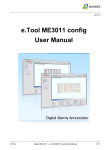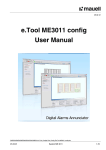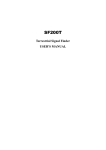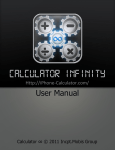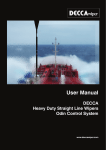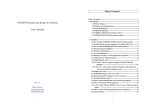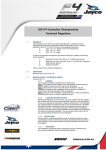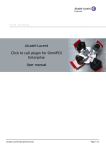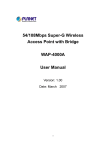Download User Manual - Betacom.hu
Transcript
User Manual Digital Satellite Receiver 1000 English 1/2010 jp Contents Safety precautions .................................................................................................................................. 3 Environment protection .......................................................................................................................... 5 General Information................................................................................................................................ 6 Unpacking ............................................................................................................................................................... 6 Front Panel ............................................................................................................................................................. 7 Remote Control ...................................................................................................................................................... 8 Installation .............................................................................................................................................. 9 Connecting to TV using SCART support ................................................................................................................... 9 Main page ............................................................................................................................................. 10 Installation ............................................................................................................................................................ 11 Antenna Setting .................................................................................................................................................... 11 DiSEqC 1.2............................................................................................................................................................. 12 Satellite Search ..................................................................................................................................................... 12 Manual Search ...................................................................................................................................................... 13 Select Transponder ............................................................................................................................................... 13 Blind Scan ............................................................................................................................................................. 13 Reset Default ........................................................................................................................................................ 14 Channel Manager ................................................................................................................................................. 14 Modify Channel .................................................................................................................................................... 14 Delete Channel ..................................................................................................................................................... 15 Move Channel....................................................................................................................................................... 15 Lock Channel......................................................................................................................................................... 15 Add Favorite ......................................................................................................................................................... 16 Sort Channel ......................................................................................................................................................... 16 System Setting ...................................................................................................................................... 16 Video Output ........................................................................................................................................................ 17 Switch Mode ......................................................................................................................................................... 17 Parental Control ................................................................................................................................................... 17 Clock Setup ........................................................................................................................................................... 18 Language Setting .................................................................................................................................................. 18 Game .................................................................................................................................................................... 19 Quick Select .......................................................................................................................................................... 19 Multi Audio ........................................................................................................................................................... 19 Volume Control..................................................................................................................................................... 19 System Update ..................................................................................................................................................... 20 Trouble Shooting ................................................................................................................................... 21 Product Specification ............................................................................................................................ 22 DECLARATION OF CONFORMITY ........................................................................................................... 23 2 Safety precautions CAUTION: The lightning flash with arrowhead symbol, within an equilateral triangle, is intended to alert the user to "dangerous voltage" and to prevent from a risk of electric shock. Warning: To reduce the risk of electric shock, don't open the cabinet. Refer servicing to qualified personnel only. The exclamation point within an equilateral triangle is intended to alert the user to important operating and maintenance (servicing). WARNING: Do not use this STB where contact with or immersion in water is a possibility. Do not use near flower vase, washbowls, kitchen sinks, laundry tubs, swimming pools, etc. WARNING: Do not put the candle or lamp stand on the cabinet; otherwise, there is the danger of fire. WARNING: The unit should be connected to a power supply only of the type described in the operating instructions or as marked on the unit. If you are not sure of the type of power supply (for example, 120 or 230 V) to your home, consult your local dealer or local power company. WARNING: This product install diodes. Do not open the cabinet or touch any parts in the inner mechanism. Consult your local dealer for technical service if the opening is required. Note: To ensure proper use of this product, please read this User manual carefully and retain for further reference. Note: This product install diodes. Do not open the cabinet to avoid the unit direct exposure to radiation. Unit Cleaning: After the unit power is turned off, you can clean the cabinet, panel and remote control with a soft cloth lightly moistened with a mild detergent solution. 3 Attachments: Never add any attachments and/or equipment without the manufacturer consent; as such additions may result in the risk of fire, electric shock, or other personal injury. Locating: Slots and openings in the cabinet are provided for ventilation to protect it from overheating. Do not block these openings or allow them to be blocked by placing the STB on a bed, sofa, or other similar surface, nor should it be placed over a radiator or heat register. Power-Cord Protection: Place the power-supply cord out of the way, where it will not be walked on. Please take special attentions to cords at plugs, convenience receptacles, and the point where they exit from the unit. Object and Liquid Entry: Never put objects of any kind into this STB through openings, as they may touch dangerous voltage points or short-out parts that could result in a fire or electric shock. Never spill any liquid on the STB. Note: Moisture may be formed on the lens In the following conditions: • when the unit is suddenly moved from a cold environment or an air-condition room to a warm place. • immediately after a heater has been turned on. • in a steamy or very humid room. If the moisture forms inside the unit, it may not operate properly. To correct this problem, turn on the power and wait about two hours for the moisture to evaporate. Parts Replacement: When the unit parts need to be replaced, user should make sure the service technician use the replacement parts specified by the manufacturer or having the same characteristics as the original part. Unauthorized replacement may put the unit In the risk of fire, electric shock or other hazards. Safety Check: After all the maintenances and repairs are done, user is required to request the service technician to conduct the overall safety check to ensure the machine is In the proper condition. 4 Environment protection Attention! Your product Is marked with this symbol. It means that used electrical and electronic products should not be mixed with general household waste. There is a separate collection system for these products. Information on Disposal for Users (private households) in the European Union Used electrical and electronic equipment must be treated separately and In accordance with legislation that requires proper treatment, recovery and recycling of used electrical and electronic equipment. Following the implementation by member states, private households within the EU states may return their used electrical and electronic equipment to designated collection facilities free of charge*. In some countries* your local retailer may also take back your old product free of charge if you purchase a similar new one. *) Please contact your local authority for further details. If your used electrical or electronic equipment has batteries or accumulators, please dispose of these separately beforehand according to local requirements. By disposing of this product correctly you will help ensure that the waste undergoes the necessary treatment, recovery and recycling and thus prevent potential negative effects on the environment and human health which could otherwise arise due to inappropriate waste handling. Information on Disposal for Business Users In the European Union If the product is used for business purposes and you want to discard It: Please contact your dealer who will inform you about the take-back of the product. You might be charged for the costs arising from take-back and recycling Small products (and small amounts) might be taken back by your local collection facilities, In other Countries outside the EU If you wish to discard of this product, please contact your local authorities and ask for the correct method of disposal. 5 General Information A Digital Satellite Receiver is a convenient product that allows you to view a variety of programs provided through satellite. This user’s guide covers the installation of the DSR and the necessary steps to implement various features. This also explains special features available only in this DSR in detail, which will allow you to make full of these feature. • • • • • • • • • • • • • • Fully MPEG2, DVB compliant. SCPC/MCPC Receivable from C/Ku Band Satellite. Provide friendly and easy-use menu system. Various channel editing function (Favorite, moving, locking, deleting and sorting). User programmable various Satellite & Transponder information. Fast Booting & Auto Scan. Stores up to 4000 channels (2000 TV channels, 2000 RADIO channels). Easy and speedy software upgrade by RS-232 port. Automatically each channel volume saving function. Automatic reserved channel moving system. Video output – CVBS. Box To Box copy. Provide various switch types, LNB types. Multi LNB controlled by DiSEqC 1.0 DiSEqC 1.2, 22KHz switching. Unpacking 1 x DSR, 1 x Remote Control Unit (RCU), 1 x User's Guide, 2 x Batteries After purchasing the DSR (Digital Satellite Receiver), unpack it and check to make sure that all of the following items are included in the packaging. 6 Front Panel Funktion 1. The red LED Lights up when the receiver has been standby on. 2. The green LED Lights up when the receiver has been working. 3. The yellow LED Lights up when the channel has been locked. 4. OK Confirm it or list channels. 5. MENU Display menu OSD. 6. CH+ Change channel up or scroll up through menu options. 7. CH- Change channel down or scroll down through menu options. 8. STANDBY Turns the receiver On/Off. 9. IR-Sensor Receive the remote control signals. Funktion 1. LNB IN CONNECT TO SATELLITE ANTENNA 2. LOOP OUT CONNECT TO THE OTHER RECEIVER 3. A-L / A-R OUT CONNECT AUDIO CHINCH R/L TO TV 4. VIDEO OUT CONNECT VIDEO CHINCH TO TV 5. SCART OUT CONNECT VIDEO TO TV USING TV SCART 6. POWER SUPPLY AC PLUG 7. POWER SWITCH POWER ON/OFF 7 Remote Control Key Function Power Turns power ON/OFF of the DSR. MUTE When watching a channel, mutes the sound. 0~9 Enter number of the required menu item or select a channel number to watch. AUDIO When watching a channel, switches the audio state Select audio language. TV / R Switches between TV and Radio mode. ▲▼ When watching, change channels, or moves to the next higher or lower item in the menu. ◄► Volume control or move to the left or right item in menu, or moves up/down a page in the channel list. PAGE +/- Move up or down a page in the channel. MENU Press this key one time to run menu on screen, and call command box. EXIT Returns to the previous menu on the menu screen. OK Executes the selected item in the menu screen, or enters the desired value in any input mode. EPG Select electric program guide. INFO Shows information of the current channel. PAUSE Image of the current channel is still or activate. SAT Satellite Select. LANG Select Multi Audio Language. FAV Display the favorite channel list. RECALL Switches back to previous channel. SCAN ZOOM TEXT Optional buttons. Those functions are available for other receiver – Opticum 1050 Warning! Because of requirement of conformity with directives of energy saving, receiver supports function of automatic turning into standby mode after 3 hours from last use of remote controller or front panel buttons. 8 Installation This section explains the installation of DSR-SERIES. Refer to the manuals supplied with the equipment for the installation of outdoor equipment such as the dish antenna. When adding new equipment, be sure to refer to the related parts of the manual for the installation. Connecting to TV using SCART support 9 Main page Figure 1 While viewing channels, press MENU key on the remote control, the Main Page box will be displayed on the Left side of the screen. If you do not want this Main Page, press EXIT key. Main Page consist of 7 menus as below: • TV Channel • Radio Channel • Installation • Channel Manager • Language Setting • System Setting • Game If you want to see the sub-menus, place the cursor on the desired menu and press OK button to select. (Figure 1, Figure 2) Then press “OK”, display follow : Figure 2. 10 Installation Figure 3 DSR-SERIES has install Wizard system which allows users to set up the DSR-SERIES setting only minimum configuration for viewing channels. This “installation” is for the advanced user or installer to set up in detail or Up-grade the DSR-SERIES as their favorite way for advanced function. This menu contains of 5 major sub-menus as below (Figure3); • Antenna Setting • Manual Search • Satellite Search • Blind Scan • Reset Default During the installation the OK button always confirms a selection within these menus. Use the CH▲▼ buttons to move upwards and downwards from one line to another line. You can always go back to the previous menu by selecting EXIT. Antenna Setting Press MENU button, use the CH▲▼ to select “Installation” and press OK button, use the CH▲▼ to select “Antenna Setting”. Press OK button then Sub-menu box will be appeared (Figure 4). In this menu ,you can select the satellite and LNB settings by using ◄ ► buttons And use the ▲▼ buttons to select the item. Press the OK buttons to confirm and EXIT buttons to exit. • SAT: Press the ◄ ► buttons to select the Satellite Name. • LNB1: Select the LNB low local frequency. • LNB2: Select the LNB high local frequency. • 22kHz: When you use a Dual LNB or two antennas connected to a 22KHz switch box, make 22KHz switch ON or OFF to select LNB or antenna. Figure 1 • DiSEqC Mode: Press the ◄ ► buttons to select the DiSEqC Type DiSEqc1.0, DiSEqc1.2. • Manual Search: Press OK key searches channels from a specific transponder. • Sat Search: Press OK key searches channels from a satellite. 11 DiSEqC 1.2 User can enable and change the settings of the DiSEqC1.2 motor. The motor settings include: • Enable or Disable the DiSEqC1.2 • Enable or Disable the software limits of the motor movement. Recalculate Limits activates the default positions and limits of the motor, thereby the user set previous values will be erased. Reset Position moves the motor to its default position (usually 0). Figure 5 Satellite Search In this menu ,you can select the satellite by use the ▲▼ buttons, Press the OK buttons to confirm. And use the◄ ► buttons to select All or FTA. and OK buttons to scan satellite (Figure 6); Figure 6/1 Figure 6/2 12 Manual Search In the menu ,set the Search Parameters (Frequency, Symbol Rate, Polarization, etc.) to manually find the services that you have select in the transport. The bars at the bottom of the menu show signal power and signal quality of the entered parameters. You can select the value of some items by the ◄ ► buttons, or input the value of the other items by using the NUMBER buttons (0~9). After finishing one item settings, then press OK buttons to choose next item orderly. Figure 7 Select Transponder In this menu, you can select a TP by use ▲▼ the ◄►buttons, Press the OK buttons to confirm and start scan the TP as below (Figure 8) and EXIT buttons to exit. Figure 8 Blind Scan In this menu, you can select search mode for Blind Scan and press the OK buttons to star scan. Figure 9 13 Reset Default When enter the menu, Press the OK button to confirm and all searched channels will be erased. Figure 10 Channel Manager Figure 11 This menu contains of 3 major sub-menus as below (Figure11); • Modify Channel • Delete Channel • Move Channel • Lock Channel • Add Favorite • Sort During the installation the OK button always confirms a selection within these menus. Use the CH▲▼ buttons to move upwards and downwards from one line to another line. You can always go back to the previous menu by selecting EXIT. Modify Channel In this menu, you can modify frequency, symbol, PID etc for the Channel by use the▲▼ ◄►buttons, Press the OK ,Menu buttons to confirm as below (Figure12) and EXIT buttons to exit. Figure 12 14 Delete Channel In this menu, you can delete some services by use the ▲▼ ◄► buttons, Press the OK buttons to confirm as below (Figure13) and EXIT buttons to exit. Figure 13 Move Channel In this menu, you can move some channels by use the ▲▼ ◄►buttons, Press the OK ,Menu buttons to confirm as below (Figure14) and EXIT buttons to exit. Figure 14 Lock Channel In this menu, you can lock some channels by use the ▲▼ ◄► buttons, Press the OK ,Menu buttons to confirm as below (Figure15) and EXIT buttons to exit. Figure 15 15 Add Favorite In this menu, you can add some channels to favorite channels by use the ▲▼ ◄►buttons, Press the OK, Menu buttons to confirm as below (Figure16) and EXIT buttons to exit. Figure 16 Sort Channel In this menu, you can use the▲▼ ◄► buttons to sort services by A~Z, Z~A etc., and move, Lock, Skip Channels, Press the OK, Menu buttons to confirm as below (Figure17) and EXIT buttons to exit. Figure 17 System Setting This menu contains of 5 major sub-menus as below (Figure18); • Video Output • Switch Mode • System Update • Parental Control • Clock Setup Use the CH▲▼ buttons to move upwards and downwards from one line to another line. You can always go back to the previous menu by selecting EXIT. Figure 18 16 Video Output In this menu, you can use the ◄► buttons to select TV system to Auto, NTSC, PAL, Press the OK buttons to confirm as below (Figure19) and EXIT buttons to exit. Figure 19 Switch Mode In this menu, you can use the ◄► buttons to select change channel mode for Direct, Fade, Curtain, Press the OK buttons to confirm as below (Figure20) and EXIT buttons to exit. Figure 20 Parental Control In this menu, The menu and channel access password requirement status can be changed to On, Off. If On, access password is always required. If Off, the access is not restricted. And in this menu, you can change access password. (Figure 21) Default password is 0000 Figure 21 17 Clock Setup In this menu, you can setup clock and time zone, Press the OK buttons to confirm as below (Figure 23) and EXIT buttons to exit. Figure 22 Language Setting In this menu, you can use the ◄► buttons to select menu language, Press the OK buttons to confirm as below (Figure 24) and EXIT buttons to exit. Figure 23 18 Game In this menu, you can select two game, Press the OK buttons to confirm as below (Figure 25) and EXIT buttons to exit. Figure 24 Quick Select In this view, Press OK then SAT(Red) key buttons to select the item, and press OK button to select satellite you want, and press OK button to select the channels you want The contents of those items are following: Figure 25/1 Figure 25/2 Multi Audio When press LANG in remote, the current watching service's multiple audios (if any) are displayed. User can change and set the various audios given in the list. User can also toggle to Left, Right or Stereo mode of output for the selected audio. Volume Control To increase or decrease volume, use VOL◄► key on the remote control. To mute the sound, press MUTE button on the remote control. To bring back the normal sound, press MUTE key once again. Figure 26 19 System Update Figure 27 In this menu, you can upgrade new software from main receiver, Press the OK buttons to confirm as below (Figure 28) and EXIT buttons to exit. a) Connect the RS232 twisted cable between Source and Destination targets. b) Standby and press the CH Up key in Front panel of the Source Target to invoke Loader upload menu. c) On Boot-up of the Destination target to start receiver to receiver. 20 Trouble Shooting If you suspect there is a fault with your receiver, please check the following trouble shooting guide before calling authorized service agent. Warning! Under no circumstances attempt to repair the receiver yourself. Tampering with the receiver may result in fatal electric shock and will invalidate your warranty. Symptom Possible cause No picture on the screen Receiver is in Standby mode. Incorrect channel or video output is selected on television. RCA Jack is not connected firmly to the video output port of television. Brightness level of your TV set is incorrectly defined. No signal The level of signal is weak. LNB is out of order. The cable from the LNB is incorrectly Connected (short circuit or open circuit). The position of dish is aligned incorrectly. No sound The Volume level is low. RCA cable is connected incorrectly. Muting function is active. Receiver is on but no picture or sound except the following messages (NO TV program) Channel is not available. Receiver not responding to remote control unit RCU batteries are dead or inserted incorrectly. Channel is scramble. The RCU is pointing toward wrong direction. 21 Product Specification Demodulator Waveform QPSK demodulation and FEC decoding in accordance with DVB Symbol rate 2<Rs<40 Msps Video-Decoder Data rate up to 15 Mbits/s Audio-Decoder Decompression Outputs MPEG-2 Layer I and II Stereo, Dual Mono, Joint Stereo, Mono System CPU Haier 2301E Clock frequency 108 MHz Flash memory 1 Mbyte Video RAM 4 Mbyte Graphic display 720*576 (PAL) 720*480 (NTSC) LNB & Tuner input Input frequency 950 … 2150 MHz Digital signal Input level -65 … -25 dBm LNB supply 13,0 ± 0,5V / 18,0 ± 0,7V / max. 400mA Band switch control 22kHz (CPU control) Connector Summary TV Scart Output 1 * 20 Pin RCA Output: CVBS, Audio L/R LNB 1 * LNB input (F-Type) 1 * LNB output (F-Type, Loop Through) RS-232 Bit Rate: 115200baud, Connector: 9-pin D-sub Male Type Remote Control Number of keys 33 (optional more) Battery 2 * 1,5V AAA Power Supply Main Input Voltage 90~240V AC, 50/60Hz ± 5% Power Consumption Nominal 5W (standby < 1W) Physical Specification Size (W x H x D) 205mm x 40mm x 300mm Weight (Net) 0,625kg 22 DECLARATION OF CONFORMITY The manufacturer herewith declares the conformity of that product with the following directives and standards: Low Voltage Directive 2006/95/EG EN 60065:2002+A1:2006 EMC Directive 2004/108/EG EN 55 013:2001+A1:2003+A2:2006 EN 55 020:2007 EN 61 000-3-2:2006 EN 61 000-3-3:1995+A1:2001+A2:2005 Model: Digital Satellite Receiver DVB-S 23