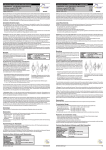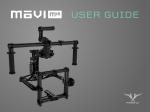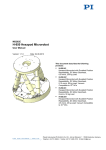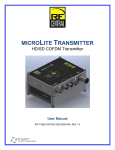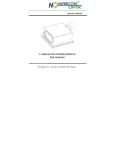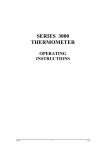Download USER GUIDE - s3.amazonaws.com
Transcript
US E R G U I D E COMPATIBILITY The MōVI Controller is compatible with the MōVI M5, M10, and M15 running firmware version 3.08 or later. Download the latest MōVI firmware and update instructions at www.freeflysystems.com. See Follow-Focus Integration section for information on wireless lens control system compatibility. CONTROLLER SPECIFICATIONS POWER INPUTS: External DC Supply or Battery Controller Only (No Monitor), Power Level 4 Controller and Monitor, Max. 13.0 V - 20.0 V 0.2 A 13.0 V - 20.0 V 3.2 A USB Controller Only (No Monitor), Power Level 4 4.75 V - 5.25 V 0.4 A 12V DC Output Input 13.0 - 20.0V, Output Current < 3.0A Max. Current Output 11.4 V - 12.6 V 3.0 A USB 5V Output Input 13.0 - 20.0V, Output Current < 2.0A Max. Current Output 4.50 V - 5.25 V 2.0 A All Channels 2.410 - 2.465 GHz Power Level 0 (EU) Power Level 4 +10 dBm +18 dBm Power Level 0 (EU), Outdoor Line-of-Sight 1200 ft / 300 m Including Antenna, Excluding Monitor and Battery Plate 950 g Including Antenna and Joystick, Excluding Monitor and Battery Plate 300mm X 175mm X 120mm Excluding Wires and Mounting Tape 15 g Excluding Wires, Mounting Tape, Antenna 33mm X 38mm X 15mm POWER OUTPUTS: RADIO TRANSMITTER: Frequency Transmitter Power Range MŌVI CONTROLLER PHYSICAL: Weight Dimensions RECEIVER PHYSICAL: Weight Dimensions MōVI CONFIGURATION: Any MōVI M5, M10, or M15 can be configured to work with the MōVI Controller. The MōVI must have firmware version 3.08 or later. The latest MōVI firmware, release notes, and update instructions are available at www.freeflysystems.com. Once running firmware v3.08 or later, change the MōVI Radio Type from the default (DSMX 2048) to MōVI Controller. This can be done from any of the Freefly Configurator apps (PC, Mac, Android) in the Remote Controller Config menu. The values of the other parameters in this menu (Map Remote Mode, etc.) do not matter for this Radio Type and can be left at their defaults. After installing the MōVI Controller Receiver (see Receiver Installation section below, or the Quick Start guide included in the package) and configuring the MōVI Radio Type as above, the MōVI Controller is ready to send commands and receive data from the MōVI. As with the Spektrum DX7/DX8 remote controller, the feel of the joystick can be adjusted from the Remote Operator Config menu. MōVI CONTROLLER LAYOUT 12V DC Output (2-pin LEMO) PAN SPEED Auxiliary Data Port (7-pin LEMO) TILT SPEED 2.4 GHz Antenna 13-20V DC Input 2x USB Ports MONITOR MOUNT / TRIPOD MOUNT ROLL SPEED ZOOM SPEED MENU DISPLAY ZOOM ROCKER POWER SWITCH USER 3 SWITCH TILT DIRECTION MODE DualOperator Majestic MODE Kill RECORD START / STOP FOCUS KNOB MENU SELECT KNOB NECK STRAP EYELET Roll Trim BUTTONS PAN / TILT JOYSTICK MENU SET KNOB USER 1 KNOB IRIS KNOB USER 2 KNOB TRIPOD MOUNT MoVI CONTROLLER // FULL CONTROL AT YOUR FINGERTIPS RECEIVER LAYOUT 2.4GHz Receiver Antenna Status LED 3-pin Spektrum Remote Port Shutter/Record Output Port Channel Switch Bind Button Firmware Update (FW) Button 5-pin MooVI Data Port CONNECTORS AND PINOUTS 13-20V DC INPUT 12V DC OUTPUT 5.5mm OD 2.1mm ID Barrel Jack Connector Center Positive e.g. CUI Inc PP3-002A 2-pin LEMO FGG.0B.302.CLAD52 TYPE 302 1 12V DC OUTPUT, 3A MAX 2 GND (LOOKING IN TO CONTROLLERSIDE CONNECTOR) AUXILIARY DATA PORT 7-pin LEMO FGG.0B.307.CLAD52 TYPE 1 307 2 6 5 7 3 4 (LOOKING IN TO CONTROLLERSIDE CONNECTOR) 1234567- GND 5V Output, 1A max. GPIO1 (0.0V - 3.3V) GPIO2 (0.0V - 3.3V) GPIO3 (0.0V - 3.3V) Auxiliary Data Out (3.3V digitial output) Auxiliary Data In (3.3V digital input, 5V tolerant) 12345- GND 5V Input Data In (3.3V digital input, 5V tolerant) Data Out (3.3V digital output) GPIO1 RECEIVER DATA PORT 5-pin JST ZH ZHR-5 1 2 34 5 (LOOKING IN TO RECEIVERSIDE CONNECTOR) RECEIVER SPEKTRUM / RECORD OUTPUT PORT 3-pin JST ZH ZHR-3 1 2 3 (LOOKING IN TO RECEIVERSIDE CONNECTOR) 1 - 3.3V Input 2 - GND 3 - Shutter/Record or Spektrum Data Out (3.3V digital output) DISPLAY LAYOUT 2 3 4 5 6 2 1 1 9 9 8 7 HOME SCREEN 3 8 4 5 6 10 TYPICAL MENU SCREEN 1 HOME ICON: Return to the Home menu at any time by scrolling (with the Menu Select knob) to and clicking on the Home 2 MENU TITLE: The title of the currently active menu is displayed here. 3 icon in the top left corner of the display. MōVI STATUS: Booting: Error: Connected: 4 5 When connected to a MōVI, this icon will display the MōVI Status: The MōVI is starting up. Keep the camera stationary while this icon is displayed for the IMU to properly initialize. The MōVI is connected, but an error has occured. Check the MōVI Monitor menu for more information on the cause of the error, or try restarting the MōVI. The MōVI is connected and running, and the MōVI Controller is receiving live telemetry. GPS STATUS: When the Mōvi acquires GPS lock, the GPS icon () is displayed and GPS-based acceleration compensation (to minimize horizon drift during high-acceleration movement) is active. MōVI BATTERY LEVEL: The state of charge of the MōVI battery. Check the MōVI Monitor menu for the exact battery voltage. 2 3 4 5 6 1 1 9 9 8 7 HOME SCREEN 6 7 2 3 8 4 5 6 10 TYPICAL MENU SCREEN TRANSMITTER BATTERY LEVEL: The state of charge of the MōVI Controller battery. See Power section for details on what batteries can be used with the MōVI Controller. MENU DESCRIPTION: A brief description of each menu accessible from the Home menu. 8 MENU LIST: A list of menu items. The highest-level menus appear on the Home menu. Individual menu items appear within 9 SCROLL BAR: The scroll bar always appears on the left side of the display and shows the current scroll position, indicating if 10 their respective menu. Scroll through and select a menu item using the Menu Select Knob. there are more menu items above or below the ones currently displayed. MENU ITEM DETAILS: Within a menu, details for each menu item are shown on the right side of the display. These include status indicators and bar graphs for menu items that are read-only, and adjustable values or options for menu items that can be modified. Use the Menu Set Knob to change values or select options where applicable. Refer to the individual menu descriptions in the Menu Structure section for details on each menu item. MōVI CONTROLLER RECEIVER INSTALLATION: M10 1 2 1. Remove the Spektrum Receiver and 3-pin cable (if applicable). 2. Plug shorter 5-pin cable into the MōVI Data port on the Gimbal Controller. 3. Plug the other end of the 5-pin cable into the MōVI Data port on the Receiver. 4. Remove adhesive backing from the Receiver. 5. Attach the Receiver to the Gimbal Controller as shown. MōVI CONTROLLER RECEIVER INSTALLATION: M5/M15 2 1 3 1. Remove the Strain Relief cover from the Gimbal Controller. 2. Remove the Spektrum Receiver and 3-pin cable (if applicable). 4. Route the 5-pin cable with the other wires through the Strain Relief track. 6. Plug the other end of the 5-pin cable into the MōVI Data port on the Receiver. 3. Plug longer 5-pin cable into the MōVI Data port on the Gimbal Controller. 5. Replace the Strain Relief cover. 7. Remove adhesive backing from the Receiver. 8. Attach the Receiver to the Gimbal Controller as shown. RECEIVER STATUS LED The Receiver Status LED conveys information about the state of the radio link between the MōVI Controller and the MōVI: LED CONDITION NORMAL OPERATION WHILE BINDING OFF No power. No power. FAST FLASHING GREEN Connection starting. Not used. SLOW FLASHING GREEN Connection started, waiting for data. Not used. SOLID GREEN Connected and receiving data from the MōVI Controller. Bind successful. FAST FLASHING ORANGE Not used. Bind started, searching for MōVI Controller. SLOW FLASHING ORANGE Not used. MōVI Controller found, waiting for permission to bind. SOLID ORANGE Not used. Not used. FAST FLASHING RED Not used. Not used. SLOW FLASHING RED Auto channel search failed. No MōVI Controller found. SOLID RED Not used. Bind failed. BINDING TO A NEW MŌVI CONTROLLER RECEIVER: The MōVI Controller comes with a Receiver already bound to it and ready for communication with a MōVI. This MōVI Controller and Receiver form a bound pair. Only that specific MōVI Controller can control that Receiver. However, it is possible to rebind the Receiver to a new MōVI Controller, or bind new Receivers to a single MōVI Controller for working with multiple MōVI systems. Ensure that the MōVI Controller and Receiver are both set to the same channel, or both set to auto-select (Channel 0). Set the channel in Radio Config::Channel on the MōVI Controller. Apply changes with Radio Config::Radio Action::Write. Select the same channel on the Channel Switch at the Receiver. Select a Device Group. Binding is specific to a Device Group; the receiver is joining the chosen group. See Radio Config menu description for more info. Set the Device Group in Radio Config::Device Group. Apply changes with Radio Config::Radio Action::Write. Initiate Bind Mode on the MōVI Controller Receiver. Press and hold the Bind button the on Receiver for at least two seconds. The Status LED will be fast-flashing orange to indicate the Bind Mode is active and it is seeking a MōVI Controller with which to bind. After a few seconds, the Status LED will change to slow-flashing orange to indicate that a MōVI Controller has been detected and the Receiver is requesting permission to bind. A slow-flashing red Status LED at this point indicates that no MōVI Controller was detected. Initiate Bind Mode on the MōVI Controller. Allow the Receiver to bind by starting Bind Mode on the MōVI Controller with Radio Config::Radio Action::Bind. After a few seconds, the Receiver will indicate successful binding with a solid green Status LED. A solid red Status LED indicates a bind failure. Following a bind, the receiver will reset. During this time the Status LED will return to flashing green momentarily as the connection starts. After a few seconds, the MōVI will be connected. The receiver Status LED will return to solid green to indicate that it is receiving control data from the MōVI Controller. The MōVI Controller will display a connection icon () and display MōVI battery voltage in the Status Bar to indicate that it is receiving data from the MōVI. If the bind process fails, try repeating Steps 1-5. For further troubleshooting steps, refer to the Troubleshooting section. BINDING AND DEVICE GROUPS: The illustration below shows how a complex network of multiple MōVI Controllers, MōVIs, and Freefly 3-Axis FIZ Receivers* might be configured. Each Device Group can consist of one of more MōVIs (with attached MōVI Controller Receivers) or Freefly 3-Axis FIZ Receivers. This allows a single MōVI Controller to control both the MōVI and the Freefly 3-Axis FIZ Receiver on one radio link. Additionally, the MōVI Controller can bind to up to 16 Device Groups. This allows selection from multiple sets of prebound devices. Only one Device Group is active at any given time. Devices in another Device Group will not be controlled, even if they are powered on and have been bound. The Device Group function is similar to “model memory” on an RC transmitter. Arrows indicate binds, which are potential data links for control and telemetry. It is not possible for an unbound MōVI Controller/Receiver pair to communicate. For example, in the illustration below, MōVI Controller Serial Number 0001 cannot control MōVI Serial Number 0003, because they have not been bound. Binding is the act of joining a Device Group of one particular MōVI Controller. For example, setting MōVI Controller Serial Number 0003 to Device Group 02 and binding MōVI Serial Number 0005 according to the bind process described above causes MōVI Serial Number 0005 to join that Device Group. After that, it can be controlled by MōVI Controller Serial Number 0003 whenever Device Group 02 is selected. POWER: DC INPUT: The primary DC input is a 5.5mm O.D., 2.1mm I.D. center-positive barrel jack connector located on the back of the MōVI Controller. It is designed for a 15V power supply, but will accept voltages from 13V to 20V. It is reverse polarity protected up to 20V. However, supplying more than 20V will result in damage. There are several battery options for powering the MōVI Controller. An optional IDX mounting plate can be fitted, which will supply power to the DC input from standard V-Lock batteries and provides one additional D-Tap output. An optional overcurrent-protected MōVI battery (LiPo) cable is also available. The MōVI Controller will go into low-power sleep mode when the battery drains below 13V, but it is still important to turn off the power switch and remove the battery when not in use. 12V DC OUTPUT: When supplied with a 13-20V DC input, the MōVI Controller generates a regulated 12V output for powering auxiliaries at up to 3A. The output is a 2-pin LEMO connector with standard polarity. (Pin 1 / red dot / key is positive. Note: This is reversed from the polarity of the Teradek Bolt.) The mating connector is FGG.0B.302.CLAD52. USB: The MōVI Controller USB ports are capable of supplying 5V at up to 2A for powering external devices such as wireless video receivers, tablets, or smartphones. Note: Only the top USB port can be used for powering Apple devices. The MōVI Controller can be powered at 5V through either of its USB ports. When powered by USB, the regulated 12V output will not be active. USB voltage may be noisy and vary significantly from host device to host device. This can cause noise or drift on the joystick axes. Always power the controller through the primary DC Input when possible. Refer to the Tx Config menu description for tips on how to detect and remove joystick drift. Note: Powering your MōVI Controller with both DC input and USB simultaneously will not cause any damage. FOLLOW-FOCUS INTEGRATION: The MōVI Controller can integrate with wireless follow-focus systems from Redrock Micro and Hocus Products with an optional Auxiliary Transmitter. The Auxiliary Transmitter uses the same hardware as the MōVI Controller Receiver and communicates directly with the follow-focus system. It connects to the Auxiliary Data Port on the MōVI Controller. The range of the Auxiliary Transmitter is similar to that of the primary radio link to the MōVI (approx. 1200ft outdoor/line-of-sight). REDROCK MICRO MICROREMOTE To enable the Auxiliary Transmitter to communicate with a Redrock Micro microRemote Basestation: 1. Set the Auxiliary Transmitter to microRemote Auxiliary Transmitter mode by following the instructions in the Auxiliary Transmitter section. 2. Use the Channel Switch on the Auxiliary Transmitter to set the channel to be the same as that of the microRemote Basestation. This can and should be set to a different channel than the primary radio link to the MōVI to prevent interference. See the channel mapping table in the Radio Config section. 3. Select “microRemote” in FIZ Config::System on the MōVI Controller. Note: Only channels 1 through C are available. Channels 0, D, E, and F are reserved for low-power transmitters. HOCUS PRODUCTS AXIS 1 To enable the Auxiliary Transmitter to communicate with a Hocus Products Axis 1 Digital Receiver: 1. Set the Auxiliary Transmitter to Axis 1 Auxiliary Transmitter Mode mode by following the instructions in the Auxiliary Transmitter section. 12V DC OUTPUT: 2. Use the Channel Switch on the Auxiliary Transmitter to set the channel to be the same as that of the Axis 1 Digital Receiver. This can and should be set to a different channel than the primary radio link to the MōVI to prevent interference. See the channel mapping table in the Radio Config section. 3. Select “Axis 1” in FIZ Config::System on the MōVI Controller. Note: Only channels 1 through C are available. Channels 0, D, E, and F are reserved for low-power transmitters. MENU STRUCTURE: HOME The Home menu is the starting point for navigating through other MōVI Controller menus. You can always return to the Home menu by scrolling to and clicking the Home icon in the top-left corner of the display. TX MONITOR The Transmitter (Tx) Monitor menu displays information about the transmitted user inputs. The Pan/Tilt Joystick, Focus Wheel, Zoom Rocker, Iris Knob, Record Button, and other knobs and switches report their position in this menu. This information can be useful for holding consistent pan, tilt, or zoom rates. TX CONFIG User inputs and MōVI Controller operation can be customized from the Tx Config menu: TX ACTION: Load, Save, or Restore MōVI Controller Transmitter Configurations. SAVE: Save Tx Configuration to non-volatile (flash) memory from here. Settings changes not saved before powering down the MōVI Controller will be lost. LOAD: Load the most recently saved Tx Configuration from non-volatile (flash) memory. This can be useful for undoing changes made since the last power-up. DEFAULT: Temporarily restore the default factory Tx Configuration. Save this configuration permanently using Tx Action::Save as described above. RE-ZERO: Reset the center point of the Pan/Tilt Joystick and Zoom Rocker. These inputs are zeroed on start-up. Check the center points in the Tx Monitor menu. If pan, tilt, or zoom has more than 1-2% of offset when the joystick and zoom rocker are in their center positions, it can create slow drift of the MōVI. CALIBRATE: Re-calibrate the end points of the Focus Knob. See Calibration section for calibration instructions. MAP ROLL INPUT: FOCUS DIRECTION: ZOOM DIRECTION: IRIS DIRECTION: PAN DIRECTION: Assign an input (Zoom Rocker, Iris Knob, etc.) to control the MōVI Roll Axis. Reverse the direction of the Focus Knob input. Reverse the direction of the Zoom Rocker input. Reverse the direction of the Iris Knob input. Reverse the direction of the Pan/Tilt Joystick X-Axis (Pan). The Pan/Tilt Joystick Y-Axis (Tilt) can be reversed using the Tilt Direction Switch. RECORD TYPE: Change the shutter/record output on the MōVI Controller Receiver. MOMENTARY: TOGGLE: The Shutter/Record Output is active only while the Record Start/Stop Button is pressed. The Shutter/Record Output switches between active and inactive each time the Record Start/Stop Button is pressed. RECORD POLARITY: Change the active state of the Shutter/Record Output signal from the MōVI Controller Receiver. NORMAL: The Shutter/Record Output is active high (3.3V digital output). REVERSE: The Shutter/Record Output is active low (0.0V digital output). USER 3 Function: Assign a function to the User 3 switch. See User Functions table below. TILT REV Function: Configure the function of the TILT REV switch center position: NORMAL: The Center position is the same as the Up position (TILT FWD). REVERSE: The Center position disables the Tilt Axis. USER 1 Function: Assign a function to the USER 1 knob. See User Functions table below. The USER 1 function assignment has priority over USER 2 and USER 3. USER 2 Function: Assign a function to the USER 2 knob. See User Functions table below. The USER 2 function assignment has priority over USER 3. USER FUNCTION DESCRIPTION USER 1 USER 2 USER 3 Default Default Default Reverse Pan/Tilt Joystick X-Axis (Pan). Yes Yes Yes Threshold is 50% for USER 1 and USER 21. Focus Dir Reverse Focus Knob input. Yes Yes Yes Threshold is 50% for USER 1 and USER 21. Zoom Dir Reverse Zoom Rocker input. Yes Yes Yes Threshold is 50% for USER 1 and USER 21. Iris Dir Reverse Iris Knob input. Yes Yes Yes Threshold is 50% for USER 1 and USER 21. Mode Change MōVI Mode: Kill, Majestic, Dual Operator. Yes Yes Yes Disables the dedicated Mode Switch. Pan Speed Adjust maximum Pan Speed. Yes Yes No Disables the dedicated Pan Speed Knob. Tilt Speed Adjust maximum Tilt Speed. Yes Yes No Disables the dedicated Tilt Speed Knob. Roll Speed Adjust maximum Roll Speed. Yes Yes No Disables the dedicated Roll Speed Knob. Adjust maximum Zoom Speed. Yes Yes No Disables the dedicated Zoom Speed Knob. None Pan Dir Zoom Speed 1 NOTES When a knob is used to control axis direction, forward is defined as >50% (clockwise) and reverse is defined as <50% (counterclockwise) rotation. MōVI MONITOR Live telemetry from the MōVI is available in this menu. The first line displays MōVI run time since power-up, as well as the status of important MōVI systems: Compass (CMP), Global Positioning System (GPS), Motor Drive (DRV), and Inertial Measurement Unit (IMU). The Compass (CMP) and Global Positioning System (GPS) are used to minimize the effect of high acceleration on the MōVI’s tilt and roll axis stabilization. In indoor environments, they may not be available, but the MōVI will still operate. The Motor Drive (DRV) and Inertial Measurement Unit (IMU) are critical systems and the MōVI will not operate without them. If DRV or IMU is not active, the following quick troubleshooting steps may help: + Motor Drive (DRV) Errors: Check for unplugged wires at the Motors and at the Motor Drive (MōVI M10). Check for wire damage in general. + Inertial Measurement Unit (IMU) Errors: The IMU may fail to start properly if the MōVI is moving during startup. Try rebooting the MōVI while stationary. If this fails, check for an unplugged wire between the IMU and the Gimbal Controller, or physical damage to the IMU. Other telemetry values in this menu provide information about MōVI status and performance: + Batt [V]: The exact MōVI battery voltage is provided here. (An approximate fuel gauge is always available in the status bar.) + Batt [Ah]: An estimate of the battery capacity used since startup of the MōVI. Consult the battery labeling for the nominal full-charge capacity. + GPS Sats: The number of GPS satellite links acquired. A minimum of six is required for the MōVI to utilize GPS-based acceleration compensation. Not applicable in indoor environments. + Temp [C]: The temperature of the MōVI processor. (Typical values are under 50-60ºC.) + CPU [%]: The MōVI processor utilization. (Typical values are under 60-70%.) + Tilt/Roll/Pan [deg]: The physical angle of each MōVI axis, referenced to the outside world. This can be useful for moving to exact positions, such as looking straight down (Tilt -90º). + Tilt/Roll/Pan Motor: The amount of motor torque used on each axis. This can be helpful during balancing: A well-balanced MōVI should show less than 3% torque on all three motors in any camera or handle position. . MōVI CONFIG SYSTEM OPTIONS SAVE SETTINGS: REBOOT MōVI: Save MōVI configuration to non-volatile (long-term) memory from here. Settings changes not saved before powering down or rebooting the MōVI will be lost. Reinitialize the MōVI. This can be useful for clearing any Errors that occur during MōVI start-up. TILT/ROLL/PAN STIFFNESS These settings control how much the motors are used to stabilize the camera on each axis. For best performance, each Stiffness value should be as high as possible without causing oscillation on its axis. Generally, heavier cameras allow for higher Stiffness settings. AUTO TUNE The MōVI is capable of automatically adjusting Stiffness settings once a camera payload has been attached and balanced. Select “Start” to begin the process. AUTO TUNE SET [%] The Auto Tune process adjusts the Stiffness settings until oscillation is detected, then sets the final values to a fraction of the value at the onset of oscillation. This parameter adjusts the safety margin used. 50% is a good value for most applications (50% --MōVI M10 and 70% -MōVI M5) . A higher value may result in better performance. A lower value allows for more flexibility in adjusting focal length, changing lenses, or adding accessories without retuning. GYRO/OUTPUT FILTER (Expert Settings) These settings adjust the strength of the filters applied to the MōVI’s gyro inputs and motor outputs, respectively. If the MōVI is experiencing oscillations that cannot be corrected by adjusting Stiffness settings, you can use the filters to further tune the gimbal and remove oscillations. As a general rule, if the oscillations are fast and rough in nature (buzzing/vibration), try increasing the filter values. If the oscillations are slow and smooth in nature (rocking), try decreasing the filter values. The following factory-default values work well in most cases: GYRO FILTER OUTPUT FILTER MōVI M5 3 3 MōVI M10 5 5 MAJESTIC MODE TILT LOCK: TILT ON: This configures the MōVI’s single-operator mode, called Majestic Mode, and is enabled using the MODE Switch (M, center position, for Majestic) or by turning off the MōVI Controller. There are two Majestic Mode options: Allow the tilt axis to be positioned by hand, then holds that angle. Allow the tilt axis to be controlled by pointing the MōVI handles. MAJESTIC PAN/ TILT SMOOTHING In Majestic Mode, pan (and tilt, if enabled) are controlled by pointing the MōVI handles. An adjustable amount of smoothing is added to the camera movements here. Higher values will give smoother pan and tilt movements, but more lag. Lower values will force the camera to follow the handles more closely. MAJESTIC PAN/ TILT WINDOW In order to eliminate unintentional pan/tilt movements and maintain stability, an adjustable window can be set within which Majestic Mode will ignore MōVI handle movements. A lower window will cause the camera to follow the handles more accurately, for slow, precise shots. A higher window will allow for handle movement without affecting stability, for dynamic running or jumping shots. To access the full range of MōVI configuration settings, use the MōVI Configurator app available for PC, Mac, and Android at: http://www.freeflysystems.com/. For a more detailed description of each MōVI configuration parameter, refer to the MōVI manuals available at: http://www.freeflysystems.com/media/instruction-manuals.php. RADIO CONFIG Settings for configuring the primary 2.4GHz radio transceiver are located here. You can also bind to a new Receiver in this menu. RADIO ACTIONS READ: WRITE: BIND: Select an action to perform for configuring the primary radio. Start the action by clicking the Menu Set knob. Note: These actions will momentarily halt MōVI control and telemetry while the radio is being configured. The MōVI may briefly return to Majestic Mode during this time. Read the current Channel, Device Group, and Power Level from the radio. Write the modified Channel, Device Group, or Power Level to the radio. Add a new receiver to the current Device Group. This will allow the MōVI Controller to communicate with the new Receiver. See Binding to a New MōVI Controller Receiver above. CHANNEL 1 The channel setting determines the physical RF channel used by the MōVI Controller’s primary radio link. One of twelve channels in the 2.4GHz band can be chosen manually, or choose 0 (Automatic) to allow the MōVI Controller to automatically select the clearest channel at startup. The channel selected must match the channel on the MōVI Controller Receiver. MōVI CHANNEL 0 (Auto) 1 CENTER FREQUENCY [GHZ] Auto-Selecting REDROCK MICRO MICROREMOTE CHANNEL N/A HOCUS PRODUCTS AXIS 1 CHANNEL N/A 2.410 1 1 2 2.415 2 2 3 2.420 3 3 4 2.435 4 4 5 2.430 5 5 6 2.435 6 6 7 2.440 7 7 8 2.445 8 8 9 2.450 9 9 A 2.455 A 10 B 2.460 B 11 C 2.465 C 12 D1 N/A N/A N/A E1 N/A N/A N/A F1 N/A N/A N/A These channels are reserved for low-power transmitters and are not available on the MōVI Controller. DEVICE GROUP The MōVI Controller can store up to 16 Device Groups. (This is akin to “model memory” on a standard RC transmitter.) Each device group can have one or more MōVI Controller Receivers bound to it. This can be useful for selecting between multiple MōVI systems that are on at the same time. For simple single MōVI use, the Device Group can be left at the default setting (0). POWER LEVEL Configure the power level (from 10-18dBm) to ensure compliance with local RF regulations. Radios shipped outside of North America have only the EU (10dBm) option available. The range of the link has been tested at up to 300m line-of-sight at EU (10dBm) power. RADIO MODE MōVI: DSMX 2048: TETHER/RX FW: By default, the MōVI Controller uses a proprietary bidirectional communication protocol. To add compatibility with other systems, it can be configured to output a Spektrum DSMX 2048 satellite receiver signal via the 3-pin Spektrum connector on the MōVI Controller Receiver. The channel mapping in DSMX 2048 mode is shown below. In this mode, the MōVI Controller relays raw data between the Receiver and a host computer via USB. This can be used to control the MōVI from a computer interface, or to update the Receiver firmware. SPEKTRUM DSMX 2048 CHANNEL MŌVI CONTROLLER FUNCTION Aileron Pan Elevator Tilt Throttle Pan Speed Rudder Roll Trim Gear TK Rec Start/Stop Aux1 TK Mode Switch (Dual, Majestic, Kill) Aux2 Tilt Speed FIZ CONFIG Configure the operation of wireless Focus-Iris-Zoom (FIZ) systems in this menu. For more information on supported systems, see the Follow-Focus Integration section. SYSTEM Choose between supported wireless follow-focus systems. See Follow-Focus Integration section for more details on supported systems. Choose None to disable the Auxiliary Transmitter and allow follow-focus control from a separate handset. INPUT Choose which user input axis is active on the Auxiliary Transmitter output. The Focus Knob, Zoom Rocker, and Iris Knob can each be optionally selected for output to a single-axis system. For direction reversal, see the Tx Config menu section above. To save FIZ configuration settings, use Tx Config::Tx Action::Save. HARDWARE: MOUNTING TO A TRIPOD There are several options for mounting a tripod on the MōVI Controller. MOUNTING PLATES: HEAT SINK: TRIPOD ADAPTER PLATE: There are a series of mounting plates along the front of the controller with 1/4-20 threaded holes. To mount the MōVI Controller to a tripod using these plates, attach the tripod plate to any of the 1/4-20 threaded holes and rotate the tripod head to the desired angle. The heat sink located on the back of the controller has a 1/4-20 thread that can be used to mount the MōVI Controller to a tripod when an IDX plate is not attached. The MōVI Controller comes with a tripod mounting plate installed. The tripod mounting plate is attached to the rear mounting plate and has both 1/4-20 and 3/8-16 tapped holes for mounting to a tripod. ATTACHING A MONITOR The MōVI Controller comes with a Giottos mini ballhead mount and set screw for mounting a monitor. To install a monitor: + Insert the 1/4-20 x 1.25” set screw through the top, center hole of the tripod adapter plate into the mounting plate located on the back of the controller. + Tighten the set screw using a 1/8” or 3mm hex driver. + Make sure the knurled set screw on the Giottos mini ballhead mount is tight, and thread the monitor onto the 1/4-20 thread on the mini ballhead mount. + With the screen attached and the knurled set screw on the Giottos mini ballhead still tight, thread the mini ballhead mount onto the 1/4-20 set screw until tight. + To adjust the screen position, loosen the knurled set screw and rotate the mini ballhead housing and adjust the monitor angle until the monitor is in the correct orientation. + Tighten knurled set screw to lock monitor in place. TROUBLESHOOTING: SYMPTOM POSSIBLE CAUSE SOLUTION Transmitter will not power on. (No display) Incompatible power supply or low battery. Ensure that the voltage supplied to the MōVI Controller is 13.0-20.0V (or 4.5-5.5V for USB power input). If using a battery, check that the battery is charged. Cannot connect to a MōVI. Receiver Status LED: (None) The Receiver is not powered. Make sure the Receiver is installed correctly and the MōVI is powered on. See installation instructions in the Receiver section. Cannot connect to a MōVI. Receiver Status LED: (Fast-Flashing Green) Unsupported MōVI firmware or incorrect radio type in MōVI Configurator. Update to MōVI firmware v3.08 or later and configure the Radio Type to “FTX” in the MōVI Configurator App. The connection is still starting. Wait for the connection to be established: Channel 1 thru C: < 5 seconds Channel 0 (Auto): < 15 seconds The MōVI Controller and Receiver are on different channels. Set the Receiver to the same channel as the MōVI Controller (Radio Config::Channel), or to Channel 0 (Auto). The connection is still starting. Change the MōVI Controller Device Group (Radio Config::Device Group) to the one into which the Receiver was bound. (The default Device Group is 00.) The Receiver is new and/or not bound to the MōVI Controller. Follow the instructions for binding a new Receiver in the Receiver section. Multiple bound MōVIs are on at the same time. Turn off MōVIs that are bound to this MōVI Controller but not in use, or re-bind the other MōVIs into different Device Groups. Can control a MōVI, but the data/telemetry is not present or corrupted. Receiver Status LED: (Solid Green) SYMPTOM Bind Failed. Receiver Status LED: (Slow-Flashing Red) OR (Solid Red) POSSIBLE CAUSE SOLUTION MōVI Controller was not detected. Make sure the MōVI Controller is powered on and in range. Turn off any other MōVI Controller that might be in range. MōVI Controller did not allow binding. Use Radio Config::Radio Action::Bind to permit binding after the Receiver Status LED changes to slow-flashing orange: (See binding instructions in the Receiver section.) A user input (e.g. Pan Speed Knob, Mode Switch) is not working. The Pan/Tilt Axes are not working. The input has been remapped in Tx Config. Check the assignment of USER 1, USER 2, and USER 3 in the Tx Config menu to see if the user input in question has been remapped to one of these. The input is broken/damaged. Many user inputs can be remapped. For example, the Mode Switch can be remapped to the USER 3 switch. See the Tx Config menu section for more information. Pan/Tilt Speeds are at their minimum settings. Increase these setting using the Speed Knobs. The MōVI is in Majestic Mode. Change to Dual Op. mode using the Mode Switch. AUXILIARY TRANSMITTER: The MōVI Controller Receiver can optionally be used as an Auxiliary Transmitter for controlling third-party wireless follow-focus systems. For more information on supported systems, see the Follow-Focus Integration section. To change modes: 1 - Move the Receiver Channel Switch to the position indicated in the table below. 2 - Hold down the FW Button and then press the Bind Button once. 3 - The new mode will be active after the next power cycle. MODE MōVI Controller Receiver Status LED: CONNECTS TO MōVI Gimbal Controller, MōVI Data Port. (See Receiver Installation section.) This is the normal operating mode for two-way communication from the MōVI Controller to the MōVI. The Receiver that comes included with the MōVI Controller is in this mode by default. MōVI Controller Auxiliary Data Port.1 In this mode, the MōVI Controller Receiver acts as an Auxiliary Transmitter for sending commands to a Redrock Micro microRemote Basestation. MōVI Controller Auxiliary Data Port.1 In this mode, the MōVI Controller Receiver acts as an Auxiliary Transmitter for sending commands to a Hocus Products Axis 1 Digital Receiver. (Solid Green) Set Channel: 0 - C Press Bind Button while holding down FW Button. microRemote Auxiliary Transmitter Status LED: (Slow-flashing green/orange) Set Channel: D Press Bind Button while holding down FW Button. Axis 1 Auxiliary Transmitter Status LED: (Fast-flashing green/orange) Set Channel: E Press Bind Button while holding down FW Button. 1 DESCRIPTION Auxiliary Transmitters and Auxiliary Data Port connector are sold separately. The MōVI Controller Receiver included with the MōVI Controller is configured in MōVI Controller Receiver mode by default. It can be changed to an Auxiliary Transmitter mode if necessary by following the instructions above. Auxiliary Transmitters purchased separately for follow-focus integration will be preconfigured in either microRemote Auxiliary Transmitter mode or Axis 1 Auxiliary Transmitter mode depending on the option selected at purchase. However, they can be changed to any other mode at a later date by following the instructions above. FIRMWARE UPDATE: The MōVI Controller firmware can be updated using the included USB A-A cable. The latest firmware, release notes, and update instructions are available at www.freeflysystems.com. CALIBRATION: User inputs can be recalibrated to fine-tune the center and end-points. Recalibration is not usually necessary, but can be done through Tx Config::Tx Actions::- Calibrate. The following table lists inputs that may be recalibrate by the user, as well as the calibration triggers for each. USER INPUT Focus Knob Right End Point Focus Knob Left End Point CALIBRATION TRIGGER User 3 Switch Up, then press Menu Set while in Tx Config::Tx Actions::Calibrate User 3 Switch Down, then press Menu Set while in Tx Config::Tx Actions::Calibrate Verify that the focus knob end points are correct by viewing the Focus input in the Tx Config menu. It should move from 0.0 to 100.0 over the full range of the knob, with no dead spots or jumps. To save the new focus knob end-point calibration, use Tx Config::Tx Action::Save. Other inputs are factory-calibrated and cannot be changed at this time. CERTIFICATIONS: The MōVI Controller transmitter and receiver contain radio modules and antennas that are certified for use internationally. The following agency certifications apply: FCC: Contains FCC ID: OUR-XBEEPRO CANADA (IC): Contains Model XBee-PRO Radio, IC: 4214A-XBEEPRO EUROPE (ETSI): Radio module conforms to CE requirements. Restrictions: When operating in Europe, XBee-PRO 802.15.4 modules must operate at or below a transmit power output level of 10dBm (Power Level 0). JAPAN: ID: 005NYCA0378 Restrictions: Maximum transmit power output level of 10dBm (Power Level 0).