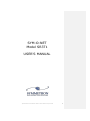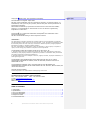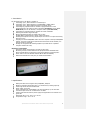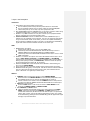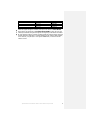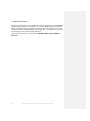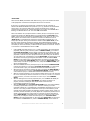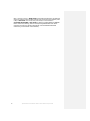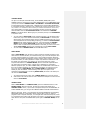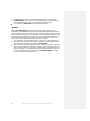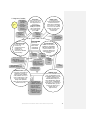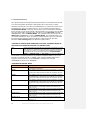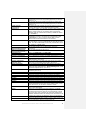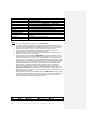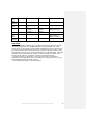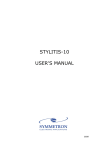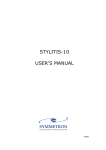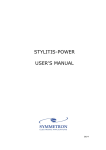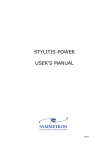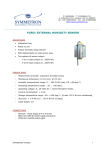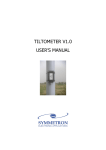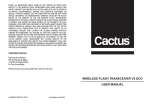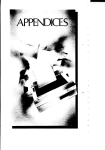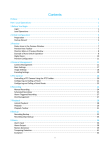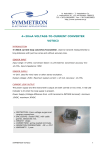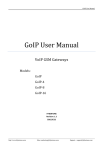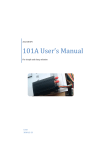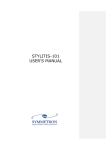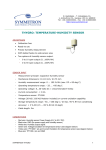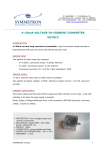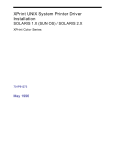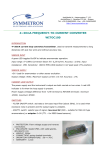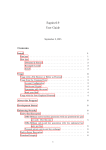Download SERIAL ROUTER 1.0 User Manual 05/06
Transcript
SYM-O-NET Model SR3T1 USER'S MANUAL Symmetron Serial Router SR3T1 User Manual. April 2006 1 Copyright 2005-2006, The Symmetron Company. Second Edition in English: April 2006. No part of this publication may be reproduced, stored in a retrieval system, or transmitted, in any form by any means, without the prior written permission of Symmetron Company. Information furnished by Symmetron is believed to be accurate and reliable; however, no responsibility is assumed for its use. No license is granted by implication or otherwise. Symmetron is a registered trademark and Stylitis is a trademark of the Symmetron Company. All other trademarks belong to their respective owners. WARRANTY The Symmetron Company warrants its products shall be free from defects on materials and workmanship under normal use for the period of 1 year. Symmetron's obligation under this warranty shall not arise until buyer returns the defective product, freight prepaid to Symmetron's facility or another specified location. The only responsibility of Symmetron under this warranty is, at its option, to replace or repair, free of charge, any defective component of such products. THE WARRANTY DOES NOT EXTEND TO AND SHALL NOT APPLY TO: 1. Products which have been repaired or altered by other than Symmetron's personnel, unless Buyer has properly altered or repaired the products in accordance with procedures previously approved in writing by Symmetron. 2. Products which have been subject to misuse, neglect, accident, improper installation, or direct lightning strikes. THE WARRANTY AND REMEDIES SET FORTH ABOVE ARE IN LIEU OF ALL OTHER WARRANTIES EXPRESSED OR IMPLIED, ORAL OR WRITTEN, EITHER IN FACT OR BY OPERATION OF LAW. THE SYMMETRON COMPANY SHALL HAVE NO LIABILITY FOR INCIDENTAL OR CONSEQUENTIAL DAMAGES OF ANY KIND ARISING OUT OF THE SALE, INSTALLATION, OR USE OF ITS PRODUCTS. RETURN OUTSIDE GREECE Contact Symmetron for authorization and shipping instructions. SYMMETRON ELECTRONIC APPLICATIONS TEL: +30-210-603-4002 FAX: +30-210-603-4003 e-mail: [email protected] Internet: http://www.symmetron.gr/ Made in Greece. TABLE OF CONTENTS 1. 2. 3. 4. 5. 6. 2 Introduction ..............................................................................................................3 Specifications ............................................................................................................3 Sym-o-net Description................................................................................................4 Operation Description ................................................................................................6 Diagram of modes. .................................................................................................. 11 Command Reference................................................................................................ 12 Symmetron Serial Router SR3T1 User Manual. April 2006 Σχόλιο [N1]: 1. Introduction The Symmetron Sym-o-net SR3T1 is capable of: Connecting up to 3, RS232 devices to one RS232 port. Connecting up to 3, RS232 devices to one GSM/PSTN or GPRS modem. Connecting up to 3, RS232 cables/modems to one RS232 device. Connecting any peripheral device to modem at programmed time. At the programmed time, the modem is either connected to Diameson‟s server (GPRSGPRS mode) or it can be called by a computer modem (GSM-data mode). Connecting any peripheral device to modem via remote commands. Returning the modem‟s Signal Strength. Being programmed remotely or serially from any port. Sending SMS to specified phone if power supply is found low. Receiving RTS requests from any peripheral port or from two or all ports and serving them one by one. Accepting an external GSM/GPRS modem to form a complete 3-serial port GSM/GPRS modem. The same process can be performed via the built-in internal modem, if no external modem is connected. Sending an encrypted email containing Stylitis-41/101 data files to a specified recepient certain times a day. The Sym-o-net Includes: Internal low-power microcontroller unit with real-time clock. Monitoring circuitry to detect data flow and peripheral device handshake lines. Built-in Lithium battery to keep clock running in the absence of external power. Power switch to turn the attached modem ON and OFF automatically. RS232 level translators for each port, for reliable communication. 2. Specifications RS232 ports flow control support: None, XON/XOFF, RTS/CTS. Modem to peripheral device baud rate: 0 to 115200 baud (no setting required). Control logic baud rate fixed at 9600 baud. Power supply: 6~30 VDC. Power Consumption at AUTO MODE: 4 mA when connected, 0,2 mA when idle. Local device port control via 2 buttons and 4 red LEDs. Control of the internal modem‟s power supply and registration to the network via a green LED. Dimensions (W x D x H): 140 x 110 x 35 mm Temperature range: -30 to +70 °C Symmetron Serial Router SR3T1 User Manual. April 2006 3 3. Sym-o-net Description Connectors 1. Removable screw terminal socket on front panel. The two leftmost positions accept external power between 6 and 30VDC. The two rightmost positions may be used to supply the external GSM/GPRS modem with power (if one is used) only when a peripheral is ON. 2. EXT. MODEM DB9M connector (MASTER port) on rear panel. Connect a modem using a standard (straight) cable. Connector is wired as DTE (PC style). 3. DEVICE 1 to 3, DB9F connectors on rear panel. Connect up to 3 peripheral RS232 devices. Connectors are wired as DCE (modem style). 4. Inverse connection: Connect one RS232 device on EXT. MODEM and up to 3 modems, PC, etc on DEVICE 1/2/3 connectors. Thus you can access the same device using 3 communication media. In this mode, you must use CTS/RTS handshaking when connecting to DEVICE connectors. The Sym-o-net will detect the handshaking signals and connect the active DEVICE connector to the master port. LEDs 1. MODEM LED on front panel. Flashing means that the Sym-o-net is in AUTO MODE (idle). Continuously ON and all DEVICE LEDs OFF indicate that the Sym-o-net is in CONTROL MODE from the MASTER (MAIN) port (MANUAL MODE). Continuously ON and one DEVICE LED ON indicate that the Sym-o-net is in AUTO MODE (connected). 2. DEVICE 1 to 3 LEDs on front panel. One of them ON indicates that the Sym-o-net is either in AUTO MODE (connected) or in MANUAL MODE or in RTS MODE, connecting the corresponding peripheral device to MASTER PORT. All three LEDs are flashing while opening a socket (if in GPRS mode). When the socket has opened, the connected peripheral‟s LED is ON, as mentioned. 3. When the MODEM LED is continuously ΟΝ and the DEVICE 1 LED is flashing, the Sym-o-net is in EMAIL MODE. 4. All four LEDs above are used when checking modem signal strength (see below). 5. MODEM STATUS LED (green) on front panel. This LED is used if an internal modem is used. It is OFF when the internal modem power is OFF, while it flashes when its power is ON. When it is registered, it flashes slowly. Buttons 1. CONTROL button on front panel. Press it to enter MANUAL MODE. Switch the device to CONTROL MODE from the MASTER (MAIN) PORT: Press the CONTROL button once in order for the MODEM LED to remain lit. Connect a device to the modem: Press the CONTROL button as many times as you desire until both the MODEM and desired DEVICE LEDs are continuously lit. 2. AUTO button on front panel. Press the AUTO button in order to set the device to AUTO MODE if it was previously in MANUAL MODE or CONTROL MODE. 3. Both CONTROL and AUTO buttons. Check the modem signal strength: While in any mode, except for the EMAIL MODE, continuously press both the CONTROL and AUTO buttons for 1-2 seconds and release both; all LEDS will turn off while the Sym-o-net queries the modem. After a while, some of the LEDS will start flashing quickly. The number of the LEDs flashing (starting from the MODEM LED) gives the approximate signal strength, as per the table below: 4 Symmetron Serial Router SR3T1 User Manual. April 2006 Number of LEDs flashing 1 2 3 4 Modem signal strength 0 to 11 12 to 17 18 to 25 26 to 31 LED indication Bad Adequate Good Excellent When the signal strength is indicated, the Sym-o-net returns to AUTO MODE. If the device was previously in connected AUTO MODE, it does not query the modem,but indicates its signal strength at the beginning of the AUTO connection. Be sure that the modem is correctly registered with the network before using this function. Network registration is usually indicated via the modem‟s LED indicator, if it is external, or by the Sym-o-net‟s green MODEM LED, in case the internal modem is used. Symmetron Serial Router SR3T1 User Manual. April 2006 5 4. Operation Description The Sym-o-net has a built-in internal modem. By default, it operates with it, with the MASTER PORT deactivated. However, if you connect a PC, via a NULL MODEM cable, to the MASTER PORT, it is activated and you can send commands to the Sym-o-net. Similarly, if you connect an external modem to the MASTER PORT, via a straight cable, it will operate with it, ignoring the internal one, until you disconnect the external one. During operation, the Sym-o-net may be in the CONTROL, EMAIL, AUTO, MANUAL or RTS MODE. 6 Symmetron Serial Router SR3T1 User Manual. April 2006 AUTO MODE When in AUTO MODE (the default mode after boot-up), Sym-o-net examines set times of the peripherals‟ connections and compares them to the current time. If the time is not between the periods when a peripheral must be connected, ie between the PDON and PDOFF times (where D=1,2 or 3), all devices are disconnected and the Sym-o-net consumes little power, because the Modem power is OFF. It compares the set times for the 3 devices against the current time. The MODEM LED is flashing; The DEVICE LEDs are off. This is the idle AUTO MODE. When a set ON time for a peripheral device is reached, the Sym-o-net powers-up and connects the modem (the MASTER PORT) to a peripheral device (connected AUTO MODE). A device can be connected to the MASTER PORT in two ways: The Sym-o-net either opens a client socket and is connected as a client to the Diameson‟s server (GPRS mode), by simultaneously opening the corresponding peripheral port, or it simply opens the port waiting to be called from another modem (data mode). In the first case, while connecting (opening the socket), all the DEVICE LEDs are flashing. When the connection is achieved, both the MODEM and the corresponding DEVICE LED are steadily lit. At the set OFF time, all devices and the modem are turned off. The Symo-net remains in AUTO MODE and returns to idle. If the #PDON command (where D=1,2 or 3 and corresponds to the corresponding peripheral) had been given previously (while in CONTROL MODE), you switch to connected AUTO MODE with the specific peripheral ON. In this AUTO state, the Sym-o-net will automatically switch to idle, only when the OFF time of the specific peripheral is matched. Any other peripheral set times (ON or OFF) will not affect it. You can switch to the “programmed” (normal) AUTO MODE (so that the Sym-o-net will examine set times) by pressing the AUTO button. From this “PDON” AUTO MODE, you can switch to any of the modes below, to which you can also switch from the “programmed” AUTO MODE. When you return to AUTO MODE from the modes below, it will be the “programmed” one, except for CONTROL MODE, as it will be mentioned below. When the CONTROL button is pressed, the Sym-o-net enters the MANUAL MODE. If an AUTO connection is in progress (connected AUTO MODE), it is interrupted (if a client socket is open, it is closed-disconnected from Diameson‟s server). When the time for an Email is reached, the Sym-o-net enters the EMAIL MODE. If an AUTO connection is in progress (connected AUTO MODE), it is interrupted (if a client socket is open, it is closed-disconnected from Diameson‟s server). While in an AUTO connection, you can connect remotely to the Sym-o-net and send the „###‟ command (No character transmission for at least 1sec, transmit 3 “#” characters in short succession, no character transmission for at least 1sec) to enter CONTROL MODE. When an RTS signal is sent to any peripheral port, if it is in idle AUTO MODE, the Sym-o-net serves it immediately (RTS MODE). If an AUTO connection is in progress, the device sending the RTS request will be served when the corresponding set OFF time is reached. While in data mode and in connected AUTO MODE, there is the extra capability of sending a special SMS to the Sym-o-net. This has a meaning if you have connected a Stylitis-41 or 101 datalogger to the DEVICE1 peripheral port. So, if you send the „1111‟ string via SMS to the number of the Sym-o-net‟s SIM Card, it will respond with an SMS containing the datalogger‟s battery voltage (power supply), its site name, its flash card status, its model (Stylitis 40 or Stylitis 100) and the current values of its first analog (A1) and counter (C1) channel. The same information is sent in EMAIL MODE, in the Email‟s body. It must be noted that in order to get a response to your SMS, the modem must have power, ie in connected AUTO MODE (in the programmed times you have set) and in data mode (you must type the command: „#MODEMROLE=3‟, while in CONTROL MODE). If the modem is Symmetron Serial Router SR3T1 User Manual. April 2006 7 OFF, or the Sym-o-net is in GPRS mode and connected to Diameson, the SMSs will not be lost, but they will be pending and will be all served when the modem‟s power is ON, in data mode. That is why every time the Sym-o-net switches in connected AUTO MODE in data mode, it checks for pending SMSs (the MODEM LED is continuously flashing, while the corresponding DEVICE LED of the AUTO connection to be done is flashing intermittently. Until the DEVICE LED flashes continuously, communication is not available). 8 Symmetron Serial Router SR3T1 User Manual. April 2006 CONTROL MODE The Sym-o-net accepts commands locally, via its MASTER (MAIN) PORT (if the CONTROL button is pressed once) via a NULL MODEM cable or via a PERIPHERAL PORT (if the previous mode is MANUAL MODE or RTS MODE or connected AUTO MODE, by connecting the active peripheral port –indicated by the corresponding DEVICE LEDto a computer COM port). Send the „###‟ command (No character transmission for at least 1sec, transmit 3 “#” characters in short succession, no character transmission for at least 1sec) via a straight cable. It can also receive commands remotely, through the internal or external modem when in connected AUTO mode. The commands in CONTROL MODE are mentioned below. Before typing any command, the Sym-o-net PASSWORD is requested. Then: You can switch to AUTO MODE via the #AUTO command, or via the AUTO button. Furthermore, Sym-o-net switches automatically to AUTO MODE if 5 minutes pass without typing any command. Finally, with the #PDON command (where D=1,2 or 3 and corresponds to the corresponding peripheral), you switch to connected AUTO MODE with the specific peripheral. However, if you had switched to CONTROL MODE from this “PDON” AUTO MODE, via the #AUTO command, the AUTO button or after 5 minutes have passed without a command, you return to the same “PDON” AUTO MODE, and not in the “programmed” (normal) AUTO MODE. You can switch to MANUAL MODE via the CONTROL button. EMAIL MODE While in AUTO MODE, when the time to send an email has reached (according to the email interval- #Email command, as mentioned below), Sym-o-net will attempt to send an email containing Stylitis-41/101 data to one or more selected recipients. Moreover, the email‟s body contains the datalogger‟s battery voltage (power supply), its site name, its flash card status, its model (Stylitis 40 or Stylitis 100) and the current values of its first analog (A1) and counter (C1) channel. You can set the email time, sender, recepient and mailserver in CONTROL MODE, with the commands explained below. The email will be successfully sent if a Stylitis-41/101 datalogger is connected to DEVICE 1 peripheral port, via a NULL MODEM cable, and contains data to download. If there are no data to download, or no datalogger is connected, no email is sent, and Sym-o-net returns to AUTO MODE. While in EMAIL MODE, the MODEM LED is steadily lit, while the DEVICE 1 LED is flashing. If the Sym-o-net power or the connection to the datalogger is lost during EMAIL MODE, the email is lost and Sym-onet returns to AUTO MODE. You cannot switch to any mode, while in EMAIL MODE. Sym-o-net will exit this mode when it has sent the email or when it finishes the attempts to send it and will return to AUTO MODE. MANUAL MODE While in AUTO MODE or in CONTROL MODE, press the CONTROL button to enter MANUAL MODE. With the first press, the main port opens (LED steadily lit) in CONTROL MODE. That is, if you connect a computer COM port to the MAIN PORT via a NULL MODEM cable, you can type the CONTROL MODE commands described below. With the next press, Device 1 is connected to the modem (MODEM and corresponding DEVICE LED steadily lit), while Modem Power becomes ON, in case you desire to program it from a computer COM port, via a straight cable. With the third press, Device 2 is connected to the modem, with the fourth one, Device 3 is connected to the modem, while with the next press the MASTER PORT opens again in CONTROL MODE, and so on. Symmetron Serial Router SR3T1 User Manual. April 2006 9 If a PERIPHERAL (Device) is on (connected to the Modem), you can switch to CONTROL MODE if you connect the corresponding port to a computer COM port via a straight cable and type the „###‟ command, as described below. You can switch to AUTO MODE by pressing the AUTO button RTS MODE While in idle AUTO MODE, if a Device sends an RTS request, it will be served immediately. The MASTER PORT and the corresponding DEVICE LEDs will be steadily lit, while the modem power is ON. If RTS requests are sent from other peripherals, they will be remembered and served one by one after the current perpipheral is served. If in any other mode and RTS requests are sent from one, two or all peripherals, again they will be remembered and served one by oneafter the current perpipheral is served. The priority order of the peripheral devices to be served is: P2>P3>P1. If no character is sent from the device that is served for more than 45 seconds, it will switch to the next device to be served, or if there are no pending RTS requests from other peripherals, Sym-o-net switches to AUTO MODE. Most of the times, devices sending RTS requests, simply send an SMS to a specified phone (such as Symmetron‟s Tiltometer). However, an RTS request can be also sent from a computer COM port if you connect a straight cable to a peripheral port and create a connection, e.g. via HyperTerminal. Then, within 45 seconds (in order not to lose the connection via RTS), you can switch to CONTROL MODE if you type the „###‟ command, as described below. 10 Symmetron Serial Router SR3T1 User Manual. April 2006 5. Diagram of modes. Powerup. The device sending RTS has been served No character from the device is sent for 45‟‟ RTS request from a peripheral port RTS mode: Sym-o-net serves RTS requests from one or more peripherals one by one. If in Connected AUTO mode, the requests will be remembered and served when it goes to idle. EMAIL mode: If a peripheral is connected (AUTO MODE), it is disconnected. If a Stylitis-41/101 datalogger is connected to P1, a data file is sent to the selected recipient via email. Then, the peripheral is reconnected. Time to send an email has reached Email successfully sent or no data to download AUTO MODE Idle AUTO mode: Current time is not between any peripheral‟s ON time and OFF time. Peripherals are disconnected. MODEM LED is flashing. #AUTO command AUTO button. 5 minutes have passed without a command ### command CONTROL button once CONTROL mode: Sym-onet accepts commands from MAIN PORT, remotely or locally via a NULL MODEM cable (MODEM LED is lit) or from a peripheral port, after the ### command, via a straight cable (MASTER PORT LED and corresponding DEVICE LED are lit). Sym-o-net examines set times of the peripherals‟ connections Peripheral OFF time matched Connected AUTO mode: Current time is between a peripheral‟s ON time and OFF time. connects modem to one peripheral. MODEM LED and peripheral LED are steadily lit Peripheral ON time matched ### command, in case of an RTS request via a computer COM port (via HyperTerminal) CONTROL button at least once ### command, if, in MANUAL MODE, CONTROL button has been pressed more than once (one peripheral opened) No action, if CONTROL button has been pressed once, in MANUAL MODE CONTROL button at least once AUTO button MANUAL mode: With the first CONTROL button press, the MAIN PORT opens in CONTROL MODE. Sym-o-net accepts commands from MASTER PORT locally via a NULL MODEM cable. With the next presses, a PERIPHERAL PORT opens (it is connected to the MASTER PORT) you can program the modem via a straight cable (via HyperTerminal). Symmetron Serial Router SR3T1 User Manual. April 2006 11 6. Command Reference Use a general-purpose terminal program (like HyperTerminal) to communicate with the Symo-net. Set communication parameters to 9600 baud, 8 bits, no flow control, no parity. Interaction with the Sym-o-net is done via its MASTER port. You can directly connect a PC to the MASTER port, using a null modem cable. Or, you can remotely communicate while in connected AUTO MODE, in two ways: The first way is to use a local modem connected to the PC via which you will call the Internal or External modem (if you connect one to the MAIN port, via a straight cable) of the Sym-o-net, if the Sym-o-net is in data mode (command: #MODEMROLE=3, while in CONTROL MODE - See commands below). If the Sym-o-net is in GPRS mode (#MODEMROLE=1, while in CONTROL MODE - See commands below), you can connect via Diameson‟s server, by opening a TCP/IP connection, where you must define the host computer‟s IP address and the Port Number, which must be the same with Diameson‟s “User Listening Port” (From Diameson‟s Options Menu). COMMAND TO SWITCH FROM CONNECTED AUTO MODE, OR MANUAL MODE, OR RTS MODE VIA A COMPUTER COM PORT, TO CONTROL MODE ### Enters control mode using this sequence: No character transmission for at least 1sec, transmit 3 “#” characters in short succession, no character transmission for at least 1sec. The Sym-o-net responds to this command only when one of the peripherals (P1, P2, P3) has opened, either from connected AUTO MODE, or MANUAL MODE, or RTS MODE via a computer COM port. All commands in the following table are only available in CONTROL MODE. The Sym-o-net responds to commands with “OK” or “ERROR”. When entering CONTROL MODE, before typing any command, the Sym-o-net‟s PASSWORD is requested. You must type „#PASSWORD=X‟, where X is the PASSWORD. COMMANDS IN CONTROL MODE SET Commands #AUTO #P1ON #P2ON #P3ON #P1ON=XX:Y0 #P2ON=XX:Y0 #P3ON=XX:Y0 #P1OFF=XX:Y0 12 Description Exits CONTROL MODE and returns to AUTO MODE. This is equivalent to pressing the AUTO button. Exits CONTROL MODE and connects Device (Peripheral)1 to modem and MASTER PORT in AUTO MODE, until the P1OFF time is matched. Any other ON or OFF time does not affect the connection. (See note 1) Exits CONTROL MODE and connects Device (Perpheral) 2 to modem and MASTER PORT in AUTO MODE, until the P2OFF time is matched. Any other ON or OFF time does not affect the connection. (See note 1) Exits CONTROL MODE and connects Device (Peripheral) 3 to modem and MASTER PORT in AUTO MODE, until the P3OFF time is matched. Any other ON or OFF time does not affect the connection. (See note 1) Sets the time that Device1 will be connected to modem and MASTER PORT and that the corresponding peripheral port will open. (See notes 2, 3, 4, 5) Sets the time that Device2 will be connected to modem and MASTER PORT and that the corresponding peripheral port will open. (See notes 2, 3, 4, 5) Sets the time that Device3 will be connected to modem and MASTER PORT and that the corresponding peripheral port will open. (See notes 2, 3, 4, 5) Sets the time that Device1 will be disconnected from modem and MASTER PORT and that the corresponding peripheral port will close. (Notes 2, 3, 4) Symmetron Serial Router SR3T1 User Manual. April 2006 Sets the time that Device2 will be disconnected from modem and MASTER PORT and that the corresponding peripheral port will close. (Notes 2, 3, 4) Sets the time that Device3 will be disconnected from modem and MASTER PORT and that the corresponding peripheral port will close. (Notes 2, 3, 4) Sets Sym-o-net‟s date and time. DD is the Day, MM the month, YY the Year, HH the Hours, YY the Minutes and SS the seconds. #P2OFF=XX:Y0 #P3OFF=XX:Y0 #TIME=DD-MMYY,HH:MM:SS #SMSNUM=X #PASSWORD=old,new #Email=XX #MAILS=XXXXXXXXXXX #ESender=XXXXXXXXXX XXXXXXXXXXXXXXXXXXXX #ERecep=XXXXXXXXXXX XXXXXXXXXXXXXXXXXXX(,) #MODEMROLE=X #APN=XXXXXXXXXXXX #GPRSID=XXXXXXXXXX #GPRSPass=XXXXXXXX #XUSER=XXXXXXXXX @[domain name] #XPAS=XXXXXXXXX #HSTPORTNUMBER= #HOSTIP=XXX.XXX.XXX.XXX QUERY Commands #P1ON? #P2ON? #P3ON? #P1OFF? #P2OFF? #P3OFF? #TIME? #STATUS? #RSSI? #BAT? #SMSNUM=? Sets a phone number (up to 20 digits) to which an SMS message will be sent if the battery voltage is found less than 10V. As long as the battery voltage remains low, the message will be repeated each midnight. Enter the command with X=nothing to disable this feature (i.e. #SMSNUM=). Changes the current PASSWORD. Type the old and the new password separated by a comma. If the Sym-o-net is connected as a client (#MODEMROLE=1), when it returns to AUTO MODE, it will be disconnected and reconnected with the new Password. Sets the Email interval in hours. The valid numbers are the dividers of 24. If the value is, e.g., 24, an email will be sent every day at 00:00, while if it is 08 an email will be sent at 00:00, at 08:00 and at 16:00. Set „#Email=0‟, to disable emails Sets the Mailserver. (See note 6) Sets the Email Sender (up to 30 alphanumeric characters) (See note 6) Sets the Email Recepient(s) (See note 6) Assign 1 for GPRS mode, 3 for data mode. Sets the APN for GPRS connection (See note 8) Up to 8 alphanumeric characters for USERID authentication for the GPRS connection. (See note 7) Up to 8 alphanumeric characters for password authentication for the GPRS connection. (See note 7) Sets the User Name of the SIM Card‟s Email account. The domain name is the one of the SIM Card‟s provider. (See note 6) Sets the Password of the SIM Card‟s Email account. (See note 6) Assign port number for host for GPRS mode (GPRS connection). It must be the same with Diameson‟s ‘Device Listening Port’ (From Diameson‟s Options Menu). (See note 7) Assign the IP address of the host computer, for GPRS mode (GPRS connection) (See note 7) Description Returns the time that Device1 will be connected to the modem. Returns the time that Device2 will be connected to the modem. Returns the time that Device3 will be connected to the modem. Returns the time that Device1 will be disconnected from the modem. Returns the time that Device2 will be disconnected from the modem. Returns the time that Device3 will be disconnected from the modem. Returns Sym-o-net‟s date and time, in the form: DD-MM-YY,HH:MM:SS, where DD is the Day, MM the month, YY the Year, HH the Hours, YY the Minutes and SS the seconds Returns the ON/OFF Times of all Devices and the Sym-o-net clock time, in Hours and minutes. Returns the current GSM Signal Strength Indication. If CONTROL MODE was entered remotely, the signal strength at the time of the connection will be returned, while if it was entered locally, it checks the current signal. This is equivalent by continuously pressing both CONTROL and AUTO buttons and releasing them. The buttons can be pressed in any mode. Also see paragraph „3.Sym-o-net Description‟. Returns the battery voltage. Returns the SMS alarm phone number to which an SMS message will be sent if the battery voltage is found less than 10V. Symmetron Serial Router SR3T1 User Manual. April 2006 13 #Email? #MAILS? #ESender? #ERecep? #MODEMROLE? #APN? #GPRSID? #GPRSPass? #XUSER? #XPAS? #HSTPORTNUMBER? #HOSTIP? #SerialNum? #? NOTES: 1. 2. 3. 4. 5. 6. 7. The “###” command must be used to return to CONTROL MODE. To facilitate programming, peripherals are switched on when set times are reached or if the current time is between a peripheral‟s ON and OFF time. This can occur if you set an ON time before the current clock time and the corresponding OFF time after the current clock time. Minutes are set in 10nths, i.e. 12:10, 12:20, etc. The “00:00” setting is not valid. If the settings range for one peripheral overlaps with the settings for another, there is a priority order for the peripheral that will be connected: P1>P2>P3. To disable a peripheral (i.e. to leave it disconnected at all times) set “#PxON=hh:mm” and “#PxOFF=hh:mm” at the same time-setting. These parameters must be assigned for EMAIL MODE. Concerning the Recepients, you can add as many Recepients as you desire, provided that you add them one by one. If you desire to add more recepients, add a comma, ie type: “#ERecep=RECEP,” (where “RECEP” is the recepient). Then, you can repeat the same command form as many times as you desire, until the last recipient, the corresponding command of which must be terminated without a comma. The only restriction is that the total number of characters (you must count all the recepients‟ characters and the commas) must not be over 90. Moreover, it is recommended that the mailserver and the recipient(s) are matched (same provider) in order for the email to be successfully sent. Alternatively, according to the SIM Card‟s provider, you can send to recipients from different domains, if you set the appropriate parameters. Finally, although the User Name and Password of the Email account are required only to receive emails, some providers (such as Cosmote in Greece) require them to send emails. For more details, see the table below, along with its notes. These parameters must be specified for GPRS connections (GPRS mode). The host computer is the computer where Diameson‟s server is running. Moreover, the appropriate settings must be done, according to the provider of the modem‟s SIM Card. Below, you are shown the appropriate settings for the three main providers in Greece. Setting APN 14 Returns the Email interval in hours. Returns the Mailserver. Returns the Email Sender. Returns the Email Recepient(s). Returns 1 if Sym-o-net is in GPRS mode, 3 if in data mode. Returns the APN for GPRS connection. Returns the USERID for the GPRS connection. Returns the password for the GPRS connection. Returns the User Name of the SIM Card‟s Email account Returns the Password of the SIM Card‟s Email account. Returns the port number for host for GPRS mode (GPRS connection). Returns the IP address of the host computer for GPRS mode (GPRS connection) Returns the Sym-o-net‟s Serial Number. Returns a Help list of the mentioned commands. Command #APN= Vodafone internet Wind gint.b-online.gr Cosmote internet Symmetron Serial Router SR3T1 User Manual. April 2006 GPRS User Name GPRS Password Mail Server Sender #GPRSID= user N.R.* N.R.* #GPRSPass= pass N.R.* N.R.* #MAILS= smtp.windnet.gr mail.mycosmos.gr #ERecep= #XUSER= ANY@ [domain name]*** ANY*** N.R.* [Sim Card Number] @mycosmos.gr** Recipient Email User Name Email Password mailgprs.vodafone .gr ANY@ [domain name]*** ANY*** N.R.* #XPAS= N.R.* N.R.* #ESender= ANY*** [Sim Card Number] @mycosmos.gr (After activation)** After activation** TABLE NOTES *Not Required. Therefore, whatever value you have inserted will not be taken into account. **If you are sending emails via a COSMOTE SIM Card, you have to activate your email account, even if you do not wish to receive emails via this SIM Card. You must put the Card in a Cellphone and send „OPEN‟ or the Greek letter „E‟ via SMS to the number „54000‟. Then, you will be given the account‟s Password. Now you can insert the „Email User Name‟ and the „Email Password‟ to the Sym-o-net, via the commands above, in CONTROL MODE. The Sender must always consist of the SIM Card‟s number. The „Email User Name‟, by default, is the same, but you can change it, via Outlook, to the form “[email protected]”. *** Except for Cosmote, as the Sender, you can type anyone (even a not valid one), provided that it has a valid domain name. As recipients, you can type as many as you wish, even from different domains (see note 6 above). ****The Settings above apply for networks in Greece. Symmetron Serial Router SR3T1 User Manual. April 2006 15