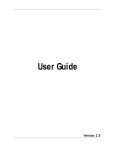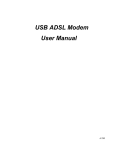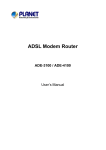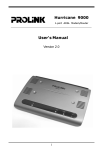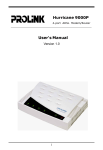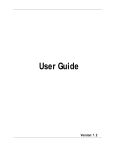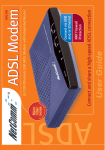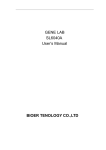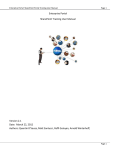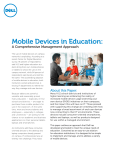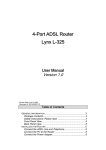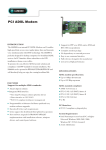Download TeleWell TW-EA400 User's Manual Ver. 1.0
Transcript
TeleWell TW-EA400 User’s Manual Ver. 1.0 Version 2 Table of Contents 1. Introduction ................................................................................................4 1.1 ROUTER DESCRIPTION AND OPERATION .............................................................4 1.2 ADSL TECHNOLOGY ...........................................................................................4 1.3 PRODUCT FEATURES ...........................................................................................5 1.4 STANDARDS COMPATIBILITY AND COMPLIANCE ..................................................7 1.5 FRONT PANEL ......................................................................................................8 1.6 REAR PANEL ........................................................................................................8 1.7 LED INDICATORS .................................................................................................8 1.8 PACKAGE CONTENTS...........................................................................................8 2 Hardware Installation..................................................................................9 2.1 CONNECT THE POWER ........................................................................................9 2.2 CONNECT ADSL LINE .........................................................................................9 2.3 CONNECT ETHERNET LAN TO ROUTER ..............................................................9 2.4 RESET ..................................................................................................................9 3. System Requirements .............................................................................10 4. Software Installation ................................................................................ 11 4.1 PC TCP/IP SETTINGS.......................................................................................11 4.2 ADSL ROUTER SETTINGS .................................................................................14 5. Status ........................................................................................................15 5.1 HOME PAGE .......................................................................................................15 5.2 ADSL STATUS PAGE..........................................................................................16 5.3 LAN PAGE .........................................................................................................17 5.4 PPP PAGE .........................................................................................................18 6. Configuration ...........................................................................................19 6.1 WAN CONFIGURATION ......................................................................................19 MAC Spoofing.................................................................................................20 ATM .................................................................................................................20 Encapsulation/Bridge.......................................................................................21 IGMP................................................................................................................22 PPP/DHCP .......................................................................................................23 6.2 LAN CONFIGURATION .......................................................................................24 DHCP Server....................................................................................................24 Ethernet Mode Setting .....................................................................................26 6.3 PPP CONFIGURATION .......................................................................................26 6.4 NAT CONFIGURATION........................................................................................28 6.5 VIRTUAL SERVER CONFIGURATION ...................................................................30 6.6 DNS CONFIGURATION .......................................................................................31 6.7 BRIDGE FILTERING .............................................................................................32 2 6.8 SAVE SETTINGS .................................................................................................33 6.9 REBOOT WITHOUT SAVING .................................................................................33 7. Admin Privilege ........................................................................................34 7.1 WAN STATUS ....................................................................................................34 7.2 ATM STATUS ......................................................................................................34 7.3 TCP STATUS ......................................................................................................35 7.4 ROUTE TABLE ....................................................................................................35 7.5 LEARNED MAC TABLE .......................................................................................36 7.6 ADSL CONFIGURATION .....................................................................................37 7.7 RIP CONFIGURATION .........................................................................................38 7.8 PASSWORD CONFIGURATION (ADMIN/USER)....................................................40 7.9 MISCELLANEOUS CONFIGURATION ....................................................................41 7.10 RESET TO FACTORY DEFAULT .........................................................................43 7.11 DIAGNOSTIC TEST ...........................................................................................43 7.12 CODE IMAGE UPDATE ......................................................................................44 7.13 NETWORK CODE IMAGE UPDATE ....................................................................45 Firmware ..........................................................................................................45 Boot Code ........................................................................................................46 7.14 SYSTEM LOG ...................................................................................................46 8. Technical Specifications .........................................................................47 Appendix A. ..................................................................................................48 Appendix B. ..................................................................................................49 3 1. Introduction This chapter describes the TW-EA400 ADSL Router and its features and gives a brief introduction to ADSL technology. 1.1 Router Description and Operation TW-EA400 ADSL Router combines an “always-on” high speed Asymmetric Digital Subscriber Line (ADSL) connection to the telephone line into a single cost-effective solution. TW-EA400 ADSL Router is compliant with the full-rate ANSI T1.413 Issue 2 and ITU G.dmt (G.992.1) ADSL standards, and with the splitterless ITU G.lite (G.992.2) specification. Both Annex A (ADSL over POTS) and Annex B (ADSL over ISDN) of G.992.1 and G.992.2 are supported. This rate-adaptive solution is designed for Customer Premise Equipment and supports downstream data rates of up to 8 Mbps and upstream data rates of up to 1 Mbps. TW-EA400 ADSL Router simultaneously supports Ethernet to enable the widest array of host connectivity. The Router performs ATM Segmentation and Reassembly (SAR), industry standards for PPP over ATM (RFC 2364), bridged/routed Ethernet over ATM (RFC 1483), Classical IP over ATM (RFC 1577), and PPP over Ethernet (RFC 2516), resulting in a cost-effective solution suitable for both full rate and G.lite applications. The non-reliance on host PC software drivers make the TW-EA400 ADSL Router ideal for ubiquitous broadband connectivity that is not limited by host OS, processor type/speed, or memory. Networking support includes both bridge and router modes. Router Mode supports advanced features such as Network Address Translation (NAT), Dynamic Host Configuration Protocol (DHCP), and Routing Information Protocol (RIPv2). All setup and provisioning is performed by a simple, easy-to-use, Web interface. 1.2 ADSL Technology Asymmetric Digital Subscriber Line (ADSL) is an access technology that utilizes ordinary copper telephone lines to enable broadband high-speed digital data transmission and interactive multimedia applications for business and residential customers. Using existing copper telephone lines forgoes the need for upgrading or adding expensive new cable. ADSL devices use digital coding techniques that greatly increase the potential capacity of phone lines without interfering with regular telephone services. For the ADSL user, this means much faster data communications and the potential for interactive video capabilities. ADSL devices make it possible to enjoy benefits such as high-speed Internet access, telecommuting (remote LAN access), collaborative computing, distance learning, movies on demand and multi-player video gaming, without experiencing any loss of quality or disruption of voice/fax telephone capabilities. 4 ADSL provides a dedicated service over a single telephone line operating at speeds of up to 8 Mbps downstream (to the user) and up to 1 Mbps upstream (to the ADSL service provider’s central office). Actual data rates depend on the transceiver implementation, loop length, impairments, and transmitted power. These conditions are ideal for many time sensitive user applications. A secure point-to-point connection is established between the user and the central office of the ADSL service provider. The user is always connected thus eliminating dial-up time and simplifying connectivity issues. TW-EA400 ADSL Router device is based upon a scalable architecture. This architecture enables the device set to support splitterless G.lite as well as splittered and splitterless full-rate ADSL. G.lite enables telephone companies to deploy consumeroriented, “always on” 1.5 Mbps Internet access services without the need for splitter equipment, micro-filters, or wiring changes at the customer premises. 1.3 Product Features The TW-EA400 ADSL Router utilizes the latest ADSL enhancements and router technologies to provide a robust Internet gateway suitable for most small to medium sized offices. z z z ADSL Compliance 9 Compliant with ADSL standards Full-rate ANSI T1.413 Issue 2 and ITU G.dmt (G.992.1) standards Splitterless ITU G.lite (G.992.2) specification ADSL over POTS (Annex A) and ADSL over ISDN (Annex B) 9 DMT modulation and demodulation 9 Full-rate adaptive modem Maximum downstream rate of 8 Mbps Maximum upstream rate of 1 Mbps 9 Tone detection for low power mode 9 Supports splitterless ADSL implementation 9 Supports Dying Gasp ATM Protocols 9 WAN mode support: PPP over ATM (RFC 2364) and PPP over Ethernet (RFC 2516) 9 LAN mode support: bridged/routed Ethernet over ATM (RFC 1483) and Classical IP over ATM (RFC 1577) 9 ATM Forum UNI 3.1/4.0 PVC 9 Up to 8 VCs (Virtual Circuits) 9 ATM SAR (Segmentation and Reassembly) 9 ATM AAL5 (Adaption Layer type 5) 9 OAM F4/F5 Bridge Mode 9 Ethernet to ADSL self-learning Transparent Bridging (IEEE 802.1D) 9 Supports up to 128 MAC learning addresses 5 z z z z Router Mode 9 IP routing–RIPv2 9 Static routing 9 DHCP (Dynamic Host Configuration Protocol) Server and Client 9 NAPT (Network Address and Port Translation) 9 NAT (Network Address Translation) 9 ICMP (Internet Control Message Protocol) Security 9 User authentication for PPP 9 PAP (Password Authentication Protocol) 9 CHAP (Challenge Authentication Protocol) 9 Password protected system management Ethernet interface 9 Compliant with IEEE 802.3 standard 9 10/100 Mbps auto selection HTTP Web-based management 9 Firmware upgrade via FTP 9 Customizable Web pages 9 WAN and LAN side connection statistics 9 Configuration of static routes and Routing table 9 Configuration of NAT/NAPT 9 Password protected access 9 Selection of Bridge or Router Mode 9 PPP user ID and password 9 Configuration of VCs (Virtual Circuits) 6 1.4 Standards Compatibility and Compliance The TW-EA400 complies with or is compatible with the following standards as recognized by their respective agencies. z z z z z z z z z z z z z z z z z z z z z z z z ITU G.994.1 (G.Hs Auto-handshake) compliant ITU G.992.1 (G.dmt Full-rate ADSL) compliant ITU G.992.2 (G.lite “Splitterless ADSL”) compliant ITU-T Rec. I.361 compliant ITU-T Rec. I.610 compliant RFC 1483 Multi-protocol over ATM “Bridged Ethernet” compliant RFC 2364 PPP over ATM compliant RFC 2516 PPP over Ethernet compliant RFC 1334 PPP Authentication Protocol compliant RFC 1994 Challenge Handshake Authentication Protocol compliant RFC 791 Internet Protocol compliant RFC 826 Address Resolution Protocol compliant RFC 950 Internet Control Message Protocol compliant RFC 1631 Net Address Translator compliant Supports RFC 2131 and RFC 2132 DHCP functions including: automatic assignment of IP address, use of subnet mask and default gateway and provision of DNS server address for all hosts Compatible with all T1.413 issue 2 (full rate DMT over analog POTS), and CO DSLAM equipment IEEE 802.3 compliant IEEE 802.3u compliant IEEE 802.1d compliant Supports RIP v1 and RIP v2 Supports Static Routing Supports ATM Forum UNI V3.1/4.0 PVC Minimum ATM cell forwarding rate: 640 Kbps Supports up to eight simultaneous ATM virtual connections 7 1.5 Front Panel Place the Router in a location that permits an easy view of the LED indicators shown in the front panel diagram below. Front Panel 1.6 Rear Panel The rear panel of the Router provides access to the AC power adapter cord connection as well as the port connections. Rear Panel 1.7 LED Indicators The LED Indicators read as follows: Illuminated when the unit is powered on. PWR LINK Illuminated when the device is connected to LAN port(s). TXD Illuminated when receiving data from the ADSL line. RXD Illuminated when transmitting data to the ADSL line. ADSL Illuminated when the ADSL transceiver is in Showtime mode. 10/100 Illuminated when the connecting speed at 100 Mbps and non-illuminated indicates the connecting speed at 10 Mbps . 1.8 Package Contents Open the shipping carton and carefully remove all items. In addition to this User's Guide, ascertain that you have: • • • • • • One TW-EA400 ADSL Router One TW-EA400 tool kit on CD-ROM One telephone cable with RJ-11 connectors for ADSL connection One network cable with RJ-45 connectors for LAN connection One AC power adapter suitable for your electric service One splitter (optional) 8 2 Hardware Installation This section discusses the cable connections you will need to make in order to use the Router. When selecting the location for the Router, allow room to access the connections on the rear panel. You will want to place the Router so that you will be able to see the LED indicators on the front panel. It may be convenient for you locate the Router near the PC you intend to use for initial configuration of the Router. 2.1 Connect the Power Insert the Power Adapter cord into the power receptacle located on the rear panel of the Router and plug the adapter into a nearby power source. You should see the Power LED indicator light up and remain lit. 2.2 Connect ADSL Line You can use the twisted-pair ADSL cable (standard telephone cable) included with the Router to connect to your telephone line. Simply plug one end of the cable into the LINE port (RJ-11 receptacle) on the rear panel of the Router and insert the other end into the wall jack. This connection provides the link between the Router and the ISPs network including access to the Internet. 2.3 Connect Ethernet LAN to Router The Router may be connected to any 10/100BASE-T Ethernet LAN or Ethernet concentrating device. Connection to an Ethernet concentrating device such as a switch or hub should use standard twisted-pair cable with RJ-45 connectors. The dedicated RJ-45 port on the Router are a crossed (MDI-X) connection ports. Follow standard Ethernet guidelines when deciding what type of cable to use to make this connection. Use straight-through cable when connecting the Router to a normal (MDI-X) port on a switch or hub. Use crossed cable when connecting it to an uplink (MDI-II) on a hub or switch. When connecting the Router directly to a PC or server use a straight-through cable. A valid connection will be indicated by the Link LED indicator corresponding to the connected port. 2.4 Reset The TW-EA400 comes with a reset button built into the rear panel. Use this button to restore the factory default settings. 9 3. System Requirements • • • • • Pentium Ⅱ 233 MHz processor minimum 32 MB RAM minimum 20 MB of free disk space minimum Etherne Network Interface Controller (NIC) RJ45 Port Internet Browse 10 4. Software Installation 4.1 PC TCP/IP Settings 1. Right click the Network Neighborhood then select Properties. Network dialog box would pop up. Under Configuration tab select TCP/IP->xxxxx, where xxxxx is name of the network adapter. Click Properties. 2. Click IP Address tab. Select “Obtain an IP Address automatically” and then click OK. 11 3. Select Run item from Start. 4. Enter winipcfg in the text field and then click OK. 5. Select the adapter from pull-down list. Press Release All and then Renew All to get the information of adapter. If you could not obtain the related information, go back to step 2 to indicate the default gateway as 192.168.0.254 and then go through step3 to5 again. 12 6. You must uncheck the Proxy server function before logining the web configuration. Highlight Internet Explorer on desktop and then right-click your mouse to select Properties. 7. Select LAN Settings in Connections tab. 8. Uncheck the check box of Proxy server and then click OK. (You may enable Proxy server function after logout if you need to use it.) 9. Type the default IP address 192.168.0.254 the address bar of the browser to open web configuration. 13 4.2 ADSL Router Settings TW-EA400 default’s IP is 192.168.0.254. When you open the home page it will ask you for User Name and Password. Type the User Name and Password then click Ok button. The default login name and password for administrator and user are the same. You may change them in Password Configuration page after entering the system. User Name : admin Password :password 14 5. Status The links under the Status column are associated to the pages that represent the status of system and interfaces. 5.1 Home Page The Home page displays the related information of current Firmware Version, Software Firmware Version, Customer Software Version WAN and LAN. 15 5.2 ADSL Status Page ADSL Status page displays the information of Showtime Firmware Version, Line Status, Modulstion, Annex Mode, Startup Attempts, Elapsed Time including the Downstream and Upstream status for SNR Margin, Line Attenuation, Errored Seconds, Loss of Signals, Loss of Frames, CRC Error, Data Rate and Latency. 16 5.3 LAN Page The LAN page displays the ADSL Router’s IP Address, Subnet Mask and MAC Address. Including the number of Ethernet devices connected to the DHCP server with their IP addresses and MAC addresses. Ethernet Link Status UP DOWN USB Link Status UP DOWN (Reserved function) Connected Mode Disconnected Mode Connected Mode Disconnected Mode 17 5.4 PPP Page The PPP page displays the information of Connection Name, Interface, Mode, Status, Pkts Sent, Pkts Revd, Bytes Sent and Bytes Revd. If a * (star mark) appears under Mode column, you need to check WAN configuration to make sure the VC has the correct encapsulation. 18 6. Configuration The links under Configuration column are associated to the pages that represent the configurations of system and interfaces. 6.1 WAN Configuration The WAN configuration page allows user to set the configuration for the WAN/ADSL ports. Under the Per VC Settings, it provides the configurations for VPI/VCI, IP address, Subnet Mask and Gateway. Current firmware supports up to 8 PVCs. To switch between the PVCs, please choose the options of virtual circuit and click on the Submit button to switch over. You need to configure the settings of Per VC if Per VC check box is enabled. VPI VCI Static IP Address Subnet Mask Gateway (VPI) Virtual Path Identifier is provided by your ISP. (VCI) Virtual Channel Identifier is provided by your ISP. Static IP Address is provided by your ISP. Subnet Mask is provided by your ISP. Gateway is provided by your ISP. 19 MAC Spoofing The MAC Spoofing is developed to solve the scenario when the ISP only recognizes one MAC address. Enter the ISP-recognized MAC address in Mac Address text field to pass through the authentication. (Refer to the step 3-5 in chapter 4.1 to know your mac address (adapter address)). ATM Service Category UBR Undefined Bit Rate. CBR Continuous Bit Rate. Set the bandwidth of ATM. It takes effect only when the Bandwidth CBR is selected. The maximum available bandwidth is from the upstream data rate of ADSL status page. 20 Encapsulation/Bridge There are 10 selections in the pull-down list, each one has different and required settings provided by the ISP. Ask your ISP to get the detail information if needed. Configure the required settings according to the protocol you use to configure a valid setting for each PVC. WAN Configuration IP address Subnet Mask Encapsulation Bridge PPP service PPP User name PPP password DHCP Client enable Bridge Mode N/A N/A 1483 Bridged IP LLC, 1483 Bridged IP VC-Mux Enable N/A N/A N/A Unchecked Router Mode (PPPoA/PPPoE) Automatically assigned by ISP Automatically assigned by ISP PPPoA LLC/VC-Mux PPPoE LLC/VC-Mux Router Mode (Dynamic IP) Automatically assigned by ISP Automatically assigned by ISP 1483 Bridged/Routed IP LLC, 1483 Bridged/Routed IP VC-Mux Classical IP over ATM Disable Disable Provided by ISP N/A Provided by ISP N/A Provided by ISP N/A Unchecked Checked 21 Router Mode (Static IP) Provided by ISP Provided by ISP 1483 Bridged/Routed IP LLC, 1483 Bridged/Routed IP VC-Mux Classical IP over ATM Disable N/A N/A N/A Unchecked IGMP IGMP relay/proxy specification and environment: Support IGMP relay/proxy function for ADSL modem, and base on the following requirement and case: • On CO side, there must be at least one IGMP querier (router) present. IGMP qureier will send IGMP query packet. The ADSL modem is responsible to relay these IGMP query to Ethernet. • End-user multicast application device send IGMP report while receiving IGMP query or being activated by user, the ADSL mode should be responsible to proxy (that is, change source IP to ADSL modem’s WAN IP) the IGMP report to ADSL WAN side, including all PVCs. The same case is for IGMP leave packet. • Not necessary to relay multicast routing between two ADSL PVCs or two interfaces in LAN side. • Special purpose multicast packet (such as RIP 2 packet) should run without interference. Before the IGMP mode is enabled, please go to the Miscellaneous Configuration page to enable the IGMP proxy. Otherwise, the IGMP selection will not be valid. You may download the free software to test IGMP from http://manimac.itd.nrl.navy.mil/MGEN/ The table below is the compendious description of packet process. Rx Entity ADSL Ethernet Packet Class IGMP query IGMP report IGMP leave General Multicast IP IGMP query IGMP report IGMP leave General Multicast IP 22 TTL 1 1 1 1 1 1 - Action Relay to Ethernet Ignore Ignore Relay it to Ethernet Ignore Relay to all ADSL PVCs Relay to all ADSL PVCs Ignore PPP/DHCP The service name of PPP is required by some ISPs. If the ISP does not provide the Service Name, please leave it blank. Enter the user ID provided by the ISP. Username Enter the password provided by the ISP. Password The Disconnect Timeout allows users to set the specific Disconnect period of time to disconnect from the ISP. Maximum value is Timeout 32767 minutes. Set to 0 will remain connecting all the time. Maximum Receive Unit. The range is 572-1492. MRU Maximum Transmission Unit. The range is 572-1492. MTU Maximum Segment Unit. The range is 572-1432. MSS Authentication Auto Auto switch CHAP/PAP authentication. The PAP mode will run first then CHAP. CHAP Use CHAP authentication. Use PAP authentication. PAP When it is checked, it will automatically reconnect if the ISP Automatic shut down the PPP connection or the previous connection Reconnect falls. Service Name If the PPP is disconnected after the Disconnect Timeout, you have to go to the PPP Status under Admin Privileged column, choose the correct PVC and Connect option, and then click Execute to restart a new PPP secession. 23 Host Name The host name is required by some ISPs. If the ISP does not provide the Host Name, please leave it blank. 6.2 LAN Configuration The LAN configuration page allows user to set the configuration for the LAN port. DHCP Server 24 System assigns the DHCP range. The DHCP DHCP System address pool Allocated address pool is based on LAN port IP address plus 100 IP addresses. For example, the LAN IP selection address is 192.168.0.254; the DHCP address pool is at the range of 192.168.0.100 to 192.168.0.199. Assigning the DHCP range by users. Users need User to set the start and end defined address if enabled Defined this function. The DHCP address pool is at the range of User Defined Start Address and User Defined End Address. The maximum pool size can be 253 IP addresses: 255 total IP addresses, one for broadcast address and one for LAN port IP address. Default DHCP address pool is 192.168.0.100 to 192.168.0.199. User Defined The DHCP start address defined by users. Start Address User Defined The DHCP end address defined by users. End Address DHCP gateway selection Lease Time User Mode System selects the DHCP gateway automatically. User Defined Assigning the DHCP gateway by users. Users need to set the defined gateway address if enabled this function. The Lease time is the amount of time of a network user will be allowed to connect with DHCP server. If all fields are set to 0, the allocated IP addresses will be effective forever. The DHCP server only allocates one IP Single User address to local PC. The DHCP server allocates the IP addresses Multi-User specified by the DHCP address pool. Automatic 25 Ethernet Mode Setting The Ethernet Mode Setting configuration page allows user to set the configuration for the rate of network adaptor. AutoSense Auto detect to the most suitable rate of network adaptor. Set the rate of network adaptor to 100Base-T Full-duplex. 100 Full Set the rate of network adaptor to 100Base-T Half-duplex. 100 Half Set the rate of network adaptor to 10Base-T Full-duplex. 10 Full Set the rate of network adaptor to 10Base-T Half-duplex. 10 Half 6.3 PPP Configuration 26 The service name of PPP is required by some ISPs. If the ISP does not provide the Service Name, please leave it blank. Enter the user ID provided by the ISP. Username Enter the password provided by the ISP. Password The Disconnect Timeout allows users to set the specific Disconnect period of time to disconnect from the ISP. Maximum value is Timeout 32767 minutes. Set to 0 will remain connecting all the time. Maximum Receive Unit. The range is 572-1492. MRU Maximum Transmission Unit. The range is 572-1492. MTU Maximum Segment Unit. The range is 572-1432. MSS Authentication Auto Auto switch CHAP/PAP authentication. The PAP mode will run first then CHAP. Use CHAP authentication. CHAP Use PAP authentication. PAP When it is checked, it will automatically reconnect if the ISP Automatic shut down the PPP connection or the previous connection Reconnect falls. Service Name 27 6.4 NAT Configuration The NAT Configuration page allows user to set the configuration for the NAT (Network Address Translation). Disable NAT function. NAPT (Network Address Ports Translation) means uses port mapping to multiplex the local connections onto one global IP address. Use NAT (Network Address Translation) function. NAT Dynamic Dynamic NAPT is used for outbound connections (ICMP/TCP/UDP) and static NAPT for inbound connections. NAPT Disable NAPT 28 The NAT option only maps single WAN IP address to the local PC IP address. It is peer-to-peer mapping (1x1). For each PVC, only local PC IP address can be associated with each WAN PVC. Even you can input more than one IP address for one NAT Session, only the first IP address of each session takes effect. Click the link Session Name Configuration to add the session name for each PVC. The NAPT option maps the IP address and UDP/TCP port ID of the WAN PVC to the IP address and UDP/TCP port ID of the local PCs (1xN). It is the multiple-mapping mechanism. More then one local PC can be associated with one WAN PVC. Click the link Go back to NAT Configuration to the NAT configuration page. Select the NAT option. Input the session name and the PC IP address, and then choose the Add action. Click the Submit button and go to the Save Settings to save this configuration. 29 6.5 Virtual Server Configuration The Virtual Server Configuration page allows users to set the configuration of Virtual Server. Our firmware includes the Free BSD version firewall. All UDP/TCP ports are protected from intrusion. If any specific local PC needs to be mapped to the UDP/TCP port on WAN side, please input the mappings here. Public Port Private Port Port Type Host IP Address This is the port used in the public Internet. This is the port used internally in the LAN. TCP TCP (Transmission Control Protocol) is the connection-oriented protocol built on top of Internet Protocol (IP) and is nearly always seen in the combination TCP/IP (TCP over IP). It adds reliable communication and flow-control and provides full-duplex, process-to-process connections. TCP would perform a valid connection before transmit data as well as using error checking and correction to make sure the data transmission correctly. If error occurs, TCP would try to resend data automatically. UDP UDP is a connectionless protocol which, like TCP, is layered on top of IP. UDP just adds source and destination addresses to IP, usually using in broadcasting. The IP address of the HOST which provides services like FTP, WWW, Telnet and etc. 30 6.6 DNS Configuration The DNS Configuration page allows users to set the configuration of DNS proxy. Our firmware supports the DNS proxy function. For the DHCP requests from local PCs, the DHCP server will set the LAN port IP as the default DNS server. Thus, all DNS query messages will come into LAN port first. The DNS proxy on the ADSL modem recorded the available DNS servers, and forward DNS query messages to one of DNS server. Before the DNS proxy mode is enabled, please go to the Miscellaneous Configuration page to enable the DNS proxy. Otherwise, the DNS Proxy selection will not be valid. There are four DNS proxy modes available: The LAN port does not process the DNS query message. Disable DNS For the DHCP requests from local PCs, the DHCP server Proxy will set the user-configured preferred DNS server or alternate DNS server whichever is available as the DNS server. Then all DNS query messages will be directly sent to the DNS servers. The DNS proxy will store the DNS server IP addresses Use Auto Discovered DNS obtained from DHCP client or PPP into the table. And all DNS query message will be sent to one of the Servers Only dynamically obtained DNS servers. The DNS proxy will use the user-configured preferred Use Auto Configured DNS DNS server and alternate DNS server. And all DNS query message will be sent to one of DNS servers. Servers Only Auto Discovery + The DNS proxy’s table contains all the IP addresses of User Configured dynamically obtained and user configured DNS servers. 31 6.7 Bridge Filtering The Bridge Filtering Configuration page allows users to set the configuration of IP Filtering. Enable Bridge Filtering function first, and then configure the settings below: Enter the Source MAC address, select Block and click Add. Source Then all incoming WAN and LAN Ethernet packets matched with MAC this source MAC address will be filtered out. If the Forward is selected, then the pockets will be forwarded to the destination. The MAC address of source, and its format should be 000002fa6fab. Destination Enter the Destination MAC address, select Block and click Add. Then all incoming WAN and LAN Ethernet packets matched with MAC this destination MAC address will be filtered out. If the Forward is selected, then the pockets will be forwarded to the destination. The MAC address of destination, and its format should be 000002fa6fab. Enter the hexadecimal number for the Ethernet type field in TYPE Ethernet_Ⅱ packets. For example 0800is for IP protocol. Mode Block All incoming WAN and LAN Ethernet packets matched with the source MAC address will be filtered out. Forward All incoming WAN and LAN Ethernet packets matched with the source MAC address will be forwarded to the destination PC. 32 6.8 Save Settings The Save Settings page allows users to save the new configuration to the flash and reboot the system. If you do not save the changes, the configuration settings will be lost in the event of a power loss or system reboot. Click Submit button to save the settings. 6.9 Reboot without saving The Reboot without Settings page allows users reboot the system without save new configuration. System will remain the previous settings after rebooting. Click Submit button to start system with previous settings. 33 7. Admin Privilege The links under Admin Privilege are only to be accessed and configured when it is login with administrator login name and password. 7.1 WAN Status The WAN Status page shows the information and status of WAN PVCs. The DHCP Release and Renew allows the users to release and renew the WAN IP address in WAN DHCP Client Enabled (dynamic) mode. 7.2 ATM Status The ATM Status page shows all the statistics information and status of ATM cells. 34 7.3 TCP Status The TCP Status page shows the statistics for all TCP connections. 7.4 Route Table The Route Table page shows routing table and allows users to manually enter the routing entry. The interface br0 means the USB interface and lo0 means the loopback interface. System Default Gateway Configuration: Stop using system gateway setting. None Auto switch the system gateway. Auto Select Interface Select the interface from the pull-down list. 35 User can set the route configuration here including Destination, Netmask and Gateway. There are 12 channels in Interface pull-down list for your selection. The manual configured routes will display in the bottom of this page. 7.5 Learned MAC Table The Learned MAC Table page shows the current learned Bridge MAC table. The Aging Timeout is for determining the update period for the MAC table. 36 7.6 ADSL Configuration The ADSL Configuration page allows users to set the configuration for ADSL protocols. Trellis Code. By default, it is always enabled. Handshake Protocol is for the ADSL handshake protocol. There are 6 handshake protocols in the pull-down list, select the proper protocol according to the information provided by your ISP or the type used in your local. Autosense-G.dmt first Auto sense the proper protocol from G.dmt. Autosense-T1.413 firs Auto sense the proper protocol from T1.413. Use G.dmt or G.lite. G.dmt/G.lite Use T1.413. T1.413 Use G.dmt. G.dmt Use G.lite. G.lite Wiring Selection is the selection for the RJ11 cable. Auto switch the wiring type. Auto Tip/Ring Connections to the “tip” and “ring” wires o a telephone communications line, trunk, channel or facility. Connections to the “hold” functions of key telephone systems which A/A1 use such connections. In such systems the “A” lead corresponding to a particular telephone line is shorted to the “A1” lead when that line is placed in the “off-hook state to permit proper operation of the “hold” functions associated with that line. Bit Swapping Bit Swapping Bit swapping enables an ADSL system to change the number of bits assigned to a subcarrier, or change the transmit energy of a subcarrier without interrupting data flow. 37 7.7 RIP Configuration The RIP Configuration page allows users to set the configuration for RIP (Routing Information Protocol) protocols. Star or Stop a RIP session. The resulting RIP session will monitor all network interfaces that are currently available for messages form other RIP routers. Supply The frequency of the RIP information will be advertised. Default Interval frequency is 30 seconds. Expire It will be regarded as an expire route if the route information do not Timeout update after the period you set. Default period is 180 seconds. Garbage The expire route will be removed as a void route after the period you Timeout set. Default period is 120 seconds. RIP 38 User can set the RIP interface in this page. There are four selections in Supplier pull-down list and three in Listener pull-down list. Supplier Mode: Disable Disable this RIP interface. V1 BC Use RIP version 1 broadcast protocol. V2 BC Use RIP version 2 broadcast protocol. V2 MC Use RIP version 2 multicast protocol. Listener Mode: Use RIP version 1 protocol only. V1 Use RIP version 2 protocol only. V2 V1+V2 Use RIP version 1 and 2 protocol. 39 7.8 Password Configuration (Admin/User) The Password Configuration page allows users to set the passwords for user and administrator. Administrator has the authority of all function while general users only have the authority of Status and Configuration items. 40 7.9 Miscellaneous Configuration The Miscellaneous Configuration page allows users to set all the Miscellaneous Configuration. When this function is enabled, the HTTP server can be accessed from both WAN side and LAN side. Restricted When restricted function is enabled, you have the right to allow either LAN side or the specify WAN IP can access the HTTP server. HTTP server The HTTP server port can be change to other secure port number. For example, when it is changed to 1001, the HTTP port server address fro the LAN side is http://192.168.0.254:1001. When this function is enabled, the FTP connection can be FTP server established from both the LAN and WAN sides. TFTP server When this function is enabled, it can upgrade the image code with the TFTP client application run at either the LAN of WAN sides. HTTP server All access 41 A DMZ (De-Militarized Zone) is added between a protected network and an external network, in order to provide an additional layer of security. When there is a suspected packet coming from WAN, the firewall will forward this packet to the DMZ host. DMZ Host IP The IP address of the DMZ host at LAN side. DHCP Relay If this function is enabled, the DHCP requests from local PCs will forward to the DHCP server runs on WAN side. To have this function working properly, please disable the NAT to run on router mode only, disable the DHCP server on the LAN port, and make sure the routing table has the correct routing entry. DHCP Target The DHCP server runs on WAN side. IP IGMP Proxy Here is the global setting for IGMP Proxy. If this function is enabled, then the enabled IGMP Proxy on WAN PVCs will be working. Otherwise, no WAN PVC can have IGMP Proxy working on it. PPP connect If this function is enabled, the PPP session will be automatically established when there is a packet wants to go on WAN out the WAN. access When the PPP Half Bridge is enabled, only one PC is able to PPP Half access the Internet, and the DHCP server will duplicate the Bridge WAN IP address from the ISP to the local client PC. Only the PC with the WAN IP address can access the Internet. DMZ 42 7.10 Reset to Factory Default The Reset to Factory Default page allows users to reset the modem to original factory default configuration. 7.11 Diagnostic Test The Diagnostic Test page shows the test results for the connectivity of the physical layer and protocol layer for both LAN and WAN sides. Click HELP hyper link to see the detail description. Router will skip the check of virtual circuits if ADSL connection fails. 43 7.12 Code Image Update The Code Image Update page allows users to upgrade the image code locally. Browse the location of file, firmware.dlf, and then click the Upload button to start the updating procedure. 44 7.13 Network Code Image Update The Network Code Image Update page allows users to upgrade the image code from the remote FTP server. Firmware Then you would see one of the message below: File successfully transferred! You Updating procedure is complete, reboot your system please. Must reboot the system now! Router does not connect to FTP server, Firmware Upgrade Error! update procedure failed. The version in use is the latest version, Same version, no file is you do not need to update firmware. transferred! 45 Boot Code In case of system crash, you may need to redownload the boot code of TW-EA400. 7.14 System Log The System Log page shows the events triggered by the system. 46 8. Technical Specifications Physical and Environmental DC inputs: Input: 120V AC 60Hz 24W Power Adapter: Output: 15V DC Power Consumption: 10 Watts (max) Operating Temperature: 5° to 40° C Humidity: 20 to 90% (non-condensing) Dimensions: 161 mm x 114 mm x 25 mm Weight: 570 gm (1 lb.) EMI: CE Class B, FCC Class B Reliability: Mean Time Between Failure (MTBF) min. 4 years 47 Appendix A. FCC Warning This device complies with part 15 of the FCC Rules. Operation is subject to the following two conditions: (1) This device may not cause harmful interference, and (2) this device must accept any interference received, including interference that may cause undesired operation. This equipment has been tested and found to comply with the limits for a Class B digital device, pursuant to part 15 of the FCC Rules. These limits are designed to provide reasonable protection against harmful interference in a residential installation. This generates, uses and can radiate radio frequency energy and, if not installed and used in accordance with the instructions, may cause harmful interference to radio communications. However, there is no guarantee that interference will not occur in a particular installation. If this equipment does cause harmful interference to radio or television reception, which can be determined by turning equipment off and on, the user is encouraged to try to correct the interference by one or more of the following measures: z Reorient or relocate the receiving antenna. z Increase the separation between the equipment and receiver. z Connect the equipment into an outlet on a circuit different from that to which the receiver is connected. z Consult the dealer or an experienced radio/TV technician for help. CE Mark Warning This is a Class B product. In a domestic environment, this product may cause radio interference in which case the user may be required to take adequate measures. 48 Appendix B. Bridged mode(RFC-1483) RFC-1483 provides the simplest method of connecting end station over an ATM network. User data in the form of Ethernet frames is encapsulated into AAL5-PDU for transport over ATM. RFC-1483 provides no authentication and configuration such as would be provided by PPP. RFC-1483 implementation supports VC multiplexing and LLC/SNAP encapsulation in both routed and bridged configurations. Classical IP over ATM-IPOA(RFC1577) User data in the form of IP packets is encapsulated into AAL-5 PDUs for transport over ATM. The fact that the user data is routed at an IP layer instead of bridged MAC layer allows the source and destination to be on different subnets. A notable drawback of IPoA is the lack of authentication and configuration such as would be provided by PPP. PPP over ATM-PPPoA(RFC-2364) The use of PPPoA is similar to IPoA. However, a PPP session is established to the remote access server (RAS). The PPP packets are encapsulated according to RFC-2364 for transmission over an ATM link. On the receive side, the de-encapsulation is performed. The PPP session is terminated and the IP packets can be delivered to the end user over Ethernet or other medium. PPP over Ethernet-PPPoE(RFC-2516) The PPP over Ethernet(PPPoE)encapsulation is used to transport PPP traffic from a PC to a DSL device over Ethernet and then over the DSL link using RFC-1483 encapsulation. There may be multiple PPP sessions, each terminated in a PC or in the CPE device and in a PPP aggregator on the CO side. • The PPPoE Client terminates PPPoE session within the CPE device, this configuration enables PPPoE session without a need for additional software. • The PPP traffic for a Relay Agent is not terminated in the DSL device, rather it is relayed over the DSL link to a PPP aggregator in the CO PPPoE relay agent determines on which session locally originated PPPoE traffic belongs. The relay agent forwards that traffic, without any unnecessary processing to the correct destination only. Similarly, received data is immediately relayed only to the appropriate client PC. Not only does this approach enhance performance by eliminating additional process, it also provides a critical security feature, so it prevents for example corporate bound data from being exposed to the Internet. 49