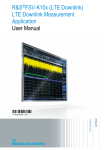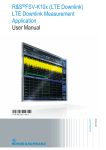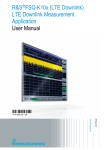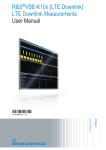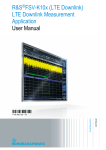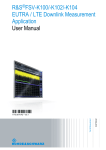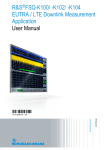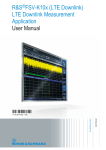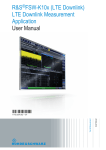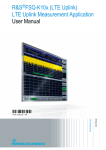Download R&S FSW-K10x (LTE Downlink) LTE Downlink
Transcript
R&S®FSW-K10x (LTE Downlink) LTE Downlink Measurement Application User Manual (;×ëÔ2) User Manual Test & Measurement 1173.9370.02 ─ 05 This manual applies to the following R&S®FSW models with firmware version 1.70 and higher: ● R&S®FSW8 (1312.8000K08) ● R&S®FSW13 (1312.8000K13) ● R&S®FSW26 (1312.8000K26) ● R&S®FSW43 (1312.8000K43) ● R&S®FSW50 (1312.8000K50) The following firmware options are described: ● R&S FSW-K100 (LTE FDD DL) (order no. 1313.1545.02) ● R&S FSW-K102 (LTE MIMO DL) (order no. 1313.1568.02) ● R&S FSW-K104 (LTE TDD DL) (order no. 1313.1574.02) © 2013 Rohde & Schwarz GmbH & Co. KG Mühldorfstr. 15, 81671 München, Germany Phone: +49 89 41 29 - 0 Fax: +49 89 41 29 12 164 E-mail: [email protected] Internet: www.rohde-schwarz.com Printed in Germany – Subject to change – Data without tolerance limits is not binding. R&S® is a registered trademark of Rohde & Schwarz GmbH & Co. KG. Trade names are trademarks of the owners. The following abbreviations are used throughout this manual: R&S®FSW is abbreviated as R&S FSW. R&S®FSW-K10x (LTE Downlink) Contents Contents 1 Welcome to the LTE Measurement Application..................................7 1.1 Starting the LTE Measurement Application................................................................7 1.2 Understanding the Display Information......................................................................8 2 Measurements and Result Displays...................................................10 2.1 I/Q Measurements.......................................................................................................12 2.2 Time Alignment Measurements.................................................................................26 2.3 Frequency Sweep Measurements.............................................................................27 3 Measurement Basics...........................................................................31 3.1 Symbols and Variables...............................................................................................31 3.2 Overview......................................................................................................................32 3.3 The LTE Downlink Analysis Measurement Application..........................................32 3.3.1 Synchronization.............................................................................................................32 3.3.2 Channel Estimation and Equalizitaion...........................................................................34 3.3.3 Analysis.........................................................................................................................34 3.4 Performing Time Alignment Measurements.............................................................35 4 Configuration........................................................................................38 4.1 Configuration Overview..............................................................................................38 4.2 Configuring I/Q Measurements..................................................................................40 4.2.1 Defining the Signal Characteristics...............................................................................40 4.2.2 Input / Frontend.............................................................................................................60 4.2.3 Signal Capture..............................................................................................................68 4.2.4 Parameter Estimation....................................................................................................70 4.2.5 Demodulation................................................................................................................71 4.3 Configuring Frequency Sweep Measurements........................................................74 4.3.1 ACLR Signal Description...............................................................................................74 4.3.2 SEM Signal Description................................................................................................75 5 Analysis................................................................................................76 5.1 Analyzing I/Q Measurements.....................................................................................76 5.1.1 Evaluation Range..........................................................................................................76 5.1.2 Scale.............................................................................................................................78 User Manual 1173.9370.02 ─ 05 3 R&S®FSW-K10x (LTE Downlink) Contents 5.1.3 Result Settings..............................................................................................................78 5.1.4 Markers.........................................................................................................................79 5.2 Analyzing Frequency Sweep Measurements...........................................................79 6 Remote Control....................................................................................80 6.1 Overview of Remote Command Suffixes..................................................................80 6.2 Introduction.................................................................................................................81 6.2.1 Conventions used in Descriptions.................................................................................81 6.2.2 Long and Short Form....................................................................................................82 6.2.3 Numeric Suffixes...........................................................................................................82 6.2.4 Optional Keywords........................................................................................................82 6.2.5 Alternative Keywords....................................................................................................83 6.2.6 SCPI Parameters..........................................................................................................83 6.3 Remote Commands to Select the LTE Application..................................................85 6.4 Performing Measurements.........................................................................................89 6.4.1 Measurements..............................................................................................................89 6.4.2 Measurement Sequences.............................................................................................91 6.5 Remote Commands to Read Trace Data...................................................................93 6.5.1 Using the TRACe[:DATA] Command............................................................................93 6.5.2 Remote Commands to Read Measurement Results...................................................105 6.6 Remote Commands to Read Numeric Results.......................................................107 6.6.1 Frame Results.............................................................................................................108 6.6.2 Result for Selection.....................................................................................................109 6.6.3 Marker Table...............................................................................................................115 6.7 Remote Commands to Configure the Application.................................................116 6.7.1 General Configuration.................................................................................................116 6.7.2 Configuring I/Q Measurements...................................................................................117 6.7.3 Configuring Frequency Sweep Measurements...........................................................152 6.8 Analysis.....................................................................................................................153 6.8.1 Evaluation Range........................................................................................................153 6.8.2 Y-Axis Scale................................................................................................................154 6.8.3 Result Settings............................................................................................................155 6.9 General Window Commands...................................................................................156 6.10 Working with Windows in the Display....................................................................157 User Manual 1173.9370.02 ─ 05 4 R&S®FSW-K10x (LTE Downlink) Contents List of Commands..............................................................................164 Index....................................................................................................169 User Manual 1173.9370.02 ─ 05 5 R&S®FSW-K10x (LTE Downlink) User Manual 1173.9370.02 ─ 05 Contents 6 R&S®FSW-K10x (LTE Downlink) Welcome to the LTE Measurement Application Starting the LTE Measurement Application 1 Welcome to the LTE Measurement Application The R&S FSW-K100 and -K104 are firmware applications that add functionality to perform measurements on LTE signals according to the 3GPP standard to the R&S FSW. This user manual contains a description of the functionality that the application provides, including remote control operation. All functions not discussed in this manual are the same as in the base unit and are described in the R&S FSW User Manual. The latest version is available for download at the product homepage (http://www2.rohde-schwarz.com/product/FSW.html). Installation Find detailed installing instructions in the Getting Started or the release notes of the R&S FSW. 1.1 Starting the LTE Measurement Application The LTE measurement application adds a new application to the R&S FSW. To activate the application 1. Press the MODE key on the front panel of the R&S FSW. A dialog box opens that contains all operating modes and applications currently available on your R&S FSW. 2. Select the "LTE" item. The R&S FSW opens a new measurement channel for the LTE measurement application. LTE PC software and LTE measurement application If you are using the EUTRA/LTE PC Software in combination with an R&S FSW, the "Mode" dialog box also contains a item for this software. It is labeled "LTE Software" and opens the PC software on the R&S FSW. A comprehensive description of the functionality of this software is provided in a separate manual available for download on the internet. The measurement is started immediately with the default settings. It can be configured in the "Overview" dialog box, which is displayed when you select the "Overview" softkey from any menu. User Manual 1173.9370.02 ─ 05 7 R&S®FSW-K10x (LTE Downlink) Welcome to the LTE Measurement Application Understanding the Display Information For more information see chapter 4, "Configuration", on page 38. 1.2 Understanding the Display Information The following figure shows a measurement diagram during analyzer operation. All different information areas are labeled. They are explained in more detail in the following sections. 1 2 3 4 5 6 = = = = = = Toolbar Channel bar Diagram header Result display Softkey bar Status bar MSRA operating mode In MSRA operating mode, additional tabs and elements are available. A colored background of the screen behind the measurement channel tabs indicates that you are in MSRA operating mode. Frequency sweep measurements are not available in MSRA operating mode. For details on the MSRA operating mode see the R&S FSW MSRA User Manual. Channel bar information In the LTE measurement application, the R&S FSW shows the following settings: Table 1-1: Information displayed in the channel bar in the LTE measurement application Ref Level Reference level Att Mechanical and electronic RF attenuation Freq Frequency Mode LTE standard User Manual 1173.9370.02 ─ 05 8 R&S®FSW-K10x (LTE Downlink) Welcome to the LTE Measurement Application Understanding the Display Information Cell ID Cell identity Capture Time Signal length that has been captured Frame Count Number of frames that have been captured Selected Antenna Number of antenna currently analyzed Selected Subframe Subframe considered in the signal analysis In addition, the channel bar also displays information on instrument settings that affect the measurement results even though this is not immediately apparent from the display of the measured values (e.g. transducer or trigger settings). This information is displayed only when applicable for the current measurement. For details see the R&S FSW Getting Started manual. Window title bar information The information in the window title bar depends on the result display. The "Constellation Diagram", for example, shows the number of points that have been measured. Status bar information Global instrument settings, the instrument status and any irregularities are indicated in the status bar beneath the diagram. Furthermore, the progress of the current operation is displayed in the status bar. Regarding the synchronization state, the application shows the following labels. ● Sync OK The synchronization was successful. The status bar is green. ● Sync Failed The synchronization was not successful. The status bar is red. There can be three different synchronization errors. – Sync Failed (Cyclic Prefix): The cyclic prefix correlation failed. – Sync Failed (P-SYNC): The P-SYNC correlation failed. – Sync Failed (S-SYNC): The S-SYNC correlation failed. User Manual 1173.9370.02 ─ 05 9 R&S®FSW-K10x (LTE Downlink) Measurements and Result Displays 2 Measurements and Result Displays The LTE measurement application measures and analyzes various aspects of an LTE signal. It features several measurements and result displays. Measurements represent different ways of processing the captured data during the digital signal processing. Result displays are different representations of the measurement results. They may be diagrams that show the results as a graph or tables that show the results as numbers. Selecting measurements ► Press the MEAS key. The application opens a dialog box that contains several buttons. Each button represents a set of result displays that thematically belong together and that have a particular display configuration. If these predefined display configurations do not suit your requirements you can add or remove result displays as you like. For more information about selecting result displays see "Selecting result displays" on page 10. Depending on what button you select, the application changes the way the R&S FSW capture and processes the raw signal data. ● When you select "EVM" or "Time Alignment", the application processes the I/Q data of the signal. For more information on available I/Q result displays see chapter 2.1, "I/Q Measurements", on page 12. When you select one of the result displays available for I/Q measurements, you can combine the result displays available for I/Q measurements in any way. ● When you select "Channel Power ACLR" or "Spectrum Emission Mask", the application performs a frequency sweep. For more information see chapter 2.3, "Frequency Sweep Measurements", on page 27. When you select one of the frequency sweep measurements, you can combine the result displays available for the frequency sweep measurements in any way. Note that you can not display the ACLR and SEM at the same time. Selecting result displays ► Select the icon in the toolbar or press the "Display Config" softkey in the "Measurement" menu. The application enters the SmartGrid configuration mode. For more information on the SmartGrid functionality see the R&S FSW Getting Started. In the default state of the application, it shows several conventional result displays. ● Capture Memory ● EVM vs Carrier ● Power Spectrum User Manual 1173.9370.02 ─ 05 10 R&S®FSW-K10x (LTE Downlink) ● Result Summary ● Constellation Diagram Measurements and Result Displays From that predefined state, add and remove result displays as you like. Performing measurements By default, the application measures the signal continuously. In "Continuous Sweep" mode, the application captures and analyzes the data again and again. The amount of data depends on the capture time (I/Q measurements) or the sweep time (frequency sweep measurements). In "Single Sweep" mode, the application stops measuring after it has captured the data once. The amount of data again depends on the capture time or the sweep time. For more information see the documentation of the R&S FSW. Selecting the operating mode The LTE application is supported by the Multi Standard Radio Analyzer (MSRA). ► Press the MODE key. ► Select the "Multi-Standard Radio Analyzer Tab". The R&S FSW enters MSRA mode. The MSRA mode supports all I/Q measurements and result displays available with the LTE application, except the frequency sweep measurements (SEM and ACLR). In MSRA operating mode, only the MSRA Master actually captures data. The application receives an extract of the captured data for analysis, referred to as the application data. The application data range is defined by the same settings used to define the signal capture in Signal and Spectrum Analyzer mode. In addition, a capture offset can be defined, i.e. an offset from the start of the captured data to the start of the analysis interval. If a signal contains multiple data channels for multiple standards, separate applications are used to analyze each data channel. Thus, it is of interest to know which application is analyzing which data channel. The MSRA Master display indicates the data covered by each application by vertical blue lines labeled with the application name. The blue lines correspond to the channel bandiwdth which is variable in case of LTE signals. However, the individual result displays of the application need not analyze the complete data range. The data range that is actually analyzed by the individual result display is referred to as the analysis interval. The analysis interval is automatically determined according to the Capture Time you have defined. The analysis interval can not be edited directly in the LTE application, but is changed automatically when you change the evaluation range. The currently used analysis interval (in seconds, related to capture buffer start) is indicated in the window header for each result display. User Manual 1173.9370.02 ─ 05 11 R&S®FSW-K10x (LTE Downlink) Measurements and Result Displays I/Q Measurements A frequent question when analyzing multi-standard radio signals is how each data channel is correlated (in time) to others. Thus, an analysis line has been introduced in firmware version 1.60. The analysis line is a common time marker for all MSRA applications. It can be positioned in any MSRA application or the MSRA Master and is then adjusted in all other applications. Thus, you can easily analyze the results at a specific time in the measurement in all applications and determine correlations. If the marked point in time is contained in the analysis interval of the application, the line is indicated in all time-based result displays, such as time, symbol, slot or bit diagrams. By default, the analysis line is displayed, however, it can be hidden from view manually. In all result displays, the "AL" label in the window title bar indicates whether or not the analysis line lies within the analysis interval or not: ● orange "AL": the line lies within the interval ● white "AL": the line lies within the interval, but is not displayed (hidden) ● no "AL": the line lies outside the interval For details on the MSRA operating mode see the R&S FSW MSRA documentation. ● ● ● I/Q Measurements...................................................................................................12 Time Alignment Measurements..............................................................................26 Frequency Sweep Measurements..........................................................................27 2.1 I/Q Measurements Capture Buffer...............................................................................................................13 EVM vs Carrier..............................................................................................................13 EVM vs Symbol.............................................................................................................14 EVM vs RB....................................................................................................................15 Frequency Error vs Symbol...........................................................................................16 EVM vs Subframe.........................................................................................................16 Power Spectrum............................................................................................................17 Power vs Resource Block PDSCH................................................................................17 Power vs Resource Block RS.......................................................................................18 Channel Flatness..........................................................................................................18 Channel Group Delay....................................................................................................19 Channel Flatness Difference.........................................................................................19 Constellation Diagram...................................................................................................20 CCDF............................................................................................................................20 Allocation Summary......................................................................................................21 Bit Stream.....................................................................................................................22 Channel Decoder Results.............................................................................................22 Result Summary............................................................................................................24 Marker Table.................................................................................................................26 User Manual 1173.9370.02 ─ 05 12 R&S®FSW-K10x (LTE Downlink) Measurements and Result Displays I/Q Measurements Capture Buffer The Capture Buffer result display shows the complete range of captured data for the last data capture. The x-axis represents time. The maximum value of the x-axis is equal to the Capture Time. The y-axis represents the amplitude of the captured I/Q data in dBm (for RF input). The bar at the bottom of the diagram represents the frame that is currently analyzed. Different colors indicate the OFDM symbol type. ● Indicates the data stream. ● Indicates the reference signal and data. ● Indicates the P-SYNC and data. ● Indicates the S-SYNC and data. A green vertical line at the beginning of the green bar in the Capture Buffer display marks the subframe start. Additionally, the diagram contains the "Start Offset" value. This value is the time difference between the subframe start and capture buffer start. When you zoom into the diagram, you will see that the bar may be interrupted at certain positions. Each small bar indicates the useful parts of the OFDM symbol. Remote command: LAY:ADD ? '1',LEFT,CBUF TRACe:DATA? Querying the subframe start offset: FETCh:SUMMary:TFRame? on page 114 EVM vs Carrier Starts the EVM vs Carrier result display. User Manual 1173.9370.02 ─ 05 13 R&S®FSW-K10x (LTE Downlink) Measurements and Result Displays I/Q Measurements This result display shows the Error Vector Magnitude (EVM) of the subcarriers. With the help of a marker, you can use it as a debugging technique to identify any subcarriers whose EVM is too high. The results are based on an average EVM that is calculated over the resource elements for each subcarrier. This average subcarrier EVM is determined for each analyzed subframe in the capture buffer. If you analyze all subframes, the result display contains three traces. ● Average EVM This trace shows the subcarrier EVM averaged over all subframes. ● Minimum EVM This trace shows the lowest (average) subcarrier EVM that has been found over the analyzed subframes. ● Maximum EVM This trace shows the highest (average) subcarrier EVM that has been found over the analyzed subframes. If you select and analyze one subframe only, the result display contains one trace that shows the subcarrier EVM for that subframe only. Average, minimum and maximum values in that case are the same. For more information see "Subframe Selection" on page 76 The x-axis represents the center frequencies of the subcarriers. On the y-axis, the EVM is plotted either in % or in dB, depending on the EVM Unit. Remote command: LAY:ADD ? '1',LEFT,EVCA TRACe:DATA? EVM vs Symbol Starts the EVM vs Symbol result display. This result display shows the Error Vector Magnitude (EVM) of the OFDM symbols. You can use it as a debugging technique to identify any symbols whose EVM is too high. The results are based on an average EVM that is calculated over all subcarriers that are part of a particular OFDM symbol. This average OFDM symbol EVM is determined for all OFDM symbols in each analyzed subframe. If you analyze all subframes, the result display contains three traces. ● Average EVM This trace shows the OFDM symbol EVM averaged over all subframes. ● Minimum EVM User Manual 1173.9370.02 ─ 05 14 R&S®FSW-K10x (LTE Downlink) Measurements and Result Displays I/Q Measurements ● This trace shows the lowest (average) OFDM symbol EVM that has been found over the analyzed subframes. Maximum EVM This trace shows the highest (average) OFDM symbol EVM that has been found over the analyzed subframes. If you select and analyze one subframe only, the result display contains one trace that shows the OFDM symbol EVM for that subframe only. Average, minimum and maximum values in that case are the same. For more information see "Subframe Selection" on page 76 The x-axis represents the OFDM symbols, with each symbol represented by a dot on the line. The number of displayed symbols depends on the Subframe Selection and the length of the cyclic prefix. Any missing connections from one dot to another mean that the R&S FSW could not determine the EVM for that symbol. In case of TDD signals, the result display does not show OFDM symbols that are not part of the measured link direction. On the y-axis, the EVM is plotted either in % or in dB, depending on the EVM Unit Remote command: LAY:ADD ? '1',LEFT,EVSY TRACe:DATA? EVM vs RB Starts the EVM vs RB result display. This result display shows the Error Vector Magnitude (EVM) for all resource blocks that can be occupied by the PDSCH. The results are based on an average EVM that is calculated over all resource elements in the resource block. This average resource block EVM is determined for each analyzed subframe. If you analyze all subframes, the result display contains three traces. ● Average EVM This trace shows the resource block EVM averaged over all subframes. ● Minimum EVM This trace shows the lowest (average) resource block EVM that has been found over the analyzed subframes. ● Maximum EVM This trace shows the highest (average) resource block EVM that has been found over the analyzed subframes. User Manual 1173.9370.02 ─ 05 15 R&S®FSW-K10x (LTE Downlink) Measurements and Result Displays I/Q Measurements If you select and analyze one subframe only, the result display contains one trace that shows the resource block EVM for that subframe only. Average, minimum and maximum values in that case are the same. For more information see "Subframe Selection" on page 76 The x-axis represents the PDSCH resource blocks. On the y-axis, the EVM is plotted either in % or in dB, depending on the EVM Unit. Remote command: LAY:ADD ? '1',LEFT,EVRP TRACe:DATA? Frequency Error vs Symbol Starts the Frequency Error vs Symbol result display. This result display shows the Frequency Error on symbol level. You can use it as a debugging technique to identify any frequency errors within symbols. The result is an average over all subcarriers. The x-axis represents the OFDM symbols, with each symbol represented by a dot on the line. The number of displayed symbols depends on the Subframe Selection and the length of the cyclic prefix. Any missing connections from one dot to another mean that the R&S FSW could not determine the frequency error for that symbol. On the y-axis, the frequency error is plotted in Hz. Remote command: LAY:ADD ? '1',LEFT,FEVS TRACe:DATA? EVM vs Subframe Starts the EVM vs Subframe result display. User Manual 1173.9370.02 ─ 05 16 R&S®FSW-K10x (LTE Downlink) Measurements and Result Displays I/Q Measurements This result display shows the Error Vector Magnitude (EVM) for each subframe. You can use it as a debugging technique to identify a subframe whose EVM is too high. The result is an average over all subcarriers and symbols of a specific subframe. The x-axis represents the subframes, with the number of displayed subframes being 10. On the y-axis, the EVM is plotted either in % or in dB, depending on the EVM Unit. Remote command: LAY:ADD ? '1',LEFT,EVSU TRACe:DATA? Power Spectrum Starts the Power Spectrum result display. This result display shows the power density of the complete capture buffer in dBm/Hz. The displayed bandwidth depends on bandwidth or number of resource blocks you have set. For more information see "Channel Bandwidth / Number of Resource Blocks" on page 42. The x-axis represents the frequency. On the y-axis the power level is plotted. Remote command: LAY:ADD ? '1',LEFT,PSPE TRACe:DATA? Power vs Resource Block PDSCH Starts the Power vs Resource Block PDSCH result display. This result display shows the power of the physical downlink shared channel per resource block. User Manual 1173.9370.02 ─ 05 17 R&S®FSW-K10x (LTE Downlink) Measurements and Result Displays I/Q Measurements By default, three traces are shown. One trace shows the average power. The second and the third trace show the minimum and maximum powers respectively. You can select to display the power for a specific subframe in the Subframe Selection dialog box. In that case, the application shows the powers of that subframe only. The x-axis represents the resource blocks. The displayed number of resource blocks depends on the channel bandwidth or number of resource blocks you have set. On the y-axis, the power is plotted in dBm. Remote command: LAY:ADD ? '1',LEFT,PVRP TRACe:DATA? Power vs Resource Block RS Starts the Power vs Resource Block RS result display. This result display shows the power of the reference signal per resource block. By default, three traces are shown. One trace shows the average power. The second and the third trace show the minimum and maximum powers respectively. You can select to display the power for a specific subframe in the Subframe Selection dialog box. In that case, the application shows the power of that subframe only. The x-axis represents the resource blocks. The displayed number of resource blocks depends on the channel bandwidth or number of resource blocks you have set. On the y-axis, the power is plotted in dBm. Remote command: LAY:ADD ? '1',LEFT,PVRR TRACe:DATA? Channel Flatness Starts the Channel Flatness result display. User Manual 1173.9370.02 ─ 05 18 R&S®FSW-K10x (LTE Downlink) Measurements and Result Displays I/Q Measurements This result display shows the relative power offset caused by the transmit channel. The currently selected subframe depends on your selection. The x-axis represents the frequency. On the y-axis, the channel flatness is plotted in dB. Remote command: LAY:ADD ? '1',LEFT,FLAT TRACe:DATA? Channel Group Delay Starts the Channel Group Delay result display. This result display shows the group delay of each subcarrier. The currently selected subframe depends on your selection. The x-axis represents the frequency. On the y-axis, the group delay is plotted in ns. Remote command: LAY:ADD ? '1',LEFT,GDEL TRACe:DATA? Channel Flatness Difference Starts the Channel Flatness Difference result display. This result display shows the level difference in the spectrum flatness result between two adjacent physical subcarriers. The currently selected subframe depends on your selection. The x-axis represents the frequency. On the y-axis, the power is plotted in dB. User Manual 1173.9370.02 ─ 05 19 R&S®FSW-K10x (LTE Downlink) Measurements and Result Displays I/Q Measurements Remote command: LAY:ADD ? '1',LEFT,FDIF TRACe:DATA? Constellation Diagram Starts the Constellation Diagram result display. This result display shows the inphase and quadrature phase results and is an indicator of the quality of the modulation of the signal. In the default state, the result display evaluates the full range of the measured input data. You can filter the results by changing the evaluation range dialog box. The ideal points for the selected modulation scheme are displayed for reference purposes. The constellation diagram also contains information about the current evaluation range. In addition, it shows the number of points that are displayed in the diagram. Remote command: LAY:ADD ? '1',LEFT,CONS TRACe:DATA? CCDF Starts the Complementary Cumulative Distribution Function (CCDF) result display. This result display shows the probability of an amplitude exceeding the mean power. For the measurement, the complete capture buffer is used. The x-axis represents the power relative to the measured mean power. On the y-axis, the probability is plotted in %. User Manual 1173.9370.02 ─ 05 20 R&S®FSW-K10x (LTE Downlink) Measurements and Result Displays I/Q Measurements Remote command: LAY:ADD ? '1',LEFT,CCDF TRACe:DATA? Allocation Summary Starts the Allocation Summary result display. This result display shows the results of the measured allocations in tabular form. The rows in the table represent the allocations, with allocation ALL being a special allocation that summarizes all allocations that are part of the subframe. A set of allocations form a subframe. The subframes are separated by a dashed line. The columns of the table contain the following information: The rows in the table represent the allocations. A set of allocations form a subframe. The subframes are separated by a dashed line. The columns of the table contain the follwing information: ● ● ● ● ● ● ● Subframe Shows the subframe number. Allocation ID Shows the type / ID of the allocation. Number of RB Shows the number of resource blocks assigned to the current PDSCH allocation. Rel. Power/dB Shows the relative power of the allocation. Modulation Shows the modulation type. Power per RE [dBm] Shows the power of each resource element in dBm. EVM User Manual 1173.9370.02 ─ 05 21 R&S®FSW-K10x (LTE Downlink) Measurements and Result Displays I/Q Measurements Shows the EVM of the allocation. The unit depends on your selection. Remote command: LAY:ADD ? '1',LEFT,ASUM TRACe:DATA? Bit Stream Starts the Bit Stream result display. This result display shows the demodulated data stream for each data allocation. Depending on the Bit Stream Format, the numbers represent either bits (bit order) or symbols (symbol order). Selecting symbol format shows the bit stream as symbols. In that case the bits belonging to one symbol are shown as hexadecimal numbers with two digits. In the case of bit format, each number represents one raw bit. Symbols or bits that are not transmitted are represented by a "-". If a symbol could not be decoded because the number of layers exceeds the number of receive antennas, the application shows a "#" sign. The table contains the following information: ● ● ● ● ● ● Subframe Number of the subframe the bits belong to. Allocation ID Channel the bits belong to. Codeword Code word of the allocation. Modulation Modulation type of the channels. Bit / Symbol Index Shows the position of the table row's first bit or symbol within the complete stream. Bit Stream The actual bit stream. Remote command: LAY:ADD ? '1',LEFT,BSTR TRACe:DATA? Channel Decoder Results The Channel Decoder result display is a numerical result display that shows the characteristics of various channels for a particular subframe. ● Protocol information of the PBCH, PCFICH and PHICH. User Manual 1173.9370.02 ─ 05 22 R&S®FSW-K10x (LTE Downlink) Measurements and Result Displays I/Q Measurements ● ● Information about the DCIs in the PDCCH. Decoded bitstream for each PDCCH. The size of the table thus depends on the number of subframes in the signal. Note that a complete set of results for the control channels is available only under certain circumstances. ● ● The corresponding control channel (PBCH, PCFICH or PHICH) has to be present and enabled. Each channel must have a certain configuration (see list below). For each channel, the table shows a different set of values. ● PBCH For the PBCH, the Channel Decoder provides the following results. – the MIMO configuration of the DUT (1, 2 or 4 TX antennas) – the Transmission bandwidth – the Duration of the PHICH (normal or extended) – the PHICH resource which is the same as PHICH Ng (1/6, 1/2, 1 or 2) – System frame number ● ● ● If the CRC is not valid, a corresponding message is shown instead of the results. Results for the PBCH can only be determined if the PHICH Duration or the PHICH N_g are automatically determined ("Auto") or if automatic decoding of all control channels is turned on. PCFICH For the PCFICH, the Channel Decoder provides the number of OFDM symbols that are used for PDCCH at the beginning of a subframe. PHICH The PHICH carries the hybrid-ARQ ACK/NACK. Multiple PHICHs mapped to the same set of resource elements are a PHICH group. The PHICHs within one group are separated by different orthogonal sequences. For the PHICH, the Channel Decoder provides the ACK/NACK pattern for the PHICH group and the relative power for each PHICH in the PHICH group. Each line in the result table represents one PHICH group. The columns on the left show the ACK/ NACK pattern of the PHICH group. The columns on the right show the relative powers for each PHICH. If a PHICH is not transmitted, the table contains a "-" sign. Otherwise, the ACK/NACK pattern is either a "1" (acknowledgement) or a "0" (not acknowledged). The relative power is a numeric value in dB. PDCCH For each PDCCH that has been detected, the Channel Decoder shows several results. Each line in the table represents one PDCCH. User Manual 1173.9370.02 ─ 05 23 R&S®FSW-K10x (LTE Downlink) Measurements and Result Displays I/Q Measurements – – – – RNTI DCI Format Shows the Downlink Control Information (DCI) format. The DCI contains information about the resource assignment for the UEs. The following DCI formats are supported: 0, 1, 1A, 1B, 1C, 2, 2A, 2C, 3, 3A. The DCI format is determined by the length of the DCI. Because they have the same length, the Channel Decoder is not able to distinguish formats 0, 3 and 3A. Note that a DCI that consist of only zero bits cannot be decoded. PDCCH format used to transmit the DCI CCE Offset The CCE Offset represents the position of the current DCI in the PDCCH bit stream. Results for the PDCCH can only be determined if the PDSCH subframe configuration is detected by the "PDCCH Protocol" or if automatic decoding of all control channels is turned on. Remote command: LAY:ADD ? '1',LEFT,CDEC TRACe:DATA? Result Summary The Result Summary shows all relevant measurement results in numerical form, combined in one table. SCPI command: LAY:ADD ? '1',LEFT,RSUM Contents of the result summary The table is split in two parts. The first part shows results that refer to the complete frame. For each result, the minimum, mean and maximum values are displayed. It also indicates limit check results where available. The font of 'Pass' results is green and that of 'Fail' results is red. In addition to the red font, the application also puts a red star ( results. ● ) in front of failed EVM PDSCH QPSK User Manual 1173.9370.02 ─ 05 24 R&S®FSW-K10x (LTE Downlink) Measurements and Result Displays I/Q Measurements ● ● Shows the EVM for all QPSK-modulated resource elements of the PDSCH channel in the analyzed frame. FETCh:SUMMary:EVM:DSQP[:AVERage]? on page 108 EVM PDSCH 16QAM Shows the EVM for all 16QAM-modulated resource elements of the PDSCH channel in the analyzed frame. FETCh:SUMMary:EVM:DSST[:AVERage]? on page 108 EVM PDSCH 64QAM Shows the EVM for all 64QAM-modulated resource elements of the PDSCH channel in the analyzed frame. FETCh:SUMMary:EVM:DSSF[:AVERage]? on page 109 By default, all EVM results are in %. To view the EVM results in dB, change the EVM Unit. The second part of the table shows results that refer to a specifc selection of the frame. The statistic is always evaluated over the subframes. The header row of the table contains information about the selection you have made (like the subframe). ● ● ● ● ● ● ● ● ● EVM All Shows the EVM for all resource elements in the analyzed frame. FETCh:SUMMary:EVM[:ALL][:AVERage]? on page 110 EVM Phys Channel Shows the EVM for all physical channel resource elements in the analyzed frame. FETCh:SUMMary:EVM:PCHannel[:AVERage]? on page 111 EVM Phys Signal Shows the EVM for all physical signal resource elements in the analyzed frame. FETCh:SUMMary:EVM:PSIGnal[:AVERage]? on page 111 Frequency Error Shows the difference in the measured center frequency and the reference center frequency. FETCh:SUMMary:FERRor[:AVERage]? on page 111 Sampling Error Shows the difference in measured symbol clock and reference symbol clock relative to the system sampling rate. FETCh:SUMMary:SERRor[:AVERage]? on page 114 I/Q Offset Shows the power at spectral line 0 normalized to the total transmitted power. FETCh:SUMMary:IQOFfset[:AVERage]? on page 112 I/Q Gain Imbalance Shows the logarithm of the gain ratio of the Q-channel to the I-channel. FETCh:SUMMary:GIMBalance[:AVERage]? on page 112 I/Q Quadrature Error Shows the measure of the phase angle between Q-channel and I-channel deviating from the ideal 90 degrees. FETCh:SUMMary:QUADerror[:AVERage]? on page 113 RSTP Shows the reference signal transmit power as defined in 3GPP TS 36.141. It is required for the "DL RS Power" test. User Manual 1173.9370.02 ─ 05 25 R&S®FSW-K10x (LTE Downlink) Measurements and Result Displays Time Alignment Measurements ● ● ● It is an average power and accumulates the powers of the reference symbols within a subframe divided by the number of reference symbols within a subframe. FETCh:SUMMary:RSTP[:AVERage]? on page 114 OSTP Shows the OFDM symbol transmit power as defined in 3GPP TS 36.141. It accumulates all subcarrier powers of the 4th OFDM symbol. The 4th (out of 14 OFDM symbols within a subframe (in case of frame type 1, normal CP length)) contains exclusively PDSCH. FETCh:SUMMary:OSTP[:AVERage]? on page 113 Power Shows the average time domain power of the analyzed signal. FETCh:SUMMary:POWer[:AVERage]? on page 113 Crest Factor Shows the peak-to-average power ratio of captured signal. FETCh:SUMMary:CRESt[:AVERage]? on page 110 Marker Table Displays a table with the current marker values for the active markers. Remote command: LAY:ADD? '1',RIGH, MTAB, see LAYout:ADD[:WINDow]? on page 157 Results: CALCulate<n>:MARKer<m>:X on page 115 CALCulate<n>:MARKer<m>:Y? on page 116 2.2 Time Alignment Measurements The Time Alignment measurement is also based on the I/Q data that all other I/Q measurements use. Note that the Time Alignment measurement only work in a MIMO setup (2 or 4 antennas). Therefore, you have to mix the signal of the four antennas into one cable that you can connect to the R&S FSW. For more information on configuring and performing a time alignment measurement see chapter 3.4, "Performing Time Alignment Measurements", on page 35. In addition to the result displays mentioned in this section, the Time Alignment measurement also supports the following result displays described elsewhere. ● "Capture Buffer" on page 13 ● "Power Spectrum" on page 17 ● "Channel Flatness" on page 18 ● "Channel Group Delay" on page 19 ● "Channel Flatness Difference" on page 19 User Manual 1173.9370.02 ─ 05 26 R&S®FSW-K10x (LTE Downlink) Measurements and Result Displays Frequency Sweep Measurements ● "Marker Table" on page 26 Time Alignment Error....................................................................................................27 Time Alignment Error Starts the Time Alignment Error result display. This result display contains all relevant time alignment measurement results in numerical form. Reference antenna Selects the reference antenna for the time alignment errors of the other antennas. Limit Shows the maximum time delay that may occur for each antenna. The results for each antenna are summarized in a table. For each antenna the maximum, minimum and average time delay that has been measured is shown. Note that the minimum and maximum results are calculated only if the measurement covers more than one frame. Remote command: FETCh:TAERror:ANTenna<antenna>[:AVERage]? on page 109 2.3 Frequency Sweep Measurements The Spectrum Emission Mask (SEM) and Adjacent Channel Leakage Ratio (ACLR) measurements are the only frequency sweep measurements available for the LTE measurement application. They do not use the I/Q data all other measurements use. Instead those measurements sweep the frequency spectrum every time you run a new measurement. Therefore it is not possible to to run an I/Q measurement and then view the results in the frequency sweep measurements and vice-versa. Also because each of the frequency sweep measurements uses different settings to obtain signal data it is not possible to run a frequency sweep measurement and view the results in another frequency sweep measurement. Frequency sweep measurements are available if RF input is selected. ACLR.............................................................................................................................27 Spectrum Mask.............................................................................................................29 ACLR Starts the Adjacent Channel Leakage Ratio (ACLR) measurement. The ACLR measurement analyzes the power of the transmission (TX) channel and the power of the two neighboring channels (adjacent channels) to the left and right of the TX channel. Thus, the ACLR measurement provides information about the power in the adjacent channels as well as the leakage into these adjacent channels. The x-axis represents the frequency with a frequency span that relates to the specified EUTRA/LTE channel and adjacent bandwidths. On the y-axis, the power is plotted in dBm. User Manual 1173.9370.02 ─ 05 27 R&S®FSW-K10x (LTE Downlink) Measurements and Result Displays Frequency Sweep Measurements By default the ACLR settings are based on the selected LTE Channel Bandwidth. You can change the assumed adjacent channel carrier type and, if required, customize the channel setup to your needs. For more information see the documentation of the R&S FSW. The power for the TX channel is an absolute value in dBm. The power of the adjacent channels are values relative to the power of the TX channel. In addition, the ACLR measurement results are also tested against the limits defined by 3GPP. In the diagram, the limits are represented by horizontal red lines. ACLR table A table above the result display contains information about the measurement in numerical form: ● ● ● ● ● Channel Shows the channel type (TX, Adjacent or Alternate Channel). Bandwidth Shows the bandwidth of the channel. Spacing Shows the channel spacing. Lower / Upper Shows the relative power of the lower and upper adjacent and alternate channels Limit Shows the limit of that channel, if one is defined. User Manual 1173.9370.02 ─ 05 28 R&S®FSW-K10x (LTE Downlink) Measurements and Result Displays Frequency Sweep Measurements Remote command: Selection: CONF:MEAS ACLR Reading results: CALCulate<n>:MARKer<m>:FUNCtion:POWer:RESult[:CURRent]? on page 106 TRACe:DATA? Spectrum Mask Starts the Spectrum Emission Mask (SEM) result display. The Spectrum Emission Mask measurement shows the quality of the measured signal by comparing the power values in the frequency range near the carrier against a spectral mask that is defined by the 3GPP specifications. In this way, you can test the performance of the DUT and identify the emissions and their distance to the limit. In the diagram, the SEM is represented by a red line. If any measured power levels are above that limit line, the test fails. If all power levels are inside the specified limits, the test is passed. The R&S FSW puts a label to the limit line to indicate whether the limit check passed or failed. The x-axis represents the frequency with a frequency span that relates to the specified EUTRA/LTE channel bandwidths. On the y-axis, the power is plotted in dBm. A table above the result display contains the numerical values for the limit check at each check point: ● ● ● Start / Stop Freq Rel Shows the start and stop frequency of each section of the Spectrum Mask relative to the center frequency. RBW Shows the resolution bandwidth of each section of the Spectrum Mask Freq at Δ to Limit Shows the absolute frequency whose power measurement being closest to the limit line for the corresponding frequency segment. User Manual 1173.9370.02 ─ 05 29 R&S®FSW-K10x (LTE Downlink) Measurements and Result Displays Frequency Sweep Measurements ● ● ● Power Abs Shows the absolute measured power of the frequency whose power is closest to the limit. The application evaluates this value for each frequency segment. Power Rel Shows the distance from the measured power to the limit line at the frequency whose power is closest to the limit. The application evaluates this value for each frequency segment. Δ to Limit Shows the minimal distance of the tolerance limit to the SEM trace for the corresponding frequency segment. Negative distances indicate the trace is below the tolerance limit, positive distances indicate the trace is above the tolerance limit. Remote command: CONF:MEAS ESP TRACe:DATA? User Manual 1173.9370.02 ─ 05 30 R&S®FSW-K10x (LTE Downlink) Measurement Basics Symbols and Variables 3 Measurement Basics This chapter provides background information on the measurements and result displays available with the LTE Analysis Software. ● ● ● ● Symbols and Variables...........................................................................................31 Overview.................................................................................................................32 The LTE Downlink Analysis Measurement Application...........................................32 Performing Time Alignment Measurements............................................................35 3.1 Symbols and Variables The following chapters use various symbols and variables in the equations that the measurements are based on. The table below explains these symbols for a better understanding of the measurement principles. al,kâl,k data symbol (actual, decided) bl,k boosting factor Δf, Δ coarse carrier frequency offset between transmitter and receiver (actual, coarse estimate) Δfres residual carrier frequency offset ζ relative sampling frequency offset Hl,k, l,k channel transfer function (actual, estimate) i time index îcoarse, îfine timing estimate (coarse, fine) k subcarrier index l OFDM symbol index NFFT length of FFT Ng number of samples in cyclic prefix (guard interval) Ns number of Nyquist samples NRE number of resource elements n subchannel index, subframe index nl,k noise sample Φl common phase error r(i) received sample in the time domain rl,k, r'l,k, r''l,k received sample (uncompensated, partially compensated, equalized) in the frequency domain T useful symbol time User Manual 1173.9370.02 ─ 05 31 R&S®FSW-K10x (LTE Downlink) Measurement Basics Overview Tg guard time Ts symbol time 3.2 Overview The digital signal processing (DSP) involves several stages until the software can present results like the EVM. The contents of this chapter are structered like the DSP. 3.3 The LTE Downlink Analysis Measurement Application The block diagram in figure 3-1 shows the EUTRA/LTE downlink measurement application from the capture buffer containing the I/Q data to the actual analysis block. The outcome of the fully compensated reference path (green) are the estimates âl,k of the transmitted data symbols al,k. Depending on the user-defined compensation, the received samples r''l,k of the measurement path (yellow) still contain the transmitted signal impairments of interest. The analysis block reveals these impairments by comparing the reference and the measurement path. Prior to the analysis, diverse synchronization and channel estimation tasks have to be accomplished. 3.3.1 Synchronization The first of the synchronization tasks is to estimate the OFDM symbol timing, which coarsely estimates both timing and carrier frequency offset. The frame synchronization block determines the position of the P-/S-Sync symbols in time and frequency by using the coarse fractional frequency offset compensated capture buffer and the timing estimate îcoarse to position the window of the FFT. If no P-/S-Sync is available in the signal, the reference signal is used for synchronization. The fine timing block prior to the FFT allows a timing improvement and makes sure that the EVM window is centered on the measured cyclic prefix of the considered OFDM symbol. For the 3GPP EVM calculation according to 3GPP TS 36.211 (v8.9.0), the block “window” produces three signals taken and . For the reference path, only the signal taken at the at the timing offsets , timing offset is used. User Manual 1173.9370.02 ─ 05 32 R&S®FSW-K10x (LTE Downlink) Measurement Basics The LTE Downlink Analysis Measurement Application Fig. 3-1: Block diagram for the LTE DL measurement application After the time to frequency transformation by an FFT of length NFFT, the phase synchronization block is used to estimate the following: ● the relative sampling frequency offset ζ (SFO) ● the residual carrier frequency offset Δfres (CFO) ● the common phase error Φl (CPE) According to 3GPP TS 25.913 and 3GPP TR 25.892, the uncompensated samples can be expressed as Rl ,k Al ,k H l ,k e jl e j 2 N S CPE N FFT k l SFO e j 2 N S N FFT f res T l res .CFO N l ,k (3 - 1) where ● the data symbol is al,k, on subcarrier k at OFDM symbol l ● the channel transfer function is hl,k ● the number of Nyquist samples is Ns within the symbol time Ts ● the useful symbol time T=Ts-Tg ● the independent and Gaussian distributed noise sample is nl,k Within one OFDM symbol, both the CPE and the residual CFO cause the same phase rotation for each subcarrier, while the rotation due to the SFO depends linearly on the subcarrier index. A linear phase increase in symbol direction can be observed for the residual CFO as well as for the SFO. The results of the tracking estimation block are used to compensate the samples rl,k User Manual 1173.9370.02 ─ 05 33 R&S®FSW-K10x (LTE Downlink) Measurement Basics The LTE Downlink Analysis Measurement Application Whereas a full compensation is performed in the reference path, the signal impairments that are of interest to the user are left uncompensated in the measurement path. After having decided the data symbols in the reference path, an additional phase tracking can be utilized to refine the CPE estimation. 3.3.2 Channel Estimation and Equalizitaion As shown in figure 3-1, there is one coarse and one fine channel estimation block. The reference signal-based coarse estimation is tapped behind the CFO compensation block (SFO compensation can optionally be enabled) of the reference path. The coarse estimation block uses the reference signal symbols to determine estimates of the channel transfer function by interpolation in both time and frequency direction. A special channel ) as defined in 3GPP TS 36.211 is additionally generated. The coarse estimation ( estimation results are used to equalize the samples of the reference path prior to symbol decision. Based on the decided data symbols, a fine channel estimation is optimally performed and then used to equalize the partially compensated samples of the measurement path. 3.3.3 Analysis The analysis block of the EUTRA/LTE downlink measurement application allows to compute a variety of measurement variables. EVM The error vector magnitude (EVM) measurement results 'EVM PDSCH QPSK/16-QAM/ 64-QAM' are calculated according to the specification in 3GPP TS 36.211. All other EVM measurement results are calculated according to rl','k aˆl ,k EVM l ,k a E l ,k bl ,k bl ,k 2 (3 - 2) on subcarrier k at OFDM symbol l, where bl,k is the boosting factor. Since the average power of all possible constellations is 1 when no boosting is applied, the equation can be rewritten as EVM n,l rl','k aˆl ,k bl ,k (3 - 3) The average EVM of all data subcarriers is then User Manual 1173.9370.02 ─ 05 34 R&S®FSW-K10x (LTE Downlink) Measurement Basics Performing Time Alignment Measurements EVM data 1 EVM l2,k N REdata l k data data (3 - 4) The number of resource elements taken into account is denoted by NRE data. I/Q imbalance The I/Q imbalance can be written as r t I st jQ st (3 - 5) where s(t) is the transmit signal, r(t) is the received signal, and I and Q are the weighting factors. We define that I:=1 and Q:=1+ΔQ. The I/Q imbalance estimation makes it possible to evaluate the modulator gain balance | 1 Q | (3 - 6) and the quadrature mismatch arg{1 Q} (3 - 7) based on the complex-valued estimate . Other measurement variables Without going into detail, the EUTRA/LTE downlink measurement application additionally provides the following results. ● Total power ● Constellation diagram ● Group delay ● I/Q offset ● Crest factor ● Spectral flatness 3.4 Performing Time Alignment Measurements The MIMO measurement application provides the possibility to perform time alignment measurements between the different antennas for 2 or 4 TX antenna MIMO configurations. The time alignment error values represent the time offset between the considered antenna and antenna 1 and will be displayed in the result summary. A schematic description of the results is provided in figure 3-3. User Manual 1173.9370.02 ─ 05 35 R&S®FSW-K10x (LTE Downlink) Measurement Basics Performing Time Alignment Measurements A test setup for time alignment measurements is shown in figure 3-2. The dashed connections are only required for 4 TX antenna MIMO configuration. For best measurement result accuracy it is recommended to use cables of the same length and identical combiners as adders. Fig. 3-2: Time alignment measurement hardware setup For a successful time alignment measurement, make sure to set up the measurement correctly. ● the subframe selection in the general settings menu must be set to "All" ● enable "Compensate Crosstalk" in the demodulation settings, see screenshot below Note that the time alignment measurement only uses the reference signal and therefore ignores any PDSCH settings (e.g. it does not have an influence on this measurement if the PDSCH MIMO scheme is set to transmit diversity or spatial multiplexing). The EVM will usually be very high for this measurement. This does not effect the accuracy of the time alignment error measurement result. User Manual 1173.9370.02 ─ 05 36 R&S®FSW-K10x (LTE Downlink) Measurement Basics Performing Time Alignment Measurements Fig. 3-3: Schematic description of the time alignment results User Manual 1173.9370.02 ─ 05 37 R&S®FSW-K10x (LTE Downlink) Configuration Configuration Overview 4 Configuration LTE measurements require a special application on the R&S FSW, which you activate using the MODE key on the front panel. When you activate a measurement channel in the LTE application, a measurement for the input signal is started automatically with the default configuration. The "LTE" menu is displayed and provides access to the most important configuration functions. Automatic refresh of preview and visualization in dialog boxes after configuration changes The R&S FSW supports you in finding the correct measurement settings quickly and easily - after each change in settings in dialog boxes, the preview and visualization areas are updated immediately and automatically to reflect the changes. Thus, you can see if the setting is appropriate or not before accepting the changes. Unavailable hardkeys Note that the SPAN, BW, TRACE, LINES and MKR FUNC keys have no contents and no function in the LTE application. ● ● ● Configuration Overview...........................................................................................38 Configuring I/Q Measurements...............................................................................40 Configuring Frequency Sweep Measurements.......................................................74 4.1 Configuration Overview Throughout the measurement channel configuration, an overview of the most important currently defined settings is provided in the "Overview". The "Overview" is displayed when you select the "Overview" icon, which is available at the bottom of all softkey menus. User Manual 1173.9370.02 ─ 05 38 R&S®FSW-K10x (LTE Downlink) Configuration Configuration Overview In addition to the main measurement settings, the "Overview" provides quick access to the main settings dialog boxes. The individual configuration steps are displayed in the order of the data flow. Thus, you can easily configure an entire measurement channel from input over processing to output and analysis by stepping through the dialog boxes as indicated in the "Overview". In particular, the "Overview" provides quick access to the following configuration dialog boxes (listed in the recommended order of processing): 1. Signal Description See chapter 4.2.1.1, "Signal Description", on page 40. 2. Input / Frontend See chapter 4.2.2, "Input / Frontend", on page 60. 3. Trigger / Signal Capture See chapter 4.2.3, "Signal Capture", on page 68. 4. Estimation / Tracking See chapter 4.2.4, "Parameter Estimation", on page 70. 5. Demodulation See chapter 4.2.5, "Demodulation", on page 71. 6. Evaluation Range See chapter 5.1.1, "Evaluation Range", on page 76. 7. Analysis See chapter 5, "Analysis", on page 76. 8. Display Configuration See chapter 2.1, "I/Q Measurements", on page 12. In addition, the dialog box provides the "Select Measurement" button that serves as a shortcut to select the measurement type. Note that the "Overview" dialog box for frequency sweep measurement is similar to that of the Spectrum mode. For more information refer to the documentation of the R&S FSW. To configure settings ► Select any button in the "Overview" to open the corresponding dialog box. Select a setting in the channel bar (at the top of the measurement channel tab) to change a specific setting. Preset Channel Select the "Preset Channel" button in the lower lefthand corner of the "Overview" to restore all measurement settings in the current channel to their default values. User Manual 1173.9370.02 ─ 05 39 R&S®FSW-K10x (LTE Downlink) Configuration Configuring I/Q Measurements Note that the PRESET key on the front panel restores all measurements in all measurement channels on the R&S FSW to their default values! Remote command: SYSTem:PRESet:CHANnel[:EXECute] on page 117 Specifics for The measurement channel may contain several windows for different results. Thus, the settings indicated in the "Overview" and configured in the dialog boxes vary depending on the selected window. Select an active window from the "Specifics for" selection list that is displayed in the "Overview" and in all window-specific configuration dialog boxes. The "Overview" and dialog boxes are updated to indicate the settings for the selected window. 4.2 Configuring I/Q Measurements ● ● ● ● ● Defining the Signal Characteristics.........................................................................40 Input / Frontend.......................................................................................................60 Signal Capture........................................................................................................68 Parameter Estimation..............................................................................................70 Demodulation..........................................................................................................71 4.2.1 Defining the Signal Characteristics ● ● ● ● 4.2.1.1 Signal Description...................................................................................................40 Configuring MIMO Setups.......................................................................................45 PDSCH Settings......................................................................................................46 Advanced Downlink Settings...................................................................................50 Signal Description The general signal characteristics contain settings to describe the general physical attributes of the signal. Selecting the LTE Mode................................................................................................41 Using Test Models........................................................................................................41 Channel Bandwidth / Number of Resource Blocks.......................................................42 User Manual 1173.9370.02 ─ 05 40 R&S®FSW-K10x (LTE Downlink) Configuration Configuring I/Q Measurements Cyclic Prefix..................................................................................................................43 Configuring TDD Frames..............................................................................................43 Configuring the Physical Layer Cell Identity..................................................................44 Selecting the LTE Mode The standard defines the LTE mode you are testing. The choices you have depend on the configuration of the R&S FSW. ● ● ● ● ● option FSx-K100(PC) enables testing of 3GPP LTE FDD signals on the downlink option FSx-K101(PC) enables testing of 3GPP LTE FDD signals on the uplink option FSx-K102(PC) enables testing of 3GPP LTE MIMO signals on the downlink option FSx-K104(PC) enables testing of 3GPP LTE TDD signals on the downlink option FSx-K105(PC) enables testing of 3GPP LTE TDD signals on the uplink FDD and TDD are duplexing methods. ● FDD mode uses different frequencies for the uplink and the downlink. ● TDD mode uses the same frequency for the uplink and the downlink. Downlink (DL) and Uplink (UL) describe the transmission path. ● Downlink is the transmission path from the base station to the user equipment. The physical layer mode for the downlink is always OFDMA. ● Uplink is the transmission path from the user equipment to the base station. The physical layer mode for the uplink is always SC-FDMA. The application shows the currently selected LTE mode (including the bandwidth) in the channel bar. Remote command: CONFigure[:LTE]:LDIRection on page 120 CONFigure[:LTE]:DUPLexing on page 118 Using Test Models Test models are descriptions of LTE signals that you can use for particular test scenarios. The "Test Models" dialog box contains functionality to select, manage and create test models. ● "Specification" The "Specification" tab contains predefined test models as defined by 3GPP. Predefined test models are supported in downlink mode. ● "User Defined" The "User Defined" tab contains functionality to manage custom test models. Custom test models are supported in downlink and uplink mode. To create a custom test model, describe a signal as required and then save it via the "Test Models" dialog box. Here, you can also restore custom test models and delete ones you do not need anymore. Predefined test models (E-TM) In case of downlink signals, the 3GPP standard (TS 36.141) already defines several EUTRA test models (E-TM) for specific test scenarios. These test models are split into User Manual 1173.9370.02 ─ 05 41 R&S®FSW-K10x (LTE Downlink) Configuration Configuring I/Q Measurements three main groups (E-TM1, E-TM2 and E-TM3) and are defined by the following characteristics. ● single antenna port, single code word, single layer and no precoding ● duration of one frame ● normal cyclic prefix ● localized virtual resource blocks, no intra-subframe hopping for PDSCH ● UE-specific reference signal not used The data content of the physical channels and signals are defined in the 3GPP standard. Each E-TM is defined for for all bandwidths defined in the standard (1.4 MHz / 3 MHz / 5 MHz / 10 MHz / 15 MHz / 20 MHz). Table 4-1: Test scenarios for E-TM as defined by 3GPP ● ● ● ● ● ● E-TM1.1 BS output power Unwanted emissions Transmitter intermodulation RS absolute accuracy E-TM1.2 ACLR Operating band unwanted emissions E-TM2 Total power dynamic range (lower OFDM symbol power limit at min. power) EVM of single 64QAM PRB allocation (at min. power) Frequency error (at min. power) E-TM3.1 Output power dynamics Transmitted signal quality (frequency error and EVM for 64QAM modulation at max. power) E-TM3.2 Transmitted signal quality – Frequency error – EVM for 16QAM modulation E-TM3.3 Transmitted signal quality – Frequency error – EVM for QPSK modulation Remote command: MMEMory:LOAD:TMOD:DL on page 121 Channel Bandwidth / Number of Resource Blocks Specifies the channel bandwidth and number of resource blocks (RB). The channel bandwidth and number of resource blocks (RB) are interdependent. Currently, the LTE standard recommends six bandwidths (see table below). The R&S FSW also calculates the FFT size, sampling rate, occupied bandwidth and occupied carriers from the channel bandwidth. Those are read only. Channel Bandwidth [MHz] 1.4 3 5 10 15 20 Number of Resource Blocks 6 15 25 50 75 100 Sample Rate [MHz] 1.92 3.84 7.68 15.36 30.72 30.72 FFT Size 128 256 512 1024 2048 2048 User Manual 1173.9370.02 ─ 05 42 R&S®FSW-K10x (LTE Downlink) Configuration Configuring I/Q Measurements The application shows the currently selected LTE mode (including the bandwidth) in the channel bar. Remote command: CONFigure[:LTE]:DL:BW on page 118 Cyclic Prefix The cyclic prefix serves as a guard interval between OFDM symbols to avoid interferences. The standard specifies two cyclic prefix modes with a different length each. The cyclic prefix mode defines the number of OFDM symbols in a slot. ● ● ● Normal A slot contains 7 OFDM symbols. Extended A slot contains 6 OFDM symbols. The extended cyclic prefix is able to cover larger cell sizes with higher delay spread of the radio channel. Auto The application automatically detects the cyclic prefix mode in use. Remote command: CONFigure[:LTE]:DL:CYCPrefix on page 118 Configuring TDD Frames TDD frames contain both uplink and downlink information separated in time with every subframe being responsible for either uplink or downlink transmission. The standard specifies several subframe configurations or resource allocations for TDD systems. TDD UL/DL Allocations Selects the configuration of the subframes in a radio frame in TDD systems. The UL/DL configuration (or allocation) defines the way each subframe is used: for uplink, downlink or if it is a special subframe. The standard specifies seven different configurations. Configuration Subframe Number and Usage 0 1 2 3 4 5 6 7 8 9 0 D S U U U D S U U U 1 D S U U D D S U U D 2 D S U D D D S U D D 3 D S U U U D D D D D 4 D S U U D D D D D D 5 D S U D D D D D D D 6 D S U U U D S U U D U = uplink D = downlink S = special subframe Conf. of Special Subframe User Manual 1173.9370.02 ─ 05 43 R&S®FSW-K10x (LTE Downlink) Configuration Configuring I/Q Measurements In combination with the cyclic prefix, the special subframes serve as guard periods for switches from uplink to downlink. They contain three parts or fields. ● DwPTS The DwPTS is the downlink part of the special subframe. It is used to transmit downlink data. ● GP The guard period makes sure that there are no overlaps of up- and downlink signals during a switch. ● UpPTS The UpPTS is the uplink part of the special subframe. It is used to transmit uplink data. The length of the three fields is variable. This results in several possible configurations of the special subframe. The LTE standard defines 9 different configurations for the special subframe. However, configurations 7 and 8 only work for a normal cyclic prefix. If you select it using an extended cyclic prefix or automatic detection of the cyclic prefix, the application will show an error message. Remote command: Subframe CONFigure[:LTE]:DL:TDD:UDConf on page 119 Special Subframe CONFigure[:LTE]:DL:TDD:SPSC on page 119 Configuring the Physical Layer Cell Identity The cell ID, cell identity group and physical layer identity are interdependent parameters. In combination they are responsible for synchronization between network and user equipment. The physical layer cell ID identifies a particular radio cell in the LTE network. The cell identities are divided into 168 unique cell identity groups. Each group consists of 3 physical layer identities. According to cell (1) ( 2) N ID 3 N ID N ID N(1) = cell identity group, {0...167} N(2) = physical layer identity, {0...2} there is a total of 504 different cell IDs. If you change one of these three parameters, the R&S FSW automatically updates the other two. For automatic detection of the cell ID, turn the "Auto" function on. Before it can establish a connection, the user equipment must synchronize to the radio cell it is in. For this purpose, two synchronization signals are transmitted on the downlink. These two signals are reference signals whose content is defined by the "Physical Layer Identity" and the "Cell Identity Group". The first signal is one of 3 possible Zadoff-Chu sequences. The sequence that is used is defined by the physical layer identity. It is contained in the P-SYNC. The second signal is one of 168 unique sequences. The sequence is defined by the cell identity group. This sequence is contained in the S-SYNC. In addition to the synchronization information, the cell ID also determines User Manual 1173.9370.02 ─ 05 44 R&S®FSW-K10x (LTE Downlink) Configuration Configuring I/Q Measurements ● ● the cyclic shifts for PCFICH, PHICH and PDCCH mapping, the frequency shifts of the reference signal. The application shows the currently selected cell ID in the channel bar. Remote command: Cell Identity Group: CONFigure[:LTE]:DL:PLC:CIDGroup on page 120 FETCh:PLC:CIDGroup? on page 121 Identity CONFigure[:LTE]:DL:PLC:PLID on page 120 FETCh:PLC:PLID? on page 121 4.2.1.2 Configuring MIMO Setups The MIMO Configuration contains settings to configure MIMO test setups. MIMO Configuration......................................................................................................45 MIMO Configuration Selects the antenna configuration and test conditions for a MIMO system. The MIMO configuration selects the number of transmit antennas in the system. 1-, 2-, and 4-antenna configurations are possible. In setups with multiple antennas, antenna selection defines the antenna you'd like to test. You can select the antenna(s) to test manually. Note that the selected antenna is also the reference antenna for Time Alignment measurements. Antenna 1 Tests antenna 1 only. Antenna 2 Tests antenna 2 only. Antenna 3 Tests antenna 3 only. Antenna 4 Tests antenna 4 only. Remote command: MIMO configuration CONFigure[:LTE]:DL:MIMO:CONFig on page 122 Antenna selection: CONFigure[:LTE]:DL:MIMO:ASELection on page 122 User Manual 1173.9370.02 ─ 05 45 R&S®FSW-K10x (LTE Downlink) Configuration Configuring I/Q Measurements 4.2.1.3 PDSCH Settings The Physical Layer Shared Channel (PDSCH) carries user data, broadcast system information and paging messages. It is always present in a downlink transmission. ● ● Demodulating the PDSCH......................................................................................46 Configuring PDSCH Subframes..............................................................................47 Demodulating the PDSCH The application allows you to automatically demodulate the PDSCH and detect the subframe configuration of the signal you are testing. PDSCH Subframe Configuration Detection Selects the method of identifying the PDSCH resource allocation. ● ● ● Off Uses the user configuration to demodulate the PDSCH subframe. If the user configuration does not match the frame that was measured, a bad EVM will result. PDCCH protocol Sets the PDSCH configuration according to the data in the protocol of the PDCCH DCIs. Physical detection The physical detection is based on power and modulation detection. Physical detection makes measurements on TDD E-TMs without a 20 ms trigger signal possible. For more information on automatic demodulation see "Auto PDSCH Demodulation" on page 46. Remote command: [SENSe][:LTE]:DL:FORMat:PSCD on page 123 Auto PDSCH Demodulation Turns automatic demodulation of the PDSCH on and off. Turn on automatic PDSCH demodulation for automatic detection of the PDSCH resource allocation. The application is able to detect the PDSCH resource allocation by analyzing the protocol information in the PDCCH or by analyzing the physical signal. It then writes the results into the PDSCH Configuration Table. User Manual 1173.9370.02 ─ 05 46 R&S®FSW-K10x (LTE Downlink) Configuration Configuring I/Q Measurements You can set the way the R&S FSW identifies the PDSCH resource allocation with "PDSCH Subframe Configuration Detection" on page 46. If the automatic demodulation of the PDSCH is off, you have to configure the PDSCH manually. In that case, the application compares the demodulated LTE frame to the customized configuration. If the PDSCH Subframe Configuration Detection is not turned off, the application analyzes the frame only if both configurations are the same. Remote command: [SENSe][:LTE]:DL:DEMod:AUTO on page 124 Configuring PDSCH Subframes The application allows you to configure individual subframes that are used to carry the information of the PDSCH. The PDSCH (Physical Downlink Shared Channel) primarily carries all general user data. It therefore takes up most of the space in a radio frame. If you turn "Auto Demodulation" on, the appplication automatically determines the subframe configuration for the PDSCH. In the default state, automatic configuration is on. Every LTE frame (FDD and TDD) contains 10 subframes. Each downlink subframe consists of one or more (resource) allocations. The R&S FSW shows the contents for each subframe in the configuration table. In the configuration table, each row corresponds to one allocation. If there are any errors or conflicts between allocations in one or more subframes, the application shows the corrupt subframe in the "Error in Subframes" field, which appears below the table and is highlighted red if an error occurs. In addition, it shows the conflicting rows of the configuration table. It does not show the kind of error. Before you start to work on the contents of each subframe, you should define the number of subframes you want to customize with the "Configurable Subframes" parameter. The application supports the configuration of up to 40 subframes. Then you can select a particular subframe that you want to customize in the "Selected Subframe" field. Enter the number of the subframe (starting with 0). The application updates the contents of the configuration table to the selected subframe. Configuring PDSCH Allocations....................................................................................48 User Manual 1173.9370.02 ─ 05 47 R&S®FSW-K10x (LTE Downlink) Configuration Configuring I/Q Measurements Configuring PDSCH Allocations In the default state, each subframe contains one allocation. Add allocations with the "Used Allocations" parameter. The application expands the configuration table accordingly with one row representing one allocation. You can define a different number of allocations for each subframe you want to configure and configure up to 110 allocations in every subframe. The configuration table contains the settings to configure the allocations. ● ● ● ● ● ID/N_RNTI Selects the allocation's ID. The ID corresponds to the N_RNTI. By default, the application assigns consecutive numbers starting with 0. The ID, or N_RNTI, is the user equipment identifier for the corresponding allocation and is a number in the range from 0 to 65535. The order of the numbers is irrelevant. You can combine allocations by assigning the same number more than once. Combining allocations assigns those allocations to the same user. Allocations with the same N_RNTI share the same modulation scheme and power settings. Code Word Shows the code word of the allocation. The code word is made up out of two numbers. The first number is the number of the code word in the allocation. The second number is the total number of code words that the allocation includes. Thus, a table entry of "1/2" would mean that the row corresponds to code word 1 out of 2 code words in the allocation. Modulation Selects the modulation scheme for the corresponding allocation. The modulation scheme for the PDSCH is either QPSK, 16QAM or 64QAM. Enhanced Settings In the "Enhanced Settings", you can define the PDSCH start offset for the selected PDSCH allocation in a system that uses carrier aggregation. For cross-scheduled UEs, the PDSCH start offset for the secondary carrier is usually not defined for each subframe individually but is constant over several subframes. In case the control channel region of the secondary component carrier is longer than the PDSCH start offset you have defined for the primary carrier, PDSCH resource elements might be overwritten by the resource elements of the control channel. Note that the bit stream result displays labels these resource element with a "#" sign. VRB Gap Turns the utilization of virtual resource blocks (VRB) on and off. The standard defines two types of VRBs. Localized VRBs and distributed VRBs. While localized VRBs have a direct mapping to the PRBs, distributed VRBs result in a better frequency diversity. Three values of VRB gap are allowed. – 0 = Localized VRBs are used. – 1 = Distributed VRBs are used and the first gap is applied. – 2 = Distributed VRBs are used and the second gap is applied (for channel bandwidths > 50 resource blocks). The second gap has a smaller size compared to the first gap. User Manual 1173.9370.02 ─ 05 48 R&S®FSW-K10x (LTE Downlink) Configuration Configuring I/Q Measurements ● ● ● ● If on, the VRB Gap determines the distribution and mapping of the VRB pairs to the physical resource blocks (PRB) pairs. The distribution of the VRBs is performed in a way that consecutive VRBs are spread over the frequencies and are not mapped to PRBs whose frequencies are next to each other. Each VRB pair is split into two parts which results in a frequency gap between the two VRB parts. This method corresponds to frequency hopping on a slot basis. The information whether localized or distributed VRBs are applied is carried in the PDCCH. The DCI formats 1A, 1B and 1D provide a special 1-bit flag for this purpose ("Localized / Distributed VRB Assignment"). Another bit in the DCI formats controls whether the first or second bit is applied. Number of RB Defines the number of resource blocks the allocation covers. The number of resource blocks defines the size or bandwidth of the allocation. If you allocate too many resource blocks compared to the bandwidth you have set, the R&S FSW will show an error message in the "Conflicts" column and the "Error in Subframes" field. Offset RB Sets the resource block at which the allocation begins. A wrong offset for any allocation would lead to an overlap of allocations. In that case the application will show an error message. Power [dB] Sets the boosting of the allocation. Boosting is the allocation's power relative to the reference signal power. Conflict In case of a conflict, the application shows the type of conflict and the ID of the allocations that are affected. Possible conflicts are: – bandwidth error (">BW") A bandwidth error occurs when the number of resource blocks in the subframe exceeds the bandwidth you have set. – RB overlap errors An RB overlap error occurs if one or more allocations overlap. In that case, check if the length and offset values of the allocations are correct. User Manual 1173.9370.02 ─ 05 49 R&S®FSW-K10x (LTE Downlink) Configuration Configuring I/Q Measurements Remote command: Configurable Subframes: CONFigure[:LTE]:DL:CSUBframes on page 124 Used Allocations: CONFigure[:LTE]:DL:SUBFrame<subframe>:ALCount on page 124 Modulation: CONFigure[:LTE]:DL:SUBFrame<subframe>:ALLoc<allocation>[: CW<Cwnum>]:MODulation on page 126 Number of RB: CONFigure[:LTE]:DL:SUBFrame<subframe>:ALLoc<allocation>:RBCount on page 125 Offset RB: CONFigure[:LTE]:DL:SUBFrame<subframe>:ALLoc<allocation>:RBOFfset on page 125 Power: CONFigure[:LTE]:DL:SUBFrame<subframe>:ALLoc<allocation>:POWer on page 124 PDSCH start offset CONFigure[:LTE]:DL:SUBFrame<subframe>:ALLoc<allocation>:PSOFfset on page 125 4.2.1.4 Advanced Downlink Settings The downlink advanced signal characteristics contain settings that describe the detailed structure of a downlink LTE signal. ● ● ● ● ● ● ● ● ● ● Configuring the Synchronization Signal..................................................................51 Configuring the Reference Signal...........................................................................51 Configuring the Positioning Reference Signal.........................................................52 Configuring the Channel State Information Reference Signal................................53 Defining the PDSCH Resource Block Symbol Offset..............................................55 Configuring the PBCH.............................................................................................56 Configuring the PCFICH.........................................................................................57 Configuring the PHICH............................................................................................57 Configuring the PDCCH..........................................................................................59 Configuring Shared Channels.................................................................................60 User Manual 1173.9370.02 ─ 05 50 R&S®FSW-K10x (LTE Downlink) Configuration Configuring I/Q Measurements Configuring the Synchronization Signal The synchronization signal settings contain settings to describe the physical attributes and structure of the synchronization signal. The synchronization signal settings are part of the "Advanced Settings" tab of the "Signal Description" dialog box. P-/S-SYNC Tx Antenna.................................................................................................51 P-SYNC Relative Power...............................................................................................51 S-SYNC Relative Power...............................................................................................51 P-/S-SYNC Tx Antenna Selects the antenna that transmits the P-SYNC and the S-SYNC. When selecting the antenna, you implicitly select the synchronization method. If the selected antenna transmits no synchronization signal, the application uses the reference signal to synchronize. Note that automatic cell ID detection is not available if synchronization is based on the reference signal. Remote command: CONFigure[:LTE]:DL:SYNC:ANTenna on page 126 P-SYNC Relative Power Defines the power of the P-SYNC signals relative to the reference signal. Remote command: CONFigure[:LTE]:DL:SYNC:PPOWer on page 126 S-SYNC Relative Power Defines the power of the S-SYNC signals relative to the reference signal. Remote command: CONFigure[:LTE]:DL:SYNC:SPOWer on page 127 Configuring the Reference Signal The reference signal settings contain settings to describe the physical attributes and structure of the reference signal. The reference signal settings are part of the "Advanced Settings" tab of the "Signal Description" dialog box. User Manual 1173.9370.02 ─ 05 51 R&S®FSW-K10x (LTE Downlink) Configuration Configuring I/Q Measurements Rel Power (Reference Signal).......................................................................................52 Rel Power (Reference Signal) Defines the relative power of the reference signal compared to all the other physical signals and physical channels. Note that this setting gives you an offset to all other relative power settings. Remote command: CONFigure[:LTE]:DL:REFSig:POWer on page 127 Configuring the Positioning Reference Signal The positioning reference signal settings contain settings to describe the physical attributes and structure of the positioning reference signal. The positioning reference signal settings are part of the "Advanced Settings" tab of the "Signal Description" dialog box. Present..........................................................................................................................52 Bandwidth.....................................................................................................................52 Configuration Index.......................................................................................................53 Num. Subframes (N_PRS)............................................................................................53 Relative Power (Positioning Reference Signal)............................................................53 Frame Number Offset...................................................................................................53 Present Turns the positioning reference signal on and off. Remote command: CONFigure[:LTE]:DL:PRSS:STATe on page 129 Bandwidth Defines the bandwidth and thus the number of resource blocks the positioning reference signal occupies. User Manual 1173.9370.02 ─ 05 52 R&S®FSW-K10x (LTE Downlink) Configuration Configuring I/Q Measurements Note that the PRS bandwidth has to be smaller than the channel bandwidth. Remote command: CONFigure[:LTE]:DL:PRSS:BW on page 128 Configuration Index Defines the PRS Configuration Index IPRS as defined in 3GPP TS 36.211, table 6.10.4.3-1. Remote command: CONFigure[:LTE]:DL:PRSS:CI on page 128 Num. Subframes (N_PRS) Defines the number of consecutive DL subframes in that PRS are transmitted. Remote command: CONFigure[:LTE]:DL:PRSS:NPRS on page 128 Relative Power (Positioning Reference Signal) Defines the power of a PRS resource element in relation to the power of a common reference signal resource element. Remote command: CONFigure[:LTE]:DL:PRSS:POWer on page 128 Frame Number Offset Defines the system frame number of the current frame that you want to analyze. Because the positioning reference signal and the CSI reference signal usually have a periodicity of several frames, for some reference signal configurations is it necessary to change the expected system frame number of the frame to be analyzed. Note that if you define the frame number offset for either reference signal, it is automatically defined for both reference signals. Remote command: CONFigure[:LTE]:DL:SFNO on page 129 Configuring the Channel State Information Reference Signal The channel state information reference signal (CSI-RS) settings contain settings to describe the physical attributes and structure of the Channel State Information Reference Signal (CSI-RS). CSI-RS are used to estimate the channel properties of the signal propagation channel from the base station to the user equipement. This information is quantized and fed back to the base station. The base station makes use of this information for example to adjust the beamforming parameters. The mapping of antenna port to the physical antenna is fix: ● Port 15: antenna 1 ● Port 16: antenna 2 ● Port 17: antenna 3 ● Port 18: antenna 4 User Manual 1173.9370.02 ─ 05 53 R&S®FSW-K10x (LTE Downlink) Configuration Configuring I/Q Measurements Resource elements used by CSI-RS are shown in yellow color in the Allocation ID versus Symbol X Carrier measurement. The CSI-RS settings are part of the "Advanced Settings" tab of the "Signal Description" dialog box. Present..........................................................................................................................54 Antenna Ports...............................................................................................................54 Configuration Index.......................................................................................................54 Overwrite PDSCH.........................................................................................................55 Relative Power (CSI Reference Signal)........................................................................55 Subframe Configuration................................................................................................55 Frame Number Offset...................................................................................................55 Present Turns the CSI reference signal on and off. Remote command: CONFigure[:LTE]:DL:CSIRs:STATe on page 131 Antenna Ports Defines the number of antenna ports that transmit the CSI reference signal. The CSI reference signals are transmitted on one, two, four or eight antenna ports using ● ● ● ● p = 15 p = 15 to 16 p = 15 to 18 p = 15 to 22 Note that the current software release supports a maximum number of 4 antennas. Remote command: CONFigure[:LTE]:DL:CSIRs:NAP on page 129 Configuration Index Defines the CSI reference signal configuration as defined in 3GPP TS 36.211, table 6.10.5.2-1/2 Remote command: CONFigure[:LTE]:DL:CSIRs:CI on page 129 User Manual 1173.9370.02 ─ 05 54 R&S®FSW-K10x (LTE Downlink) Configuration Configuring I/Q Measurements Overwrite PDSCH Turns overwriting of PDSCH resource elements for UEs that do not consider the CSI reference signal on and off. If on, the software assumes that the UE is not configured to consider CSI reference signals. Thus, resource elements of the CSI reference signal overwrite the PDSCH resource elements. Note that the bit stream result displays labels these resource element with a "#" sign. Remote command: CONFigure[:LTE]:DL:CSIRs:OPDSch on page 130 Relative Power (CSI Reference Signal) Defines the power of a CSI reference signal resource element in relation to the power of a common reference signal resource element. Remote command: CONFigure[:LTE]:DL:CSIRs:POWer on page 130 Subframe Configuration Defines the CSI reference signal subframe configuration index (I_CSI-RS) as defined in 3GPP TS 36.211, table 6.10.5.3-1. Remote command: CONFigure[:LTE]:DL:CSIRs:SCI on page 130 Frame Number Offset Defines the system frame number of the current frame that you want to analyze. Because the positioning reference signal and the CSI reference signal usually have a periodicity of several frames, for some reference signal configurations is it necessary to change the expected system frame number of the frame to be analyzed. Note that if you define the frame number offset for either reference signal, it is automatically defined for both reference signals. Remote command: CONFigure[:LTE]:DL:SFNO on page 129 Defining the PDSCH Resource Block Symbol Offset The PDSCH resource block symbol offset is part of the "Advanced Settings" tab of the "Signal Description" dialog box. User Manual 1173.9370.02 ─ 05 55 R&S®FSW-K10x (LTE Downlink) Configuration Configuring I/Q Measurements PRB Symbol Offset.......................................................................................................56 PRB Symbol Offset PRB Symbol Offset specifies the symbol offset of the PDSCH allocations relative to the subframe start. This setting applies to all subframes in a frame. With this settings, the number of OFDM symbols used for control channels is defined, too. For example, if this parameter is set to 2 and the PDCCH is enabled, the number of OFDM symbols actually used by the PDCCH is 2. Special control channels like the PCFICH or PHICH require a minimum number of control channel OFDM symbols at the beginning of each subframe. If PRB Symbol Offset is lower than the required value, the control channel data overwrites some resource elements of the PDSCH. If Auto is selected, the Control Region for PDCCH (PRB Symbol Offset) value is detected from the PCFICH. For correct Demodulation of a 3GPP conform PCFICH signal, the Scrambling of Coded Bits has to be enabled. Remote command: CONFigure[:LTE]:DL:PSOFfset on page 134 Configuring the PBCH The physical broadcast channel (PBCH) carries system information for the user equipment. You can include or exclude the PBCH in the test setup and define the relative power of this channel. The PBCH is part of the control channel. The control channel settings are part of the "Advanced Settings" tab of the "Signal Description" dialog box. User Manual 1173.9370.02 ─ 05 56 R&S®FSW-K10x (LTE Downlink) Configuration Configuring I/Q Measurements PBCH Present Includes or excludes the PBCH from the test setup. Remote command: CONFigure[:LTE]:DL:PBCH:STAT on page 131 PBCH Relative Power Defines the power of the PBCH relative to the reference signal. Remote command: CONFigure[:LTE]:DL:PBCH:POWer on page 131 Configuring the PCFICH The physical control format indicator channel (PCFICH) carries information about the format of the PDCCH. You can include or exclude the PCFICH in the test setup and define the relative power of this channel. The PCFICH is part of the control channel. The control channel settings are part of the "Advanced Settings" tab of the "Signal Description" dialog box. PCFICH Present Includes or excludes the PCFICH from the test setup. Remote command: CONFigure[:LTE]:DL:PCFich:STAT on page 132 PCFICH Relative Power Defines the power of the PCFICH relative to the reference signal. Remote command: CONFigure[:LTE]:DL:PCFich:POWer on page 132 Configuring the PHICH The physical hybrid ARQ indicator channel (PHICH) contains the hybrid ARQ indicator. The hybrid ARQ indicator contains the acknowledgement / negative acknowledgments for uplink blocks. You can set several specific parameters for the PHICH. The PHICH is part of the control channel. The control channel settings are part of the "Advanced Settings" tab of the "Signal Description" dialog box. User Manual 1173.9370.02 ─ 05 57 R&S®FSW-K10x (LTE Downlink) Configuration Configuring I/Q Measurements Turning off the PHICH If you set the value of the PHICH Ng to Custom and at the same time define "0" PHICH groups, the PHICH is excluded from the signal. PHICH Duration Selects the duration of the PHICH. Normal and extended duration are supported. With a normal duration, all resource element groups of the PHICH are allocated on the first OFDM symbol. With an extended duration, the resource element groups of the PHICH are distributed over three OFDM symbols for a normal subframe or over two symbols within a special subframe. If you select Auto, the duration of PHICH is automatically determined and based on the PBCH decoding results. Note that you have to turn on the PBCH for an automatic detetemination of the PHICH duration. Remote command: CONFigure[:LTE]:DL:PHICh:DURation on page 133 PHICH TDD m_i=1 (E-TM) Turns the special setting of the PHICH for the enhanced test models on and off. The special setting is defined in 36.141 V9.0.0, 6.1.2.6: "For frame structure type 2 the factor m_i shall not be set as per TS36.211, Table 6.9-1, but instead shall be set to m_i=1 for all transmitted subframes." The parameter is available if you have selected TDD. Remote command: CONFigure[:LTE]:DL:PHICh:MITM on page 133 PHICH N_g Sets the variable Ng. Ng in combination with the number of resource blocks defines the number of PHICH groups in a downlink subframe. The standard specifies several values for Ng that you can select from the dropdown menu. User Manual 1173.9370.02 ─ 05 58 R&S®FSW-K10x (LTE Downlink) Configuration Configuring I/Q Measurements If you need a customized configuration, you can set the number of PHICH groups in a subframe by selecting the "Custom" menu item and set a number of PHICH groups directly with PHICH Number of Groups. Remote command: CONFigure[:LTE]:DL:PHICh:NGParameter on page 133 PHICH Number of Groups Sets the number of PHICH groups contained in a subframe. To select a number of groups, you have to set the PHICH N_g to "Custom". Remote command: CONFigure[:LTE]:DL:PHICh:NOGRoups on page 134 PHICH Rel Power Defines the power of the PHICH relative to the reference signal. Remote command: CONFigure[:LTE]:DL:PHICh:POWer on page 134 Configuring the PDCCH The physical downlink control channel (PDCCH) carries the downlink control information. The PDCCH is always present. You can define several specific parameters for the PDCCH. The PDCCH is part of the control channel. The control channel settings are part of the "Advanced Settings" tab of the "Signal Description" dialog box. PDCCH Format Defines the format of the PDCCH (physical downlink control channel). Note that PDCCH format "-1" is not defined in the standard. This format corresponds to the transmission of one PDCCH on all available resource element groups. As a special case for this PDCCH format, the center of the constellation diagram is treated as a valid constellation point. Remote command: CONFigure[:LTE]:DL:PDCCh:FORMat on page 132 Number of PDCCHs Sets the number of physical downlink control channels. User Manual 1173.9370.02 ─ 05 59 R&S®FSW-K10x (LTE Downlink) Configuration Configuring I/Q Measurements This parameter is available if the PDCCH format is -1. Remote command: CONFigure[:LTE]:DL:PDCCh:NOPD on page 132 PDCCH Rel Power Defines the power of the PDCCH relative to the reference signal. Remote command: CONFigure[:LTE]:DL:PDCCh:POWer on page 133 Configuring Shared Channels The shared channel characteristics are part of the "Advanced Settings" tab of the "Signal Description" dialog box. PDSCH Power Ratio.....................................................................................................60 PDSCH Power Ratio Selects the PDSCH P_B parameter that defines the cell-specific ratio of rho_B to rho_A according to 3GPP TS 36.213, table 5.2-1. The table below shows the resulting values as a function of the number of antennas. PDSCH P_B 1 Tx antenna 2 and 4 Tx antennas 0 0.000 dB 0.969 dB 1 -0.969 dB 0.000 dB 2 -2.218 dB -1.249 dB 3 -3.979 dB -3.010 dB If you select "p_B/p_A=1", the ratio is always 1, regardless of the number of antennas. Remote command: CONFigure[:LTE]:DL:PDSCh:PB on page 135 4.2.2 Input / Frontend ● ● ● 4.2.2.1 Selecting the Input and Output Source...................................................................60 Defining the Frequency...........................................................................................64 Defining Level Characteristics.................................................................................65 Selecting the Input and Output Source The application supports several input sources and outputs. For a comprehensive description of the supported inputs and outputs, please refer also to the documentation of the R&S FSW base unit. ● ● ● RF Input..................................................................................................................61 Digital I/Q Input.......................................................................................................61 Analog Baseband....................................................................................................63 User Manual 1173.9370.02 ─ 05 60 R&S®FSW-K10x (LTE Downlink) Configuration Configuring I/Q Measurements RF Input Functions to configure the RF input described elsewhere: ● "Input Coupling" on page 67 ● "Impedance" on page 67 High-Pass Filter 1...3 GHz............................................................................................61 YIG-Preselector.............................................................................................................61 High-Pass Filter 1...3 GHz Activates an additional internal high-pass filter for RF input signals from 1 GHz to 3 GHz. This filter is used to remove the harmonics of the R&S FSW in order to measure the harmonics for a DUT, for example. This function requires option R&S FSW-B13. (Note: for RF input signals outside the specified range, the high-pass filter has no effect. For signals with a frequency of approximately 4 GHz upwards, the harmonics are suppressed sufficiently by the YIG filter.) Remote command: INPut:FILTer:HPASs[:STATe] on page 139 YIG-Preselector Activates or deactivates the YIG-preselector. An internal YIG-preselector at the input of the R&S FSW ensures that image frequencies are rejected. However, this is only possible for a restricted bandwidth. In order to use the maximum bandwidth for signal analysis you can deactivate the YIG-preselector at the input of the R&S FSW, which may lead to image-frequency display. Note that the YIG-preselector is active only on frequencies greater than 8 GHz. Therefore, switching the YIG-preselector on or off has no effect if the frequency is below that value. Remote command: INPut:FILTer:YIG[:STATe] on page 139 Digital I/Q Input The functionality of the Digital I/Q input is available with option R&S FSW-B17. Digital I/Q Input State....................................................................................................61 Input Sample Rate........................................................................................................62 Full Scale Level.............................................................................................................62 Adjust Reference Level to Full Scale Level...................................................................62 Connected Instrument...................................................................................................62 DigIConf........................................................................................................................62 Digital I/Q Input State Enables or disable the use of the "Digital IQ" input source for measurements. "Digital IQ" is only available if the Digital Baseband Interface (R&S FSW-B17) is installed. Remote command: INPut:SELect on page 140 User Manual 1173.9370.02 ─ 05 61 R&S®FSW-K10x (LTE Downlink) Configuration Configuring I/Q Measurements Input Sample Rate Defines the sample rate of the digital I/Q signal source. This sample rate must correspond with the sample rate provided by the connected device, e.g. a generator. If "Auto" is selected, the sample rate is adjusted automatically by the connected device. The allowed range is from 100 Hz to 10 GHz. Remote command: INPut:DIQ:SRATe on page 138 INPut:DIQ:SRATe:AUTO on page 138 Full Scale Level The "Full Scale Level" defines the level and unit that should correspond to an I/Q sample with the magnitude "1". If "Auto" is selected, the level is automatically set to the value provided by the connected device. Remote command: INPut:DIQ:RANGe[:UPPer] on page 138 INPut:DIQ:RANGe[:UPPer]:UNIT on page 138 INPut:DIQ:RANGe[:UPPer]:AUTO on page 137 Adjust Reference Level to Full Scale Level If enabled, the reference level is adjusted to the full scale level automatically if any change occurs. Remote command: INPut:DIQ:RANGe:COUPling on page 137 Connected Instrument Displays the status of the Digital Baseband Interface connection. If an instrument is connected, the following information is displayed: ● ● ● ● Name and serial number of the instrument connected to the Digital Baseband Interface Used port Sample rate of the data currently being transferred via the Digital Baseband Interface Level and unit that corresponds to an I/Q sample with the magnitude "1" (Full Scale Level), if provided by connected instrument Remote command: INPut:DIQ:CDEVice on page 136 DigIConf Starts the optional R&S DigIConf application. This softkey is available in the In-/Output menu, but only if the optional software is installed. Note that R&S DigIConf requires a USB connection (not LAN!) from the R&S FSW to the R&S EX-IQ-BOX in addition to the Digital Baseband Interface (R&S FSWB17) connection. R&S DigIConf version 2.20.360.86 Build 170 or higher is required. To return to the R&S FSW application, press any key on the front panel. The R&S FSW application is displayed with the "Input/Output" menu, regardless of which key was pressed. User Manual 1173.9370.02 ─ 05 62 R&S®FSW-K10x (LTE Downlink) Configuration Configuring I/Q Measurements For details on the R&S DigIConf application, see the "R&S®EX-IQ-BOX Digital Interface Module R&S®DigIConf Software Operating Manual". Note: If you close the R&S DigIConf window using the "Close" icon, the window is minimized, not closed. If you select the "File > Exit" menu item in the R&S DigIConf window, the application is closed. Note that in this case the settings are lost and the EX-IQ-BOX functionality is no longer available until you restart the application using the "DigIConf" softkey in the R&S FSW once again. Analog Baseband The functionality of the Analog Baseband input is available with option R&S FSW-B71. Analog Baseband Input State.......................................................................................63 I/Q Mode.......................................................................................................................63 Input configuration.........................................................................................................64 Swap I/Q.......................................................................................................................64 Analog Baseband Input State Enables or disable the use of the "Analog Baseband" input source for measurements. "Analog Baseband" is only available if the Analog Baseband Interface (R&S FSW-B71) is installed. Remote command: INPut:SELect on page 140 I/Q Mode Defines the format of the input signal. For more information on I/Q data processing modes see the R&S FSW I/Q Analyzer and I/Q Input User Manual. "I + jQ" The input signal is filtered and resampled to the sample rate of the application. Two inputs are required for a complex signal, one for the in-phase component, and one for the quadrature component. "I Only / Low IF I" The input signal at the BASEBAND INPUT I connector is filtered and resampled to the sample rate of the application. If the center frequency is not 0, the input signal is down-converted first (Low IF I). "Q Only / Low IF Q" The input signal at the BASEBAND INPUT Q connector is filtered and resampled to the sample rate of the application. If the center frequency is not 0, the input signal is down-converted first (Low IF Q). Remote command: INPut:IQ:TYPE on page 140 User Manual 1173.9370.02 ─ 05 63 R&S®FSW-K10x (LTE Downlink) Configuration Configuring I/Q Measurements Input configuration Defines whether the input is provided as a differential signal via all 4 Analog Baseband connectors or as a plain I/Q signal via 2 simple-ended lines. Note: Both single-ended and differential probes are supported as input; however, since only one connector is occupied by a probe, the "Single-ended" setting must be used for all probes. "Differential" I, Q and inverse I,Q data "Single Ended" I, Q data only Remote command: INPut:IQ:BALanced[:STATe] on page 139 Swap I/Q Activates or deactivates the inverted I/Q modulation. If the I and Q parts of the signal from the DUT are interchanged, the R&S FSW can do the same to compensate for it. On I and Q signals are interchanged Inverted sideband, Q+j*I Off I and Q signals are not interchanged Normal sideband, I+j*Q Remote command: [SENSe]:SWAPiq on page 148 4.2.2.2 Defining the Frequency Frequency settings define the frequency characteristics of the signal at the RF input. Defining the Signal Frequency......................................................................................64 Defining the Signal Frequency For measurements with an RF input source, you have to match the center frequency of the analyzer to the frequency of the signal. The available frequency range depends on the hardware configuration of the analyzer you are using. The frequency setting is available for the RF input source. In addition to the frequency itself, you can also define a frequency stepsize. The frequency stepsize defines the extent of a frequency change if you change it for example with the rotary knob. Define the stepsize in two ways. ● = Center User Manual 1173.9370.02 ─ 05 64 R&S®FSW-K10x (LTE Downlink) Configuration Configuring I/Q Measurements ● One frequency step corresponds to the current center frequency. Manual Define a any stepsize you need. Remote command: Center frequency: [SENSe]:FREQuency:CENTer on page 141 Frequency stepsize: [SENSe:]FREQuency:CENTer:STEP on page 141 Frequency offset: [SENSe:]FREQuency:OFFSet on page 142 4.2.2.3 Defining Level Characteristics Amplitude settings define the expected level characteristics of the signal at the RF input. Defining a Reference Level...........................................................................................65 Attenuating the Signal...................................................................................................66 Preamplifier (option B24)..............................................................................................67 Input Coupling...............................................................................................................67 Impedance....................................................................................................................67 Defining a Reference Level The reference level is the power level the R&S FSW expects at the RF input. Keep in mind that the power level at the RF input is the peak envelope power in case of signals with a high crest factor like LTE. To get the best dynamic range, you have to set the reference level as low as possible. At the same time, make sure that the maximum signal level does not exceed the reference level. If it does, it will overload the A/D converter, regardless of the signal power. Measurement results may deteriorate (e.g. EVM). This applies especially for measurements with more than one active channel near the one you are trying to measure (± 6 MHz). Note that the signal level at the A/D converter may be stronger than the level the application displays, depending on the current resolution bandwidth. This is because the resolution bandwidths are implemented digitally after the A/D converter. You can specify the reference level in several units and define an arithmetic level offset. A level offset is useful if the signal is attenuated or amplified before it is fed into the analyzer. All displayed power level results will be shifted by this value. Note however, that the reference value ignores the level offset. Thus, it is still mandatory to define the actual power level that the analyzer has to handle as the reference level. User Manual 1173.9370.02 ─ 05 65 R&S®FSW-K10x (LTE Downlink) Configuration Configuring I/Q Measurements You can also use automatic detection of the reference level with the "Auto Level" function. If active, the application measures and sets the reference level to its ideal value. Automatic level detection also optimizes RF attenuation. The application shows the current reference level (including RF and external attenuation) in the channel bar. Remote command: Manual: DISPlay[:WINDow<n>]:TRACe:Y[:SCALe]:RLEVel on page 143 Automatic: [SENSe:]ADJust:LEVel on page 147 Offset: DISPlay[:WINDow<n>]:TRACe:Y[:SCALe]:RLEVel:OFFSet on page 143 Unit: CALCulate<n>:UNIT:POWer on page 143 Attenuating the Signal Attenuation of the signal may become necessary if you have to reduce the power of the signal that you have applied. Power reduction is necessary, for example, to prevent an overload of the input mixer. The LTE application provides several attenuation modes. ● ● Mechanical (or RF) attenuation is always available. The mechanical attenuator controls attenuation at the RF input. If you have equipped your R&S FSW with option R&S FSW-B25, it also provides electronic attenuation. Note that the frequency range may not exceed the specification of the electronic attenuator for it to work. For both methods, the application provides automatic detection of the ideal attenuation level. Alternatively, you can define the attenuation level manually. The range is from 0 dB to 79 dB (RF attenuation) or 30 dB (electronic attenuation) in 1 dB steps. For more information on attenuating the signal see the manual of the R&S FSW. The application shows the attenuation level (mechanical and electronic) in the channel bar. Remote command: RF attenuation: INPut:ATTenuation on page 143 INPut:ATTenuation:AUTO on page 144 Electronic attenuation: INPut<n>:EATT:STATe on page 146 INPut<n>:EATT:AUTO on page 146 INPut<n>:EATT on page 146 User Manual 1173.9370.02 ─ 05 66 R&S®FSW-K10x (LTE Downlink) Configuration Configuring I/Q Measurements Preamplifier (option B24) If option R&S FSW-B24 is installed, a preamplifier can be activated for the RF input signal. For R&S FSW 26 models, the input signal is amplified by 30 dB if the preamplifier is activated. For R&S FSW 8 or 13 models, the following settings are available: You can use a preamplifier to analyze signals from DUTs with low input power. "Off" Deactivates the preamplifier. "15 dB" The RF input signal is amplified by about 15 dB. "30 dB" The RF input signal is amplified by about 30 dB. Remote command: INPut:GAIN:STATe on page 145 INPut:GAIN[:VALue] on page 144 Input Coupling The RF input of the R&S FSW can be coupled by alternating current (AC) or direct current (DC). This function is not available for input from the Digital Baseband Interface (R&S FSWB17) or from the Analog Baseband Interface (R&S FSW-B71). AC coupling blocks any DC voltage from the input signal. This is the default setting to prevent damage to the instrument. Very low frequencies in the input signal may be distorted. However, some specifications require DC coupling. In this case, you must protect the instrument from damaging DC input voltages manually. For details, refer to the data sheet. Remote command: INPut:COUPling on page 144 Impedance The reference impedance for the measured levels of the R&S FSW can be set to 50 Ω or 75 Ω. 75 Ω should be selected if the 50 Ω input impedance is transformed to a higher impedance using a 75 Ω adapter of the RAZ type (= 25 Ω in series to the input impedance of the instrument). The correction value in this case is 1.76 dB = 10 log (75Ω/50Ω). This value also affects the unit conversion. This function is not available for input from the Digital Baseband Interface (R&S FSWB17) or from the Analog Baseband Interface (R&S FSW-B71). For analog baseband input, an impedance of 50 Ω is always used. Remote command: INPut:IMPedance on page 145 User Manual 1173.9370.02 ─ 05 67 R&S®FSW-K10x (LTE Downlink) Configuration Configuring I/Q Measurements 4.2.3 Signal Capture ● ● 4.2.3.1 Configuring the Data Capture.................................................................................68 Triggering Measurements.......................................................................................69 Configuring the Data Capture The data capture settings contain settings that control the data capture. The data capture settings are part of the "Signal Capture" tab of the "Trigger/Signal Capture" dialog box. Capture Time Defines the capture time. The capture time corresponds to the time of one sweep. Hence, it defines the amount of data the application captures during one sweep. By default, the application captures 20.1 ms of data to make sure that at least one complete LTE frame is captured in one sweep. The application shows the current capture time in the channel bar. Note that if you are using the multi-standard radio analyzer, only the MSRA master channel actually captures the data. The capture time only defines the LTE analysis interval. For more information see "Selecting the operating mode" on page 11. Remote command: [SENSe]:SWEep:TIME on page 148 Overall Frame Count Turns the manual selection of the number of frames to capture (and analyze) on and off. If the overall frame count is active, you can define a particular number of frames to capture and analyze. The measurement runs until all required frames have been analyzed, even if it takes more than one sweep. The results are an average of the captured frames. If the overall frame count is inactive, the R&S FSW analyzes all complete LTE frames currently in the capture buffer. User Manual 1173.9370.02 ─ 05 68 R&S®FSW-K10x (LTE Downlink) Configuration Configuring I/Q Measurements The application shows the current frame count in the channel bar. Remote command: [SENSe][:LTE]:FRAMe:COUNt:STATe on page 147 Auto According to Standard Turns automatic selection of the number of frames to capture and analyze on and off. If active, the R&S FSW evaluates the number of frames as defined for EVM tests in the LTE standard. If inactive, you can set the number of frames you want to analyze. This parameter is not available if the overall frame count is inactive. Remote command: [SENSe][:LTE]:FRAMe:COUNt:AUTO on page 148 Number of Frames to Analyze Sets the number of frames that you want to capture and analyze. If the number of frames you have set last longer than a single sweep, the R&S FSW continues the measurement until all frames have been captured. The parameter is read only if ● ● the overall frame count is inactive, the data is captured according to the standard. Remote command: [SENSe][:LTE]:FRAMe:COUNt on page 147 Swap I/Q Swaps the real (I branch) and the imaginary (Q branch) parts of the signal. Remote command: [SENSe]:SWAPiq on page 148 4.2.3.2 Triggering Measurements The trigger functionality of the LTE measurement application is the same as that of the R&S FSW. For a comprehensive description of the available trigger settings see the documentation of the R&S FSW. Note that some trigger sources available in Spectrum mode are not available in the LTE application. Note also that the Preview and Gate functionality are only available for frequency sweep measurements (ACLR and SEM). Gated frequency sweep measurements The application automatically selects the correct gate settings (delay and length) according to the TDD configuration. User Manual 1173.9370.02 ─ 05 69 R&S®FSW-K10x (LTE Downlink) Configuration Configuring I/Q Measurements The trigger settings are part of the "Trigger" tab of the "Trigger/Signal Capture" dialog box. For more information on triggering measurements see the documentation of the R&S FSW. 4.2.4 Parameter Estimation Estimation and tracking processes are done during the measurement to increase the quality of measurement results. ● ● 4.2.4.1 Estimating Parameters............................................................................................70 Compensating Measurement Errors.......................................................................71 Estimating Parameters The parameter estimation settings contain settings that estimate various parameters during the measurement. The parameter estimation settings are part of the "Parameter Estimation / Tracking" dialog box. Boosting Estimation Turns boosting estimation on and off. If active, the R&S FSW automatically sets the relative power settings of all physical channels and the P-/S-SYNC by analyzing the signal. Remote command: [SENSe][:LTE]:DL:DEMod:BESTimation on page 151 User Manual 1173.9370.02 ─ 05 70 R&S®FSW-K10x (LTE Downlink) Configuration Configuring I/Q Measurements Channel Estimation Selects the method of channel estimation. ● ● ● EVM 3GPP Definition Channel estimation according to 3GPP TS 36.141. This method is based on averaging in frequency direction and linear interpolation. Examines the reference signal only. Optimal, Pilot only Optimal channel estimation method. Examines the reference signal only. Optimal, Pilot and Payload Optimal channel estimation method. Examines both the reference signal and the payload resource elements. Remote command: [SENSe][:LTE]:DL:DEMod:CESTimation on page 151 4.2.4.2 Compensating Measurement Errors The tracking settings contain settings that compensate for various common measurement errors that may occur. The tracking settings are part of the "Parameter Estimation / Tracking" dialog box. Phase Specifies whether or not the measurement results should be compensated for common phase error. When phase compensation is used, the measurement results will be compensated for phase error on a per-symbol basis. "Off" Phase tracking is not applied. "Pilot Only" Only the reference signal is used for the estimation of the phase error. "Pilot and Payload" Both reference signal and payload resource elements are used for the estimation of the phase error. Remote command: [SENSe][:LTE]:DL:TRACking:PHASe on page 151 Timing Specifies whether or not the measurement results should be compensated for timing error. When timing compensation is used, the measurement results will be compensated for timing error on a per-symbol basis. Remote command: [SENSe][:LTE]:DL:TRACking:TIME on page 152 4.2.5 Demodulation Demodulation settings contain settings that describe signal processing and the way the signal is measured. User Manual 1173.9370.02 ─ 05 71 R&S®FSW-K10x (LTE Downlink) Configuration Configuring I/Q Measurements Multicarrier Filter...........................................................................................................72 Compensate Crosstalk..................................................................................................72 Scrambling of Coded Bits..............................................................................................72 Decode All Control Channels........................................................................................73 EVM Calculation Method...............................................................................................73 PDSCH Reference Data...............................................................................................73 Multicarrier Filter Turns the suppression of interference of neighboring carriers for tests on multiradio base stations on and off (e.g. LTE, WCDMA, GSM etc). Remote command: [SENSe][:LTE]:DL:DEMod:MCFilter on page 149 Compensate Crosstalk Specifies if crosstalk produced by the device under test or over-the-air measurements will be compensated or not. The crosstalk compensation must be activated for Time Alignment Error measurements.For more information see chapter 3.4, "Performing Time Alignment Measurements", on page 35. Remote command: CONFigure[:LTE]:DL:MIMO:CROSstalk on page 149 Scrambling of Coded Bits Turns the scrambling of coded bits for all physical channels like PDSCH or PHICH on and off. The scrambling of coded bits affects the bitstream results. User Manual 1173.9370.02 ─ 05 72 R&S®FSW-K10x (LTE Downlink) Configuration Configuring I/Q Measurements Fig. 4-1: Source for bitstream results if scrambling for coded bits is on and off Remote command: [SENSe][:LTE]:DL:DEMod:CBSCrambling on page 149 Decode All Control Channels Turns the decoding of all control channels on and off. If on, the software shows the decoding results in the "Channel Decoder Results" result display. If off, ● ● the PBCH is decoded only if the PHICH Duration or the PHICH N_g are automatically determined the PDCCH is decoded only if the PDSCH Subframe Configuration Detection is set to PDCCH protocol. If decoding of all control channels is off, measurement speed will increase. Remote command: [SENSe][:LTE]:DL:DEMod:DACHannels on page 150 EVM Calculation Method Selects the method to calculate the EVM. ● ● EVM 3GPP Definition Calculation of the EVM according to 3GPP TS 36.141. Evaluates the EVM at two trial timing positions and then uses the maximum EVM of the two. At Optimal Timing Position Calculates the EVM using the optimal timing position. Remote command: [SENSe][:LTE]:DL:DEMod:EVMCalc on page 150 PDSCH Reference Data Selects the type of reference data to calculate the EVM for the PDSCH. ● ● Auto detect Automatically identifies the reference data for the PDSCH by analyzing the signal. All 0 (E-TM) Sets the PDSCH reference data to a fixed value of 0. This value is according to the test model definition. User Manual 1173.9370.02 ─ 05 73 R&S®FSW-K10x (LTE Downlink) Configuration Configuring Frequency Sweep Measurements To get valid results, you have to use a DUT that transmits an all-zero data vector. This setting is a good way if you are expecting signals with a high EVM because the automatic detection will not be reliable in that case. Remote command: [SENSe][:LTE]:DL:DEMod:PRData on page 150 4.3 Configuring Frequency Sweep Measurements After starting one of the frequency sweep measurements, the application automatically loads the configuration required by measurements according to the 3GPP standard: the spectral mask as defined in the 3GPP standard for SEM measurements and the channel configuration defined in the standard for the ACLR measurement. If you need a different measurement configuration, you can change all parameters as required. Except for the dialog box decribed below, the measurement configuration menus for the frequency sweep measurements are the same as in the Spectrum application. Please refer to the User Manual of the R&S FSW for a detailed description on how to configure ACLR and SEM measurements. ● ● ACLR Signal Description.........................................................................................74 SEM Signal Description..........................................................................................75 4.3.1 ACLR Signal Description The signal description for ACLR measurements contains settings to describe general physical characteristics of the signal you are measuring. ► Press the MEAS CONFIG key. ► Press the "Signal Description" softkey. The application opens the "Signal Description" dialog box. For more information on the LTE Mode, Test Model and Channel Bandwidth see "Selecting the LTE Mode" on page 41, "Using Test Models" on page 41 and "Channel Bandwidth / Number of Resource Blocks" on page 42. Assumed Adjacent Channel Carrier Selects the assumed adjacent channel carrier for the ACLR measurement. The supported types are EUTRA of same bandwidth, 1.28 Mcps UTRA, 3.84 Mcps UTRA and 7.68 Mcps UTRA. Note that not all combinations of LTE Channel Bandwidth settings and Assumed Adj. Channel Carrier settings are defined in the 3GPP standard. Remote command: [SENSe]:POWer:ACHannel:AACHannel on page 152 User Manual 1173.9370.02 ─ 05 74 R&S®FSW-K10x (LTE Downlink) Configuration Configuring Frequency Sweep Measurements 4.3.2 SEM Signal Description The signal description for ACLR measurements contains settings to describe general physical characteristics of the signal you are measuring. ► Press the MEAS CONFIG key. ► Press the "Signal Description" softkey. The application opens the "Signal Description" dialog box. For more information on the LTE Mode, Test Model, Channel Bandwidth and Cyclic Prefix see "Selecting the LTE Mode" on page 41, "Using Test Models" on page 41, "Channel Bandwidth / Number of Resource Blocks" on page 42 and "Cyclic Prefix" on page 43. Category Selects the type, category and option of the limit defintions for SEM measurements. The software supports limit defintions for the following types of base stations: ● Wide areas base stations (Category A and B) ● Local Area base stations ● Home base stations Category A and B are defined in ITU-R recommendation SM.329. For Category B operating band unwanted emissions, there are two options for the limits that may be applied regionally (Opt1 and Opt2). The type and category you should use for the measurement depends on the category and option that the base station you are testing supports. For Home Area base stations, you can define an additional "Aggregated Max Power" for all antenna ports of a home area base station. The aggregated maximum power is the aggregated power of all antenna ports and has an effect on the shape of the SEM. Remote command: [SENSe]:POWer:SEM:CATegory on page 153 [SENSe]:POWer:SEM:CHBS:AMPower on page 153 User Manual 1173.9370.02 ─ 05 75 R&S®FSW-K10x (LTE Downlink) Analysis Analyzing I/Q Measurements 5 Analysis 5.1 Analyzing I/Q Measurements ● ● ● ● Evaluation Range....................................................................................................76 Scale.......................................................................................................................78 Result Settings........................................................................................................78 Markers...................................................................................................................79 5.1.1 Evaluation Range The evaluation range defines the signal parts that are considered during signal analysis. Subframe Selection.......................................................................................................76 Evaluation Range for the Constellation Diagram..........................................................77 Subframe Selection Selects a particular subframe whose results the software displays. You can select a particular subframe for the following measurements. Result Summary, EVM vs. Carrier, EVM vs. Symbol, Channel Flatness, Channel Group Delay, Channel Flatness Difference, Constellation Diagram, Allocation Summary and Bit Stream. If ---All--- is selected, either the results from all subframes are displayed at once or a statistic is calculated over all analyzed subframes. Selecting "All" either displays the results over all subframes or calculates a statistic over all subframes that have been analyzed. User Manual 1173.9370.02 ─ 05 76 R&S®FSW-K10x (LTE Downlink) Analysis Analyzing I/Q Measurements Example: Subframe selection If you select all subframes ("All"), the application shows three traces. One trace shows the subframe with the minimum level characteristics, the second trace shows the subframe with the maximum level characteristics and the third subframe shows the averaged level characteristics of all subframes. ● ● ● PK: peak value AV: average value MI: minimum value If you select a specific subframe, the application shows one trace. This trace contains the results for that subframe only. Remote command: [SENSe][:LTE]:SUBFrame:SELect on page 154 Evaluation Range for the Constellation Diagram The "Evaluation Range" dialog box defines the type of constellation points that are displayed in the Constellation Diagram. By default the R&S FSW displays all constellation points of the data that have been evaluated. However, you can filter the results by several aspects. ● ● ● ● ● Modulation Filters the results to include only the selected type of modulation. Allocation Filters the results to include only a particular type of allocation. Symbol Filters the results to include only a particular OFDM symbol. Carrier Filters the results to include only a particular subcarrier. Location Note that the PHICH is CDMA encoded. Thus, the constellation points for the PHICH are either created before or after CDMA encoding. If you have selected "After MIMO/CDMA Decoder", filtering by "Symbol" and "Carrier" is not available. The result display is updated as soon as you make the changes. Note that the constellation selection is applied to all windows in split screen mode if the windows contain constellation diagrams. Remote command: Location: CONFigure[:LTE]:DL:CONS:LOCation on page 154 User Manual 1173.9370.02 ─ 05 77 R&S®FSW-K10x (LTE Downlink) Analysis Analyzing I/Q Measurements 5.1.2 Scale Y-Axis Scale..................................................................................................................78 Y-Axis Scale The y-axis scaling determines the vertical resolution of the measurement results. The scaling you select always applies to the currently active screen and the corresponding result display. Usually, the best way to view the results is if they fit ideally in the diagram area in order to view the complete trace. This is the way the application scales the y-axis if you are using the automatic scale function. But it may become necessary to see a more detailed version of the results. In that case, turn on fixed scaling for the y-axis by defining the minimum and maximum values displayed on the vertical axis. Possible values and units depend on the result display you want to adjust the scale of. Tip: Alternatively, you can scale the windows in the "Auto Set" menu. In addition to scaling the window currently in focus ("Auto Scale Window"), there you can scale all windows at the same time ("Auto Scale All"). Remote command: DISPlay[:WINDow<n>]:TRACe:Y[:SCALe]:AUTO ONCE on page 154 DISPlay[:WINDow<n>]:TRACe:Y[:SCALe]:MAXimum on page 155 DISPlay[:WINDow<n>]:TRACe:Y[:SCALe]:MINimum on page 155 5.1.3 Result Settings Result settings define the way certain measurement results are displayed. EVM Unit.......................................................................................................................78 Bit Stream Format.........................................................................................................78 EVM Unit Selects the unit for graphic and numerical EVM measurement results. Possible units are dB and %. Remote command: UNIT:EVM on page 156 Bit Stream Format Selects the way the bit stream is displayed. The bit stream is either a stream of raw bits or of symbols. In case of the symbol format, the bits that belong to a symbol are shown as hexadecimal numbers with two digits. Examples: User Manual 1173.9370.02 ─ 05 78 R&S®FSW-K10x (LTE Downlink) Analysis Analyzing Frequency Sweep Measurements Fig. 5-1: Bit stream display in downlink application if the bit stream format is set to "symbols" Fig. 5-2: Bit stream display in downlink application if the bit stream format is set to "bits" Remote command: UNIT:BSTR on page 155 5.1.4 Markers Markers are available for most of the I/Q measurement result displays and for the frequency sweep measurements. The functionality (setting and positioning) is the same as in Spectrum mode. For a comprehensive description of the marker functionality see the corresponding chapters in the documentation of the R&S FSW. 5.2 Analyzing Frequency Sweep Measurements The LTE application supports the same functionality to analyze the results of frequency sweep measurements (Spectrum Emission mask and Adjacent Channel Leakage Ratio) as the R&S FSW base unit does for those measurements. Please refer to the User Manual of the R&S FSW for a detailed description on how to analyze ACLR and SEM measurements. User Manual 1173.9370.02 ─ 05 79 R&S®FSW-K10x (LTE Downlink) Remote Control Overview of Remote Command Suffixes 6 Remote Control The following remote control commands are required to configure and perform noise figure measurements in a remote environment. The R&S FSW must already be set up for remote operation in a network as described in the base unit manual. Universal functionality Note that basic tasks that are also performed in the base unit in the same way are not described here. For a description of such tasks, see the R&S FSW User Manual. In particular, this includes: ● Managing Settings and Results, i.e. storing and loading settings and result data. ● Basic instrument configuration, e.g. checking the system configuration, customizing the screen layout, or configuring networks and remote operation. ● Using the common status registers (specific status registers for Pulse measurements are not used). 6.1 Overview of Remote Command Suffixes The remote commands for the LTE Measurement application support the following suffixes. Suffix Description <allocation> Selects an allocation. <analyzer> No effect. <antenna> Selects an antenna for MIMO measurements. <cluster> Selects a cluster (uplink only). <cwnum> Selects a codeword. <k> Selects a limit line. Irrelevant for the LTE application. <m> Selects a marker. Irrelevant for the LTE application. <n> Selects a measurement window. <subframe> Selects a subframe. <t> Selects a trace. Irrelevant for the LTE application. User Manual 1173.9370.02 ─ 05 80 R&S®FSW-K10x (LTE Downlink) Remote Control Introduction 6.2 Introduction Commands are program messages that a controller (e.g. a PC) sends to the instrument or software. They operate its functions ('setting commands' or 'events') and request information ('query commands'). Some commands can only be used in one way, others work in two ways (setting and query). If not indicated otherwise, the commands can be used for settings and queries. The syntax of a SCPI command consists of a header and, in most cases, one or more parameters. To use a command as a query, you have to append a question mark after the last header element, even if the command contains a parameter. A header contains one or more keywords, separated by a colon. Header and parameters are separated by a "white space" (ASCII code 0 to 9, 11 to 32 decimal, e.g. blank). If there is more than one parameter for a command, these are separated by a comma from one another. Only the most important characteristics that you need to know when working with SCPI commands are described here. For a more complete description, refer to the User Manual of the R&S FSW. Remote command examples Note that some remote command examples mentioned in this general introduction may not be supported by this particular application. 6.2.1 Conventions used in Descriptions Note the following conventions used in the remote command descriptions: ● Command usage If not specified otherwise, commands can be used both for setting and for querying parameters. If a command can be used for setting or querying only, or if it initiates an event, the usage is stated explicitely. ● Parameter usage If not specified otherwise, a parameter can be used to set a value and it is the result of a query. Parameters required only for setting are indicated as Setting parameters. Parameters required only to refine a query are indicated as Query parameters. Parameters that are only returned as the result of a query are indicated as Return values. ● Conformity Commands that are taken from the SCPI standard are indicated as SCPI confirmed. All commands used by the R&S FSW follow the SCPI syntax rules. ● Asynchronous commands A command which does not automatically finish executing before the next command starts executing (overlapping command) is indicated as an Asynchronous command. ● Reset values (*RST) User Manual 1173.9370.02 ─ 05 81 R&S®FSW-K10x (LTE Downlink) Remote Control Introduction Default parameter values that are used directly after resetting the instrument (*RST command) are indicated as *RST values, if available. ● Manual operation If the result of a remote command can also be achieved in manual operation, a link to the description is inserted. 6.2.2 Long and Short Form The keywords have a long and a short form. You can use either the long or the short form, but no other abbreviations of the keywords. The short form is emphasized in upper case letters. Note however, that this emphasis only serves the purpose to distinguish the short from the long form in the manual. For the instrument, the case does not matter. Example: SENSe:FREQuency:CENTer is the same as SENS:FREQ:CENT. 6.2.3 Numeric Suffixes Some keywords have a numeric suffix if the command can be applied to multiple instances of an object. In that case, the suffix selects a particular instance (e.g. a measurement window). Numeric suffixes are indicated by angular brackets (<n>) next to the keyword. If you don't quote a suffix for keywords that support one, a 1 is assumed. Example: DISPlay[:WINDow<1...4>]:ZOOM:STATe enables the zoom in a particular measurement window, selected by the suffix at WINDow. DISPlay:WINDow4:ZOOM:STATe ON refers to window 4. 6.2.4 Optional Keywords Some keywords are optional and are only part of the syntax because of SCPI compliance. You can include them in the header or not. Note that if an optional keyword has a numeric suffix and you need to use the suffix, you have to include the optional keyword. Otherwise, the suffix of the missing keyword is assumed to be the value 1. Optional keywords are emphasized with square brackets. User Manual 1173.9370.02 ─ 05 82 R&S®FSW-K10x (LTE Downlink) Remote Control Introduction Example: Without a numeric suffix in the optional keyword: [SENSe:]FREQuency:CENTer is the same as FREQuency:CENTer With a numeric suffix in the optional keyword: DISPlay[:WINDow<1...4>]:ZOOM:STATe DISPlay:ZOOM:STATe ON enables the zoom in window 1 (no suffix). DISPlay:WINDow4:ZOOM:STATe ON enables the zoom in window 4. 6.2.5 Alternative Keywords A vertical stroke indicates alternatives for a specific keyword. You can use both keywords to the same effect. Example: [SENSe:]BANDwidth|BWIDth[:RESolution] In the short form without optional keywords, BAND 1MHZ would have the same effect as BWID 1MHZ. 6.2.6 SCPI Parameters Many commands feature one or more parameters. If a command supports more than one parameter, these are separated by a comma. Example: LAYout:ADD:WINDow Spectrum,LEFT,MTABle Parameters may have different forms of values. ● ● ● ● ● 6.2.6.1 Numeric Values.......................................................................................................83 Boolean...................................................................................................................84 Character Data........................................................................................................85 Character Strings....................................................................................................85 Block Data...............................................................................................................85 Numeric Values Numeric values can be entered in any form, i.e. with sign, decimal point or exponent. In case of physical quantities, you can also add the unit. If the unit is missing, the command uses the basic unit. Example: with unit: SENSe:FREQuency:CENTer 1GHZ without unit: SENSe:FREQuency:CENTer 1E9 would also set a frequency of 1 GHz. User Manual 1173.9370.02 ─ 05 83 R&S®FSW-K10x (LTE Downlink) Remote Control Introduction Values exceeding the resolution of the instrument are rounded up or down. If the number you have entered is not supported (e.g. in case of discrete steps), the command returns an error. Instead of a number, you can also set numeric values with a text parameter in special cases. ● MIN/MAX Defines the minimum or maximum numeric value that is supported. ● DEF Defines the default value. ● UP/DOWN Increases or decreases the numeric value by one step. The step size depends on the setting. In some cases you can customize the step size with a corresponding command. Querying numeric values When you query numeric values, the system returns a number. In case of physical quantities, it applies the basic unit (e.g. Hz in case of frequencies). The number of digits after the decimal point depends on the type of numeric value. Example: Setting: SENSe:FREQuency:CENTer 1GHZ Query: SENSe:FREQuency:CENTer? would return 1E9 In some cases, numeric values may be returned as text. 6.2.6.2 ● INF/NINF Infinity or negative infinity. Represents the numeric values 9.9E37 or -9.9E37. ● NAN Not a number. Represents the numeric value 9.91E37. NAN is returned in case of errors. Boolean Boolean parameters represent two states. The "ON" state (logically true) is represented by "ON" or a numeric value 1. The "OFF" state (logically untrue) is represented by "OFF" or the numeric value 0. Querying boolean parameters When you query boolean parameters, the system returns either the value 1 ("ON") or the value 0 ("OFF"). Example: Setting: DISPlay:WINDow:ZOOM:STATe ON Query: DISPlay:WINDow:ZOOM:STATe? would return 1 User Manual 1173.9370.02 ─ 05 84 R&S®FSW-K10x (LTE Downlink) Remote Control Remote Commands to Select the LTE Application 6.2.6.3 Character Data Character data follows the syntactic rules of keywords. You can enter text using a short or a long form. For more information see chapter 6.2.2, "Long and Short Form", on page 82. Querying text parameters When you query text parameters, the system returns its short form. Example: Setting: SENSe:BANDwidth:RESolution:TYPE NORMal Query: SENSe:BANDwidth:RESolution:TYPE? would return NORM 6.2.6.4 Character Strings Strings are alphanumeric characters. They have to be in straight quotation marks. You can use a single quotation mark ( ' ) or a double quotation mark ( " ). Example: INSTRument:DELete 'Spectrum' 6.2.6.5 Block Data Block data is a format which is suitable for the transmission of large amounts of data. The ASCII character # introduces the data block. The next number indicates how many of the following digits describe the length of the data block. In the example the 4 following digits indicate the length to be 5168 bytes. The data bytes follow. During the transmission of these data bytes all end or other control signs are ignored until all bytes are transmitted. #0 specifies a data block of indefinite length. The use of the indefinite format requires a NL^END message to terminate the data block. This format is useful when the length of the transmission is not known or if speed or other considerations prevent segmentation of the data into blocks of definite length. 6.3 Remote Commands to Select the LTE Application INSTrument:CREate:DUPLicate........................................................................................86 INSTrument:CREate[:NEW]..............................................................................................86 INSTrument:CREate:REPLace..........................................................................................86 INSTrument:DELete.........................................................................................................87 INSTrument:LIST?...........................................................................................................87 INSTrument:REName ......................................................................................................88 INSTrument[:SELect]........................................................................................................88 User Manual 1173.9370.02 ─ 05 85 R&S®FSW-K10x (LTE Downlink) Remote Control Remote Commands to Select the LTE Application INSTrument:CREate:DUPLicate This command duplicates the currently selected measurement channel, i.e starts a new measurement channel of the same type and with the identical measurement settings. The name of the new channel is the same as the copied channel, extended by a consecutive number (e.g. "Spectrum" -> "Spectrum 2"). The channel to be duplicated must be selected first using the INST:SEL command. This command is not available if the MSRA Master channel is selected. Example: INST:SEL 'Spectrum' INST:CRE:DUPL Duplicates the channel named 'Spectrum' and creates a new measurement channel named 'Spectrum 2'. Usage: Event INSTrument:CREate[:NEW] <ChannelType>, <ChannelName> This command adds an additional measurement channel. The number of measurement channels you can configure at the same time depends on available memory. Parameters: <ChannelType> Channel type of the new channel. For a list of available channel types see table 6-1. <ChannelName> String containing the name of the channel. The channel name is displayed as the tab label for the measurement channel. Note: If the specified name for a new channel already exists, the default name, extended by a sequential number, is used for the new channel (see table 6-1). Example: INST:CRE SAN, 'Spectrum 2' Adds an additional spectrum display named "Spectrum 2". INSTrument:CREate:REPLace <ChannelName1>,<ChannelType>,<ChannelName2> This command replaces a measurement channel with another one. Parameters: <ChannelName1> String containing the name of the measurement channel you want to replace. <ChannelType> Channel type of the new channel. For a list of available channel types see table 6-1. <ChannelName2> String containing the name of the new channel. Note: If the specified name for a new channel already exists, the default name, extended by a sequential number, is used for the new channel (see table 6-1). User Manual 1173.9370.02 ─ 05 86 R&S®FSW-K10x (LTE Downlink) Remote Control Remote Commands to Select the LTE Application Example: INST:CRE:REPL 'Spectrum2',IQ,'IQAnalyzer' Replaces the channel named 'Spectrum2' by a new measurement channel of type 'IQ Analyzer' named 'IQAnalyzer'. INSTrument:DELete <ChannelName> This command deletes a measurement channel. If you delete the last measurement channel, the default "Spectrum" channel is activated. Parameters: <ChannelName> Example: String containing the name of the channel you want to delete. A measurement channel must exist in order to be able delete it. INST:DEL 'Spectrum4' Deletes the spectrum channel with the name 'Spectrum4'. INSTrument:LIST? This command queries all active measurement channels. This is useful in order to obtain the names of the existing measurement channels, which are required in order to replace or delete the channels. Return values: <ChannelType>, <ChannelName> For each channel, the command returns the channel type and channel name (see table 6-1). Tip: to change the channel name, use the INSTrument:REName command. Example: INST:LIST? Result for 3 measurement channels: 'ADEM','Analog Demod','IQ','IQ Analyzer','SANALYZER','Spectrum' Usage: Query only Table 6-1: Available measurement channel types and default channel names Application <ChannelType> Parameter Default Channel Name*) Spectrum SANALYZER Spectrum I/Q Analyzer IQ IQ Analyzer Pulse (R&S FSW-K6) PULSE Pulse Analog Demodulation (R&S FSW-K7) ADEM Analog Demod GSM (R&S FSW-K10) GSM GSM Multi-Carrier Group Delay (R&S FSW-K17) MCGD MC Group Delay Noise (R&S FSW-K30) NOISE Noise Note: the default channel name is also listed in the table. If the specified name for a new channel already exists, the default name, extended by a sequential number, is used for the new channel. User Manual 1173.9370.02 ─ 05 87 R&S®FSW-K10x (LTE Downlink) Remote Control Remote Commands to Select the LTE Application Application <ChannelType> Parameter Default Channel Name*) Phase Noise (R&S FSWK40) PNOISE Phase Noise VSA (R&S FSW-K70) DDEM VSA 3GPP FDD BTS (R&S FSW-K72) BWCD 3G FDD BTS 3GPP FDD UE (R&S FSW- MWCD K73) 3G FDD UE TD-SCDMA BTS (R&S FSW-K76) TD-SCDMA BTS BTDS TD-SCDMA UE (R&S FSW- MTDS K77) TD-SCDMA UE cdma2000 BTS (R&S FSW- BC2K K82) CDMA2000 BTS cdma2000 MS (R&S FSWK83) MC2K CDMA2000 MS 1xEV-DO BTS (R&S FSWK84) BDO 1xEV-DO BTS 1xEV-DO MS (R&S FSWK85) MDO 1xEV-DO MS WLAN (R&S FSW-K91) WLAN WLAN LTE (R&S FSW-K10x) LTE LTE Note: the default channel name is also listed in the table. If the specified name for a new channel already exists, the default name, extended by a sequential number, is used for the new channel. INSTrument:REName <ChannelName1>, <ChannelName2> This command renames a measurement channel. Parameters: <ChannelName1> String containing the name of the channel you want to rename. <ChannelName2> String containing the new channel name. Note that you can not assign an existing channel name to a new channel; this will cause an error. Example: INST:REN 'Spectrum2','Spectrum3' Renames the channel with the name 'Spectrum2' to 'Spectrum3'. INSTrument[:SELect] <ChannelType> This command selects a new measurement channel with the defined channel type. Parameters: <ChannelType> User Manual 1173.9370.02 ─ 05 LTE LTE measurement channel (R&S FSW-K10x) 88 R&S®FSW-K10x (LTE Downlink) Remote Control Performing Measurements Example: INST LTE Selects the LTE application. 6.4 Performing Measurements 6.4.1 Measurements ABORt............................................................................................................................89 INITiate:CONTinuous.......................................................................................................90 INITiate[:IMMediate].........................................................................................................90 [SENSe]:SYNC[:STATe]?.................................................................................................91 ABORt This command aborts a current measurement and resets the trigger system. To prevent overlapping execution of the subsequent command before the measurement has been aborted successfully, use the *OPC? or *WAI command after ABOR and before the next command. For details see the "Remote Basics" chapter in the R&S FSW User Manual. To abort a sequence of measurements by the Sequencer, use the INITiate: SEQuencer:ABORt on page 91 command. Note on blocked remote control programs: If a sequential command cannot be completed, for example because a triggered sweep never receives a trigger, the remote control program will never finish and the remote channel (GPIB, LAN or other interface) to the R&S FSW is blocked for further commands. In this case, you must interrupt processing on the remote channel first in order to abort the measurement. To do so, send a "Device Clear" command from the control instrument to the R&S FSW on a parallel channel to clear all currently active remote channels. Depending on the used interface and protocol, send the following commands: ● Visa: viClear() ● GPIB: ibclr() ● RSIB: RSDLLibclr() Now you can send the ABORt command on the remote channel performing the measurement. Example: User Manual 1173.9370.02 ─ 05 ABOR;:INIT:IMM Aborts the current measurement and immediately starts a new one. 89 R&S®FSW-K10x (LTE Downlink) Remote Control Performing Measurements Example: ABOR;*WAI INIT:IMM Aborts the current measurement and starts a new one once abortion has been completed. Usage: SCPI confirmed INITiate:CONTinuous <State> This command controls the sweep mode. Note that in single sweep mode, you can synchronize to the end of the measurement with *OPC, *OPC? or *WAI. In continuous sweep mode, synchronization to the end of the measurement is not possible. Thus, it is not recommended that you use continuous sweep mode in remote control, as results like trace data or markers are only valid after a single sweep end synchronization. For details on synchronization see the "Remote Basics" chapter in the R&S FSW User Manual. If the sweep mode is changed for a measurement channel while the Sequencer is active (see INITiate:SEQuencer:IMMediate on page 91) the mode is only considered the next time the measurement in that channel is activated by the Sequencer. Parameters: <State> ON | OFF | 0 | 1 ON | 1 Continuous sweep OFF | 0 Single sweep *RST: Example: 1 INIT:CONT OFF Switches the sweep mode to single sweep. INIT:CONT ON Switches the sweep mode to continuous sweep. INITiate[:IMMediate] This command starts a (single) new measurement. You can synchronize to the end of the measurement with *OPC, *OPC? or *WAI. For details on synchronization see the "Remote Basics" chapter in the R&S FSW User Manual. User Manual 1173.9370.02 ─ 05 90 R&S®FSW-K10x (LTE Downlink) Remote Control Performing Measurements Example: (For Spectrum application:) INIT:CONT OFF Switches to single sweep mode. DISP:WIND:TRAC:MODE AVER Switches on trace averaging. SWE:COUN 20 Sets the sweep counter to 20 sweeps. INIT;*WAI Starts the measurement and waits for the end of the 20 sweeps. [SENSe]:SYNC[:STATe]? This command queries the current synchronization state. Return values: <State> The string contains the following information. • <OFDMSymbolTiming> is the coarse symbol timing • <P-SYNCSynchronization> is the P-SYNC synchronization state • <S-SYNCSynchronization> is the S-SYNC synchronization state A zero represents a failure and a one represents a successful synchronization. Example: SYNC:STAT? Would return, e.g. '1,1,0' if coarse timing and P-SYNC were successful but S-SYNC failed. Usage: Query only 6.4.2 Measurement Sequences INITiate:SEQuencer:ABORt..............................................................................................91 INITiate:SEQuencer:IMMediate.........................................................................................91 INITiate:SEQuencer:MODE...............................................................................................92 SYSTem:SEQuencer........................................................................................................93 INITiate:SEQuencer:ABORt This command stops the currently active sequence of measurements. The Sequencer itself is not deactivated, so you can start a new sequence immediately using INITiate:SEQuencer:IMMediate on page 91. To deactivate the Sequencer use SYSTem:SEQuencer on page 93. Usage: Event INITiate:SEQuencer:IMMediate This command starts a new sequence of measurements by the Sequencer. Its effect is similar to the INITiate[:IMMediate] command used for a single measurement. User Manual 1173.9370.02 ─ 05 91 R&S®FSW-K10x (LTE Downlink) Remote Control Performing Measurements Before this command can be executed, the Sequencer must be activated (see SYSTem:SEQuencer on page 93). Example: SYST:SEQ ON Activates the Sequencer. INIT:SEQ:MODE SING Sets single sequence mode so each active measurement will be performed once. INIT:SEQ:IMM Starts the sequential measurements. Usage: Event INITiate:SEQuencer:MODE <Mode> This command selects the way the R&S FSW application performs measurements sequentially. Before this command can be executed, the Sequencer must be activated (see SYSTem:SEQuencer on page 93). A detailed programming example is provided in the "Operating Modes" chapter in the R&S FSW User Manual. Note: In order to synchronize to the end of a sequential measurement using *OPC, *OPC? or *WAI you must use SINGle Sequence mode. For details on synchronization see the "Remote Basics" chapter in the R&S FSW User Manual. Parameters: <Mode> SINGle Each measurement is performed once (regardless of the channel's sweep mode), considering each channels' sweep count, until all measurements in all active channels have been performed. CONTinuous The measurements in each active channel are performed one after the other, repeatedly (regardless of the channel's sweep mode), in the same order, until the Sequencer is stopped. CDEFined First, a single sequence is performed. Then, only those channels in continuous sweep mode (INIT:CONT ON) are repeated. *RST: Example: User Manual 1173.9370.02 ─ 05 CONTinuous SYST:SEQ ON Activates the Sequencer. INIT:SEQ:MODE SING Sets single sequence mode so each active measurement will be performed once. INIT:SEQ:IMM Starts the sequential measurements. 92 R&S®FSW-K10x (LTE Downlink) Remote Control Remote Commands to Read Trace Data SYSTem:SEQuencer <State> This command turns the Sequencer on and off. The Sequencer must be active before any other Sequencer commands (INIT:SEQ...) are executed, otherwise an error will occur. A detailed programming example is provided in the "Operating Modes" chapter in the R&S FSW User Manual. Parameters: <State> ON | OFF | 0 | 1 ON | 1 The Sequencer is activated and a sequential measurement is started immediately. OFF | 0 The Sequencer is deactivated. Any running sequential measurements are stopped. Further Sequencer commands (INIT:SEQ...) are not available. *RST: Example: 0 SYST:SEQ ON Activates the Sequencer. INIT:SEQ:MODE SING Sets single Sequencer mode so each active measurement will be performed once. INIT:SEQ:IMM Starts the sequential measurements. SYST:SEQ OFF 6.5 Remote Commands to Read Trace Data ● ● Using the TRACe[:DATA] Command......................................................................93 Remote Commands to Read Measurement Results.............................................105 6.5.1 Using the TRACe[:DATA] Command This chapter contains information on the TRACe:DATA command and a detailed description of the characteristics of that command. The TRACe:DATA command queries the trace data or results of the currently active measurement or result display. The type, number and structure of the return values are specific for each result display. In case of results that have any kind of unit, the command returns the results in the unit you have currently set for that result display. Note also that return values for results that are available for both downlink and uplink may be different. User Manual 1173.9370.02 ─ 05 93 R&S®FSW-K10x (LTE Downlink) Remote Control Remote Commands to Read Trace Data For several result displays, the command also supports various SCPI parameters in combination with the query. If available, each SCPI parameter returns a different aspect of the results. If SCPI parameters are supported, you have to quote one in the query. Example: TRAC2:DATA? TRACE1 The format of the return values is either in ASCII or binary characters and depends on the format you have set with FORMat[:DATA]. Following this detailed description, you will find a short summary of the most important functions of the command (TRACe<n>[:DATA]?). Selecting a measurement window Compared to the LTE application on the R&S FSQ or R&S FSV, you have to select the measurement window directly with the suffix <n> at TRACe. The range of <n> depends on the number of active measurement windows. On an R&S FSQ or R&S FSV, the suffix <n> was not supported. On these instruments, you had to select the measurement window with DISPlay:WINDow<n>:SELect first. ● ● ● ● ● ● ● ● ● ● ● ● ● ● ● ● ● ● ● ● ● 6.5.1.1 Adjacent Channel Leakage Ratio............................................................................94 Allocation Summary................................................................................................95 Bit Stream...............................................................................................................95 Capture Buffer.........................................................................................................96 CCDF......................................................................................................................96 Channel Decoder Results.......................................................................................97 Channel Flatness....................................................................................................97 Channel Flatness Difference...................................................................................98 Channel Group Delay..............................................................................................98 Constellation Diagram.............................................................................................98 EVM vs Carrier........................................................................................................99 EVM vs RB..............................................................................................................99 EVM vs Symbol.....................................................................................................100 EVM vs Subframe.................................................................................................100 Frequency Error vs Symbol...................................................................................100 On/Off Power........................................................................................................101 Power Spectrum....................................................................................................101 Power vs RB RS...................................................................................................101 Power vs RB PDSCH............................................................................................102 Spectrum Emission Mask......................................................................................102 Return Value Codes..............................................................................................102 Adjacent Channel Leakage Ratio For the ACLR result display, the number and type of returns values depend on the parameter. ● TRACE1 User Manual 1173.9370.02 ─ 05 94 R&S®FSW-K10x (LTE Downlink) Remote Control Remote Commands to Read Trace Data Returns one value for each trace point. ● 6.5.1.2 LIST Returns the contents of the ACLR table. For each channel, it returns six values. <channel type>, <bandwidth>, <spacing offset>, <power>, ... The unit of the <bandwidth> and <spacing offset> is Hz. The unit of the power values is either dBm for the TX channel or dB for the neighboring channels. The <channel type> is encoded. For the code assignment see chapter 6.5.1.21, "Return Value Codes", on page 102. Note that the TX channel does not have a <spacing offset>. NaN is returned instead. Allocation Summary For the Allocation Summary, the command returns seven values for each line of the table. <subframe>, <allocation ID>, <number of RB>, <relative power>, <modulation>, <absolute power>, <EVM>, ... The unit for <absolute power> is always dBm. The unit for <relative power> is always dB. The unit for <EVM> depends on UNIT:EVM. All other values have no unit. The <allocation ID> and <modulation> are encoded. For the code assignment see chapter 6.5.1.21, "Return Value Codes", on page 102. Note that the data format of the return values is always ASCII. Example: TRAC:DATA? TRACE1 would return: 0, -5, 0, 0.0000000000000, 2, -45.5463829153428, 7.33728660354122E-05, 0, -3, 0, 0.0073997452251, 6, -42.5581007463452, 2.54197349219455E-05, 0, -4, 0, 0.0052647197362, 1, -42.5464220485716, 2.51485275782241E-05, ... 6.5.1.3 Bit Stream For the Bit Stream result display, the command returns five values and the bitstream for each line of the table. <subframe>, <allocation ID>, <codeword>, <modulation>, <# of symbols/bits>, <hexadecimal/binary numbers>,... User Manual 1173.9370.02 ─ 05 95 R&S®FSW-K10x (LTE Downlink) Remote Control Remote Commands to Read Trace Data All values have no unit. The format of the bitstream depends on Bit Stream Format. The <allocation ID>, <codeword> and <modulation> are encoded. For the code assignment see chapter 6.5.1.21, "Return Value Codes", on page 102. For symbols or bits that are not transmitted, the command returns ● "FF" if the bit stream format is "Symbols" ● "9" if the bit stream format is "Bits". For symbols or bits that could not be decoded because the number of layer exceeds the number of receive antennas, the command returns ● "FE" if the bit stream format is "Symbols" ● "8" if the bit stream format is "Bits". Note that the data format of the return values is always ASCII. Example: TRAC:DATA? TRACE1 would return: 0, -12, 0, 2, 0, 01, 01, 00, 02, 03, 00, 01, 02, 01, 02, 01, ... <continues like this until the next data block starts or the end of data is reached> 0, -12, 0, 2, 32, 03, 02, 03, 03, 03, 03, 01, 03, 00, 03, ... 6.5.1.4 Capture Buffer For the Capture Buffer result display, the command returns one value for each I/Q sample in the capture buffer. <absolute power>, ... The unit is always dBm. The following parameters are supported. ● 6.5.1.5 TRACE1 CCDF For the CCDF result display, the type of return values depends on the parameter. ● TRACE1 Returns the probability values (y-axis). <# of values>, <probability>, ... The unit is always %. The first value that is returned is the number of the following values. User Manual 1173.9370.02 ─ 05 96 R&S®FSW-K10x (LTE Downlink) Remote Control Remote Commands to Read Trace Data ● 6.5.1.6 TRACE2 Returns the corresponding power levels (x-axis). <# of values>, <relative power>, ... The unit is always dB. The first value that is returned is the number of the following values. Channel Decoder Results For the Channel Decoder Results, the number and type of return values depend on the parameter. 6.5.1.7 ● PBCH Returns the results for the PBCH if PBCH decoding (or CRC check) was successful. The results are made up out of six values. <subframe>, <# of antennas>, <system bandwidth>, <frame>, <PHICH duration>, <PHICH resource> The unit for <system bandwidth> is Hz. All other values have no unit. The <PHICH duration> and <PHICH resource> are encoded. For the code assignment see chapter 6.5.1.21, "Return Value Codes", on page 102. If PBCH decoding was not successful, the command returns NAN. ● PCFICH Returns the results for the PCFICH. The results are made up out of two parameters. <subframe>, <number of symbols for PDCCH> The values have no unit. ● PHICH Returns the results for the PHICH. The results are made up out of three values for each line of the table. <subframe>, <ACK/NACK>, <relative power> The unit for <relative power> is dB. All other values have no unit. The <ACK/NACK> is encoded. For the code assignment see chapter 6.5.1.21, "Return Value Codes", on page 102. ● PDCCH Returns the results for the PDCCH. The results are made up out of seven values for each line of the table. <subframe>, <RNTI>, <DCI format>, <PDCCH format>, <CCE offset>, <# of transmitted bits>, [stream of binary numbers] The values have no unit. The [stream of binary numbers] is a list of binary numbers separated by comma. The <DCI format> and <PDCCH format> are encoded. For the code assignment see chapter 6.5.1.21, "Return Value Codes", on page 102. Channel Flatness For the Channel Flatness result display, the command returns one value for each trace point. <relative power>, ... User Manual 1173.9370.02 ─ 05 97 R&S®FSW-K10x (LTE Downlink) Remote Control Remote Commands to Read Trace Data The unit is always dB. The following parameters are supported. 6.5.1.8 ● TRACE1 Returns the average power over all subframes. ● TRACE2 Returns the minimum power found over all subframes. If you are analyzing a particular subframe, it returns nothing. ● TRACE3 Returns the maximum power found over all subframes. If you are analyzing a particular subframe, it returns nothing. Channel Flatness Difference For the Channel Flatness Difference result display, the command returns one value for each trace point. <relative power>, ... The unit is always dB. The number of values depends on the selected LTE bandwidth. The following parameters are supported. 6.5.1.9 ● TRACE1 Returns the average power over all subframes. ● TRACE2 Returns the minimum power found over all subframes. If you are analyzing a particular subframe, it returns nothing. ● TRACE3 Returns the maximum power found over all subframes. If you are analyzing a particular subframe, it returns nothing. Channel Group Delay For the Channel Group Delay result display, the command returns one value for each trace point. <group delay>, ... The unit is always ns. The number of values depends on the selected LTE bandwidth. The following parameters are supported. ● 6.5.1.10 TRACE1 Returns the group delay. Constellation Diagram For the Constellation Diagram, the command returns two values for each constellation point. User Manual 1173.9370.02 ─ 05 98 R&S®FSW-K10x (LTE Downlink) Remote Control Remote Commands to Read Trace Data <I[SF0][Symb0][Carrier1]>, <Q[SF0][Symb0][Carrier1]>, ..., <I[SF0][Symb0][Carrier(n)]>, <Q[SF0][Symb0] [Carrier(n)]>, <I[SF0][Symb1][Carrier1]>, <Q[SF0][Symb1][Carrier1]>, ..., <I[SF0][Symb1][Carrier(n)]>, <Q[SF0][Symb1] [Carrier(n)]>, <I[SF0][Symb(n)][Carrier1]>, <Q[SF0][Symb(n)][Carrier1]>, ..., <I[SF0][Symb(n)][Carrier(n)]>, <Q[SF0] [Symb(n)][Carrier(n)]>, <I[SF1][Symb0][Carrier1]>, <Q[SF1][Symb0][Carrier1]>, ..., <I[SF1][Symb0][Carrier(n)]>, <Q[SF1][Symb0] [Carrier(n)]>, <I[SF1][Symb1][Carrier1]>, <Q[SF1][Symb1][Carrier1]>, ..., <I[SF1][Symb1][Carrier(n)]>, <Q[SF1][Symb1] [Carrier(n)]>, <I[SF(n)][Symb(n)][Carrier1]>, <Q[SF(n)][Symb(n)][Carrier1]>, ..., <I[SF(n)][Symb(n)][Carrier(n)]>, <Q[SF(n)] [Symb(n)][Carrier(n)]> With SF = subframe and Symb = symbol of that subframe. The I and Q values have no unit. The number of return values depends on the constellation selection. By default, it returns all resource elements including the DC carrier. The following parameters are supported. ● 6.5.1.11 TRACE1 Returns all constellation points included in the selection. EVM vs Carrier For the EVM vs Carrier result display, the command returns one value for each subcarrier that has been analyzed. <EVM>, ... The unit depends on UNIT:EVM. The following parameters are supported. 6.5.1.12 ● TRACE1 Returns the average EVM over all subframes ● TRACE2 Returns the minimum EVM found over all subframes. If you are analyzing a particular subframe, it returns nothing. ● TRACE3 Returns the maximum EVM found over all subframes. If you are analyzing a particular subframe, it returns nothing. EVM vs RB For the EVM vs RB result display, the command returns one value for each resource block that has been analyzed. <EVM>, ... The unit depends on UNIT:EVM. User Manual 1173.9370.02 ─ 05 99 R&S®FSW-K10x (LTE Downlink) Remote Control Remote Commands to Read Trace Data The following parameters are supported. 6.5.1.13 ● TRACE1 Returns the average power for each resource block over all subframes. ● TRACE2 Returns the minimum power found over all subframes. If you are analyzing a particular subframe, it returns nothing. ● TRACE3 Returns the maximum power found over all subframes. If you are analyzing a particular subframe, it returns nothing. EVM vs Symbol For the EVM vs Symbol result display, the command returns one value for each OFDM symbol that has been analyzed. <EVM>, ... For measurements on a single subframe, the command returns the symbols of that subframe only. The unit depends on UNIT:EVM. The following parameters are supported. ● 6.5.1.14 TRACE1 EVM vs Subframe For the EVM vs Subframe result display, the command returns one value for each subframe that has been analyzed. <EVM>, ... The unit depends on UNIT:EVM. The following parameters are supported. ● 6.5.1.15 TRACE1 Frequency Error vs Symbol For the Frequency Error vs Symbol result display, the command returns one value for each OFDM symbol that has been analyzed. <frequency error>,... The unit is always Hz. The following parameters are supported. ● TRACE1 User Manual 1173.9370.02 ─ 05 100 R&S®FSW-K10x (LTE Downlink) Remote Control Remote Commands to Read Trace Data 6.5.1.16 On/Off Power For the On/Off Power measurement, the number and type of return values depend on the parameter. 6.5.1.17 ● TRACE1 Returns the power for the Off power regions. <absolute power>,... The unit is always dBm. ● TRACE2 Returns the power for the transient regions. <absolute power>,... The unit is always dBm. ● LIST Returns the contents of the On/Off Power table. For each line, it returns seven values. <off period start limit>, <off period stop limit>, <time at delta to limit>, <absolute off power>, <distance to limit>, <falling transient period>, <rising transient period>,... The unit for the <absolute off power> is dBm. The unit for the <distance to limit> is dB. The unit for the <transient periods> is µs. All other values have the unit s. Power Spectrum For the Power Spectrum result display, the command returns one value for each trace point. <power>,... The unit is always dBm/Hz. The following parameters are supported. ● 6.5.1.18 TRACE1 Power vs RB RS For the Power vs RB RS, the command returns one value for each resource block of the reference signal that has been analyzed. <absolute power>,... The unit is always dBm. The following parameters are supported. ● TRACE1 Returns the average power over all subframes ● TRACE2 Returns the minimum power found over all subframes. If you are analyzing a particular subframe, it returns nothing. ● TRACE3 User Manual 1173.9370.02 ─ 05 101 R&S®FSW-K10x (LTE Downlink) Remote Control Remote Commands to Read Trace Data Returns the maximum power found over all subframes. If you are analyzing a particular subframe, it returns nothing. 6.5.1.19 Power vs RB PDSCH For the Power vs RB PDSCH, the command returns one value for each resource block of the PDSCH that has been analyzed. <absolute power>,... The unit is always dBm. The following parameters are supported. 6.5.1.20 ● TRACE1 Returns the average power over all subframes ● TRACE2 Returns the minimum power found over all subframes. If you are analyzing a particular subframe, it returns nothing. ● TRACE3 Returns the maximum power found over all subframes. If you are analyzing a particular subframe, it returns nothing. Spectrum Emission Mask For the SEM measurement, the number and type of returns values depend on the parameter. 6.5.1.21 ● TRACE1 Returns one value for each trace point. <absolute power>, ... The unit is always dBm. ● LIST Returns the contents of the SEM table. For every frequency in the spectrum emission mask, it returns 11 values. <index>, <start frequency in Hz>, <stop frequency in Hz>, <RBW in Hz>, <limit fail frequency in Hz>, <absolute power in dBm>, <relative power in dBc>, <limit distance in dB>, <limit check result>, <reserved>, <reserved>... The <limit check result> is either a 0 (for PASS) or a 1 (for FAIL). Return Value Codes This chapter contains a list for encoded return values. <ACK/NACK> The range is {-1...1}. ● 1 = ACK ● 0 = NACK User Manual 1173.9370.02 ─ 05 102 R&S®FSW-K10x (LTE Downlink) Remote Control Remote Commands to Read Trace Data ● -1 = DTX <allocation ID> Represents the allocation ID. The range is {-13...65535}. ● 0 - 65535 = PDSCH ● -1 = Invalid ● -2 = All ● -3 = P-SYNC ● -4 = S-SYNC ● -5 = PILOTS_ANT1 ● -6 = PILOTS_ANT2 ● -7 = PILOTS_ANT3 ● -8 = PILOTS_ANT4 ● -9 = PCFICH ● -10 = PHICH ● -11 = PDCCH ● -12 = PBCH ● -13 = PMCH <channel type> ● 0 = TX channel ● 1 = adjacent channel ● 2 = alternate channel <codeword> Represents the codeword of an allocation. The range is {0...2}. ● 0 = 1/1 ● 1 = 1/2 ● 2 = 2/2 <DCI format> Represents the DCi format. The value is a number in the range {0...103}. ● 0 = DCI format 0 ● 10 = DCI format 1 ● 11 = DCI format 1A ● 12 = DCI format 1B ● 13 = DCI format 1C ● 14 = DCI format 1D ● 20 = DCI format 2 ● 21 = DCI format 2A ● 22 = DCI format 2B User Manual 1173.9370.02 ─ 05 103 R&S®FSW-K10x (LTE Downlink) Remote Control Remote Commands to Read Trace Data ● 23 = DCI format 2C ● 30 = DCI format 3 ● 31 = DCI format A ● 103 = DCI format 0/3/3A <modulation> Represents the modulation scheme. The range is {0...8}. ● 0 = unrecognized ● 1 = RBPSK ● 2 = QPSK ● 3 = 16QAM ● 4 = 64QAM ● 5 = 8PSK ● 6 = PSK ● 7 = mixed modulation ● 8 = BPSK <number of symbols or bits> In hexadecimal mode, this represents the number of symbols to be transmitted. In binary mode, it represents the number of bits to be transmitted. <PHICH duration> Represents the PHICH duration. The range is {1...2}. ● 1 = normal ● 2 = extended <PHICH resource> Represents the parameter Ng. The range is {1...4}. ● 1 = Ng 1/6 ● 2 = Ng 1/2 ● 3 = Ng 1 ● 4 = Ng 2 TRACe<n>[:DATA]? <Result> This command returns the trace data for the current measurement or result display. For more information see chapter 6.5.1, "Using the TRACe[:DATA] Command", on page 93. Query parameters: <TraceNumber> TRACE1 | TRACE2 | TRACE3 LIST User Manual 1173.9370.02 ─ 05 104 R&S®FSW-K10x (LTE Downlink) Remote Control Remote Commands to Read Trace Data PBCH PCFICH PHICH PDCCH Example: TRAC2? TRACE1 Queries results of the second measurement window. The type of data that is returned by the parameter (TRACE1) depends on the result display shown in measurement window 2. Usage: Query only 6.5.2 Remote Commands to Read Measurement Results CALCulate<n>:LIMit<k>:ACPower:ACHannel:RESult?.......................................................105 CALCulate<n>:LIMit<k>:ACPower:ALTernate:RESult?......................................................105 CALCulate<n>:MARKer<m>:FUNCtion:POWer:RESult[:CURRent]?...................................106 FORMat[:DATA].............................................................................................................107 CALCulate<n>:LIMit<k>:ACPower:ACHannel:RESult? <Result> This command queries the limit check results for the adjacent channels during ACLR measurements. Query parameters: <Result> ALL Queries the overall limit check results. REL Queries the channel power limit check results. ABS Queries the distance to the limit line. Return values: <LimitCheck> Returns two values, one for the upper and one for the lower adjacent channel. 1 Limit check has passed. 0 Limit check has failed. Example: CALC:LIM:ACP:ACH:RES? ALL Queries the results of the adjacent channel limit check. Usage: Query only CALCulate<n>:LIMit<k>:ACPower:ALTernate:RESult? <Result> This command queries the limit check results for the alternate channels during ACLR measurements. User Manual 1173.9370.02 ─ 05 105 R&S®FSW-K10x (LTE Downlink) Remote Control Remote Commands to Read Trace Data Query parameters: <Result> ALL Queries the overall limit check results. REL Queries the channel power limit check results. ABS Queries the distance to the limit line. Return values: <LimitCheck> Returns two values, one for the upper and one for the lower alternate channel. 1 Limit check has passed. 0 Limit check has failed. Example: CALC:LIM:ACP:ALT:RES? ALL Queries the results of the alternate channel limit check. Usage: Query only CALCulate<n>:MARKer<m>:FUNCtion:POWer:RESult[:CURRent]? This command queries the current results of the ACLR measurement or the total signal power level of the SEM measurement. To get a valid result, you have to perform a complete measurement with synchronization to the end of the measurement before reading out the result. This is only possible for single sweeps. Suffix: <m> Query parameters: CPOW User Manual 1173.9370.02 ─ 05 . 1 This parameter queries the signal power of the SEM measurement. 106 R&S®FSW-K10x (LTE Downlink) Remote Control Remote Commands to Read Numeric Results Return values: <Result> SEMResults Power level in dBm. ACLRResults Relative power levels of the ACLR channels. The number of return values depends on the number of transmission and adjacent channels. The order of return values is: • <TXChannelPower> is the power of the transmission channel in dBm • <LowerAdjChannelPower> is the relative power of the lower adjacent channel in dB • <UpperAdjChannelPower> is the relative power of the upper adjacent channel in dB • <1stLowerAltChannelPower> is the relative power of the first lower alternate channel in dB • <1stUpperAltChannelPower> is the relative power of the first lower alternate channel in dB (...) • <nthLowerAltChannelPower> is the relative power of a subsequent lower alternate channel in dB • <nthUpperAltChannelPower> is the relative power of a subsequent lower alternate channel in dB Example: CALC1:MARK:FUNC:POW:RES? Returns the current ACLR measurement results. Usage: Query only Manual operation: See "ACLR" on page 27 FORMat[:DATA] [<Format>] This command specifies the data format for the data transmission between the LTE measurement application and the remote client. Supported formats are ASCII or REAL32. Parameters: <Format> ASCii | REAL *RST: Example: ASCii FORM REAL The software will send binary data in Real32 data format. 6.6 Remote Commands to Read Numeric Results ● ● ● Frame Results.......................................................................................................108 Result for Selection...............................................................................................109 Marker Table.........................................................................................................115 User Manual 1173.9370.02 ─ 05 107 R&S®FSW-K10x (LTE Downlink) Remote Control Remote Commands to Read Numeric Results 6.6.1 Frame Results FETCh:SUMMary:EVM:DSQP:MAXimum?.......................................................................108 FETCh:SUMMary:EVM:DSQP:MINimum?........................................................................108 FETCh:SUMMary:EVM:DSQP[:AVERage]?......................................................................108 FETCh:SUMMary:EVM:DSST:MAXimum?........................................................................108 FETCh:SUMMary:EVM:DSST:MINimum?.........................................................................108 FETCh:SUMMary:EVM:DSST[:AVERage]?.......................................................................108 FETCh:SUMMary:EVM:DSSF:MAXimum?........................................................................109 FETCh:SUMMary:EVM:DSSF:MINimum?.........................................................................109 FETCh:SUMMary:EVM:DSSF[:AVERage]?.......................................................................109 FETCh:TAERror:ANTenna:MAXimum..............................................................................109 FETCh:TAERror:ANTenna:MINimum...............................................................................109 FETCh:TAERror:ANTenna<antenna>[:AVERage]?............................................................109 FETCh:SUMMary:EVM:DSQP:MAXimum? FETCh:SUMMary:EVM:DSQP:MINimum? FETCh:SUMMary:EVM:DSQP[:AVERage]? This command queries the EVM of all resource elements of the PDSCH with a QPSK modulation. Return values: <EVM> <numeric value> EVM in % or dB, depending on the unit you have set. Example: FETC:SUMM:EVM:DSQP? Returns the PDSCH QSPK EVM. Usage: Query only Manual operation: See "Result Summary" on page 24 FETCh:SUMMary:EVM:DSST:MAXimum? FETCh:SUMMary:EVM:DSST:MINimum? FETCh:SUMMary:EVM:DSST[:AVERage]? This command queries the EVM of all resource elements of the PDSCH with a 16QAM modulation. Return values: <EVM> <numeric value> EVM in % or dB, depending on the unit you have set. Example: FETC:SUMM:EVM:DSST? Returns the PDSCH 16QAM EVM. Usage: Query only Manual operation: See "Result Summary" on page 24 User Manual 1173.9370.02 ─ 05 108 R&S®FSW-K10x (LTE Downlink) Remote Control Remote Commands to Read Numeric Results FETCh:SUMMary:EVM:DSSF:MAXimum? FETCh:SUMMary:EVM:DSSF:MINimum? FETCh:SUMMary:EVM:DSSF[:AVERage]? This command queries the EVM of all resource elements of the PDSCH with a 64QAM modulation. Return values: <EVM> <numeric value> EVM in % or dB, depending on the unit you have set. Example: FETC:SUMM:EVM:DSSF? Returns the PDSCH 64QAM EVM. Usage: Query only Manual operation: See "Result Summary" on page 24 FETCh:TAERror:ANTenna:MAXimum FETCh:TAERror:ANTenna:MINimum FETCh:TAERror:ANTenna<antenna>[:AVERage]? This command queries the time alignment error. Suffix: <antenna> Return values: <Time Alignment Error> . 2..4 Number of the antenna you want to compare to antenna 1. Minimum, maximum or average time alignment error, depending on the last command syntax element. Default unit: s Example: FETC:SUMM:TAER? Returns the average time alignment error in s. Usage: Query only Manual operation: See "Time Alignment Error" on page 27 6.6.2 Result for Selection FETCh:SUMMary:CRESt[:AVERage]?.............................................................................110 FETCh:SUMMary:EVM[:ALL]:MAXimum?.........................................................................110 FETCh:SUMMary:EVM[:ALL]:MINimum?..........................................................................110 FETCh:SUMMary:EVM[:ALL][:AVERage]?........................................................................110 FETCh:SUMMary:EVM:PCHannel:MAXimum?.................................................................111 FETCh:SUMMary:EVM:PCHannel:MINimum?...................................................................111 FETCh:SUMMary:EVM:PCHannel[:AVERage]?................................................................111 FETCh:SUMMary:EVM:PSIGnal:MAXimum?....................................................................111 FETCh:SUMMary:EVM:PSIGnal:MINimum?.....................................................................111 FETCh:SUMMary:EVM:PSIGnal[:AVERage]?...................................................................111 FETCh:SUMMary:FERRor:MAXimum?............................................................................111 User Manual 1173.9370.02 ─ 05 109 R&S®FSW-K10x (LTE Downlink) Remote Control Remote Commands to Read Numeric Results FETCh:SUMMary:FERRor:MINimum?..............................................................................111 FETCh:SUMMary:FERRor[:AVERage]?...........................................................................111 FETCh:SUMMary:GIMBalance:MAXimum?......................................................................112 FETCh:SUMMary:GIMBalance:MINimum?.......................................................................112 FETCh:SUMMary:GIMBalance[:AVERage]?.....................................................................112 FETCh:SUMMary:IQOFfset:MAXimum?...........................................................................112 FETCh:SUMMary:IQOFfset:MINimum?............................................................................112 FETCh:SUMMary:IQOFfset[:AVERage]?..........................................................................112 FETCh:SUMMary:OSTP:MAXimum?...............................................................................113 FETCh:SUMMary:OSTP:MINimum?................................................................................113 FETCh:SUMMary:OSTP[:AVERage]?..............................................................................113 FETCh:SUMMary:POWer:MAXimum?..............................................................................113 FETCh:SUMMary:POWer:MINimum?...............................................................................113 FETCh:SUMMary:POWer[:AVERage]?............................................................................113 FETCh:SUMMary:QUADerror:MAXimum?........................................................................113 FETCh:SUMMary:QUADerror:MINimum?.........................................................................113 FETCh:SUMMary:QUADerror[:AVERage]?.......................................................................113 FETCh:SUMMary:RSTP:MAXimum?................................................................................114 FETCh:SUMMary:RSTP:MINimum?.................................................................................114 FETCh:SUMMary:RSTP[:AVERage]?..............................................................................114 FETCh:SUMMary:SERRor:MAXimum?............................................................................114 FETCh:SUMMary:SERRor:MINimum?.............................................................................114 FETCh:SUMMary:SERRor[:AVERage]?...........................................................................114 FETCh:SUMMary:TFRame?...........................................................................................114 FETCh:SUMMary:CRESt[:AVERage]? This command queries the average crest factor as shown in the result summary. Return values: <CrestFactor> <numeric value> Crest Factor in dB. Example: FETC:SUMM:CRES? Returns the current crest factor in dB. Usage: Query only Manual operation: See "Result Summary" on page 24 FETCh:SUMMary:EVM[:ALL]:MAXimum? FETCh:SUMMary:EVM[:ALL]:MINimum? FETCh:SUMMary:EVM[:ALL][:AVERage]? This command queries the EVM of all resource elements. Return values: <EVM> <numeric value> Minimum, maximum or average EVM, depending on the last command syntax element. The unit is % or dB, depending on your selection. User Manual 1173.9370.02 ─ 05 110 R&S®FSW-K10x (LTE Downlink) Remote Control Remote Commands to Read Numeric Results Example: FETC:SUMM:EVM? Returns the mean value. Usage: Query only Manual operation: See "Result Summary" on page 24 FETCh:SUMMary:EVM:PCHannel:MAXimum? FETCh:SUMMary:EVM:PCHannel:MINimum? FETCh:SUMMary:EVM:PCHannel[:AVERage]? This command queries the EVM of all physical channel resource elements. Return values: <EVM> <numeric value> Minimum, maximum or average EVM, depending on the last command syntax element. The unit is % or dB, depending on your selection. Example: FETC:SUMM:EVM:PCH? Returns the mean value. Usage: Query only Manual operation: See "Result Summary" on page 24 FETCh:SUMMary:EVM:PSIGnal:MAXimum? FETCh:SUMMary:EVM:PSIGnal:MINimum? FETCh:SUMMary:EVM:PSIGnal[:AVERage]? This command queries the EVM of all physical signal resource elements. Return values: <EVM> <numeric value> Minimum, maximum or average EVM, depending on the last command syntax element. The unit is % or dB, depending on your selection. Example: FETC:SUMM:EVM:PSIG? Returns the mean value. Usage: Query only Manual operation: See "Result Summary" on page 24 FETCh:SUMMary:FERRor:MAXimum? FETCh:SUMMary:FERRor:MINimum? FETCh:SUMMary:FERRor[:AVERage]? This command queries the frequency error. User Manual 1173.9370.02 ─ 05 111 R&S®FSW-K10x (LTE Downlink) Remote Control Remote Commands to Read Numeric Results Return values: <FreqError> <numeric value> Minimum, maximum or average frequency error, depending on the last command syntax element. Default unit: Hz Example: FETC:SUMM:FERR? Returns the average frequency error in Hz. Usage: Query only Manual operation: See "Result Summary" on page 24 FETCh:SUMMary:GIMBalance:MAXimum? FETCh:SUMMary:GIMBalance:MINimum? FETCh:SUMMary:GIMBalance[:AVERage]? This command queries the I/Q gain imbalance. Return values: <GainImbalance> <numeric value> Minimum, maximum or average I/Q imbalance, depending on the last command syntax element. Default unit: dB Example: FETC:SUMM:GIMB? Returns the current gain imbalance in dB. Usage: Query only Manual operation: See "Result Summary" on page 24 FETCh:SUMMary:IQOFfset:MAXimum? FETCh:SUMMary:IQOFfset:MINimum? FETCh:SUMMary:IQOFfset[:AVERage]? This command queries the I/Q offset. Return values: <IQOffset> <numeric value> Minimum, maximum or average I/Q offset, depending on the last command syntax element. Default unit: dB Example: FETC:SUMM:IQOF? Returns the current IQ-offset in dB Usage: Query only Manual operation: See "Result Summary" on page 24 User Manual 1173.9370.02 ─ 05 112 R&S®FSW-K10x (LTE Downlink) Remote Control Remote Commands to Read Numeric Results FETCh:SUMMary:OSTP:MAXimum? FETCh:SUMMary:OSTP:MINimum? FETCh:SUMMary:OSTP[:AVERage]? This command queries the OSTP. Return values: <OSTP> <numeric value> Minimum, maximum or average OSTP, depending on the last command syntax element. Default unit: dBm Example: FETC:SUMM:OSTP? Returns the current average OSTP value. Usage: Query only Manual operation: See "Result Summary" on page 24 FETCh:SUMMary:POWer:MAXimum? FETCh:SUMMary:POWer:MINimum? FETCh:SUMMary:POWer[:AVERage]? This command queries the total power. Return values: <Power> <numeric value> Minimum, maximum or average power, depending on the last command syntax element. Default unit: dBm Example: FETC:SUMM:POW? Returns the total power in dBm Usage: Query only Manual operation: See "Result Summary" on page 24 FETCh:SUMMary:QUADerror:MAXimum? FETCh:SUMMary:QUADerror:MINimum? FETCh:SUMMary:QUADerror[:AVERage]? This command queries the quadrature error. Return values: <QuadError> <numeric value> Minimum, maximum or average quadrature error, depending on the last command syntax element. Default unit: deg Example: FETC:SUMM:QUAD? Returns the current mean quadrature error in degrees. Usage: Query only User Manual 1173.9370.02 ─ 05 113 R&S®FSW-K10x (LTE Downlink) Remote Control Remote Commands to Read Numeric Results Manual operation: See "Result Summary" on page 24 FETCh:SUMMary:RSTP:MAXimum? FETCh:SUMMary:RSTP:MINimum? FETCh:SUMMary:RSTP[:AVERage]? This command queries the RSTP as shown in the result summary. Return values: <RSTP> RSTP in dBm. Example: FETC:SUMM:RSTP? Queries the RSTP. Usage: Query only Manual operation: See "Result Summary" on page 24 FETCh:SUMMary:SERRor:MAXimum? FETCh:SUMMary:SERRor:MINimum? FETCh:SUMMary:SERRor[:AVERage]? This command queries the sampling error. Return values: <SamplingError> <numeric value> Minimum, maximum or average sampling error, depending on the last command syntax element. Default unit: ppm Example: FETC:SUMM:SERR? Returns the current mean sampling error in ppm. Usage: Query only Manual operation: See "Result Summary" on page 24 FETCh:SUMMary:TFRame? This command queries the (sub)frame start offset as shown in the Capture Buffer result display. Return values: <Offset> Time difference between the (sub)frame start and capture buffer start. Default unit: s Example: FETC:SUMM:TFR? Returns the (sub)frame start offset. Usage: Query only Manual operation: See "Capture Buffer" on page 13 User Manual 1173.9370.02 ─ 05 114 R&S®FSW-K10x (LTE Downlink) Remote Control Remote Commands to Read Numeric Results 6.6.3 Marker Table CALCulate<n>:DELTamarker<m>:X................................................................................115 CALCulate<n>:DELTamarker<m>:Y?...............................................................................115 CALCulate<n>:MARKer<m>:X........................................................................................115 CALCulate<n>:MARKer<m>:Y?.......................................................................................116 CALCulate<n>:DELTamarker<m>:X <Position> This command moves a delta marker to a particular coordinate on the x-axis. If necessary, the command activates the delta marker and positions a reference marker to the peak power. Example: CALC:DELT:X? Outputs the (absolute) x-value of delta marker 1. CALCulate<n>:DELTamarker<m>:Y? This command queries the relative position of a delta marker on the y-axis. If necessary, the command activates the delta marker first. To get a valid result, you have to perform a complete measurement with synchronization to the end of the measurement before reading out the result. This is only possible for single sweeps. See also INITiate:CONTinuous on page 90. The unit depends on the application of the command. Return values: <Position> Position of the delta marker in relation to the reference marker or the fixed reference. Example: INIT:CONT OFF Switches to single sweep mode. INIT;*WAI Starts a sweep and waits for its end. CALC:DELT2 ON Switches on delta marker 2. CALC:DELT2:Y? Outputs measurement value of delta marker 2. Usage: Query only CALCulate<n>:MARKer<m>:X <Position> This command moves a marker to a particular coordinate on the x-axis. If necessary, the command activates the marker. If the marker has been used as a delta marker, the command turns it into a normal marker. User Manual 1173.9370.02 ─ 05 115 R&S®FSW-K10x (LTE Downlink) Remote Control Remote Commands to Configure the Application Parameters: <Position> Numeric value that defines the marker position on the x-axis. Range: The range depends on the current x-axis range. Example: CALC:MARK2:X 1.7MHz Positions marker 2 to frequency 1.7 MHz. Manual operation: See "Marker Table" on page 26 CALCulate<n>:MARKer<m>:Y? This command queries the position of a marker on the y-axis. If necessary, the command activates the marker first. To get a valid result, you have to perform a complete measurement with synchronization to the end of the measurement before reading out the result. This is only possible for single sweeps. See also INITiate:CONTinuous on page 90. Return values: <Result> Result at the marker position. Example: INIT:CONT OFF Switches to single measurement mode. CALC:MARK2 ON Switches marker 2. INIT;*WAI Starts a measurement and waits for the end. CALC:MARK2:Y? Outputs the measured value of marker 2. Usage: Query only Manual operation: See "Marker Table" on page 26 6.7 Remote Commands to Configure the Application 6.7.1 General Configuration The following remote control command control general configration of the application. The remote control commands to select the result displays for I/Q measurements are described in chapter 6.10, "Working with Windows in the Display", on page 157. CONFigure[:LTE]:MEASurement.....................................................................................116 SYSTem:PRESet:CHANnel[:EXECute]............................................................................117 CONFigure[:LTE]:MEASurement <Measurement> This command selects the measurement. User Manual 1173.9370.02 ─ 05 116 R&S®FSW-K10x (LTE Downlink) Remote Control Remote Commands to Configure the Application Parameters: <Measurement> ACLR Selects the Adjacent Channel Leakage Ratio measurement. ESPectrum Selects the Spectrum Emission Mask measurement. EVM Selects I/Q measurements with the "EVM" display configuration. TAERor Selects the Time Alignment Error measurement. Example: CONF:MEAS ACLR Selects the ACLR measurement. Manual operation: See "ACLR" on page 27 See "Spectrum Mask" on page 29 SYSTem:PRESet:CHANnel[:EXECute] This command restores the default instrument settings in the current channel. Use INST:SEL to select the channel. Example: INST 'Spectrum2' Selects the channel for "Spectrum2". SYST:PRES:CHAN:EXEC Restores the factory default settings to the "Spectrum2" channel. Usage: Event Manual operation: See "Preset Channel" on page 39 6.7.2 Configuring I/Q Measurements ● ● ● ● ● 6.7.2.1 Signal Description.................................................................................................117 Input / Frontend.....................................................................................................135 Signal Capture......................................................................................................147 Demodulation........................................................................................................149 Parameter Estimation............................................................................................150 Signal Description ● ● ● ● ● ● ● ● ● Signal Characteristics...........................................................................................118 MIMO Setup..........................................................................................................122 PDSCH Settings....................................................................................................123 Synchronization Signal..........................................................................................126 Reference Signal...................................................................................................127 Positioning Reference Signal................................................................................127 CSI Reference Signal............................................................................................129 Control Channel....................................................................................................131 Shared Channel....................................................................................................135 User Manual 1173.9370.02 ─ 05 117 R&S®FSW-K10x (LTE Downlink) Remote Control Remote Commands to Configure the Application Signal Characteristics CONFigure[:LTE]:DUPLexing..........................................................................................118 CONFigure[:LTE]:DL:BW................................................................................................118 CONFigure[:LTE]:DL:CYCPrefix......................................................................................118 CONFigure[:LTE]:DL:TDD:SPSC.....................................................................................119 CONFigure[:LTE]:DL:TDD:UDConf..................................................................................119 CONFigure[:LTE]:DL:PLC:CID.........................................................................................119 CONFigure[:LTE]:DL:PLC:CIDGroup................................................................................120 CONFigure[:LTE]:DL:PLC:PLID.......................................................................................120 CONFigure[:LTE]:LDIRection..........................................................................................120 FETCh:PLC:CIDGroup?..................................................................................................121 FETCh:PLC:PLID?.........................................................................................................121 MMEMory:LOAD:TMOD:DL............................................................................................121 CONFigure[:LTE]:DUPLexing <Duplexing> This command selects the duplexing mode. Parameters: <Duplexing> TDD Time division duplex FDD Frequency division duplex *RST: FDD Example: CONF:DUPL TDD Activates time division duplex. Manual operation: See "Selecting the LTE Mode" on page 41 CONFigure[:LTE]:DL:BW <Bandwidth> This command selects the downlink bandwidth. Parameters: <Bandwidth> BW1_40 | BW3_00 | BW5_00 | BW10_00 | BW15_00 | BW20_00 *RST: BW10_00 Example: CONF:DL:BW BW1_40 Sets a signal bandwidth of 1.4 MHz in downlink. Manual operation: See "Channel Bandwidth / Number of Resource Blocks" on page 42 CONFigure[:LTE]:DL:CYCPrefix <PrefixLength> This command selects the cyclic prefix for downlink signals. User Manual 1173.9370.02 ─ 05 118 R&S®FSW-K10x (LTE Downlink) Remote Control Remote Commands to Configure the Application Parameters: <PrefixLength> NORM Normal cyclic prefix length EXT Extended cyclic prefix length AUTO Automatic cyclic prefix length detection *RST: AUTO Example: CONF:DL:CYCP EXT Sets cyclic prefix type to extended. Manual operation: See "Cyclic Prefix" on page 43 CONFigure[:LTE]:DL:TDD:SPSC <Configuration> Selects the configuration of a TDD special subframe. Parameters: <Configuration> <numeric value> Numeric value that defines the subframe configuration. Subframe configurations 7 and 8 are only available if the cyclic prefix is normal. Range: *RST: 0 to 8 0 Example: CONF:DL:CYCP NORM Selects normal cyclic prefix. CONF:DL:TDD:SPSC 7 Selects subframe configuration 7, available only with a normal cyclic prefix. Manual operation: See "Configuring TDD Frames" on page 43 CONFigure[:LTE]:DL:TDD:UDConf <Configuration> This command selects the UL/DL subframe configuration for downlink signals. Parameters: <Configuration> Range: *RST: 0 to 6 0 Example: CONF:DL:TDD:UDC 2 Selects allocation configuration number 2. Manual operation: See "Configuring TDD Frames" on page 43 CONFigure[:LTE]:DL:PLC:CID <CellId> This command defines the cell ID. User Manual 1173.9370.02 ─ 05 119 R&S®FSW-K10x (LTE Downlink) Remote Control Remote Commands to Configure the Application Parameters: <CellId> AUTO Automatically defines the cell ID. <numeric value> Number of the cell ID. Range: Example: 0 to 503 CONF:DL:PLC:CID 12 Defines the cell ID 12. CONFigure[:LTE]:DL:PLC:CIDGroup <GroupNumber> This command selects the cell ID group for downlink signals. Parameters: <GroupNumber> AUTO Automatic selection 0...167 Manual selection *RST: AUTO Example: CONF:DL:PLC:CIDG 134 Cell identity group number 134 is selected CONF:DL:PLC:CIDG AUTO Automatic cell identity group detection is selected Manual operation: See "Configuring the Physical Layer Cell Identity" on page 44 CONFigure[:LTE]:DL:PLC:PLID <Identity> This command defines the physical layer cell identity for ownlink signals. Parameters: <Identity> AUTO Automatic selection 0...2 Manual selection *RST: AUTO Example: CONF:DL:PLC:PLID 1 Selects physical layer cell ID 2. Manual operation: See "Configuring the Physical Layer Cell Identity" on page 44 CONFigure[:LTE]:LDIRection <Direction> This command selects the link direction User Manual 1173.9370.02 ─ 05 120 R&S®FSW-K10x (LTE Downlink) Remote Control Remote Commands to Configure the Application Parameters: <Direction> DL Downlink UL Uplink Example: CONF:LDIR DL EUTRA/LTE option is configured to analyze downlink signals. Manual operation: See "Selecting the LTE Mode" on page 41 FETCh:PLC:CIDGroup? This command queries the cell identity group that has been detected. Return values: <CidGroup> The command returns -1 if no valid result has been detected yet. Range: 0 to 167 Example: FETC:PLC:CIDG? Returns the current cell identity group. Usage: Query only Manual operation: See "Configuring the Physical Layer Cell Identity" on page 44 FETCh:PLC:PLID? This command queries the cell identity that has been detected. Return values: <Identity> The command returns -1 if no valid result has been detected yet. Range: 0 to 2 Example: FETC:PLC:PLID? Returns the current cell identity. Usage: Query only Manual operation: See "Configuring the Physical Layer Cell Identity" on page 44 MMEMory:LOAD:TMOD:DL <TestModel> This command loads an EUTRA test model (E-TM). The test models are in accordance with 3GPP TS 36.141. User Manual 1173.9370.02 ─ 05 121 R&S®FSW-K10x (LTE Downlink) Remote Control Remote Commands to Configure the Application Setting parameters: <TestModel> 'E-TM1_1__10MHz' EUTRA Test Model 1.1 (E-TM1.1) 'E-TM1_2__10MHz' EUTRA Test Model 1.2 (E-TM1.2) 'E-TM2__10MHz' EUTRA Test Model 2 (E-TM2) 'E-TM3_1__10MHz' EUTRA Test Model 3.1 (E-TM3.1) 'E-TM3_2__10MHz' EUTRA Test Model 3.2 (E-TM3.2) 'E-TM3_3__10MHz' EUTRA Test Model 3.3 (E-TM3.3) Example: MMEM:LOAD:TMOD:DL 'E-TM2__10MHz' Selects test model 2 for a 10 MHz bandwidth. Usage: Setting only Manual operation: See "Using Test Models" on page 41 MIMO Setup CONFigure[:LTE]:DL:MIMO:ASELection...........................................................................122 CONFigure[:LTE]:DL:MIMO:CONFig................................................................................122 CONFigure[:LTE]:DL:MIMO:ASELection <Antenna> This command selects the antenna for measurements with MIMO setups. Parameters: <Antenna> ANT1 | ANT2 | ANT3 | ANT4 Select a single antenna to be analyzed *RST: ANT1 Example: CONF:DL:MIMO:ASEL ANT3 Selects antenna 3 to be analyzed. Manual operation: See "MIMO Configuration" on page 45 CONFigure[:LTE]:DL:MIMO:CONFig <NofAntennas> This command sets the number of antennas in the MIMO setup. User Manual 1173.9370.02 ─ 05 122 R&S®FSW-K10x (LTE Downlink) Remote Control Remote Commands to Configure the Application Parameters: <NofAntennas> TX1 Use one Tx-antenna TX2 Use two Tx-antennas TX4 Use four Tx-antennas *RST: TX1 Example: CONF:DL:MIMO:CONF TX2 TX configuration with two antennas is selected. Manual operation: See "MIMO Configuration" on page 45 PDSCH Settings [SENSe][:LTE]:DL:FORMat:PSCD...................................................................................123 [SENSe][:LTE]:DL:DEMod:AUTO.....................................................................................124 CONFigure[:LTE]:DL:CSUBframes..................................................................................124 CONFigure[:LTE]:DL:SUBFrame<subframe>:ALCount......................................................124 CONFigure[:LTE]:DL:SUBFrame<subframe>:ALLoc<allocation>:POWer.............................124 CONFigure[:LTE]:DL:SUBFrame<subframe>:ALLoc<allocation>:PSOFfset.........................125 CONFigure[:LTE]:DL:SUBFrame<subframe>:ALLoc<allocation>:RBCount..........................125 CONFigure[:LTE]:DL:SUBFrame<subframe>:ALLoc<allocation>:RBOFfset.........................125 CONFigure[:LTE]:DL:SUBFrame<subframe>:ALLoc<allocation>:UEID................................125 CONFigure[:LTE]:DL:SUBFrame<subframe>:ALLoc<allocation>[:CW<Cwnum>]: MODulation.........................................................................................................126 [SENSe][:LTE]:DL:FORMat:PSCD <Format> This command selects the method of identifying the PDSCH resource allocation. Parameters: <Format> OFF Applies the user configuration of the PDSCH subframe regardless of the signal characteristics. PDCCH Identifies the configuration according to the data in the PDCCH DCIs. PHYDET Manual PDSCH configuration: analysis only if the actual subframe configuration matches the configured one. Automatic PDSCH configuration: physical detection of the configuration. *RST: PHYD Example: DL:FORM:PSCD OFF Applies the user configuration and does not check the received signal Manual operation: See "PDSCH Subframe Configuration Detection" on page 46 User Manual 1173.9370.02 ─ 05 123 R&S®FSW-K10x (LTE Downlink) Remote Control Remote Commands to Configure the Application [SENSe][:LTE]:DL:DEMod:AUTO <State> This command turns automatic demodulation for downlink signals on and off. Parameters: <State> ON | OFF *RST: ON Example: DL:DEM:AUTO ON Activates the auto-demodulation for DL. Manual operation: See "Auto PDSCH Demodulation" on page 46 CONFigure[:LTE]:DL:CSUBframes <NofSubframes> This command selects the number of configurable subframes in the downlink signal. Parameters: <NofSubframes> Range: *RST: 0 to 39 1 Example: CONF:DL:CSUB 5 Sets the number of configurable subframes to 5. Manual operation: See "Configuring PDSCH Allocations" on page 48 CONFigure[:LTE]:DL:SUBFrame<subframe>:ALCount <NofAllocations> This command defines the number of allocations in a downlink subframe. Parameters: <NofAllocations> <numeric value> *RST: 1 Example: CONF:DL:SUBF2:ALC 5 Defines 5 allocations for subframe 2. Manual operation: See "Configuring PDSCH Allocations" on page 48 CONFigure[:LTE]:DL:SUBFrame<subframe>:ALLoc<allocation>:POWer <Power> This command defines the (relative) power of an allocation in a downlink subframe. Parameters: <Power> <numeric value> *RST: 0 dB Default unit: DB Example: CONF:DL:SUBF2:ALL5:POW -1.3 Defines a relative power of 1.3 dB for allocation 5 in subframe 2. Manual operation: See "Configuring PDSCH Allocations" on page 48 User Manual 1173.9370.02 ─ 05 124 R&S®FSW-K10x (LTE Downlink) Remote Control Remote Commands to Configure the Application CONFigure[:LTE]:DL:SUBFrame<subframe>:ALLoc<allocation>:PSOFfset <PSOFfset> This command defines the PDSCH start offset for a particular PDSCH allocation. Parameters: <PSOFfset> <numeric value> Number between 0 and 4. COMM Common PDSCH start offset. Example: CONF:DL:SUBF2:ALL2:PSOF 0 Defines a PDSCH start offset of 0 for the 2nd allocation in the 2nd subframe. Manual operation: See "Configuring PDSCH Allocations" on page 48 CONFigure[:LTE]:DL:SUBFrame<subframe>:ALLoc<allocation>:RBCount <ResourceBlocks> This command selects the number of resource blocks of an allocation in a downlink subframe. Parameters: <ResourceBlocks> <numeric value> *RST: 6 Example: CONF:DL:SUBF2:ALL5:RBC 25 Defines 25 resource block for allocation 5 in subframe 2. Manual operation: See "Configuring PDSCH Allocations" on page 48 CONFigure[:LTE]:DL:SUBFrame<subframe>:ALLoc<allocation>:RBOFfset <Offset> This command defines the resource block offset of an allocation in a downlink subframe. Parameters: <Offset> <numeric value> *RST: 0 Example: CONF:DL:SUBF2:ALL5:RBOF 3 Defines a resource block offset of 3 for allocation 5 in subframe 2. Manual operation: See "Configuring PDSCH Allocations" on page 48 CONFigure[:LTE]:DL:SUBFrame<subframe>:ALLoc<allocation>:UEID <ID> This command defines the ID or N_RNTI. Parameters: <ID> User Manual 1173.9370.02 ─ 05 ID of the user equipment. 125 R&S®FSW-K10x (LTE Downlink) Remote Control Remote Commands to Configure the Application Example: CONF:DL:SUBF2:ALL5:UEID 5 Assigns the ID 5 to allocation 5 in subframe 2. CONFigure[:LTE]:DL:SUBFrame<subframe>:ALLoc<allocation>[:CW<Cwnum>]: MODulation <Modulation> This command selects the modulation of an allocation in a downlink subframe. Suffix: <Cwnum> Parameters: <Modulation> . 1..n Selects the codeword. QPSK QPSK modulation QAM16 16QAM modulation QAM64 64QAM modulation *RST: QPSK Example: CONF:DL:SUBF2:ALL5:CW2:MOD QAM64 Selects a 64QAM modulation for the second codeword of allocation 5 in subframe 2. Manual operation: See "Configuring PDSCH Allocations" on page 48 Synchronization Signal CONFigure[:LTE]:DL:SYNC:ANTenna..............................................................................126 CONFigure[:LTE]:DL:SYNC:PPOWer...............................................................................126 CONFigure[:LTE]:DL:SYNC:SPOWer...............................................................................127 CONFigure[:LTE]:DL:SYNC:ANTenna <Antenna> This command selects the antenna that transmits the P-SYNC and the S-SYNC. Parameters: <Antenna> ANT1 | ANT2 | ANT3 | ANT4 | ALL | NONE *RST: ALL Example: CONF:DL:SYNC:ANT ALL All antennas are used to transmit the P-SYNC and S-SYNC. Manual operation: See "P-/S-SYNC Tx Antenna" on page 51 CONFigure[:LTE]:DL:SYNC:PPOWer <Power> This command defines the relative power of the P-SYNC. User Manual 1173.9370.02 ─ 05 126 R&S®FSW-K10x (LTE Downlink) Remote Control Remote Commands to Configure the Application Parameters: <Power> <numeric value> *RST: 0 dB Default unit: DB Example: CONF:DL:SYNC:PPOW 0.5 Sets a relative power of 0.5 dB. Manual operation: See "P-SYNC Relative Power" on page 51 CONFigure[:LTE]:DL:SYNC:SPOWer <Power> This command defines the relative power of the S-SYNC. Parameters: <Power> <numeric value> *RST: 0 dB Default unit: DB Example: CONF:DL:SYNC:SPOW 0.5 Sets a relative power of 0.5 dB. Manual operation: See "S-SYNC Relative Power" on page 51 Reference Signal CONFigure[:LTE]:DL:REFSig:POWer...............................................................................127 CONFigure[:LTE]:DL:REFSig:POWer <Power> This command defines the relative power of the reference signal. Parameters: <Power> <numeric value> *RST: 0 dB Default unit: DB Example: CONF:DL:REFS:POW -1.2 Sets a relative power of -1.2 dB. Manual operation: See "Rel Power (Reference Signal)" on page 52 Positioning Reference Signal CONFigure[:LTE]:DL:PRSS:BW......................................................................................128 CONFigure[:LTE]:DL:PRSS:CI........................................................................................128 CONFigure[:LTE]:DL:PRSS:NPRS...................................................................................128 CONFigure[:LTE]:DL:PRSS:POWer.................................................................................128 CONFigure[:LTE]:DL:PRSS:STATe.................................................................................129 CONFigure[:LTE]:DL:SFNO............................................................................................129 User Manual 1173.9370.02 ─ 05 127 R&S®FSW-K10x (LTE Downlink) Remote Control Remote Commands to Configure the Application CONFigure[:LTE]:DL:PRSS:BW <Bandwidth> This command defines the bandwidth of the positioning reference signal. Parameters: <Bandwidth> BW1_40 | BW3_00 | BW5_00 | BW10_00 | BW15_00 | BW20_00 *RST: BW1_40 Default unit: MHz Example: CONF:DL:PRSS:BW BW5_00 Defines a 5 MHz bandwidth for the positiong reference signal. Manual operation: See "Bandwidth" on page 52 CONFigure[:LTE]:DL:PRSS:CI <PRSConfiguration> This command selects the configuration index of the Positioning Reference Signal. Parameters: <PRSConfiguration> Number of the configuration index. Example: CONF:DL:PRSS:CI 2 Selects configuration index 2 for the positioning reference signal. Manual operation: See "Configuration Index" on page 53 CONFigure[:LTE]:DL:PRSS:NPRS <NofDLSubframes> This command defines the number of subframes the Positioning Reference Signal occupies. Parameters: <NofDLSubframes> 1|2|4|6 Example: CONF:DL:PRSS:NPRS 1 Defines 1 subframe for the poitioning reference signal. Manual operation: See "Num. Subframes (N_PRS)" on page 53 CONFigure[:LTE]:DL:PRSS:POWer <Power> This command defines the relative power of the Positioning Reference Signal. Parameters: <Power> Default unit: dB Example: CONF:DL:PRSS:POW 1 Defines a relative power of 1 dB for the positioning reference signal. Manual operation: See "Relative Power (Positioning Reference Signal)" on page 53 User Manual 1173.9370.02 ─ 05 128 R&S®FSW-K10x (LTE Downlink) Remote Control Remote Commands to Configure the Application CONFigure[:LTE]:DL:PRSS:STATe <State> This command turns the positioning reference signal on and off. Parameters: <State> ON | OFF Example: CONF:DL:PRSS:STAT ON Turns the positioning reference signal on. Manual operation: See "Present" on page 52 CONFigure[:LTE]:DL:SFNO <Offset> This command defines the frame number offset for the positioning reference signal. Parameters: <Offset> <numeric value> Example: CONF:DL:SFNO 4 Defines a frame number offset of 4. Manual operation: See "Frame Number Offset" on page 53 CSI Reference Signal CONFigure[:LTE]:DL:CSIRs:CI........................................................................................129 CONFigure[:LTE]:DL:CSIRs:NAP....................................................................................129 CONFigure[:LTE]:DL:CSIRs:OPDSch..............................................................................130 CONFigure[:LTE]:DL:CSIRs:POWer................................................................................130 CONFigure[:LTE]:DL:CSIRs:SCI......................................................................................130 CONFigure[:LTE]:DL:CSIRs:STATe.................................................................................131 CONFigure[:LTE]:DL:CSIRs:CI <CSIRSConfiguration> This command selects the configuration index for the CSI reference signal. Parameters: <CSIRSConfiguration>MNEM Number of the configuration index. Range: 0 to 31 Example: CONF:DL:CSIR:CI 12 Selects configuration index 12 for the CSI reference signal. Manual operation: See "Configuration Index" on page 54 CONFigure[:LTE]:DL:CSIRs:NAP <Ports> This command selects the number of antenna ports that transmit the CSI reference signal. User Manual 1173.9370.02 ─ 05 129 R&S®FSW-K10x (LTE Downlink) Remote Control Remote Commands to Configure the Application Parameters: <Ports> TX1 TX2 TX3 TX4 Example: CONF:DL:CSIR:NAP TX2 Selects 2 antenna ports for the CSI reference signal transmission. Manual operation: See "Antenna Ports" on page 54 CONFigure[:LTE]:DL:CSIRs:OPDSch <State> This command turns overwriting of PDSCH resource elements for UEs that do not consider the CSI reference signal on and off. Parameters: <State> ON The CSI reference signal overwrite PDSCH resource elements. OFF PDSCH resource elements remain. Example: CONF:DL:CSIR:OPDS ON Overwrites PDSCH resource elements if necessary. Manual operation: See "Overwrite PDSCH" on page 55 CONFigure[:LTE]:DL:CSIRs:POWer <Power> This command defines the relative power of the CSI reference signal. Parameters: <Power> Default unit: dB Example: CONF:DL:CSIR:POW 1 Defines a relative power of 1 dB for the CSI reference signal. Manual operation: See "Relative Power (CSI Reference Signal)" on page 55 CONFigure[:LTE]:DL:CSIRs:SCI <CSIRSSubframeConfig> This command defines the subframe configuration for the CSI reference signal. Parameters: <CSIRSSubframeConfig> Number that selects the subframe configuration. Range: 0 to 154 Example: CONF:DL:CSIR:SCI 4 Selects subframe configuration 4 for the CSI reference signal. Manual operation: See "Subframe Configuration" on page 55 User Manual 1173.9370.02 ─ 05 130 R&S®FSW-K10x (LTE Downlink) Remote Control Remote Commands to Configure the Application CONFigure[:LTE]:DL:CSIRs:STATe <State> This command turns the CSI reference signal on and off. Parameters: <State> ON | OFF Example: CONF:DL:CSIR:STAT ON Turns the CSI reference signal on. Manual operation: See "Present" on page 54 Control Channel CONFigure[:LTE]:DL:PBCH:POWer.................................................................................131 CONFigure[:LTE]:DL:PBCH:STAT...................................................................................131 CONFigure[:LTE]:DL:PCFich:POWer...............................................................................132 CONFigure[:LTE]:DL:PCFich:STAT.................................................................................132 CONFigure[:LTE]:DL:PDCCh:FORMat.............................................................................132 CONFigure[:LTE]:DL:PDCCh:NOPD................................................................................132 CONFigure[:LTE]:DL:PDCCh:POWer...............................................................................133 CONFigure[:LTE]:DL:PHICh:DURation.............................................................................133 CONFigure[:LTE]:DL:PHICh:MITM...................................................................................133 CONFigure[:LTE]:DL:PHICh:NGParameter.......................................................................133 CONFigure[:LTE]:DL:PHICh:NOGRoups..........................................................................134 CONFigure[:LTE]:DL:PHICh:POWer................................................................................134 CONFigure[:LTE]:DL:PSOFfset.......................................................................................134 CONFigure[:LTE]:DL:PBCH:POWer <Power> This command defines the relative power of the PBCH. Parameters: <Power> <numeric value> *RST: 0 dB Default unit: DB Example: CONF:DL:PBCH:POW -1.1 Sets the relative power to -1.1 dB. Manual operation: See "PBCH Relative Power" on page 57 CONFigure[:LTE]:DL:PBCH:STAT <State> This command turns the PBCH on and off. Parameters: <State> ON | OFF *RST: Example: User Manual 1173.9370.02 ─ 05 ON CONF:DL:PBCH:STAT ON Activates the PBCH. 131 R&S®FSW-K10x (LTE Downlink) Remote Control Remote Commands to Configure the Application Manual operation: See "PBCH Present" on page 57 CONFigure[:LTE]:DL:PCFich:POWer <Power> This command defines the relative power of the PCFICH. Parameters: <Power> <numeric value> *RST: 0 dB Default unit: DB Example: CONF:DL:PCF:POW 0 Sets the relative power to 0 dB. Manual operation: See "PCFICH Relative Power" on page 57 CONFigure[:LTE]:DL:PCFich:STAT <State> This command turns the PCFICH on and off. Parameters: <State> ON | OFF *RST: ON Example: CONF:DL:PCF:STAT ON Activates the PCFICH. Manual operation: See "PCFICH Present" on page 57 CONFigure[:LTE]:DL:PDCCh:FORMat <Format> This command selects the PDCCH format. Parameters: <Format> -1 | 0 | 1 | 2 | 3 *RST: -1 Example: CONF:DL:PDCCH:FORM 0 Sets the PDDCH format to 0. Manual operation: See "PDCCH Format" on page 59 CONFigure[:LTE]:DL:PDCCh:NOPD <NofPDCCH> This command sets the number of PDCCHs. Parameters: <NofPDCCH> <numeric value> *RST: Example: User Manual 1173.9370.02 ─ 05 0 CONF:DL:PDCCH:NOPD 3 Sets the number of DPCCHs to 3. 132 R&S®FSW-K10x (LTE Downlink) Remote Control Remote Commands to Configure the Application Manual operation: See "Number of PDCCHs" on page 59 CONFigure[:LTE]:DL:PDCCh:POWer <Power> This command defines the relative power of the PDCCH. Parameters: <Power> <numeric value> *RST: 0 dB Default unit: DB Example: CONF:DL:PDCCH:POW -1.2 Sets the relative power to -1.2 dB. Manual operation: See "PDCCH Rel Power" on page 60 CONFigure[:LTE]:DL:PHICh:DURation <Duration> This command selects the PHICH duration. Parameters: <Duration> NORM Normal EXT Extended *RST: NORM Example: CONF:DL:PHIC:DUR NORM Selects normal PHICH duration. Manual operation: See "PHICH Duration" on page 58 CONFigure[:LTE]:DL:PHICh:MITM <State> This command includes or excludes the use of the PHICH special setting for enhanced test models. Parameters: <State> ON | OFF *RST: OFF Example: CONF:DL:PHIC:MITM ON Activates PHICH TDD m_i=1 (E-TM) Manual operation: See "PHICH TDD m_i=1 (E-TM)" on page 58 CONFigure[:LTE]:DL:PHICh:NGParameter <Ng> This command selects the method that determines the number of PHICH groups in a subframe. User Manual 1173.9370.02 ─ 05 133 R&S®FSW-K10x (LTE Downlink) Remote Control Remote Commands to Configure the Application Parameters: <Ng> NG1_6 | NG1_2 | NG1 | NG2 | NGCUSTOM Select NG_CUSTOM to customize Ng. You can then define the variable as you like with CONFigure[:LTE]:DL:PHICh: NOGRoups. *RST: NG1_6 Example: CONF:DL:PHIC:NGP NG1_6 Sets Ng to 1/6. The number fo PHICH groups in the subframe depends on the number of resource blocks. CONF:DL:PHIC:NGP NG_CUSTOM Define a customized value for Ng. CONF:DL:PHIC:NOGR 5 Directly sets the number of PHICH groups in the subframe to 5. Manual operation: See "PHICH N_g" on page 58 CONFigure[:LTE]:DL:PHICh:NOGRoups <NofGroups> This command sets the number of PHICH groups. Parameters: <NofGroups> <numeric value> *RST: 0 Example: CONF:DL:PHIC:NOGR 5 Sets number of PHICH groups to 5. Manual operation: See "PHICH Number of Groups" on page 59 CONFigure[:LTE]:DL:PHICh:POWer <Power> This command defines the relative power of the PHICH. Parameters: <Power> <numeric value> *RST: -3.01 dB Default unit: DB Example: CONF:DL:PHIC:POW -1.3 Sets the relative power to -1.3 dB. Manual operation: See "PHICH Rel Power" on page 59 CONFigure[:LTE]:DL:PSOFfset <Offset> This command defines the symbol offset for PDSCH allocations relative to the start of the subframe. The offset applies to all subframes. User Manual 1173.9370.02 ─ 05 134 R&S®FSW-K10x (LTE Downlink) Remote Control Remote Commands to Configure the Application Parameters: <Offset> AUTO Automatically determines the symbol offset. <numeric value> Manual selection of the symbol offset. Range: *RST: 0 to 4 AUTO Example: CONF:DL:PSOF 2 Sets an offset of 2 symbols. Manual operation: See "PRB Symbol Offset" on page 56 Shared Channel CONFigure[:LTE]:DL:PDSCh:PB.....................................................................................135 CONFigure[:LTE]:DL:PDSCh:PB <PDSChPB> This command selects the PDSCH power ratio. Note that the power ratio depends on the number of antennas in the system. Parameters: <PDSChPB> Numeric value that defines PDSCH P_B which defines the power ratio in dB. 0 1 2 3 See PDSCH Power Ratio for an overview of resulting power ratios. RAT1 Ratio = 1, regardless of the number of antennas. 6.7.2.2 Example: CONF:DL:PDSC:PB 3 Selects the PDSCH P_B '3'. Manual operation: See "PDSCH Power Ratio" on page 60 Input / Frontend Configuring the Input Remote commands to configure the input described elsewhere: ● INPut:COUPling on page 144 ● INPut:IMPedance on page 145 ● [SENSe]:SWAPiq on page 148 User Manual 1173.9370.02 ─ 05 135 R&S®FSW-K10x (LTE Downlink) Remote Control Remote Commands to Configure the Application INPut:DIQ:CDEVice.......................................................................................................136 INPut:DIQ:RANGe[:UPPer]:AUTO...................................................................................137 INPut:DIQ:RANGe:COUPling..........................................................................................137 INPut:DIQ:RANGe[:UPPer].............................................................................................138 INPut:DIQ:RANGe[:UPPer]:UNIT.....................................................................................138 INPut:DIQ:SRATe..........................................................................................................138 INPut:DIQ:SRATe:AUTO................................................................................................138 INPut:FILTer:HPASs[:STATe]..........................................................................................139 INPut:FILTer:YIG[:STATe]..............................................................................................139 INPut:IQ:BALanced[:STATe]...........................................................................................139 INPut:IQ:TYPE..............................................................................................................140 INPut:SELect.................................................................................................................140 INPut:DIQ:CDEVice This command queries the current configuration and the status of the digital I/Q input from the optional Digital Baseband Interface (R&S FSW-B17). For details see the section "Interface Status Information" for the Digital Baseband Interface (R&S FSW-B17) in the R&S FSW I/Q Analyzer User Manual. Return values: <ConnState> Defines whether a device is connected or not. 0 No device is connected. 1 A device is connected. <DeviceName> Device ID of the connected device <SerialNumber> Serial number of the connected device <PortName> Port name used by the connected device <SampleRate> Maximum or currently used sample rate of the connected device in Hz (depends on the used connection protocol version; indicated by <SampleRateType> parameter) <MaxTransferRate> Maximum data transfer rate of the connected device in Hz <ConnProtState> State of the connection protocol which is used to identify the connected device. Not Started Has to be Started Started Passed Failed Done User Manual 1173.9370.02 ─ 05 136 R&S®FSW-K10x (LTE Downlink) Remote Control Remote Commands to Configure the Application <PRBSTestState> State of the PRBS test. Not Started Has to be Started Started Passed Failed Done <SampleRateType> 0 Maximum sample rate is displayed 1 Current sample rate is displayed <FullScaleLevel> The level (in dBm) that should correspond to an I/Q sample with the magnitude "1" (if transferred from connected device); If not available, 9.97e37 is returned Example: INP:DIQ:CDEV? Result: 1,SMU200A,103634,Out A,70000000,100000000,Passed,Not Started,0,0 Manual operation: See "Connected Instrument" on page 62 INPut:DIQ:RANGe[:UPPer]:AUTO <State> If enabled, the digital input full scale level is automatically set to the value provided by the connected device (if available). This command is only available if the optional Digital Baseband interface (option R&S FSW-B17) is installed. Parameters: <State> ON | OFF *RST: Manual operation: OFF See "Full Scale Level" on page 62 INPut:DIQ:RANGe:COUPling <State> If enabled, the reference level for digital input is adjusted to the full scale level automatically if the full scale level changes. This command is only available if the optional Digital Baseband Interface (R&S FSWB17) is installed. Parameters: <State> ON | OFF *RST: Manual operation: User Manual 1173.9370.02 ─ 05 OFF See "Adjust Reference Level to Full Scale Level" on page 62 137 R&S®FSW-K10x (LTE Downlink) Remote Control Remote Commands to Configure the Application INPut:DIQ:RANGe[:UPPer] <Level> Defines or queries the "Full Scale Level", i.e. the level that corresponds to an I/Q sample with the magnitude "1". This command is only available if the optional Digital Baseband Interface (R&S FSWB17) is installed. Parameters: <Level> <numeric value> Range: *RST: Manual operation: 1 μV to 7.071 V 1V See "Full Scale Level" on page 62 INPut:DIQ:RANGe[:UPPer]:UNIT <Unit> Defines the unit of the full scale level (see "Full Scale Level" on page 62). The availability of units depends on the measurement application you are using. This command is only available if the optional Digital Baseband Interface (R&S FSWB17) is installed. Parameters: <Level> VOLT | DBM | DBPW | WATT | DBMV | DBUV | DBUA | AMPere *RST: Manual operation: Volt See "Full Scale Level" on page 62 INPut:DIQ:SRATe <SampleRate> This command specifies or queries the sample rate of the input signal from the Digital Baseband Interface (R&S FSW-B17, see "Input Sample Rate" on page 62). Parameters: <SampleRate> Range: *RST: 1 Hz to 10 GHz 32 MHz Example: INP:DIQ:SRAT 200 MHz Manual operation: See "Input Sample Rate" on page 62 INPut:DIQ:SRATe:AUTO <State> If enabled, the sample rate of the digital I/Q input signal is set automatically by the connected device. This command is only available if the optional Digital Baseband Interface (R&S FSWB17) is installed. Parameters: <State> ON | OFF *RST: User Manual 1173.9370.02 ─ 05 OFF 138 R&S®FSW-K10x (LTE Downlink) Remote Control Remote Commands to Configure the Application Manual operation: See "Input Sample Rate" on page 62 INPut:FILTer:HPASs[:STATe] <State> Activates an additional internal high-pass filter for RF input signals from 1 GHz to 3 GHz. This filter is used to remove the harmonics of the R&S FSW in order to measure the harmonics for a DUT, for example. This function requires option R&S FSW-B13. (Note: for RF input signals outside the specified range, the high-pass filter has no effect. For signals with a frequency of approximately 4 GHz upwards, the harmonics are suppressed sufficiently by the YIG filter.) Parameters: <State> ON | OFF *RST: OFF Usage: SCPI confirmed Manual operation: See "High-Pass Filter 1...3 GHz" on page 61 INPut:FILTer:YIG[:STATe] <State> This command turns the YIG-preselector on and off. Note the special conditions and restrictions for the YIG filter described in "YIG-Preselector" on page 61. Parameters: <State> ON | OFF | 0 | 1 *RST: 1 (0 for I/Q Analyzer, GSM, VSA and MC Group Delay measurements) Example: INP:FILT:YIG OFF Deactivates the YIG-preselector. Manual operation: See "YIG-Preselector" on page 61 INPut:IQ:BALanced[:STATe] <State> This command defines whether the input is provided as a differential signal via all 4 Analog Baseband connectors or as a plain I/Q signal via 2 simple-ended lines. Parameters: <State> ON Differential OFF Simple-ended *RST: Example: User Manual 1173.9370.02 ─ 05 ON INP:IQ:BAL OFF 139 R&S®FSW-K10x (LTE Downlink) Remote Control Remote Commands to Configure the Application Manual operation: See "Input configuration" on page 64 INPut:IQ:TYPE <DataType> This command defines the format of the input signal. Parameters: <DataType> IQ | I | Q IQ The input signal is filtered and resampled to the sample rate of the application. Two input channels are required for each input signal, one for the in-phase component, and one for the quadrature component. I The quadrature component of the input signal is filtered and resampled to the sample rate of the application. If the center frequency is not 0, the quadrature component of the input signal is down-converted first (Low IF Q). Q The quadrature component of the input signal is filtered and resampled to the sample rate of the application. If the center frequency is not 0, the quadrature component of the input signal is down-converted first (Low IF Q). *RST: IQ Example: INP:IQ:TYPE Q Manual operation: See "I/Q Mode" on page 63 INPut:SELect <Source> This command selects the signal source for measurements, i.e. it defines which connector is used to input data to the R&S FSW. If no additional options are installed, only RF input is supported. Parameters: <Source> RF Radio Frequency ("RF INPUT" connector) DIQ Digital IQ data (only available with optional Digital Baseband Interface R&S FSW-B17) For details on I/Q input see the R&S FSW I/Q Analyzer User Manual. AIQ Analog Baseband signal (only available with optional Analog Baseband Interface R&S FSW-B71) For details on Analog Baseband input see the R&S FSW I/Q Analyzer User Manual. *RST: User Manual 1173.9370.02 ─ 05 RF 140 R&S®FSW-K10x (LTE Downlink) Remote Control Remote Commands to Configure the Application Manual operation: See "Digital I/Q Input State" on page 61 See "Analog Baseband Input State" on page 63 Defining the Frequency [SENSe]:FREQuency:CENTer.........................................................................................141 [SENSe:]FREQuency:CENTer:STEP...............................................................................141 [SENSe:]FREQuency:CENTer:STEP:LINK.......................................................................141 [SENSe:]FREQuency:CENTer:STEP:LINK:FACTor...........................................................142 [SENSe:]FREQuency:OFFSet.........................................................................................142 [SENSe]:FREQuency:CENTer <Frequency> This command sets the center frequency for RF measurements. Parameters: <Frequency> <numeric value> Range: fmin to fmax *RST: 1 GHz Default unit: Hz Example: FREQ:CENT 2GHZ Set the center frequency to 2 GHz. Manual operation: See "Defining the Signal Frequency" on page 64 [SENSe:]FREQuency:CENTer:STEP <StepSize> This command defines the center frequency step size. You can increase or decrease the center frequency quickly in fixed steps using the SENS:FREQ UP and SENS:FREQ DOWN commands, see [SENSe]:FREQuency: CENTer on page 141. Parameters: <StepSize> fmax is specified in the data sheet. Range: 1 to fMAX *RST: 0.1 x span Default unit: Hz Example: FREQ:CENT 100 MHz FREQ:CENT:STEP 10 MHz FREQ:CENT UP Sets the center frequency to 110 MHz. Manual operation: See "Defining the Signal Frequency" on page 64 [SENSe:]FREQuency:CENTer:STEP:LINK <CouplingType> This command couples and decouples the center frequency step size to the span or the resolution bandwidth. User Manual 1173.9370.02 ─ 05 141 R&S®FSW-K10x (LTE Downlink) Remote Control Remote Commands to Configure the Application Parameters: <CouplingType> SPAN Couples the step size to the span. Available for measurements in the frequency domain. OFF Decouples the step size. *RST: Example: SPAN FREQ:CENT:STEP:LINK SPAN [SENSe:]FREQuency:CENTer:STEP:LINK:FACTor <Factor> Parameters: <Factor> 1 to 100 PCT *RST: Example: 10 FREQ:CENT:STEP:LINK:FACT 20PCT [SENSe:]FREQuency:OFFSet <Offset> This command defines a frequency offset. If this value is not 0 Hz, the application assumes that the input signal was frequency shifted outside the application. All results of type "frequency" will be corrected for this shift numerically by the application. Parameters: <Offset> Range: *RST: -100 GHz to 100 GHz 0 Hz Example: FREQ:OFFS 1GHZ Usage: SCPI confirmed Manual operation: See "Defining the Signal Frequency" on page 64 Configuring the Vertical Axis CALCulate<n>:UNIT:POWer...........................................................................................143 DISPlay[:WINDow<n>]:TRACe:Y[:SCALe]:RLEVel............................................................143 DISPlay[:WINDow<n>]:TRACe:Y[:SCALe]:RLEVel:OFFSet................................................143 INPut:ATTenuation.........................................................................................................143 INPut:ATTenuation:AUTO...............................................................................................144 INPut:COUPling.............................................................................................................144 INPut:GAIN[:VALue].......................................................................................................144 INPut:GAIN:STATe........................................................................................................145 INPut:IMPedance...........................................................................................................145 INPut<n>:EATT.............................................................................................................146 INPut<n>:EATT:AUTO...................................................................................................146 INPut<n>:EATT:STATe..................................................................................................146 [SENSe:]ADJust:LEVel...................................................................................................147 User Manual 1173.9370.02 ─ 05 142 R&S®FSW-K10x (LTE Downlink) Remote Control Remote Commands to Configure the Application CALCulate<n>:UNIT:POWer <Unit> This command selects the unit of the y-axis. The unit applies to all measurement windows. Parameters: <Unit> DBM | V | A | W | DBPW | WATT | DBUV | DBMV | VOLT | DBUA | AMPere *RST: dBm Example: CALC:UNIT:POW DBM Sets the power unit to dBm. Manual operation: See "Defining a Reference Level" on page 65 DISPlay[:WINDow<n>]:TRACe:Y[:SCALe]:RLEVel <ReferenceLevel> This command defines the reference level. With a reference level offset ≠ 0, the value range of the reference level is modified by the offset. Parameters: <ReferenceLevel> The unit is variable. Range: *RST: see datasheet 0 dBm Example: DISP:TRAC:Y:RLEV -60dBm Usage: SCPI confirmed Manual operation: See "Defining a Reference Level" on page 65 DISPlay[:WINDow<n>]:TRACe:Y[:SCALe]:RLEVel:OFFSet <Offset> This command defines a reference level offset. Parameters: <Offset> Range: *RST: -200 dB to 200 dB 0dB Example: DISP:TRAC:Y:RLEV:OFFS -10dB Manual operation: See "Defining a Reference Level" on page 65 INPut:ATTenuation <Attenuation> This command defines the total attenuation for RF input. If you set the attenuation manually, it is no longer coupled to the reference level, but the reference level is coupled to the attenuation. Thus, if the current reference level is not compatible with an attenuation that has been set manually, the command also adjusts the reference level. User Manual 1173.9370.02 ─ 05 143 R&S®FSW-K10x (LTE Downlink) Remote Control Remote Commands to Configure the Application Parameters: <Attenuation> Range: see data sheet Increment: 5 dB *RST: 10 dB (AUTO is set to ON) Example: INP:ATT 30dB Defines a 30 dB attenuation and decouples the attenuation from the reference level. Usage: SCPI confirmed Manual operation: See "Attenuating the Signal" on page 66 INPut:ATTenuation:AUTO <State> This command couples or decouples the attenuation to the reference level. Thus, when the reference level is changed, the R&S FSW determines the signal level for optimal internal data processing and sets the required attenuation accordingly. Parameters: <State> ON | OFF | 0 | 1 *RST: 1 Example: INP:ATT:AUTO ON Couples the attenuation to the reference level. Usage: SCPI confirmed Manual operation: See "Attenuating the Signal" on page 66 INPut:COUPling <CouplingType> This command selects the coupling type of the RF input. Parameters: <CouplingType> AC AC coupling DC DC coupling *RST: AC Example: INP:COUP:DC Usage: SCPI confirmed Manual operation: See "Input Coupling" on page 67 INPut:GAIN[:VALue] <Gain> This command selects the preamplification level if the preamplifier is activated (INP:GAIN:STAT ON, see INPut:GAIN:STATe on page 145). The command requires option R&S FSW-B24. User Manual 1173.9370.02 ─ 05 144 R&S®FSW-K10x (LTE Downlink) Remote Control Remote Commands to Configure the Application Parameters: <Gain> 15 dB | 30 dB The availability of preamplification levels depends on the R&S FSW model. • R&S FSW8: 15dB and 30 dB • R&S FSW13: 15dB and 30 dB • R&S FSW26: 30 dB All other values are rounded to the nearest of these two. *RST: OFF Example: INP:GAIN:VAL 30 Switches on 30 dB preamplification. Usage: SCPI confirmed Manual operation: See "Preamplifier (option B24)" on page 67 INPut:GAIN:STATe <State> This command turns the preamplifier on and off. The command requires option R&S FSW-B24. Parameters: <State> ON | OFF *RST: OFF Example: INP:GAIN:STAT ON Switches on 30 dB preamplification. Usage: SCPI confirmed Manual operation: See "Preamplifier (option B24)" on page 67 INPut:IMPedance <Impedance> This command selects the nominal input impedance of the RF input. 75 Ω should be selected if the 50 Ω input impedance is transformed to a higher impedance using a matching pad of the RAZ type (= 25 Ω in series to the input impedance of the instrument). The power loss correction value in this case is 1.76 dB = 10 log (75Ω/50Ω). Parameters: <Impedance> 50 | 75 *RST: 50 Ω Example: INP:IMP 75 Usage: SCPI confirmed Manual operation: See "Impedance" on page 67 User Manual 1173.9370.02 ─ 05 145 R&S®FSW-K10x (LTE Downlink) Remote Control Remote Commands to Configure the Application INPut<n>:EATT <Attenuation> This command defines the electronic attenuation level. If the current reference level is not compatible with an attenuation that has been set manually, the command also adjusts the reference level. This command is available with option R&S FSW-B25, but not if R&S FSW-B17 is active. Parameters: <Attenuation> Attenuation level in dB. Default unit: dB Example: INP:EATT 10 Defines an attenuation level of 10 dB. Manual operation: See "Attenuating the Signal" on page 66 INPut<n>:EATT:AUTO <State> This command turns automatic selection of the electronic attenuation on and off. If on, electronic attenuation reduces the mechanical attenuation whenever possible. This command is available with option R&S FSW-B25, but not if R&S FSW-B17 is active. Parameters: <State> ON | OFF *RST: OFF Example: INP:EATT:AUTO ON Turns automatic selection of electronic attenuation level on. Manual operation: See "Attenuating the Signal" on page 66 INPut<n>:EATT:STATe <State> This command turns the electronic attenuator on and off. This command is available with option R&S FSW-B25, but not if R&S FSW-B17 is active. Parameters: <State> ON | OFF *RST: OFF Example: INP:EATT:STAT ON Turns the electronic attenuator on. Manual operation: See "Attenuating the Signal" on page 66 User Manual 1173.9370.02 ─ 05 146 R&S®FSW-K10x (LTE Downlink) Remote Control Remote Commands to Configure the Application [SENSe:]ADJust:LEVel This command initiates a single (internal) measurement that evaluates and sets the ideal reference level for the current input data and measurement settings. This ensures that the settings of the RF attenuation and the reference level are optimally adjusted to the signal level without overloading the R&S FSW or limiting the dynamic range by an S/N ratio that is too small. 6.7.2.3 Example: ADJ:LEV Usage: Event Manual operation: See "Defining a Reference Level" on page 65 Signal Capture Data Capture [SENSe][:LTE]:FRAMe:COUNt........................................................................................147 [SENSe][:LTE]:FRAMe:COUNt:STATe.............................................................................147 [SENSe][:LTE]:FRAMe:COUNt:AUTO..............................................................................148 [SENSe]:SWAPiq...........................................................................................................148 [SENSe]:SWEep:TIME...................................................................................................148 [SENSe][:LTE]:FRAMe:COUNt <Subframes> This command sets the number of frames you want to analyze. Parameters: <Subframes> <numeric value> *RST: 1 Example: FRAM:COUN:STAT ON Activates manual input of frames to be analyzed. FRAM:COUN 20 Analyzes 20 frames. Manual operation: See "Number of Frames to Analyze" on page 69 [SENSe][:LTE]:FRAMe:COUNt:STATe <State> This command turns manual selection of the number of frames you want to analyze on and off. Parameters: <State> ON You can set the number of frames to analyze. OFF The R&S FSW analyzes a single sweep. *RST: User Manual 1173.9370.02 ─ 05 ON 147 R&S®FSW-K10x (LTE Downlink) Remote Control Remote Commands to Configure the Application Example: FRAM:COUN:STAT ON Turns manual setting of number of frames to analyze on. Manual operation: See "Overall Frame Count" on page 68 [SENSe][:LTE]:FRAMe:COUNt:AUTO <State> This command turns automatic selection of the number of frames to analyze on and off. Parameters: <State> ON Selects the number of frames to analyze according to the LTE standard. OFF Turns manual selection of the frame number on. Example: FRAM:COUN:AUTO ON Turns automatic selection of the analyzed frames on. Manual operation: See "Auto According to Standard" on page 69 [SENSe]:SWAPiq <State> This command turns a swap of the I and Q branches on and off. Parameters: <State> ON | OFF *RST: OFF Example: SWAP ON Turns a swap of the I and Q branches on. Manual operation: See "Swap I/Q" on page 64 See "Swap I/Q" on page 69 [SENSe]:SWEep:TIME <CaptLength> This command sets the capture time. Parameters: <CaptLength> Numeric value in seconds. Default unit: s Example: SWE:TIME 40 Defines a capture time of 40 seconds. Manual operation: See "Capture Time" on page 68 Trigger The trigger functionality of the LTE measurement application is the same as that of the R&S FSW. User Manual 1173.9370.02 ─ 05 148 R&S®FSW-K10x (LTE Downlink) Remote Control Remote Commands to Configure the Application For a comprehensive description of the available remote control commands for trigger configuration see the documentation of the R&S FSW. 6.7.2.4 Demodulation [SENSe][:LTE]:DL:DEMod:MCFilter.................................................................................149 [SENSe][:LTE]:DL:DEMod:CBSCrambling........................................................................149 CONFigure[:LTE]:DL:MIMO:CROSstalk............................................................................149 [SENSe][:LTE]:DL:DEMod:DACHannels...........................................................................150 [SENSe][:LTE]:DL:DEMod:EVMCalc................................................................................150 [SENSe][:LTE]:DL:DEMod:PRData..................................................................................150 [SENSe][:LTE]:DL:DEMod:MCFilter <State> This command turns suppression of interfering neighboring carriers on and off (e.g. LTE, WCDMA, GSM etc). Parameters: <State> ON | OFF *RST: OFF Example: DL:DEM:MCF ON Turns suppression on of neighboring carriers on. Manual operation: See "Multicarrier Filter" on page 72 [SENSe][:LTE]:DL:DEMod:CBSCrambling <State> This command turns scrambling of coded bits for downlink signals on and off. Parameters: <State> ON | OFF *RST: ON Example: DL:DEM:CBSC ON Activate scrambling of coded bits. Manual operation: See "Scrambling of Coded Bits" on page 72 CONFigure[:LTE]:DL:MIMO:CROSstalk <State> This command turns MIMO crosstalk compensation on and off. Parameters: <State> ON | OFF *RST: OFF Example: CONF:DL:MIMO:CROS ON Turns crosstalk compensation on. Manual operation: See "Compensate Crosstalk" on page 72 User Manual 1173.9370.02 ─ 05 149 R&S®FSW-K10x (LTE Downlink) Remote Control Remote Commands to Configure the Application [SENSe][:LTE]:DL:DEMod:DACHannels <State> This command turns the decoding of all control channels on and off. Parameters: <State> ON | OFF *RST: OFF Example: DL:DEM:DACH ON Turns decoding of all control channels on. Manual operation: See "Decode All Control Channels" on page 73 [SENSe][:LTE]:DL:DEMod:EVMCalc <Calculation> This command selects the EVM calculation method for downlink signals. Parameters: <Calculation> TGPP 3GPP definition OTP Optimal timing position *RST: TGPP Example: DL:DEM:EVMC TGPP Use 3GPP method. Manual operation: See "EVM Calculation Method" on page 73 [SENSe][:LTE]:DL:DEMod:PRData <Reference> This command the type of reference data to calculate the EVM for the PDSCH. Parameters: <Reference> AUTO Automatic identification of reference data. ALL0 Reference data is 0, according to the test model definition. 6.7.2.5 Example: DL:DEM:PRD ALL0 Sets the reference data of the PDSCH to 0. Manual operation: See "PDSCH Reference Data" on page 73 Parameter Estimation Estimating Parameters [SENSe][:LTE]:DL:DEMod:BESTimation...........................................................................151 [SENSe][:LTE]:DL:DEMod:CESTimation..........................................................................151 User Manual 1173.9370.02 ─ 05 150 R&S®FSW-K10x (LTE Downlink) Remote Control Remote Commands to Configure the Application [SENSe][:LTE]:DL:DEMod:BESTimation <State> This command turns boosting estimation for downlink signals on and off. Parameters: <State> ON | OFF *RST: ON Example: DL:DEM:BEST ON Turns boosting estimation on. Manual operation: See "Boosting Estimation" on page 70 [SENSe][:LTE]:DL:DEMod:CESTimation <Type> This command selects the channel estimation type for downlink signals. Parameters: <Type> TGPP 3GPP EVM definition PIL Optimal, pilot only PILP Optimal, pilot and payload *RST: TGPP Example: DL:DEM:CEST TGPP Use 3GPP EVM definition for channel estimation. Manual operation: See "Channel Estimation" on page 71 Compensating Measurement Errors [SENSe][:LTE]:DL:TRACking:PHASe...............................................................................151 [SENSe][:LTE]:DL:TRACking:TIME..................................................................................152 [SENSe][:LTE]:DL:TRACking:PHASe <Type> This command selects the phase tracking type for downlink signals. Parameters: <Type> OFF Deactivate phase tracking PIL Pilot only PILP Pilot and payload *RST: Example: User Manual 1173.9370.02 ─ 05 OFF DL:TRAC:PHAS PILPAY Use pilots and payload for phase tracking. 151 R&S®FSW-K10x (LTE Downlink) Remote Control Remote Commands to Configure the Application Manual operation: See "Phase" on page 71 [SENSe][:LTE]:DL:TRACking:TIME <State> This command turns timing tracking for downlink signals on and off. Parameters: <State> ON | OFF *RST: OFF Example: DL:TRAC:TIME ON Activates timing tracking. Manual operation: See "Timing" on page 71 6.7.3 Configuring Frequency Sweep Measurements Please refer to the documentation of the R&S FSW base unit for a comprehensive list and description of remote commands necessary to configure and perform frequency sweep measurements (ACLR and SEM). All commands specific to the LTE application are listed below. [SENSe]:POWer:ACHannel:AACHannel...........................................................................152 [SENSe]:POWer:SEM:CATegory.....................................................................................153 [SENSe]:POWer:SEM:CHBS:AMPower............................................................................153 [SENSe]:POWer:ACHannel:AACHannel <Channel> This command selects the assumed adjacent channel carrier for ACLR measurements. Parameters: <Channel> EUTRA Selects an EUTRA signal of the same bandwidth like the TX channel as assumed adjacent channel carrier. UTRA128 Selects an UTRA signal with a bandwidth of 1.28MHz as assumed adjacent channel carrier. UTRA384 Selects an UTRA signal with a bandwidth of 3.84MHz as assumed adjacent channel carrier. UTRA768 Selects an UTRA signal with a bandwidth of 7.68MHz as assumed adjacent channel carrier. *RST: EUTRA Example: POW:ACH:AACH UTRA384 Selects an UTRA signal with a bandwidth of 3.84MHz as assumed adjacent channel carrier. Manual operation: See "Assumed Adjacent Channel Carrier" on page 74 User Manual 1173.9370.02 ─ 05 152 R&S®FSW-K10x (LTE Downlink) Remote Control Analysis [SENSe]:POWer:SEM:CATegory <Category> This command selects the SEM limit category as defined in 3GPP TS 36.104. Parameters: <Category> A Category A (Wide Area base station) B1 Category B Opt 1 (Wide Area base station) B2 Category B Opt 2 (Wide Area base station) HOME Home base station LARE Local Area base station *RST: A Example: POW:SEM:CAT B Selects SEM category B. Manual operation: See "Category" on page 75 [SENSe]:POWer:SEM:CHBS:AMPower <Power> This command defines the aggregated maximum power for home base stations. Parameters: <Power> Numeric value that defines the maximum aggregate power. Default unit: dBm Example: POW:SEM:CHBS:AMP 0 Defines a power of 0 dBm. Manual operation: See "Category" on page 75 6.8 Analysis ● ● ● Evaluation Range..................................................................................................153 Y-Axis Scale..........................................................................................................154 Result Settings......................................................................................................155 6.8.1 Evaluation Range CONFigure[:LTE]:DL:CONS:LOCation.............................................................................154 [SENSe][:LTE]:SUBFrame:SELect...................................................................................154 User Manual 1173.9370.02 ─ 05 153 R&S®FSW-K10x (LTE Downlink) Remote Control Analysis CONFigure[:LTE]:DL:CONS:LOCation <Location> This command selects the data source of the constellation diagram for measurements on downlink signals. Parameters: <Location> AMD After the MIMO decoder BMD Before the MIMO decoder *RST: BMD Example: CONF:DL:CONS:LOC AMD Use data from after the MIMO decoder. Manual operation: See "Evaluation Range for the Constellation Diagram" on page 77 [SENSe][:LTE]:SUBFrame:SELect <Subframe> This command selects the subframe to be analyzed. Parameters: <Subframe> ALL | <numeric value> ALL Select all subframes 0...39 Select a single subframe *RST: ALL Example: SUBF:SEL ALL Select all subframes for analysis. Manual operation: See "Subframe Selection" on page 76 6.8.2 Y-Axis Scale DISPlay[:WINDow<n>]:TRACe:Y[:SCALe]:AUTO ONCE....................................................154 DISPlay[:WINDow<n>]:TRACe:Y[:SCALe]:MAXimum........................................................155 DISPlay[:WINDow<n>]:TRACe:Y[:SCALe]:MINimum.........................................................155 DISPlay[:WINDow<n>]:TRACe:Y[:SCALe]:AUTO ONCE Automatic scaling of the y-axis is performed once, then switched off again. Usage: SCPI confirmed Manual operation: See "Y-Axis Scale" on page 78 User Manual 1173.9370.02 ─ 05 154 R&S®FSW-K10x (LTE Downlink) Remote Control Analysis DISPlay[:WINDow<n>]:TRACe:Y[:SCALe]:MAXimum <Value> This command defines the maximum value of the y-axis for the selected result display. Parameters: <Value> <numeric value> *RST: depends on the result display The unit and range depend on the result display. Example: DISP:TRAC:Y:MIN -60 DISP:TRAC:Y:MAX 0 Defines the y-axis with a minimum value of -60 and maximum value of 0. Manual operation: See "Y-Axis Scale" on page 78 DISPlay[:WINDow<n>]:TRACe:Y[:SCALe]:MINimum <Value> This command defines the minimum value of the y-axis for the selected result display. Parameters: <Value> <numeric value> *RST: depends on the result display The unit and range depend on the result display. Example: DISP:TRAC:Y:MIN -60 DISP:TRAC:Y:MAX 0 Defines the y-axis with a minimum value of -60 and maximum value of 0. Manual operation: See "Y-Axis Scale" on page 78 6.8.3 Result Settings UNIT:BSTR...................................................................................................................155 UNIT:EVM.....................................................................................................................156 UNIT:BSTR <Unit> This command selects the way the bit stream is displayed. Parameters: <Unit> SYMbols Displays the bit stream using symbols BITs Displays the bit stream using bits *RST: SYMbols Example: UNIT:BSTR BIT Bit stream gets displayed using Bits. Manual operation: See "Bit Stream Format" on page 78 User Manual 1173.9370.02 ─ 05 155 R&S®FSW-K10x (LTE Downlink) Remote Control General Window Commands UNIT:EVM <Unit> This command selects the EVM unit. Parameters: <Unit> DB EVM results returned in dB PCT EVM results returned in % *RST: PCT Example: UNIT:EVM PCT EVM results to be returned in %. Manual operation: See "EVM Unit" on page 78 6.9 General Window Commands The following commands are required to configure general window layout, independant of the application. DISPlay:FORMat...........................................................................................................156 DISPlay[:WINDow<n>]:SIZE...........................................................................................156 DISPlay:FORMat <Format> This command determines which tab is displayed. Parameters: <Format> SPLit Displays the MultiView tab with an overview of all active channels SINGle Displays the measurement channel that was previously focused. *RST: Example: SPL DISP:FORM SING DISPlay[:WINDow<n>]:SIZE <Size> This command maximizes the size of the selected result display window temporarily. To change the size of several windows on the screen permanently, use the LAY:SPL command (see LAYout:SPLitter on page 160). User Manual 1173.9370.02 ─ 05 156 R&S®FSW-K10x (LTE Downlink) Remote Control Working with Windows in the Display Parameters: <Size> LARGe Maximizes the selected window to full screen. Other windows are still active in the background. SMALl Reduces the size of the selected window to its original size. If more than one measurement window was displayed originally, these are visible again. *RST: Example: SMALl DISP:WIND2:LARG 6.10 Working with Windows in the Display The following commands are required to change the evaluation type and rearrange the screen layout for a measurement channel as you do using the SmartGrid in manual operation. Since the available evaluation types depend on the selected application, some parameters for the following commands also depend on the selected measurement channel. LAYout:ADD[:WINDow]?.................................................................................................157 LAYout:CATalog[:WINDow]?...........................................................................................159 LAYout:IDENtify[:WINDow]?............................................................................................159 LAYout:REMove[:WINDow].............................................................................................160 LAYout:REPLace[:WINDow]............................................................................................160 LAYout:SPLitter.............................................................................................................160 LAYout:WINDow<n>:ADD?.............................................................................................162 LAYout:WINDow<n>:IDENtify?........................................................................................162 LAYout:WINDow<n>:REMove.........................................................................................162 LAYout:WINDow<n>:REPLace........................................................................................163 LAYout:ADD[:WINDow]? <WindowName>,<Direction>,<WindowType> This command adds a window to the display. This command is always used as a query so that you immediately obtain the name of the new window as a result. To replace an existing window, use the LAYout:REPLace[:WINDow] command. Parameters: <WindowName> <Direction> String containing the name of the existing window the new window is inserted next to. By default, the name of a window is the same as its index. To determine the name and index of all active windows, use the LAYout:CATalog[:WINDow]? query. LEFT | RIGHt | ABOVe | BELow Direction the new window is added relative to the existing window. User Manual 1173.9370.02 ─ 05 157 R&S®FSW-K10x (LTE Downlink) Remote Control Working with Windows in the Display <WindowType> text value Type of result display (evaluation method) you want to add. See the table below for available parameter values. Return values: <NewWindowName> When adding a new window, the command returns its name (by default the same as its number) as a result. Example: LAY:ADD? '1',LEFT,MTAB Result: '2' Adds a new window named '2' with a marker table to the left of window 1. Usage: Query only Manual operation: See "Capture Buffer" on page 13 See "EVM vs Carrier" on page 13 See "EVM vs Symbol" on page 14 See "EVM vs RB" on page 15 See "Frequency Error vs Symbol" on page 16 See "EVM vs Subframe" on page 16 See "Power Spectrum" on page 17 See "Power vs Resource Block PDSCH" on page 17 See "Power vs Resource Block RS" on page 18 See "Channel Flatness" on page 18 See "Channel Group Delay" on page 19 See "Channel Flatness Difference" on page 19 See "Constellation Diagram" on page 20 See "CCDF" on page 20 See "Allocation Summary" on page 21 See "Bit Stream" on page 22 See "Channel Decoder Results" on page 22 See "Result Summary" on page 24 See "Marker Table" on page 26 Table 6-2: <WindowType> parameter values for LTE Downlink Measurement application Parameter value Window type ASUM Allocation Summary BSTR Bitstream CBUF Capture Buffer CCDF CCDF CDEC Channel Decoder Results FLAT Channel Flatness CONS Constellation Diagram EVCA EVM vs Carrier EVRP EVM vs RB User Manual 1173.9370.02 ─ 05 158 R&S®FSW-K10x (LTE Downlink) Remote Control Working with Windows in the Display Parameter value Window type EVSU EVM vs Subframe EVSY EVM vs Symbol FEVS Frequency Error vs Symbol GDEL Group Delay MTAB Marker Table PSPE Power Spectrum PVRP Power vs RB PDSCH PVRR Power vs RB RS RSUM Result Summary LAYout:CATalog[:WINDow]? This command queries the name and index of all active windows from top left to bottom right. The result is a comma-separated list of values for each window, with the syntax: <WindowName_1>,<WindowIndex_1>..<WindowName_n>,<WindowIndex_n> Return values: <WindowName> string Name of the window. In the default state, the name of the window is its index. <WindowIndex> numeric value Index of the window. Example: LAY:CAT? Result: '2',2,'1',1 Two windows are displayed, named '2' (at the top or left), and '1' (at the bottom or right). Usage: Query only LAYout:IDENtify[:WINDow]? <WindowName> This command queries the index of a particular display window. Note: to query the name of a particular window, use the LAYout:WINDow<n>: IDENtify? query. Query parameters: <WindowName> String containing the name of a window. Return values: <WindowIndex> Index number of the window. Usage: Query only User Manual 1173.9370.02 ─ 05 159 R&S®FSW-K10x (LTE Downlink) Remote Control Working with Windows in the Display LAYout:REMove[:WINDow] <WindowName> This command removes a window from the display. Parameters: <WindowName> Usage: String containing the name of the window. In the default state, the name of the window is its index. Event LAYout:REPLace[:WINDow] <WindowName>,<WindowType> This command replaces the window type (for example from "Diagram" to "Result Summary") of an already existing window while keeping its position, index and window name. To add a new window, use the LAYout:ADD[:WINDow]? command. Parameters: <WindowName> String containing the name of the existing window. By default, the name of a window is the same as its index. To determine the name and index of all active windows, use the LAYout:CATalog[:WINDow]? query. <WindowType> Type of result display you want to use in the existing window. See LAYout:ADD[:WINDow]? on page 157 for a list of available window types. Example: LAY:REPL:WIND '1',MTAB Replaces the result display in window 1 with a marker table. LAYout:SPLitter <Index1>,<Index2>,<Position> This command changes the position of a splitter and thus controls the size of the windows on each side of the splitter. As opposed to the DISPlay[:WINDow<n>]:SIZE on page 156 command, the LAYout:SPLitter changes the size of all windows to either side of the splitter permanently, it does not just maximize a single window temporarily. Note that windows must have a certain minimum size. If the position you define conflicts with the minimum size of any of the affected windows, the command will not work, but does not return an error. User Manual 1173.9370.02 ─ 05 160 R&S®FSW-K10x (LTE Downlink) Remote Control Working with Windows in the Display Fig. 6-1: SmartGrid coordinates for remote control of the splitters Parameters: <Index1> The index of one window the splitter controls. <Index2> The index of a window on the other side of the splitter. <Position> New vertical or horizontal position of the splitter as a fraction of the screen area (without channel and status bar and softkey menu). The point of origin (x = 0, y = 0) is in the lower left corner of the screen. The end point (x = 100, y = 100) is in the upper right corner of the screen. (See figure 6-1.) The direction in which the splitter is moved depends on the screen layout. If the windows are positioned horizontally, the splitter also moves horizontally. If the windows are positioned vertically, the splitter also moves vertically. Range: 0 to 100 Example: LAY:SPL 1,3,50 Moves the splitter between window 1 ('Frequency Sweep') and 3 ('Marker Table') to the center (50%) of the screen, i.e. in the figure above, to the left. Example: LAY:SPL 1,4,70 Moves the splitter between window 1 ('Frequency Sweep') and 3 ('Marker Peak List') towards the top (70%) of the screen. The following commands have the exact same effect, as any combination of windows above and below the splitter moves the splitter vertically. LAY:SPL 3,2,70 LAY:SPL 4,1,70 LAY:SPL 2,1,70 User Manual 1173.9370.02 ─ 05 161 R&S®FSW-K10x (LTE Downlink) Remote Control Working with Windows in the Display LAYout:WINDow<n>:ADD? <Direction>,<WindowType> This command adds a measurement window to the display. Note that with this command, the suffix <n> determines the existing window next to which the new window is added, as opposed to LAYout:ADD[:WINDow]?, for which the existing window is defined by a parameter. To replace an existing window, use the LAYout:WINDow<n>:REPLace command. This command is always used as a query so that you immediately obtain the name of the new window as a result. Parameters: <Direction> <WindowType> LEFT | RIGHt | ABOVe | BELow Type of measurement window you want to add. See LAYout:ADD[:WINDow]? on page 157 for a list of available window types. Return values: <NewWindowName> When adding a new window, the command returns its name (by default the same as its number) as a result. Example: LAY:WIND1:ADD? LEFT,MTAB Result: '2' Adds a new window named '2' with a marker table to the left of window 1. Usage: Query only LAYout:WINDow<n>:IDENtify? This command queries the name of a particular display window (indicated by the <n> suffix). Note: to query the index of a particular window, use the LAYout:IDENtify[: WINDow]? command. Return values: <WindowName> Usage: String containing the name of a window. In the default state, the name of the window is its index. Query only LAYout:WINDow<n>:REMove This command removes the window specified by the suffix <n> from the display. The result of this command is identical to the LAYout:REMove[:WINDow] command. Usage: User Manual 1173.9370.02 ─ 05 Event 162 R&S®FSW-K10x (LTE Downlink) Remote Control Working with Windows in the Display LAYout:WINDow<n>:REPLace <WindowType> This command changes the window type of an existing window (specified by the suffix <n>). The result of this command is identical to the LAYout:REPLace[:WINDow] command. To add a new window, use the LAYout:WINDow<n>:ADD? command. Parameters: <WindowType> User Manual 1173.9370.02 ─ 05 Type of measurement window you want to replace another one with. See LAYout:ADD[:WINDow]? on page 157 for a list of available window types. 163 R&S®FSW-K10x (LTE Downlink) List of Commands List of Commands ABORt..............................................................................................................................................................89 CALCulate<n>:DELTamarker<m>:X.............................................................................................................115 CALCulate<n>:DELTamarker<m>:Y?...........................................................................................................115 CALCulate<n>:LIMit<k>:ACPower:ACHannel:RESult?.................................................................................105 CALCulate<n>:LIMit<k>:ACPower:ALTernate:RESult?................................................................................105 CALCulate<n>:MARKer<m>:FUNCtion:POWer:RESult[:CURRent]?...........................................................106 CALCulate<n>:MARKer<m>:X......................................................................................................................115 CALCulate<n>:MARKer<m>:Y?....................................................................................................................116 CALCulate<n>:UNIT:POWer.........................................................................................................................143 CONFigure[:LTE]:DL:BW...............................................................................................................................118 CONFigure[:LTE]:DL:CONS:LOCation..........................................................................................................154 CONFigure[:LTE]:DL:CSIRs:CI......................................................................................................................129 CONFigure[:LTE]:DL:CSIRs:NAP..................................................................................................................129 CONFigure[:LTE]:DL:CSIRs:OPDSch...........................................................................................................130 CONFigure[:LTE]:DL:CSIRs:POWer.............................................................................................................130 CONFigure[:LTE]:DL:CSIRs:SCI...................................................................................................................130 CONFigure[:LTE]:DL:CSIRs:STATe..............................................................................................................131 CONFigure[:LTE]:DL:CSUBframes................................................................................................................124 CONFigure[:LTE]:DL:CYCPrefix....................................................................................................................118 CONFigure[:LTE]:DL:MIMO:ASELection.......................................................................................................122 CONFigure[:LTE]:DL:MIMO:CONFig.............................................................................................................122 CONFigure[:LTE]:DL:MIMO:CROSstalk........................................................................................................149 CONFigure[:LTE]:DL:PBCH:POWer..............................................................................................................131 CONFigure[:LTE]:DL:PBCH:STAT................................................................................................................131 CONFigure[:LTE]:DL:PCFich:POWer............................................................................................................132 CONFigure[:LTE]:DL:PCFich:STAT...............................................................................................................132 CONFigure[:LTE]:DL:PDCCh:FORMat..........................................................................................................132 CONFigure[:LTE]:DL:PDCCh:NOPD.............................................................................................................132 CONFigure[:LTE]:DL:PDCCh:POWer............................................................................................................133 CONFigure[:LTE]:DL:PDSCh:PB...................................................................................................................135 CONFigure[:LTE]:DL:PHICh:DURation.........................................................................................................133 CONFigure[:LTE]:DL:PHICh:MITM................................................................................................................133 CONFigure[:LTE]:DL:PHICh:NGParameter...................................................................................................133 CONFigure[:LTE]:DL:PHICh:NOGRoups......................................................................................................134 CONFigure[:LTE]:DL:PHICh:POWer.............................................................................................................134 CONFigure[:LTE]:DL:PLC:CID......................................................................................................................119 CONFigure[:LTE]:DL:PLC:CIDGroup............................................................................................................120 CONFigure[:LTE]:DL:PLC:PLID.....................................................................................................................120 CONFigure[:LTE]:DL:PRSS:BW....................................................................................................................128 CONFigure[:LTE]:DL:PRSS:CI......................................................................................................................128 CONFigure[:LTE]:DL:PRSS:NPRS................................................................................................................128 CONFigure[:LTE]:DL:PRSS:POWer..............................................................................................................128 CONFigure[:LTE]:DL:PRSS:STATe...............................................................................................................129 CONFigure[:LTE]:DL:PSOFfset.....................................................................................................................134 CONFigure[:LTE]:DL:REFSig:POWer...........................................................................................................127 User Manual 1173.9370.02 ─ 05 164 R&S®FSW-K10x (LTE Downlink) List of Commands CONFigure[:LTE]:DL:SFNO...........................................................................................................................129 CONFigure[:LTE]:DL:SUBFrame<subframe>:ALCount.................................................................................124 CONFigure[:LTE]:DL:SUBFrame<subframe>:ALLoc<allocation>:POWer....................................................124 CONFigure[:LTE]:DL:SUBFrame<subframe>:ALLoc<allocation>:PSOFfset................................................125 CONFigure[:LTE]:DL:SUBFrame<subframe>:ALLoc<allocation>:RBCount.................................................125 CONFigure[:LTE]:DL:SUBFrame<subframe>:ALLoc<allocation>:RBOFfset................................................125 CONFigure[:LTE]:DL:SUBFrame<subframe>:ALLoc<allocation>:UEID.......................................................125 CONFigure[:LTE]:DL:SUBFrame<subframe>:ALLoc<allocation>[:CW<Cwnum>]:MODulation....................126 CONFigure[:LTE]:DL:SYNC:ANTenna..........................................................................................................126 CONFigure[:LTE]:DL:SYNC:PPOWer...........................................................................................................126 CONFigure[:LTE]:DL:SYNC:SPOWer...........................................................................................................127 CONFigure[:LTE]:DL:TDD:SPSC..................................................................................................................119 CONFigure[:LTE]:DL:TDD:UDConf...............................................................................................................119 CONFigure[:LTE]:DUPLexing........................................................................................................................118 CONFigure[:LTE]:LDIRection........................................................................................................................120 CONFigure[:LTE]:MEASurement...................................................................................................................116 DISPlay:FORMat...........................................................................................................................................156 DISPlay[:WINDow<n>]:SIZE..........................................................................................................................156 DISPlay[:WINDow<n>]:TRACe:Y[:SCALe]:AUTO ONCE..............................................................................154 DISPlay[:WINDow<n>]:TRACe:Y[:SCALe]:MAXimum..................................................................................155 DISPlay[:WINDow<n>]:TRACe:Y[:SCALe]:MINimum....................................................................................155 DISPlay[:WINDow<n>]:TRACe:Y[:SCALe]:RLEVel.......................................................................................143 DISPlay[:WINDow<n>]:TRACe:Y[:SCALe]:RLEVel:OFFSet.........................................................................143 FETCh:PLC:CIDGroup?................................................................................................................................121 FETCh:PLC:PLID?.........................................................................................................................................121 FETCh:SUMMary:CRESt[:AVERage]?..........................................................................................................110 FETCh:SUMMary:EVM:DSQP:MAXimum?...................................................................................................108 FETCh:SUMMary:EVM:DSQP:MINimum?....................................................................................................108 FETCh:SUMMary:EVM:DSQP[:AVERage]?..................................................................................................108 FETCh:SUMMary:EVM:DSSF:MAXimum?....................................................................................................109 FETCh:SUMMary:EVM:DSSF:MINimum?.....................................................................................................109 FETCh:SUMMary:EVM:DSSF[:AVERage]?..................................................................................................109 FETCh:SUMMary:EVM:DSST:MAXimum?....................................................................................................108 FETCh:SUMMary:EVM:DSST:MINimum?.....................................................................................................108 FETCh:SUMMary:EVM:DSST[:AVERage]?..................................................................................................108 FETCh:SUMMary:EVM:PCHannel:MAXimum?.............................................................................................111 FETCh:SUMMary:EVM:PCHannel:MINimum?..............................................................................................111 FETCh:SUMMary:EVM:PCHannel[:AVERage]?............................................................................................111 FETCh:SUMMary:EVM:PSIGnal:MAXimum?................................................................................................111 FETCh:SUMMary:EVM:PSIGnal:MINimum?.................................................................................................111 FETCh:SUMMary:EVM:PSIGnal[:AVERage]?...............................................................................................111 FETCh:SUMMary:EVM[:ALL]:MAXimum?.....................................................................................................110 FETCh:SUMMary:EVM[:ALL]:MINimum?......................................................................................................110 FETCh:SUMMary:EVM[:ALL][:AVERage]?....................................................................................................110 FETCh:SUMMary:FERRor:MAXimum?.........................................................................................................111 FETCh:SUMMary:FERRor:MINimum?..........................................................................................................111 FETCh:SUMMary:FERRor[:AVERage]?........................................................................................................111 FETCh:SUMMary:GIMBalance:MAXimum?..................................................................................................112 User Manual 1173.9370.02 ─ 05 165 R&S®FSW-K10x (LTE Downlink) List of Commands FETCh:SUMMary:GIMBalance:MINimum?...................................................................................................112 FETCh:SUMMary:GIMBalance[:AVERage]?.................................................................................................112 FETCh:SUMMary:IQOFfset:MAXimum?.......................................................................................................112 FETCh:SUMMary:IQOFfset:MINimum?.........................................................................................................112 FETCh:SUMMary:IQOFfset[:AVERage]?......................................................................................................112 FETCh:SUMMary:OSTP:MAXimum?............................................................................................................113 FETCh:SUMMary:OSTP:MINimum?.............................................................................................................113 FETCh:SUMMary:OSTP[:AVERage]?...........................................................................................................113 FETCh:SUMMary:POWer:MAXimum?..........................................................................................................113 FETCh:SUMMary:POWer:MINimum?...........................................................................................................113 FETCh:SUMMary:POWer[:AVERage]?.........................................................................................................113 FETCh:SUMMary:QUADerror:MAXimum?....................................................................................................113 FETCh:SUMMary:QUADerror:MINimum?.....................................................................................................113 FETCh:SUMMary:QUADerror[:AVERage]?...................................................................................................113 FETCh:SUMMary:RSTP:MAXimum?............................................................................................................114 FETCh:SUMMary:RSTP:MINimum?..............................................................................................................114 FETCh:SUMMary:RSTP[:AVERage]?...........................................................................................................114 FETCh:SUMMary:SERRor:MAXimum?.........................................................................................................114 FETCh:SUMMary:SERRor:MINimum?..........................................................................................................114 FETCh:SUMMary:SERRor[:AVERage]?........................................................................................................114 FETCh:SUMMary:TFRame?..........................................................................................................................114 FETCh:TAERror:ANTenna:MAXimum...........................................................................................................109 FETCh:TAERror:ANTenna:MINimum............................................................................................................109 FETCh:TAERror:ANTenna<antenna>[:AVERage]?......................................................................................109 FORMat[:DATA].............................................................................................................................................107 INITiate:CONTinuous.......................................................................................................................................90 INITiate:SEQuencer:ABORt.............................................................................................................................91 INITiate:SEQuencer:IMMediate.......................................................................................................................91 INITiate:SEQuencer:MODE.............................................................................................................................92 INITiate[:IMMediate].........................................................................................................................................90 INPut:ATTenuation........................................................................................................................................143 INPut:ATTenuation:AUTO.............................................................................................................................144 INPut:COUPling.............................................................................................................................................144 INPut:DIQ:CDEVice.......................................................................................................................................136 INPut:DIQ:RANGe:COUPling........................................................................................................................137 INPut:DIQ:RANGe[:UPPer]............................................................................................................................138 INPut:DIQ:RANGe[:UPPer]:AUTO.................................................................................................................137 INPut:DIQ:RANGe[:UPPer]:UNIT..................................................................................................................138 INPut:DIQ:SRATe..........................................................................................................................................138 INPut:DIQ:SRATe:AUTO...............................................................................................................................138 INPut:FILTer:HPASs[:STATe]........................................................................................................................139 INPut:FILTer:YIG[:STATe].............................................................................................................................139 INPut:GAIN:STATe........................................................................................................................................145 INPut:GAIN[:VALue]......................................................................................................................................144 INPut:IMPedance...........................................................................................................................................145 INPut:IQ:BALanced[:STATe].........................................................................................................................139 INPut:IQ:TYPE...............................................................................................................................................140 INPut:SELect.................................................................................................................................................140 User Manual 1173.9370.02 ─ 05 166 R&S®FSW-K10x (LTE Downlink) List of Commands INPut<n>:EATT..............................................................................................................................................146 INPut<n>:EATT:AUTO...................................................................................................................................146 INPut<n>:EATT:STATe.................................................................................................................................146 INSTrument:CREate:DUPLicate......................................................................................................................86 INSTrument:CREate:REPLace........................................................................................................................86 INSTrument:CREate[:NEW].............................................................................................................................86 INSTrument:DELete.........................................................................................................................................87 INSTrument:LIST?...........................................................................................................................................87 INSTrument:REName .....................................................................................................................................88 INSTrument[:SELect].......................................................................................................................................88 LAYout:ADD[:WINDow]?...............................................................................................................................157 LAYout:CATalog[:WINDow]?.........................................................................................................................159 LAYout:IDENtify[:WINDow]?..........................................................................................................................159 LAYout:REMove[:WINDow]...........................................................................................................................160 LAYout:REPLace[:WINDow]..........................................................................................................................160 LAYout:SPLitter.............................................................................................................................................160 LAYout:WINDow<n>:ADD?...........................................................................................................................162 LAYout:WINDow<n>:IDENtify?......................................................................................................................162 LAYout:WINDow<n>:REMove.......................................................................................................................162 LAYout:WINDow<n>:REPLace......................................................................................................................163 MMEMory:LOAD:TMOD:DL...........................................................................................................................121 SYSTem:PRESet:CHANnel[:EXECute].........................................................................................................117 SYSTem:SEQuencer.......................................................................................................................................93 TRACe<n>[:DATA]?......................................................................................................................................104 UNIT:BSTR....................................................................................................................................................155 UNIT:EVM......................................................................................................................................................156 [SENSe:]ADJust:LEVel..................................................................................................................................147 [SENSe:]FREQuency:CENTer:STEP............................................................................................................141 [SENSe:]FREQuency:CENTer:STEP:LINK...................................................................................................141 [SENSe:]FREQuency:CENTer:STEP:LINK:FACTor......................................................................................142 [SENSe:]FREQuency:OFFSet.......................................................................................................................142 [SENSe]:FREQuency:CENTer.......................................................................................................................141 [SENSe]:POWer:ACHannel:AACHannel.......................................................................................................152 [SENSe]:POWer:SEM:CATegory..................................................................................................................153 [SENSe]:POWer:SEM:CHBS:AMPower........................................................................................................153 [SENSe]:SWAPiq...........................................................................................................................................148 [SENSe]:SWEep:TIME..................................................................................................................................148 [SENSe]:SYNC[:STATe]?................................................................................................................................91 [SENSe][:LTE]:DL:DEMod:AUTO..................................................................................................................124 [SENSe][:LTE]:DL:DEMod:BESTimation.......................................................................................................151 [SENSe][:LTE]:DL:DEMod:CBSCrambling....................................................................................................149 [SENSe][:LTE]:DL:DEMod:CESTimation.......................................................................................................151 [SENSe][:LTE]:DL:DEMod:DACHannels.......................................................................................................150 [SENSe][:LTE]:DL:DEMod:EVMCalc.............................................................................................................150 [SENSe][:LTE]:DL:DEMod:MCFilter..............................................................................................................149 [SENSe][:LTE]:DL:DEMod:PRData...............................................................................................................150 [SENSe][:LTE]:DL:FORMat:PSCD................................................................................................................123 [SENSe][:LTE]:DL:TRACking:PHASe............................................................................................................151 User Manual 1173.9370.02 ─ 05 167 R&S®FSW-K10x (LTE Downlink) List of Commands [SENSe][:LTE]:DL:TRACking:TIME...............................................................................................................152 [SENSe][:LTE]:FRAMe:COUNt......................................................................................................................147 [SENSe][:LTE]:FRAMe:COUNt:AUTO...........................................................................................................148 [SENSe][:LTE]:FRAMe:COUNt:STATe..........................................................................................................147 [SENSe][:LTE]:SUBFrame:SELect................................................................................................................154 User Manual 1173.9370.02 ─ 05 168 R&S®FSW-K10x (LTE Downlink) Index Index A AC/DC coupling .............................................................. 67 ACLR .............................................................................. 27 Allocation summary .......................................................... 21 Analog Baseband (B71) I/Q mode .................................................................... 63 Input type (remote control) ...................................... 140 Auto Detection (Cell Identity) .......................................... 44 Auto PDSCH Demodulation ............................................ 46 B Bit stream ........................................................................ 22 Boosting estimation .......................................................... 70 C Capture buffer .................................................................. 13 Capture Time .................................................................. 68 CCDF .............................................................................. 20 Cell ID .............................................................................. 44 Cell Identity Group .......................................................... 44 Channel Bandwidth .......................................................... 42 Channel decoder results .................................................. 22 Channel Estimation .......................................................... 71 Channel flatness .............................................................. 18 Channel flatness difference ............................................ 19 Channel flatness group delay .......................................... 19 Configurable Subframes .................................................. 47 Configuration Table .......................................................... 47 Constellation diagram ...................................................... 20 Constellation Selection .................................................... 77 Conventions SCPI commands ........................................................ 81 Copying Measurement channel (remote) ................................ 86 Coupling Input (remote) .......................................................... 144 EVM vs subframe ............................................................ 16 EVM vs symbol ................................................................ 14 External Attenuation ........................................................ 66 F Filters High-pass (remote) .................................................. 139 High-pass (RF input) ................................................ 61 YIG (remote) ............................................................ 139 Frequency ........................................................................ 64 Frequency error vs symbol .............................................. 16 Full scale level Digital I/Q .................................................................. 62 Digital I/Q (remote) .......................................... 137, 138 Unit, digital I/Q (remote) .......................................... 138 H Hardware settings Displayed .................................................................... 8 High-pass filter Remote .................................................................... 139 RF input .................................................................... 61 I Identity (Physical Layer) .................................................. 44 Impedance Remote .................................................................... 145 Setting ...................................................................... 67 Input Coupling .................................................................... 67 Coupling (remote) .................................................... 144 Source, Analog Baseband ........................................ 63 Source, digital I/Q ...................................................... 61 Input sample rate (ISR) Digital I/Q .................................................................. 62 Installation .......................................................................... 7 D M Differential input Analog Baseband (B71, remote control) ................ 139 Analog Baseband (B71) ............................................ 64 DigIConf Softkey, see also R&S DigIConf ................................ 62 Digital Baseband Interface (B17) Input status (remote) .............................................. 136 Digital I/Q Input connection information .................................... 62 Digital input Connection information .............................................. 62 Duplicating Measurement channel (remote) ................................ 86 Markers Querying position (remote) ...................................... 116 Table (evaluation method) ........................................ 26 Marker table Evaluation method .................................................... 26 Maximizing Windows (remote) .................................................. 156 Measurement ACLR ........................................................................ 27 allocation summary .................................................... 21 bit stream .................................................................. 22 capture buffer ............................................................ 13 CCDF ........................................................................ 20 channel decoder results ............................................ 22 channel flatness ........................................................ 18 channel flatness difference ........................................ 19 channel flatness grdel ................................................ 19 constellation .............................................................. 20 EVM vs carrier .......................................................... 13 EVM vs RB ................................................................ 15 EVM vs subframe ...................................................... 16 EVM vs symbol .......................................................... 14 E Error in Subframes .......................................................... 47 Evaluation methods Remote .................................................................... 157 EVM Calculation Method ................................................ 73 EVM vs Carrier ................................................................ 13 EVM vs RB ...................................................................... 15 User Manual 1173.9370.02 ─ 05 169 R&S®FSW-K10x (LTE Downlink) freq err vs symbol ...................................................... numerical .................................................................. power spectrum ........................................................ power vs RB PDSCH ................................................ power vs RB RS ........................................................ result summary .......................................................... spectrum mask .......................................................... Measurement channel Creating (remote) ...................................................... Deleting (remote) ...................................................... Duplicating (remote) .................................................. Querying (remote) .................................................... Renaming (remote) .................................................... Replacing (remote) .................................................... Modulation Inverted (I/Q) ............................................................ Multicarrier filter .............................................................. Index 16 24 17 17 18 24 29 86 87 86 87 88 86 64 72 N Number of RB .................................................................. 42 Numerical results ............................................................ 24 O Options High-pass filter (B13) ........................................ 61, 139 Preamplifier (B24) ...................................................... 67 P P-/S-SYNC Tx antenna .................................................... PBCH .............................................................................. PCFICH ............................................................................ PDSCH reference data .................................................... PDSCH subframe detection ............................................ Phase Error ...................................................................... PHICH .............................................................................. Power spectrum .............................................................. Power vs RB PDSCH ...................................................... Power vs RB RS .............................................................. PRB symbol offset .......................................................... Preamplifier Setting ...................................................................... Softkey ...................................................................... Presetting Channels .................................................................. P-SYNC Relative Power .................................................. 51 56 57 73 46 71 57 17 17 18 56 67 67 39 51 R R&S DigIConf .................................................................. R&S EX-IQ-BOX DigIConf .................................................................... Reference level Digital I/Q .................................................................. Reference Level .............................................................. Relative power (P-SYNC) ................................................ Relative power (reference signal) .................................... Relative power (S-SYNC) ................................................ Remote commands Basics on syntax ........................................................ Boolean values .......................................................... Capitalization ............................................................ Character data .......................................................... Data blocks ................................................................ Numeric values .......................................................... User Manual 1173.9370.02 ─ 05 62 62 62 65 51 52 51 81 84 82 85 85 83 Optional keywords .................................................... 82 Parameters ................................................................ 83 Strings ...................................................................... 85 Suffixes ...................................................................... 82 Resource Blocks .............................................................. 42 Restoring Channel settings ........................................................ 39 Result Display Constellation Selection .............................................. 77 Result displays Marker table .............................................................. 26 Result summary .............................................................. 24 RF input Remote .................................................................... 140 S Sample rate Digital I/Q .................................................................. 62 Digital I/Q (remote) .................................................. 138 Scrambling of coded bits .................................................. 72 Selected Subframe .......................................................... 47 Sequencer Aborting (remote) ...................................................... 91 Activating (remote) .................................................... 91 Mode (remote) .......................................................... 92 Remote ...................................................................... 90 Setting P-/S-SYNC Tx antenna ............................................ 51 Settings Auto .......................................................................... 44 Auto PDSCH Demod ................................................ 46 boosting estimation .................................................... 70 Capture Time ............................................................ 68 Cell ID ........................................................................ 44 Cell Identity Group .................................................... 44 Channel Bandwidth .................................................. 42 Channel Estimation .................................................. 71 Configurable Subframes ............................................ 47 Configuration Table .................................................. 47 Error in Subframe ...................................................... 47 EVM Calculation Method .......................................... 73 Ext Att ........................................................................ 66 Frequency .................................................................. 64 Identity ...................................................................... 44 multicarrier filter ........................................................ 72 Number of RB ............................................................ 42 PBCH ........................................................................ 56 PCFICH .................................................................... 57 PDSCH reference data .............................................. 73 PDSCH subframe detection ...................................... 46 Phase ........................................................................ 71 PHICH ...................................................................... 57 PRB symbol offset .................................................... 56 P-SYNC relative power .............................................. 51 Ref Level .................................................................. 65 relative power ............................................................ 52 Scrambling of coded bits .......................................... 72 Selected Subframe .................................................... 47 S-SYNC relative power .............................................. 51 Standard .................................................................... 41 Swap I/Q .................................................................... 69 TDD UL/DL Allocations .............................................. 43 Timing ........................................................................ 71 Used Allocations ........................................................ 47 Signal source Remote .................................................................... 140 170 R&S®FSW-K10x (LTE Downlink) Softkey Const Selection ........................................................ Softkeys DigIConf .................................................................... Preamp ...................................................................... Specifics for Configuration ............................................................ Spectrum mask ................................................................ Standard Selection .......................................................... Subframe Configuration Table ........................................ Subframe Error ................................................................ Suffixes Remote commands .................................................. Swap I/Q .......................................................................... Swap IQ .......................................................................... Index 77 62 67 40 29 41 47 47 82 69 64 T TDD UL/DL Allocations .................................................... 43 Timing Error .................................................................... 71 U Used Allocations .............................................................. 47 W Windows Adding (remote) ...................................................... 157 Closing (remote) ...................................................... 160 Configuring ................................................................ 40 Layout (remote) ...................................................... 160 Maximizing (remote) ................................................ 156 Querying (remote) .................................................. 159 Replacing (remote) .................................................. 160 Splitting (remote) .................................................... 156 Types (remote) ........................................................ 157 Window title bar information .............................................. 9 Y YIG-preselector Activating/Deactivating .............................................. 61 Activating/Deactivating (remote) .............................. 139 User Manual 1173.9370.02 ─ 05 171