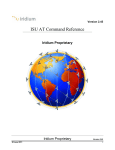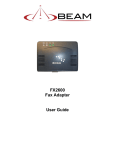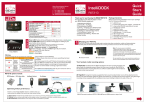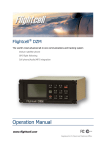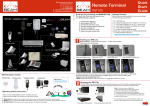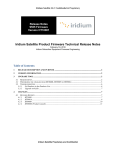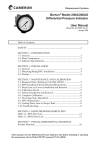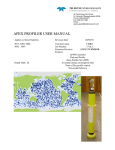Download FAX ADAPTER USER'S GUIDE - Polaris Electronics A/S
Transcript
FAX ADAPTER
USER’S GUIDE
i
December 1, 2007
FXUG0703
FAX ADAPTER USER’S GUIDE
Revision History
Revision History
Version
Date
Reason
0.1
May 12, 2006
Initial creation.
1.0
July 13, 2006
Added Product photo; Added reflashing instructions; General update to
match functionality of 7J firmware.
1.1
July 20, 2006
Added PN.
1.2
July 27, 2006
Edited to reflect the fact that during beta, supplying your MSISDN to
Iridium is a requirement, and that the supplied MSISDN cannot be one
that is already provisioned for RUDICS. Edited to reflect the fact that the
dialed number for a mobile-originated fax must be exactly 13 digits.
1.3
October 19, 2006
Beginning of Beta Trial “Phase II”. New Firmware Version 9E. Key
changes are listed below:
• Added Mobile Terminated capability, including PSTN-to-ISU and
ISU-to-ISU
• Dialing pattern at Fax Machine has been simplified (“00” prefix is no
longer required).
• Prepaid (315/316) and Crew Calling (318) SIM cards now supported.
• LED labels on Fax Adapter have been changed.
• Maximum # of fax pages has been changed to 10.
• Fax Adapter now supports fax machines from many countries.
• Fax Adapter now supports dialed-digit strings up to 30 digits.
• Over-the-air firmware updates are now supported.
FXUG0602 December 8, 2006
Commercial Release of Fax Adapter (Firmware Versions 9L and later).
FXUG0701 August 1, 2007
New Firmware Version 10J.
• Minor bug fixes.
• New ability to configure Fax Adapter with a PC and “AT” commands.
FXUG0702 September 1, 2007
New Firmware Version 10L.
• Improved SMS notification handling.
FXUG0703 December 1, 2007
New Firmware Version 10R
• Improved SMS polling - Fax Adapter now polls the ISU periodically
for SMS messages, and only retrieves SMS messages intended for the
Fax Adapter.
ii
December 1, 2007
FXUG0703
FAX ADAPTER USER’S GUIDE
Table of Contents
Table of Contents
1
Introduction ................................................................................................................................................. 1
1.1 Iridium Fax Service ............................................................................................................................................ 1
1.2 Included Hardware ............................................................................................................................................. 1
1.3 Additional Hardware Requirements ................................................................................................................... 2
1.4 Interactions with other Iridium services ............................................................................................................. 2
1.4.1
SMS-MT .............................................................................................................................................. 2
1.4.2
Data ...................................................................................................................................................... 2
2
Setup ............................................................................................................................................................ 3
2.1 Connecting the Fax Adapter ............................................................................................................................... 3
2.2 Power up Sequence............................................................................................................................................. 3
2.3 Setup String ........................................................................................................................................................ 3
2.3.1
Setup String Method 1, from the FAX machine................................................................................... 4
2.3.2
Setup String Method 2 - PC and “AT” Commands.............................................................................. 4
2.4 Country Support ................................................................................................................................................. 7
2.4.1
Changing Country Configuration in Fax Adapter ................................................................................ 8
2.5 Crew Calling SIM Card (8816 318) Considerations .......................................................................................... 8
2.6 Fax Adapter Indicator Lights.............................................................................................................................. 8
3
Mobile Originated Fax ................................................................................................................................ 9
3.1 Sending a FAX (ISU-to-PSTN).......................................................................................................................... 9
3.2 Sending a FAX (ISU-to-ISU) ............................................................................................................................. 9
3.3 Retry Schema ..................................................................................................................................................... 9
4
Mobile Terminated Fax ............................................................................................................................. 10
4.1 Mobile Terminated Fax (PSTN-ISU) ............................................................................................................... 10
4.2 Mobile Terminated Fax (ISU-ISU) .................................................................................................................. 10
5
Firmware Updates ..................................................................................................................................... 11
5.1 Over-The-Air (OTA) Firmware Updates.......................................................................................................... 11
5.2 Manual Firmware Updates ............................................................................................................................... 11
5.2.1
Required Equipment/Software ........................................................................................................... 11
5.2.2
Procedure ........................................................................................................................................... 11
6
Glossary..................................................................................................................................................... 13
7
Warranty Information................................................................................................................................ 14
8
Export Compliance Information .............................................................................................................. 18
9
Standards Compliance Information ........................................................................................................ 18
9.1 FCC Compliance .............................................................................................................................................. 18
9.2 CE Compliance................................................................................................................................................. 18
iii
December 1, 2007
FXUG0703
FAX ADAPTER USER’S GUIDE
Introduction
1 Introduction
1.1
Iridium Fax Service
The Iridium Fax Service allows a fax to be sent or received anywhere in the world, via a Group 3 fax machine connected
to an Iridium phone.
The Iridium Fax solution is divided into two key components: The Fax Adapter and the Fax Server. The Fax Adapter is
a small hardware device that operates as an intermediary between a Group 3 fax machine and an Iridium phone (ISU or
LBT). The Fax Server is a store-and-forward platform located at the Iridium Gateway in Tempe, Arizona. The Fax
Server brokers transmissions between the Iridium Network and the PSTN network.
1.2
Included Hardware
The following hardware is included with the Fax Adapter:
•
•
•
•
•
A/C power adapter (100-240VAC, 50/60 Hz).
RJ11 Cable (Note: This is a special 2-wire cable, which tends to work better than 4-wire cables when used with
some non-U.S. fax machines).
DB9 M/F Serial Cable.
DB9 F/F Null-Modem Adapter (for manually updating firmware or for changing the country configuration in the
Fax Adapter, if necessary).
“RJ-11 Emergency Plug” (for manually updating firmware if the primary manual method fails).
1
December 1, 2007
FXUG0703
FAX ADAPTER USER’S GUIDE
1.3
Introduction
Additional Hardware Requirements
The following items are not included with the Fax Adapter, and must be supplied by the user:
•
•
•
A compatible Iridium phone or LBT (see Table 1 below).
An active SIM card that is enabled for Data services.
A data adapter (if using a 9505 or 9505A), which provides a DB9 serial data connection to the phone.
Note: A black-colored data adapter is required for a 9505.
Note: A grey-colored data adapter is required for a 9505A.
Table 1: Compatible Iridium Phones
ISU/LBT Model
9500 ISU
9521 LBT
9505 ISU
9522 LBT
9505A ISU
9522A LBT
9601 SBD Transceiver
1.4
Supported Software
Versions
<Not Supported>
<Not Supported>
LAC0307 or later
SAC0201 or later
All versions
All versions
<Not Supported>
Comments
Includes ECI MKI
Interactions with other Iridium services
1.4.1 SMS-MT
The Fax Server uses mobile terminated SMS messages to communicate with the Fax Adapter. By default, the Fax
Adapter will poll the phone for SMS messages every 10 seconds, and will retrieve only those SMS messages intended
for the Fax Adapter. The SMS polling interval can be changed via the “AT\U” command (see section 2.3.2).
(Note: SMS messages intended for the Fax Adapter can be viewed on the phone’s display until polled and retrieved by
the Fax Adapter. Do not delete these SMS message from the phone before they are retrieved by the Fax Adapter!)
1.4.2 Data
Because the Fax Adapter utilizes the data port on the phone, Fax service and Data services cannot be used
simultaneously.
2
December 1, 2007
FXUG0703
FAX ADAPTER USER’S GUIDE
Setup
2 Setup
2.1
1.
2.
2.2
Connecting the Fax Adapter
Connect the Fax Adapter to the “Line” or “Wall” jack on a Group 3 Fax Machine using the supplied RJ11 Cable.
Connect the Fax Adapter to an Iridium phone using the supplied Serial Cable. Do not use the null-modem adapter
in this connection!
Power up Sequence
The power up sequence of the Fax Adapter and Iridium phone is critical. Make sure the Iridium phone is powered on
and registered before powering on the Fax Adapter. If the Iridium phone is then power cycled for any reason, wait until
it registers, and then power cycle the Fax Adapter.
2.3
Setup String
The Fax Adapter utilizes a setup string, which is entered on the keypad of the fax machine. The purpose of the setup
string is to inform the Fax Adapter of your MSISDN, your Service Type and your SIM Type. The setup string is stored
in non-volatile memory within the Fax Adapter and will persist through power-cycles.
•
The MSISDN is transmitted to the Fax Server at the Iridium gateway, where it is used to:
1. notify the Fax Adapter, via SMS messages, of error conditions.
2. notify the Fax Adapter, via SMS messages, of the presence of an MT fax that is waiting to be picked up.
•
The Service Type will, in the future, allow customized service types such as MO only and MT only.
•
The SIM Type is used to inform the Fax Adapter of the SIM type.
3
December 1, 2007
FXUG0703
FAX ADAPTER USER’S GUIDE
Setup
2.3.1 Setup String Method 1, from the FAX machine
Note: The setup string is stored in non-volatile memory within the Fax Adapter and will persist through power-cycles.
If you change SIM cards, the setup string must be entered again for the new MSISDN.
At the FAX machine, enter:
<#><MSISDN><#><Servicetype><#><SIMtype><*><SEND>
where:
<MSISDN>:
Your 12-digit voice MSISDN (Iridium voice phone number), which begins with 8816.
<Servicetype>:
1
2-7
Allow both MO and MT Faxing for this MSISDN
[Reserved for future use]
<SIMtype>:
1
2
Postpaid SIM (8816 214, 310, 314, 414) or Prepaid SIM (8816 315, 316)
Crew Calling SIM (8816 318) [Note: See special considerations below in section 2.4]
Example (assuming your voice MSISDN is “881631401234”, which is a Postpaid SIM):
#881631401234#1#1*<SEND>
Example (assuming your voice MSISDN is “881631801234”, which is a Crew Calling SIM):
#881631801234#1#2*<SEND>
Troubleshooting:
The quick transmission of DTMF tones by some fax machines may sometimes prevent the Fax Adapter from capturing
all of the dialed digits, resulting in the loss of setup string information. If this occurs, you can prefix the dialing string
with extra “#” signs, which will usually correct the problem. Testing has shown that it is beneficial to prefix the dialing
string with at least 3 extra “#” signs. For example, instead of dialing #881631401234#1#1*<SEND>, dial
####881631401234#1#1*<SEND>. Alternatively, you can use “Method 2 – PC and “AT” Commands” (described
below) to enter the setup string.
2.3.2 Setup String Method 2 - PC and “AT” Commands
If you have access to a Windows-based computer, you can use it to configure the Fax Adapter. You will need the
following items that came with your fax adapter:
• A standard DB9 M/F Serial Cable.
• A DB9 F/F NULL-MODEM adapter.
1.
REMOVE POWER to the Fax Adapter.
2.
Connect the Serial Cable and Null-Modem Adapter between the PC COM port and the Fax Adapter
3.
Launch HyperTerminal (Start>Programs>Accessories>Communications>HyperTerminal).
a.
b.
c.
4.
Give the connection a name and click OK
In “Connect Using”, select COM1 and click OK
Select 19200-8-None-1-None and click OK
APPLY POWER to the Fax Adapter. You should see a response similar to the following. (Note that it will take 15
or 20 seconds for all of the following to appear).
4
December 1, 2007
FXUG0703
FAX ADAPTER USER’S GUIDE
Setup
AT08/15/2007-002 IRIDIUM-V.010R+++ATH
AT+CBST=71,0,1
AT+CBST=71,0,1
AT+CBST=71,0,1
AT+CBST=71,0,1
AT+CBST=71,0,1
AT+CBST=71,0,1
AT+CBST=71,0,1
AT+CBST=71,0,1
AT+CBST=71,0,1
AT+CBST=71,0,1
AT+CBST=71,0,1
AT+CBST=71,0,1
ERROR
AT
5.
Type AT (in caps) and then hit ENTER. This will enable local echo so you can see subsequent responses from the
Fax Adapter. Fax Adapter should respond with “OK”.
6.
Use the appropriate AT commands as described in the table below.
Table 1: AT Commands
AT Command
Description
AT\S
AT&M
Display current setup string stored in Fax Adapter
Change MSISDN [Your 12-digit voice MSISDN (Iridium voice phone number), which begins
with 8816].
Change Servicetype, where
n=1: Allow both MO and MT faxing
n=2: Reserved for future use
Change SIMtype, where
n=1: Postpaid SIM (8816 214, 310, 314, 414) or Prepaid SIM (8816 315, 316)
n=2: Crew Calling SIM (8816 318) [Note: See special considerations below in section 2.5]
Change Country Code
[see Table 2 for valid Country Codes]
Set SMS Polling Interval, where <value> ranges from 0 to 255, and represents the polling
interval in multiples of 10 seconds. For example, a value of 1 causes the Fax Adapter to poll the
phone for SMS messages every 10 seconds. A value of 2 causes the Fax Adapter to poll the
phone every 20 seconds. The default polling value is 1 (10 seconds). A value of 0 will cause all
SMS messages to be instantly redirected out the phone’s data port to the fax adapter.
AT&Fn
AT&Cn
ATCxyz
AT\U<value>
EXAMPLES:
AT\S (Display current Setup String)
AT\S
MSISDN: M881631401234
FUNCTION: F1
CARD_TYPE: C1
COUNTRY CODE: C001
SMS TIME:\U001
5
December 1, 2007
FXUG0703
FAX ADAPTER USER’S GUIDE
Setup
AT&M (Change MSISDN)
AT&M881621401234
OK
AT\S
MSISDN: M881621401234
FUNCTION: F1
CARD_TYPE: C1
COUNTRY CODE: C001
SMS TIME:\U001
AT&Fn (Change Servicetype)
AT&F2
OK
AT\S
MSISDN: M881621401234
FUNCTION: F2
CARD_TYPE: C1
COUNTRY CODE: C001
SMS TIME:\U001
AT&C (Change the SIM Card Type)
AT&C2
OK
AT\S
MSISDN: M881621401234
FUNCTION: F2
CARD_TYPE: C2
COUNTRY CODE: C001
SMS TIME:\U001
ATCxyz (Change Country Code)
ATC886
OK
AT\S
MSISDN: M881621401234
FUNCTION: F2
CARD_TYPE: C2
COUNTRY CODE: C886
SMS TIME:\U001
AT\U<value> (Change SMS polling interval)
AT\U2
OK
AT\S
MSISDN: M881621401234
FUNCTION: F2
CARD_TYPE: C2
COUNTRY CODE: C886
SMS TIME:\U002
6
December 1, 2007
FXUG0703
FAX ADAPTER USER’S GUIDE
2.4
Setup
Country Support
Telephony dialing and ring tone patterns vary from country to country. As a result, fax machines are built to work
specifically with the telephony system of the country in which they are sold. The country configuration on the Iridium
Fax Adapter instructs the Adapter how to emulate the telephony system that the attached fax machine expects to use.
The correct country code to use is not determined by location of the destination fax machine, nor is it determined by the
location from which the fax is being sent; it is determined by the country in which the fax machine is intended to be
used. The Fax Adapter, by default, is configured to work correctly with North American fax machines. The Fax
Adapter configuration can be changed to support fax machines from the countries shown in Table 2.
Example 1: If you purchase a fax machine in Greece and attach it to the Fax Adapter, the country configuration should
be set to 030 (Greece), even if you are in Norway and sending a fax to Indonesia.
Example 2: If you purchase a fax machine in the United Kingdom and attach it to the Fax Adapter, the country
configuration should be set to 044 (United Kingdom), even if you are in Japan and sending to another fax machine in
Japan.
Table 2: Country Codes
Country
Country Code
Australia
061
Belarus
375
Brazil
055
Canada
001
China
086
Cyprus
357
Denmark
045
France
033
Germany
049
Greece
030
Iceland
354
India
091
Indonesia
062
Ireland
353
Italy
039
Japan
081
Korea
082
Mexico
052
New Zealand
064
Norway
047
Pakistan
092
Philippines
063
Portugal
351
Russia
007
Singapore
065
Spain
034
Taiwan
886
Thailand
066
Turkey
090
UAE
971
United Kingdom
044
United States
001
Vietnam
084
7
December 1, 2007
FXUG0703
FAX ADAPTER USER’S GUIDE
Setup
2.4.1 Changing Country Configuration in Fax Adapter
Follow the steps outlined in section 2.3.2. In step 6, type ATCxyz (where xyz is the Country Code from the table
above). Then type AT\S to verify the country code.
2.5
Crew Calling SIM Card (8816 318) Considerations
By default, all Crew Calling SIM Cards have a “Captain’s PIN” enabled, which prevents fraudulent use of the phone.
This extra layer of security causes the Iridium crew calling platform to request a PIN before any call is completed. You
must disable the “Captain’s PIN” for data calls before the fax service will work!
To disable the Captain’s PIN for data calls, dial 698 698 from the phone, and when prompted enter “3” to “Activate the
PIN for Voice Calls Only”. You only need to do this once.
2.6
Fax Adapter Indicator Lights
The indicator lights operate as described below.
PWR: On (green) when power is applied.
FAX:
On (green) when “busy” (after receipt of the first page of an MO fax from the fax machine). Off after fax is
successfully delivered to the Fax Server.
On (red) upon receipt of MT fax notification or during over-the-air firmware update. Off after MT fax is
received or when over-the-air firmware update is complete.
TD:
On (green) when data is being transmitted to the ISU.
RD:
On (green) when data is being received from the ISU.
8
December 1, 2007
FXUG0703
FAX ADAPTER USER’S GUIDE
Mobile Originated Fax
3 Mobile Originated Fax
Mobile Originated faxes can be sent either ISU-to-PSTN or ISU-to-ISU. In either case, faxes are limited to a maximum
of 10 pages.
3.1
Sending a FAX (ISU-to-PSTN)
At the Fax Machine, enter: <Country Code><Phone Number><∗><SEND>
The Fax will be sent to and stored in the attached Fax Adapter. The Fax Adapter will then dial the Iridium Fax Server
and send the Fax.
Troubleshooting:
The quick transmission of DTMF tones by some fax machines may sometimes prevent the Iridium Fax Adapter from
capturing all of the dialed digits. If this occurs, you can prefix the dialing string with extra zeros, which will usually
correct the problem. Testing has shown that it is beneficial to prefix the dialing string with at least 3 extra zeros. For
example, instead of dialing 14805551212*<SEND>, dial 00014805551212*<SEND>.
3.2
Sending a FAX (ISU-to-ISU)
At the Fax Machine, enter: <MSISDN><∗><SEND>
where:
<MSISDN> is your 12-digit voice MSISDN (Iridium voice phone number), which begins with 8816.
The Fax will be sent to and stored in the attached Fax Adapter. The Fax Adapter will then dial the Iridium Fax Server
and send the Fax.
Note: The receiving Fax Adapter must have been properly configured with the correct voice MSISDN, via the use of the
setup string (section 2.3), before attempting an ISU-to-ISU fax, otherwise the fax will not be delivered. The destination
Fax Adapter configuration can be verified as described in section 2.3.1.
Troubleshooting:
The quick transmission of DTMF tones by some fax machines may sometimes prevent the Iridium Fax Adapter from
capturing all of the dialed digits. If this occurs, you can prefix the dialing string with extra zeros, which will usually
correct the problem. Testing has shown that it is beneficial to prefix the dialing string with at least 3 extra zeros. For
example, instead of dialing 881631401234*<SEND>, dial 000881631401234*<SEND>.
3.3
Retry Schema
Once a Fax has been successfully sent from the Fax machine to the Fax Adapter, the Fax Adapter will continually
attempt to contact the Fax Server until it is successful or until the Fax Adapter is powered off. The retry interval is
approximately 30 seconds. If the fax transfer from the Fax Adapter to the Fax Server is interrupted, the Fax Adapter will
reconnect and begin transmitting at the page where the interruption occurred.
9
December 1, 2007
FXUG0703
FAX ADAPTER USER’S GUIDE
Mobile Terminated Fax
4 Mobile Terminated Fax
Mobile Terminated faxing is accomplished as follows:
1.
2.
3.
The fax is sent from a Group 3 fax machine to the Fax Server at the Iridium Gateway.
The Fax Server sends an SMS message to the receiving Fax Adapter, alerting the Fax Adapter that there is an MT
fax waiting to be retrieved.
The Fax Adapter then dials the Fax Server, retrieves the fax, and delivers it to the connected fax machine.
Note: The receiving Fax Adapter must have been properly configured with the correct MSISDN, via the use of the setup
string (section 2.3), before attempting an MT fax, otherwise the fax will not be delivered.
4.1
1.
2.
3.
Mobile Terminated Fax (PSTN-ISU)
From your Group 3 fax machine, dial the Iridium Fax Server at +1-480-345-4340.
After the call is connected, dial the 12-digit voice MSISDN of the destination Iridium phone/fax.
Send the fax.
For “auto-dialing” fax machines, enter the Fax Server phone number and MSISDN, separated by 3 or 4 “pauses” (Pauses
are typically inserted with a dedicated “Pause” button on the fax machine, or sometimes with a special character like a
comma “,”. Check your fax machine documentation for further information).
Example (assuming you are sending a fax to 881631401234):
14803454340,,,,881631401234
4.2
Mobile Terminated Fax (ISU-ISU)
At the Fax Machine, enter: <MSISDN><∗><SEND>
where:
<MSISDN> is your 12-digit voice MSISDN (Iridium voice phone number), which begins with 8816.
Example (assuming you are sending a fax to 881631401234):
881631401234*<SEND>
10
December 1, 2007
FXUG0703
FAX ADAPTER USER’S GUIDE
Firmware Updates
5 Firmware Updates
5.1
Over-The-Air (OTA) Firmware Updates
Every time the Fax Adapter is used, its firmware version is communicated to the Fax Server. If the Fax Server
determines that the Fax Adapter requires a firmware update, it will command the Fax Adapter to automatically retrieve
and install the firmware update without the need for user intervention.
5.2
Manual Firmware Updates
This section describes the manual firmware update procedure. This procedure can be used in the event that something
prevents a successful Over-The-Air firmware update.
5.2.1 Required Equipment/Software
•
•
•
•
A Windows-based PC with a serial/COM port.
A standard DB9 M/F Serial Cable (included with the Fax Adapter).
A DB9 F/F NULL-MODEM adapter (included with the Fax Adapter).
Fax Adapter firmware (a small text file with a “.HEX” extension – e.g., “9G.HEX”).
5.2.2 Procedure
1.
REMOVE POWER to the Fax Adapter.
2.
Connect the Serial Cable and Null-Modem Adapter between the PC COM port and the Fax Adapter
3.
Launch HyperTerminal (Start>Programs>Accessories>Communications>HyperTerminal).
a.
b.
c.
4.
Give the connection a name and click OK
In “Connect Using”, select COM1 and click OK
Select 19200-8-None-1-None and click OK
APPLY POWER to the Fax Adapter. You should see a response similar to the following. (Note that it will take 15
or 20 seconds for all of the following to appear). Note that the current firmware version is reported in the first line
of the response:
AT06/23/2006-001 IRIDIUM-V.0010J+++ATH
AT+CBST=71,0,1
AT+CBST=71,0,1
AT+CBST=71,0,1
Firmware
AT+CBST=71,0,1
Version
...
...
...
AT+CBST=71,0,1
AT+CBST=71,0,1
ERROR
5.
Type AT (in caps) and then hit ENTER. This will enable local echo so you can see responses from the Fax Adapter.
Fax Adapter should respond with “OK”.
6.
Type ATL. Fax Adapter should respond with “UPLOAD PROGRAM NOW”.
11
December 1, 2007
FXUG0703
FAX ADAPTER USER’S GUIDE
Firmware Updates
7.
In the HyperTerminal menus, choose “Transfer > Send Text File…”.
8.
Browse to the Fax Adapter firmware file (example: “010R.hex”) and click “Open”. You should see a response
similar to the following:
AT
OK
ATL
UPLOAD PROGRAM NOW
:LAD:LAD:LAD:LAD:LAD:LAD:LAD:LAD:LAD:LAD:LAD:LAD:LAD:LAD:LAD:LAD:LAD:LAD:LAD:LAD
:LAD:LAD:LAD:LAD:LAD:LAD:LAD:LAD:LAD:LAD:LAD:LAD:LAD:LAD:LAD:LAD:LAD:LAD:LAD:LAD
…
…
…
:LAD:LAD:LAD:LAD:LAD:LAD:LAD:LAD:LAD:LAD:LAD:LAD:LAD:LAD:LAD:LAD:FLASHING NOW
SUCCESS!!!
AT08/15/2007-002 IRIDIUM-V.010R+++ATH
AT+CBST=71,0,1
AT+CBST=71,0,1
AT+CBST=71,0,1
Firmware
AT+CBST=71,0,1
Version
AT+CBST=71,0,1
AT+CBST=71,0,1
AT+CBST=71,0,1
AT+CBST=71,0,1
AT+CBST=71,0,1
AT+CBST=71,0,1
AT+CBST=71,0,1
AT+CBST=71,0,1
ERROR
9.
Reflash is now complete!
10. NOTE: If the Fax Adapter stops responding, you can use the “RJ11 Emergency Plug” to get the Fax Adapter to
respond to HyperTerminal commands. The “RJ11 Emergency Plug” is a short (2 inch) piece of wire with an RJ11
connector at one end.
⇒ Remove Power to the Fax Adapter.
⇒ Insert the RJ11 Emergency Plug into the RJ11 jack.
⇒ Apply Power to the Fax Adapter. Fax Adapter should respond with “UPLOAD PROGRAM NOW”.
⇒ Proceed with step 7 of these instructions.
12
December 1, 2007
FXUG0703
FAX ADAPTER USER’S GUIDE
Glossary
6 Glossary
AT Commands
A group of commands that can be sent by a terminal or host computer to control the ISU in Command
mode.
Crew Calling SIM
A SIM card that is provisioned with a Crew Calling service package. Crew Calling SIMs will have a
MSISDN beginning with 318.
DTMF
Dual Tone Multi Frequency - another name for “touch tone” dialing.
FA
Fax Adapter
FS
Fax Server
ISU
Iridium Subscriber Unit. A generic term used to describe either an Iridium phone or an LBT.
IST
Iridium Satellite Tempe. The Commercial Iridium Gateway located in Tempe, Arizona.
LBT
L-Band Transceiver
MO
Mobile-Originated
MSISDN
The user’s 12-digit Iridium voice phone number (begins with “8816”)
MT
Mobile-Terminated
Postpaid SIM
A SIM card that is provisioned for postpaid billing. Postpaid SIMs will have a MSISDN beginning
with 214, 310, 314, 414 or 514.
Prepaid SIM
A SIM card that is provisioned for Prepaid billing. Prepaid SIMs will have a MSISDN beginning with
315 or 316.
SIM
Subscriber Identity Module. A “smart card” containing user account information; required in any
Iridium phone/LBT before placing voice, data or fax calls.
SMS
Short Message Service. SMS is used to notify the Fax Adapter of error conditions at the gateway Fax
Server. SMS is also used to notify the Fax Adapter that a Mobile Terminated fax has arrived at the
gateway Fax Server.
13
December 1, 2007
FXUG0703
FAX ADAPTER USER’S GUIDE
Warranty, Export Compliance and Standards Information
7 Warranty Information
Iridium Limited Warranty For Satellite Subscriber
Radiotelephone Products
1. Coverage and Duration
Iridium warrants that its new satellite subscriber radiotelephone products and accessories (the "Product") shall be
free from defects in materials and workmanship for a period of twelve (12) months from the date such Product is
delivered to the first end user purchaser or first lessee (the "Purchaser"), or the date such Products are first placed
into satellite subscriber service, whichever occurs earliest.
Iridium, at its option, shall at no charge to Purchaser, either repair or replace the Product, or refund the purchase
price of a Product that does not conform to this warranty, provided the Product is returned in accordance with the
instructions set out below and within the warranty period. These remedies are Purchaser's exclusive remedies under
this warranty. Repair may include the replacement of parts or boards with functionally equivalent reconditioned or
new parts or boards. A product that has been repaired or replaced is warranted for the balance of the original
warranty period. A Product for which a replacement has been provided shall become Iridium's property.
This warranty is made by Iridium to the Purchaser of the Products only, and it is not assignable or transferable by
the Purchaser. This is Iridium's sole and complete warranty for the Products. Iridium assumes no obligation or
liability for additions or modifications to this warranty unless made in writing and signed by an officer of Iridium.
Iridium does not warrant any installation, maintenance, or service of the Products not performed by Iridium.
This Product is covered by a U.S.A. warranty. If the Product has been sold outside of the U.S.A., Iridium will
honor the U.S.A. warranty terms and conditions only. Outside of the U.S.A., any different warranty terms, liabilities
and/or legal requirements of the country in which the Product is sold are specifically disclaimed by Iridium.
2. Conditions Not Covered By This Warranty
a.
Products that are integrated, installed, maintained, or serviced in any manner other than in accordance with the
Iridium user documentation furnished with or applicable to the Product.
b. Product damage caused by the use of ancillary equipment not furnished Iridium, including accessories and
peripherals.
c.
Problems where the Product is used in a combination with ancillary equipment not furnished by Iridium, and it
is determined by Iridium there is no fault with the Product.
d. Ancillary equipment not furnished by Iridium which is attached to or used in connection with the Products is
not the responsibility of Iridium, and all such equipment is expressly excluded from this warranty. Furthermore,
Iridium does not warrant the integrated operation of the combination of the Products with any ancillary
equipment not furnished by Iridium.
e.
Defects or damage resulting from: use of the Product in any manner not normal or customary; misuse, accident
or neglect including but not limited to dropping the Product onto hard surfaces, immersion in or exposure to
water, rain or extreme humidity, immersion in or exposure to sand, dirt or other particulates, exposure to
extreme heat, spills of food or liquid; improper testing, operation, maintenance, installation, adjustment; or any
alteration or modification of any kind.
f.
Batteries manufactured by Iridium and sold with Products whose capacity exceeds 80% of rated capacity are not
covered. Batteries whose capacity falls below 80% of rated capacity, or that develop leakage, shall be
considered nonconforming. This warranty is voided for batteries if: a) such batteries are charged by other than
14
December 1, 2007
FXUG0703
FAX ADAPTER USER’S GUIDE
Warranty, Export Compliance and Standards Information
the Iridium-approved battery charger specified for charging such batteries; b) any seals on such batteries are
broken or show evidence of tampering; or c) such batteries are used in equipment other than the Product for
which they are specified; or d) such batteries are charged and stored at temperatures greater than 60 degrees
centigrade.
g.
Breakage or damage to antennas, or scratches or other damage to plastic surfaces or other externally exposed
parts caused by Purchaser's use.
h. Products disassembled or repaired in such a manner as to adversely affect performance or prevent adequate
inspection and testing to verify any warranty claim.
i.
Products on which serial numbers or date tags have been removed, altered or obliterated.
j.
Coil cords that are stretched or on which the modular tab is broken; leather cases, which are covered under
separate manufacturers' warranties;
k. Products rented on a month-to-month basis.
l.
Normal wear and tear.
3. Obtaining Warranty Service
For warranty questions, repairs, or for the return of Product, please call your Service Provider or Point-of-Sale,
not Iridium. Equipment needing service should be returned to your Service Provider or Point-of-Sale, not
Iridium.
SERVICE WORK PERFORMED BY SERVICE CENTERS NOT AUTHORIZED BY IRIDIUM TO PERFORM
SUCH WORK WILL VOID THIS WARRANTY.
All Products shipped to Iridium's authorized Warranty Service Center must be shipped with freight and insurance
prepaid. Purchaser must include with the Product a bill of sale, a lease, or some other comparable proof of purchase,
the name and location of the installation facility, if any, and most importantly, the Purchaser's name, address, and
telephone number and a written description of the problem. Product that is repaired or replaced under this warranty
shall be returned to Purchaser at Iridium's expense for the freight and insurance, and at Purchaser's expense for any
applicable duties or other charges. If additional information is needed, please contact Iridium at the address and
phone number listed in Paragraph 7 below.
4. General Provisions
THIS WARRANTY IS GIVEN IN LIEU OF ALL OTHER WARRANTIES EXPRESS OR IMPLIED,
INCLUDING BUT NOT LIMITED TO THE IMPLIED WARRANTIES OF MERCHANTABILITY AND
FITNESS FOR A PARTICULAR PURPOSE. FURTHER, THIS WARRANTY COVERS THE PRODUCTS
ONLY, AND NO WARRANTY IS MADE AS TO COVERAGE, AVAILABILITY, OR GRADE OF SERVICE
PROVIDED BY IRIDIUM SEPARATELY FOR IRIDIUM SATELLITE SERVICES. IN NO EVENT SHALL
IRIDIUM BE LIABLE FOR DAMAGES IN EXCESS OF THE PURCHASE PRICE OF THE PRODUCT IN
QUESTION, OR FOR ANY LOSS OF USE, LOSS OF TIME, INCONVENIENCE, COMMERCIAL LOSS, LOST
PROFITS OR SAVINGS OR OTHER INCIDENTAL, SPECIAL, OR CONSEQUENTIAL DAMAGES ARISING
OUT OF THE USE OR INABILITY TO USE SUCH PRODUCT, TO THE FULL EXTENT SUCH MAY BE
DISCLAIMED BY LAW.
5. Conditions of Use and Disclaimer of Liability
IN THE UNITED STATES, AND SUBJECT TO AVAILABILITY, CALLS TO 911 OR 112 ARE ROUTED TO
15
December 1, 2007
FXUG0703
FAX ADAPTER USER’S GUIDE
Warranty, Export Compliance and Standards Information
AN EMERGENCY CALL CENTER FOR RESPONSE. OUTSIDE THE UNITED STATES CALLS TO 911 OR
112, OR OTHER EMERGENCY ACCESS NUMBERS SUCH AS 999, ARE NOT ABLE TO BE MADE ON THE
IRIDIUM SYSTEM. THE IRIDIUM SERVICE DOES NOT CURRENTLY PROVIDE ENHANCED 911 OR
ENHANCED 112 SERVICE WHICH AUTOMATICALLY IDENTIFIED CALLER LOCATION. CALLER
LOCATION IDENTIFICATION IS NOT AUTOMATICALLY TRANSMITTED ON THE IRIDIUM SYSTEM.
Users of the Iridium Satellite LLC ("Iridium") mobile satellite phone service and related equipment, including
without limitation those using the phone service and equipment in any manner in conjunction with emergency 911
or emergency 112 or any other distress calling or emergency services, both public or privately operated,
acknowledge and agree as a condition of the provision of phone service and equipment by Iridium that they will
make no claim, whether in contract, tort or otherwise, against Iridium for bodily injury, loss of life, damage to
property or for any other loss whatsoever, or for special, incidental, indirect, consequential or punitive damages, by
reason of any unavailability, delay, faultiness or failures of the Iridium facilities or phone service or equipment or
for inaccuracies or failures with regard to any user information provided. This is a waiver and release and disclaimer
of liability to the fullest extent permitted by applicable law and applies regardless of the cause of any liability,
including without limitations, to wrongful conduct, omission or fault of employees or agents of Iridium.
Iridium makes no warranties, express or implied, including any implied warranty of merchantability or fitness for a
particular purpose concerning Iridium service or equipment. Iridium cannot promise uninterrupted or error free
service.
Users by their use of the phone service and equipment consent to Iridium's disclosure of user information, including
but not limited to name, address, telephone number and location information, including, where available, the
geographic coordinates of equipment, to governmental and quasi-governmental agencies where Iridium deems it
necessary in its sole discretion to respond to an exigent circumstance. These governmental and quasi-governmental
agencies shall be deemed "users" for all purposes of this Disclaimer of Liability.
You are permitted to use the Product only as described and specified in this Warranty. By using the Product, you
are indicating that you agree to comply with the terms of this Warranty, including this section describing permitted
use of the Product (the “Conditions of Use”). If you fail to comply with this Warranty and the Conditions of Use,
we may void certain protections offered under the Warranty and reserve the right to terminate your right to use the
Product on the Iridium system. If you do not accept the terms of this Warranty, do not use the Product on the
Iridium system.
You are permitted to use the Product only in connection with service on the Iridium system using airtime purchased
from your Service Provider. You are required to comply with all terms and conditions governing your use of the
Iridium system (which terms and conditions are provided separately by your Service Provider), as such terms and
conditions may change from time to time. Iridium or your Service Provider may also establish additional terms and
conditions from time to time. You will be provided with notice of any new terms and conditions or any changes in
these terms and conditions. All terms and conditions will be effective as of your receipt of the notices of new or
modified terms and conditions, and your continued use of the Product after such receipt shall constitute your
acceptance of such new or modified terms.
You may not use the Product in connection with any third-party devices, including but not limited to computers,
cameras, batteries, GPS devices, recorders or other devices which alter the information sent or received by the
Product, except to the extent that Iridium has tested those devices and confirmed that their use will have no adverse
effect on the Iridium system. All devices approved by Iridium will be advertised and labeled as being approved by
Iridium, and you may use only “Iridium-Approved Devices” with this Product and with the Iridium system.
You may not modify any Product or any component of any Product. You may not reverse-engineer, or attempt to
reverse-engineer, the Product, any component of any Product or the manner in which the Product connects to, sends
information to, receives information from, or otherwise interacts with the Iridium system.
You are required to comply with all applicable laws and regulations in your use of the Products. To the extent that
16
December 1, 2007
FXUG0703
FAX ADAPTER USER’S GUIDE
Warranty, Export Compliance and Standards Information
you: (i) violate this Warranty, the terms and conditions applicable to the Iridium system or other agreements
between you and us, or between you and your Services Provider; (ii) utilize a product other than an IridiumApproved Device on the Iridium system; (iii) modify the Product or any Product component, reverse-engineering
the Product or any Product component or attempts to do so; or (iv) violate any applicable laws or regulations
(collectively “Unauthorized Use”), you agree to defend, indemnify and hold Iridium and your Service Provider
harmless with respect to any claims or actions by governmental entities or other third parties related to your
Unauthorized Use and to pay all costs, damages, fines and other amounts incurred by us, or on our behalf, in the
defense of any such claims or actions. Further, we specifically disallow any liability and will not credit back airtime
charges related to any Unauthorized Use.
In addition to our express reservation of other remedies available to us, we reserve the right to discontinue providing
services to you and/or to disable your Product’s access to the Iridium system. If we reasonably believe that you are
in engaged in any Unauthorized Use, we may seek equitable relief to prevent such Unauthorized Use without having
to wait to see if damage to the Iridium system occurs.
6. State Law and Other Jurisdiction Rights; Software Copyrights
SOME STATES AND OTHER JURISDICTIONS DO NOT ALLOW THE EXCLUSION OR LIMITATION OF
INCIDENTAL OR CONSEQUENTIAL DAMAGES, OR LIMITATION ON HOW LONG AN IMPLIED
WARRANTY LASTS, SO THE ABOVE LIMITATIONS OR EXCLUSIONS MAY NOT APPLY TO
PURCHASER.
This warranty gives Purchaser specific legal rights, and Purchaser may also have other rights which vary from
jurisdiction to jurisdiction.
Laws in the United States and other countries preserve for Iridium certain exclusive rights for copyrighted Product
software such as the exclusive rights to reproduce in copies and distribute copies of such Product software. Product
software may be copied into, used in and redistributed with only the Product associated with such Product software.
No other use, including without limitation disassembly, of such Product software or exercise of exclusive rights in
such Product software is permitted.
17
December 1, 2007
FXUG0703
FAX ADAPTER USER’S GUIDE
Warranty, Export Compliance and Standards Information
7. Contact
For additional information about this Product warranty, please contact your Service Provider or Point of Sale.
For additional information about Iridium products and services, please contact Iridium as follows:
By Telephone:
Customer Service
Toll Free Number from a land line:
+1-866-947-4348
Local or International Number:
+1-480-752-5155
By Email:
[email protected]
By Mail:
Iridium Satellite LLC
Attn: Customer Service
8440 South River Parkway
Tempe, AZ 85284
USA
8 Export Compliance Information
This product is controlled by the export laws and regulations of the United States of America. The U.S. Government
may restrict the export or re-export of this product to certain individuals and/or destinations. For further information,
contact the U.S. Department of Commerce, Bureau of Industry and Security or visit www.bis.doc.gov.
9 Standards Compliance Information
The FX2600 Fax adapter is designed to comply with the standards for Electromagnetic Compatibility and AC Safety in
the United States, European Union and Canada for a product for Home and Office Use.
9.1
FCC Compliance
The FX2600 Fax adapter complies with FCC Part 15 for Home and Office Use. Operation is subject to the condition that
this device does not cause harmful interference. Any changes or modifications, including the use of components not
expressly approved for or provided with this product may void the equipment certification.
9.2
CE Compliance
This product, when marked with the CE symbol, complies with the European Community Council Directives for
EMI/EMC, Safety and Telecommunications. This compliance is dependant on the user adhering to the instructions
detailed in this User Guide and that no changes or modifications are made to the product. This product is in compliance
with applicable ETSI standards.
18
December 1, 2007
FXUG0703