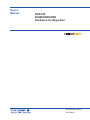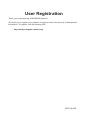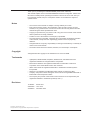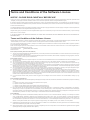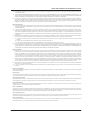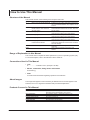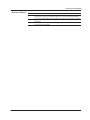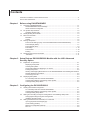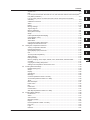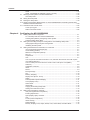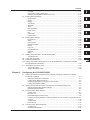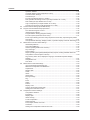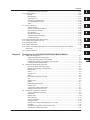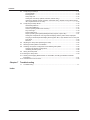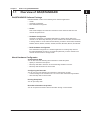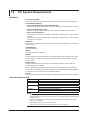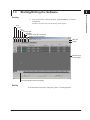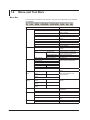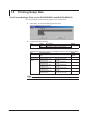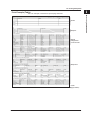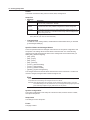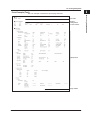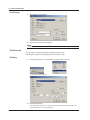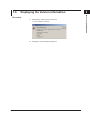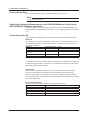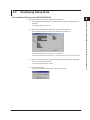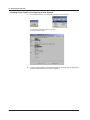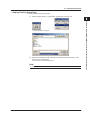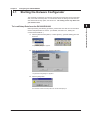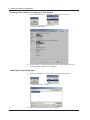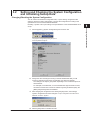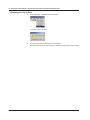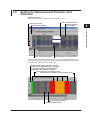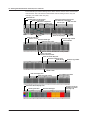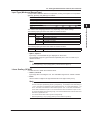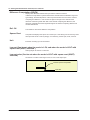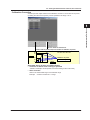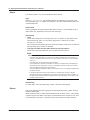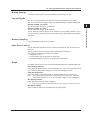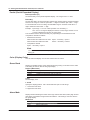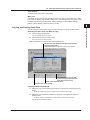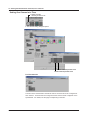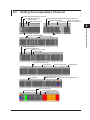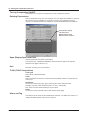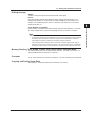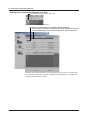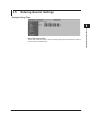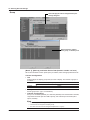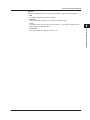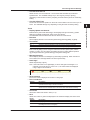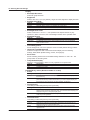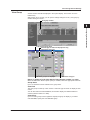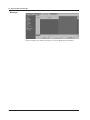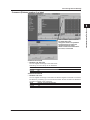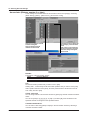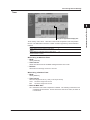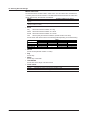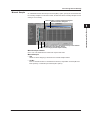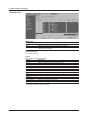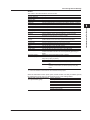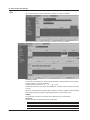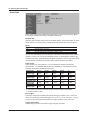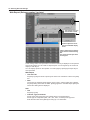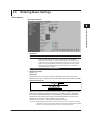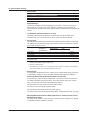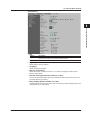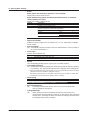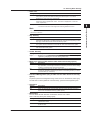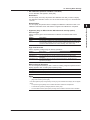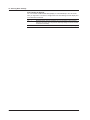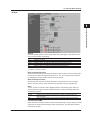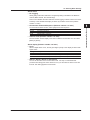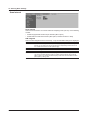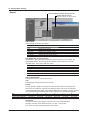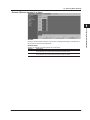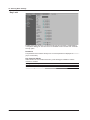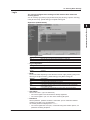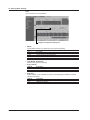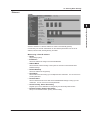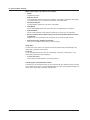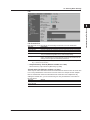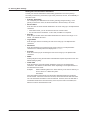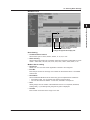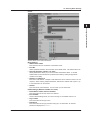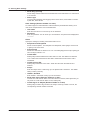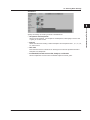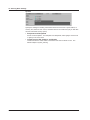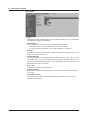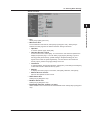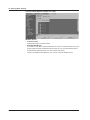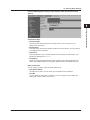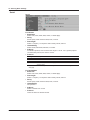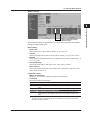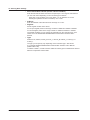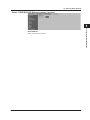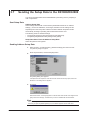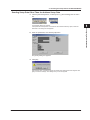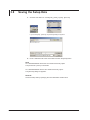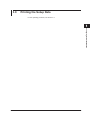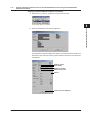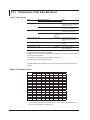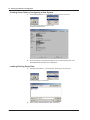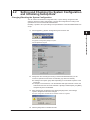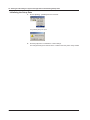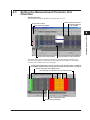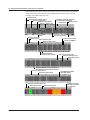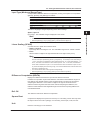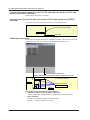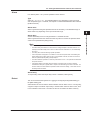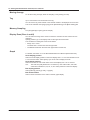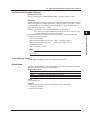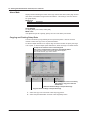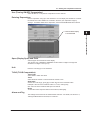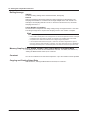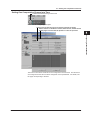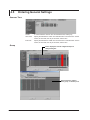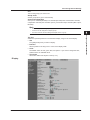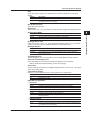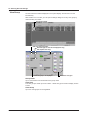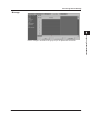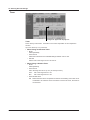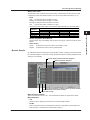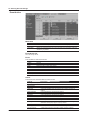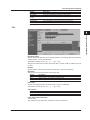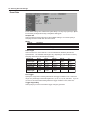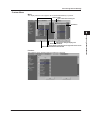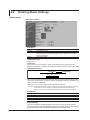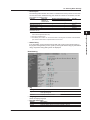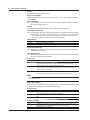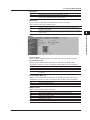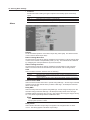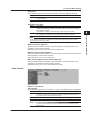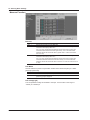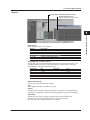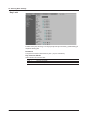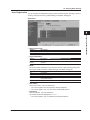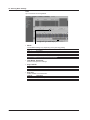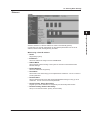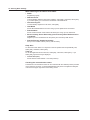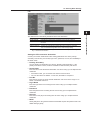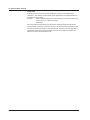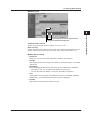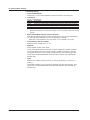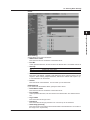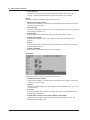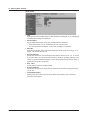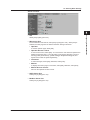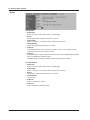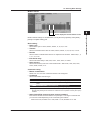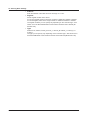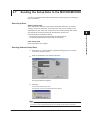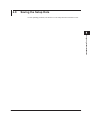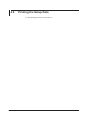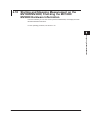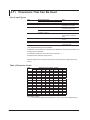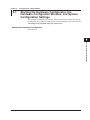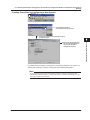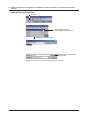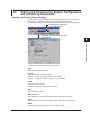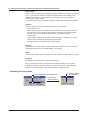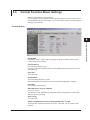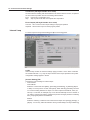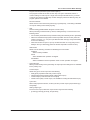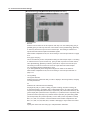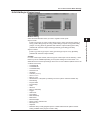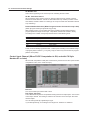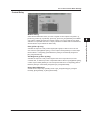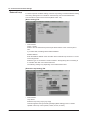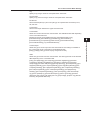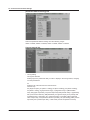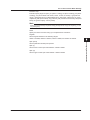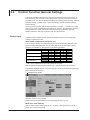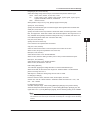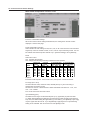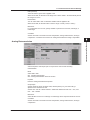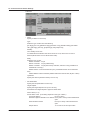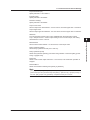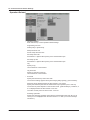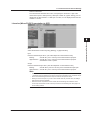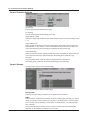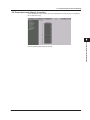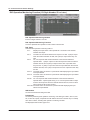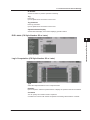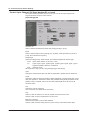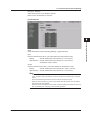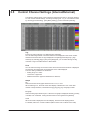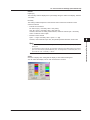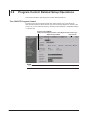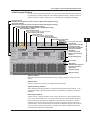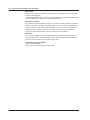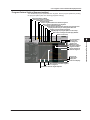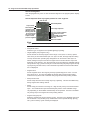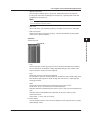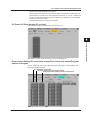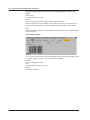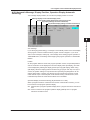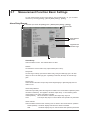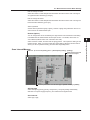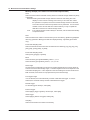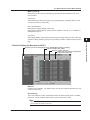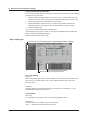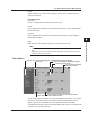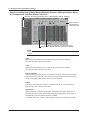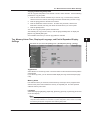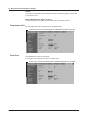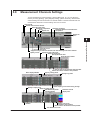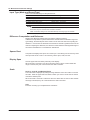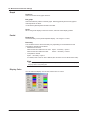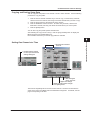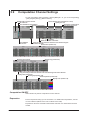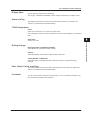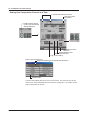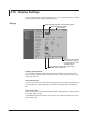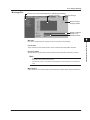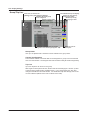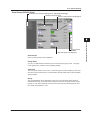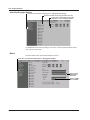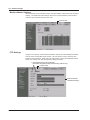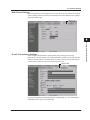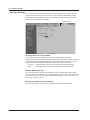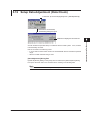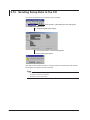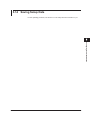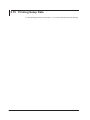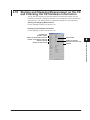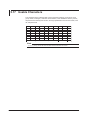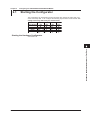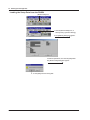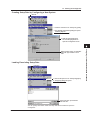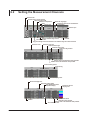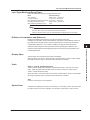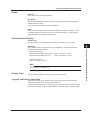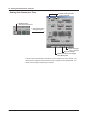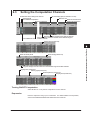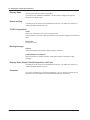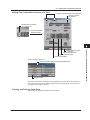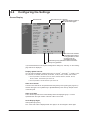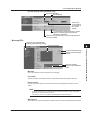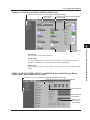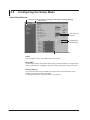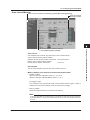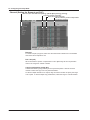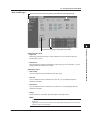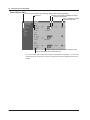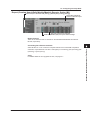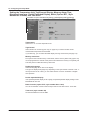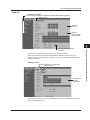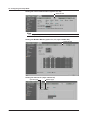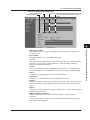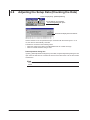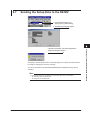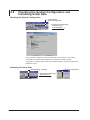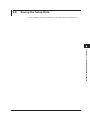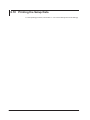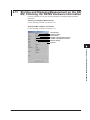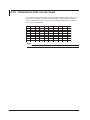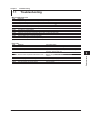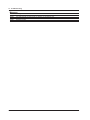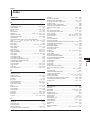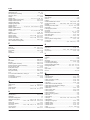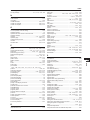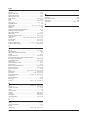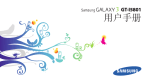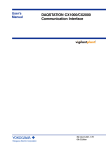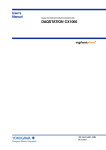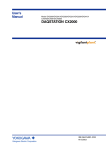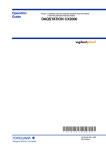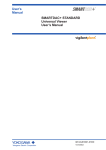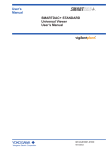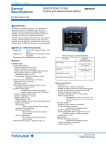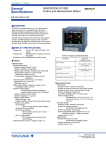Download DXA120 DAQSTANDARD Hardware Configurator User's Manual
Transcript
User’s Manual DXA120 DAQSTANDARD Hardware Configurator IM 04L41B01-64EN 3rd Edition User Registration Thank you for purchasing YOKOGAWA products. We invite you to register your products in order to receive the most up to date product information. To register, visit the following URL. http://www.yokogawa.com/ns/reg/ PRS 108-02E Thank you for purchasing the DAQSTANDARD (model name: DXA120). This manual explains how to use DAQSTANDARD Hardware Configurator. Please read this manual carefully before operating the software to ensure its correct use. After you have read this manual, keep it in a safe place where it can be referred to anytime a question arises. Notes • The contents of this manual are subject to change without prior notice. • Every effort has been made in the preparation of this manual to ensure accuracy. However, if any questions arise or errors are found in this manual, please inform the nearest Yokogawa sales representative office. • Copying or reproduction by any means of all or any part of the contents of this manual without permission is strictly prohibited. • Transfer or loan of the software to a third party is prohibited. • Once the software is unpacked, Yokogawa will not guarantee the designed operation of the software, except when the original floppy disk is found to be physically defective. • Yokogawa will not accept any responsibility for damage caused directly or indirectly as result of use of this software. • The serial number will not be reissued, therefore, it must be kept in a safe place. Copyright Yokogawa holds the copyright to the software that is on the CD-ROM. Trademarks • vigilantplant, DAQSTATION, Daqstation, DXAdvanced, and MVAdvanced are registered trademarks of Yokogawa Electric Corporation. • Microsoft and Windows are registered trademarks or trademarks of Microsoft Corporation in the United States and/or other countries. • Adobe and Acrobat are registered trademarks or trademarks of Adobe Systems Incorporated. • Kerberos is a trademark of the Massachusetts Institute of Technology (MIT). • Company and product names that appear in this manual are registered trademarks or trademarks of their respective holders. • The company and product names used in this manual are not accompanied by the registered trademark or trademark symbols (® and ™). Revisions 1st Edition : March 2010 2nd Edition : June 2010 3rd Edition : November 2010 3rd Edition : November 2010 (YK) All Rights Reserved, Copyright © 2005 Yokogawa Electric Corporation IM 04L41B01-64EN Terms and Conditions of the Software License NOTICE - PLEASE READ CAREFULLY BEFORE USE Thank you very much for purchasing this medium containing a software program and related documentation provided by Yokogawa Electric Corporation (hereinafter called “Yokogawa”), and the program contained, embedded, inserted or used in the medium (hereinafter called the “Yokogawa Software Program”). By opening this package or plastic wrapping (hereinafter called “Package”) enclosing the Yokogawa Software Program, you acknowledge that you understand and agree to the “Terms and Conditions of the Software License” (hereinafter called “Terms and Conditions”) which is written in the documentation and separately attached. Accordingly, the Terms and Conditions bind you. The Yokogawa Software Program and its related documentation including ownership of copyright shall remain the exclusive property of Yokogawa or those third parties from whom sublicensed software in the Yokogawa Software Program is licensed. Yokogawa hereby grants you permission to use the Yokogawa Software Program on the conditions that you agree to the Terms and Conditions before you open the Package and/or install it in or onto a computer. IF YOU DO NOT AGREE TO THE TERMS AND CONDITIONS, YOU CANNOT OPEN THE PACKAGE, AND MUST IMMEDIATELY RETURN IT TO YOKOGAWA OR ITS DESIGNATED PARTY. Terms and Conditions of the Software License Yokogawa Electric Corporation, a Japanese corporation (hereinafter called “Yokogawa”), grants permission to use this Yokogawa Software Program (hereinafter called the “Licensed Software”) to the Licensee on the conditions that the Licensee agrees to the terms and conditions stipulated in Article 1 hereof. You, as the Licensee (hereinafter called “Licensee”), shall agree to the following terms and conditions for the software license (hereinafter called the “Agreement”) based on the use intended for the Licensed Software. Please note that Yokogawa grants the Licensee permission to use the Licensed Software under the terms and conditions herein and in no event shall Yokogawa intend to sell or transfer the Licensed Software to the Licensee. Licensed Software Name: DAQSTANDARD (Model: DXA120) Number of License: 1 Article 1 (Scope Covered by these Terms and Conditions) 1.1 The terms and conditions stipulated herein shall be applied to any Licensee who purchases the Licensed Software on the condition that the Licensee consents to agree to the terms and conditions stipulated herein. 1.2 The “Licensed Software” herein shall mean and include all applicable programs and documentation, without limitation, all proprietary technology, algorithms, and knowhow such as a factor, invariant or process contained therein. Article 2 (Grant of License) 2.1 Yokogawa grants the Licensee, for the purpose of single use, non-exclusive and non-transferable license of the Licensed Software with the license fee separately agreed upon by both parties. 2.2 The Licensee is, unless otherwise agreed in writing by Yokogawa, not entitled to copy, change, sell, distribute, transfer, or sublicense the Licensed Software. 2.3 The Licensed Software shall not be copied in whole or in part except for keeping one (1) copy for back-up purposes. The Licensee shall secure or supervise the copy of the Licensed Software by the Licensee itself with great, strict, and due care. 2.4 In no event shall the Licensee dump, reverse assemble, reverse compile, or reverse engineer the Licensed Software so that the Licensee may translate the Licensed Software into other programs or change it into a man-readable form from the source code of the Licensed Software. Unless otherwise separately agreed by Yokogawa, Yokogawa shall not provide the Licensee the source code for the Licensed Software. 2.5 The Licensed Software and its related documentation shall be the proprietary property or trade secret of Yokogawa or a third party which grants Yokogawa the rights. In no event shall the Licensee be transferred, leased, sublicensed, or assigned any rights relating to the Licensed Software. 2.6 Yokogawa may use or add copy protection in or onto the Licensed Software. In no event shall the Licensee remove or attempt to remove such copy protection. 2.7 The Licensed Software may include a software program licensed for re-use by a third party (hereinafter called “Third Party Software”, which may include any software program from affiliates of Yokogawa made or coded by themselves.) In the case that Yokogawa is granted permission to sublicense to third parties by any licensors (sub-licensor) of the Third Party Software pursuant to different terms and conditions than those stipulated in this Agreement, the Licensee shall observe such terms and conditions of which Yokogawa notifies the Licensee in writing separately. 2.8 In no event shall the Licensee modify, remove or delete a copyright notice of Yokogawa and its licenser contained in the Licensed Software, including any copy thereof. Article 3 (Restriction of Specific Use) 3.1 The Licensed Software shall not be intended specifically to be designed, developed, constructed, manufactured, distributed or maintained for the purpose of the following events: a) Operation of any aviation, vessel, or support of those operations from the ground;, b) Operation of nuclear products and/or facilities;, c) Operation of nuclear weapons and/or chemical weapons and/or biological weapons; or d) Operation of medical instrumentation directly utilized for humankind or the human body. 3.2 Even if the Licensee uses the Licensed Software for the purposes in the preceding Paragraph 3.1, Yokogawa has no liability to or responsibility for any demand or damage arising out of the use or operations of the Licensed Software, and the Licensee agrees, on its own responsibility, to solve and settle the claims and damages and to defend, indemnify or hold Yokogawa totally harmless, from or against any liabilities, losses, damages and expenses (including fees for recalling the Products and reasonable attorney’s fees and court costs), or claims arising out of and related to the above-said claims and damages. Article 4 (Warranty) 4.1 The Licensee shall agree that the Licensed Software shall be provided to the Licensee on an “as is” basis when delivered. If defect(s), such as damage to the medium of the Licensed Software, attributable to Yokogawa is found, Yokogawa agrees to replace, free of charge, any Licensed Software on condition that the defective Licensed Software shall be returned to Yokogawa’s specified authorized service facility within seven (7) days after opening the Package at the Licensee’s expense. As the Licensed Software is provided to the Licensee on an “as is” basis when delivered, in no event shall Yokogawa warrant that any information on or in the Licensed Software, including without limitation, data on computer programs and program listings, be completely accurate, correct, reliable, or the most updated. 4.2 Notwithstanding the preceding Paragraph 4.1, when third party software is included in the Licensed Software, the warranty period and terms and conditions that apply shall be those established by the provider of the third party software. 4.3 When Yokogawa decides in its own judgement that it is necessary, Yokogawa may from time to time provide the Licensee with Revision upgrades and Version upgrades separately specified by Yokogawa (hereinafter called “Updates”). ii IM 04L41B01-64EN Terms and Conditions of the Software License 4.4 Notwithstanding the preceding Paragraph 4.3, in no event shall Yokogawa provide Updates where the Licensee or any third party conducted renovation or improvement of the Licensed Software. 4.5 THE FOREGOING WARRANTIES ARE EXCLUSIVE AND IN LIEU OF ALL OTHER WARRANTIES OF QUALITY AND PERFORMANCE, WRITTEN, ORAL, OR IMPLIED, AND ALL OTHER WARRANTIES INCLUDING ANY IMPLIED WARRANTIES OF MERCHANTABILITY OR FITNESS FOR A PARTICULAR PURPOSE ARE HEREBY DISCLAIMED BY YOKOGAWA AND ALL THIRD PARTIES LICENSING THIRD PARTY SOFTWARE TO YOKOGAWA. 4.6 Correction of nonconformity in the manner and for the period of time provided above shall be the Licensee’s sole and exclusive remedy for any failure of Yokogawa to comply with its obligations and shall constitute fulfillment of all liabilities of Yokogawa and any third party licensing the Third Party Software to Yokogawa (including any liability for direct, indirect, special, incidental or consequential damages) whether in warranty, contract, tort (including negligence but excluding willful conduct or gross negligence by Yokogawa) or otherwise with respect to or arising out of the use of the Licensed Software. Article 5 (Infringement) 5.1 If and when any third party should demand injunction, initiate a law suit, or demand compensation for damages against the Licensee under patent right (including utility model right, design patent, and trade mark), copy right, and any other rights relating to any of the Licensed Software, the Licensee shall notify Yokogawa in writing to that effect without delay. 5.2 In the case of the preceding Paragraph 5.1, the Licensee shall assign to Yokogawa all of the rights to defend the Licensee and to negotiate with the claiming party. Furthermore, the Licensee shall provide Yokogawa with necessary information or any other assistance for Yokogawa’s defense and negotiation. If and when such a claim should be attributable to Yokogawa, subject to the written notice to Yokogawa stated in the preceding Paragraph 5.1, Yokogawa shall defend the Licensee and negotiate with the claiming party at Yokogawa’s cost and expense and be responsible for the final settlement or judgment granted to the claiming party in the preceding Paragraph 5.1. 5.3 When any assertion or allegation of the infringement of the third party’s rights defined in Paragraph 5.1 is made, or when at Yokogawa’s judgment there is possibility of such assertion or allegation, Yokogawa will, at its own discretion, take any of the following countermeasures at Yokogawa’s cost and expense. a) To acquire the necessary right from a third party which has lawful ownership of the right so that the Licensee will be able to continue to use the Licensed Software; b) To replace the Licensed Software with an alternative one which avoids the infringement; or c) To remodel the Licensed Software so that the Licensed Software can avoid the infringement of such third party’s right. 5.4 If and when Yokogawa fails to take either of the countermeasures as set forth in the preceding subparagraphs of Paragraph 5.3, Yokogawa shall indemnify the Licensee only by paying back the price amount of the Licensed Software which Yokogawa has received from the Licensee. THE FOREGOING PARAGRAPHS STATE THE ENTIRE LIABILITY OF YOKOGAWA AND ANY THIRD PARTY LICENSING THIRD PARTY SOFTWARE TO YOKOGAWA WITH RESPECT TO INFRINGEMENT OF THE INTELLECTUAL PROPERTY RIGHTS INCLUDING BUT NOT LIMITED TO, PATENT AND COPYRIGHT. Article 6 (Liabilities) 6.1 If and when the Licensee should incur any damage relating to or arising out of the Licensed Software or service that Yokogawa has provided to the Licensee under the conditions herein due to a reason attributable to Yokogawa, Yokogawa shall take actions in accordance with this Agreement. However, in no event shall Yokogawa be liable or responsible for any special, incidental, consequential and/or indirect damage, whether in contract, warranty, tort, negligence, strict liability, or otherwise, including, without limitation, loss of operational profit or revenue, loss of use of the Licensed Software, or any associated products or equipment, cost of capital, loss or cost of interruption of the Licensee’s business, substitute equipment, facilities or services, downtime costs, delays, and loss of business information, or claims of customers of Licensee or other third parties for such or other damages. Even if Yokogawa is liable or responsible for the damages attributable to Yokogawa and to the extent of this Article 6, Yokogawa’s liability for the Licensee’s damage shall not exceed the price amount of the Licensed Software or service fee which Yokogawa has received. Please note that Yokogawa shall be released or discharged from part or all of the liability under this Agreement if the Licensee modifies, remodels, combines with other software or products, or causes any deviation from the basic specifications or functional specifications, without Yokogawa’s prior written consent. 6.2 All causes of action against Yokogawa arising out of or relating to this Agreement or the performance or breach hereof shall expire unless Yokogawa is notified of the claim within one (1) year of its occurrence. 6.3 In no event, regardless of cause, shall Yokogawa assume responsibility for or be liable for penalties or penalty clauses in any contracts between the Licensee and its customers. Article 7 (Limit of Export) Unless otherwise agreed by Yokogawa, the Licensee shall not directly or indirectly export or transfer the Licensed Software to any countries other than those where Yokogawa permits export in advance. Article 8 (Term) This Agreement shall become effective on the date when the Licensee receives the Licensed Software and continues in effect unless or until terminated as provided herein, or the Licensee ceases using the Licensed Software by itself or with Yokogawa’s thirty (30) days prior written notice to the Licensee. Article 9 (Injunction for Use) During the term of this Agreement, Yokogawa may, at its own discretion, demand injunction against the Licensee in case that Yokogawa deems that the Licensed Software is used improperly or under severer environments other than those where Yokogawa has first approved, or any other condition which Yokogawa may not permit. Article 10 (Termination) Yokogawa, at its sole discretion, may terminate this Agreement without any notice or reminder to the Licensee if the Licensee violates or fails to perform this Agreement. However, Articles 5, 6, and 11 shall survive even after the termination. Article 11 (Jurisdiction) Any dispute, controversies, or differences between the parties hereto as to interpretation or execution of this Agreement shall be resolved amicably through negotiation between the parties upon the basis of mutual trust. Should the parties fail to agree within ninety (90) days after notice from one of the parties to the other, both parties hereby irrevocably submit to the exclusive jurisdiction of the Tokyo District Court (main office) in Japan for settlement of the dispute. Article 12 (Governing Law) This Agreement shall be governed by and construed in accordance with the laws of Japan. The Licensee expressly agrees to waive absolutely and irrevocably and to the fullest extent permissible under applicable law any rights against the laws of Japan which it may have pursuant to the Licensee’s local law. Article 13 (Severability) In the event that any provision hereof is declared or found to be illegal by any court or tribunal of competent jurisdiction, such provision shall be null and void with respect to the jurisdiction of that court or tribunal and all the remaining provisions hereof shall remain in full force and effect. IM 04L41B01-64EN iii How to Use This Manual Structure of the Manual This manual consists of the following seven chapters and index. Chapter 1 Title Before using the DAQSTANDARD 2 3 Setup Data on DX1000/DX2000 Models with the /AS1 Advanced Security Option Configuring the DX1000/DX2000 4 Configuring the MV1000/MV2000 5 Configuring the CX1000/CX2000 6 Configuring the DX100/DX200/ DX200C/MV100/MV200 7 Troubleshooting Index Content Explains the PC system environment required for use of the DAQSTANDARD. Also explains how to install it. Explains how setup data is sent and received on DX1000/DX2000 models with the /AS1 advanced security option. Explains how to configure the DX1000/DX2000 measurement conditions and other settings. Explains how to configure the MV1000/MV2000 measurement conditions and other settings. Explains how to configure the CX1000/CX2000 measurement conditions and other settings. Explains how to configure the DX100/DX200/ DX200C/MV100/MV200 measurement conditions and other settings. Gives a list of error messages and corrective measures. Gives a list of important terms used in this manual. Range of Explanation in this Manual This manual does not explain the basic operations of your PC's operating system (OS). For such descriptions, refer to the Windows User’s Guide etc. Conventions Used in This Manual • Unit K..................... Indicates “1024”. (Example: 100 KB) • Menus, commands, dialog boxes and buttons Enclosed in [ ]. • Note Provides useful information regarding operation of the software. About Images The images that appear in this manual may be different from those that appear on the software, but not to a degree that interferes with procedural explanations. Products Covered in This Manual Item DX1000/DX1000N/DX2000 MV1000/MV2000 CX1000/CX2000 DX100/DX200/DX200C MV100/MV200 DAQSTANDARD iv Described in This Manual Up to release number 4 (firmware version 4.1x) Described as DX1000/DX2000 in this manual. Up to release number 1 (firmware’s version 1.0x). Up to style number S3. Up to style number S4. Up to style number S4. Up to firmware’s version R8.2x. IM 04L41B01-64EN How to Use This Manual Revision History Edition 1 2 3 IM 04L41B01-64EN Additions and Changes Revised for release number 4 of the DX1000/DX1000N/DX2000. This manual was created through the division of the fifth edition of the conventional DAQSTANDARD user’s manual (IM04L41B01-61E) into different manuals for each software application. Changes to the operating environment (support for Windows 7). Improvements to descriptions. Changes to the operating environment (Support for Windows XP SP2 is terminated). Improvements to descriptions. Contents Terms and Conditions of the Software License................................................................................. ii How to Use This Manual................................................................................................................... iv Chapter 1 Before using DAQSTANDARD 1.1 Overview of DAQSTANDARD.............................................................................................. 1-1 DAQSTANDARD Software Package............................................................................... 1-1 About Hardware Configurator......................................................................................... 1-1 1.2 PC System Requirements.................................................................................................... 1-2 Operating System (OS)................................................................................................... 1-2 1.3 Starting/Exiting the Software................................................................................................ 1-3 1.4 Menu and Tool Bars.............................................................................................................. 1-4 Menu Bar......................................................................................................................... 1-4 Toolbar............................................................................................................................ 1-5 1.5 Printing Setup Data............................................................................................................... 1-6 Print Format Settings (Only on the DX1000/DX2000 and MV1000/MV2000)................. 1-6 Print Example (Table)...................................................................................................... 1-7 Print Example (Text)........................................................................................................ 1-9 Print Setup.................................................................................................................... 1-10 Print Preview................................................................................................................. 1-10 Printing.......................................................................................................................... 1-10 1.6 Displaying the Version Information......................................................................................1-11 Procedure......................................................................................................................1-11 Chapter 2 Setup Data on DX1000/DX2000 Models with the /AS1 Advanced Security Option 2.1 Explanation of Operations.................................................................................................... 2-1 Displaying Setup Data..................................................................................................... 2-1 Creating Setup Data........................................................................................................ 2-1 Saving Setup Data and Applying It on the DX................................................................. 2-1 Printing Setup Data......................................................................................................... 2-2 Starting and Stopping Measurement on the DX1000/DX2000 and Checking the DX1000/ DX2000 Hardware Information........................................................................................ 2-2 Connecting to the DX...................................................................................................... 2-2 2.2 Displaying Setup Data.......................................................................................................... 2-3 To Load Setup Data from the DX1000/DX2000.............................................................. 2-3 Creating Setup Data by Configuring a New System....................................................... 2-4 Loading Existing Setup Data........................................................................................... 2-5 Chapter 3 Configuring the DX1000/DX2000 3.1 Starting the Harware Configurator........................................................................................ 3-1 To Load Setup Data from the DX1000/DX2000.............................................................. 3-1 Creating Setup Data by Configuring a New System....................................................... 3-2 Loading Existing Setup Data........................................................................................... 3-2 3.2 Setting and Checking the System Configuration and Initializing Settup Data...................... 3-3 Changing/Checking the System Configuration............................................................... 3-3 Initializing the Setup Data............................................................................................... 3-4 3.3 Setting the Measurement Channels, Ext. Channels............................................................. 3-5 Input Type (Mode and Range/Type)................................................................................ 3-7 Linear Scaling (SCALE).................................................................................................. 3-7 Difference Computation (DELTA).................................................................................... 3-8 Ref. CH........................................................................................................................... 3-8 vi IM 04L41B01-64EN Contents Square Root.................................................................................................................... 3-8 Unit.................................................................................................................................. 3-8 Low-cut (Can be set when the mode is 1-5V, and when the mode is VOLT with square root (SQRT) selected. )................................................................................................... 3-8 Low-cut value (Can be set when the mode is VOLT with square root (SQRT) selected.)......................................................................................................................... 3-8 Calibration Correction..................................................................................................... 3-9 Alarm............................................................................................................................. 3-10 Detect............................................................................................................................ 3-10 Moving Average.............................................................................................................3-11 Tag and Tag No..............................................................................................................3-11 Memory Sampling..........................................................................................................3-11 Zone (Zone L and U)......................................................................................................3-11 Graph.............................................................................................................................3-11 Partial (Partial Expanded Display)................................................................................ 3-12 Color (Display Color)..................................................................................................... 3-12 Green Band................................................................................................................... 3-12 Alarm Mark.................................................................................................................... 3-12 Copying and Pasting Setup Data.................................................................................. 3-13 Setting One Channel at a Time..................................................................................... 3-14 3.4 Setting the Computation Channels..................................................................................... 3-15 Turning Computation ON/OFF...................................................................................... 3-16 Entering Expressions.................................................................................................... 3-16 Span (Display Span) and Point..................................................................................... 3-16 Unit................................................................................................................................ 3-16 TLOG (TLOG Computation).......................................................................................... 3-16 Alarm and Tag............................................................................................................... 3-16 Rolling Average............................................................................................................. 3-17 Memory Smpling, Zone, Graph, Partial, Color, Green Band, and Alarm Mark.............. 3-17 Constant........................................................................................................................ 3-17 Copying and Pasting Setup Data.................................................................................. 3-17 Setting One Computation Channel at a Time................................................................ 3-18 3.5 Entering General Settings................................................................................................... 3-19 Daylight Saving Time.................................................................................................... 3-19 Group............................................................................................................................ 3-20 Display.......................................................................................................................... 3-22 View Group................................................................................................................... 3-25 Message........................................................................................................................ 3-26 Comment (Release number 3 or later).......................................................................... 3-27 Annunciator (Release number 3 or later)...................................................................... 3-28 Timer............................................................................................................................. 3-29 Manual Sample............................................................................................................. 3-31 Event Action.................................................................................................................. 3-32 File................................................................................................................................ 3-34 Event Data.................................................................................................................... 3-36 Custom Menu................................................................................................................ 3-37 Web Report (Release number 3 or later)...................................................................... 3-38 3.6 Entering Basic Settings....................................................................................................... 3-39 Environment.................................................................................................................. 3-39 Alarm............................................................................................................................. 3-47 Scan Interval................................................................................................................. 3-50 Measure Function......................................................................................................... 3-51 Report........................................................................................................................... 3-52 Remote (Release number 3 or later)............................................................................. 3-53 Key Lock....................................................................................................................... 3-54 Login............................................................................................................................. 3-55 Ethernet......................................................................................................................... 3-57 IM 04L41B01-64EN vii 1 2 3 4 5 6 7 8 Index Contents Serial............................................................................................................................. 3-72 Serial - PROFIBUS-DP (Release number 3 or later).................................................... 3-75 3.7 Sending the Setup Data to the DX1000/DX2000................................................................ 3-76 Sent Setup Data............................................................................................................ 3-76 3.8 Saving the Setup Data........................................................................................................ 3-78 3.9 Printing the Setup Data....................................................................................................... 3-79 3.10 Starting and Stopping Measurement on the DX1000/DX2000 and Checking the DX1000/ DX2000 Hardware Information........................................................................................... 3-80 3.11 Characters That Can Be Used............................................................................................ 3-82 List of Input Types......................................................................................................... 3-82 Table of Character Codes............................................................................................. 3-82 Chapter 4 Configuring the MV1000/MV2000 4.1 Starting the Harware Configurator........................................................................................ 4-1 To Load Setup Data from the MV1000/MV2000............................................................. 4-1 Creating Setup Data by Configuring a New System....................................................... 4-2 Loading Existing Setup Data........................................................................................... 4-2 4.2 Setting and Checking the System Configuration and Initializing Settup Data...................... 4-3 Changing/Checking the System Configuration............................................................... 4-3 Initializing the Setup Data............................................................................................... 4-4 4.3 Setting the Measurement Channels, Ext. Channels............................................................. 4-5 Input Type (Mode and Range/Type)................................................................................ 4-7 Linear Scaling (SCALE).................................................................................................. 4-7 Difference Computation (DELTA).................................................................................... 4-7 Ref. CH........................................................................................................................... 4-7 Square Root.................................................................................................................... 4-7 Unit.................................................................................................................................. 4-7 Low-cut (Can be set when the mode is 1-5V, and when the mode is VOLT with square root (SQRT) selected. )................................................................................................... 4-8 Low-cut value (Can be set when the mode is VOLT with square root (SQRT) selected.)......................................................................................................................... 4-8 Calibration Correction..................................................................................................... 4-8 Alarm............................................................................................................................... 4-9 Detect.............................................................................................................................. 4-9 Moving Average............................................................................................................ 4-10 Tag................................................................................................................................ 4-10 Memory Sampling......................................................................................................... 4-10 Display Zone (Zone L and U)........................................................................................ 4-10 Graph............................................................................................................................ 4-10 Partial (Partial Expanded Display).................................................................................4-11 Color (Display Color)......................................................................................................4-11 Green Band....................................................................................................................4-11 Alarm Mark.................................................................................................................... 4-12 Copying and Pasting Setup Data.................................................................................. 4-12 Setting One Channel at a Time..................................................................................... 4-13 4.4 Setting the Computation Channels..................................................................................... 4-14 Use (Turning ON/OFF Computation)............................................................................ 4-15 Entering Expressions.................................................................................................... 4-15 Span (Display Span) and Point..................................................................................... 4-15 Unit................................................................................................................................ 4-15 TLOG (TLOG Computation).......................................................................................... 4-15 Alarm and Tag............................................................................................................... 4-15 Rolling Average............................................................................................................. 4-16 Memory Smpling, Zone, Graph, Partial, Color, Green Band, and Alarm Mark.............. 4-16 viii IM 04L41B01-64EN Contents Constant........................................................................................................................ 4-16 Copying and Pasting Setup Data.................................................................................. 4-16 Setting One Computation Channel at a Time................................................................ 4-17 4.5 Entering General Settings................................................................................................... 4-18 Summer Time................................................................................................................ 4-18 Group............................................................................................................................ 4-18 Display.......................................................................................................................... 4-19 View Group................................................................................................................... 4-22 Message........................................................................................................................ 4-23 Timer............................................................................................................................. 4-24 Manual Sample............................................................................................................. 4-25 Event Action.................................................................................................................. 4-26 File................................................................................................................................ 4-27 Event Date.................................................................................................................... 4-28 Custom Menu................................................................................................................ 4-29 4.6 Entering Basic Settings....................................................................................................... 4-30 Environment.................................................................................................................. 4-30 Alarm............................................................................................................................. 4-34 Scan Interval................................................................................................................. 4-35 Measure Function......................................................................................................... 4-36 Report........................................................................................................................... 4-37 Key Lock....................................................................................................................... 4-38 User Registration.......................................................................................................... 4-39 Ethernet......................................................................................................................... 4-41 Serial............................................................................................................................. 4-52 4.7 Sending the Setup Data to the MV1000/MV2000............................................................... 4-55 Sent Setup Data............................................................................................................ 4-55 4.8 Saving the Setup Data........................................................................................................ 4-57 4.9 Printing the Setup Data....................................................................................................... 4-58 4.10 Starting and Stopping Measurement on the MV1000/MV2000, Checking the MV1000/ MV2000 Hardware Information........................................................................................... 4-59 4.11 Characters That Can Be Used............................................................................................ 4-60 List of Input Types......................................................................................................... 4-60 Table of Character Codes............................................................................................. 4-60 Chapter 5 Configuring the CX1000/CX2000 5.1 Starting the Hardware Configurator, the Hardware Configurator Window, and System Configuration Settings.......................................................................................................... 5-1 Starting the Hardware Configurator................................................................................ 5-1 Loading Setup Data from the CX.................................................................................... 5-2 Creating Setup Data by Configuring a New System....................................................... 5-3 Loading Existing Setup Data........................................................................................... 5-4 5.2 Setting and Checking the System Configuration and Initializing Setup Data....................... 5-5 Entering and Checking System Settings......................................................................... 5-5 Initializing the Setup Data............................................................................................... 5-6 5.3 Control Function Basic Settings............................................................................................ 5-7 Control Action.................................................................................................................. 5-7 Internal Loop................................................................................................................... 5-8 DI/DO/SW-Regist (Contact Input)..................................................................................5-11 Control Input Channel (When PV/SP Computation Is ON, and with CX Style Number S3 or Later)......................................................................................................................... 5-12 Control Relay................................................................................................................ 5-13 External Loop................................................................................................................ 5-14 5.4 Control Function General Settings...................................................................................... 5-18 Control Input.................................................................................................................. 5-18 Analog Retransmission................................................................................................. 5-21 IM 04L41B01-64EN ix 1 2 3 4 5 6 7 8 Index Contents 5.5 5.6 5.7 5.8 5.9 Operation Related......................................................................................................... 5-24 Linearize (When PV/SP Computation Is OFF).............................................................. 5-25 Control Function Settings.............................................................................................. 5-26 Control Groups.............................................................................................................. 5-26 PV Event Hysteresis (Style 2 or earlier)........................................................................ 5-27 DIO Operation Monitoring Function (CX Style Number S3 or Later)............................ 5-28 DIO Labels (CX Style Number S3 or Later).................................................................. 5-29 Logic Computation (CX Style Number S3 or Later)...................................................... 5-29 Control Input Channel (CX Style Number S3 or Later)................................................. 5-30 Control Channel Settings (Internal/External)...................................................................... 5-32 Program Control Related Setup Operations....................................................................... 5-34 Turn ON/OFF Program Control..................................................................................... 5-34 Initial Program Patterns................................................................................................. 5-35 Program Pattern Setting (Segment setting).................................................................. 5-37 PV Event (CX Style Number S3 or Later)..................................................................... 5-41 Event Output Setting (PV event-relay output/Time event-relay output/Program pattern end signal)..................................................................................................................... 5-41 AUX (Automatic Message, Display Position, Operation Display Automatic Switching)5-43 Measurement Function Basic Settings............................................................................... 5-44 Alarm/Relay/Remote..................................................................................................... 5-44 Scan Interval/Memory................................................................................................... 5-45 Channel (Setting the Burnout and RJC)........................................................................ 5-47 Key Lock/Login.............................................................................................................. 5-48 Timer (Option)............................................................................................................... 5-49 Report (Creating Hourly/Daily/Weekly/Monthly Reports, Setting Available When the Computation Function Option is Active)........................................................................ 5-50 Tag, Memory Alarm Time, Displayed Language, and Partial Expanded Display Settings......................................................................................................................... 5-51 Temperature Unit........................................................................................................... 5-52 Time Zone..................................................................................................................... 5-52 Measurement Channels Settings........................................................................................ 5-53 Input Type (Mode and Range/Type).............................................................................. 5-54 Difference Computation and Reference........................................................................ 5-54 Square Root.................................................................................................................. 5-54 Display Span................................................................................................................. 5-54 Scale............................................................................................................................. 5-54 Alarm............................................................................................................................. 5-55 Alarm Delay................................................................................................................... 5-55 Moving Average............................................................................................................ 5-55 Tag................................................................................................................................ 5-55 Zone.............................................................................................................................. 5-55 Graph............................................................................................................................ 5-56 Partial............................................................................................................................ 5-56 Display Color................................................................................................................. 5-56 Copying and Pasting Setup Data.................................................................................. 5-57 Setting One Channel at a Time..................................................................................... 5-57 Computation Channel Settings........................................................................................... 5-58 Computation ON/OFF................................................................................................... 5-58 Expression.................................................................................................................... 5-58 Display Span................................................................................................................. 5-59 Alarm and Tag............................................................................................................... 5-59 TLOG Computation....................................................................................................... 5-59 Rolling Average............................................................................................................. 5-59 Zone, Graph, Partial, and Color.................................................................................... 5-59 Constants...................................................................................................................... 5-59 Setting One Computation Channel at a Time................................................................ 5-60 IM 04L41B01-64EN Contents Copying and Pasting Setup Data.................................................................................. 5-61 5.10 Display Settings.................................................................................................................. 5-62 Display.......................................................................................................................... 5-62 Message/File................................................................................................................. 5-63 Group/Trip Line............................................................................................................. 5-64 View Group (CX2000 Only)........................................................................................... 5-65 User Key/Daylight Saving............................................................................................. 5-66 Batch............................................................................................................................. 5-66 5.11 Network Settings................................................................................................................. 5-67 TCP/IP Settings............................................................................................................. 5-67 Serial Communication Settings..................................................................................... 5-67 Modbus Master Settings............................................................................................... 5-68 FTP Settings................................................................................................................. 5-68 Web Server Settings..................................................................................................... 5-69 E-mail Transmission Settings........................................................................................ 5-69 Auxiliary Settings........................................................................................................... 5-70 5.12 Setup Data Adjustment (Data Check)................................................................................. 5-71 5.13 Sending Setup Data to the CX............................................................................................ 5-72 5.14 Saving Setup Data.............................................................................................................. 5-73 5.15 Printing Setup Data............................................................................................................. 5-74 5.16 Starting and Stopping Measurement on the CX and Checking the CX Hardware Information.......................................................................................................................... 5-75 5.17 Usable Characters.............................................................................................................. 5-76 2 3 4 5 6 7 Chapter 6 Configuring the DX100/DX200/DX200C/MV100/MV200 6.1 Starting the Configurator....................................................................................................... 6-1 Starting the Hardware Configurator................................................................................ 6-1 Loading the Setup Data from the DX/MV........................................................................ 6-2 Creating Setup Data by Configuring a New System....................................................... 6-3 Loading Preexisting Setup Data...................................................................................... 6-3 6.2 Setting the Measurement Channels..................................................................................... 6-4 Input Type (Mode and Range/Type)................................................................................ 6-5 Difference Computation and Reference.......................................................................... 6-5 Display Span................................................................................................................... 6-5 Scale............................................................................................................................... 6-5 Square Root.................................................................................................................... 6-5 Alarm............................................................................................................................... 6-6 Input Filter and Moving Average..................................................................................... 6-6 Tag.................................................................................................................................. 6-6 Display Zone................................................................................................................... 6-6 Graph.............................................................................................................................. 6-7 Partial Expanded Display................................................................................................ 6-7 Display Color................................................................................................................... 6-7 Copying and Pasting Setup Data.................................................................................... 6-7 Setting One Channel at a Time....................................................................................... 6-8 6.3 Setting the Computation Channels....................................................................................... 6-9 Turning ON/OFF Computation........................................................................................ 6-9 Expression...................................................................................................................... 6-9 Display Span................................................................................................................. 6-10 Alarm and Tag............................................................................................................... 6-10 TLOG Computation....................................................................................................... 6-10 Rolling Average............................................................................................................. 6-10 Display Zone, Graph, Partial Expansion, and Color...................................................... 6-10 Constant........................................................................................................................ 6-10 Setting One Computation Channel at a Time.................................................................6-11 Copying and Pasting Setup Data...................................................................................6-11 IM 04L41B01-64EN 1 xi 8 Index Contents 6.4 Configuring the Settings..................................................................................................... 6-12 Screen Display.............................................................................................................. 6-12 Message/File................................................................................................................. 6-13 Group/Trip Line............................................................................................................. 6-14 Setting the View Group (DX200, DX200C, MV200 Only)............................................. 6-15 USER Key (DX100, DX200, DX200C, and MV200 Only), Dayliht Saving, Batch (Option /BT1, Style Number S2 or Later)................................................................................... 6-15 6.5 Configuring the Setup Mode............................................................................................... 6-16 Alarm/Relay/Remote..................................................................................................... 6-16 Scan Interval/Memory................................................................................................... 6-17 Channel (Setting the Burnout and RJC)........................................................................ 6-18 Key Lock/Login.............................................................................................................. 6-19 Timer (Option /M1)........................................................................................................ 6-20 Report (Creating Hourly/Daily/Weekly/Monthly Reports, Option /M1).......................... 6-21 Setting the Temperature Unit, Tag/Channel Display, Memory Alarm Time, Displayed Language, Partial Expanded Display, Batch (Option /BT1, Style Number S2 or Later) and Time Zone..................................................................................................................... 6-22 Network......................................................................................................................... 6-23 6.6 Adjusting the Setup Data (Checking the Data)................................................................... 6-26 6.7 Sending the Setup Data to the DX/MV............................................................................... 6-27 6.8 Checking the System Configuration and Initializing Setup Data......................................... 6-28 Checking the System Configuration.............................................................................. 6-28 Initializing the Setup Data............................................................................................. 6-28 6.9 Saving the Setup Data........................................................................................................ 6-29 6.10 Printing the Setup Data....................................................................................................... 6-30 6.11 Starting and Stopping Measurement on the DX/MV, Checking the DX/MV Hardware Information.......................................................................................................................... 6-31 6.12 Characters that can be Used.............................................................................................. 6-32 Chapter 7 Troubleshooting 7.1 Troubleshooting.................................................................................................................... 7-1 Index xii IM 04L41B01-64EN Chapter 1 1.1 Before using DAQSTANDARD Overview of DAQSTANDARD 1 Before using DAQSTANDARD DAQSTANDARD Software Package 2 DAQSTANDARD consists of the following three software applications. • Viewer • Hardware Configurator • DX-P Hardware Configurator 3 • Viewer Data Viewer displays the values and waveforms of the measured data from the recorder and prints them. 4 • Hardware Configurator Hardware Configurator is a software application for creating setup data for the recorder. It can send setup files that you have created to the recorder and save them to storage media. It can be used with the following recorders: the DX1000, DX1000N, DX2000, DX100, DX200, CX1000, CX2000, MV1000, MV2000, MV100, and MV200. 5 6 • DX-P Hardware Configurator DX-P Hardware Configurator is a software application for creating setup data for the DX100P/DX200P recorder. It can send setup files that you have created to the recorder and save them to storage media. 7 About Hardware Configurator Creating Setup Data 8 Index You can use one of the following three methods to create setup data: • Specify a new device and options. • Edit setup data that is stored on an external storage medium or the PC. • Edit setup data received from the recorder. Configuring the Recorder You can use one of the following two methods to configure the recorder: • Load the settings to the recorder from a CF card or other external storage medium. • Send the setup data to the recorder. Printing Setup Data You can print setup data. Recorder Information Acquisition You can acquire the recorder’s device information through communication. IM 04L41B01-64EN 1-1 1.2 Hardware PC System Requirements Personal Computer A computer which runs on Windows 2000, Windows XP, Windows Vista, or Windows 7. CPU and Main Memory • When Using Windows 2000 or Windows XP Pentium III, 600 MHz or faster Intel x64 or x86 processor; 128 MB or more of memory • When Using Windows Vista Pentium 4, 3 GHz or faster Intel x64 or x86 processor; 2 GB or more of memory • When Using Windows 7 32-bit edition: Intel Pentium 4, 3 GHz or faster x64 or x86 processor; 2 GB or more of memory 64-bit edition: Intel x64 processor that is equivalent to Intel Pentium 4, 3 GHz or faster; 2 GB or more of memory Hard Disk Free space of 100 MB or more (more space may be required, depending on the amount of data stored). CD-ROM Drive One CD-ROM drive. Mouse A mouse supported by Windows. Monitor A video card that is recommended for the OS and a display that is supported by the OS, has a resolution of 1024×768 or higher, and that can show 65,536 colors (16-bit, high color) or more. Interface Port When communicating through RS-232, use a COM port (COM1, COM2, COM3, or COM4) supported by Windows. When communicating through RS-422/RS-485, connect a converter to an RS-232 port. To communicate through an Ethernet connection, you need an Ethernet card supported by Windows. Also, the TCP/IP protocol must be installed. Printer A printer supported by Windows is required. An appropriate printer driver is also required. Operating System (OS) OS Windows 2000 Windows XP Windows Vista Windows 7 Version SP4 Home Edition SP3 Professional SP3 (excluding x64 Editions) Home Premium SP1, SP2 (excluding 64-bit editions) Business SP1, SP2 (excluding 64-bit editions) Home Premium 32-bit and 64-bit editions Professional 32-bit and 64-bit editions Note • The time zone can be set in [Date/Time] which can be opened from [Control Panel]. • If daylight saving time is used, mark the check box of “Automatically adjust clock for daylight saving changes.” • The time zone should not be set using the autoexec.bat file. If “TZ=GTM0” is set in the file, specify “rem” to disable it. • Data created in 2038 or later cannot be handled. • The font “Courier New” needs to be installed on your personal computer. 1-2 IM 04L41B01-64EN 1.3 Starting/Exiting the Software 1 Before using DAQSTANDARD Starting 2 1. From the Start menu, select [Programs] - [DAQSTANDARD] - [Hardware Configurator]. Hardware Configurator starts, and the following window appears. 3 New Open Save Print Receive data Send data Check the setup data consistency Display version information 4 5 Menu bar Toolbar 6 7 A vertical scroll bar may appear. 8 Index Scroll through the screen (horizontally) Exiting IM 04L41B01-64EN To exit Hardware Configurator, select [File] - [Exit], or click the [X] button. 1-3 1.4 Menu Bar Menu and Tool Bars The menu bar is the same for all recorders. Only the menu items that can be selected are available. Menu File New Open Save Save As Restore Original Comm. Print Format Settings Print Print Preview Print Setup Exit Receive Setting Send Setting Action Hardware Info Memory&Math Start Memory&Math Stop Address Settings Setting Setting Mode Partial Transfer Meas Channels Math Channels Ext. Channels General Setting (Submenu) Basic Setting (Submenu) Initialize Load Changed Settings System SET (Regular) Setting SETUP (Basic) Setting Initialize SET (Regular) Setting SETUP (Basic) Setting Program Pattern Setting System Configuration View Data Adjustment Standard Toolbar Control Setting (Submenu) (Submenu) (Submenu) 1-4 About User’s Manual See the explanation later in this section. This item appears for the DX100/ DX200, MV100/MV200, and CX1000/CX2000. This item appears for the CX1000/ CX2000. (Submenu) (Submenu) Status bar Data Adjustment Dialog Help Description Creates new setup data. Opens setup data that has been saved in the past. Overwrites the current file. Saves to a specified file name. See the explanation later in this section. See section 1.5. Prints data. Displays a print preview. Set up the printer. Exits the software. Receives setup data from the recorder. Sends setup data to the recorder. Receives the device information from the recorder and displays it. Starts memory sampling. Stops memory sampling. See section 3.7. This item appears for the DX1000/ DX2000 and MV1000/MV2000. Set the setup data system configuration. Checks the setup data consistency. Shows or hides the toolbar. Shows or hides the status bar. Shows or hides the data adjustment dialog. Shows the version. See section 1.6. Shows the user’s manual. IM 04L41B01-64EN 1.4 Menu and Tool Bars When you select [File] - [Restore Original], the data from the last time one of the following operations was performed is restored. • [File] - [New] • [File] - [Open] • [File] - [Save] • [File] - [Save As] • [Comm.] - [Receive Setting] • [Comm.] - [Send Setting] • [Comm.] - [Partial Transfer] • [System] - [System Configuration] About [Setting] - [Load Changed Settings] (Only on the DX1000/DX2000 and MV1000/MV2000) 1 Before using DAQSTANDARD About [File] - [Restore Original] (Only on the DX1000/DX2000 and MV1000/ MV2000) 2 3 4 5 You can change the settings on the currently displayed setting screen to those of a specified setup file. 1. Select [Setting] - [Load Changed Settings]. 6 The [Open] dialog box appears. 2. Specify a file, and click [Open]. 7 The contents of the displayed setting screen are changed to those of the specified file. Note • Only the settings on the displayed setting screen are changed. • Settings that do not match those of the setup data that you are currently editing are not loaded. • Settings that are not included in the setup data that you are currently editing are not loaded. Displaying the Manual Select [Help] - [User’s Manual]. A PDF of the manual appears. Toolbar IM 04L41B01-64EN The toolbar is the same for all recorders. Only the icons of tools that can be used are available. Version information Check the data consistency Send data Receive data Print Save Open New 1-5 8 Index 1.5 Printing Setup Data Print Format Settings (Only on the DX1000/DX2000 and MV1000/MV2000) You can set the print format of the setup data to text or table format. 1. Select [File] - [Print Format Settings] from the menu. The [Print Settings] dialog box appears. 2. Configure the various settings. Item Print format Setting Text Table Description Only text is printed. The data is printed in a preset format. Default Text The following settings only need to be configured when the print format is [Table]. Item Title Protocol No. Date and time format Input Value/Option Enter a character string of up to 128 characters in length. Specify an integer from 0 to 2147483647. Year/Month/Day Hour: Example: 2010/04/25 Minute:Second 12:34:56 Month/Day/Year Hour: Example: 04/25/2010 Minute:Second 12:34:56 Day/Month/Year Hour: Example: 25/04/2010 Minute:Second 12:34:56 Day.Month.Year Hour: Example: 25.04.2010 Minute:Second 12:34:56 Year-Month-DayTHour: Example: Minute:Second 2010-04-25T12:34:56 Default Nothing is printed. 0 ü Note The print setting information is held while Hardware Configurator is open. 1-6 IM 04L41B01-64EN 1.5 Printing Setup Data 1 Print Example (Table) Before using DAQSTANDARD This is an example of what the first printed page looks like. 2 Header 3 Setup file 4 System configuration on the recorder 5 6 7 8 Index Setup items Footer (page number) IM 04L41B01-64EN 1-7 1.5 Printing Setup Data Header The header contains the title, protocol number, date, and signature. Setup File • Settings Item File Name Setting Number* File Date* Description The name of the setup file that is being edited. The full path is printed. The name of a newly created file is “NewFile.” The ID number of the setup file that is being edited. If there is no ID number or if the file has been newly created, a diagonal line is drawn through this cell. The date when the setup file that is being edited was created. If there is not creation date information or if the file has been newly created, a diagonal line is drawn through this cell. * These items only appear for files that were created on a DX with the /AS1 advanced security option (files with .pel, .dsd, and .dse extensions). • Changed Value The last file name, setting number, and file date that were loaded when you selected [Load Changed Settings]. Specified Values and Changed Values There are specified value and changed value columns for the system configuration and setup items. The setting values are the values at the time when one of the following operations was last performed (the same as the settings that are recovered when you select [File] - [Restore Original]). • [File] - [New] • [File] - [Open] • [File] - [Save] • [File] - [Save As] • [Comm.] - [Receive Setting] • [Comm.] - [Send Setting] • [Comm.] - [Partial Transfer] • [System] - [System Configuration] The changed values are the last values that have been set for each item. If a value has not been changed, a diagonal line is drawn through its cell. Note Items that cannot be set are not printed. Also, an item whose “Specified Value” is not printed is not printed even if the settings are changed so that it can be set. Example: When [Data Kind] is set to [Display], [Scan Interval] and [Data Length], which are event data settings, are not printed. Even if you change [Data Kind] to [Event] and set [Scan Interval] and [Data Length], these items are not printed. System Configuration The system configuration of the setup file. The device name, firmware version number, and options are printed. Setup Items The settings for each setup item. Footer The page number. 1-8 IM 04L41B01-64EN 1.5 Printing Setup Data 1 Print Example (Text) Before using DAQSTANDARD This is an example of what the first printed page looks like. 2 File name System configuration on the recorder 3 4 5 6 7 Setup items 8 Index Page number IM 04L41B01-64EN 1-9 1.5 Printing Setup Data Print Setup 1. Select [File] - [Print Setting]. 2. Set the printer, paper and orientation. Note Set the printer according to the environment of the system that you are using. Print Preview You can preview the print layout before actually printing the data. Selecting [File] - [Print Preview] displays the print preview screen. Printing 1. Click the [Print] button, or choose [File] - [Print] from the menu bar. The [Print] dialog box appears. 2. Click the [OK] button. The setup data is printed. For an example of what the printed setup data looks like, see “Print Example (Text)” on the previous page. 1-10 IM 04L41B01-64EN 1.6 Displaying the Version Information 1 Before using DAQSTANDARD Procedure 2 1. Select [Help] - [About] from the menu bar. The [About] dialog box appears. 3 4 5 2. Click [OK] to close the [About] dialog box. 6 7 8 Index IM 04L41B01-64EN 1-11 Chapter 2 2.1 Setup Data on DX1000/DX2000 Models with the /AS1 Advanced Security Option Explanation of Operations 1 This chapter explains operations relating to the setup data (.PEL extension) of DX1000/ DX2000s with the /AS1 advanced security option. Setup Data on DX1000/DX2000 Models with the /AS1 Advanced Security Option Displaying Setup Data You can display existing setup data using one of the following methods: • Open the viewer, and view the setup data within the measured data. For the operating procedure, see the DAQSTANDARD Viewer User’s Manual (IM04L41A01-63EN). • Display the setup data within the measured data. See section 2.2. • Display the data of a saved setup file. See section 2.2. • Use communication to receive and display the DX settings. See section 2.2. 3 4 5 Note 6 You cannot display or change [Login] items. Creating Setup Data 7 See sections 3.2 and later in chapter 3. Saving Setup Data and Applying It on the DX 8 Index You can use one of the following methods to apply setup data on the DX: • Save the setup data to a file and load it using the DX. For the procedure for saving setup data, see section 3.8. For instructions on how to load setup data, see section 6.9 in the User’s Manual (IM04L41B01-01E or IM04L42B01-01E). • Use communication to send the setup data to the DX. See section 3.7. Note For [Login] items, the initial values are output when you create new setup data, and the original values are output when you use existing setup data. IM 04L41B01-64EN 2 2-1 2.1 Explanation of Operations Printing Setup Data You can print setup data. For the operating procedure, see section 1.5. Note [Login] items are not printed. Starting and Stopping Measurement on the DX1000/DX2000 and Checking the DX1000/DX2000 Hardware Information From this software, you can start and stop measurement on the DX1000/DX2000 and display DX1000/ DX2000 hardware information. For the operating procedure, see section 3.10. Connecting to the DX The conditions for establishing a connection with the DX are listed in the table below. Ethernet You need to log in to the DX monitoring or setting function as an administrator or user who has been registered on the DX. The connection is automatically closed after you execute the operations. * Operation Connected Function User Receive setup data Monitoring function Administrators and users Send setup data Setting function Administrators Send address settings (see Setting function Administrators section 3.3) Acquire hardware information Monitoring function Administrators and users Start or stop recording Setting function Administrators * User’s who have permission to log in through communication. For information about the monitoring function, setting function, administrators, users, and simultaneous login limitations, see section 1.3 in the Advanced Security Function (/AS1) User’s Manual (IM 04L41B01-05EN). Invalid User When a user is prompted for a password, if he or she tries to log in with the wrong password consecutively for the number of times specified by the password retry frequency setting, that user is made invalid, and will be unable to perform operations. The invalid user status is released when an administrator sets the password of an invalid user to the default value. Serial Communication You can only use serial communication to output data from the DX. Operation Receive setup data Send setup data Send address settings Acquire hardware information Start or stop recording 2-2 Description You can perform this operation without logging in. You cannot perform this operation. You cannot perform this operation. You can perform this operation without logging in. You cannot perform this operation. IM 04L41B01-64EN 2.2 Displaying Setup Data 1 To Load Setup Data from the DX1000/DX2000 2 Use communication to receive and display the DX settings. menu bar. 3 The [Network] dialog box appears. 2. Enter all the parameters for [Ethernet], and click the [OK] button. Setup Data on DX1000/DX2000 Models with the /AS1 Advanced Security Option 1. Click the [Receive Data] button, or select [Comm.] - [Receive Setting] from the For information about the connection conditions, see section 2.1. 4 5 6 7 If the [Receive Data] dialog box appears, proceed to step 4. If the current password has expired and you are prompted to change it, proceed to step 3. 8 Index 3. Enter the new password into the [New password] and [Re-type new password] boxes, and click the [OK] button. The [Receive Data] dialog box appears. 4. Click the [OK] button. The software receives the setup data from the DX and displays it. IM 04L41B01-64EN 2-3 2.2 Displaying Setup Data Creating Setup Data by Configuring a New System 1. Click the [New] button, or select [File] - [New] from the menu bar. The [System Configuration] dialog box appears. Click the [DXAdvanced] tab. 2. Configure all the settings on the [DXAdvanced] tab, and then click the [OK] button. The DX1000/DX2000 setting screen in displayed. 2-4 IM 04L41B01-64EN 2.2 Displaying Setup Data 1 Loading Existing Setup Data Load and display existing setup data. 1. Click the [Open] button, or select [File] - [Open] from the menu bar. 2 Setup Data on DX1000/DX2000 Models with the /AS1 Advanced Security Option 3 The [Open] dialog box appears. 4 5 6 7 2. Select a setup data file (.PEL extension) or measured data file (.DSD or .DSE extension), and click [Open]. 8 Index The setup data is loaded and displayed. Note If you specify a measured data file, the setup file contained within it is loaded. IM 04L41B01-64EN 2-5 Chapter 3 3.1 Configuring the DX1000/DX2000 Starting the Harware Configurator 1 The Hardware Configurator can transmit and receive the setup data, change the setup data, and create new setup data. For information about the settings on DXs with the /AS1 advanced security option, see section 2.2. The setting screen may differ from your actual screen. 3 To Load Setup Data from the DX1000/DX2000 Configuring the DX1000/DX2000 Before performing the following procedure, please make sure that the communication method and parameters are correct. (For details, see section 2.3, “Setting the Communication Method.”) 4 1. Click the [Receive Data] button, or select [Comm.] - [Receive Setting] from the menu bar. 2 5 6 The [Network] dialog box appears. 2. Enter the parameters, and click the [OK] button. 7 8 Index The [Receive Data] dialog box appears. 2. Click the [OK] button. The software receives the setup data from the DX and displays it. IM 04L41B01-64EN 3-1 3.1 Starting the Harware Configurator Creating Setup Data by Configuring a New System 1. Click the [New] button, or choose [File] - [New] from the menu bar. The [System Configuration] dialog box opens. Click the [DXAdvanced] tab. 2. Enter all settings on the [DXAdvanced] tab, then click the [OK] button. The DX1000/DX2000 setting screen in displayed. Loading Existing Setup Data 1. Click the [Open] button, or choose [File] - [Open] from the menu bar. The [Open] dialog box is displayed. 2. Select a setup data file (with the .PDL extension). 3-2 IM 04L41B01-64EN 3.2 Setting and Checking the System Configuration and Initializing Settup Data Changing/Checking the System Configuration You can create new hardware configuration files, or open existing configuration files and then check the system configuration or change the configuration according to the specifications of the connected DX1000/DX2000. Normally, a system is set up according to the specifications of the DX1000/DX2000 to be set up. 1 2 3 Configuring the DX1000/DX2000 1. Choose [System] - [System Configuration] from the menu bar. 4 5 The [System Configuration] dialog box opens. Click the [DXAdvanced] tab. 6 7 8 Index 2. Change the various settings according to the DX1000/DX2000 that you will connect to (blue and brown items are selected, gray items are cleared). The settings in the Option group differ depending on the model and options of the instrument. For example, for the DX1000, or for the DX2000 with eight channels or fewer, the external function item cannot be selected. If [Pulse] is selected (blue), the [Math] and [Remote] items are disabled. 3. After changing the configuration and clicking the [OK] button, the message, “System configuration has been changed. The input configuration and data will be initialized. Continue?” appears. 4. Click the [OK] button to initialize the data. IM 04L41B01-64EN 3-3 3.2 Setting and Checking the System Configuration and Initializing Settup Data Initializing the Setup Data 1. Choose [Setting] - [Initialize] from the menu bar. The [Initialize] dialog box opens. 2. Click the [OK] button to initialize the current settings. The changed settings are restored to the condition when they were newly created. 3-4 IM 04L41B01-64EN 3.3 Setting the Measurement Channels, Ext. Channels 1 Setting Operation 2 You can select a range of channels and set each item at once. Click and select from the list Click the text box to enter a number Drag to select a range Turn all channels ON/OFF 3 Configuring the DX1000/DX2000 4 5 6 7 Range select shortcut buttons Click the button to select the function The range select shortcut buttons are effective on the channel range selected. If no channels are selected, the range select shortcut buttons are effective on all channels. For the function of each button, see next page. 8 Index Double Click to display a dialog box to set one channel at a time ([001] dialog box, for example). (In the [Math channel] and [Ext channel] tabs, dialog box for each channel is displayed.) Click to display the color settings screen. Click to display the calibration correction setting screen. Click to toggle ON and OFF. Click to change the display. IM 04L41B01-64EN 3-5 3.3 Setting the Measurement Channels, Ext. Channels Enter external input channel settings in the same manner as those of the measurement channel items. Also note that this measurement channel setting screen is only one example; your actual screen may vary. Select this tab Double-click to set the channel Select the input mode Difference computation Scaling Square root Set all Select the reference channel for the difference computation Enter the scale Set the span Initialize Select the range/type Enter the scale unit Set the low cut Select the alarm type Enter the alarm value Select the relay number Select ON/OFF Set the value to the maximum value possible Set the value to the minimum value possible Enter the alarm delay time Enter the sampling count Enter the tag Enter the tag number All ON or OFF Enter the display zone Select the graph setting Select the channel display color Set the green band 3-6 Select the mark type Turn ON/OFF the partial expanded display Click here to set the calibratin correction (see page 3-9) IM 04L41B01-64EN 3.3 Setting the Measurement Channels, Ext. Channels Input Type (Mode and Range/Type) Correspondence between difference computation, scaling, and square root computation ([DELTA], [SCALE], and [SQRT]) is as follows. Mode SKIP VOLT (voltage) TC (thermocouple) RTD (resistance temperature detector) DI (voltage level/contact input) 1-5 V OFF Yes Yes Yes Yes Yes No DELTA No Yes Yes Yes Yes No SCALE No Yes Yes Yes Yes Yes SQRT No Yes No No No No 2 3 Configuring the DX1000/DX2000 The values in the Range/Type list box vary depending on the above settings. The following input types have been added in release number 3. Mode TC RTD Input Type Type XK Pt100G Cu100G Cu50G Cu10G Pt46G 4 Description XK GOST, /N3 option Pt100GOST, /N3 option Cu100GOST, /N3 option Cu50GOST, /N3 option Cu10GOST, /N3 option Pt46GOST, /N3 option 5 6 The following input types have been added in release number 4. Mode RTD Input Type Pt200W Description Pt200 (WEED), /N3 option 7 • Span L, Span U Input range. The selectable range is displayed on the screen. The selectable range for Type N has been expanded (from –270.0 to 1300.0°C) in release number 3. 8 Index Note • You cannot set the same value to [Span L] and [Span U]. • When the [Mode] is [1-5V] or [Sqrt], [Span L] must be less than [Span U]. Linear Scaling (SCALE) Converts the unit to obtain the measured value. • Scale L, Scale U Input range after converting the unit. The selectable range is from –30000 to 30000. • Point Set the number of digits to the right the decimal to four digits or less (0 to 4). Note • The DX converts the measured value to a value obtained by removing the decimal point from the value span specified by [Scale L] and [Scale U]. For example, if the scale setting is “–5 to 5,” the value is converted to a value within the span of “10”; if the scale setting is “–5.0 to 5.0,” the value is converted to a value within a span of “100.” In this case, the resolution of the value converted to a span of “10” is lower than the value converted to a span of “100.” To prevent the display from becoming rough, it is recommended that the scale be set so that this value is greater than 100. • You cannot set the same value to [Scale L and [Scale U]. • When the [Mode] is [1-5V] or [Sqrt], [Scale L] must be less than [Scale U]. IM 04L41B01-64EN 1 3-7 3.3 Setting the Measurement Channels, Ext. Channels Difference Computation (DELTA) Displays the difference between the input and the reference channel. If difference computation is performed between channels that have different range and type settings, the decimal position of the computed result is set to that of the channel computing the difference. If the number of digits to the right of the decimal of the reference channel is greater than that of the channel computing the difference, the reference value below the least significant digit of the channel computing difference is rounded beforehand. Ref. CH Square Root Unit The reference channel for difference computation. Computes and displays the square root of the input. This setting can be used only when the input mode is set to VOLT (voltage). As necessary, set the span, scale, and unit. Enter the unit using up to six characters. Low-cut (Can be set when the mode is 1-5V, and when the mode is VOLT with square root (SQRT) selected. ) Select [ON] to use the low-cut function. Low-cut value (Can be set when the mode is VOLT with square root (SQRT) selected.) Set the low-cut value in the range of 0.0% to 5.0% of the input span. Measured value Result of square root computation Low-cut value Input value 3-8 IM 04L41B01-64EN 3.3 Setting the Measurement Channels, Ext. Channels Calibration Correction Set the input and output values for the calibration correction. The number of set points (including the start and end points) can be specified in the range 2 to 16. 1 2 3 Configuring the DX1000/DX2000 4 5 6 Click to delete the selected row. Click to add set points (rows) to the number of calibration set points. Condition X1 < X2 < X3 < X4 < X5 Y5 Y4 7 Output Calibration set points Y3 Y2 Y1 8 Index Number of set points X1 X2 X3 X4 X5 Input Selectable Range of Input and Output Values • Channels on which linear scaling is specified –30000 to 30000 (the decimal place is the same setting as the scale value) • Other channels Value in the measurable range of the selected range Example: –2.0000 to 2.0000 for 2 V range IM 04L41B01-64EN 3-9 3.3 Setting the Measurement Channels, Ext. Channels Alarm Four alarms (Alarm 1 to 4) can be specified on each channel. Type Select H, L, h, l, R, r, T or t. The selectable alarms vary depending on the input mode and computation type. For details, see chapter 3 in the User’s Manual IM04L41B01-01E or IM04L42B01-01E. Alarm value Alarm is generated using the specified value as the boundary. The selectable range of alarm values vary depending on the input mode and range. Alarm delay • Time Set the alarm delay time to an integer value from 1 to 3600 s. On DXs with the /AS1 advanced security option, you can set the delay time to a value from 1 to 3600 seconds or 1 to 24 hours. If the measured value remains above or below the set alarm value for the set period of time (the delay time), an alarm is activated. • Unit (Only on DXs with the /AS1 advanced security option) Set the unit of the alarm delay time. You can select seconds or hours. Note DX1000/DX2000 specifications • The alarm delay time takes on a value that is an integer multiple of the scan interval. For example, if the alarm delay time is set to 5 s when the scan interval is 2 s, the actual delay time is 6 s. • The delay alarm has the following special operations. • If the computation is stopped in a condition in which the computed value is exceeding the alarm setting when a delay alarm is set on a computation channel, the alarm is turned On after the specified period (delay period) elapses. • The alarm detection operation is reset if a power failure occurs. The operation restarts after the power recovers. • If the alarm setting of the delay high limit alarm is changed when an alarm is already activated and the input is greater than or equal to the new setting, the alarm continues. For all other cases, the alarm detection operation starts at the new setting. This is also true for the delay lower limit alarm. Alarm Relay To output relays, select the output relay number. Otherwise, select [None]. Detect 3-10 This can be selected when [No Logging] is turned [ON] under [Alarm] - [Alarm action] in the [Basic Setting] tab. Select whether to show or hide the alarm indication when an alarm occurs. If set to [OFF], a signal is output to the alarm output relay or internal switch when an alarm occurs, but it is not indicated on the screen. The alarm is also not recorded in the alarm summary. IM 04L41B01-64EN 3.3 Setting the Measurement Channels, Ext. Channels Moving Average Tag and Tag No. 1 To use the moving average, select the sampling count [Times] (2 to 400). You can use the tag instead of the channel number to be displayed on the screen. This can be selected when [Tag] is [Tag] under [Detail Setting] in the [Basic Setting] tab. Release number 2 or earlier 3 You can enter tags using up to 16 characters. You can enter tags using up to 32 characters. You can enter tag numbers using up to 16 characters. You can specify whether or not to use tag numbers by setting [Tag No.] under [Environment] - [Detail Setting] in the [Basic setting] tab. Turn [ON] (sample) or [OFF] (do not sample). You can select the range of the screen in which the waveform of each channel is to be displayed. Specify positions (%) on the display scale for the upper and lower limits. The conditions for setting the zones are as follows: • Range: 0% to 100% The lower limit L must be less than the upper limit • The difference between the lower and upper limits is at least 5%. For details, see section 5.7 in the User’s Manual IM04L41B01-01E or IM04L42B01-01E. Scale display position Select the scale display position on the trend display from 1 to 10 for the DX2000 or from 1 to 6 for the DX1000. Select [OFF] if you do not wish to display the scale. Scale divide position Select the number of main scale marks on the trend display from 4 to 12 and C10. C10:The scale is equally divided into 10 sections by main scale marks, and scale values are indicated at 0, 30, 50, 70, and 100% positions on the trend display. Bar display position Select [Normal], [Center], [Lower]1, or [Upper]1. 1 [Lower] and [Upper] can only be selected with DX main unit firmware version 2.0x or later. Bar divide number Select number of divisions of the scale on the bar graph display. IM 04L41B01-64EN 4 5 Zone (Zone L and U) Graph Configuring the DX1000/DX2000 Release number 3 or later Memory Sampling 2 3-11 6 7 8 Index 3.3 Setting the Measurement Channels, Ext. Channels Partial (Partial Expanded Display) Bound position (%) Set the boundary for the partial expanded display. The range is from 1 to 99%. Boundary Set the value that is to be the boundary between the reduced section and the expanded section in the range of “minimum span value + 1 digit to maximum span value – 1 digit.” For channels that are set to scaling, the selectable range is “minimum scale value + 1 digit to maximum scale value – 1 digit.” Example: Input range: –6 V to 6V. Bound position: 30. Boundary: 0 The –6 V to 0 V range is displayed in the 0% to 30% range, and the 0 V to 6 V range is displayed in the 30% to 100% range. The conditions used to set the boundary vary depending on the measurement and computation channels as follows: • Measurement channel When SCALE and SQRT are not used: Span L < boundary < span U When SCALE and SQRT are used: Scale L < boundary < scale U • Computation channel Span L < boundary < span U Note For the DX1000/DX2000, this is when [Partial] is turned [ON] under [Detail Setting] in the [Basic Setting] tab. Color (Display Color) You can select the display color of each channel from 24 colors. Green Band Displays a specified section of the measurement range using a color band on the scale. This setting is common with the bar graph display. Region (Band area) Settings Inside Outside OFF Description Displays the area inside using the color band. Displays the area outside using the color band. Disables the function. Color Set the display color. L and U Specify the display position. Set a value within the span or scale range. L: Lower limit of the area. U:Upper limit of the area. Alarm Mark Displays marks indicating the values of the high and low limit alarms, delay high and low limit alarms, and difference high and low limit alarms. This setting is common with the bar graph display. Mark kind Settings Alarm Fixed 3-12 Description Indicates green under normal conditions and red when an alarm is activated. Displays a fixed color. IM 04L41B01-64EN 3.3 Setting the Measurement Channels, Ext. Channels 1 Scale display To display alarm point marks, select [ON]. Mark color If the [Mark kind] is set to [Fixed], specify the color of the alarm point marks. Click a setup box to open its display color selection dialog box. If you select [AUTO], alarm point marks are displayed using the specified alarm display colors (by accessing [Basic setting] > [Alarm] > [Alarm display]; release number 3 or later). You can copy and paste settings using the [Copy], [Paste], and [Copy Details] buttons. Selecting the Items That You Want to Copy 3 Configuring the DX1000/DX2000 Copying and Pasting Setup Data 2 4 1. Click the [Copy Detail] button. The item selection dialog box opens. 2. Select the items that you want to copy. 5 Items with a blue box will be copied. Click the [X] button to close the item selection dialog box. The item selection dialog box that opens when you click the [Copy Detail] button Setting items appear. An item with a blue box is selected. An item with a gray box is not selected. 6 7 8 Index Click this button to open the item selection dialog box and select the items that you want to copy Paste to the copy destination Copy the copy source settings Copying and Pasting Settings 1. Select the copy source numbers (the [CH] row in this figure) and click the [Copy] button. * To specify multiple copy sources, drag over the numbers to select them. 2. Select the copy destination numbers (the [CH] row in this figure) and click the [Paste] button. * To specify multiple copy destinations, drag over the numbers to select them. The settings are copied and pasted. IM 04L41B01-64EN 3-13 3.3 Setting the Measurement Channels, Ext. Channels Setting One Channel at a Time 1. Double-click the channel you wish to set. 2. The channel setting dialog box opens. Set the maximum possible value Set the minimum possible value For Ext channels The items in the measurement channel tab and Ext. channel tab can be configured for each channel. The items that are configured are the same as those configured on the spreadsheet. For details, see the page corresponding to the item. 3-14 IM 04L41B01-64EN 3.4 Setting the Computation Channels Double-click when setting each channel Turn ON/OFF computation Select this tab Enter the expression 1 Select the number of digits to the right the decimal Set the display span Enter the constant Enter the unit used in the expression 2 3 Configuring the DX1000/DX2000 Turn ON/OFF all at once Set the TLOG computation Set the rolling average 4 Initialize 5 6 Select the alarm type Enter the alarm value Select the relay number Select ON/OFF 7 8 Index Enter the alarm delay time Enter the tag Set the graph Set the green band IM 04L41B01-64EN Enter the tag number Display zone Turn ON/OFF the partial expanded display Select the channel display color Select the mark type Turn ON/OFF scale display Select the mark color 3-15 3.4 Setting the Computation Channels Turning Computation ON/OFF Set whether or not to perform computation for each computation channel. Entering Expressions Enter an expression using up to 120 characters. You can display the variables or constants list and add one of the variables or constants in the list to your expression simply by clicking it. For details related to the expression, see the DX1000/DX2000 User’s Manual. Click the tab to display a list of that item [Memory] tab has been added in release number 3. Span (Display Span) and Point Sets the upper and lower limits of the display. The range is from –9999999 to 99999999. Set the number of digits to the right the decimal to four digits or less (0 to 4). Unit Enter the unit using up to six characters. TLOG (TLOG Computation) Timer type Select Timer or MatchTimeTimer. Timer Select the number of the timer or match time timer (release number 3 or later) that you want to use. Sum Scale Set the sum scale to [/s], [/min], [/h] to match the unit of the measured value. Example: If the unit of the measured value is “m3/min,” select [/min]. OFF:Sums as-is the measured data per scan interval. Reset To reset the TLOG computed value at each interval, select [ON]. Alarm and Tag 3-16 The settings are the same as the measurement channels. For details, see section 3.3, “Setting the Measurement Channel, Ext. Channel.” IM 04L41B01-64EN 3.4 Setting the Computation Channels Rolling Average 1 ON/OFF To take the rolling average of the measured results, select [ON]. Interval Select the sampling interval when taking the rolling average from the following: The sampling interval takes on a value that is an integer multiple of the scan interval. For example, if the sampling interval is set to 5 s when the scan interval is 2 s, the actual sampling interval is 6 s. Count (Number of samples) Note DX1000/DX2000 Specifications • If the number of data points to be averaged has not reached the specified number of samples immediately after computation is started, the average of the available data is calculated. • Computation error data is excluded from the rolling average computation. • If the computed data exceeds the upper or lower limit, the data is clipped at the upper or lower limit, and the rolling average is computed. The upper and lower limit is “±100000000” excluding the decimal point. The decimal place is the same as that of the span lower limit. 3 Configuring the DX1000/DX2000 Set the number of samples for the rolling average using an integer between 1 and 1500. The rolling average time is equal to the sampling interval × the number of samples. 2 4 5 6 Memory Smpling, Zone, Graph, Partial, Color, Green Band, and Alarm Mark The settings are the same as the measurement channels. For details, see section 3.3, “Setting the Measurement Channel, Ext. Channel.” Constant You can set constants to be used in the expression. Up to 60 constants can be specified. Copying and Pasting Setup Data See section 3.3, “Setting the Measurement Channel, Ext. Channel.” IM 04L41B01-64EN 3-17 7 8 Index 3.4 Setting the Computation Channels Setting One Computation Channel at a Time 1. Double-click the channel you wish to set. 2. The channel setting dialog box opens. Clicking here and selecting the list of operators switches the display Select channels and constants on the Measure channel, Math channel, Constant, and other tabbed pages and select desired operators to create an expression. The items in the math channel tab can be configured for each channel. The items that are configured are the same as those configured on the spreadsheet. For details, see the page corresponding to the item. 3-18 IM 04L41B01-64EN 3.5 Entering General Settings 1 Daylight Saving Time 2 3 Configuring the DX1000/DX2000 4 Start Time and End Time Set the date and time at which to switch to daylight saving time and the date and time at which to switch to standard time. 5 6 7 8 Index IM 04L41B01-64EN 3-19 3.5 Entering General Settings Group Click to display the channel configuration/trip line settings dialog box. Select channels to register to the group, or set the trip line. [Batch 1], [Batch 2], and Other Similar Tabs (Release number 3 or later) When the multi batch function (/BT2 option) is enabled, select the appropriate batch tab. Channel Configuration • Use Select [ON] for the display groups that you want to display. The number of groups is as follows: Model DX1000 DX2000 Multi Batch Function (/BT2 option) Disabled or not installed 10 36 Enabled 6/batch 12/batch • Group name Set the group name. (up to 16 characters) • Channel Configuration Set up to 10 channels (DX2000) or 6 channels (DX1000) from measurement channels, computation channels (/M1 and /PM1 options), and external input channels (/MC1 option, DX2000). Note • The trend, digital, and bar graph displays are shown in the specified order. • A channel can be assigned to multiple groups. • The same channel cannot be assigned multiple times in a group. 3-20 IM 04L41B01-64EN 3.5 Entering General Settings 1 Trip line Set lines at specified positions in the waveform display range on the Trend display. • Use Turn [ON] the trip lines you want to display. 2 • Position Set the position in the range of 0 to 100% of the display width. The default colors are red, green, blue, and yellow. If you want to change the color, select from the 24 available colors. 3 • Trend Line Configuring the DX1000/DX2000 • Color Set the line width of the trip line in dots (1 to 3). 4 5 6 7 8 Index IM 04L41B01-64EN 3-21 3.5 Entering General Settings Display Logging • Trend interval [/div] Select the time corresponding to 1 division of the time axis on the trend display from below: You cannot specify a trend interval that is faster than the scan interval. See the table under “Save Interval” below. 15s*, 30s, 1min, 2min, 5min, 10min, 15min, 20min, 30min, 1h, 2h, 4h, and 10h * Can be set on the DX1002, DX1002N, DX1004, DX1004N, DX2004 and DX2008. • Save Interval (when recording display data) Select the size of a record data file. The recorded data is divided by the file size specified here. The available settings vary depending on the number of memory sampling channels and the Trend interval setting. Trend interval 5 s*1 10 s*1 15 s*2 30 s 1 min Selectable range of 10 min to 10 min to 10 min to 10 min to 10 min to 12 hours 1 day 3 days 7 days 14 days auto save interval Trend interval 2 min 5 min 10 min 15 min 20 min Selectable range of 10 min to 10 min to 10 min to 10 min to 1 hour to 14 days 31 days 31 days 31 days 31 days auto save interval Trend interval 30 min 1h 2h 4h 10 h Selectable range of 1 hour to 1 hour to 2 hours to 4 hours to 8 hours to 31 days 31 days 31 days 31 days 31 days auto save interval *1 Selectable on the DX1002, DX1002N, DX1004, DX1004N, DX2004, and DX2008 (release number 3 or later). *2 Selectable in fast sampling mode on the DX1006, DX1006N, DX1012, DX1012N, DX2010, DX2020, DX2030, DX2040, and DX2048 (release number 3 or later). • Circular Time Per revolution [/rev] Select the time of revolution from [20min]* to [4week]. * For release number 2 or earlier, this can only be specified on the DX2004 and DX2008. For release numbers 3 and later, in addition to the DX2004 and DX2008, this can also be specified in the fast sampling modes of the DX2010, DX2020, DX2030, DX2040, and DX2048. 3-22 IM 04L41B01-64EN 3.5 Entering General Settings • Circular Save Interval Select the size of a record data file. The recorded data is divided by the file size specified here. The available settings vary in the range of [10min] to [31day] depending on the number of memory sampling channels and the [Time Per revolution] setting. 1 2 • Circular Offset Time The time at the reference position on the circle can be offset in unit of an hour up to 23 hours. The available settings vary depending on the [Time Per revolution] setting. Enabled when [Trend Rate Switching] is turned [ON] under [Environment] - [Detail Setting] in the [Basic Setting] tab. Select a rate from the list. The selectable 2nd intervals are the same as those for Trend interval. • Direction Settings ON OFF Description Clears the displayed waveform when the memory sampling is started. Does not clear the waveform when the memory sampling is started. 6 This is fixed at [ON] if you are using the multi batch function (/BT2 option; release number 3 or later). You can set the multi batch function by setting [Batch operation qty] under [Environment] - [Detail Setting] in the [Basic setting] tab. • Message direction Set the display direction of messages to [Horizontal] or [Vertical]. When the trend is set to Vertical, the message direction is fixed to [Horizontal]. • Scale Digit Select the [Normal] or [Fine]. FineIf the scale value is two-digit display, it can be changed to three digits. For example, if the scale range is “49.0 to 51.0,” the scale values are displayed using 3 digits as shown below. • Value Indicator The current value is displayed as a mark or a bar graph. • Full Circle Action Settings Allclear Divclear Description Clears the entire waveform when one revolution of waveform is recorded and continues the recording of the next revolution. Clears one division of the old waveform when the remaining amount of waveform to be recorded falls to one division and continues the recording. • Trend Line Set the line width of the trend in dots (1 to 3). • Grid Select the number of grids to be displayed in the waveform display area of the trend display. Settings 4 to 12 Auto IM 04L41B01-64EN 4 5 Set the display direction of the trends to [Horizontal], [Vertical], [Wide], or [Split]. • Trend Clear Configuring the DX1000/DX2000 Trend • Display Update 2nd Interval 3 Description Displays a grid that divides the display width into 4 to 12 sections. Displays the same number of grids as the number of scale divisions of the first assigned channel of the group. 3-23 7 8 Index 3.5 Entering General Settings Display • Bar Graph Derection Select Bar graph derection. • Brightness Select a value from 1 to 6 (2 by default). Larger the value, brighter the display becomes. • Backlite Save Mode Settings OFF Dimmer Timeoff Description Disables the backlight saver. Dims the display if there is no operation for a given time. Turns the backlight OFF if there is no operation for a given time. • Backlight Saver Time Select a value from 1 min to 1 h. If the specified time elapses without any key operation or alarm occurrence, the LCD backlight switches to the specified mode. • Backlight Restore Settings Key Key&Alarm Description The backlight returns to the original brightness when a key is pressed. The backlight returns to the original brightness when a key is pressed or when an alarm occurs. • Trend Background Set the background color of the operation screen to White (default setting) or Black. • Historical Trend Background Select the background color of the historical trend display from the following: Settings: White, Black (default setting), Cream, and Lightgray • Scroll Time Set the switching interval from the available settings between 5 s and 1 min. The groups switch in ascending order. • Jump Default Display Returns to a preset display if there is no key operation for a specific time. Settings 1min to 1h OFF Description Time until switching the display. Disables the function. FAVORITE Key action (Release number 3 or later) • Action Settings History Favorite Description The historical trend of the currently displayed data appears when you press the favorite key. The displays that have been registered to the favorite key appear when you press the favorite key. Select Favorite when you want to register displays to the favorite key and use the key to switch between the displays. • Group display This setting is valid when [Action] is set to [Favorite]. Settings Current Saved Description Of the displays that have been registered to the favorite key, those that display groups (the trend, digital, bar graph, and historical trend displays) are displayed using the currently displayed group. Registered displays are displayed using the display groups that were selected when they were registered. • Time axis zoom This setting is valid when [Action] is set to [Favorite]. Settings Current Saved 3-24 Description Historical trend displays that have been registered to the favorite key are displayed using the current time axis zoom. Historical trends are displayed using the time axis zooms that they were registered with. IM 04L41B01-64EN 3.5 Entering General Settings View Group Set the screens that will be displayed in the 4 panel display. This function is for the DX2000 only. With revision R7.21 or later, you can open a settings dialog box for any view group by double-clicking its number. View group number 1 2 3 Configuring the DX1000/DX2000 4 5 6 Enter the view group name Select the type of views to be displayed or drag and drop the view icons 7 8 Index Select the group to be displayed Selectable view types [Batch 1], [Batch 2], and Other Similar Tabs (Release number 3 or later) When the multi batch function (/BT2 option) is enabled, select the appropriate batch tab. Group Name Up to 16 characters can be entered for the group name. View Kind The view group is made up of four screens. Select the type of screen to display in each screen. You can also select the COLUMN BAR, Annunciator display, and EVENT SWITCH screens (release number 3 or later). View Group Up to four view groups can be registered. Specify the group to display. If you select COLUMN BAR, specify the COLUMN BAR group. IM 04L41B01-64EN 3-25 3.5 Entering General Settings Message Enter a message to be written to the group of up to 32 alphanumeric characters. 3-26 IM 04L41B01-64EN 3.5 Entering General Settings 1 Comment (Release number 3 or later) 2 3 Configuring the DX1000/DX2000 4 Click a number to open a comment text details dialog box Change the values in the [Comment txt field no] boxes to display the registered character strings Set the Comment text field numbers for all lines, and click OK 5 6 7 8 Index Comment text fields • Number and Text info You can register text strings to Text info boxes. Text string: You can enter up to 32 characters. Model DX1000 DX2000 Number of comment text fields 100 200 Comment text block • Number and Line You can register text strings to Comment text blocks. Register comments to comment text blocks by combining up to 5 comment text fields. Set the comment text fields that you want to register in the Line boxes. Model DX1000 DX2000 IM 04L41B01-64EN Number of comment text blocks 50 100 3-27 3.5 Entering General Settings Annunciator (Release number 3 or later) These settings are activated when the annunciator mode is set to [ON] (by accessing [Basic Setting] - [Alarm] - [Alarm action] - [Annunciator mode]). Click here to open the channel selection dialog box Click the desired channel numbers to select them Click here to open a dialog box for specifying a comment text block Enter values in the [Comment txt block no] boxes, check the character strings that appear, and click OK Number The position of the annunciator window. Model DX1000 DX2000 Displayed Windows 24 or less 80 or less Use Set the annunciator position that you want to use to [ON]. Starting with 1, consecutively set all annunciator positions that you want to use to [ON]. After a position has been set to [OFF], all of the positions after it will also be turned off even if they are set to [ON]. CH No. and Level You can assign alarms to annunciator windows by specifying channel numbers and alarm levels. You can set [Level] to [1], [2], [3], [4], or [All]. If you select [All], all of the alarms in the specified channel are assigned to the specified window. Comment txt block No. You can select a text string (label) to display in the annunciator window by selecting a comment text block number. 3-28 IM 04L41B01-64EN 3.5 Entering General Settings 1 Timer 2 3 Configuring the DX1000/DX2000 4 Changes the upper/lower display area 5 Timer used by event action. Used also in the TLOG computation of the computation function. The table below shows the number of timers supported by the DX1000 and DX2000. Model Models without the multi batch function (/BT2 option) Models with the multi batch function (/BT2 option; release number 3 or later) 6 Number of Timers 4 12 7 When Using an Absolute Timer • Mode 8 Index Select [Absolute]. • Time interval Select the interval from the available settings between 1min to 24h. • Ref.time Set the time in the range of hour 0 to hour 23. When Using a Relative Timer • Mode Select [Relative]. • Time interval Set in the range from 00:01 (1 min.) to 24:00 (24 hours). Hour: Set in the range from 0 to 24. Min: Set in the range from 0 to 59. • Reset at Math Start ONResets the timer when computation is started. The resetting of the timer is not considered to be a timeout. Even if the timer is used as an event, the action is not executed. IM 04L41B01-64EN 3-29 3.5 Entering General Settings Match Time Timer Set the time match condition used in event action. You can set the time condition that is used by the event action function. The table below shows the number of match time timers supported by the DX1000 and DX2000. Model Models without the multi batch function (/BT2 option) Models with the multi batch function (/BT2 option; release number 3 or later) • Kind Day Week Month Year Number of Match Time Timers 4 12 Set the time match condition of a day. Set the time match condition of a week. Set the time match condition of a month. Set the yearly time match conditions (release number 3 or later). Set the items with check marks in the following table depending on the Kind setting. Setup Item Month Day Week Hour:Minute Daily Kind Monthly Weekly Year • Month Set the month (release number 3 or later). • Day Set the day. • Week Set the day of the week. • Hour:Minute Set the time in the range of 00:00 to 23:59. • Timer action Settings Single Repeat 3-30 Description Executes the action once when the condition is met. Executes the action at every specified time. IM 04L41B01-64EN 3.5 Entering General Settings Manual Sample On a DX2000 with the external input channel (/MC1) option, specify the channel that will be manually sampled. On all other models, all channels will be manually sampled so this setting is not necessary. Click to display a channel selection dialog box. Channel selection dialog box 1 2 3 Configuring the DX1000/DX2000 4 5 Fill and increment by 1 starting from the top of the selection Turn ON/OFF all in the selection at once Drag to select a range (manual sample number) Manual sample number 001 to 120. The instantaneous values are output in this order. 7 Manual Sample • Use Select On when assigning a channel to the manual sample number. • CH No. Enter a channel number of a measurement channel, computation channel (/M1 and /PM1 options), or external input channel (/MC1 option). IM 04L41B01-64EN 6 3-31 8 Index 3.5 Entering General Settings Event Action Math Start Settings Off Start Reset Start Description Does not start the computation even when the START key is pressed. Starts the computation when the START key is pressed. Resets the computed result up to then and starts the computation when the START key is pressed. Event Action No. You can set up to 40. Event The condition to execute the action. Settings Description NONE Not use. Remote Select the remote control input terminal number. Relay Select the alarm output relay number. Relay off*2 Select the alarm output relay number. Switch Select the internal switch number. Switch off*2 Select the internal switch number. Timer Select the timer number. Match Time Select the match timer number. Alarm Alarm off*2 User Key Level*1 Select the event level switch number. Level switch off*2 Select the event level switch number. Edge*1 Select the event edge switch number. *1 Available in release numbers 3 and later. *2 Available in release numbers 4 and later. 3-32 IM 04L41B01-64EN 3.5 Entering General Settings 1 Action The action to be executed when an event occurs. Snapshot Display Update Interval Change Manual Sample Timer Reset Display Group Change Flag Time ADJUST Panel Load*2 Alarm Display Reset*1 Comment Display Favorite Display*1 *1 Description Can be specified when the DX is configured to record event data. Cannot be specified when the event is set to [Relay], [Switch], or [Alarm]. Can be specified on /M1 and /PM1 options. Can be specified on /M1 and /PM1 options. Can be specified on /M1 and /PM1 options. Can be specified on /M1 and /PM1 options. Can be specified when the DX is configured to record display data. Can be specified when the DX is configured to record event data. Set the message number and the destination. Set the message destination to all groups (All) or a group number. Can be specified when the function for switching between the trend update interval and the secondary update interval is enabled. Cannot be specified when the event is set to [Timer]. Specify the number of the group to be displayed. Can be specified on /M1 and /PM1 options. Can be specified only when the event is set to [Remote]. Can be specified only when the event is set to [Remote]. You can specify this when the annunciator sequence is set to use the “ISA-M” annunciator and the event is set to [Remote], [User Key], or [Edge]. Specify the comment text block number to display. Choose which registered display to switch to. Set [Action] to [Key] or [Select]. Settings Key Select Description Performs the same operation as pressing the favorite key. Displays the specified favorite screen. Set the registration numbers of the screens you want to specify in the [No.] boxes. *1 Available in release numbers 3 and later. *2 Cannot be selected on DXs with the /AS1 advanced security option. When the multi batch function (/BT2 option; release number 3 or later) is enabled, specify the target batch group when you set the action to any of the settings below. Settings that require the designation of a specific batch group IM 04L41B01-64EN Memory Start/Stop Memory Start Memory Stop Math Reset Save Display Data Save Event Data Message Display Group Change 3-33 2 3 Configuring the DX1000/DX2000 Settings Memory Start/Stop Memory Start Memory Stop Trigger*2 AlarmACK Math Start/Stop MathStart MathStop Math Reset Save Display Data Save Event Data Message 4 5 6 7 8 Index 3.5 Entering General Settings File When the multi batch function (/BT2 option; release 3 or later) is disabled When the multi batch function (/BT2 option; release 3 or later) is enabled Directory name Set the name of the directory on the storage medium for saving the data on the external storage medium. (Up to 20 characters) Symbols that can be used: #, %, (, ), +, -, ., @, °, and _. Strings that cannot be used: AUX, CON, PRN, NUL, CLOCK, COM1 to COM9, and LPT1 to LPT9. When the multi batch function (/BT2 option; release 3 or later) is enabled, set the [Header], [Structure], [File Name], [Title], and [Characters] items for each batch group. Header Set the header comment to be written to the data file (Up to 50 characters). Structure Sets the structure of the file name when saving data. Settings Date Serial Batch 3-34 Description Serial number + user-assigned character string + date Serial number + user-assigned character string Serial number + batch name (when using the batch function) IM 04L41B01-64EN 3.5 Entering General Settings 1 File name Set the user-assigned section of the file name. (Up to 16 characters) Symbols that can be used: #, %, (, ), +, -, ., @, °, and _. Field Title, Field Characters Set text strings. When the multi batch function (/BT2 option; release number 3 or later) is enabled, select the appropriate batch tab. Title: Up to 20 characters. Characters: Up to 30 characters. The number of fields that you can use is 24 for release number 3 or later and 8 for release number 2 or earlier. 2 3 Configuring the DX1000/DX2000 4 5 6 7 8 Index IM 04L41B01-64EN 3-35 3.5 Entering General Settings Event Data Event related settings are enabled when [Data Kind] is set to [E+D] or [Event] in [Basic Environment] under [Environment] in the [Basic Setting] tab. Sample rate Select the data recording interval from the available settings. See the description for “Data length” below. You cannot specify a sampling rate that is faster than the scan interval. Mode Settings Free Single Repeat Description Records data continuously. Records data when the trigger condition is met. Records data each time the trigger condition is met. You can only select [Free] if you are using the multi batch function (/BT2 option; release number 3 or later). You can set the multi batch function by setting [Batch operation qty] under [Environment] - [Detail Setting] in the [Basic setting] tab. You can only select [Free] on DXs with the /AS1 advanced security option (release numbers 4 and later). Data length Select the size of a record data file. The recorded data is divided by the file size specified here. The available data lengths vary depending on the number of memory sampling channels and the Sample rate setting. Sample rate*1 25 ms*2 125 ms 250 ms 500 ms 1s Selectable range 10 min to 10 min to 10 min to 10 min to 10 min to 4 hours 1 day 2 days 3 days 7 days of data length Sample rate*1 2s 5s 10 s 30 s 1 min Selectable range 10 min to 10 min to 10 min to 1 hour to 1 hour to 14 days 31 days 31 days 31 days 31 days of data length Sample rate*1 2 min 5 min 10 min 15 min*3 20 min*3 Selectable range 1 hour to 1 hour to 1 hour to 1 hour to 1 hour to 31 days 31 days 31 days 31 days 31 days of data length Sample rate*1 30 min*3 Selectable range 1 hour to 31 days of data length *1 You cannot choose an interval that is faster than the scan interval. *2 Selectable on the DX1002, DX1002N, DX1004, DX1004N, DX2004, and DX2008. *3 Release number 3 or later. Pre-Trigger Specify the range when recording data before the trigger condition is met. Select the range as a percentage of the data length from 0, 5, 25, 50, 75, 95, and 100%. If you do not want to record the data existing before the trigger condition is met, select 0%. Trigger Signal Key Select [ON] if you want to activate the trigger using key operation. 3-36 IM 04L41B01-64EN 3.5 Entering General Settings Custom Menu You can show or hide items on the menu that appears when you press the FUNC key and on the display selection menu, which appears when you press the DISP/ENTER key. Main Menu 1 2 The display selection menu appears when the DISP/ENTER key is pressed. Click to select Type of main menus being set 3 Configuring the DX1000/DX2000 Sub menu 4 5 Changes the left/right display area Delete selected items Click to display a sub menu on the right side of the screen Add an item beneath the selected item For information about the menu, see section 5.17 in the DX1000 User’s Manual or section 5.18 in the DX2000 User’s Manual. 6 7 Function The FUNC key menu appears when the FUNC key is pressed. 8 Index For information about the menu, see section 4.1 in the DX1000/DX2000 User’s Manual. IM 04L41B01-64EN 3-37 3.5 Entering General Settings Web Report (Release number 3 or later) This appears when you click the Item column. Slider to adjust the size of the top and bottom display areas Click a channel box to open the report channel selection dialog box The report channels you select are assigned. These settings affect how report data in the internal memory is displayed on the operator and monitor pages. You can create 10 report layouts. You can register up to 10 items to display in each layout. You can display reports on the operator or monitor page by specifying the report layout and report data. Web Report • Use and Title Set [Use] to [ON], and enter a report layout name of 64 characters or less in the [Title] box. • Item The number of registered items appears in this column. Click an [Item] box to display the [Item] setting area under the slider. [Setting] appears in the Web Report [Item] box whose Item setting area is displayed. Item • Use Set [Use] to [ON]. • Channel, Type, and Name Set the report channel number (for example R01) in the [Channel] box. Set the type of computation (Max., Min., Ave., Sum, or Instant) in the Type box. Enter the item name in the [Name] box using up to 16 characters. 3-38 IM 04L41B01-64EN 3.6 Entering Basic Settings Environment 1 2 Basic Environment 3 Configuring the DX1000/DX2000 4 5 6 • Data Kind Settings Display E+D Event 7 Description Records display data. Records display data and event data. You cannot select [E+D] when [Trend Rate Switching] under [Environment] - [Detail Setting] under the [Basic setting] tab is set to [ON]. You cannot select [E+D] if you are using the multi batch function (/BT2 option; release number 3 or later). You can set the multi batch function by setting [Batch operation qty] under [Environment] - [Detail Setting] in the [Basic setting] tab. You cannot select [E+D] on DXs with the /AS1 advanced security option. Records event data. • Temperature Unit Select C or F. • Time zone Set the time zone of the region in which the DX will be used in terms of the time difference from GMT. A negative value indicates that the local time is behind the GMT. • Time deviation limit Current time Specified time Time deviation limit When the time deviation between the time on the DX and the specified time is within ±(the value specified here), the time on the DX is gradually corrected. Otherwise, the clock is corrected immediately. Note that time is not corrected on DXs with the Advanced security function (/AS1 option) when the specified time is over the time deviation limit. (Firmware version numbers 4.11 and later) Select from 10 s to 5 min. Select [OFF] to disables the function. Example:If [Time deviation limit] is set to 10s and the time on the DX is 10 hours 21 minutes 15 seconds, the time on the DX is gradually corrected if the specified time is between 10 hours 21 minutes 5 seconds and 10 hours 21 minutes 25 seconds. IM 04L41B01-64EN 3-39 8 Index 3.6 Entering Basic Settings • Date format Settings Y/M/D M/D/Y D/M/Y D.M.Y Display Example 2005/11/30 11/30/2005 30/11/2005 30.11.2005 Applied Range The format is applied to the date displayed on the screen. It does not change the date format on the setup screen of the date/time, the date in the output data via communications, the date saved along with the data, and the date used in the data file names. • 1st weekday (Release number 3 or later) This setting specifies how to display the calendar that you use to search past measured data. You can set the first day of the week to Sunday or Monday. • Service port The following table indicates the number of simultaneous uses (number of users that can use the function simultaneously), the maximum number of connections, and the port number for each function. Function FTP server Web server (HTTP) SNTP server Modbus server Instrument information server Maximum Number of Connections 2 1 – 2 – Number of Simultaneous Uses Administrator User 2 – – – – 2*1 – – – – Port No. 21/tcp*3 80/tcp*3 123/udp*3 502/tcp*3 34264/udp*2 *1There are user limitations. For details, see the DX1000/DX1000N/DX2000 Communication interface User’s Manual (IM04L41B01-01E). *2 The port number is fixed. *3The default port number. You can set the value in the range of 1 to 65535. Use the default port number unless there is a special reason not to do so. • Status Relay In the [System Configuration] screen, if [FAIL] is set to [FAIL/Alarm relay] (/F2 option) or [FAIL/Status relay] (/F1 option), the [Status Relay] setting items are displayed. Fail Relay, Status Relay (Release numbers 4 and later) For this function, there are relays labeled “FAIL” and “Status” on the rear panel. You can assign operations to these two relays. On a relay that has been set to “Status relay,” you must also set the DX status that will be relayed. On DXs without the /AS1 advanced security (/AS1 option) The relays can be set to [Fail] or [Status relay]. On DXs with the /AS1 advanced security (/AS1 option): The relays can be set to [Fail], [Status relay], [Mem. sample], [Invalid user], or [Login]. Memory/Media Information, Measurement Error, Communication Error, Memory Stop, Alarm The relay contact output is turned on when an item that is set to [ON] occurs. [Alarm] is available in release numbers 3 and later. 3-40 IM 04L41B01-64EN 3.6 Entering Basic Settings 1 Detail Setting 2 3 Configuring the DX1000/DX2000 4 5 6 • Tag Settings Tag Channel 7 Description Displays tags or tag numbers. Channel numbers are displayed for channels that do not have tags or tag numbers assigned to them. Displays channel numbers. • Tag No. (Release number 3 or later) Select [ON] to use tag numbers. • Language Select the display language • Remote controller ID Select the remote controller ID from 0 to 31. When not using the remote control terminal, select [OFF]. • Decimal Point Type (Release number 3 or later) You can set the decimal point type for the display and files saved in text format. You can select [Point] or [Comma]. • Menu display (Release number 3 or later) To display [Basic setting mode] (menu item for switching to basic setting mode) in the setting mode menu, select [ON]. IM 04L41B01-64EN 3-41 8 Index 3.6 Entering Basic Settings • Batch Batch (when the multi batch function is not installed) Select [ON] to use the batch function. Batch operation qty (when the /BT2 multi batch function is installed; release number 3 or later) Specify the number of batches to use. Settings OFF 1 2 or higher Description Disables the multi batch function and the batch function. Enables the single batch function. Enables the multi batch function. The table below shows the number of batches supported by the DX1000 and DX2000. Model Number of Batches Supported DX1000 2 to 6 DX2000 (release number 3) 2 to 6 (standard memory model) 2 to 12 (large memory model) DX2000 (release number 4) 2 to 12 • Digit of lot number Select the number of digits of the lot number from 4, 6, or 8. Select [OFF] to disable the lot number. • Auto increment ON Automatically sets the lot number of the next measurement to “the lot number of the current measurement + 1.” • Trend Type Function for the DX2000 only. Settings T-Y Circular Description A trend display with a linear time axis A trend display with a circular time axis • Partial Turn Partial [ON] (partially expand) or [OFF] (do not partially expand). • Trend Rate Switching ON Enables the function that switches the trend interval while the memory sampling is in progress. The “Second interval [/div]” item is displayed in the setting mode. • When [Trend Rate Switching] is set to [ON], you cannot set [Data Kind] under [Environment] - [Basic Environment] in the [Basic setting] tab to [E+D]. • This setting is fixed at [OFF] if you set [Batch operation qty] to [2] or higher on models with the multi batch function (/BT2 option; release number 3 or later). • Write Group Settings Common Separate Description Write the message to all groups. Write the message to the displayed group. • Power-Fail Message ONA message is written when the DX recovers from a power failure while memory sampling is in progress. • Change Message ONWrites the time the interval is switched and the new trend interval as a message when the trend interval is switched. On DXs with the /AS1 advanced security option, a message is written even when the setting mode setup items are changed during memory sampling. 3-42 IM 04L41B01-64EN 3.6 Entering Basic Settings • Scale over Settings Free Over Description The value is set to –over range if the value is less than –30000 and +over range if the value is greater than 30000 excluding the decimal point. The value is displayed as –Over and +Over, respectively. The value is set to –over range if the value is less than –5% of the scale and +over range if the value is greater than 105%. The value is displayed as –Over and +Over, respectively. Example:If the scale is 0.0 to 200.0, the value is set to –over range if the value is less than –10.0 of the scale and +over range if the value is greater than 210.0. For computations such as TLOG, CLOG, and report, the handling of the scale over-range value can be set in advance. • Key Security Settings Login Keylock OFF Description Enables only registered users to operate the DX using keys. The [User registration] is displayed in the [Basic Setting] tab. The Key Security setting is fixed at [Login] on DXs with the /AS1 advanced security option. Enables the key lock function. Set the key lock function in the [Basic Setting] tab. This option cannot be selected on DXs with the /AS1 advanced security option. Disables the security functions. This option cannot be selected on DXs with the /AS1 advanced security option. • Comm. Security Settings Login OFF Description Enables only registered users to operate the DX via communications. The [User registration] is displayed in the basic setting mode menu. Disables the security functions. • Multi Login (Only on DXs with the /AS1 advanced security option) Setting On Off Description The multi-login function is used. At the same time, one user can log in through key operations, one through an Ethernet connection (connection to the setting function), and one through serial communication. The multi-login function is not used. Users cannot log in simultaneously through key operations, Ethernet (connection to the setting function), or serial communication (LL command). • P assword Management (Only on DXs with the /AS1 advanced security option) To perform password management using a KDC server on the Ethernet, select [On]. You will have to set the [Ethernet communication] - [Password management] item. • Auto Save Settings ON OFF Description Automatically saves the measured data to the CF card. Does not automatically save the data. Save the measured data manually to the CF card or USB flash memory (/USB1 option). • Media FIFO You can select this with DX main unit firmware version 2.0x or later. This is valid only when [Auto Save] is [ON]. Settings ON OFF IM 04L41B01-64EN Description If there is no more free space on the CF card, the oldest file is deleted, and the newest file is saved. If there is no more free space on the CF card, the measured data is not saved to the CF card. 3-43 2 3 Configuring the DX1000/DX2000 Note 1 4 5 6 7 8 Index 3.6 Entering Basic Settings Option • Value on Error Specify whether to set the display for a computation error to [+Over] or [–Over]. • Overflow Sum, Ave Specify how to handle overflow data when it is detected in the SUM or AVE computation of TLOG or CLOG. This setting is also applied to report generation. Settings Error Skip Limit Description Sets the computed result to computation error. Discards the overflow data and continues the computation. Uses a limit value in place of the overflow data and continues the computation. • Overflow Min, Max, P-P Specify how to handle overflow data when it is detected in the MAX, MIN, or P-P computation of TLOG or CLOG. This setting is also applied to report generation. Settings Over Skip Description Uses the overflow data as-is. Discards the overflow data and continues the computation. • Report (1 to 4) Select the type of data to output as reports. Settings OFF Ave Max Min Sum Instant Description Does not output reports. You cannot set Report 1 to [OFF]. Outputs the average value. Outputs the maximum value. Outputs the minimum value. Outputs the sum value. Outputs the instantaneous value. • File kind Specify the method used to create report files. Settings Split Combined Separate2 Description Saves each type of report to a separate file. Saves the report data of two types in a single file. Saves a collection of reports, such as the hourly reports for a day or the daily reports for a month, to a file (release numbers 4 and later). • Template Function (Release numbers 4 and later) You can create report templates in XML spreadsheet format and use them to automatically create custom report files. To use templates, select [ON]. This setting is fixed at [OFF] when [File kind] is set to [Separate2]. 3-44 IM 04L41B01-64EN 3.6 Entering Basic Settings 1 • Set Calibration (Release numbers 4 and later) To use calibration management, select [ON]. Notification You can specify how many days before the calibration due date you want to display the calibration notification screen. You can set the number of days to a value between 1 and 10. 2 Renotification You can specify the period at which to display the calibration notification screen. The calibration notification screen will continue to appear until calibration is completed. 4 Set the process type to choose what kind of collection of measured data can be signed. Setting Continuous Batch Configuring the DX1000/DX2000 • Signature (Only on DXs with the /AS1 advanced security option) Process Type 3 Description You can sign each individual measured data file. You can sign a collection of all the measured data files from the start to stop of a recording. However, you can only sign a file from the DX when the file covers the measured data of an entire recording, from start to stop. 5 6 Sign from Recorder Set the signature privilege range for DX key operations. Setting Off Signature1 Signature1+2 Signature1+2+3 Description You cannot sign files from the DX. You can sign files from the DX using the Signature1 privileges. You can sign files from the DX using the Signature1 and Signature2 privileges. You can sign files from the DX using the Signature1, Signature2, and Signature3 privileges. 7 8 Index Memory Stop at Signature You can configure this setting so that a screen for making a signature (historical trend display) appears when recording stops (memory stop). Setting On Off Description The historical trend display appears automatically at memory stop. The display does not change at memory stop. Note You cannot set [Memory stop at signature] when: • [Sign from recorder] is set to [Off]. Even when [Memory stop at signature] is set to [On], the historical trend display will not appear when: • The process type is [Batch] and the measured data is divided into multiple files. • A user without signature privileges performs memory stop. • The multi batch function (/BT2 option) is being used and batch overview mode is enabled. IM 04L41B01-64EN 3-45 3.6 Entering Basic Settings FTP Transfer at Signing You can transfer measured data files (display or event data files) to an FTP server after you sign them. You need to configure the FTP client settings so that display and event data are transferred. Setting On Off 3-46 Description Measured display and event data files are only transferred to an FTP server after they are signed. Also, the [Transfer wait time] settings are invalid; transfer is executed immediately. Measured data files are not transferred to an FTP server after they are signed. IM 04L41B01-64EN 3.6 Entering Basic Settings 1 Alarm 2 3 Configuring the DX1000/DX2000 4 5 6 Reflash To set the reflash operation on the alarm output relay, select [ON]. The reflash function is set on the first three output relays. Settings Description Off Reflash is not used. On*1 Reflash is used. The relays are deactivated for approximately 500 ms. 500ms*2 Reflash is used. The relays are deactivated for approximately 500 ms. 1s*2 Reflash is used. The relays are deactivated for approximately 1 s. 2s*2 Reflash is used. The relays are deactivated for approximately 2 s. *1 Release numbers 3 and earlier *2 Release numbers 4 and later. 8 Index Rate of Change Decrease Set the interval for the rate-of-change calculation of the low limit on rate-of-change alarm in terms of the number of sampled data points (1 to 32). The actual interval is obtained by multiplying the value specified here by the scan interval. Rate of Change Increase Set the interval for the rate-of-change calculation of the high limit on rate-of-change alarm in the same manner as the interval for the low limit on rate-of-change alarm. Hold You can choose to make the alarm displays behave in the following ways. When you use the alarm annunciator function (release number 3 or later), the setting follows the annunciator sequence. Settings Unhold Hold Description Clears the alarm indication when the alarm condition is released (returns to normal condition). Holds the alarm indication until an alarm acknowledge operation is performed. Internal Switch AND Select the internal switches that are to operate using AND logic. Set the range of internal switches (from the first internal switch) to take the AND logic. All subsequent switches will be set to OR logic. IM 04L41B01-64EN 7 3-47 3.6 Entering Basic Settings Relay AND Select the relays that are to operate using AND logic. Set the range of relays (from the first alarm relay) to take the AND logic. All subsequent relays will be set to OR logic. Available settings are [None], [I01] (I01 only), [I01-I02] (I01 and I02), [I01-I03] (I01 to I03), etc. Only alarm output relays that are installed are valid. Note When reflash is turned ON, the operation of the first three output relays is fixed to OR logic. Specifying AND produces no effect. Relay action Select whether the alarm output relay is energized or de-energized when an alarm occurs. The setting applies to all alarm output relays. Relay hold You can choose to make the alarm output relays behave in the following ways. This setting applies to all relays. When you use the alarm annunciator function (release number 3 or later), the setting follows the annunciator sequence. Settings Description Unhold Turns the output relay OFF when the alarm condition is released (returns to normal condition). Holds the output relay at ON until an alarm acknowledge operation is performed. Hold Relay Action on ACK You can use this setting on DX firmware version 2.0x or later. When you use the alarm annunciator function (release number 3 or later), the setting follows the annunciator sequence. Settings Normal Reset Description The relay output is deactivated when the alarm ACK operation is executed. If the condition for activating the alarm output relay is met in the next scan interval, the relay output is activated. This operation is valid only when the alarm output relay is set to [Hold]. The relay output is deactivated when the alarm ACK operation is executed. If a new condition for activating the alarm output relay, the relay is activated. Note When reflash is turned ON, the operation of the first three output relays is set to nonhold. Specifying Hold produces no effect. Measure channel High/Low Sets the hysteresis width of the alarm occurrence/release of the high/low limit alarm specified on measurement channels. Selectable range: 0.0% to 5.0% of the span or scaling width Measure channel Delta High/Low Sets the hysteresis width of the alarm occurrence/release of the difference high/low limit alarm specified on measurement channels. Selectable range: 0.0% to 5.0% of the span Math channel High/Low, Ext channel High/Low Sets the hysteresis width of the alarm occurrence/release of the high/low limit alarm specified on computation and external input channels. Selectable range: 0.0% to 5.0% of the measurement span 3-48 IM 04L41B01-64EN 3.6 Entering Basic Settings 1 Alarm action • No Logging Select [ON] to hide alarm indication. The [Detect] setting is enabled in the Measure channel, Math channel, Ext channel tab(s). This function disables the alarm indicator and the logging of alarm events to the alarm summary. It also disables the display of alarms by the alarm annunciator (release number 3 or later). • Annunciator mode and Sequence (Release number 3 or later) Settings ISA-A-4 ISA-A ISA-M Description A no lock-in sequence. A lock-in sequence. A double lock-in sequence. 4 • Time off color (Release number 3 or later) The annunciator window display color when no alarms are activated. You can select [White] or [Green]. Alarm display (Release number 3 or later) • Level When multiple alarms occur, the DX gives higher priority to the display of alarms with higher levels. Settings 1>2>3>4 1>4>2>3 1>4>3>2 Description The order of alarm level preference, from highest to lowest preference, is 1, 2, 3, 4. The order of alarm level preference, from highest to lowest preference, is 1, 4, 2, 3. The order of alarm level preference, from highest to lowest preference, is 1, 4, 3, 2. • Alarm 1, Alarm 2, Alarm 3, and Alarm 4 You can set the alarm color for each alarm level. It is easy to understand what processes are taking place when alarms occur if you associate an alarm’s color with its level. This setting applies to all channels. IM 04L41B01-64EN 3 Configuring the DX1000/DX2000 To use the annunciator function, select [ON] and set the sequence. 2 3-49 5 6 7 8 Index 3.6 Entering Basic Settings Scan Interval Scan interval Select the scan interval. You cannot select fast sampling mode (125 ms) on the following models: • Models equipped with external input channels (/MC1 option) • Models with the multi batch function (/BT2 option; release number 3 or later) A/D integrate Select the A/D integration time as necessary. Only the selectable settings are displayed. Settings Auto 50Hz 60Hz 100ms 600Hz 3-50 Description The DX automatically detects the power supply frequency and sets the integration time to 16.7 ms and 20 ms for 60 Hz and 50 Hz, respectively. Fixed to 20 ms on /P1 models that use the 24 VDC power supply. Sets the integration time to 20 ms. Sets the integration time to 16.7 ms. Sets the integration time to 100 ms (when the scan interval is 2 s or 5 s). The A/D integration time for fast sampling mode. You cannot change this value. You cannot use fast sampling mode on models with the external input channel (/MC1) option. You cannot use fast sampling mode when the multi batch function (/BT2 option) is being used. IM 04L41B01-64EN 3.6 Entering Basic Settings 1 Measure Function 2 3 Configuring the DX1000/DX2000 4 Burnout Settings OFF UP DOWN 5 Description Sensor disconnections are not detected. When the sensor burns out, the measured result is set to +over range. The measured value displays “Burnout.” For 1-5V input, the DX assumes that the sensor has burned out when the measured value exceeds the scale upper limit by 10% of the scale width. (Example: When the measured value is greater than 110 when the scale is from 0 to 100) When the sensor burns out, the measured result is set to –over range. The measured value displays “Burnout.” For 1-5V input, the DX assumes that the sensor has burned out when the measured value falls below the scale lower limit by 5% of the scale width. (Example: When the measured value is less than –5 when the scale is from 0 to 100) RJC Mode Sets the reference junction compensation method of the thermocouple input. Select [Internal] or [External]. Settings Internal External Description Uses the reference junction compensation function of the DX. Uses an external reference junction compensation function. When set to [External], [Volt] is displayed. RJC voltage (µV) The compensation voltage to be added to the input. Set the value in the range of –20000 µV to 20000 µV. IM 04L41B01-64EN 3-51 6 7 8 Index 3.6 Entering Basic Settings Report Click to display the channel selection screen. Channel selection screen Click the channel you wish to set up Report kind Select the type of report to be created. Settings OFF Hour Day Hour+Day Day+Week Day+Month Description Do not create a report. Creates hourly reports. Creates daily reports. Creates hourly and daily reports. Creates daily and weekly reports. Creates daily and monthly reports. Day, Week day, and Time (hour) Set the date or day of the week and the time when the report is to be created. The specified date/time is when the report file is divided. Set the values in the range indicated below. Items with a dash are invalid. Report Type Hour Day Hour+Day Day+Week Day+Month Day 1 to 28* 1 to 28* Week day SUN to SAT - Time 0 to 23 0 to 23 0 to 23 0 to 23 0 to 23 * You cannot specify 29, 30, or 31. Report Channel No. The report is output in order by this number. Use Select [ON] for the report channels to be used. CH No. Set the channel to assign to the report channel. All channels can be assigned, but reports are not created for channels set to [Skip] or [OFF] even if they are assigned. In the stacked bar graph display, report data is displayed in the following groups. However, only channels that have the same unit as the first group in the channel are displayed. No. Report Groups (DX1000) Report Groups (DX2000) 1 R01 to R06 R01 to R10 2 R07 to R12 R11 to R20 3 R13 to R18 R21 to R30 4 R19 to R24 R31 to R40 5 — R41 to R50 6 — R51 to R60 Sum Scale Set the sum scale to [/s] to [/day] to match the unit of the measured value. Example: If the unit of the measured value is “m3/min,” select [/min]. OFF Sums as-is the measured data per scan interval. 3-52 IM 04L41B01-64EN 3.6 Entering Basic Settings 1 Remote (Release number 3 or later) 2 3 Configuring the DX1000/DX2000 4 5 Number Remote control terminal numbers. The number of settings that appears corresponds to the number of remote control terminals. Remote Input 6 Specify an operation for each remote control terminal. Settings N.O N.C Description The remote signal rises when the contact input switches from open to closed, and it falls when the contact input switches from closed to open. The remote signal rises when the contact input switches from closed to open, and it falls when the contact input switches from open to closed. 7 8 Index IM 04L41B01-64EN 3-53 3.6 Entering Basic Settings Key Lock Enabled when [Key Security] is set to [Keylock] under [Environment] - [Detail Setting] in the [Basic Setting] tab. This function is not available on DXs with the /AS1 advanced security option. Password The password used to release the key lock. An entered password is displayed as “********.” (Up to 8 characters) Key, Function, Media Select whether or not to disable each item. [Load Settings] is available in release numbers 3 and later. Settings Free Lock 3-54 Description Key lock not applied. Disables the operation. IM 04L41B01-64EN 3.6 Entering Basic Settings Login 1 You cannot configure these settings on DXs with the /AS1 advanced security option. You can set the [Login] when [Login] is selected as [Key Security] or [Comm. Security] under [Environment] - [Detail Setting] in the [Basic Setting] tab. 2 Supervisor (Administrator) 3 Configuring the DX1000/DX2000 4 5 6 7 • Auto Logout Time Settings OFF 1min to 10min Description Does not log out until the logout operation is executed. Automatically logs out when there is no key operation for a specified time. • Logout Operation Settings OFF Logout Operation Display Description Only login operation is available. Allows the user to switch the operation screen in addition to the login operation. • Mode The choices differ depending on the selected contents of [Key Security] and [Comm. Security] under [Environment] - [Detail Setting] in the [Basic Setting] tab. Settings OFF Key Comm Web Key+Comm Description Not register. Log into the DX1000/DX2000 using keys. Log into the DX1000/DX2000 via communications. Log into the operator page and monitor page of the DX1000/DX2000 using a Web browser. Log into the DX1000/DX2000 using keys and via communications. • User Name Set the user name. (Up to 20 characters) • You cannot register user names that are already registered. • You cannot register “quit” or a user name containing all spaces. • Password Set the password. (Release numbers 3 and earlier: up to 8 characters. Release numbers 4 and later: up to 20 characters.) An entered password is displayed as “********.” • You cannot register the word “quit,” a character string that contains spaces, or a password containing all spaces. IM 04L41B01-64EN 3-55 8 Index 3.6 Entering Basic Settings User Up to 30 names can be registered. Changes the upper/lower display area • Mode The available settings vary depending on the [Security] setting. Settings OFF Key Comm Web Key+Comm Description Not register. Log into the DX using keys. Log into the DX via communications. Log into the monitor page of the DX using a Web browser. Log into the DX using keys and via communications. • User Name, Password Same as the supervisor settings. • Key Lock No. Settings OFF 1 to 10 Description No limitations on the operation. Registration number of the operation limitation. • Key lock Select whether or not to disable each item. [Load Settings] is available in release numbers 3 and later. Settings Free Lock 3-56 Description Key lock not applied. Disables the operation. IM 04L41B01-64EN 3.6 Entering Basic Settings Ethernet 1 TCP/IP 2 3 Configuring the DX1000/DX2000 4 5 6 Set the IP address to a fixed IP address or obtain it automatically (DHCP). Consult with your network administrator for the network parameters such as the IP address, subnet mask, default gateway, and DNS. 7 When using a fixed IP address • DHCP Set [DHCP] to [OFF]. 8 Index • IP Address Set the IP address to assign to the DX1000/DX2000. • Subnet Mask Set the subnet mask according to the system or network to which the DX1000/ DX2000 belongs. • Default Gateway Set the IP address of the gateway. • Host Name Set the DX’s host name using up to 64 alphanumeric characters. You do not have to set this parameter. • Domain Name Set the network domain name that the DX1000/DX2000 belongs to using up to 64 characters. You do not have to set this parameter. • Server Primary, Server Secondary Register up to two IP addresses for the primary and secondary DNS servers. • Domain Primary, Domain Secondary Set up to two domain suffixes: primary and secondary. IM 04L41B01-64EN 3-57 3.6 Entering Basic Settings When obtaining the IP address from DHCP • DHCP Set [DHCP] to [ON]. • DNS accession To automatically obtain the DNS server address, select [ON]. Otherwise, select [OFF]. If you select [OFF], you must set the IP address of the DNS server. • Host-Name Register To automatically register the host name, select [ON]. • Host Name Set the DX1000/DX2000’s host name using up to 64 alphanumeric characters. • Domain Name Set the network domain name that the DX belongs to using up to 64 characters. • Server Primary, Server Secondary (not necessary when DNS accession is enabled) Register up to two IP addresses for the primary and secondary DNS servers. • Domain Primary, Domain Secondary Set up to two domain suffixes: primary and secondary. Keep Alive To disconnect when there is no response to the test packets that are periodically sent, select [ON]. Otherwise, select [OFF]. Time out To use the application timeout function, select [ON]. Otherwise, select [OFF]. If you select [ON], a [Timeout time] is displayed. • Timeout time (min.) Set the timeout value between 1 and 120 (minutes). Checking the communication status The Ethernet communication status can be confirmed with the LED lamp that is provided on the Ethernet connector on the DX1000/DX2000 rear panel or the [Ethernet link] that is shown at the upper right of the basic setting screen. 3-58 IM 04L41B01-64EN 3.6 Entering Basic Settings 1 FTP 2 3 Configuring the DX1000/DX2000 4 5 FTP Transfer File Data files that are set to [ON] are automatically transferred to the FTP destination. File Type Display data file Event data file Report file Snapshot data file Setting Description Data files are automatically transferred at each file save interval. Files are automatically transferred when the data length of data is recorded. Data files are automatically transferred every time a report is created. The files are automatically transferred when a snapshot is executed. They are transferred regardless of the media storage setting. This item is only available on DXs with the /AS1 advanced security option. The setup file and change settings log file that are saved when the settings have changed are automatically transferred. * Indicates snapshot using the FUNC key, communication command (EV2 command), USER key, or remote control function. • Output Directory Format (Release number 3 or later) Set the directory output format to [MS-DOS] or [UNIX]. Transfer wait time (Release number 3 or later) There may be cases when data cannot be transferred from the DX to the FTP server due to too many simultaneous connections to the FTP server. An example is when multiple files are created and need to be transferred at the same time from multiple DXs. By shifting the transfer time, you can avoid having too many simultaneous connections to the FTP server. File Type Display data files Event data files Report files IM 04L41B01-64EN Setting 0 to 120 minutes 0 to 120 minutes 3-59 6 7 8 Index 3.6 Entering Basic Settings Setting the FTP connection destination Consult your network administrator when setting parameters such as the primary/ secondary FTP servers, port number, login name, password, account, and availability of the PASV mode. • Primary, Secondary You can specify two destination FTP servers, [Primary] and [Secondary]. If the primary FTP server is down, the file is transferred to the secondary FTP server. • Server Name Enter the name of the file transfer destination FTP server using up to 64 alphanumeric characters. • If the DNS is used, you can set the host name as a server name. • You can also set the IP address. In this case, the DNS is not required. • Port No. Enter the port number of the file transfer destination FTP server in the range of 1 to 65535. The default value is 21. • Login Name Enter the login name for accessing the FTP server using up to 32 alphanumeric characters. • Password Enter the password for accessing the FTP server using up to 32 alphanumeric characters. An entered password is displayed as “********.” • Account Enter the account (ID) for accessing the FTP server using up to 32 alphanumeric characters. • PASV Select [ON] when using the DX behind a firewall that requires the passive mode. The default setting is [OFF]. • Initial Path Enter the directory of the file transfer destination using up to 64 alphanumeric characters. The delimiter for directories varies depending on the implementation of the destination FTP server. Example:When transferring files to the “data” directory in the “home” directory of an FTP server on a UNIX file system. /home/data If the file transfer to both primary and secondary destinations fails, the DX aborts the file transfer. When the connection recovers, the DX transfers the data that could not to be transferred in addition to the new data file. However, since the data that is transferred resides in the internal memory of the DX, if the data is overwritten, the data that could not be transferred is lost. 3-60 IM 04L41B01-64EN 3.6 Entering Basic Settings 1 MODBUS Client 2 3 Configuring the DX1000/DX2000 4 5 6 Click to display the channel selection screen Changes the upper/lower display area 7 Basic Setting • Communication interval Set the read cycle to 125ms, 250ms, 500ms, 1s, 2s, 5s, or 10s. • Auto recovery Set the interval for retrying the connection when the connection is interrupted for some reason. Select OFF, 10s, 20s, 30s, 1min, 2min, 5min, 10min, 20min,30min, or 1h. Modbus Server setting • Server No. Select from 1 to 16 for the server registration numbers to be configured. • Port No. Enter the port number in the range of 0 to 65535 for the selected server. The default value is 502. • Host Name Set the destination Modbus server name using up to 64 alphanumeric characters. • If the DNS is used, you can set the host name as a server name. • You can also set the IP address. In this case, the DNS is not required. • Unit Select [Auto] if the unit number of the destination server is not required; Otherwise, select [Fixed]. If you select [Fixed], the [Unit No.] item is displayed. • Unit No. Enter a fixed unit number in the range of 0 to 255. IM 04L41B01-64EN 3-61 8 Index 3.6 Entering Basic Settings Command setting • Client command No. Select from 1 to 16 for the transmitted command numbers to be configured. • Command Set the command type. Settings Read R-Math Write W-Math Exchange-M Description Read to the external input channel (16-bit signed integer type) from the server. Read to the communication input data (32-bit floating point type) from the server. Write the measurement channel (16-bit signed integer type) to the server. Write the measurement channel (32-bit signed integer type) to the server. Read to the communication input data (32-bit floating point type) from the server/write the custom display value to the server (release numbers 4 and later). [Read] can be selected on DX2000s with the external input channel (/MC1 option) installed. [R-Math], [W-Mat], and [Exchange-M ] can be selected on models with the computation function (/M1 option) installed. • Start channel/End channel (client channels) Enter the first and last channel numbers of input/output. The range of channels that you can enter varies depending on the command type as follows: Read: 201 to 440, R-Math: C01 to C60, Write: 1 to 48, W-Math: 101 to 160 Exchange-M (release numbers 4 and later): C01 to C60 • Connected to (server number) Select the server number from 1 to 16. • Register Set the register number of the server. For an input register, select in the range of 30001 to 39999 and 300001 to 365536. For a hold register, select in the range of 40001 to 49999 and 400001 to 465536. The register numbers you can specify vary depending on the command type. See section 6/3 of the DX1000/DX1000N/DX2000 Communication Interface User’s Manual (IM04L41B01-17E). • Type Select INT16, UINT16, INT32_B, INT32_L, UINT32_B, UINT32_L, FLOAT_B, or FLOAT_L. The register numbers you can specify vary depending on the command type. See section 6.3 of the DX1000/DX1000N/DX2000 Communication Interface User’s Manual (IM04L41B01-17E). In release number 3, FLOAT has been added as a data type for measurement channel data and computation channel data. 3-62 IM 04L41B01-64EN 3.6 Entering Basic Settings 1 E-mail 2 3 Configuring the DX1000/DX2000 4 5 6 7 8 Index Set the SMTP server and mail address. Basic Setting • SMTP server name Enter the host name or IP address of the SMTP server. • Port No. Unless specified otherwise, set the number to the default value. The default value is 25. • Security (Release number 3 or later) Select [POP before SMTP] if you need to enable POP before SMTP. To enable authenticated e-mail transmission (Authentication SMTP), select [Auth] (release numbers 4 and later). • Address 1, Address 2 Enter the e-mail address. Multiple e-mail addresses can be entered in the box of one recipient. When entering multiple addresses, delimit each address with a space. Up to 150 characters can be entered. • Sender Enter the sender e-mail address. You can enter up to 64 characters. POP3 settings (Release number 3 or later) • POP3 Server name and Port number Enter the POP3 server host name or IP address. • Port number Use the default setting unless you need to change it. The default value is 110. • Login name Enter the POP3 server login name. • Password Enter the POP3 server login password using up to 32 characters. An entered password is displayed as “********.” IM 04L41B01-64EN 3-63 3.6 Entering Basic Settings • Send delay [second] Set the delay between POP3 server authentication and transmission to a value from 0 to 10 seconds. • POP3 Login To encrypt the password when logging into the POP3 server, select APOP. To send it in plain text, select PLAIN. Auth. Settings (Release number 4 or later) To enable support for authenticated e-mail transmission (Authentication SMTP), set a user name and password to use for authentication. • User name Enter the user name. You can enter up to 32 characters. • Password Enter the password. You can enter up to 32 characters. The password is displayed as “**********.” Alarm Specify the settings for sending e-mail when alarms occur. • Recipient1 and Recipient2 Set the e-mail recipients. For Recipient1 and Recipient2, select [ON] to send e-mail or [OFF] to not send e-mail. • Active alarms Sends an e-mail when an alarm occurs. You can select [ON] (send e-mail) or [OFF] (not send e-mail) for alarms 1 to 4. • Include INST Select [ON] to attach instantaneous value data to e-mail. The data that is attached to an e-mail is the instantaneous value that is measured at the time the e-mail is transmitted. • Include source URL Select [ON] to attach the source URL. Attach the URL when the Web server is enabled. • Subject Enter the subject of the e-mail using up to 32 alphanumeric characters. The default setting is Alarm_summary. • Header1, Header2 Enter header 1 and header 2 using up to 64 characters. • Send alarm action (Release number 3 or later) To send an e-mail when an alarm occurs and when it is cleared, select [ON+OFF]. To only send an e-mail when an alarm occurs, select [ON]. • Include tag/ch in Subject (Release number 3 or later) Select [ON] to include a tag number in the subject. If the tag number is not set, the corresponding channel number is included. 3-64 IM 04L41B01-64EN 3.6 Entering Basic Settings 1 Scheduled 2 3 Configuring the DX1000/DX2000 4 Specify the settings for sending e-mail at scheduled times. • Recipient1 and Recipient2 Set the e-mail recipients. For Recipient1 and Recipient2, select [ON] to send e-mail or [OFF] to not send e-mail. • Interval Select the interval for sending e-mail to Recipient1 and Recipient2 from 1, 2, 3, 4, 6, 8, 12, and 24 hours. • Ref. time Enter the time used as a reference for sending the e-mail at the specified interval to Recipient1 and Recipient2. • Include INST, Include source URL, Subject, and Header See the explanation of alarm mail. The default subject is Periodic_data. 5 6 7 8 Index IM 04L41B01-64EN 3-65 3.6 Entering Basic Settings System Specify the settings for sending e-mail when the DX recovers from a power failure, at memory end, when an error occurs, and when there is an invalid user (only on DXs with the /AS1 advanced security option). • Recipient1 and Recipient2 Set the e-mail recipients. For Recipient1 and Recipient2, select [ON] to send e-mail or [OFF] to not send e-mail. • Include source URL, Subject, and Header These items are the same as the e-mail that is sent when an alarm occurs. The default subject is System_warning. 3-66 IM 04L41B01-64EN 3.6 Entering Basic Settings 1 Report 2 3 Specify the settings for sending e-mail when reports are created. Set the recipients. For Recipient1 and Recipient2, select On to send e-mail or OFF to not send e-mail. • Include source URL, Subject, and Header These items are the same as the e-mail that is sent when an alarm occurs. The default subject is Report_data. Configuring the DX1000/DX2000 • Recipient1 and Recipient2 4 5 6 7 8 Index IM 04L41B01-64EN 3-67 3.6 Entering Basic Settings SNTP Client • Use Select [Use] to use the SNTP client function; Otherwise, select [Not]. If you select [Use], the SNTP client settings are displayed. • Server Name Set the SNTP server name using up to 64 alphanumeric characters. • If the DNS is used, you can set the host name as a server name. • You can also set the IP address. In this case, the DNS is not required. • Port No. Enter the port number of the file transfer destination SNTP server in the range of 1 to 65535. The default value is 123. • Access Interval Set the time interval for synchronizing the time with the server to OFF, 1, 8, 12, or 24h. If you select OFF, you can synchronize the time manually by operating soft keys. The time is not synchronized if the difference in the time between the DX and the server is greater than or equal to 10 minutes. • Ref. Time Set the reference time for making queries. • Access timeout Set the time to wait for the response from the SNTP server when querying the time to 10, 30, 90s. • Time adjust (start) Select [On] to synchronize the time using SNTP when memory start is executed; Otherwise, select [OFF]. 3-68 IM 04L41B01-64EN 3.6 Entering Basic Settings 1 Server Function 2 3 Configuring the DX1000/DX2000 4 5 • Use Select [Use] or [Not] (don’t use). • Web server Use For the Web item under Server, select [Use] or [Not] (don’t use). When [Use] is selected, the Web page item is added to the basic setting mode menu. 6 • Operator To set the operator page, select [ON]. • Operator Access Control To use access control, select [ON]. You must enter a user name and password to display the operator page. You must select [Login] as [Key Security] or [Comm. Security] under [Environment] - [Detail Setting] in the [Basic Setting] tab, and register users under the [User Registration]. On DXs with the /AS1 advanced security option, perform the [Login] settings on the DX. • Command To write messages, select [ON]; Otherwise, select [OFF]. This setting is fixed at [Not] on DXs with the /AS1 advanced security option. • Monitor To display the monitor page on a browser, select [ON]; otherwise, select [OFF]. • Monitor Access Control Same as the Operator Access Control. • SNTP Server Use select [Use] or [Not] (don’t use). • Modbus Server Use select [Use] or [Not] (don’t use). • EtherNet/IP (Release number 3 or later) Select whether or not to use the DX as an EtherNet/IP server. Select [Use] or [Not] (don’t use). IM 04L41B01-64EN 3-69 7 8 Index 3.6 Entering Basic Settings Connect limits (Release number 3 or later) Modbus Server • Connect limits Select [ON] to place connection limits. • Allowed IP Address If you want to only allow certain IP addresses to connect to the DX Modbus server, set [Use] to [ON] and enter IP addresses (in the range of 0.0.0.0 to 255.255.255.255) in the [Allowed IP Address] boxes. You cannot enter host names. Only the IP addresses specified here can connect to the DX Modbus server. 3-70 IM 04L41B01-64EN 3.6 Entering Basic Settings 1 Password Management (Only on DXs with the /AS1 advanced security option) 2 3 • Realm Name Configuring the DX1000/DX2000 • Password 7 4 5 Certification Key • Host Principal The DX account name registered on the KDC server. You can enter up to 20 alphanumeric characters. 6 The name of the domain that contains the KDC server and the DX. You can enter up to 64 alphanumeric characters. Set the password to use to access the KDC server using up to 20 characters. The password is displayed as “**********.” • Encryption 8 Index Select an encryption method that the server supports from AES128, AES256, and ARC4. ARC4 (ARCFOUR) is an encryption algorithm that is compatible with RC4. KDC Connection You can specify a primary and a secondary KDC server. • KDC Server Name The KDC server name. You can enter up to 64 alphanumeric characters. • Port No. You can specify a value from 1 to 65535. If you do not specify a port number, the default port number, which is 88, is used. IM 04L41B01-64EN 3-71 3.6 Entering Basic Settings Serial Serial For RS-232 • Baud Rate Select 1200, 2400, 4800, 9600, 19200, or 38400 (bps). • Parity Set the parity check method to Odd, Even, or None. • Data length Select 7 or 8 (bits). To output the data in binary format, select 8. • Handshaking Select Off:Off, XON:XON, XON:RS, or CS:RS. • Address For Modbus protocol, enter a value in the range of 1 to 99. For a general purpose communication protocol, this value is not set. • Protocol Settings Normal Modbus Master Barcode Description General purpose communication protocol Modbus slave Modbus master* The barcode protocol. This only appears on DXs with the /AS1 advanced security option. * If you select Modbus master, you need to configure the Modbus master settings. See the next page. For RS-422/485 • Baud rate Select 1200, 2400, 4800, 9600, 19200, or 38400 (bps). • Data length Select 7 or 8 (bits). To output the data in binary format, select 8. • Parity Set the parity check method to Odd, Even, or None. • Handshaking Not specified. • Address Select a number from 1 to 99. • Protocol This is the same as with the RS-232. 3-72 IM 04L41B01-64EN 3.6 Entering Basic Settings 1 Modbus master 2 3 Configuring the DX1000/DX2000 4 5 Click to display the channel selection screen Modbus master settings are enabled when you set [Protocol] to [Master] under [Serial] [Serial] in the [Basic Setting] tab. Basic setting • Read cycle Set the read cycle to 125ms, 250ms, 500ms, 1s, 2s, 5s, or 10s. • Timeout Set the command timeout value to 125ms, 250ms, 500ms, 1s, 2s, 5s, 10s, or 1min. 6 7 • Retrials Set the number of retrials when there is no response from the slave. Select OFF, 1, 2, 3, 4, 5, 10, or 20. • Inter-block delay Set the inter-block delay to OFF, 5ms, 10ms, 15ms, 45ms, or 100ms. • Auto recovery Set the auto recovery time from communication halt. Select OFF, 1min, 2min, 5min, 10min, 20min, 30min, or 1h. Command setting • Master command No. Select from 1 to 16 for the command numbers to be configured. • Command Set the transmitted command type. Settings Read R-Math Write W-Math Exchange-M IM 04L41B01-64EN Description Read to the external input channel (16-bit signed integer type) from the slave. Read to the communication input channel (32-bit floating point type) from the slave. Write the measurement channel (16-bit signed integer type) to the slave. Write the measurement channel (32-bit signed integer type) to the slave. Read to the communication input data (32-bit floating point type) from the server/write the custom display value to the server (release numbers 4 and later). [Read] can be selected on DX2000s with the external input channel (/MC1 option) installed. [R-Math], [W-Mat], and [Exchange-M] can be selected on models with the computation function (/M1 option) installed. 3-73 8 Index 3.6 Entering Basic Settings • Start channel/End channel (master channel numbers) Enter the first and last channel numbers of input/output. The range of channels that you can enter varies depending on the command type as follows: Read: 201 to 440, R-Math: C01 to C60, Write: 1 to 48, W-Math: 101 to 160 Exchange-M (release numbers 4 and later): C01 to C60 • Address Enter the address of the slave device in the range of 1 to 247. • Register Set the register number of the server. For an input register, select in the range of 30001 to 39999 and 300001 to 365536. For a hold register, select in the range of 40001 to 49999 and 400001 to 465536. The register numbers you can specify vary depending on the command type. See section 6.3 in the DX1000/DX1000N/DX2000 Communication Interface User’s Manual. • Type Select INT16, UINT16, INT32_B, INT32_L, UINT32_B, UINT32_L, FLOAT_B, or FLOAT_L. The type you can specify vary depending on the command type. See section 6.3 in the DX1000/DX1000N/DX2000 Communication Interface User’s Manual (IM04L41B01-17E). In release number 3, FLOAT has been added as a data type for measurement channel data and computation channel data. 3-74 IM 04L41B01-64EN 3.6 Entering Basic Settings 1 Serial - PROFIBUS-DP (Release number 3 or later) 2 3 Configuring the DX1000/DX2000 Node Address 4 Set to a number from 0 to 125. 5 6 7 8 Index IM 04L41B01-64EN 3-75 3.7 Sending the Setup Data to the DX1000/DX2000 You cannot send data while the DX1000/DX2000 is performing memory sampling or math computations. Sent Setup Data Address Setup Data When settings that deal with communication (hereinafter referred to as “address settings”), such as IP addresses, are changed, the data for those settings is sent separately from other setup data. A DX that receives address setup data restarts automatically and begins operating with the data that has been sent. The following items are address settings: • The [TCP/IP] and [Server functions] settings under [Ethernet]. • The [Serial] and [PROFIBUS-DP] settings under [Serial]. Setup Data Other Than the Address Setup Data Other setup data is sent together. Sending Address Setup Data 1. Select [Comm.] - [Partial Transfer] - [Address Settings] from the menu bar. The [Network] dialog box appears. 2. Enter the parameters, and click the [OK] button. The [Store] dialog box appears. If the password has expired on a DX with the /AS1 advanced security option, follow the directions in the dialog box that appears. 3. Click [OK]. Data transfer starts. A message appears to indicate when data transfer has stopped. Click [OK] to close the message. The data that you send is enabled after the DX restarts. Note After you change the address, the address that is sent is recorded as the retry destination. The next time you open the [Network] dialog box, the address appears as the initial value. 3-76 IM 04L41B01-64EN 3.7 Sending the Setup Data to the DX1000/DX2000 1 Sending Setup Data Other Than the Address Setup Data 1. Click the [Send Data] button, or select [Comm.] - [Send Setting] from the menu bar. 2 3 Configuring the DX1000/DX2000 The [Network] dialog box appears. If the password has expired on a DX with the /AS1 advanced security option, follow the directions in the dialog box that appears. 4 2. Enter the parameters, and click the [OK] button. 5 6 7 The [Store] dialog box appears. 8 Index 3. Click [OK]. Data transfer starts. A message appears to indicate when data transfer has stopped. Click [OK] to close the message. The settings that you sent are applied. IM 04L41B01-64EN 3-77 3.8 Saving the Setup Data 1. Click the Save button or choose [File] - [Save], or [File] - [Save As]. If you choose [File] - [Save as], the [Save As] dialog box appears. 2. Enter a destination file name and location and click the [Save] button. Save On a DX1000/DX2000 without the /AS1 advanced security option: The previous file (*.PDL) is overwritten. On a DX1000/DX2000 with the /AS1 advanced security option: The [Save As] dialog box appears. Save As Saves the setup data by specifying the save destination and file name. 3-78 IM 04L41B01-64EN 3.9 Printing the Setup Data 1 For the operating procedure, see section 1.5. 2 3 Configuring the DX1000/DX2000 4 5 6 7 8 Index IM 04L41B01-64EN 3-79 3.10 Starting and Stopping Measurement on the DX1000/DX2000 and Checking the DX1000/ DX2000 Hardware Information From this software, you can start and stop the DX1000/DX2000 and display DX1000/ DX2000 hardware information. Starting and Stopping Measurement 1. Select [Comm.] - [Action] - [Memory&Math Start]/[Memory&Math Stop] from the menu bar. The [Network] dialog box appears. 2. Enter the parameters, and click the [OK] button. The [Command] dialog box appears. If the password has expired on a DX with the /AS1 advanced security option, follow the directions in the dialog box that appears. 3. Click [OK]. Recording on the DX starts or stops. 3-80 IM 04L41B01-64EN 3.10Starting and Stopping Measurement on the DX1000/DX2000 and Checking the DX1000/DX2000 Hardware Information 1 Displaying DX1000/DX2000 Hardware Information 1. Select [Comm.] - [Action] - [Hardware Info] from the menu bar. 2 The [Network] dialog box appears. 3 Configuring the DX1000/DX2000 2. Enter the parameters, and click the [OK] button. 4 5 6 The [Hardware Information] dialog box appears. If the password has expired on a DX with the /AS1 advanced security option, follow the directions in the dialog box that appears. 7 8 Index Firmware version Serial number Number of channels Internal memory size Options Click to close the dialog box. IM 04L41B01-64EN 3-81 3.11 Characters That Can Be Used List of Input Types Type Arbitrary string Alphanumeric Allowed Characters Alphanumeric characters Yes Symbol Yes Yes No Yes Yes Yes Machine address Yes Yes (including “[” and “]”) Disallowed E-mail address Yes Disallowed Subject File path name Yes Yes Disallowed Disallowed Item Tag, group name, comment text field, Web report title/item name, tag number Batch field title/characters, file header, mail header Unit, user name, password, character string account Expression Host name, domain name, server name, and domain suffix Transfer destination, transfer source Mail title File name, directory name,initial path [Yes] and [Disallowed] indicate availability. “Disallowed” in the symbol box indicates some disallowed characters are present even though input was possible. The following characters cannot be used in a file path: * + . / Expressions are defined by the grammar. Allowed alphanumeric characters and symbols expressed with a single byte are as follows. Table of Character Codes HEX 0 1 2 3 4 5 6 7 8 9 A B C D E F 0x 1x Alphanumeric characters, Symbol 2x 3x 4x 5x 6x (SP) 0 @ P 1 A Q a 2 B R b # 3 C S c 4 D T d % 5 E U e 6 F V f 7 G W g ( 8 H X h ) 9 I Y i * J Z j + K [ k L l M ] m . N ° n / O _ o 7x p q r s t u v w x y z (SP) means “space.” “ ° ” is the symbol for degrees (of temperature). Input, output and indicated using “ ^.” “ [” and “ ]” are only allowed in expressions. 3-82 IM 04L41B01-64EN Chapter 4 4.1 Configuring the MV1000/MV2000 Starting the Harware Configurator 1 The Hardware Configurator can transmit and receive the setup data, change the setup data, and create new setup data. The setting screen may differ from your actual screen. To Load Setup Data from the MV1000/MV2000 3 Before performing the following procedure, please make sure that the communication method and parameters are correct. 1. Click the [Receive Data] button, or select [Comm.] - [Receive Setting] from the menu bar. 4 Configuring the MV1000/MV2000 2 5 The [Network] dialog box appears. 6 2. Enter the parameters, and click the [OK] button. 7 8 Index The [Receive Data] dialog box appears. 3. Click the [OK] button. The software receives the setup data from the DX and displays it. IM 04L41B01-64EN 4-1 4.1 Starting the Harware Configurator Creating Setup Data by Configuring a New System 1. Click the [New] button, or choose [File] - [New] from the menu bar. The [System Configuration] dialog box opens. Click the [MVAdvanced] tab. 2. Enter all settings on the [MVAdvanced] tab, then click the [OK] button. The MV1000/MV2000 setting screen in displayed. Loading Existing Setup Data 1. Click the [Open] button, or choose [File] - [Open] from the menu bar. The [Open] dialog box is displayed. 2. Select a setup data file (with the .PDL extension). 4-2 IM 04L41B01-64EN 4.2 Setting and Checking the System Configuration and Initializing Settup Data Changing/Checking the System Configuration You can create new hardware configuration files, or open existing configuration files and then check the system configuration or change the configuration according to the specifications of the connected MV1000/MV2000. Normally, a system is set up according to the specifications of the MV1000/MV2000 to be set up. 1. Choose [System] - [System Configuration] from the menu bar. 1 2 3 4 Configuring the MV1000/MV2000 5 The [System Configuration] dialog box opens. Click the [MVAdvanced] tab. 6 7 8 Index 2. Change the various settings according to the MV1000/MV2000 that you will connect to (blue and brown items are selected, gray items are cleared). The settings in the Option group differ depending on the model and options of the instrument. For example, for the MV1000, or for the MV2000 with eight channels or fewer, the external function item cannot be selected. If [Pulse] is selected (blue), the [Math] and [Remote] items are disabled. 3. After changing the configuration and clicking the [OK] button, the message, “System configuration has been changed. The input configuration and data will be initialized. Continue?” appears. 4. Click the [OK] button to initialize the data. IM 04L41B01-64EN 4-3 4.2 Setting and Checking the System Configuration and Initializing Settup Data Initializing the Setup Data 1. Choose [Setting] - [Initialize] from the menu bar. The [Initialize] dialog box opens. 2. Click the [OK] button to initialize the current settings. The changed settings are restored to the condition when they were newly created. 4-4 IM 04L41B01-64EN 4.3 Setting the Measurement Channels, Ext. Channels 1 Setting Operation 2 You can select a range of channels and set each item at once. Click and select from the list Click the text box to enter a number Drag to select a range Turn all channels ON/OFF 3 4 Configuring the MV1000/MV2000 5 6 7 Range select shortcut buttons Click the button to select the function The range select shortcut buttons are effective on the channel range selected. If no channels are selected, the range select shortcut buttons are effective on all channels. For the function of each button, see next page. 8 Index Click to display a dialog box to set one channel at a time ([001] dialog box, for example). (In the [Math channel] and [Ext channel] tabs, dialog box for each channel is displayed.) Click to display the color settings screen. Click to display the calibration correction setting screen. Click to toggle ON and OFF. Click to change the display. IM 04L41B01-64EN 4-5 4.3 Setting the Measurement Channels, Ext. Channels Enter external input channel settings in the same manner as those of the measurement channel items. Also note that this measurement channel setting screen is only one example; your actual screen may vary. Select this tab Double-click to set the channel Select the input mode Difference computation Scaling Square root Set all Select the reference channel for the difference computation Enter the scale Set the span Select the range/type Enter the scale unit Set the low cut Select the alarm type Enter the alarm value Initialize Select the relay number Select the ON/OFF Set the value to the maximum value possible Set the value to the Enter the alarm delay time minimum value possible Enter the sampling count Enter the tag name Copy the settings of the first channel in the selected range to all other channels Enter the display zone Select the graph setting Select the channel display color Set the green band 4-6 Select the mark type Turn ON/OFF the partial expanded display Click here to set the calibratin correction (see page 4-8) IM 04L41B01-64EN 4.3 Setting the Measurement Channels, Ext. Channels Input Type (Mode and Range/Type) Correspondence between difference computation, scaling, and square root computation ([DELTA], [SCALE], and [SQRT]) is as follows. Mode SKIP VOLT (voltage) TC (thermocouple) RTD (resistance temperature detector) DI (voltage level/contact input) 1-5 V OFF Yes Yes Yes Yes Yes No DELTA No Yes Yes Yes Yes No SCALE No Yes Yes Yes Yes Yes SQRT No Yes No No No No 1 2 3 The list for range/type changes depending on the above settings. 4 Span L, Span U Input range. The selectable range is displayed on the screen. • You cannot set the same value to [Span L] and [Span U]. • When the [Mode] is [1-5V] or [Sqrt], [Span L] must be less than [Span U]. Configuring the MV1000/MV2000 Note 5 Linear Scaling (SCALE) 6 Converts the unit to obtain the measured value. • Scale L, Scale U Input range after converting the unit. The selectable range is from –30000 to 30000. • Point 7 Set the number of digits to the right the decimal to four digits or less (0 to 4). Note • The MV converts the measured value to a value obtained by removing the decimal point from the value span specified by [Scale L] and [Scale U]. For example, if the scale setting is “–5 to 5,” the value is converted to a value within the span of “10”; if the scale setting is “–5.0 to 5.0,” the value is converted to a value within a span of “100.” In this case, the resolution of the value converted to a span of “10” is lower than the value converted to a span of “100.” To prevent the display from becoming rough, it is recommended that the scale be set so that this value is greater than 100. • You cannot set the same value to [Scale L and [Scale U]. • When the [Mode] is [1-5V] or [Sqrt], [Scale L] must be less than [Scale U]. Difference Computation (DELTA) Displays the difference between the input and the reference channel. If difference computation is performed between channels that have different range and type settings, the decimal position of the computed result is set to that of the channel computing the difference. If the number of digits to the right of the decimal of the reference channel is greater than that of the channel computing the difference, the reference value below the least significant digit of the channel computing difference is rounded beforehand. Ref. CH Square Root Unit IM 04L41B01-64EN The reference channel for difference computation. Computes and displays the square root of the input. This setting can be used only when the input mode is set to VOLT (voltage). As necessary, set the span, scale, and unit. Enter the unit using up to six characters. 4-7 8 Index 4.3 Setting the Measurement Channels, Ext. Channels Low-cut (Can be set when the mode is 1-5V, and when the mode is VOLT with square root (SQRT) selected. ) Select [ON] to use the low-cut function. Low-cut value (Can be set when the mode is VOLT with square root (SQRT) selected.) Set the low-cut value in the range of 0.0% to 5.0% of the input span. Measured value Result of square root computation Low-cut value Input value Calibration Correction Set the input and output values for the calibration correction. The number of set points (including the start and end points) can be specified in the range 2 to 16. Click to delete the selected row. Click to add set points (rows) to the number of calibration set points. Condition X1 < X2 < X3 < X4 < X5 Y5 Y4 Output Calibration set points Y3 Y2 Y1 Number of set points X1 X2 X3 X4 X5 Input Selectable Range of Input and Output Values • Channels on which linear scaling is specified –30000 to 30000 (the decimal place is the same setting as the scale value) • Other channels Value in the measurable range of the selected range Example: –2.0000 to 2.0000 for 2 V range 4-8 IM 04L41B01-64EN 4.3 Setting the Measurement Channels, Ext. Channels Alarm 1 Four alarms (Alarm 1 to 4) can be specified on each channel. Type Select H, L, h, l, R, r, T or t. The selectable alarms vary depending on the input mode and computation type. For details, see chapter 3 in the MV1000/MV2000 User’s Manual (IM MV1000-01E). Alarm value Alarm is generated using the specified value as the boundary. The selectable range of alarm values vary depending on the input mode and range. Set the alarm delay time to an integer between 1 and 3600 seconds. Alarm is generated when the measured value stays above or below the specified alarm value for the specified time (delay period). Note MV1000/MV2000 specifications • The alarm delay time takes on a value that is an integer multiple of the scan interval. For example, if the alarm delay time is set to 5 s when the scan interval is 2 s, the actual delay time is 6 s. • The delay alarm has the following special operations. • If the computation is stopped in a condition in which the computed value is exceeding the alarm setting when a delay alarm is set on a computation channel, the alarm is turned On after the specified period (delay period) elapses. • The alarm detection operation is reset if a power failure occurs. The operation restarts after the power recovers. • If the alarm setting of the delay high limit alarm is changed when an alarm is already activated and the input is greater than or equal to the new setting, the alarm continues. For all other cases, the alarm detection operation starts at the new setting. This is also true for the delay lower limit alarm. Alarm Relay To output relays, select the output relay number. Otherwise, select [None]. Detect IM 04L41B01-64EN This can be selected when [Alarm No Logging] is turned [ON] under [Detail Setting] in the [Basic Setting] tab. Select whether to show or hide the alarm indication when an alarm occurs. If set to [OFF], a signal is output to the alarm output relay or internal switch when an alarm occurs, but it is not indicated on the screen. The alarm is also not recorded in the alarm summary. 4-9 3 4 Configuring the MV1000/MV2000 Alarm delay 2 5 6 7 8 Index 4.3 Setting the Measurement Channels, Ext. Channels Moving Average Tag Memory Sampling To use the moving average, select the sampling count [Times] (2 to 400). Up to 16 characters can be entered for the tag. You can use the tag name instead of the channel number to be displayed on the screen. This can be selected when [Tag] is [Tag] under [Detail Setting] in the [Basic Setting] tab. Turn [ON] (sample) or [OFF] (do not sample). Display Zone (Zone L and U) You can select the range of the screen in which the waveform of each channel is to be displayed. Specify positions (%) on the display scale for the upper and lower limits. The conditions for setting the zones are as follows: • Range: 0% to 100% The lower limit L must be less than the upper limit • The difference between the lower and upper limits is at least 5%. Graph For details, see section 5.7 in the MV1000/MV2000 User’s Manual (IM MV1000-01E). Scale display position Select the scale display position on the trend display from 1 to 10 for the MV2000 or from 1 to 6 for the MV1000. Select [OFF] if you do not wish to display the scale. Scale divide position Select the number of main scale marks on the trend display from 4 to 12 and C10. C10:The scale is equally divided into 10 sections by main scale marks, and scale values are indicated at 0, 30, 50, 70, and 100% positions on the trend display. Bar display position Select [Normal], [Center], [Lower], or [Upper]. Bar divide number Select number of divisions of the scale on the bar graph display. 4-10 IM 04L41B01-64EN 4.3 Setting the Measurement Channels, Ext. Channels 1 Partial (Partial Expanded Display) Bound position (%) Set the boundary for the partial expanded display. The range is from 1 to 99%. 2 Boundary Note For the MV1000/MV2000, this is when [Partial] is turned [ON] under [Detail Setting] in the [Basic Setting] tab. Color (Display Color) Displays a specified section of the measurement range using a color band on the scale. This setting is common with the bar graph display. Region (Band area) Settings Inside Outside OFF Description Displays the area inside using the color band. Displays the area outside using the color band. Disables the function. Color Set the display color. L and U Specify the display position. Set a value within the span or scale range. L: Lower limit of the area. U:Upper limit of the area. IM 04L41B01-64EN 4 5 6 7 8 Index You can select the display color of each channel from 24 colors. Green Band 3 Configuring the MV1000/MV2000 Set the value that is to be the boundary between the reduced section and the expanded section in the range of “minimum span value + 1 digit to maximum span value – 1 digit.” For channels that are set to scaling, the selectable range is “minimum scale value + 1 digit to maximum scale value – 1 digit.” Example: Input range: –6 V to 6V. Bound position: 30. Boundary: 0 The –6 V to 0 V range is displayed in the 0% to 30% range, and the 0 V to 6 V range is displayed in the 30% to 100% range. The conditions used to set the boundary vary depending on the measurement and computation channels as follows: • Measurement channel When SCALE and SQRT are not used: Span L < boundary < span U When SCALE and SQRT are used: Scale L < boundary < scale U • Computation channel Span L < boundary < span U 4-11 4.3 Setting the Measurement Channels, Ext. Channels Alarm Mark Displays marks indicating the values of the high and low limit alarms, delay high and low limit alarms, and difference high and low limit alarms. This setting is common with the bar graph display. Mark kind Settings Alarm Fixed Description Indicates green under normal conditions and red when an alarm is activated. Displays a fixed color. Scale display To display alarm point marks, select [ON]. Mark color If the [Mark kind] is set to [Fixed], specify the color of the alarm point marks. Copying and Pasting Setup Data The items checked in [Copy Details] can be copied and pasted. Click the channel number to select the copy source or paste destination. To select multiple channels to be copied, drag the channel number to specify the range to be copied. To select multiple paste destinations, select the range in a similar fashion. Example of the selection screen of the setting item This screen is displayed when clicking the [Copy Details] button The setting item names of the channel setup screen appear. Blue means selected, gray means cleared. Click to display the screen for selecting setting items to copy, then select the desired items. Paste the selected settings to the specified range. Copy the selected settings of the specified range. 1. Select the copy source channels. Click the [Copy] button. 2. Select the paste destination channels. Click the [Paste] button. 4-12 IM 04L41B01-64EN 4.3 Setting the Measurement Channels, Ext. Channels 1 Setting One Channel at a Time 1. Double-click the channel you wish to set. 2 3 2. The channel setting dialog box opens. 4 Configuring the MV1000/MV2000 5 6 7 8 Index Set the maximum possible value Set the minimum possible value For Ext channels The items in the measurement channel tab and Ext. channel tab can be configured for each channel. The items that are configured are the same as those configured on the spreadsheet. For details, see the page corresponding to the item. IM 04L41B01-64EN 4-13 4.4 Setting the Computation Channels Double-click when setting each channel Turn ON/OFF computation Select the number of digits to the right the decimal Select this tab Set the display span Enter the constant Enter the unit Enter the expression used in the expression Turn ON/OFF all at once Set the TLOG computation Set the rolling average Initialize Select the alarm type Enter the alarm value Select the relay number Select the ON/OFF Enter the alarm delay time Enter the tag Set the graph Set the green band 4-14 Display zone Turn ON/OFF the partial expanded display Select the channel display color Select the mark type Turn ON/OFF scale display Select the mark color IM 04L41B01-64EN 4.4 Setting the Computation Channels 1 Use (Turning ON/OFF Computation) Select whether or not to perform computation for each channel. Entering Expressions Enter an expression using up to 120 characters. You can display the variables or constants list and add one of the variables or constants in the list to your expression simply by clicking it. For details related to the expression, see the MV1000/MV2000 User’s Manual. 2 3 Click the tab to display a list of that item 4 Configuring the MV1000/MV2000 5 6 7 Span (Display Span) and Point 8 Index Sets the upper and lower limits of the display. The range is from –9999999 to 99999999. Set the number of digits to the right the decimal to four digits or less (0 to 4). Unit Enter the unit using up to six characters. TLOG (TLOG Computation) Timer Type Select timer or match time timer. Timer Select the timer number or match time timer number to use. Sum Scale Set the sum scale to [/s], [/min], [/h] to match the unit of the measured value. 3 Example: If the unit of the measured value is “m /min,” select [/min]. OFF:Sums as-is the measured data per scan interval. Reset To reset the TLOG computed value at each interval, select [ON]. Alarm and Tag IM 04L41B01-64EN The settings are the same as the measurement channels. For details, see section 4.3, “Setting the Measurement Channel, Ext. Channel.” 4-15 4.4 Setting the Computation Channels Rolling Average ON/OFF To take the rolling average of the measured results, select [ON]. Interval Select the sampling interval when taking the rolling average from the following: The sampling interval takes on a value that is an integer multiple of the scan interval. For example, if the sampling interval is set to 5 s when the scan interval is 2 s, the actual sampling interval is 6 s. Count (Number of samples) Set the number of samples for the rolling average using an integer between 1 and 1500. The rolling average time is equal to the sampling interval × the number of samples. Note MV1000/MV2000 Specifications • If the number of data points to be averaged has not reached the specified number of samples immediately after computation is started, the average of the available data is calculated. • Computation error data is excluded from the rolling average computation. • If the computed data exceeds the upper or lower limit, the data is clipped at the upper or lower limit, and the rolling average is computed. The upper and lower limit is “±100000000” excluding the decimal point. The decimal place is the same as that of the span lower limit. Memory Smpling, Zone, Graph, Partial, Color, Green Band, and Alarm Mark The settings are the same as the measurement channels. For details, see section 4.3, “Setting the Measurement Channel, Ext. Channel.” Constant You can set constants to be used in the expression. Up to 60 constants can be specified. Copying and Pasting Setup Data See section 4.3, “Setting the Measurement Channel, Ext. Channel.” 4-16 IM 04L41B01-64EN 4.4 Setting the Computation Channels 1 Setting One Computation Channel at a Time 1. Double-click the channel you wish to set. 2 2. The channel setting dialog box opens. Clicking here and selecting the list of operators switches the display Select channels on the Measure channel, Math channel, and Ext channel tabbed pages and select desired operators to create an expression. 3 4 Configuring the MV1000/MV2000 5 6 7 8 Index The items in the math channel tab can be configured for each channel. The items that are configured are the same as those configured on the spreadsheet. For details, see the page corresponding to the item. IM 04L41B01-64EN 4-17 4.5 Entering General Settings Summer Time On/Off Start Time End Time Group To switch between summer time and standard time, select [On]. Specify the date/time to switch from standard time to summer time. Set the month, the nth week, the day of the week, and the time. Specify the date/time to switdh from summer time to standard time. Set the month, the nth week, the day of the week, and the time. Click to display the channel configuration/trip line settings dialog box. Select channels to register to the group, or set the trip line. 4-18 IM 04L41B01-64EN 4.5 Entering General Settings 1 Use Turn On the groups you want to use. Group name Set the group name. (up to 16 characters) 2 Channel Configuration Set up to 10 channels (MV2000) or 6 channels (MV1000) from measurement channels, computation channels (/M1 and /PM1 options), and external input channels (/MC1 option, MV2000). Note • The trend, digital, and bar graph displays are shown in the specified order. • A channel can be assigned to multiple groups. • The same channel cannot be assigned multiple times in a group. 3 4 Configuring the MV1000/MV2000 Trip line 5 Set lines at specified positions in the waveform display range on the Trend display. • Use Turn [ON] the trip lines you want to display. • Position 6 Set the position in the range of 0 to 100% of the display width. • Color The default colors are red, green, blue, and yellow. If you want to change the color, select from the 24 available colors. • Trend Line 7 Set the line width of the trip line in dots (1 to 3). Display 8 Index IM 04L41B01-64EN 4-19 4.5 Entering General Settings Trend interval [/div] Specify the trend/storage interval (sampling interval and recording interval) in terms of time per division on the time axis. You cannot choose a sampling interval that is faster than the scan interval. See the table under “Save Interval” below. High-speed model: 5s, 10s, 15s, 30s, 1min, 2min, 5min, 10min, 15min, 20min, 30min, 1h, 2h, 4h, 10h Medium-speed model**: 15s*, 30s, 1min, 2min, 5min, 10min, 15min, 20min, 30min, 1h, 2h, 4h, 10h * Only during fast sampling mode. ** You cannot use fast sampling mode on models with the external input channel (/MC1) option. Save Interval (when recording display data) Select the size of a record data file. The recorded data is divided by the file size specified here. The available settings vary depending on the number of memory sampling channels and the Trend interval setting. Trend interval Sampling interval Selectable range of auto save interval Trend interval Sampling interval Selectable range of auto save interval Trend interval Sampling interval Selectable range of auto save interval 5s 125 ms 10 min to 12 h 10 s 250 ms 10 min to 1 day 15 s 500 ms 10 min to 3 days 2 min 4s 10 min to 14 days 5 min 10 min 15 min 20 min 10 s 20 s 30 s 40 s 10 min to 31 days 10 min to 31 days 10 min to 31 days 1 h to 31 days 30 min 1 min 1 h to 31 days 1h 2 min 1 h to 31 days 2h 4 min 2 h to 31 days 30 s 1s 10 min to 7 days 4h 8 min 4 h to 31 days 1 min 2s 10 min to 14 days 10 h 20 min 8 h to 31 days Display Update 2nd Interval Enabled when [Trend Rate Switching] is turned [ON] under [Environment] - [Detail Setting] in the [Basic Setting] tab. Select a rate from the list. The selectable 2nd intervals are the same as those for Trend interval. Direction Set the display direction of the trends to [Horizontal], [Vertical], [Wide], or [Split]. Trend Clear ON Clears the displayed waveform when the memory sampling is started. OFF Does not clear the waveform when the memory sampling is started. Message direction Set the display direction of messages to [Horizontal] or [Vertical]. When the trend is set to Vertical, the message direction is fixed to [Horizontal]. Scale Digit Select the [Normal] or [Fine]. FineIf the scale value is two-digit display, it can be changed to three digits. For example, if the scale range is “49.0 to 51.0,” the scale values are displayed using 3 digits as shown below. Value Indicator The current value is displayed as a mark or a bar graph. Trend Line Set the line width of the trend in dots (1 to 3). 4-20 IM 04L41B01-64EN 4.5 Entering General Settings 1 Grid Select the number of grids to be displayed in the waveform display area of the trend display. Settings 4 to 12 Auto Description Displays a grid that divides the display width into 4 to 12 sections. Displays the same number of grids as the number of scale divisions of the first assigned channel of the group. 2 Bar Graph Derection 3 Select Bar graph derection. Brightness Select a value from 1 to 6 (2 by default). Larger the value, brighter the display becomes. 4 Backlite Save Mode Description Disables the backlight saver. Dims the display if there is no operation for a given time. Turns the backlight OFF if there is no operation for a given time. 5 Backlight Saver Time Select a value from 1 min to 1 h. If the specified time elapses without any key operation or alarm occurrence, the LCD backlight switches to the specified mode. Backlight Restore Settings Key Key&Alarm Configuring the MV1000/MV2000 Settings OFF Dimmer Timeoff Description The backlight returns to the original brightness when a key is pressed. The backlight returns to the original brightness when a key is pressed or when an alarm occurs. 6 7 Trend Background Set the background color of the operation screen to White (default setting) or Black. 8 Index Historical Trend Background Select the background color of the historical trend display from the following: Settings: White, Black (default setting), Cream, and Lightgray Scroll Time Set the switching interval from the available settings between 5 s and 1 min. The groups switch in ascending order. Jump Default Display Returns to a preset display if there is no key operation for a specific time. Settings 1min to 1h OFF Description Time until switching the display. Disables the function. HISTORY Key Operation • Operation Settings History Favorite Description Switches to the historical trend display when the key is pressed. Switches to the favorite display that you registered when the key is pressed. • Group Display Settings Current Saved Description Displays a favorite display in the current group. Displays a favorite display in the group that was selected when you registered the favorite display. • Time Axis Zoom Settings Current Saved IM 04L41B01-64EN Description Displays a favorite display at the current time axis zoom rate. Displays a favorite display at the time axis zoom rate that was selected when you registered the favorite display. 4-21 4.5 Entering General Settings View Group Set the screens that will be displayed in the 4 panel display. This function is for the MV2000 only. With revision R7.21 or later, you can open a settings dialog box for any view group by double-clicking its number. View group number Enter the view group name Select the type of views to be displayed or drag and drop the view icons Select the group to be displayed Selectable view types Group Name Up to 16 characters can be entered for the group name. View Kind The view group is made up of four screens. Select the type of screen to display in each screen. View Group Up to four view groups can be registered. 4-22 IM 04L41B01-64EN 4.5 Entering General Settings 1 Message 2 3 4 Configuring the MV1000/MV2000 5 Enter a message to be written to the group of up to 32 alphanumeric characters. 6 7 8 Index IM 04L41B01-64EN 4-23 4.5 Entering General Settings Timer Changes the upper/lower display area Timer Timer used by event action. Used also in the TLOG computation of the computation function. Up to four timers (1 to 4) can be set. • When Using an Absolute Timer • • • Mode Select [Absolute]. Time interval Select the interval from the available settings between 1min to 24h. Ref.time Set the time in the range of hour 0 to hour 23. • When Using a Relative Timer • • Mode Select [Relative]. Time interval Set in the range from 00:01 (1 min.) to 24:00 (24 hours). Hour: Set in the range from 0 to 24. Min: Set in the range from 0 to 59. • Reset at Math Start ONResets the timer when computation is started. The resetting of the timer is not considered to be a timeout. Even if the timer is used as an event, the action is not executed. 4-24 IM 04L41B01-64EN 4.5 Entering General Settings Match Time Timer Set the time match condition used in event action. These timers are also used in TLOG computation of the computation function. You can set four match time timers (1 to 4). • Kind 2 Daily Set the time match condition of a day. Weekly Set the time match condition of a week. MonthlySet the time match condition of a month. Year Sets the time match condition for a year. Set the items with check marks in the following table depending on the Kind setting. Setup Item Kind Monthly Weekly Year 4 • Month, Day, Week, Hour:Minute Set the month, day, and weekday. Set the time in the range of 00:00 to 23:59 for Hour: Minute. • Timer action On a MV2000 with the external input channel (/MC1) option, specify the channel that will be manually sampled. On all other models, all channels will be manually sampled so this setting is not necessary. Click to display a channel selection dialog box. Channel selection dialog box 7 8 Index Fill and increment by 1 starting from the top of the selection Turn ON/OFF all in the selection at once Drag to select a range Manual sample number Select a number from 001 to 120. The instantaneous values are output in this order. Manual Sample • Use Select On when assigning a channel to the manual sample number. • CH No. Enter a channel number of a measurement channel, computation channel (/M1 and /PM1 options), or external input channel (/MC1 option). IM 04L41B01-64EN 5 6 Single Executes the action once when the condition is met. Repeat Executes the action at every specified time. Manual Sample 3 Configuring the MV1000/MV2000 Month Day Week Hour:Minute Daily 1 4-25 4.5 Entering General Settings Event Action Math Start Settings Off Start Reset Start Description Does not start the computation even when the START key is pressed. Starts the computation when the START key is pressed. Resets the computed result up to then and starts the computation when the START key is pressed. Event Action No. You can set up to 40. Event The condition to execute the action. Settings NONE Remote Relay Switch Timer Match Time Alarm User Key Description Not use. Select the remote control input terminal number. Select the alarm output relay number. Select the internal switch number. Select the timer number. Select the match timer number. - Action The action to be executed when an event occurs. Settings Memory Start/Stop Memory Start Memory Stop Trigger AlarmACK Math Start/Stop MathStart MathStop Math Reset Save Display Data Save Event Data Message Snapshot Display Update Interval Change 4-26 Description Can be specified when the MV is configured to record event data. Cannot be specified when the event is set to [Relay], [Switch], or [Alarm]. Can be specified on /M1 and /PM1 options. Can be specified on /M1 and /PM1 options. Can be specified on /M1 and /PM1 options. Can be specified on /M1 and /PM1 options. Can be specified when the MV is configured to record display data. Can be specified when the MV is configured to record event data. Set the message number and the destination. Set the message destination to all groups (All) or a group number. Can be specified when the function for switching between the trend update interval and the secondary update interval is enabled. IM 04L41B01-64EN 4.5 Entering General Settings Settings Manual Sample Timer Reset Display Group Change Flag Time ADJUST Panel Load 1 Description Cannot be specified when the event is set to [Timer]. Specify the number of the group to be displayed. 2 Can be specified on /M1 and /PM1 options. Can be specified only when the event is set to [Remote]. Can be specified only when the event is set to [Remote]. 3 File 4 Configuring the MV1000/MV2000 5 6 7 Directory name Set the name of the directory on the storage medium for saving the data on the external storage medium. (Up to 20 characters) Symbols that can be used: #, %, (, ), +, -, ., @, °, and _. Strings that cannot be used: AUX, CON, PRN, NUL, CLOCK, COM1 to COM9, and LPT1 to LPT9. Header Set the header comment to be written to the data file. (Up to 50 characters) Structure Sets the structure of the file name when saving data. Settings Date Serial Batch Description Serial number + user-assigned character string + date Serial number + user-assigned character string Serial number + batch name (when using the batch function) File name Set the user-assigned section of the file name. (Up to 16 characters) Symbols that can be used: #, %, (, ), +, -, ., @, °, and _. File Format Settings Text Binary Description Display data files and event data files are in text format. Display data files and event data files are in binary format. Field Title, Field Characters Set the string. Title of field: Up to 20 characters, Characters: Up to 30 characters IM 04L41B01-64EN 4-27 8 Index 4.5 Entering General Settings Event Date Event related settings are enabled when [Data Kind] is set to [E+D] or [Event] in [Basic Environment] under [Environment] in the [Basic Setting] tab. Sample rate Select the data recording interval from the available settings. You cannot specify a sampling rate that is faster than the scan interval. Mode Settings Free Single Repeat Description Records data continuously. Records data when the trigger condition is met. Records data each time the trigger condition is met. Data length Select the size of a record data file. The recorded data is divided by the file size specified here. The available data lengths vary depending on the number of memory sampling channels and the Sample rate setting. Sample rate 25 ms* 25 ms 250 ms Selectable range 10 min to 10 min to 10 min to 4 hours 1 day 2 days of data length Sample rate 2s 5s 10 s Selectable range 10 min to 10 min to 10 min to 14 days 31 days 31 days of data length Sample rate 2 min 5 min 10 min Selectable range 1 hour to 1 hour to 1 hour to 31 days 31 days 31 days of data length * Selectable on the MV1004, MV1008 and MV2008 500 ms 10 min to 3 days 30 s 1 hour to 31 days 1s 10 min to 7 days 1 min 1 hour to 31 days Pre-Trigger Specify the range when recording data before the trigger condition is met. Select the range as a percentage of the data length from 0, 5, 25, 50, 75, 95, and 100%. If you do not want to record the data existing before the trigger condition is met, select 0%. Trigger Signal Key Select [ON] if you want to activate the trigger using key operation. 4-28 IM 04L41B01-64EN 4.5 Entering General Settings Custom Menu 1 Menu The display selection menu appears when the DISP/ENTER key is pressed. Click to select Type of main menus being set 2 Sub menu 3 4 Configuring the MV1000/MV2000 5 Changes the left/right display area Delete selected items Click to display a sub menu on the right side of the screen Add an item beneath the selected item Function The FUNC key menu appears when the FUNC key is pressed. 6 7 8 Index IM 04L41B01-64EN 4-29 4.6 Entering Basic Settings Environment Basic Environment • Data Kind Settings Display E+D Event Description Records display data. Records display data and event data. [E+D] cannot be selected when [Trend Rate Switching] is turned ON under [Environment] - [Basic Environment] in the [Basic Setting] tab. Records event data. • Temperature Unit Select C or F. • Time zone Set the time zone of the region in which the MV will be used in terms of the time difference from GMT. A negative value indicates that the local time is behind the GMT. • Time deviation limit Current time Specified time Time deviation limit When the time deviation between the time on the MV and the specified time is within ±(the value specified here), the time on the MV is gradually corrected. Otherwise, the clock is corrected immediately. Select from 10 s to 5 min. Select [OFF] to disables the function. Example:If [Time deviation limit] is set to 10s and the time on the MV is 10 hours 21 minutes 15 seconds, the time on the MV is gradually corrected if the specified time is between 10 hours 21 minutes 5 seconds and 10 hours 21 minutes 25 seconds. • Date format Settings Y/M/D M/D/Y D/M/Y D.M.Y Display Example 2005/11/30 11/30/2005 30/11/2005 30.11.2005 Applied Range The format is applied to the date displayed on the screen. It does not change the date format on the setup screen of the date/time, the date in the output data via communications, the date saved along with the data, and the date used in the data file names. 4-30 IM 04L41B01-64EN 4.6 Entering Basic Settings • Service port The following table indicates the number of simultaneous uses (number of users that can use the function simultaneously), the maximum number of connections, and the port number for each function. Function FTP server Web server (HTTP) SNTP server Modbus server Instrument information server Maximum Number of Connections 2 1 – 2 – Number of Simultaneous Uses Administrator User 2 – – – – *1 2 – – – – Port No. 1 2 *3 21/tcp *3 80/tcp *3 123/udp *3 502/tcp *2 34264/udp • Status Relay If an abnormality occurs with items turned ON, relay contact output is performed. In the [System Configuration] screen, if [FAIL] is set to [FAIL/Alarm relay] or [FAIL/Status relay], the [Status Relay] setting items are displayed. Detail Setting 4 Configuring the MV1000/MV2000 *1There are user limitations. For details, see the MV1000/MV2000 Communication interface User’s Manual (IM MV1000-17E). *2 The port number is fixed. *3The default port number. You can set the value in the range of 0 to 65535. Use the default port number unless there is a special reason not to do so. 3 5 6 7 8 Index • Tag Settings Tag Channel Description Displays tags. Channel numbers are displayed for channels that do not have tags assigned. Displays channel numbers. • Language Select the display language • Decimal Point Type Settings Point Comma IM 04L41B01-64EN Description Sets the decimal point to a dot. Example: 1234.56 Sets the decimal point to a comma. Example: 1234,56 4-31 4.6 Entering Basic Settings • Batch Select [ON] to use the batch function. • Digit of lot number Select the number of digits of the lot number from 4, 6, or 8. Select [OFF] to disable the lot number. • Auto increment ON Automatically sets the lot number of the next measurement to “the lot number of the current measurement + 1.” • Partial Turn Partial [ON] (partially expand) or [OFF] (do not partially expand). • Trend Rate Switching ON Enables the function that switches the trend interval while the memory sampling is in progress. The “Second interval [/div]” item is displayed in the setting mode. * When [Trend Rate Switching] is turned ON, [Data Kind] cannot be set to [E+D] under [Environment] - [Basic Environment] in the [Basic Setting] tab. • Write Group Settings Common Separate Description Write the message to all groups. Write the message to the displayed group. • Power-Fail Message ON A message is written when the MV recovers from a power failure while memory sampling is in progress. • Change Message ON Writes the time the interval is switched and the new trend interval as a message when the trend interval is switched. • Scale over Settings Free Over Description The value is set to –over range if the value is less than –30000 and +over range if the value is greater than 30000 excluding the decimal point. The value is displayed as –Over and +Over, respectively. The value is set to –over range if the value is less than –5% of the scale and +over range if the value is greater than 105%. The value is displayed as – Over and +Over, respectively. Example:If the scale is 0.0 to 200.0, the value is set to –over range if the value is less than –10.0 of the scale and +over range if the value is greater than 210.0. Note For computations such as TLOG, CLOG, and report, the handling of the scale over-range value can be set in advance. • Alarm No Logging Turn ON when using the Alarm No Logging function. The [Detect] setting is enabled in the Measure channel/Math channel/Ext channel tab(s). • Key Security Settings Login Keylock OFF Description Enables only registered users to operate the MV using keys. The [User registration] is displayed in the [Basic Setting] tab. Enables the key lock function. Set the key lock function in the [Basic Setting] tab. Disables the security functions. • Comm. Security Settings Login OFF 4-32 Description Enables only registered users to operate the MV via communications. The [User registration] is displayed in the basic setting mode menu. Disables the security functions. IM 04L41B01-64EN 4.6 Entering Basic Settings • Auto Save Settings ON OFF Description Automatically saves the measured data to the CF card. Does not automatically save the data. Save the measured data manually to the CF card or USB flash memory (/USB1 option). • Media FIFO You can select this with MV main unit firmware version 2.0x or later. This is valid only when [Auto Save] is [ON]. Settings ON OFF Description If there is no more free space on the CF card, the oldest file is deleted, and the newest file is saved. If there is no more free space on the CF card, the measured data is not saved to the CF card. 1 2 3 4 Configuring the MV1000/MV2000 Option 5 6 7 • Value on Error Specify whether to set the display for a computation error to [+Over] or [–Over]. 8 Index • Overflow Sum, Ave Specify how to handle overflow data when it is detected in the SUM or AVE computation of TLOG or CLOG. This setting is also applied to report generation. Settings Error Skip Limit Description Sets the computed result to computation error. Discards the overflow data and continues the computation. Uses a limit value in place of the overflow data and continues the computation. • Overflow Min, Max, P-P Specify how to handle overflow data when it is detected in the MAX, MIN, or P-P computation of TLOG or CLOG. This setting is also applied to report generation. Settings Over Skip Description Uses the overflow data as-is. Discards the overflow data and continues the computation. • Report (1 to 4) Select the type of data to output as reports. Settings OFF Ave Max Min Sum Instant IM 04L41B01-64EN Description Does not output reports. You cannot set the first term to [OFF]. Outputs the average value. Outputs the maximum value. Outputs the minimum value. Outputs the sum value. Outputs the instantaneous value. 4-33 4.6 Entering Basic Settings • File kind Set this item when creating two types of reports such as daily report and monthly report. Settings Split Combined Description Saves each type of report to a separate file. Saves the report data of two types in a single file. Alarm Reflash To set the reflash operation on the alarm output relay, select [ON]. The reflash function is set on the first three output relays. Rate of Change Decrease Set the interval for the rate-of-change calculation of the low limit on rate-of-change alarm in terms of the number of sampled data points (1 to 32). The actual interval is obtained by multiplying the value specified here by the scan interval. Rate of Change Increase Set the interval for the rate-of-change calculation of the high limit on rate-of-change alarm in the same manner as the interval for the low limit on rate-of-change alarm. Hold Select the alarm indication behavior from the following: Settings Unhold Hold Description Clears the alarm indication when the alarm condition is released (returns to normal condition). Holds the alarm indication until an alarm acknowledge operation is performed. Internal Switch AND Select the internal switches that are to operate using AND logic. Set the range of internal switches (from the first internal switch) to take the AND logic. All subsequent switches will be set to OR logic. Relay AND Select the relays that are to operate using AND logic. Set the range of relays (from the first alarm relay) to take the AND logic. All subsequent relays will be set to OR logic. Available settings are [None], [I01] (I01 only), [I01-I02] (I01 and I02), [I01-I03] (I01 to I03), etc. Only alarm output relays that are installed are valid. Note When reflash is turned ON, the operation of the first three output relays is fixed to OR logic. Specifying AND produces no effect. Relay action Select whether the alarm output relay is energized or de-energized when an alarm occurs. The setting applies to all alarm output relays. 4-34 IM 04L41B01-64EN 4.6 Entering Basic Settings 1 Relay hold Select the alarm output relay behavior from below: The setting applies to all relays. Settings Description Unhold Turns the output relay OFF when the alarm condition is released (returns to normal condition). Holds the output relay at ON until an alarm acknowledge operation is performed. Hold Relay Action on ACK Settings Normal Reset Note Measure channel High/Low 6 Sets the hysteresis width of the alarm occurrence/release of the high/low limit alarm specified on measurement channels. Selectable range: 0.0% to 5.0% of the span or scaling width Measure channel Delta High/Low Sets the hysteresis width of the alarm occurrence/release of the difference high/low limit alarm specified on measurement channels. Selectable range: 0.0% to 5.0% of the span Sets the hysteresis width of the alarm occurrence/release of the high/low limit alarm specified on computation and external input channels. Selectable range: 0.0% to 5.0% of the measurement span Scan Interval Scan interval Select a scan interval. A/D integrate Select the A/D integration time as necessary. Only the selectable settings are displayed. IM 04L41B01-64EN 7 8 Index Math channel High/Low, Ext channel High/Low 50Hz 60Hz 100ms 600Hz 4 5 When reflash is turned ON, the operation of the first three output relays is set to nonhold. Specifying Hold produces no effect. Settings Auto 3 Configuring the MV1000/MV2000 Description The relay output is deactivated when the alarm ACK operation is executed. If the condition for activating the alarm output relay is met in the next scan interval, the relay output is activated. This operation is valid only when the alarm output relay is set to [Hold]. The relay output is deactivated when the alarm ACK operation is executed. If a new condition for activating the alarm output relay, the relay is activated. 2 Description The MV automatically detects the power supply frequency and sets the integration time to 16.7 ms and 20 ms for 60 Hz and 50 Hz, respectively. Fixed to 20 ms on /P1 models that use the 24 VDC power supply. Sets the integration time to 20 ms. Sets the integration time to 16.7 ms. Sets the integration time to 100 ms (when the scan interval is 2 s or 5 s). The A/D integration time for fast sampling mode. You cannot change this value. You cannot use fast sampling mode on models with the external input channel (/MC1) option. 4-35 4.6 Entering Basic Settings Measure Function Burnout Settings OFF UP DOWN Description Sensor disconnections are not detected. When the sensor burns out, the measured result is set to +over range. The measured value displays “Burnout.” For 1-5V input, the MV assumes that the sensor has burned out when the measured value exceeds the scale upper limit by 10% of the scale width. (Example: When the measured value is greater than 110 when the scale is from 0 to 100) When the sensor burns out, the measured result is set to –over range. The measured value displays “Burnout.” For 1-5V input, the MV assumes that the sensor has burned out when the measured value falls below the scale lower limit by 5% of the scale width. (Example: When the measured value is less than –5 when the scale is from 0 to 100) RJC Mode Sets the reference junction compensation method of the thermocouple input. Select [Internal] or [External]. Settings Internal External Description Uses the reference junction compensation function of the MV. Uses an external reference junction compensation function. When set to [External], [Volt] is displayed. RJC voltage (µV) The compensation voltage to be added to the input. Set the value in the range of –20000 µV to 20000 µV. 4-36 IM 04L41B01-64EN 4.6 Entering Basic Settings 1 Report Click to display the channel selection screen. Channel selection screen Click the channel you wish to set up 2 3 4 Configuring the MV1000/MV2000 5 Report kind 6 Select the type of report to be created. Settings OFF Hour Day Hour+Day Day+Week Day+Month Description Do not create a report. Creates hourly reports. Creates daily reports. Creates hourly and daily reports. Creates daily and weekly reports. Creates daily and monthly reports. 7 8 Index Day, Week day, and Time (hour) Set the date or day of the week and the time when the report is to be created. The specified date/time is when the report file is divided. Set the values in the range indicated below. Items with a dash are invalid. Report Type Hour Day Hour+Day Day+Week Day+Month Day 1 to 28* 1 to 28* Week day SUN to SAT - Time 0 to 23 0 to 23 0 to 23 0 to 23 0 to 23 * You cannot specify 29, 30, or 31. Report Channel No. The report is output in order by this number. Use Select [ON] for the report channels to be used. CH No. Set the channel to assign to the report channel. All channels can be assigned, but reports are not created for channels set to [Skip] or [OFF] even if they are assigned. Sum Scale Set the sum scale to [/s] to [/day] to match the unit of the measured value. 3 Example: If the unit of the measured value is “m /min,” select [/min]. OFF Sums as-is the measured data per scan interval. IM 04L41B01-64EN 4-37 4.6 Entering Basic Settings Key Lock Enabled when [Key Security] is set to [Keylock] under [Environment] - [Detail Setting] in the [Basic Setting] tab. Password The password used to release the key lock. (Up to 8 characters) Key, Function, Media Select whether to lock each item. Settings Free Lock 4-38 Description Key lock not applied. Disables the operation. IM 04L41B01-64EN 4.6 Entering Basic Settings User Registration You can set the [User Registration] when [Login] is selected as [Key Security] or [Comm. Security] under [Environment] - [Detail Setting] in the [Basic Setting] tab. 1 2 Supervisor 3 4 Configuring the MV1000/MV2000 5 6 • Auto Logout Time Settings OFF 1min to 10min Description Does not log out until the logout operation is executed. Automatically logs out when there is no key operation for a specified time. 7 • Logout Operation Settings OFF Logout Operation Display Description Only login operation is available. Allows the user to switch the operation screen in addition to the login operation. 8 Index • Mode The choices differ depending on the selected contents of [Key Security] and [Comm. Security] under [Environment] - [Detail Setting] in the [Basic Setting] tab. Settings OFF Key Comm Web Key+Comm Description Not register. Log into the MV1000/MV2000 using keys. Log into the MV1000/MV2000 via communications. Log into the operator page and monitor page of the MV1000/MV2000 using a Web browser. Log into the MV1000/MV2000 using keys and via communications. • User Name Set the user name. (Up to 20 characters) • You cannot register user names that are already registered. • You cannot register “quit” or a user name containing all spaces. • Password Set the password. (Up to 8 characters) An entered password is displayed as “********.” • You cannot register “quit” or a password containing all spaces. IM 04L41B01-64EN 4-39 4.6 Entering Basic Settings User Up to 30 names can be registered. Changes the upper/lower display area • Mode The available settings vary depending on the [Security] setting. Settings OFF Key Comm Web Key+Comm Description Not register. Log into the MV using keys. Log into the MV via communications. Log into the monitor page of the MV using a Web browser. Log into the MV using keys and via communications. • User Name, Password Same as the supervisor settings. • Key Lock No. Settings OFF 1 to 10 Description No limitations on the operation. Registration number of the operation limitation. • Key lock Select whether to lock each item. Settings Free Lock 4-40 Description Key lock not applied. Disables the operation. IM 04L41B01-64EN 4.6 Entering Basic Settings Ethernet 1 TCP/IP 2 3 4 Configuring the MV1000/MV2000 5 Set the IP address to a fixed IP address or obtain it automatically (DHCP). Consult with your network administrator for the network parameters such as the IP address, subnet mask, default gateway, and DNS. 6 7 When using a fixed IP address • DHCP Set [DHCP] to [OFF]. • IP Address 8 Index Set the IP address to assign to the MV1000/MV2000. • Subnet Mask Set the subnet mask according to the system or network to which the MV1000/ MV2000 belongs. • Default Gateway Set the IP address of the gateway. • Host Name Set the MV’s host name using up to 64 alphanumeric characters. You do not have to set this parameter. • Domain Name Set the network domain name that the MV1000/MV2000 belongs to using up to 64 characters. You do not have to set this parameter. • Server Primary, Server Secondary Register up to two IP addresses for the primary and secondary DNS servers. • Domain Primary, Domain Secondary Set up to two domain suffixes: primary and secondary. IM 04L41B01-64EN 4-41 4.6 Entering Basic Settings When obtaining the IP address from DHCP • DHCP Set [DHCP] to [ON]. • DNS accession To automatically obtain the DNS server address, select [ON]. Otherwise, select [OFF]. If you select [OFF], you must set the IP address of the DNS server. • Host-Name Register To automatically register the host name, select [ON]. • Host Name Set the MV1000/MV2000’s host name using up to 64 alphanumeric characters. • Domain Name Set the network domain name that the MV belongs to using up to 64 characters. • Server Primary, Server Secondary (not necessary when DNS accession is enabled) Register up to two IP addresses for the primary and secondary DNS servers. • Domain Primary, Domain Secondary Set up to two domain suffixes: primary and secondary. Keep Alive To disconnect when there is no response to the test packets that are periodically sent, select [ON]. Otherwise, select [OFF]. Time out To use the application timeout function, select [ON]. Otherwise, select [OFF]. If you select [ON], a [Timeout time] is displayed. • Timeout time (min.) Set the timeout value between 1 and 120 (minutes). Checking the communication status The Ethernet communication status can be confirmed with the LED lamp that is provided on the Ethernet connector on the MV1000/MV2000 rear panel or the [Ethernet link] that is shown at the upper right of the basic setting screen. 4-42 IM 04L41B01-64EN 4.6 Entering Basic Settings 1 FTP 2 3 4 File Type Display data file Event data file Report file Snapshot data file Description Data files are automatically transferred at each file save interval. Files are automatically transferred when the data length of data is recorded. Data files are automatically transferred every time a report is created. The files are automatically transferred when a snapshot is executed. They are transferred regardless of the media storage setting. 5 6 * Indicates snapshot using the FUNC key, communication command (EV2 command), USER key, or remote control function. Setting the FTP connection destination Consult your network administrator when setting parameters such as the primary/ secondary FTP servers, port number, login name, password, account, and availability of the PASV mode. • Primary, Secondary You can specify two destination FTP servers, [Primary] and [Secondary]. If the primary FTP server is down, the file is transferred to the secondary FTP server. • Server Name Enter the name of the file transfer destination FTP server using up to 64 alphanumeric characters. • If the DNS is used, you can set the host name as a server name. • You can also set the IP address. In this case, the DNS is not required. • Port No. Enter the port number of the file transfer destination FTP server in the range of 1 to 65535. The default value is 21. • Login Name Enter the login name for accessing the FTP server using up to 32 alphanumeric characters. • Password Enter the password for accessing the FTP server using up to 32 alphanumeric characters. • Account Enter the account (ID) for accessing the FTP server using up to 32 alphanumeric characters. • PASV Select [ON] when using the MV behind a firewall that requires the passive mode. The default setting is [OFF]. IM 04L41B01-64EN Configuring the MV1000/MV2000 The data files are automatically transferred to the FTP destination. 4-43 7 8 Index 4.6 Entering Basic Settings • Initial Path Enter the directory of the file transfer destination using up to 64 alphanumeric characters. The delimiter for directories varies depending on the implementation of the destination FTP server. Example:When transferring files to the “data” directory in the “home” directory of an FTP server on a UNIX file system. /home/data If the file transfer to both primary and secondary destinations fails, the MV aborts the file transfer. When the connection recovers, the MV transfers the data that could not to be transferred in addition to the new data file. However, since the data that is transferred resides in the internal memory of the MV, if the data is overwritten, the data that could not be transferred is lost. 4-44 IM 04L41B01-64EN 4.6 Entering Basic Settings 1 MODBUS Client 2 3 4 Communication interval Set the read cycle to 125ms, 250ms, 500ms, 1s, 2s, 5s, or 10s. 6 Auto recovery Set the interval for retrying the connection when the connection is interrupted for some reason. Select OFF, 10s, 20s, 30s, 1min, 2min, 5min, 10min, 20min,30min, or 1h. Modbus Server setting • Server No. Select from 1 to 16 for the server registration numbers to be configured. 7 8 Index • Port No. Enter the port number in the range of 0 to 65535 for the selected server. The default value is 502. • Host Name Set the destination Modbus server name using up to 64 alphanumeric characters. • If the DNS is used, you can set the host name as a server name. • You can also set the IP address. In this case, the DNS is not required. • Unit Select [Auto] if the unit number of the destination server is not required; Otherwise, select [Fixed]. If you select [Fixed], the [Unit No.] item is displayed. • Unit No. Enter a fixed unit number in the range of 0 to 255. IM 04L41B01-64EN Configuring the MV1000/MV2000 5 Click to display the channel selection screen Changes the upper/lower display area 4-45 4.6 Entering Basic Settings Command setting • Client command No. Select from 1 to 16 for the transmitted command numbers to be configured. • Command Set the command type. Settings Read R-Math Write W-Math Description Read to the external input channel (16-bit signed integer type) from the server. Read to the communication input data (32-bit floating point type) from the server. Write the measurement channel (16-bit signed integer type) to the server. Write the measurement channel (32-bit signed integer type) to the server. [Read] can be selected on MV2000s with the external input channel (/MC1 option) installed. [R-Math] and [W-Mat] can be selected on models with the computation function (/M1 option) installed. • Start channel/End channel (client channels) Enter the first and last channel numbers of input/output. The range of channels that you can enter varies depending on the command type as follows: Read: 201 to 440, R-Math: C01 to C60, Write: 1 to 48, W-Math: 101 to 160 • Connected to (server number) Select the server number from 1 to 16. • Register Set the register number of the server. For an input register, select in the range of 30001 to 39999 and 300001 to 365536. For a hold register, select in the range of 40001 to 49999 and 400001 to 465536. The register numbers you can specify vary depending on the command type. See section 6/3 of the MV1000/MV2000 Communication Interface User’s Manual (IM MV1000-17E). • Type Select INT16, UINT16, INT32_B, INT32_L, UINT32_B, UINT32_L, FLOAT_B, or FLOAT_L. The register numbers you can specify vary depending on the command type. See section 6.3 of the MV1000/MV2000 Communication Interface User’s Manual (IM MV1000-17E). 4-46 IM 04L41B01-64EN 4.6 Entering Basic Settings 1 E-mail 2 3 4 Configuring the MV1000/MV2000 5 6 7 Basic Setting Set the SMTP server and mail address. • SMTP server name 8 Index Enter the host name or IP address of the SMTP server. • Port No. Unless specified otherwise, set the number to the default value. The default value is 25. • Security Settings OFF POPbeforeSMTP Description Disables POP before SMTP. Enables POP before SMTP. • Address 1, Address 2 Enter the e-mail address. Multiple e-mail addresses can be entered in the box of one recipient. When entering multiple addresses, delimit each address with a space. Up to 150 characters can be entered. • Sender Enter the sender e-mail address. You can enter up to 64 characters. POP3 Settings If you need to use POP before SMTP, specify the POP3 server. • POP3 Server name Enter the host name or IP address of the POP3 server. • Port number Unless specified otherwise, set the number to the default value. The default value is 110. • Login name Enter the POP3 server login name. • Password Enter the POP3 server login password. You can enter up to 32 characters. • Send delay [second] Enter the wait time from POP3 server authentication until transmission. Set a value in the range of 0 to 10 (seconds). IM 04L41B01-64EN 4-47 4.6 Entering Basic Settings • Login method To send the POP3 server login password without encryption, set POP3 Login to [PLAIN]. To send the password with encryption, set POP3 Login to [APOP]. Alarm Specify the settings for sending e-mail when alarms occur. • Recipient1 and Recipient2 Set the e-mail recipients. For Recipient1 and Recipient2, select [ON] to send e-mail or [OFF] to not send e-mail. • Active alarms Sends an e-mail when an alarm occurs. You can select [ON] (send e-mail) or [OFF] (not send e-mail) for alarms 1 to 4. • Include INST Select [ON] to attach instantaneous value data when the alarm occurred. • Include source URL Select [ON] to attach the source URL. Attach the URL when the Web server is enabled. • Subject Enter the subject of the e-mail using up to 32 alphanumeric characters. The default setting is Alarm_summary. • Header1, Header2 Enter header 1 and header 2 using up to 64 characters. Scheduled Specify the settings for sending e-mail at scheduled times. • Recipient1 and Recipient2 Set the e-mail recipients. For Recipient1 and Recipient2, select [ON] to send e-mail or [OFF] to not send e-mail. • Interval Select the interval for sending e-mail to Recipient1 and Recipient2 from 1, 2, 3, 4, 6, 8, 12, and 24 hours. • Ref. time Enter the time used as a reference for sending the e-mail at the specified interval to Recipient1 and Recipient2. • Include INST, Include source URL, Subject, and Header These items are the same as the e-mail that is sent when an alarm occurs. The default subject is Periodic_data. 4-48 IM 04L41B01-64EN 4.6 Entering Basic Settings 1 System 2 Specify the settings for sending e-mail when the MV recovers from a power failure, at memory end, and when an error occurs. • Recipient1 and Recipient2 • Include source URL, Subject, and Header 5 These items are the same as the e-mail that is sent when an alarm occurs. The default subject is System_warning. Report 6 7 8 Index Specify the settings for sending e-mail when reports are created. • Recipient1 and Recipient2 Set the recipients. For Recipient1 and Recipient2, select On to send e-mail or OFF to not send e-mail. • Include source URL, Subject, and Header These items are the same as the e-mail that is sent when an alarm occurs. The default subject is Report_data. IM 04L41B01-64EN 4 Configuring the MV1000/MV2000 Set the e-mail recipients. For Recipient1 and Recipient2, select [ON] to send e-mail or [OFF] to not send e-mail. 3 4-49 4.6 Entering Basic Settings SNTP Client • Use Select [Use] to use the SNTP client function; Otherwise, select [Not]. If you select [Use], the SNTP client settings are displayed. • Server Name Set the SNTP server name using up to 64 alphanumeric characters. • If the DNS is used, you can set the host name as a server name. • You can also set the IP address. In this case, the DNS is not required. • Port No. Enter the port number of the file transfer destination SNTP server in the range of 1 to 65535. The default value is 123. • Access Interval Set the time interval for synchronizing the time with the server to OFF, 1, 8, 12, or 24h. If you select OFF, you can synchronize the time manually by operating soft keys. The time is not synchronized if the difference in the time between the MV and the server is greater than or equal to 10 minutes. • Ref. Time Set the reference time for making queries. • Access timeout Set the time to wait for the response from the SNTP server when querying the time to 10, 30, 90s. • Time adjust (start) Select [On] to synchronize the time using SNTP when memory start is executed; Otherwise, select [OFF]. 4-50 IM 04L41B01-64EN 4.6 Entering Basic Settings 1 Server Function 2 3 4 Select [Use] or [Not] (don’t use). 5 • Web server Use For the Web item under Server, select [Use] or [Not] (don’t use). When [Use] is selected, the Web page item is added to the basic setting mode menu. 6 • Operator To set the operator page, select [ON]. • Operator Access Control To use access control, select [ON]. You must enter a user name and password to display the operator page. You must select [Login] as [Key Security] or [Comm. Security] under [Environment] - [Detail Setting] in the [Basic Setting] tab, and register users under the [User Registration]. • Command To write messages, select [ON]; Otherwise, select [OFF]. • Monitor To display the monitor page on a browser, select [ON]; otherwise, select [OFF]. • Monitor Access Control Same as the Operator Access Control. • SNTP Server Use select [Use] or [Not] (don’t use). • Modbus Server Use select [Use] or [Not] (don’t use). IM 04L41B01-64EN Configuring the MV1000/MV2000 • Use 4-51 7 8 Index 4.6 Entering Basic Settings Serial For RS-232 • Baud Rate Select 1200, 2400, 4800, 9600, 19200, or 38400 (bps). • Parity Set the parity check method to Odd, Even, or None. • Data length Select 7 or 8 (bits). To output the data in binary format, select 8. • Handshaking Select Off:Off, XON:XON, XON:RS, or CS:RS. • Address For Modbus protocol, enter a value in the range of 1 to 99. For a general purpose communication protocol, this value is not set. • Protocol Select [Normal] for a general purpose communication protocol, [MODBUS] for Modbus slave, and [Master] for Modbus master. If Modbus master is selected, Modbus master settings must be entered. For RS-422/485 • Baud rate Select 1200, 2400, 4800, 9600, 19200, or 38400 (bps). • Data length Select 7 or 8 (bits). To output the data in binary format, select 8. • Parity Set the parity check method to Odd, Even, or None. • Handshaking Not specified. • Address Select a number from 1 to 99. • Protocol This is the same as with the RS-232. 4-52 IM 04L41B01-64EN 4.6 Entering Basic Settings 1 Modbus master 2 3 Click to display the channel selection screen Basic setting • Read cycle • Timeout Set the command timeout value to 125ms, 250ms, 500ms, 1s, 2s, 5s, 10s, or 1min. • Retrials Set the number of retrials when there is no response from the slave. Select OFF, 1, 2, 3, 4, 5, 10, or 20. • Inter-block delay • Auto recovery Set the auto recovery time from communication halt. Select OFF, 1min, 2min, 5min, 10min, 20min, 30min, or 1h. Command setting • Master command No. Select from 1 to 16 for the command numbers to be configured. • Command Set the transmitted command type. Description Read to the external input channel (16-bit signed integer type) from the slave. Read to the communication input channel (32-bit floating point type) from the slave. Write the measurement channel (16-bit signed integer type) to the slave. Write the measurement channel (32-bit signed integer type) to the slave. [Read] can be selected on MV2000s with the external input channel (/MC1 option) installed. [R-Math] and [W-Mat] can be selected on models with the computation function (/M1 option) installed. • Start channel/End channel (master channel numbers) Enter the first and last channel numbers of input/output. The range of channels that you can enter varies depending on the command type as follows: Read: 201 to 440, R-Math: C01 to C60, Write: 1 to 48, W-Math: 101 to 160 IM 04L41B01-64EN 7 8 Index Set the inter-block delay to OFF, 5ms, 10ms, 15ms, 45ms, or 100ms. Write W-Math 5 6 Set the read cycle to 125ms, 250ms, 500ms, 1s, 2s, 5s, or 10s. Settings Read R-Math Configuring the MV1000/MV2000 Modbus master settings are enabled when you set [Protocol] to [Master] under [Serial] [Serial] in the [Basic Setting] tab. 4 4-53 4.6 Entering Basic Settings • Address Enter the address of the slave device in the range of 1 to 247. • Register Set the register number of the server. For an input register, select in the range of 30001 to 39999 and 300001 to 365536. For a hold register, select in the range of 40001 to 49999 and 400001 to 465536. The register numbers you can specify vary depending on the command type. See section 6.3 in the MV1000/MV2000 Communication Interface User’s Manual (IM MV1000-17E). • Type Select INT16, UINT16, INT32_B, INT32_L, UINT32_B, UINT32_L, FLOAT_B, or FLOAT_L. The type you can specify vary depending on the command type. See section 6.3 in the MV1000/MV2000 Communication Interface User’s Manual (IM MV1000-17E). 4-54 IM 04L41B01-64EN 4.7 Sending the Setup Data to the MV1000/MV2000 You cannot send data while the MV1000/MV2000 is performing memory sampling or math computations. Sent Setup Data 1 2 3 Address Setup Data When settings that deal with communication (hereinafter referred to as “address settings”), such as IP addresses, are changed, the data for those settings is sent separately from other setup data. An MV that receives address setup data restarts automatically and begins operating with the data that has been sent. The following items are address settings: • The [TCP/IP] and [Server functions] settings under [Ethernet]. • The [Serial] and [PROFIBUS-DP] settings under [Serial]. 4 Configuring the MV1000/MV2000 5 Other Setup Data Other setup data is sent together. 6 Sending Address Setup Data 1. Select [Comm.] - [Partial Transfer] - [Address Settings] from the menu bar. The [Network] dialog box appears. 7 2. Enter the parameters, and click the [OK] button. 8 Index The [Store] dialog box appears. 3. Click [OK]. The MV starts sending setup data. The data that you send is enabled after the MV restarts. Note After you change the address, the address that is sent is recorded as the retry destination. The next time you open the [Network] dialog box, the address appears as the initial value. IM 04L41B01-64EN 4-55 4.7 Sending the Setup Data to the MV1000/MV2000 Sending Setup Data Other Than the Address Setup Data 1. Click the [Send Data] button, or select [Comm.] - [Send Setting] from the menu bar. The [Network] dialog box appears. 2. Enter the parameters, and click the [OK] button. The [Store] dialog box appears. 3. Click [OK]. Data transfer starts. A message appears to indicate when data transfer has stopped. Click [OK] to close the message. The settings that you sent are applied. 4-56 IM 04L41B01-64EN 4.8 Saving the Setup Data 1 For the operating procedure, see section 3.8. The setup file name extension is .PDL. 2 3 4 Configuring the MV1000/MV2000 5 6 7 8 Index IM 04L41B01-64EN 4-57 4.9 Printing the Setup Data For the operating procedure, see section 1.5. 4-58 IM 04L41B01-64EN 4.10 Starting and Stopping Measurement on the MV1000/MV2000, Checking the MV1000/ MV2000 Hardware Information 1 From this software you can start and stop the MV1000/MV2000, and display MV1000/ MV2000 hardware information. 2 3 For the operating procedure, see section 3.10. 4 Configuring the MV1000/MV2000 5 6 7 8 Index IM 04L41B01-64EN 4-59 4.11 Characters That Can Be Used List of Input Types Type Allowed Characters Alphanumeric characters Yes Yes Symbol Yes No Alphanumeric Yes Yes Yes Machine address Yes (including “[” and “]”) Yes Disallowed E-mail address Yes Disallowed Subject File path name Yes Yes Disallowed Disallowed Arbitrary string Item Tag, group name Batch field title/characters, file header, mail header Unit, user name, password, character string account Expression Host name, domain name, server name, and domain suffix Transfer destination, transfer source Mail title File name, directory name,initial path [Yes] and [Disallowed] indicate availability. “Disallowed” in the symbol box indicates some disallowed characters are present even though input was possible. The following characters cannot be used in a file path: * + . / Expressions are defined by the grammar. Allowed alphanumeric characters and symbols expressed with a single byte are as follows. Table of Character Codes HEX 0 1 2 3 4 5 6 7 8 9 A B C D E F 0x 1x Alphanumeric characters, Symbol 2x 3x 4x 5x 6x (SP) 0 @ P 1 A Q a 2 B R b # 3 C S c 4 D T d % 5 E U e 6 F V f 7 G W g ( 8 H X h ) 9 I Y i * J Z j + K [ k L l M ] m . N ° n / O _ o 7x p q r s t u v w x y z (SP) means “space.” “ ° ” is the symbol for degrees (of temperature). Input, output and indicated using “ ^.” 4-60 IM 04L41B01-64EN Chapter 5 5.1 Configuring the CX1000/CX2000 Starting the Hardware Configurator, the Hardware Configurator Window, and System Configuration Settings 1 The Hardware Configurator can be used to transmit and receive the setup data, change the setup data, and create new setup data for a CX1000/CX2000 of style number S1-S3. The setting screen may differ from your actual screen. Starting the Hardware Configurator 2 3 See section 1.3. 4 5 Configuring the CX1000/CX2000 6 7 8 Index IM 04L41B01-64EN 5-1 5.1 S tarting the Hardware Configurator, the Hardware Configurator Window, and System Configuration Settings Loading Setup Data from the CX Before performing the following procedure, make sure that the communication method and parameters are correct. For details, see section 2.3, “Setting the Communication Method.” [Receive Data] icon 1. Click the [Receive Data] icon, or select [Comm.] > [Receive Setting]. 2. The [Network] dialog box appears. 3. Enter the parameters, and click the [OK] button. The [Receive Data] dialog box appears. 4. Click [OK] to start receiving data. Note Do not load setup data when entering program control function settings on the CX, or when a medium is being accessed. A communications error can result. 5-2 IM 04L41B01-64EN 5.1 Starting the Hardware Configurator, the Hardware Configurator Window, and System Configuration Settings 1 Creating Setup Data by Configuring a New System New file 2 3 1. Click the [New] button or select [New] on the [File] menu. 4 2. The [System Configuration] dialog box opens. Click the [CX] tab. 5 Configuring the CX1000/CX2000 3. Select the appropriate items and click the [OK] button to return to the Hardware Configurator window. 6 7 8 Index For details about the settings in the [System Configuration] dialog box, see section 5.2 “Setting and Checking the System Configuration and Initializing Setup Data”. Note In the procedure for the [System Configuration] dialog box, make sure that the CX tab is selected before entering settings. If the tab other than CX is selected, the settings you enter will apply only to those instruments. IM 04L41B01-64EN 5-3 5.1 S tarting the Hardware Configurator, the Hardware Configurator Window, and System Configuration Settings Loading Existing Setup Data Open file 1. Click the [Open] button or select [Open] on the [File] menu. 2. The [Open] dialog box opens. Select a file with .pcl extension and click here. Specify the location of the setup data file and open the setup file. 5-4 IM 04L41B01-64EN 5.2 Setting and Checking the System Configuration and Initializing Setup Data Entering and Checking System Settings You can create new setup data files or open existing setup data files, and then enter or check system configuration according to the connected CX specifications. Normally these settings should be entered per the specifications of the CX being setup. 1. Select [System Configuration] on the [System] menu. 1 2 3 4 2. The [System Configuration] dialog box opens. Click the [CX] tab. 5 Configuring the CX1000/CX2000 6 7 8 Index You can enter the following settings in this dialog box. Type Select either CX2000 or CX1000. Channel Select the number of channels of the CX. CX1000: 0 (when set to Style 2 or later), or 6 channels CX2000: 0 (when set to Style 2 or later), 10, or 20 channels LOOP Select the number of loops. CX1000: [0LOOP], [2LOOP] CX2000: [0LOOP], [2LOOP], [4LOOP], [6LOOP] Style Select the CX style number. Math Function Select whether or not to enable the math functions (computation function). Serial Select the serial communications mode from [OFF], [RS-232], or [RS-422/485]. Media Select the external storage media from [FDD], [ATA], or [ZIP]. IM 04L41B01-64EN 5-5 5.2 Setting and Checking the System Configuration and Initializing Setup Data Alarm Relay Select the type of alarm relay from [NONE], [4p+With Fail/Mem. End], [6p], or [External Loop]. If you select 2LOOP for the CX1000, the Alarm Relay is automatically set to [NONE]. The items that can be selected vary depending on the model, number of channels, and number of loops. If you select [2LOOP] for the CX1000, the [Alarm Relay] is automatically set to [NONE]. Options If set to a style before Style 2, the following options can be selected. • Green Series Comm Select whether options are installed for communications with an external controller. This option can only be selected when [Serial] is set to [RS-232] or [RS-422/485]. Also, this option is fixed to [Green Series Comm] if [0LOOP] is selected. • Ladder Comm Select whether a ladder communication option is installed. This option can only be selected when [Serial] is set to [RS-232] or [RS-422/485]. Also, this option is not available if [0LOOP] is selected. Remote Select whether a remote option is installed. Note that this option can only be selected when [Alarm Relay] is set to [4p+With fail/Mem. End] or [6p]. Batch Select whether a batch option is installed. This option applies to style number S3 or later. Program Select [None], [Program Num:4], or [Program Num:30]. When you change the system configuration and click the [OK] button, the “System configuration has been changed. The input configuration and data will be initialized. Continue?” message appears. Click the [OK] button to initialize the data. Initializing the Setup Data 1. Select [Initialize] on the [Setting] menu. 3. Click to complete the initialization. 2. The [Initialize] dialog box opens. 5-6 IM 04L41B01-64EN 5.3 Control Function Basic Settings 1 Make the basic settings of control function. To enter settings, click the [Setup] tab then select the settings you wish to enter from the list that appears on the left of the screen. Or, you can select the items by choosing [Control Settings] - [Setup Mode]. 2 3 Control Action 4 5 Configuring the CX1000/CX2000 6 7 PID Number 8 Index Set between 1 and 8. If the number is changed, the program pattern for the program control option will be initialized. Control Interval Set to [250ms], [500ms], or [1s]. However, when [A/D Integrate] under [Scan Interval/Memory] is set to [100ms], you can only select [1s]. Zone PID Turn ON or OFF. Restart Mode Set to [Continue], [Manual], or [Auto]. With the program control option, the choices are [Continue], [Manual], or [Reset]. Initial PID Set to [Temp] or [Press+Flow]. 6/4LOOP Select (only for CX2000) Set to 6 or 4 loops. This selection is only available when the [LOOP] setting in the [System Configuration] dialog box is set to [6LOOP]. Auto Tuning Turn ON or OFF. PV/SP Computation Function (CX Style Number S3 or Later) Turn the PV/SP computation function ON or OFF. When ON, you can set the PV/SP equation. IM 04L41B01-64EN 5-7 5.3 Control Function Basic Settings CLOG Error (CX Style Number S3 or Later) Set the method for dealing with abnormalities in the channel data for CLOG, an operator for the PV/SP computation function and analog retransmission. Error: Process as a computation error Skip: Skip any abnormal data and complete the computation Event Output (CX Style Number S3 or Later) Common: Set a common event output setting for all program patterns Separate: Set the event output for each program pattern Internal Loop For each loop there are [Control Setting] and [Burn-out/Tuning] items. LOOP Select the loop number to which the settings apply (CX1000: 1 and 2. When 4 selected for CX2000 4/6LOOP: 1-4). Only the loop numbers for the loops specified in the system configuration settings appear in the list. [Control Setting] Tab Contains the control settings for internal loops. • Control Action Control Mode Select the control mode from [Basic], [Cascade], [PVSwitching], or [Retrans] (Style 3 or later). For a loop with no control, select [OFF]. When selecting [Cascade], because of a common setting between two loops of a control output terminal block, when you set loop 1 to cascade, for example, loop 2 can also automatically be set to cascade. If you make a change such that the smallest loop number changes (other than selecting OFF), all program patterns are initialized. Method Select the switching conditions of two measurement inputs from [Range], [PVHigh], or [Signal]. You can only make this selection when [Control Mode] is set to [PVSwitching]. 5-8 IM 04L41B01-64EN 5.3 Control Function Basic Settings Program Control (with the Program Control Option) Turn program control ON or OFF for each loop. On style 2 and earlier, there is a common setting for both loops of a single control output terminal block. If you make a change such that the smallest loop number changes (other than selecting OFF), all program patterns are initialized. PID Control Mode Select the PID control mode from [Follow-Up] or [Fixed-point]. This setting is disabled on loops for which [Control mode] is [OFF]. Alarm Mode Select from the following conditions for disabling the control alarm. ALWAYS: Alarm is always enabled. STOP: Alarm disabled when operation is stopped. STOP/MAN: Alarm is disabled in manual operation mode or when operation is stopped. 3 4 5 6 7 8 Index • Output Process When [Control Mode] is set to [Cascade], the output process settings are not available for the primary loop. Control Output Select the type of control output from the following: • Relay (time-proportional PID relay contact output) • Voltage-pulse (time-proportional PID voltage pulse output) • Current-output (continuous PID control output) • On/Off-control (relay contact output, not available for analog retransmission loops) Cycle Time With a PID proportional to time, set the cycle time (control output cycle) between [1]s and [1000]s. Analog-output Type For the current output, select the output current range from the following: • [4-20mA], [0-20mA], [20-4mA], and [20-0mA]. IM 04L41B01-64EN 2 Configuring the CX1000/CX2000 • AUX Remote Setting (Enabled When Program Control Is OFF) When performing measurements by remote, select [Remote]. It cannot be set in the following cases. • For secondary measurement loop numbers when [Control Mode] is set to [Cascade]. • With even numbered loops (when PV/SP computation function is OFF) when the number of loops is 2, 4, or 6 (4Loop is selected under 6/4Loop) and [Control Mode] is set to PV Switching. • When the number of loops is 6 (6 Loop is selected under 6/4 Loop) and [Control Mode] is set to [PV Switching] (when the PV/SP computation function is OFF). 1 5-9 5.3 Control Function Basic Settings [Burnout/Tuning] Tab (When PV/SP Computation Is OFF ) • Input Process Burnout Sets the burnout action for the PV inputs of each loop. You can select [OFF], [UP], or [DOWN]. [No.2] is valid only when the control mode is set to [PVSwitching]; [Remote] is valid only when the PV input is set to remote input. This setting is invalid for PV inputs other than thermocouples and standard signals. When PV/SP computation is ON, it is set according to “Control Input Channel” on page 5-12. RJC (Type, Volt (uV)) This is the reference junction compensation setting for thermocouple inputs. The setting is entered on the PV inputs of each loop. [No.2] is valid only when the control mode is set to [PVSwitching]; [Remote] is valid only when the PV input is set to remote input. This setting is invalid on the CX main unit for PV input other than thermocouples. You can select [Internal] or [External] for Type. If you select [External], set a voltage in the range from -20000 uV to 20000 uV. When PV/SP computation is ON, it is set according to “Control Input Channels” on page 5-12. • Tuning Setting Tuning item ON/OFF Select [On] for the parameters that you want to display in the tuning window, and [Off] for other parameters. ID Select the ID of the item from the following: SP (target set point), A1 (alarm 1 setting), A2 (alarm 2 setting), A3 (alarm 3 setting), A4 , P (proportional range), I (integration time), D (differentiation time), OH (upper output limit), OL (lower output limit), MR (manual reset), H (hysteresis), DR (control action direction), PO (preset output), BS1 (measured value 1 input bias), FL1 (measured value 1 input filter), BS2 (measured value 2 input bias), FL2 (measured value 2 input filter), RT (ratio setting), RBS (remote input bias), RFL (remote input filter), or W01–W36 (control computation constant). BS1, FL1, BS2, FL2, and RFL cannot be selected when PV/SP computation is ON. BS1, FL1, BS2, FL2, RT, RBS, RFL, and W01–W36 apply to style number S3 or later. Name Specify the name of the item using up to 6 alphanumeric characters. 5-10 IM 04L41B01-64EN 5.3 Control Function Basic Settings 1 DI/DO/SW-Regist (Contact Input) 2 3 4 Module Setting Contact For each contact input number, select the type of contact input from the following. Some items may not be available depending on the system settings and control mode. For details about the contact input settings, refer to the CX User’s Manual (IM 04L31A01-01E or IM 04L31A01-03E). • ControlStopAll • ControlStartAll • ControlStart/Stop • Remote/Local • Auto/Man • Cascade (1-2, 3-4) • Auto1-2 or 3-4 • Man1-2 or 3-4 • SPNumber0 to 3 bit (enter by selecting one of the options under SP Number set). • PVSwitching • Program Start • ProgramStop • Hold • Advance • Memory Start/Stop • Trigger • Alarm ACK • Time Adjust • Math Start/Stop • Math Reset • Manual Sample • Panel1 Load to Panel3 Load • Message1 to 8 • Snapshot • PatternNo.Set (0-4 bits) (Register per the number selected under pattern number setting. Available when program control is ON.) IM 04L41B01-64EN 5-11 5 Configuring the CX1000/CX2000 Select the terminal blocks where you want to register contact inputs. Style 3 or later [CTRL1-DI] (2 loops or more), [CTRL2-DI] (4 loops or more), [CTRL3-DI] (6 loops or more), [CTRL1-DO] (2 loops or more), [CTRL2-DO] (4 loops or more), [CTRL3-DO] (6 loops or more), [EXT1-RI] (CX2000 with extension output terminal), [EXT1-RO] (CX2000 with extension output terminal), [INT-SW1], [INT-SW2], [INT-SW3] Style 2 or earlier [CTRL1-2], [CTRL3-4] (4 loops or more), [CTRL5-6] (6 loops or more), [ETXDIO] (CX2000 with extension output terminal) 6 7 8 Index 5.3 Control Function Basic Settings SP Number Set Select when registering to the contact input for switching the SP number. SP No. Selection Source When specifying input contacts of SP No. settings, select the loop number of the SP Number set to be switched. Activate or deactivate each loop number (CX1000: LOOP1 and LOOP2, CX2000: LOOP1 to LOOP6 (up to 4 loops if 4LOOP was selected under 6/4 Loop selection)). Pattern Number Selection (When Program Control for Internal Loop is ON) (When [Program Control] for [Internal Loop] is ON) With program control, you can select the range of pattern numbers when switching program patterns through contact input. The pattern numbers are entered in binary according to the number of relays required as shown in the following chart. Pattern No. 1 1–3 1–7 1–15 1–30 No. of Relays 1 (1 bit) 2 (2 bits) 3 (3 bits) 4 (4 bits) 5 (5 bits) Assigned Relay(s) DI001 DI001, DI002 DI001–DI003 DI001–DI004 DI001–DI005 These are automatically registered under contact inputs according to the selected range of program pattern numbers. [1–15] and [1–30] are active only if the number of program patterns is 30 (/PG2). Control Input Channel (When PV/SP Computation Is ON, and with CX Style Number S3 or Later) When PV/SP computation is ON (see Control Action), set burnout and RJC (when PV/SP computation is OFF, set in “Internal Loops”). Burnout Turn each control input channel ON or OFF. RJC (Type, Volt (uV)) This is the reference junction compensation setting for thermocouple inputs. Set for each control input channel. This setting is invalid on the CX main unit for PV input other than thermocouples. You can select [Internal] or [External] for Type. If you select [External], set a voltage in the range from -20000 uV to 20000 uV. 5-12 IM 04L41B01-64EN 5.3 Control Function Basic Settings 1 Control Relay 2 3 4 Module Setting 6 FAIL ([CTRL1-2] Only) Activates the output of a relay contact signal (FAIL signal) if a fault occurs in the CX CPU. When it is [ON] (default: [OFF]), contact output number [DO001] of control output terminal block 1 in the [Relay] (Action/Behavior) setting is automatically assigned to [De_energize/Nonhold]. Self Diagnosis ([CTRL1-2] Only) Activates the output of a relay contact signal in the event of input burnout, an A/D converter fault, or reference junction compensation failure. When it is [ON] (default: [OFF]), contact output number [DO002] of control output terminal block 1 in the [Relay] (Action/ Behavior) setting is automatically assigned to [De_energize/Nonhold]. Relay (Action/Behavior) Set the contact output relay operating mode to [De_energize/Hold], [De_energize/ Nonhold], [Energize/Hold], or [Energize/Nonhold]. IM 04L41B01-64EN 5 Configuring the CX1000/CX2000 Select the terminal blocks where you want to register contact outputs from [CTRL1-2], [CTRL3-4], [CTRL5-6], or [EXTDIO]. [CTRL3-4], [CTRL5-6], and [EXTDIO] are available only with the CX2000 and when the number of loops is 6 or more (with 6/4 loop select, selection is not possible when set to 4 loops). EXTDIO is available with the CX2000 and when External Loop is selected for alarm relay. 5-13 7 8 Index 5.3 Control Function Basic Settings External Loop For each loop there are Basic Setting, External Loop Setting, Parameter Address Setting, and Tuning Setting items. For details on external loops, see the CX1000/CX2000 Communication Interface User’s Manual (IM04L31A01-17E). [Basic Setting] Tab • Control Action Comm. On/Off Select to turn the external loop function (the Green Series Comm. function) ON or OFF. If you select OFF, all settings below will be disabled. Modbus address Enter the Modbus address of the controller used in external loop control from 1 to 247. Connecting Model Select the type of connected UT series controller. Select [Other] when connecting to a controller other than a UT series instrument. The following settings vary depending on the selected instrument. [External Loop Setting] Tab • 5-14 Control Action Loop Select Select the loop from [Loop1] or [Loop2]. This item appears when [Connecting Model] in [Basic Setting] is set to a model capable of two-loop control (UT520, UT550, UT750, or Other). IM 04L41B01-64EN 5.3 Control Function Basic Settings 1 Tag Specify a tag using a maximum of 8 alphanumeric characters. Tag Comment Specify a tag comment using a maximum of 8 alphanumeric characters. PV/SP/OUT Set the decimal place (0-4) and units (using up to 6 alphanumeric characters) of PV, SP, and OUT. Control Span Set the control span between the upper and lower limits. Control Output Select the type of control output from the choices below. This setting not available if the control mode is set to Cascade or UniversalPVCascade. [Relay], [Voltage-pulse], [Current-output], and [On/Off-control] Alarm Select the type of alarm from the choices below. The alarm types that can be selected differ depending on the connected model. [OFF], [PV-High(Energ)], [PV-Low(Energ)], [Deviation-High(Energ)], [DeviationLow(Energ)], [Deviation-High(Deenerg)], [Deviation-Low(Deenerg)], [DeviationH&L(Energ)], [Dev-within-H&L(Energ)], [PV-High(Deenerg)], [PV-Low(Deenerg)], [PVHigh(Energ/Standby)], [PV-Low(Energ/Standby)], [Dev-High(Energ/Standby)], [DevLow(Energ/Standby)], [Dev-High(Deenerg/Standby)], [Dev-Low(Deenerg/Standby)], [Dev-H&L(Energ/Standby)], [Dev-w-H&L(Energ/Standby)], [PV-High(Deenerg/ Standby)], [PV-Low(Deenerg/Standby)], [Timer-upward(h:m)], [Timer-downward(h: m)], [Timer-upward(m:s)], [Timer-downward(m:s)], [Sensor-grounding], [Problemdiagnostic], [FAIL-output], [SP-High], [SP-Low], [Output-High], [Output-Low], [Headerburnout1], and [Header-burnout2]. IM 04L41B01-64EN 5-15 3 4 5 Configuring the CX1000/CX2000 Control Mode Select the control mode from the choices below. The available modes differ depending on the connected instrument. [SingleLoopControl], [CascadePrimaryLoop], [CascadeSecondaryLoop], [CascadeControl], [ControlBackUp], [PVSwitching], [PVAutoSelector], [PVHoldFunction], [2LoopControl], [GreenControl], [UniversalPVCascade], [UniversalPVSwitching], or [UniversalPVSelector]. 2 6 7 8 Index 5.3 Control Function Basic Settings [Parameter Address Setting] Tab Select the parameter address settings from the following ranges. 30001 to 39999, 300001 to 365535, 40001 to 49999, 400001 to 465535. [Tuning Setting] Tab • Tuning Setting Tuning item ON/OFF Select [On] for the parameters that you want to display in the tuning window, and [Off] for other parameters. 5-16 ID Select the ID of the item from the choices below. Internal Loop SP (target set point), A1 (alarm 1 setting), A2 (alarm 2 setting), A3 (alarm 3 setting), A4 (alarm 4 setting), P (proportional range), I (integration time), D (differentiation time), OH (upper output limit), OL (lower output limit), MR (manual reset), H (hysteresis), DR (control action direction), DB (dead band), PO (preset output), ETC (others), BS1 (measured value 1 input bias), FL1 (measured value 1 input filter), BS2 (measured value 2 input bias), FL2 (measured value 2 input filter), RT (ratio setting), RBS (remote input bias), RFL (remote input filter), or W01-W36 (control computation constant) IM 04L41B01-64EN 5.3 Control Function Basic Settings External Loops Internal loop SP (target set point), A1 (alarm 1 setting), A2 (alarm 2 setting), A3 (alarm 3 setting), A4 (cannot select with UT320, UT321, UT350, or UT420), P (proportional range), I (integration time), D (differentiation time), OH (upper output limit), OL (lower output limit), MR (manual reset), H (hysteresis), DR (control action direction), DB (dead band), PO (preset output), or ETC (others) Note When [Connecting Model] in the [Basic Setting] tab of [External Loop] is set to [Other], you can only select [ETC]. Name Specify the name of the item using up to 6 alphanumeric characters. 1 2 3 4 Register Set the register address in the following ranges. 30001 to 339999, 300001 to 365535, 40001 to 49999, and 400001 to 465535. 5 Configuring the CX1000/CX2000 Span (Point) Set the parameter decimal point position. 6 Span (L) Set the lower control span value between -30000 to 30000. Span (U) Set the upper control span value between -30000 to 30000. 7 8 Index IM 04L41B01-64EN 5-17 5.4 Control Function General Settings This section describes settings for the internal loop control functions. Enter settings for the internal loop control functions, using the [Control Loop] tab and [Control Group] on the [Setting] tab. You can also enter these settings by choosing [Control Setting] - [SETUP [Regular] Setting] - [Control Loop], or [Control Settings] - [SETUP [Regular] Setting] [Control Group]. On the [Control Loop] tab, click the button (LOOP01, LOOP02, ...) of each loop number that you want to set, and then enter the settings for that loop. The label of the selected loop number button is red. Select each item (Control Input, PID/Alarm, Operation Related, Linearizer, and Control Function) with the option buttons. Control Input A different menu is displayed when PV/SP computation function in the control basic settings is turned ON or OFF. When PV/SP computation function is OFF The control input settings vary depending on the Control Mode setting selected under [Internal Loop] in the [Setup] tab. You can make settings for the inputs [PV1], [PV2], [Remote], and [PVrange]. They appear in the following situations. Basic Odd loops Even loops Cascade Odd loops Even loops PVSwitching Odd loops Even loops Analog Re-transmission Odd loops (Style 3 or later)* Even loops PV1 PV1 Remote PVrange * *: With 6 loops, disabled when 6/4LOOP Select set to 6 loops. Remote appears if the Setup tab’s Internal Loop > Remote setting is set to Remote. The settings displayed depend on the input type, [PV 1], [PV2], [Remote], and [PVrange], but the settings are the same. Select the loop number SCALE/1-5V (PV1, PV2, Remote) Select the channel measurement mode from [Temp], [Scale], or [1-5V]. Mode (PV1, PV2, Remote) Select a channel input mode of [VOLT], [TC], or [RTD]. When [SCALE/1-5V] is set to [1-5V], the mode is fixed [VOLT]. 5-18 IM 04L41B01-64EN 5.4 Control Function General Settings Range/Type (PV1, PV2, Remote) Select the voltage range, thermocouple, and resistive temperature detector type. VOLT: 20mV, 60mV, 200mV, 2V, 6V, 20V, or 50V TC:TypeK, TypeJ, TypeT, TypeB, TypeS, TypeR, TypeN, TypeE, TypeL, TypeU, TypeW, PLATINEL, PR40-20, or WRe3-25 RTD: JPt100 or Pt100 When [SCALE/1-5V] is set to [1-5V], [Range/Type] is fixed to [6V]. 1 Span (PV1, PV2, Remote) Specify the measurement span such that the upper limit is greater than the lower limit. 3 Scale (PV1, PV2, Remote) Specify the scale for each loop between -30000 and 30000, such that upper limit > lower limit, and upper limit - lower limit ≤ 30000. Set the decimal place in the range from 0 to 4. Only available when [Scale] is selected under [Scale/1-5V]. For details, refer to the CX User’s Manual (IM 04L31A01-01E or IM 04L31A01-03E). 5 6 Sqrt (PV1, PV2, Remote) Select or clear the check box to turn the square root function ON or OFF. When it is ON, set [Low Cut] between 0.0% and 5.0%. 7 Bias (PV1, PV2, Remote) Select the check box to turn the bias ON/OFF. When it is ON, enter the setting for EUS (-100 to 100%) of the measurement span. Filter (PV1, PV2, Remote) Select the check box to turn the filter ON/OFF. When it is ON, set between 1 and 120. 8 Index Ratio setting (Remote) Turn ON when applying the designated ratio to remote measurement input. When turned ON, set the value in the range from -30000 to 30000. Set the decimal place in the range from 0 to 4. With Style 2 or earlier, the setting range is from 0.001 to 9.999. PV Range (PV Range) Enter the maximum value, minimum value, decimal place, and units. Set the max. and min. values between –30000 and 30000 such that max. > min., and max. - min. ≤ 30000. PV Switching (PV Range) Set within the input range. When setting [Method] to [Range] in the [Control Action] within the Setup tab’s internal loop item, or when setting [Method] to [PVHigh], only the upper limit is set. If you set [Method] to [Signal], the PV Switching setting is not available. Note When the PV/SP computation function is ON, the above settings for the input related settings are entered for each control input channel item on the Setup tab. See page 7-30 for the setting method. IM 04L41B01-64EN 4 Configuring the CX1000/CX2000 Unit (PV1, PV2, Remote) Specify the units for each loop. Use a maximum of 6 alphanumeric characters. 2 5-19 5.4 Control Function General Settings When PV/SP Computation Function is ON Enter PV or SP related settings. When the control mode is analog retransmission, the setting menu for that mode is displayed. See the next page. PV/SP Computation Function Select whether to enter settings for PV, PV1, PV2, or SP. Enter PV if the control mode is single loop control or cascade control, or PV1, PV2 for 2 input switching control. SP can be entered when the Setup tab’s Internal Loop > [Remote Setting] is set to [Remote]. Mode Select ON or OFF. ON: Activates the equation. OFF:Assigns the following control input channels to the equation. Control mode Loop 1 Loop 2 Loop 3 Loop 4 Loop 5 Loop6 Single loop control SP PV CI02 CI01 CI05 CI04 CI07 CI06 CI10 CI09 CI01 CI03 CI01 CI08 Cascade control PV(1) CI01 CI04 CI06 CI09 SP CI02 CI07 2 input switching control (4 loops) PV1 CI01 CI04 CI06 CI09 PV2 CI02 CI05 CI07 CI10 SP CI03 CI01 CI08 CI01 2 input switching control (6 loops) PV1 CI01 CI04 CI06 CI09 PV2 CI02 CI05 CI07 CI10 SP CI01 CI01 CI01 CI01 Equation Enter the PV/SP equation. If the mode is OFF, the equation cannot be entered. PV range (PV or PV1) Set the maximum value, minimum value, decimal place (0–4), and units using 6 alphanumeric characters or less. Set the max. and min. values between -30000 and 30000 such that max. > min., and max. - min. ≤ 30000. PV1 can be set even if the mode is OFF. Input Switching (PV1) Set within the PV range. Set the decimal place (0–4), upper limit (U) and lower limit (L). When setting [Method] to [Range] in [Control Action] under the Setup tab’s Internal Loop item, and when setting the upper limit (U), lower limit (L), and [Method] to [PV High], only the upper limit value is set. If you set [Method] to [Signal], the PV Input Switching setting is not available. This can be set even if the [Mode] is OFF. 5-20 IM 04L41B01-64EN 5.4 Control Function General Settings Ratio (Remote) Turns ON when a given ratio is applied to SP. When turned ON, set the ratio in the range from 0.0001–30000. Set the decimal place in the range from 0 to 4. Remote Bias You can select ON or OFF to determine whether bias is applied to SP. When turned ON, set the bias value in the PV range of “EUS( -100% to 100%).” Math Error If a computation error occurs, specify whether to process it as a PV/SP, overrange, or underrange. Constants Set the constants to be used for PV/SP computation, analog retransmission, and logic computation. Constants are common for analog retransmission and logic computation. 2 3 4 5 Configuring the CX1000/CX2000 Analog Retransmission 1 6 7 8 Index Sets the equation and output span on loops whose control mode is analog retransmission. Mode Select ON or OFF. ON: Activates the equation. OFF:Analog retransmission does not function. Equation Enter the analog retransmission equation. Output Span Set the maximum value, minimum value, decimal place (0–4), and units using 6 alphanumeric characters or less. Set the max. and min. values between -30000 and 30000 such that max. > min., and max. - min. ≤ 30000. Math Error Select whether to set to an overrange or underrange when computed results in an error. Constants Set the constants to be used for PV/SP computation, analog retransmission, and logic computation. IM 04L41B01-64EN 5-21 5.4 Control Function General Settings PID/Alarm • Alarm Specify an alarm for each loop. Type Select the type of alarm from the following: [PV-High], [PV-Low], [Deviation-High], [Deviation-Low], [Deviation-H&L], [Dev-withinH&L], [SP-High], [SP-Low], [Output-High], and [Output-Low]. Standby Turn standby ON or OFF. For details about the alarms that can be turned on or off, refer to the CX User’s Manual (IM 04L31A01-01E or IM 04L31A01-03E). Relay Select the type of relay DO001 to DO006: Loop2 DO101 to DO106: Loop4 (CX2000 only) DO201 to DO206: Loop6 (with 4/6 loop selection, selection is only possible for a CX2000 set to 6 loops.) RO001-RO012: Control extension DIO (only a CX2000 with the control extension DIO) SW001-SW036: internal switches (SW001–SW018 for the CX1000, Style 3 or later) Hysteresis Specify the alarm hysteresis in EUS (0.0 to 10.0%). • PID Parameters Specify the PID parameters for each loop. Target setpoint Specify the target setpoint in EU (0.0 to 100.0%). Set between the target setpoint’s upper and lower limits. Alarm value (1 to 4) Set the alarm value. (The setting depends on the type of alarm.) PV and SP alarms: EU (0 to 100%) Deviation-High and Deviation-Low alarms:EUS (-100 to 100%) of the measurement span Other deviation alarms: EUS (0 to 100%) of the measurement span Output alarms: -5.0 to 105.0% of the output value 5-22 IM 04L41B01-64EN 5.4 Control Function General Settings 1 Proportional band (P) Specify between 0.1 and 999.9%. Integral Time(I) Specify between 0 and 6000s. 2 Derivative Time(D) Specify between 0 and 6000s. Output Lower Limit Set the output lower limit between –5.0 and 105.0% such that upper limit > lower limit. Output Upper Limit Set the output upper limit between –5.0 and 105.0% such that upper limit > lower limit. Shutdown Turn the shutdown function ON or OFF. Available when the Setup tab’s Internal Loop > Output Process > Control output setting is set to Current output, and analog retransmission is set to 4-20 mA. 5 6 Relay Hysteresis (Value) Set the relay hysteresis in EUS (0.0 to 100.0%). Relay Hysteresis (Point) Select the Hysteresis operating point when using ON/OFF control from [Mid], [Lower Limit], or [Upper Limit]. Preset Out Select a fixed control output value from -5.0 to 105.0% to be used when operation is stopped. Reverse/Direct Select reverse/direct switching from [Direct] or [Reverse]. Note [Relay Hysteresis (Value)] and [Relay Hysteresis (Point)] appear in PID Parameters when [Control Output] is set to [On/Off-control] under [Setup] > [Internal Loop] > [Output process]. In that case, [PID], [Output Limit], [Shutdown], and [Manual Reset] are not shown. IM 04L41B01-64EN 4 Configuring the CX1000/CX2000 Manual Reset Set the manual reset between –5.0 and 105.0% of the output value. 3 5-23 7 8 Index 5.4 Control Function General Settings Operation Related • Operation Related Enter internal loop control operation-related settings. Suppressing Function Select [OFF] or [Overshoot]. Ramp-rate Time Unit Set the ramp-rate time units. SP Ramp-down-rate Set between 1 digit and EUS (100%) of the measurement span. SP Ramp-up-rate Set between 1 digit and EUS (100%) of the measurement span. Tag Specify a tag. Use a maximum of 8 characters. Tag Comment Specify a comment for the tag. Use a maximum of 8 characters. • Zone PID Specify the internal loop control zone PID. The zone PID setting appears when [Zone PID] is [ON] in [Setup] - [Control Action]. Reference Point (displayed when the PID number is 3 or higher) Specify the reference point with the measurement input span EU (0.0 to 100.0%). The number of points depends on the number of PID. ([PID Number]-2.) Therefore, it is not displayed when the PID number is 2 or less. The value of each point is such that 1≤2≤...≤6 is set. Switching Hysteresis Specify the switching hysteresis value with the measurement input span EU (0.0 to 10.0%). It is not displayed when the PID number is 1 or less (or 2 or less with style number S1). 5-24 IM 04L41B01-64EN 5.4 Control Function General Settings Reference Deviation Turn the reference deviation ON or OFF, and specify the value from 1 digit of the measurement span to EUS (100.0%). With style number S1 (system setting), it is not displayed if the PID number is 1. With style 2 or later, it is not displayed when the PID number is 2 or less. Linearize (When PV/SP Computation Is OFF) 1 2 3 4 5 Configuring the CX1000/CX2000 6 Mode Select the linearize mode from [OFF], [Biasing], or [Approximation]. 7 Input Enter the linearize input value. (The value depends on the linearize mode.) Biasing: Set with EU (-5.0 to 105.0%) of the measurement input span. Approximation: Set with EU (-5.0 to 105.0%) of the measurement input span. Set between 2 and 11 points. 8 Index Output Enter the linearize output value. (The value depends on the linearize mode.) Biasing: Set with EUS (-100.0 to 100.0%) of the measurement input span. Approximation: Set with EU (-5.0 to 105.0%) of the measurement input span. Note • With linearize bias, set so that input + output is EU(0-100%). Also, set so that linearizer input + linearizer output is greater than or equal to the previous linearizer input + linearizer output. • Set so that linearizer approximation output is more than the previous value. • Starting from the third point, if you set a value smaller than the previous value, all settings after that point become disabled. • When the PV/SP computation function is ON, the above settings are entered for each control input channel item under Control Input Channel on the Setting tab. See page 5-30 for the setting method. IM 04L41B01-64EN 5-25 5.4 Control Function General Settings Control Function Settings SP Tracking Turn the target setpoint tracking ON or OFF. PV Tracking Turn the measurement value tracking ON or OFF. Target Setpoint Limiter Specify the target setpoint limiter in the measured span’s EU (0.0–100.0%) range so that L < U. Output Velocity Lim Select or clear the check box to turn the output velocity limiter ON or OFF, and specify a value between 0.1 and 100.0%/s. This is unavailable for style number S2 or later if you set [Control Output] to [On/Off control] in the [Setup] tab for [Internal Loop]. Anti-reset Windup Select an anti-reset windup of [Auto] or [Manual]. This is unavailable for style number S2 if you set [Control Output] to [On/Off control] in the [Setup] tab for [Internal Loop]. Dev Band Set the deviation band of the anti-reset windup between 50.0 and 200.0%. This setting is only valid when the [Anti-reset Windup] is set to [Manual]. Control Groups Set the groups to which control functions apply. From the [Setting] tab, select [Control Group]. Group Name Enter a group name using a maximum of 16 alphanumeric characters. KIND Select the loops, measurement channels, and DIO numbers (Style 3 or later) you want to assign to a group. For the CX1000, you can select 1-2 internal loops, 1-4 external loops, and 1-12 DIOs. For the CX2000, you can select 1-6 internal loops, 1-16 external loops, and 1-36 DIOs. On the CX1000, group1 consists of up to 4 types of control loops and measurement channels. On the CX2000, it consists of up to 6 types. 5-26 IM 04L41B01-64EN 5.4 Control Function General Settings PV Event Hysteresis (Style 2 or earlier) This is available for style number S2 if you set [Program Control] to [On] in the [Setup] tab for [Internal Loop]. 1 2 3 4 5 Configuring the CX1000/CX2000 6 From the [Setting] tab, select [PV Event]. 7 8 Index IM 04L41B01-64EN 5-27 5.4 Control Function General Settings DIO Operation Monitoring Function (CX Style Number S3 or Later) DIO Operation Monitoring Number Enter an integer between 1 and 36. DIO Operation Monitoring Function Turns the specified DIO operation monitor number ON and OFF. DIO Types Select the DIO operation monitoring method. DI-1: Displays the input status of the specified DI. The status of the internal switches are output. DO-1: The status of the internal switches are output to one DO. 1 (ON) is output when the internal switches are ON, and 0 (OFF) is output when they are OFF. DO-2: You can output the ON and OFF statuses of the internal switches to separate DOs. 1 (ON) is output from the ON output DO when the internal switches are ON, and 0 (OFF) is output from the OFF output DO when they are OFF. 0 (OFF) is output from the ON output DO when the internal switches are OFF, and 1 (ON) is output from the OFF output DO when they are ON. DIO-11: The same action as the DO-1 is performed while displaying the input status of the specified DI. DIO-12: The same action as the DO-2 is performed while displaying the input status of the specified DI. DO-2P: You can output the ON and OFF statuses of the internal switches to separate DOs. A pulse signal having a 1 to 2 second pulse width is output from the ON output DO when the internal switches are ON, and from the 0 (OFF) output DO when they are OFF. DOI-12P:The same action as the DO-2P is performed while displaying the input status of the specified DI. SW Number Set the internal switches assigned to DO. DO Number Set the DO performing DIO operation monitoring. If the DIO type is DO-2, DIO-12, DO2P, or DIO-12P, specify a separate DO with ON and OFF. DO numbers may not overlap with other numbers, including DIO operation monitoring numbers. Not displayed when the DIO type is DI-1. 5-28 IM 04L41B01-64EN 5.4 Control Function General Settings 1 DI Number Set the DI number to perform operation monitoring. Tag Enter tags. Up to 8 alphanumeric characters can be used. 2 Tag Comment Enter tag comments. Up to 8 alphanumeric characters can be used. 3 Operation Status Display Set the label and display colors when displaying operation status. 4 DIO Labels (CX Style Number S3 or Later) 5 Configuring the CX1000/CX2000 6 7 Set the DIO labels. Logic Computation (CX Style Number S3 or Later) 8 Index Type Select the output destination for the computed results. Equation Input an equation. Click the Operator button to display the operators that can be entered. Constants You can specify the constants used in equations. Constants are common with PV/SP computation and analog retransmission constants. IM 04L41B01-64EN 5-29 5.4 Control Function General Settings Control Input Channel (CX Style Number S3 or Later) When the PV/SP computation function is ON, you can set the input range and ten segment linearizer output for each channel. [Input Range] tab SCALE/1-5V Select a channel measurement mode from [Temp], [Scale], or [1-5V]. Mode Select a channel input mode of [VOLT], [TC], or [RTD]. When [SCALE/1-5V] is set to [1-5V], the mode is fixed to [VOLT]. Range/Type Select the voltage range, thermocouple, and resistive temperature detector type. VOLT: 20mV, 60mV, 200mV, 2V, 6V, 20V, or 50V TC:TypeK, TypeJ, TypeT, TypeB, TypeS, TypeR, TypeN, TypeE, TypeL, TypeU, TypeW, PLATINEL, PR40-20, or WRe3-25 RTD: JPt100 or Pt100 When [SCALE/1-5V] is set to [1-5V], [Range/Type] is fixed to [6V]. Span Specify the measurement span such that the upper limit is greater than the lower limit. Scale Specify the scale for each loop between -30000 and 30000, such that upper limit > lower limit, and upper limit - lower limit ≤ 30000. Only available when [Scale] is selected under [SCALE/1-5V]. For details, refer to the CX User’s Manual (IM 04L31A01-01E or IM 04L31A01-03E). Unit Specify the units for each loop. Use a maximum of 6 alphanumeric characters. Sqrt Select or clear the check box to turn the square root function ON or OFF. When it is ON, set [Low Cut] between 0.0% and 5.0%. Bias (PV1, Remote) Select the check box to turn the bias ON/OFF. When it is ON, enter the setting for EUS (-100 to 100%) of the measurement span. 5-30 IM 04L41B01-64EN 5.4 Control Function General Settings 1 Filter (PV1, Remote) Select the check box to turn the filter, ON/OFF. When it is ON, set between 1s and 120s. 2 [Linearizer] tab 3 4 5 Configuring the CX1000/CX2000 6 Mode Select the linearize mode from [OFF], [Biasing], or [Approximation]. 7 Input Enter the linearize input value. (The value depends on the linearize mode.) Biasing: Set with measurement input span EU (–5.0 to 105.0%). Approximation: Set with measurement input span EU (–5.0 to 105.0%). Set between 2 and 11 points. 8 Index Output Enter the linearize output value. (The value depends on the linearize mode.) Biasing: Set with measurement input span EUS (–100.0 to 100.0%). Approximation: Set with measurement input span EU (–5.0 to 105.0%). Note • With linearize bias, set so that input + output is EU (0-100%). Also, set so that linearizer input + linearizer output is greater than or equal to the previous linearizer input + linearizer output. • Set so that linearizer approximation output is more than the previous value. • Starting from the third point, if you set a value smaller than the previous value, all settings after that point become disabled. • When the PV/SP computation function is OFF, the above settings are entered for each loop item on the Setting tab. See page 7-25 for the setting method. IM 04L41B01-64EN 5-31 5.5 Control Channel Settings (Internal/External) The following settings apply to the internal and external loop’s SP, PV, and OUT displays. To enter control channel settings, click the [Control(Int)] tab. Or, you can select the items by choosing [Control Setting] - [SET [Basic] Setting] - [Control Channels (Internal)]. Tag Enter a tag using maximum of 16 alphanumeric characters. You can select tags instead of channel numbers to be displayed on the screen. Select whether the channel name or tag is displayed in the [Setup] tab under [Aux] > [Tag/ Channel]. By selecting [Tag] in [Aux] of the [Setup] tab, you can select the tag No./tag comment or tag in the Data Monitor or Data Viewer. Zone You can select the range on the CX’s screen where each channel waveform is displayed. Set the lower and upper limits as percentages on the scale displayed. The zone setting conditions are as follows: • Setting range: 0 to 100% Lower limit < Upper limit • Difference between upper and lower limits: at least 5% Graph Div Select the number of bar graph divisions from 4 to 12, or C10. When selecting C10 , the scale of the trend display is divided into 10 or some other number of major divisions, numbered at the [0], [30], [50], [70], and [100]% marks. Bar graph Select the bar graph reference point. When the bar graph is displayed vertically, [Center] is invalid, even if selected. During the data check it is changed back to [Normal]. Scale When the scale is displayed in the trend display, select the scale display position. For details, refer to the CX User’s Manual (IM 04L31A01-01E or IM 04L31A01-03E). 5-32 IM 04L41B01-64EN 5.5 Control Channel Settings (Internal/External) Partial Expand(%) The boundary value is displayed as a percentage along the width of the display, between 1 and 99%. Boundary The setting conditions depend on the internal control channel and external control channel as follows: • Internal control channel PV /SP: EU (0%) < boundary value < EU (100%) OUT: EU (-5.0%) < boundary value < EU (105.0%) However, with OUT for analog retransmission, minimum value of span < boundary value < maximum value of span. • External control channel span L + 1 digit < boundary value < span U - 1 digit However, when external loop is OFF, the partial expansion/reduction is also OFF. • The partial expansion/reduction settings are valid when [Partial] is set to [Use] in [Aux] of the [Setup] tab. • For the external control channel, set a boundary within the span determined by the internal span -50–1050 and the specified decimal point. Normally there is one decimal place, so it can be set to -5.0% < boundary < 105.0%. Color Click in the display color setting field to display a color selection dialog box. You can select the display color of each channel from 16 colors. 3 4 5 6 7 8 Index IM 04L41B01-64EN 2 Configuring the CX1000/CX2000 Note 1 5-33 5.6 Program Control Related Setup Operations This section describes optional program control related operations. Turn ON/OFF Program Control Program control can be turned ON and OFF under Internal Loop in the Setup tab. Click the Setup tab then select Internal Loop from the list that appears on the left of the screen. Or, you can select the items by choosing Control Settings > Setup Basic Setting > Internal Loop. Program control ON/OFF (Every two loops Style2 or before. Since Style3 or later at each loop.) Select the loop number Click this tab Note You must first turn ON program control to carry out the program control related settings below. 5-34 IM 04L41B01-64EN 5.6 Program Control Related Setup Operations Initial Program Patterns You can set the initial program patterns. You can set the initial (default) program patterns by clicking the [Program pattern] tab, then selecting [Default setting]. Settings cannot be entered when the number of segments is 0. Add segments using [Segment setting]. Set the start code Available when segments have been inserted or added under [Segment setting]. Set the start setpoint Available when segments have been inserted or added under [Segment setting]. Copy the settings (Default setting/Segment setting) Paste copied pattern settings (Default setting/Segment setting) Select the pattern number Pattern Default setting 1 2 3 Pattern name, Setting method, Start setpoint, Start code 4 Enter a pattern name setting Segment setting Program pattern, PV Event, Time Event, Repeat PV event hysteresis settings Event output setting Event display group setting AUX setting 5 Click this tab Segment and event totals (cannot be set here) The number of segments and events used with this pattern. (cannot be set here) Set the segment setting method Set the operating loop 6 7 8 Index Zone number Wait setting Available when segments have been inserted or added under [Segment setting]. Wait time setting Pattern number Select the number of the desired pattern from [1] to [30] ([1] to [4] for models with /PG1 option). Pattern name Enter the pattern name using up to 16 alphanumeric characters. Segment setting method Select segment time setting method or segment time ramp grade setting method. If you change this setting, the program pattern setting corresponding to the pattern number is initialized. Start target setpoint Set the start SP, a starting condition, in the range of [EU (0.0% to 100.0%)] (initial value is 0%) of the measurement span. For style 3 or later, the PV event hysteresis setting for loops turned ON in operating loop designation can be entered. With style 2 or earlier, settings for loops turned ON in Program Control under Internal Loops in the Setup tab can be entered. Only the loops that are set as follows are displayed: [Setup] tab > [Internal Loop] > [Program control] to [On]. During cascade control, even-numbered loops within the same terminal block are not displayed. IM 04L41B01-64EN Configuring the CX1000/CX2000 Automatic message printout, program display position 5-35 5.6 Program Control Related Setup Operations Start code Select the operation start condition from the following. Note that only the possible loop conditions are displayed. Starting target setpoint start, PV1 to PV 6 ramp-prioritized PV start, time-prioritized ramp start (not displayed for segment time ramp setting method). Wait action setting Set the wait zones for 6 (number of loops) × 5 (number of zones) (CX1000: 2 (number of loops) × 5 (number of zones))in the range of [EUS (0.0 to 100.0%)] of the measurement span. For style 3 or later, the wait action setting for loops turned ON in operating loop designation can be entered. With style 2 or earlier, settings for loops turned ON in Program Control under Internal Loops in the Setup tab can be entered. Wait time Set the wait time in [hh:mm:ss] format (selectable range: [00:00:00] to [99:59:59]) for all the available zones. The setting applies to the same zones in each loop. Wait time cannot be set if the wait zone for all loops is set to OFF. Operating Loop Designation Set the loops to operate. Select from loops whose program control is ON. 5-36 IM 04L41B01-64EN 5.6 Program Control Related Setup Operations Program Pattern Setting (Segment setting) You can enter a program pattern for each segment. Set the program patterns by clicking the [Program pattern] tab, then selecting [Segment settings]. Select the pattern number Select the segment number Initialize the program pattern Segment setting Insert a segment before the selected segment Add a segment behind the last segment Delete the selected segment Expand/reduce the selected segment along the time axis Display the time axis per the segment time ratio Display program patterns together Split-display the program pattern at each loop Start value and target value display ON/OFF Select current loop 2 3 4 5 Configuring the CX1000/CX2000 PV event display Drag the bar to change the display area Maximum value for target setpoints Segment number Target setpoint for selected segment 1 6 7 Drag the bar to change the display area Time event display Start value for selected segment Duration of segment Minimum value for target setpoints IM 04L41B01-64EN 5-37 8 Index 5.6 Program Control Related Setup Operations Select the Segment Click the [Segment No.] arrow or click the desired segment in the program pattern display screen. Select Setpoints Enter a program pattern for each segment. Click this tab Select Ramp/Soak Loop number Start setpoint (specified under [Default setting]) Starting from the second segment, this is the target setpoint of the previous segment. Enter target setpoints Enter the segment duration Ramp-Rate Time Units Slope Segment PID group number Segment shift action Wait time Wait zone number Note The program pattern waveform displayed on screen is not strictly accurate. • Ramp/Soak select Select the type of segment to be specified ([Ramp] or [Soak]). • Target setpoint (ramp segment only) Set the final SP of the ramp segment in the range of “EU (0.0% to 100.0%)” (initial value is 0%) of the measurement span. For style 3 or later, the target setpoint setting for loops turned ON in operating loop designation can be entered. With style 2 or earlier, settings for loops turned ON in Program Control under Internal Loops in the Setup tab can be entered. Only the loops that are set as follows are available: [Setup] tab> [Internal Loop] > [Control mode] to a mode other than [Off] and [Program control] to [On] During cascade control, even-numbered loops within the same terminal block are not displayed. • Segment time Set the segment time in the range of [0:00:01] to [99:59:59] (0 hour 0 min 1 s to 99 hour 59 min 59 s). This item is available at all times during segment time setting method and only when soak is selected during segment time ramp setting method. • Ramp-rate time unit Set the ramp-rate time unit for ramps to [Hour] or [Minute]. This item is available only during segment time setting method. • Ramp Set the ramp per unit time in the range of “1 digit to EUS (100%) of the measurement span.” The measurement span and decimal point position of the selectable range vary depending on the smallest numbered loop to be specified. This item is available only during ramp in the segment time ramp setting method. • Segment PID group No. Select the segment PID group number [1] to [8]. This item is not displayed when zone PID is selected. Only the PID group numbers that can be specified through [Setup] tab > [Control action] > [PID number] are displayed. 5-38 IM 04L41B01-64EN 5.6 Program Control Related Setup Operations • Segment shift action Set the segment shifting action to [Continue], [Hold] (hold after end of segment), [Local] (local mode after completing the last segment), or [Reset] (reset mode after completing the last segment). Note 1 2 When creating the program pattern, data is created so that the segment set to [Local] or [Reset] is the last segment of program control. • Wait action Set the wait action type to [Shift] or [Within]. To disable the wait action, select [Off]. • Wait zone number Select the wait zone number from [1] to [5]. This item is available only when [Wait action] is set to [Shift] or [Within]. 3 4 5 PV Event Set the PV Event. Configuring the CX1000/CX2000 Click this tab 6 7 8 Index • Loop Set the target loop number [1] to [6] of the PV event (only selectable loop numbers). Up to 16 events can be assigned. Select [Off] (initial setting) for the number of the loops to which the event is not to be assigned. • Type Select the type of PV event from the following. PV high-limit, PV low-limit, deviation high-limit, deviation low-limit, deviation high & low limit, deviation within high & low limits, SP high-limit, SP low-limit , output high-limit , and output low-limit • Value Set the value in the following range according to the type of PV event. PV/SP event: EU (0.0 to 100.0%) of the measurement span Deviation high-limit event/low-limit event: EUS (–100.0 to 100.0%) of the measurement span Deviation high & low limit/within high & low limits: EUS (0.0 to 100.0%) of the measurement span Output event: –5.0% to 105.0% of output PV event display A bar showing that the PV event was set is displayed in the upper part of the program pattern display screen. IM 04L41B01-64EN 5-39 5.6 Program Control Related Setup Operations Time Event Set the Time Event. Click this tab • On1/On2/On3/Off Set the ON/OFF setting type of each event (16 events) from the following. Select [Off] for events that are not to be assigned. On1: Use On time and Off time On2: Use On time only On3: Use Off time only • On-time/Off-time Set the ON-time/OFF-time of the time event in “hh:mm:ss” format. The selectable range is “00:00:00 to 99:59:59.” Make sure that Set On-time ≤ Off-time. Time event display At the bottom of the program pattern display screen, a bar showing setting of time events is displayed according to the specified ON and OFF times. If time events overlap with those of other segments, or in other such cases, the specified time event may not occur. For details, see the CX1000/CX2000 User’s Manual (IM04L31A01-01E or IM04L31A01-03E). Repeat Set the repeat action. The repeat start segment, repeat end segment, and repeat frequency is displayed in the program display screen. Click this tab Repeat action Repeat frequency Repeat start segment Repeat end segment • Repeat action Select the repeat function from [Off], [On], and [Repeat]. • Repeat frequency Set the number of repetitions when the repeat function is turned ON in the range of [1] to [999]. 5-40 IM 04L41B01-64EN 5.6 Program Control Related Setup Operations • Repeat start segment/Repeat end segment Set the repeat start segment number and the repeat end segment number when the repeat function is turned ON or when repeating in the range of “1 to 99.” However, the maximum value is the maximum segment number set for the pattern. The selectable range for the maximum value is Set repeat start segment ≤ repeat end segment. PV Event (CX Style Number S3 or Later) 1 2 3 The selectable range for the maximum value is 0.0 to 10.0. 4 5 Configuring the CX1000/CX2000 6 7 With Style2 or earlier, set in the setting menu of the [Setting] tab. 8 Index Event Output Setting (PV event-relay output/Time event-relay output/Program pattern end signal) You can set the PV event relay output, time event relay output, program pattern end signal, and displayed groups. Turn OFF/ON the relay output Select the number of the relay output terminal Relay output action (settings cannot be entered here) IM 04L41B01-64EN 5-41 5.6 Program Control Related Setup Operations PV Event-Relay output/Time Event-Relay output/Program pattern end signal Relay Output Turn OFF/ON the relay output. Number Select the number of the relay output terminal from the following. DO001 to 006, DO101 to 106, DO201 to 206, RO001 to 012 only (on models with the expansion DIO terminal block), SW001 to SW036 (internal switches, Style3 or later). Action Displays the relay output action (Energized/De-Energize) per the [Control Relay] settings on the [Setup] tab. Event Display Group You can select events for when groups are displayed in the CX program selection screen or program operation screen. Up to 5 events can be specified. ON/OFF Turns the display ON or OFF. Kind Select either time event or PV event. Number Set the event number. 5-42 IM 04L41B01-64EN 5.6 Program Control Related Setup Operations 1 AUX (Automatic Message, Display Position, Operation Display Automatic Switching) Turn message display ON/OFF, and set the loop display position on the CX. Message displays on the CX trend display screen Display position when partitioned for each loop on the CX. Tag display (settings cannot be entered here) Tag comment display (settings cannot be entered here) 2 3 4 5 Configuring the CX1000/CX2000 6 Auto message If you select [On] (initial setting), a message is automatically written on the trend display when program control is started and when program control is stopped. If you do not wish to write messages, select [Off]. The message when starting program operation is “PROGRAM RUN”; the message when stopping the program operation is “PROGRAM RESET.” Position On the program selection screen and program operation screen, the specified patterns and PV waveforms can be displayed in the same display frame (full display), and data can be displayed by dividing the display position per loop (split display). When using split display, select the display position number from [1] to [6] for each loop. For Style 3 or later, the position setting for loops turned ON in operating loop designation can be entered. With style 2 or earlier, only settings for loops turned ON in Program Control under Internal Loops in the Setup tab can be entered. During cascade control, evennumbered loops within the same terminal block are not available. Operation Display Automatic Switching (Style Number S3 or Later) When a program execution command is sent via the communication function, you can have it switch to the program operation display. ON:Switches to the program operation display when a program execution command is sent. OFF:Does not switch to the program operation display (default) even if a program execution command is sent. IM 04L41B01-64EN 5-43 7 8 Index 5.7 Measurement Function Basic Settings To enter measurement function basic settings, click the [Setup] tab. Or, you can select the items by choosing [Setting] - [SETUP [Basic] Setting] - [Setting]. Alarm/Relay/Remote 2. Click here. (Or choose the [Setting] menu - [SETUP [Basic] Setting] - [Setting].) 1. Select this tab. Select between 1 and 15. Copy/Paste the selected range. Select the controlled item. Alarm/Relay Select the alarm format. The selected items are blue. Reflash Set whether to use the alarm relay output reflash (ON or OFF). Relay AND Set the range of relays (from the first alarm relay) using the AND logic gate. All other relays are set to the OR logic gate. If [NONE] is selected, all relays use the OR logic gate. Relay Action Select whether the alarm output relay should be [Energize] or [De-Energize] when an alarm occurs. Alarm Relay Behavior Select the output relay when returning from an alarm to the normal state of operation (when the alarm is released). This applies to all alarm output relays. If the measuring alarm output option is not active, this setting is invalid. Unhold (Default): When the alarm is released, the output relay stays off. Hold: The output relay stays on until an Alarm ACK operation is performed. Alarm Indicator Select the alarm indicator when returning from an alarm to the normal state of operation. Unhold (Default): The alarm display ends when the alarm is released. Hold: The alarm display stays on until an Alarm ACK operation performed. 5-44 IM 04L41B01-64EN 5.7 Measurement Function Basic Settings Rate of Change Increase Select the number of data samples that determines the interval of the rate of change of an upper limit alarm between [1] and [15]. Rate of Change Decrease Select the number of data samples that determines the interval of the rate of change of a lower limit alarm between [1] and [15]. Alarm Hysteresis Set the alarm hysteresis to [ON] or [OFF]. When it is [ON], the hysteresis is set to 0.5% of the scale or the measurement span. 1 2 3 4 Remote (Option) Scan Interval/Memory Click here. (Or choose the [Setting] menu - [SETUP [Basic] Setting] - [Setting].) Select the channels that you want to sample. 5 Configuring the CX1000/CX2000 You can assign items to be controlled by the eight remote control terminals. This setting is available with the measurement remote input function. For details, refer to the CX User’s Manual (IM 04L31A01-01E or IM 04L31A01-03E). Select a remote number, and then click the [Copy] button. This copies the setting of that remote number. When you want to paste the copied setting, select the remote number where you want to paste the setting, and then click the [Paste] button. 6 7 8 Index Set these parameters when the data type is [EVENT & DISP] or [EVENT]. A/D Integrate Select from [Auto], [50 Hz], [60 Hz], and [100 ms]. The [Auto] setting automatically detects the CX power supply frequency, and switches the integration time. Scan Interval Select [1s] or [2s]. IM 04L41B01-64EN 5-45 5.7 Measurement Function Basic Settings Memory Sample (save method of measured/computed data) Save Select the save method of internal memory data to an external storage media from [Auto] or [Manual]. Manual:Inserting the external storage media into the drive and closing the cover displays a “save confirm” message, from which you can save data. When the operation is complete, remove the external storage media from the drive, so that the next set of data save operation can be performed. You can select whether to save all of the data from internal memory or only to update the data still not saved to an external storage media. Auto:If an external storage media is always in the drive, data is saved automatically at a preset interval. Data Select the data to be written to internal memory from the following: [DISPLAY] (displayed data only), [EVENT & DISP] (event data and displayed data), or [EVENT] (event data only). Event Data Sampling Rate Select the interval at which event data is saved from the following: [1s], [2s], [5s], [10s], [30s], [60s], [120s], [300s], or [600s]. Event Data Sampling Mode Select [Free], [Trigger] or [Rotate]. Block When the data type is [EVENT&DISP], select 1, 2, or 4. When the data type is [EVENT], select 1, 2, 4, 8, or 16. Data Length Set the interval corresponding to the amount of data (data length) that can be written as a block of the event data storage region. The data length that can be set depends on the event data sampling rate. It also depends on the block setting and number of Meas and Math channels, and number of loops (internal loop and external loops). Pre-Trigger Length If 0% is selected, the event file entirely consists of data after the trigger. If 100% is selected, the event file entirely consists of data before the trigger. Manual Trigger To activate triggers with keys, select [ON]. External Trigger When applying trigger signals by remote input, select [ON]. Alarm Trigger When applying alarms as triggers, select [ON]. Sampling Select the channels to be saved to the memory. 5-46 IM 04L41B01-64EN 5.7 Measurement Function Basic Settings Memory Timeup When [Save] is set to [Auto] under [Memory Sample], specify the date and time of the save operation. Timeup type Select the timing of saving from [OFF], [Hour], [Day], [Week], or [Month]. When you are not using this function, select [OFF]. Day of the week/Date When [Timeup type] is [Week], select a day. When [Timeup type] is [Month], specify the date, between 1 and 28. It is not possible to specify dates 29 to 31. Time (hour) When [Day], [Week], or [Month] is selected as [Timeup type], specify the time of the save operation. When [Timeup type] is [Hour], this setting is invalid. Specify between [00] and [23]. Click here. (Or choose the [Setting] menu - [SETUP [Basic] Setting] - [Setting].) Set to the positive side (100%). Set to the negative side (0%). Set the reference junction compensation to [Internal] or [External]. 2 3 4 5 Configuring the CX1000/CX2000 Channel (Setting the Burnout and RJC) 1 6 7 8 Index Burnout Set the burnout operation. For details, refer to the CX User’s Manual (IM 04L31A01-01E or IM 04L31A01-03E). RJC Volt (uV) This is the reference junction compensation setting for thermocouple inputs. For details, refer to the CX User’s Manual (IM 04L31A01-01E or IM 04L31A01-03E). Note “Channel” settings cannot be entered on 0 measurement channel models. The Channel command does not appear in the menu. IM 04L41B01-64EN 5-47 5.7 Measurement Function Basic Settings Copying and Pasting Setup Data You can copy the setup data of one channel or more to other channels. Use the following procedure to copy and paste. 1. Click the source channel number that you want to copy. To select many channels, click the first source channel, then drag over all the channels that you want to copy. 2. Click the [Copy] button at the bottom left of the window. 3. Click the destination channel number. To select many channels, click the first destination channel, then drag over all the channels where you want to paste. 4. Click the [Paste] button. You can also copy and paste specific channel items. After selecting the copy source in step 1, click the [Copy Details] button to display the [Setup Channel Copy Details] dialog box. Select the items that you want to copy. Key Lock/Login Click here. (Or choose the [Setting] menu - [SETUP [Basic] Setting] - [Setting].) Turn ON to use the user setting. Select to use login, auto logout,or user ID. Key Lock Setting Key Lock When using the key lock function, select whether or not to activate the key lock function (lock or free). For details, refer to the CX User’s Manual (IM 04L31A01-01E or IM 04L31A01-03E). Password Enter the password used to release the key lock using up to six characters. [???] is displayed after the password is entered. Login Setting Use Login To use the login, auto-logout, or user ID, select the appropriate items. Auto Logout Selected:If idle for ten minutes, logs out automatically. Clear: Requires the logout procedure to log out. 5-48 IM 04L41B01-64EN 5.7 Measurement Function Basic Settings 1 User ID Specify whether to use a user ID when logging in. User ID entry is enabled when the check box is selected. 2 User Setting List User name Use up to 16 alphanumeric characters for the user name. User ID Up to 4 alphanumeric characters can be entered for the User ID. [???] is displayed after the item is entered. Password Up to 6 alphanumeric characters can be entered for the password. [???] is displayed after the item is entered. • If there is a duplicate [User Name] turned ON, the user with the larger user number is turned OFF. • If [Setup] of all users that are turned ON is set to [Disable], the [Setup] of the user with the smallest number is set to [Enable]. Click here. (Or choose the [Setting] menu - [SETUP [Basic] Setting] - [Setting].) Select one Time out every time the specified time elapses. Select the timeout interval. Time out with the specified time as the reference. Save the data to the TLOG file when a timeout occurs. Reset computation when a timeout occurs. You can set three types of timers to be used in the statistical computation. You can save the data to a TLOG file or reset the computation when the specified timeout interval elapses. This function is available only if the Computation function is installed. For details about the types of timers and various settings, refer to the CX User’s Manual (IM 04L31A01-01E or IM 04L31A01-03E). IM 04L41B01-64EN 5 6 Note Timer (Option) 4 Configuring the CX1000/CX2000 Setup Select whether to allow setting changes in the setup mode for the user. 3 5-49 7 8 Index 5.7 Measurement Function Basic Settings Report (Creating Hourly/Daily/Weekly/Monthly Reports, Setting Available When the Computation Function Option is Active) Click here. (Or choose the [Setting] menu - [SETUP [Basic] Setting] - [Setting].) Set the date and time at which to create the report. Select the reference channel for the report. Enable (ON) or disable (OFF) the report channel settings. Note Measurement channels cannot be set for reference channels on 0 measurement channel models. Type Specify the report creation time. For details, refer to the CX User’s Manual (IM 04L31A01-01E or IM 04L31A01-03E). Time Specify the report creation time. For details, refer to the CX User’s Manual (IM 04L31A01-01E or IM 04L31A01-03E). Report Channel There are 12 report channels for the CX1000 and 30 report channels for the CX2000. The check boxes on the right of the report channels are used to select what report to create. Clear ([OFF]) the reports you do not want to produce. RefCh Selects the report reference channel. For details, refer to the CX User’s Manual (IM 04L31A01-01E or IM 04L31A01-03E). Sum Scale Select whether to convert the results of the TLOG.SUM computation channels to a specified time unitary value. Select [Off], [Sec], [Min], [Hour], [Day]. This function is available only if the Computation function is installed. For details, refer to the CX User’s Manual (IM 04L31A01-01E or IM 04L31A01-03E). 5-50 IM 04L41B01-64EN 5.7 Measurement Function Basic Settings Copying and Pasting Setup Data 1 1. Click the source channel number that you want to copy. To select many channels, click the first source channel, then drag over all the channels that you want to copy. 2. Click the [Copy] button at the left of the window. 3. Click the destination channel number. To select many channels, click the first destination channel, then drag over all the channels where you want to paste. 4. Click the [Paste] button. 2 You can copy the setup data of one channel or more to other channels. Use the following procedure to copy and paste. You can also copy and paste specific channel items. After selecting the copy source in step 1, click the [Copy Details] button to display the [Report Copy Details] dialog box. Check whether the items you want to copy/paste are selected. 3 4 5 Configuring the CX1000/CX2000 Tag, Memory Alarm Time, Displayed Language, and Partial Expanded Display Settings Click either one. (Or choose the [Setting] menu - [SETUP [Basic] Setting] - [Setting].) 6 7 8 Index Tag/Channel Select whether to use the tag name or channel number as the measurement/computation channel label. If you select tag name, you can select the label display from tag and channel (see page 5-55). Memory Alarm Free internal memory is monitored, and the memory end output can be programmed to activate some period of time before the memory is completely full. This time period is called the memory alarm time. Language Select the language ([English], [Japanese], [Germany], [French], or [Chinese]) to be used on the CX’s display. Note Beware that if you configure the system after receiving setup data from the CX, the received setup data will be initialized. For information on system configuration, refer to section 3.2, “Setting and Checking the System Configuration and Initializing Setup Data.” IM 04L41B01-64EN 5-51 5.7 Measurement Function Basic Settings Partial If set to [Not], the partial expanded display settings of the [Meas], [Math], and [Control Loop] tabs are void. Batch (Batch Option, Style3 or later) Set the information to be added to data written to the CX internal memory. Temperature Unit Set the temperature unit from [C](Celsius) or [F](Fahrenheit). 1. Click here. (Or choose the [Setting] menu - [SETUP [Basic] Setting] - [Comm].) Time Zone Set the difference in time from the GMT. For example, with Japanese time this is normally +9:00. 1. Click here. (Or choose the [Setting] menu - [SETUP [Basic] Setting] - [Comm].) 5-52 IM 04L41B01-64EN 5.8 Measurement Channels Settings 1 To enter measurement channel settings, click the [Meas] tab. Or, you can select the items by choosing [Setting] - [SET [Regular] Setting] - [Meas Channels]. Measurement channel settings cannot be entered on 0 channel models. The Meas Channels tab and measurement channels on and the setting menu are not shown. Click this tab. Double-click to set the channel. Select the input mode. Difference computation Scale Square root 2 3 Select the range/type. Select the reference for the difference computation. Specify the span. 4 5 Configuring the CX1000/CX2000 6 Initialize Select all at once. Turn OFF all at once. Copy the settings of the first channel in the selected range to all other channels. Specify a scale. 7 Specify the unit of the scale. Select the alarm type. Specify the alarm value. Select the relay number. 8 Index Set the value to the maximum value possible. Set the value to the minimum value possible. Alarm display ON/OFF Specify a delay period. Specify a tag name. Select sampling count of the moving average. Specify a display zone. Select the graph settings. Turn ON/OFF the partial Select the channel expanded display. display color. Initialize IM 04L41B01-64EN Set the value to the maximum value possible. Set the value to the minimum value possible. Turn ON/OFF all at once. 5-53 5.8 Measurement Channels Settings Input Type (Mode and Range/Type) Select one of the following from the pull-down list. Mode VOLT (voltage) TC (thermocouple) RTD (resistance temperature detector) DI (voltage level/contact input) SKIP (measurement/display OFF) Relevant Settings Range, span L, and span U Type, span L, and span U Type, span L, and span U Range, span L, and span U None Note • When a value outside the range is entered or when the span L and span U are set to the same value, they are corrected when the data is checked. • If SKIP is selected, settings such as Delta/Scale/Sqrt and Range/Type are disabled. Difference Computation and Reference Displays the difference between the input and the reference channel. If difference computation is performed between channels that have different range and type settings, the decimal place of the result is set to that of the channel computing the difference. If the number of decimals of the reference channel is greater than that of the channel computing the difference, the reference value below the least significant digit of the channel the difference is rounded down beforehand. Square Root Display Span Scale Computes and displays the square root of the input. This setting can be used only when the input mode is set to VOLT. As necessary, set the span, scale, and unit. Sets the upper and lower limits (full scale) of the display. When the span L and span U are set to the same value or when a value outside the range is entered, they are corrected when the data is checked. Scale L, scale U, and Decimal Point The scale value is displayed by taking the range between scale L and scale U to be the full scale. Enter the upper and lower limits to which you want to convert the raw values. Include the decimal point. When the scale L and scale U values are set to the same value or when a value outside the range is entered, they are corrected when the data is checked. Unit Enter the unit using up to 6 alphanumeric characters. 5-54 IM 04L41B01-64EN 5.8 Measurement Channels Settings Alarm 1 Four alarms (Alarm 1 to 4) can be specified on each channel. Type Select H, L, h (dH), l (dL), R (RH), r(RL) T, or t. The selectable alarms vary depending on the input mode and computation type. For details, see section 7.2 of the CX User’s Manual (IM 04L31A01-01E or IM 04L31A01-03E). 3 Value Alarm is generated using the specified value as the boundary. The selectable range of alarm values varies depending on the input mode and range. Relay Select the output relay number or internal switch number for outputting to relay output or internal switches (Style 3 or later). When not outputting to relays or internal switches, select NONE. Select whether to display alarms (ON) or not to display alarms (OFF) when they occur. When turned OFF, they are not retained in the alarm summary. Moving Average Tag Zone IM 04L41B01-64EN 4 5 Configuring the CX1000/CX2000 Detect Alarm Delay 2 6 7 An alarm is generated when the measured value stays above or below the specified value for the specified length of time. 8 Index To use the moving average, select the sampling count (2 to 16). Use up to 16 alphanumeric characters to specify a tag. You can select tags instead of channel numbers to be displayed on the screen. To select whether to display channel names or tag names on the screen, select [AUX] > [Tag/Channel] on the [Setup] tab. If you select [Tag] in the [Setup] screen, you can select tag No., tag comment, or tag in the Data Monitor or Data Viewer. You can select the range of the screen in which the waveform of each channel is displayed. Specify positions (%) on the display scale for the upper and lower limits. The conditions for setting the zones are as follows: • Range: 0% to 100% The lower limit must be less than the upper limit • The difference between the lower and upper limits must be at least 5%. 5-55 5.8 Measurement Channels Settings Graph Divisions Select the number of bar graph divisions. Bar graph Select the reference position of the bar graph. Selecting [Center] when the bar graph is vertical produces no effect. It is set back to [Normal] when the data is checked. Scale When using scale display on the trend screen, select the scale display position. Partial Expand (%) Set the boundary for the partial expanded display. The range is 1 to 99%. Boundary The conditions used to set the boundary vary depending on the measurement and computation channels are as follows: • Measurement channel When SCALE and SQRT are not used: Span L < boundary < span U When SCALE and SQRT are used: Scale L < boundary < scale U • Computation channel Span L < boundary < span U For details, refer to the CX User’s Manual (IM 04L31A01-01E or IM 04L31A01-03E). Note The partial expansion settings take effect when the partial expansion function is set to [Use] in the [Aux] section of the [Setup] tab. Display Color You can select the display color of each channel from 16 colors. 5-56 IM 04L41B01-64EN 5.8 Measurement Channels Settings Copying and Pasting Setup Data You can copy the setup data of one channel or more to other channels. Use the following procedure to copy and paste. 1. Click the source channel number that you want to copy. To select many channels, click the first source channel, then drag over all the channels that you want to copy. 2. Click the [Copy] button at the bottom left of the window. 3. Click the destination channel number. To select many channels, click the first destination channel, then drag over all the channels where you want to paste. 4. Click the [Paste] button. You can also copy and paste specific channel items. After selecting the copy source in step 1, click the [Copy Details] button to display the [Meas Channel Copy Details] dialog box. Check whether the items you want to copy/paste are selected. 1 2 3 4 5 Configuring the CX1000/CX2000 Setting One Channel at a Time 2. Click the tab of the item to be set. 6 1. Double-click the channel to set to open the Channel Settings dialog box 7 8 Index 3. After setting the items, click here. Applies the settings. Update according to the changes in the [Meas] sheet. The items of the [Meas] tab can be set for each channel. The items set here are the same as the ones in the [Meas] tab of the Hardware Configurator. For details, see the page corresponding to the item. IM 04L41B01-64EN 5-57 5.9 Computation Channel Settings To enter computation channel settings, click the [Math] tab. Or, you can choose [Setting] - [SET [Regular] Setting] - [Math Functions]. Double-click to set the channel. Click this tab. Turn ON/OFF the computation. Specify on expression. Turn ON/OFF all at once. Enter the alarm period. Set the display span (6 characters or less). Specify the unit. Specify the constant to be used in the expression. Initialize Select the number of decimals. Copy the settings of the first channel in the selected range to all other channels. Set the alarm (section 5.8). Specify a tag (section 5.8). Copy the settings of the first channel in the selected range to all other channels. Display zone (section 5.8). Set the graph (section 5.8). Partial expansion (section 5.8). Display color (section 5.8). Computation ON/OFF Select whether to perform computation for each channel. Expression 5-58 Enter an expression using up to 40 characters. For details about expressions, see the CX User’s Manual (IM 04L31A01-01E or IM 04L31A01-03E). Expressions cannot be used with measurement channels on 0 measurement channel models. IM 04L41B01-64EN 5.9 Computation Channel Settings Display Span Alarm and Tag Set the upper and lower limits of the display. The range is –9999999 to 99999999. Set the number of decimals to four digits or less. 1 2 The settings are the same as those of the measurement channels. For details, see section 5.8, “Measurement Channels Settings”. 3 TLOG Computation Timer Select one of the timers (1 to 3) set in the setup mode. The computation interval of TLOG computation is set to the time assigned to the selected timer. 4 Sum Scale 5 Set the sum scale. Configuring the CX1000/CX2000 Rolling Average 6 Rolling Average Computation ON/OFF Select whether to compute the rolling average. 7 Interval Select the sampling interval when rolling average is activated. Times (Number of Samples) 8 Index Select the number of samples (number of data points used to compute the rolling average). Zone, Graph, Partial, and Color The setting method is the same as that of the measurement channels. For details, see section 5.8, “Measurement Channels Settings.” Constants IM 04L41B01-64EN You can set constants to be used in the expression. Up to 12 constants (CX1000) or up tp 30 constants (CX2000) can be specified. 5-59 5.9 Computation Channel Settings Setting One Computation Channel at a Time 2. Click the tab of the item to be set. Click here to enter the operator. 1. Double-click the channel to set to open the Channel Settings dialog box 3. After setting the items, click here. Set the maximum value. Set the minimum value. Copy the first setting. [Select Operator] dialog box Select the operator type and click the operator button. Operator button The items of the [Math] tab can be set for each channel. The items set here are the same as the ones in the [Math] tab of the Hardware Configurator. For details, see the page corresponding to the item. 5-60 IM 04L41B01-64EN 5.9 Computation Channel Settings Copying and Pasting Setup Data You can copy the setup data of one channel or more to other channels. Use the following procedure to copy and paste. 1. Click the source channel number that you want to copy. To select many channels, click the first source channel, then drag over all the channels that you want to copy. 2. Click the [Copy] button at the bottom left of the window. 3. Click the destination channel number. To select many channels, click the first destination channel, then drag over all the channels where you want to paste. 4. Click the [Paste] button. You can also copy and paste specific channel items. After selecting the copy source in step 1, click the [Copy Details] button to display the [Math Channel Copy Details] dialog box. Check whether the items you want to copy/paste are selected. 1 2 3 4 5 Configuring the CX1000/CX2000 6 7 8 Index IM 04L41B01-64EN 5-61 5.10 Display Settings To enter display settings, click the [Setting] tab. Or, you can select the items by choosing [Setting] - [SET [Regular] Setting] - [Display Setting]. Display Select the display format for trend and bar graphs. Select the time per division. Click this tab. The screen saver function is activated when there is no key operation or alarm occurrence for the specified interval. Key operation or alarm exits screen saver. Key operation exits screen saver. Display Update Interval You can select the display update interval of the trend display from [1 min/div], [2 min/ div], [5 min/div], [10 min/div], [20 min/div], [30 min/div], [1 h/div], [2 h/div], [4 h/div], or [10 h/div] of the time axis. Auto Save Interval The auto save interval can be specified when the [Save] is set to [Auto] and the data type is set to [DISPLAY] or [EVENT & DISP] in the [Memory Sample] setting of the [Setup] tab. Auto Scroll Time This is the time period used to automatically switch the displayed group. Select from [5s], [10s], [20s], [30s], or [1min]. For details about the other settings, refer to the CX User’s Manual (IM 04L31A01-01E or IM 04L31A01-03E). 5-62 IM 04L41B01-64EN 5.10 Display Settings Message/File 1 Click here. (Or choose the [Setting] menu - [SET [Regular] Setting].) Specify a message. Copy the message. 2 Paste as another message number. Specify a comment. Specify a save destination folder. 4 5 Message File Header Configuring the CX1000/CX2000 Use up to 16 alphanumeric characters can be entered for the message. 6 Add a comment to the header section of the measurement/computation data file. Directory Name Specify the name of the folder where measurement/computation data files are saved. Note • Up to eight characters can be entered for the file header and director, name. AUX, CON, PRN, NUL, and CLOCK cannot be used. • If the directory name is not specified, DATA0 (default) is automatically set as the directory name. Manual Save Select whether to save all the data or data that has not been saved during manual save. IM 04L41B01-64EN 3 5-63 7 8 Index 5.10 Display Settings Group/Trip Line Click here. (Or choose the [Setting] menu - [SET [Regular] Setting].) Click the tab of the group to be configured. Specify a group name. Turn ON/OFF the trip line display Set the trip line value by dragging the slider. Set the trip line by specifying a value. Select the channels that you want to register in the selected group (blue: ON). Select the color of the trip line. Group Name Use up to 16 alphanumeric characters can be entered for the group name. Channel Configuration The maximum number of channels that can be assigned to a group is 6 for the CX1000 and 10 for the CX2000. The assigned channels are listed under [Channel Configuration]. Trip Line Up to four trip lines can be set to one group. With regard to the trip lines set here, the first and second settings (No.1 and No. 2) refer to the trip lines in Data Monitor and Data Viewer. If you change them here, they also change in Data Monitor and Data Viewer. For details about trip line settings, refer to the CX User’s Manual (IM 04L31A01-01E or IM 04L31A01-03E). 5-64 IM 04L41B01-64EN 5.10 Display Settings View Group (CX2000 Only) Click here. (Or choose the [Setting] menu - [SET [Regular] Setting].) Specify a view group name Select or drag from the right the type of screen to be displayed. 1 2 3 4 5 Configuring the CX1000/CX2000 6 Type of screens available. Select the group to be displayed. View Groups Up to four view groups can be registered. 8 Index Group Name Use up to 16 alphanumeric characters can be entered for the group name. The group name appears as a submenu of the [4 PANEL] display. View Kind The view group consists of four views. Select the type of screen to display in each view. Overview cannot be selected on 0 measurement channel models without the calculation option installed. Group The group displayed varies depending on the type of view selected. When selecting measurement screen for the view kind, select the group from the measurement groups (Group 1 to 10). When selecting control screen for the view kind, select the group from the control groups (Group 1 to 8). IM 04L41B01-64EN 7 5-65 5.10 Display Settings User Key/Daylight Saving Click one. (Or choose the [Setting] menu - [SET [Regular] Setting].) Select the function to be assigned to the User Key. Set the time at the daylight saving time adjustment is to be enabled/disabled. For details about the User Key settings, refer to the CX User’s Manual (IM 04L31A0101E or IM 04L31A01-03E). Batch Enter the header if the option batch headers are active. Click here. (Or choose the Setting menu > SET [Regular] Setting.) Enter up to 16 alphanumeric characters. Enter a number from 0 to 9999 5-66 IM 04L41B01-64EN 5.11 Network Settings 1 To enter network settings, click the [Setup] tab, then select [Network] from the list on the left. It is also possible to select the item in [SETUP [Basic] Setting] on the [Setting] menu. TCP/IP Settings Connect the CX to the Ethernet and, in the dialog box below, enter TCP/IP settings. Type the same address for [IP Address] as the one of the [Address] box of the [Network Settings] dialog box. 1. Click here. (Or choose the [Setting] menu - [SETUP [Basic] Setting] - [Comm].) 2. Click this tab 2 3 4 5 Configuring the CX1000/CX2000 Specify the IP address 6 Specify these addresses when using the DNS 7 8 Index Enter the timeout value when turned ON Serial Communication Settings When using serial communications between the CX and other devices, set the parameters required for serial communications. If [MODBUS MASTER] is selected in the [Protocol] settings, you must click the [Modbus master] tab and enter [Modbus master] settings. Click this tab IM 04L41B01-64EN 5-67 5.11 Network Settings Modbus Master Settings When using the CX as a Modbus master, enter the Modbus master basic and command settings. For details about the settings, refer to the CX1000/CX2000 Communication Interface User’s Manual (IM 04L31A01-17E). Click this tab FTP Settings Using the FTP function, measurement/calculation data can be automatically transferred from the CX to the specified server as files. The FTP function can be used only with Ethernet communications. When using the FTP function, specify the destination server name, port number, and other settings in the dialog box below. 2. Click the [Primary] or [Secondary] tab (Set both if using two (primary and secondary) FTP servers.). 1. Click this tab. Enter file transfer destination settings. 5-68 IM 04L41B01-64EN 5.11 Network Settings Web Server Settings When using Ethernet communications, the CX can be set up as a web server. Set Web Server to [ON], and then set the access certification and other settings for the operator page and monitor page. Click this tab 1 2 3 4 5 Configuring the CX1000/CX2000 6 7 E-mail Transmission Settings When using e-mail transmission, specify [SMTP server name], [Port number], [Recipient1], and other settings. The e-mail transmission function can be used only with Ethernet communications. For details about the settings, refer to the CX1000/CX2000 Communication Interface User’s Manual (IM 04L31A01-17E). Click this tab By clicking the [Alarm], [Scheduled], [System], or [Report] tab, you can make settings separately for each type of e-mail message. IM 04L41B01-64EN 5-69 8 Index 5.11 Network Settings Auxiliary Settings You can set the control output DO when the communication buffer recovers, internal switch status processing, and auto recovery of communication with Modbus master/ temperature controllers valid for serial communications. These settings are available when serial communication is installed. Click this tab Recovery Status for Comm. Buffer You can set the recovery operation for the control output DO/internal switch communication buffer to be performed when the power is turned ON, or when recovering to Operation Mode from Basic Setting Mode. The communication buffer is an internal region for turning the DO/internal switches ON and OFF via communications. Continue : Holds the status of the control output DO and internal switches Clear: Clears the status of the control output DO and internal switches Modbus Master/Exp loop You can select whether or not to automatically recover communications with modbus mice and temperature meters. If you select automatic recovery, you can also specify the recovery interval. You can select one of the following intervals: 1 min, 2 min, 5 min, 10 min, 20 min, 30 min, or 60 min. Specifying the Memory Data Out Mode You can only specify to output memory via Ethernet or serial communications. 5-70 IM 04L41B01-64EN 5.12 Setup Data Adjustment (Data Check) 1 1. Click here. (Or choose the [System] menu - [Data Adjustment].) 2 3 2. If the data is not consistent, the following dialog box opens. 4 Click here to display the correction list. [Data Adjustment] Dialog Box If [Data Adjustment] Dialog on the [View] menu is selected, the [Data Adjutment] dialog box opens whenever data is not consistent when checking or transmitting data. Note Perform the data check before sending the new setup data to the CX. IM 04L41B01-64EN 5-71 Configuring the CX1000/CX2000 Checks whether the specified setup is consistent with the actual system. If not, the data is automatically corrected. Data is corrected in the following cases: • In such cases as when values of items of the Meas/Math tab are outside the specified range. • When an invalid character string is used. 5 6 7 8 Index 5.13 Sending Setup Data to the CX You cannot send data to the CX during memory sampling. Select [Comm.] > [Send Setting] to start sending data. 2. The [Network] dialog box appears. 3. Enter the parameters, and click the [OK] button. The [Store] dialog box appears. Click [OK] to start sending the data. A message appears to indicate when data transfer has stopped. Click [OK] to close the message. Note Of the network settings in the [Setup] tab, the following items are not transmitted. • [IP Address] under the [TCP/IP] tab • All settings under the [Serial] tab. 5-72 IM 04L41B01-64EN 5.14 Saving Setup Data 1 For the operating procedure, see section 3.8. The setup file name extension is .pcl. 2 3 4 5 Configuring the CX1000/CX2000 6 7 8 Index IM 04L41B01-64EN 5-73 5.15 Printing Setup Data For the operating procedure, see section 1.5. You cannot select [Print Format Settings]. 5-74 IM 04L41B01-64EN 5.16 Starting and Stopping Measurement on the CX and Checking the CX Hardware Information You can start and stop the CX, as well as display CX hardware information from the Hardware Configurator. (Start/Stop operation is only possible with memory sample and math functions. This software does not support this operation for control functions.) 1 2 Starting and Stopping Measurement For the operating procedure, see section 3.10. 3 Displaying CX Hardware Information For the operating procedure, see section 3.10. 4 Recorder type Firmware version Number of measurement channels Number of computation channels Number of channels assigned to external loops Optional 5 Configuring the CX1000/CX2000 Memory capacity Number of control loops Serial number 6 7 8 Index IM 04L41B01-64EN 5-75 5.17 Usable Characters The characters in the following table can be used when entering group names, view group names, messages, comments to file headers, save destination directory names, the password for the key lock function, and login parameters such as user names, user ID, and passwords. SP 0 A K U a k u _ # 1 B L V b l v % 2 C M W c m w @ ( ) 3 D N X d n x 4 E O Y e o y * 5 F P Z f p z + 6 G Q 7 H R . 8 I S / 9 J T g q h r i s j t Note (*), (+), (.), and (/) cannot be used for folder names where files are saved. 5-76 IM 04L41B01-64EN Chapter 6 Configuring the DX100/DX200/DX200C/MV100/MV200 6.1 Starting the Configurator 1 The Configurator can transmit and receive the setup data, change the setup data, and create new setup data. It can configure the following style numbers of DX and MV. The setting screen may differ from your actual screen. DX/MV (Style Number) DX100 DX200 DX200C MV100 MV200 Style1 (S1) Style2 (S2) Style3 (S3) Style4 (S4) 2 3 4 Starting the Hardware Configurator See section 1.3. 5 6 Configuring the DX100/DX200/DX200C/MV100/MV200 7 8 Index IM 04L41B01-64EN 6-1 6.1 Starting the Configurator Loading the Setup Data from the DX/MV [Receive Data] icon 1. Click the [Receive Data] icon, or select [Comm.] > [Receive Setting]. 2. The [Network] dialog box appears. 3. Enter the parameters, and click the [OK] button. The [Receive Data] dialog box appears. 4. Click [OK] to start receiving data. 6-2 IM 04L41B01-64EN 6.1 Starting the Configurator 1 Creating Setup Data by Configuring a New System New file 2 1. Click the new file icon or select [File] - [New]. 2. The [System Configuration] dialog box opens. Click the [DX] tab. 3 4 3. Click the appropriate items and click the [OK] button to open the Configurator screen. 5 6 Configuring the DX100/DX200/DX200C/MV100/MV200 Batch function option is selectable when the style number is S2 or later. 7 8 Index Loading Preexisting Setup Data File open 1. Click the file open icon or select [File]-[Open]. 2. The [Open] dialog box opens. Select a file with .pnl estension and click here. You can specify the location where the setup data file is located and open the Configurator. IM 04L41B01-64EN 6-3 6.2 Setting the Measurement Channels Select this tab Double-click to set the channel Select the input mode Difference computation Scale Square root Select the range/type Select the reference for the difference computation Set the span Initialize Set the selected range at once Turn OFF at once Copy the settings of the first channel in the selected range to all other channels Enter the scale Enter the scale unit Select the alarm type Enter the alarm value Select the relay number Set the value to the maximum value possible Set the value to the minimum value possible Enter the delay period Enter the tag Select sampling count Enter the display zone Select the graph setting Turn ON/OFF the partial expanded display Initialize 6-4 Select the channel display color Set the value to the maximum value possible Set the value to the minimum value possible Turn ON/OFF at once IM 04L41B01-64EN 6.2 Setting the Measurement Channels 1 Input Type (Mode and Range/Type) Select from the list of choices from the pull-down menu. Mode VOLT (voltage) TC (thermocouple) RTD (resistance temperature detector) DI (voltage level/contact input) SKIP (Measurement/Display OFF) Relevant Settings Range, span L, and span U Type, span L, and span U Type, span L, and span U Range, span L, and span U None 2 3 Note • When a value outside the range is entered or when the span L and span U values are set to the same value, they are corrected when the data are checked. • If SKIP is selected, settings such as Delta/Scale/Sqrt and Range/Type are discarded. Difference Computation and Reference Display Span Scale Sets the upper and lower limits (full scale) of the display. When the span L and span U values are set to the same value or when a value outside the range is entered, they are corrected when the data are checked. Scale L, scale U, and decimal point Unit Enter the unit using up to six characters. IM 04L41B01-64EN 6 7 Scale’s value is displayed by taking the range between scale L and scale U to be full scale. Enter the upper and lower limit values to which you wish to convert the raw values. Include the decimal point. When the scale L and scale U values are set to the same value or when a value outside the range is entered, they are corrected when the data are checked. Square Root 5 Configuring the DX100/DX200/DX200C/MV100/MV200 Displays the difference between the input and the reference channel. If difference computation is performed between channels that have different range and type settings, the decimal position of the computed result is set to that of the channel computing the difference. If the number of digits to the right of the decimal of the reference channel is greater than that of the channel computing the difference, the reference value below the least significant digit of the channel computing difference is rounded beforehand. 4 Computes and displays the square root of the input. This setting can be used only when the input mode is set to VOLT (voltage). As necessary, set the span, scale, and unit. 6-5 8 Index 6.2 Setting the Measurement Channels Alarm Four alarms (Alarm 1 to 4) can be specified on each channel. Type Select H, L, h, l, R, T or t. T or t is selectable when the style number is S2 or later. The selectable alarms vary depending on the input mode and computation type. For details, see section 6.2 in the DX100/DX200/DX200C/MV100/MV200 User’s Manual. Alarm value Alarm is generated using the specified value as the boundary. The selectable range of alarm values vary depending on the input mode and range. Alarm delay Alarm is generated when the measured value stays above or below the specified alarm value for the specified time (delay period). Relay To output relays, select the output relay number. Otherwise, select [NONE]. Input Filter and Moving Average Moving average can be specified on models DX106, DX112, DX210, DX220, DX230, MV106, MV112, MV210, MV220, and MV230. Input filter can be specified on models DX102, DX104, DX204, DX208, DX204C, DX208C, MV102, MV104, MV204, and MV208. Input filter To use the input filter, select the time constant (2 s, 5 s, or 10 s). Moving average To use the moving average, select the sampling count (2 to 16). Tag Display Zone 6-6 Up to 16 characters can be entered for the tag. You can use the tag instead of the channel number to be displayed on the screen. The [Setup] screen is used to select whether to display the channel number or the tag on the screen. You can select the range of the screen in which the waveform of each channel is to be displayed. Specify positions (%) on the display scale for the upper and lower limits. The conditions for setting the zones are as follows: • Range: 0% to 100% The lower limit must be less than the upper limit • The difference between the lower and upper limits is at least 5%. IM 04L41B01-64EN 6.2 Setting the Measurement Channels Graph 1 Divisions Select the number of bar graph divisions. 2 Bar graph Select the reference position of the bar graph. Selecting [Center] when the bar graph is vertical produces no effect. It is set back to [Normal] when the data are checked. 3 Scale When using scale display on the trend screen, select the position to display the scale. For details related to divisions, bar graph, and scale, see section 7.10 in the DX100/ DX200/DX200C/MV100/MV200 User’s Manual. 4 Partial Expanded Display 5 Position (%) Set the boundary for the partial expanded display. The range is from 1 to 99%. 6 Boundary 7 • Computation channel Span L < boundary < span U 8 Index Note The partial expansion settings take effect when the partial expansion function is set to [Use] in the [Aux] section of the [Setup] tab. Display Color You can select the display color of each channel from 16 colors. Copying and Pasting Setup Data The items checked in [Copy Details] can be copied and pasted. Click the channel number to select the copy source or paste destination. To select multiple channels to be copied, drag the channel number to specify the range to be copied. To select multiple copy destinations, select the range in a similar fashion. IM 04L41B01-64EN Configuring the DX100/DX200/DX200C/MV100/MV200 The conditions used to set the boundary vary depending on the measurement and computation channels as follows: • Measurement channel When SCALE and SQRT are not used: Span L < boundary < span U When SCALE and SQRT are used: Scale L < boundary < scale U 6-7 6.2 Setting the Measurement Channels Setting One Channel at a Time 3. Select the tab of the item to be configured. 1. Double-click the channel you wish to set. 2. The channel setting dialog box opens. 4. After setting the items, click here. Apply the settings. Update according to the changes in the [Meas] sheet. The items in the measurement channel tab can be configured for each channel. The items that are configured are the same as those configured on the spreadsheet. For details, see the page corresponding to the item. 6-8 IM 04L41B01-64EN 6.3 Setting the Computation Channels Double-click when setting each channel Select this tab Turn ON/OFF computation Enter the expression 1 Set the display span (6 characters or less) Enter the unit Enter the constant to be used in the expression 2 3 4 Turn ON/OFF at once Initialize Select the number of digits to the right the decimal Copy the settings of the first channel in the selected range to all other channels 5 Set the alarm (section 6.2) 6 Configuring the DX100/DX200/DX200C/MV100/MV200 Enter the alarm period 7 Enter the tag (section 6.2) 8 Index Copy the settings of the first channel in the selected range to all other channels Display zone (section 6.2) Set the graph (section 6.2) Partial expansion (section 6.2) Display color (section 6.2) Turning ON/OFF Computation Select whether or not to perform computation for each channel. Expression IM 04L41B01-64EN Enter the expression using up to 40 characters. For details related to the expression, see the DX100/DX200/DX200C/MV100/MV200 User’s Manual. 6-9 6.3 Setting the Computation Channels Display Span Alarm and Tag Sets the upper and lower limits of the display. The range is from -9999999 to 99999999. Set the number of digits to the right the decimal to four digits or less. The settings are the same as the measurement channels. For details, see section 6.2, “Setting the Measurement Channel.” TLOG Computation Timer Select one of the timers (1 to 3) set in the setup mode. The computation interval of TLOG computation is set to the time assigned to the selected timer. Sum scale Set the sum scale. Rolling Average Interval Select the sampling interval when rolling average is activated. Times (Number of samples) Select the number of samples (number of data points used to compute the rolling average). Display Zone, Graph, Partial Expansion, and Color The settings are the same as the measurement channels. For details, see section 6.2, “Setting the Measurement Channel.” Constant 6-10 You can set constants to be used in the expression. Up to 12 and 30 constants can be specified on the DX100/MV100 and DX200/DX200C/MV200, respectively. IM 04L41B01-64EN 6.3 Setting the Computation Channels Setting One Computation Channel at a Time 3. Select the tab of the item to be configured. Click here to enter the operator 1 2 3 1. Double-click the channel you wish to set. 2. The channel setting dialog box opens. 4 5 6 Copy the first setting. 7 8 Index <Select Operator dialog box> Select the operator type and click the operator button Operator button The items in the math channel tab can be configured for each channel. The items that are configured are the same as those configured on the spreadsheet. For details, see the page corresponding to the item. Copying and Pasting Setup Data See section 6.2, “Setting the Measurement Channel.” IM 04L41B01-64EN Configuring the DX100/DX200/DX200C/MV100/MV200 4. After setting the items, click here. Set the maximum value. Set the minimum value. 6-11 6.4 Configuring the Settings Screen Display Select this tab Select the time per 1 division Select the display format of the trend and bar graph The screen saver function is activated, when there is no key operation or alarm occurrence for the specified time period. Recover by a key operation or alarm occurrence Recover by a key operation If you selected MV100 in the “System Configuration” dialog box, “User key” on the “Setting” page will not be displayed. Display update interval You can select the display update interval from 15 sec/div*1, 30 sec/div*1, 1 min/div, 2 min/ div, 5 min/div, 10 min/div, 20 min/div, 30 min/div, 1 h/div, 2 h/div, 4 h/div, and 10 h/div*2. *1Can be specified on the DX102, DX104, DX204, DX208, DX204C, DX208C, MV102, MV104, MV204, and MV208 style number S4. *2 Can be specified on the DX and MV style number S4. Auto save interval The auto save interval can be specified when the [Save] is set to [Auto] (see page 8-17) and the data type is set to [DISPLAY] or [EVENT&DISP] in the memory sample section of the setup tab. Auto scroll time This is the time period used to automatically switch the displayed group. It can be specified when the style number of the DX or MV is S2 or later. Scale Display Digits Select [Normal] or [Fine]. Fine If the scale value is displayed with two digits, it can be changed to three digits. 6-12 IM 04L41B01-64EN 6.4 Configuring the Settings 1 Circular display setting (DX200C Only) Normal trend display Circular display 2 Set the time corresponding to one cycle on the circular display one scale mark of the old waveform is cleared when the remaining amount of waveform reaches one scale mark clear the entire waveform when one cycle of the waveform has been recorded. Message/File Click here (also selectable from [Setting] - [SET [Regular] Setting]) Enter the message 3 4 5 6 Configuring the DX100/DX200/DX200C/MV100/MV200 Copy the entered message Paste to another message number 7 8 Index Enter the comment Enter the save destination folder Message Up to 16 characters can be entered for the message. File header Adds a comment to the header section of the measurement/computation data file. Director name Set the name of the folder in which the measurement/computation data files is to be saved. Note • Up to eight characters can be entered for the file header and director name. AUX, CON, PRN, NUL, and CLOCK cannot be used. • If the directory name is not specified, DATA0 (default) is automatically set. Manual save Select whether to save all the data or data that have not been saved during manual save. IM 04L41B01-64EN 6-13 6.4 Configuring the Settings Group/Trip Line Click here (also selectable from [Setting] - [SET [Regular] Setting]) Select the tab of the group to be configured. Enter the group name Turn ON/OFF the trip line display Set the trip line by dragging Check the channels that you wish to register in the selected group (blue: ON) Set the trip line by entering a value Select the color of the trip line Group name Up to 16 characters can be entered for the group name. Number of channels The maximum number of channels that can be assigned to a group is 10 and 6 for DX200/DX200C/MV200 and DX100/MV100, respectively. The assigned channels are listed under [Channel Configuration]. If no channels are specified, CH01 is automatically assigned. Trip line Up to four trip lines can be set to one group. With regard to the trip lines set here, the first and second settings (No.1 and No. 2) refer to the trip lines in the Data Monitor and Data Viewer. If you change them here, they will also change in the Data Monitor and Data Viewer. 6-14 IM 04L41B01-64EN 6.4 Configuring the Settings 1 Setting the View Group (DX200, DX200C, MV200 Only) Click here (also selectable from [Setting] - [SET [Regular] Setting]) Select the type of screen to be displayed Enter the view or drag & drop group name 2 3 4 5 6 Type of screens available View group Up to four view groups can be registered. Group Name 7 8 Index Up to 16 characters can be entered for the group name. The specified group name appears as a sub menu of the [4 Panel] display of the DX200/MV200. Screen type The view group is made up of four screens. Select the type of screen to display in each screen. USER Key (DX100, DX200, DX200C, and MV200 Only), Dayliht Saving, Batch (Option /BT1, Style Number S2 or Later) Click either one (also selectable from [Setting] - [SET [Regular] Setting]) Select the function to be assigned to the USER key Select either one Enter usint up to 16 characters. Enter the value in the range from 0 to 9999 IM 04L41B01-64EN Configuring the DX100/DX200/DX200C/MV100/MV200 Select the group to be displayed 6-15 6.5 Configuring the Setup Mode Alarm/Relay/Remote 2. Click here (also selectable from [Setting] - [SETUP [Basic] Setting]-[Setting]) 1. Select this tab Select from 1 to 15 times Copy/Paste the selected range Select the controlled item Alarm Select the alarm format. The selected items become blue. Relay AND Set the range of relays (from the first alarm relay) to take the AND logic. All other relays will be set to OR logic. If [NONE] is selected, all relays will operate using the OR logic. Remote (Option) You can assign items to be controlled by the eight remote control terminals. This is possible, if the remote function is available. For details related to the copy/paste function, see page 6-7. 6-16 IM 04L41B01-64EN 6.5 Configuring the Setup Mode 1 Scan Interval/Memory Click here (also selectable from [Setting] - [SETUP [Basic] Setting]-[Setting]) Check the channels you wish to sample 2 3 4 5 6 7 Scan interval The selectable scan intervals vary depending on the model as follows: DX102, DX104, DX204, DX208, DX204C, DX208C, MV102, MV104, MV204, and MV208 : 125 ms and 250 ms DX106, DX112, DX210, DX220, DX230, MV106, MV112, MV220, and MV230 : 1 s and 2 s 8 Index A/D Integrate 100 ms can be selected only when the scan interval is set to 2 s. Memory Sample (save method of measured/computed data) • Number of blocks When the data type is [EVENT], select 1, 2, 4, 8, or 16. When the data type is [EVENT&DISP], select 1, 2, or 4. • Pre-Trigger Length If 0% is selected, the event file will entirely consist of data after the trigger. If 100% is selected, the event file will entirely consist of data before the trigger. • Memory Sample Select the channels that are to be saved to the memory. Note If [Save] is set to [Manual], the data directory is created at a location that cannot be managed by the DAQ Desktop. Therefore, the DAQ Desktop cannot be used to handle data files in that directory. IM 04L41B01-64EN Configuring the DX100/DX200/DX200C/MV100/MV200 Set these parameters when the data type is set to [EVENT & DISP] or [EVENT] 6-17 6.5 Configuring the Setup Mode Channel (Setting the Burnout and RJC) Click here (also selectable from [Setting] - [SETUP [Basic] Setting] - [Setting]) Set to the positive side (100%) Set to the negative side (0%) Set the reference junction compensation to internal or external Burnout For thermocouple (TC) inputs, select how the measurement results are to be handled when the thermocouple burns out. RJC Volt (uV) When the reference junction compensation is set to [External], set the compensation value in the range from -20000 to 20000. Copying and pasting setup data The items checked in [Copy Details] can be copied and pasted. Click the channel number to select the copy source or paste destination. To select multiple channels to be copied, drag the channel number to specify the range to be copied. To select multiple copy destinations, select the range in a similar fashion. 6-18 IM 04L41B01-64EN 6.5 Configuring the Setup Mode Key Lock/Login 1 Click here (also selectable from [Setting] - [SETUP [Basic] Setting]-[Setting]) 2 3 4 5 6 7 Setting the key lock • Key Lock When using the key lock function, select whether or not to activate the key lock function (lock or free). 8 Index • Password Enter the password used to release the key lock using up to six characters. [???] is displayed after the password is entered. Setting the login • User name Up to 16 characters can be entered for the user name. • User ID Up to 4 characters can be entered for the User ID. [???] is displayed after the password is entered. • Password Up to 6 characters can be entered for the password. [???] is displayed after the password is entered. • Setup Select whether or not to allow setting changes in the setup mode. Note • If there is a duplicate [User Name] that is turned ON, the user with the larger user number is turned OFF. • If [Setup] of all users that are turned ON is set to [Disable], the [Setup] of the user with the smallest number is set to [Enable]. IM 04L41B01-64EN Configuring the DX100/DX200/DX200C/MV100/MV200 Turn ON when using user settings Check when using login, auto logout, and user ID. 6-19 6.5 Configuring the Setup Mode Timer (Option /M1) Click here (also selectable from [Setting] - [SETUP [Basic] Setting]-[Setting]) Select one Timeout every time the specified time elapses Select the timeout time Time out with the specified time as the reference Save the data to the TLOG file when a timeout occurs. Reset computation when a timeout occurs You can set three types of timers to be used in the statistical computation. You can have the data saved to a TLOG file or reset the computation when the specified timeout time elapses. 6-20 IM 04L41B01-64EN 6.5 Configuring the Setup Mode Report (Creating Hourly/Daily/Weekly/Monthly Reports, Option /M1) Click here (also selectable from [Setting] - [SETUP [Basic] Setting]-[Setting]) Set the date and time at which to create the report 1 2 3 4 Select the channel to be reported Enable (ON)/Disable (OFF) the report channel settings Report channel 5 Converting the reference unit time 6 There are 30 channels and 12 channels on the DX200/DX200C/MV200 and DX100/ MV100, respectively. Copy For details related to the copy/paste function, see page 6-7. Configuring the DX100/DX200/DX200C/MV100/MV200 Select whether or not to convert the computed results of the TLOG.SUM computation channels to a specified time unit value. Select [Off (no conversion)], [Sec (seconds)], [Min (minutes)], or [Hour (hours)]. 7 8 Index IM 04L41B01-64EN 6-21 6.5 Configuring the Setup Mode Setting the Temperature Unit, Tag/Channel Display, Memory Alarm Time, Displayed Language, Partial Expanded Display, Batch (Option /BT1, Style Number S2 or Later) and Time Zone Click either one (also selectable from [Setting] - [SETUP [Basic] Setting]-[Setting]) Temperature Select the °C or °F for the temperature unit. Tag/Channel Select whether to use the tag (see “Tag” on page 6-6) or channel number as the measurement/computation channel label. If you select tag, you can select the label display from tag and channel (see page 6-6). Memory alarm time Free space in the internal memory is monitored, and the memory alarm relay (option /F1) can be programmed to activate some period of time before the memory is completely full. This time period is called the memory alarm time. Displayed language Select the language to be used on the display. The types of displayed language vary depending on the style number of the DX or MV. If the style number is S2 or later, you can select German or French in addition to English and Japanese. Partial expanded display If the partial expanded display is set to [Not], the partial expanded display settings of the Meas/Math tab are void. Batch function (option /BT1, style number S2 or later) You can set the batch function when the style number of the DX or MV is S2 or later. Time zone (style number S4) Set the time difference from the GMT. 6-22 IM 04L41B01-64EN 6.5 Configuring the Setup Mode Network 1 Setting the TCP/IP 1. Click here (also selectable from [Setting] - [SETUP [Basic] Setting]-[Comm]) 2. Select this tab 2 3 Set the IP address Set these addresses when using the DNS 4 5 6 In the case of a CONFIG file, the IP address cannot be configured. When communicating with the DX100/DX200/MV100/MV200 via Ethernet, the IP address, subnet mask, and default gateway must be set on the DX100/DX200/MV100/ MV200 beforehand. Setting the FTP 2. Select the primary or secondary tab. 1. Select this tab. Select the file transfer destination By using the FTP function, you can automatically transfer the measured/computed data files to the specified server. IM 04L41B01-64EN 6-23 Configuring the DX100/DX200/DX200C/MV100/MV200 Enter the timeout value when turned ON 7 8 Index 6.5 Configuring the Setup Mode Setting the serial communication (option /C2, /C3) Select this tab Note When using modbus, you must set the protocol to MODBUS or MODBUSMASTER. Setting the Modbus Master (option /C2, /C3, style number S4) Select this tab Setting the web server (style number S4) Operator page Monitor page 6-24 IM 04L41B01-64EN 6.5 Configuring the Setup Mode Setting the E-mail (style number S4) Time of transmission Alarm information Transmit e-mail message when a system error occurs Transmit e-mail message when creating a report 1 2 3 4 5 6 Set the SMTP server name (up to 64 alphanumeric characters) or the IP address of the SMTP server. • Port number Set the port number to use. The default value is [25]. • Recipient Set the transmission destination of the e-mail message using up to 150 alphanumeric characters. You can specify multiple addresses. To specify multiple addresses, delimit the addresses using spaces. • Sender Set the e-mail address using up to 64 alphanumeric characters. If the address is not set, the first address set in the recipient box is used as the sender’s address instead. • Alarm Transmits an e-mail messages when alarm is active/released. • Scheduled Transmits an e-mail message when the specified time is reached. • System Transmits an e-mail message during recovery from a power failure, when memory end is detected, or when an error related to the external storage medium and FTP client occurs • Report Transmits an e-mail message when report is created (only on models with the optional computation function (/M1) • Subject, Header1, Header2 Subject: Set the subject of the e-mail message using up to 32 alphanumeric characters. Header1 and Header2: Set the string to be attached to the e-mail message using up to 64 alphanumeric characters. IM 04L41B01-64EN 6-25 Configuring the DX100/DX200/DX200C/MV100/MV200 • SMTP server name 7 8 Index 6.6 Adjusting the Setup Data (Checking the Data) 1. Click here ([System] - [Data Adjustment]). 2. If the data are not consistent, the following dialog box opens. Click here to display the correction list Checks whether or not the specified setup is consistent with the actual system. If it is not, the data are automatically corrected. The data are corrected in the following cases: • When the values of the items of the Meas/Math tab are outside the range. • When an invalid character string is used Data adjustment dialog box If [View] - [Data Adjustment Dialog Box] is checked, the [Data Adjustment] dialog box will open when the data are not consistent at the time of the data check or at the time of data transmission. Note Perform the data check before sending the new setup data to the DX100/DX200/MV100/ Mv200. 6-26 IM 04L41B01-64EN 6.7 Sending the Setup Data to the DX/MV 1 2 1. Click the [Send Data] icon, or select [Comm.] > [Send Setting]. 3 2. The [Network] dialog box appears. 4 5 6 The [Store] dialog box appears. Configuring the DX100/DX200/DX200C/MV100/MV200 3. Enter the parameters, and click the [OK] button. 7 8 Index Click [OK] to start sending the data. A message appears to indicate when data transfer has stopped. Click [OK] to close the message. You cannot send data to the DX100/DX200/DX200C/MV100/MV200 during memory sampling. Note Of the network settings in the [Setup] tab, the following items are not transmitted. • [IP Address] under the [TCP/IP] tab • All settings under the [Serial] tab. IM 04L41B01-64EN 6-27 6.8 Checking the System Configuration and Initializing Setup Data Checking the System Configuration 1. Select [System] [System Configuration]. 2. The [System Configuration] dialog box opens. Click the [DX] tab. Only the system configuration in the setup data file can be checked. If the system configuration is changed and the [OK] button is clicked, a message “System Configuration is changed Input & Data are Initialized” appears. Clicking the [OK] button initializes the data. Initializing the Setup Data 1. Select [Setting] - [Initialize]. 3. Execute the initialization. 2. The [initialize confirmation] dialog box opens. 6-28 IM 04L41B01-64EN 6.9 Saving the Setup Data 1 For the operating procedure, see section 3.8. The setup file name extension is .pnl. 2 3 4 5 6 Configuring the DX100/DX200/DX200C/MV100/MV200 7 8 Index IM 04L41B01-64EN 6-29 6.10 Printing the Setup Data For the operating procedure, see section 1.5. You cannot select [Print Format Settings]. 6-30 IM 04L41B01-64EN 6.11 Starting and Stopping Measurement on the DX/ MV, Checking the DX/MV Hardware Information From this software you can start and stop the DX/MV, and display DX/MV hardware information. 1 2 Starting and Stopping Measurement For the operating procedure, see section 3.10. 3 Display DX/MV hardware information For the operating procedure, see section 3.10. 4 Recorder type Firmware version Serial number Number of measurement channels Number of computation channels Memory capacity 5 Optional 6 Configuring the DX100/DX200/DX200C/MV100/MV200 7 8 Index IM 04L41B01-64EN 6-31 6.12 Characters that can be Used The characters in the following table can be used when entering a group name, a view group name, a message, a comment to the file header, a save destination directory name, the password for the key lock function, and login parameters such as the user name, user ID, and password. SP 0 # 1 % 2 ( ) 3 4 * 5 + 6 7 . 8 / 9 A K U a B L V b C M W c D N X d E O Y e F P Z f G Q H R I S J T k u _ l v m w @ n x o y p z g h i j q r s t Note (*), (+), (.), and (/) cannot be used for the name of the directory where files are to be saved. 6-32 IM 04L41B01-64EN Chapter 7 Troubleshooting 7.1 Troubleshooting 1 Warning Message List Code W3435 W3453 W3454 W6031 W6035 W6036 W6037 W6038 W6039 W6041 W6042 W6043 (note) 2 Message System configuration has been changed. The input configuration and data will be initialized. Continue? All program pattern configuration will be initialized.Continue? This pattern configuration will be initialized.Conutinue? (note) Current value is invalid, because the value is the same with line %d. Contains invalid data. Open this setting? Start Memory sampling/Math. Stop Memory sampling/Math. Initialize current settings. Hardware and software configurations don't match. Continue sending data? Send Setting to Connecting Hardware. Receive Setting from Connecting Hardware. The edited settings will be lost. Are you sure you want to continue? %d is a number. 3 4 5 Error List Message Communication Error. Failed to make file. Failed to open file. E6003 E6004 Unreadable file. Communication impossible while media in use. E6005 E6006 E6007 E6008 Now sampling & calculating. Can't store settings. Now sampling. Can't store settings. Now calculating. Can't store settings. Now Controlling. Can't store settings. IM 04L41B01-64EN Corrective Action Check the communication settings. Check the free space in the directory. Try to load the file again. If still not possible, the file may be damaged. Select another file. Select another file. Execute the operation after data has been saved to the medium. Stop memory sampling and calculations (computation). Stop memory sampling. Stop calculations (computation). Stop controlling. 6 7 Troubleshooting Code E0401 E6001 E6002 8 Index 7-1 7.1 Troubleshooting Message Code M6061 M6062 M6063 M6064 7-2 Message Data can't be processed after the year 2038. Any destroyed A/D converter exists. Any settings may be failed to store. Sending finished. Receiving finished. IM 04L41B01-64EN Index Index Numeric 4 panel display...................................................................... 3-25 A B burnout.................................................................................. 5-47 background color................................................................... 3-24 backlight saver............................................................ 3-24, 4-21 backlite save mode................................................................ 3-24 barcode................................................................................. 3-72 bar graph....................................................................... 5-56, 6-7 bar graph derection..................................................... 3-24, 4-21 basic environment....................................................... 3-39, 4-30 basic setting mode................................................................ 3-41 batch............................................................................ 3-42, 4-32 Batch function........................................................................ 6-22 batch function.............................................................. 3-42, 4-32 batch header......................................................................... 5-66 batch tab...................................................................... 3-20, 3-25 baud rate..................................................................... 3-72, 4-52 boundary....................................................3-12, 4-11, 5-56, 6-7 burnout.............................................................. 3-51, 4-36, 6-18 C checking the system configuration.......................................... 5-5 calibration.............................................................................. 3-45 certification key...................................................................... 3-71 changed values....................................................................... 1-8 change message......................................................... 3-42, 4-32 changing the system configuration.................................. 3-3, 4-3 IM 04L41B01-64EN channel........................................................................ 5-47, 6-18 channel configuration............................................................ 3-20 characters that can be used........................................ 3-82, 4-60 checking the system configuration.................................. 3-3, 4-3 check the data....................................................................... 6-26 check the system configuration............................................. 6-28 clears the entire waveform (circular)..................................... 3-23 client command number.............................................. 3-62, 4-46 color............................................................................. 5-33, 5-59 color band on the scale................................................3-12, 4-11 color of the alarm point marks............................................... 3-13 comm. security............................................................ 3-43, 4-32 command setting..................................... 3-62, 3-73, 4-46, 4-53 command type......................................... 3-62, 3-73, 4-46, 4-53 comment................................................................................ 3-27 comment text block............................................................... 3-27 comment text fields............................................................... 3-27 computation channel, setting one channel at a time... 3-18, 4-17 computation channel settings................................................ 5-58 computation error........................................................ 3-44, 4-33 computation ON/OFF............................................................ 5-58 connecting to the DX............................................................... 2-2 connection limits.................................................................... 3-70 constants................................................. 3-17, 4-16, 5-59, 6-10 contact input...........................................................................5-11 control action........................................................................... 5-7 control channel settings......................................................... 5-32 control function basic settings................................................. 5-7 control function general settings............................................ 5-18 control function settings......................................................... 5-26 control groups........................................................................ 5-26 control input........................................................................... 5-18 control relay........................................................................... 5-13 conventions................................................................................ iv convert reference unit time.................................................... 5-50 convert the reference unit time.............................................. 6-21 copy..................................................................... 3-13, 4-12, 6-7 copy and paste...................................................................... 5-57 creating hardware setup data.......................................... 3-5, 4-5 creating new setup data.......................................................... 2-4 creating setup data.......................................... 2-4, 3-2, 4-2, 5-3 current value display................................................... 3-23, 4-20 customizing the display selection menus.................... 3-37, 4-29 customizing the FUNC key menus.............................. 3-37, 4-29 custom menu............................................................... 3-37, 4-29 D DAQSTANDARD, overview..................................................... 1-1 data adjustment........................................................... 5-71, 6-26 data kind................................................................................ 3-39 data length......................................................... 3-36, 3-72, 4-52 date format.................................................................. 3-40, 4-30 daylight saving....................................................................... 6-15 daylight saving time............................................................... 3-19 decimal place.................................................................. 3-8, 4-7 decimal point................................................................. 5-54, 6-5 decimal point type....................................................... 3-41, 4-31 default gateway........................................................... 3-57, 4-41 default setting........................................................................ 5-35 detail setting................................................................ 3-41, 4-31 detect..................................................................................... 5-55 device information................................................................... 2-2 DHCP...................................................... 3-57, 3-58, 4-41, 4-42 Index-1 2 3 4 5 6 7 8 Index Index A/D integrate......................................................................... 6-17 A/D integration time..................................................... 3-50, 4-35 absolute timer........................................................................ 3-29 access timeout............................................................ 3-68, 4-50 action..................................................................................... 3-33 active alarms............................................................... 3-64, 4-48 address.................................................... 3-63, 3-74, 4-47, 4-54 address setup data...................................................... 3-76, 4-55 adjust the setup data................................................... 5-71, 6-26 administrator............................................................................ 2-2 advanced security option (/AS1), DX1000/DX2000................ 2-1 alarm................... 3-10, 4-9, 5-22, 5-44, 5-55, 5-59, 6-6, 6-16 alarm/relay/remote................................................................ 5-44 alarm color............................................................................. 3-49 alarm delay.................................................. 3-10, 4-9, 5-55, 6-6 alarm indication........................................................... 3-47, 4-34 alarm levels........................................................................... 3-28 alarm mark................................................................... 3-12, 4-12 alarm no logging.......................................................... 3-49, 4-32 alarm output relay........................................................ 3-48, 4-34 alarm value.................................................. 3-10, 4-9, 5-55, 6-6 annunciator............................................................................ 3-28 annunciator mode.................................................................. 3-49 annunciator sequence........................................................... 3-49 annunciator window display color.......................................... 3-49 authenticated e-mail transmission......................................... 3-63 Authentication SMTP............................................................. 3-63 auto increment............................................................. 3-42, 4-32 auto recovery............................................................... 3-73, 4-53 auto save..................................................................... 3-43, 4-33 auto save interval........................................................ 5-62, 6-12 1 Index difference computation.................................. 3-8, 4-7, 5-54, 6-5 differential input............................................................... 3-8, 4-7 DIO operation monitoring...................................................... 5-28 directory name............................................................. 3-34, 4-27 display................................................................................... 5-62 display color...............................................3-12, 4-11, 5-56, 6-7 display direction (messages)....................................... 3-23, 4-20 display direction (trend)............................................... 3-23, 4-20 displayed language............................................................... 5-51 displaying setup data............................................................... 2-1 display settings...................................................................... 5-62 display span.......................... 3-16, 4-15, 5-54, 5-59, 6-5, 6-10 Display update interval.......................................................... 6-12 display update interval........................................................... 5-62 display zone...............................................3-11, 4-10, 5-55, 6-6 division.......................................................................... 5-56, 6-7 DNS accession............................................................ 3-58, 4-42 domain name........................................... 3-57, 3-58, 4-41, 4-42 domain primary............................................................ 3-57, 4-41 domain secondary................................... 3-57, 3-58, 4-41, 4-42 domain suffix search order.......................................... 3-58, 4-42 DX-P Hardware Configurator................................................... 1-1 E encryption.............................................................................. 3-71 ethernet............................................................... 2-2, 3-57, 4-41 event action................................................................. 3-32, 4-26 event date.................................................................... 3-36, 4-28 exiting...................................................................................... 1-3 expression............................................................................. 5-58 F FAVORITE key action............................................................ 3-24 file................................................................................ 5-63, 6-13 file header.................................................................... 5-63, 6-13 file kind........................................................................ 3-44, 4-34 first/last (client channels)............................................. 3-62, 4-46 first/last (master channel numbers)............................. 3-74, 4-53 first day of the week.............................................................. 3-40 fixed (alarm mark)........................................................ 3-12, 4-12 fixed IP address........................................................... 3-57, 4-41 free (event data).......................................................... 3-36, 4-28 FTP........................................................................................ 6-23 FTP connection destination, setting of........................ 3-60, 4-43 FTP server................................................................... 3-40, 4-31 FTP transfer at signing.......................................................... 3-46 FTP transfer file..................................................................... 3-59 G graph......................................3-11, 4-10, 5-32, 5-56, 5-59, 6-7 green band...................................................................3-12, 4-11 group....................................................... 3-20, 4-19, 5-64, 6-14 group/trip line......................................................................... 5-64 group name............................................. 5-64, 5-65, 6-14, 6-15 H hardware configurator window................................................ 5-1 handshaking................................................................ 3-72, 4-52 hardware................................................................................. 1-2 Hardware Configurator............................................................ 1-1 hardware information............................... 3-81, 4-59, 5-75, 6-31 header................................. 3-64, 3-65, 3-66, 3-67, 4-48, 4-49 history key............................................................................. 4-21 host-name register...................................................... 3-58, 4-42 host name............................ 3-57, 3-58, 3-61, 4-41, 4-42, 4-45 host principal......................................................................... 3-71 HTTP server................................................................ 3-40, 4-31 Index-2 hysteresis.................................................................... 3-48, 4-35 I input type............................................................................... 5-54 internal loop............................................................................. 5-8 interval................................................................................... 5-59 images........................................................................................ iv include instantaneous value.............................. 3-64, 3-65, 4-48 include source URL............. 3-64, 3-65, 3-66, 3-67, 4-48, 4-49 initialize.................................................................................. 6-28 initializing the setup data............................... 3-4, 4-4, 5-5, 6-28 initial path.................................................................... 3-60, 4-44 Initial program pattern........................................................... 5-35 input filter................................................................................. 6-6 input type................................................................. 3-7, 4-7, 6-5 instrument information server...................................... 3-40, 4-31 inter-block delay.......................................................... 3-73, 4-53 internal switch.............................................................. 3-47, 4-34 interval............................................................... 3-65, 4-48, 6-10 interval (rate-of-change alarm).................................... 3-47, 4-34 invalid user.............................................................................. 2-2 IP address............................................... 3-57, 3-58, 4-41, 4-42 K KDC server name.................................................................. 3-71 keep alive.................................................................... 3-58, 4-42 key lock......................................... 3-54, 3-56, 4-38, 5-48, 6-19 key security................................................................. 3-43, 4-32 L language................................................................................ 5-51 linearize................................................................................. 5-25 login....................................................................................... 5-48 language............................................................ 3-41, 4-31, 6-22 line width of the trend.................................................. 3-23, 4-20 Load Changed Settings........................................................... 1-5 loading existing setup data.............................. 2-5, 3-2, 4-2, 5-4 loading setup data........................................... 2-3, 3-1, 4-1, 5-2 login....................................................................................... 6-19 login name............................................................................. 3-60 low-cut............................................................................. 3-8, 4-8 M manual..................................................................................... 1-5 manual sample............................................................ 3-31, 4-25 manual save................................................................ 5-63, 6-13 master command number........................................... 3-73, 4-53 match time timer.......................................................... 3-30, 4-25 math start.................................................................... 3-32, 4-26 measurement channels settings............................................ 5-53 measurement function basic settings.................................... 5-44 measurement start/stop......................................................... 3-80 media FIFO................................................................. 3-43, 4-33 memory alarm time...................................................... 5-51, 6-22 memory sample........................................................... 5-46, 6-17 memory sampling...................................................................3-11 memory stop at signature...................................................... 3-45 menu bar................................................................................. 1-4 menu display......................................................................... 3-41 message.............................. 3-22, 3-26, 4-20, 4-23, 5-63, 6-13 message/file.......................................................................... 5-63 message to all groups................................................. 3-42, 4-32 modbus client.............................................................. 3-61, 4-45 modbus master............................................................ 3-73, 4-53 modbus server............................................................. 3-40, 4-31 mode............................................................. 3-7, 4-7, 5-54, 6-5 monitoring function.................................................................. 2-2 IM 04L41B01-64EN Index monitor page............................................................... 3-69, 4-51 moving average..........................................3-11, 4-10, 5-55, 6-6 N network........................................................................ 5-67, 6-23 node address......................................................................... 3-75 no logging.............................................................................. 3-49 number of blocks......................................................... 5-46, 6-17 number of channels..................................................... 5-64, 6-14 number of samples...................................................... 5-59, 6-10 O one channel setting............................................................... 5-57 one computation channel setting........................................... 5-60 operating system..................................................................... 1-2 operation for each remote control terminal............................ 3-53 operation related................................................................... 5-24 operator..............................................................4-17, 5-60, 6-11 operator page.............................................................. 3-69, 4-51 output directory format.......................................................... 3-59 overflow....................................................................... 3-44, 4-33 overflow data............................................................... 3-44, 4-33 P R ramp...................................................................................... 5-38 ramp-rate time unit................................................................ 5-38 IM 04L41B01-64EN S save....................................................................................... 6-17 save interval.......................................................................... 3-22 saving setup data.................................................................... 2-1 saving the setup data........................................ 3-78, 4-57, 5-73 scale...................................................................... 5-54, 6-5, 6-7 scale over.................................................................... 3-43, 4-32 scale upper...................................................................... 3-7, 4-7 scan interval...................................................... 3-50, 4-35, 6-17 scan interval/memory............................................................ 5-45 scheduled settings (e-mail)......................................... 3-65, 4-48 screen display................................................... 3-20, 4-18, 6-12 screen type.................................................................. 5-65, 6-15 segment setting method........................................................ 5-35 segment shift action.............................................................. 5-39 segment time......................................................................... 5-38 segment time ramp grade setting.......................................... 5-35 segment time setting method................................................ 5-35 send............................................................................. 5-72, 6-27 sender......................................................................... 3-63, 4-47 sending setup data...................................................... 3-76, 4-55 sending setup data to the CX................................................ 5-72 sending the setup data.......................................................... 3-76 serial communication........................................... 2-2, 3-72, 6-24 server (server number)................................................ 3-62, 4-46 server number............................................................. 3-61, 4-45 server primary.......................................... 3-57, 3-58, 4-41, 4-42 server secondary..................................... 3-57, 3-58, 4-41, 4-42 service port.................................................................. 3-40, 4-31 setpoints................................................................................ 5-38 setting function........................................................................ 2-2 setting one channel at a time.............................. 3-14, 4-13, 6-8 setting one computation channel at a time...................5-60, 6-11 setting the system configuration.............................................. 5-5 setup............................................................................ 5-49, 6-19 setup data adjustment........................................................... 5-71 setup data other than the address setup data....................... 3-76 Index-3 1 2 3 4 5 6 7 8 Index Index parity............................................................................ 3-72, 4-52 partial............................................. 3-42, 4-32, 5-33, 5-56, 5-59 partial expanded display...................3-12, 4-11, 5-51, 6-7, 6-22 password................................................. 3-60, 3-71, 5-48, 6-19 password (login function)............................................ 3-55, 4-39 password management............................................... 3-43, 3-71 paste.................................................................... 3-13, 4-12, 6-7 PASV mode................................................................. 3-60, 4-43 pattern name......................................................................... 5-35 pattern number...................................................................... 5-35 PID........................................................................................ 5-22 POP3........................................................................... 3-63, 4-47 POP3 login............................................................................ 3-64 port number................................................................................... 3-40, 3-60, 3-61, 3-63, 3-71, 4-31, 4-43, 4-45, 4-47 position.......................................................................... 5-56, 6-7 power-fail message..................................................... 3-42, 4-32 pre-trigger length............................................... 5-46, 5-47, 6-17 preset display.............................................................. 3-24, 4-21 printer setup.......................................................................... 1-10 print example (table)................................................................ 1-7 print example (text).................................................................. 1-9 print format settings................................................................. 1-6 printing setup data....................................................... 1-10, 5-74 print preview.......................................................................... 1-10 priority to the display of alarms.............................................. 3-49 process type.......................................................................... 3-45 products covered in this manual................................................. iv PROFIBUS-DP...................................................................... 3-75 program control..................................................................... 5-34 program patern...................................................................... 5-37 program pattern end signal................................................... 5-41 protocol........................................................................ 3-72, 4-52 PV/SP computation function.................................................. 5-20 PV/SP equation..................................................................... 5-20 PV event...................................................................... 5-39, 5-41 PV event-relay output............................................................ 5-41 PV event display.................................................................... 5-39 PV event hysteresis............................................................... 5-27 range............................................................. 3-7, 4-7, 5-54, 6-5 read cycle.................................................................... 3-73, 4-53 recipient............................... 3-64, 3-65, 3-66, 3-67, 4-48, 4-49 ref. time....................................................................... 3-65, 4-48 reference channel.......................................... 3-8, 4-7, 5-54, 6-5 reflash.......................................................................... 3-47, 4-34 regi.......................................................... 3-62, 3-74, 4-46, 4-54 relative timer.......................................................................... 3-29 relay............................................................. 3-10, 3-40, 4-9, 6-6 relay action.................................................................. 3-48, 4-34 relay AND.................................................................... 5-44, 6-16 release number.......................................................................... iv remote......................................................................... 5-45, 6-16 remote controller ID............................................................... 3-41 remote control terminals........................................................ 3-53 repeat action.......................................................................... 5-40 repeat frequency................................................................... 5-40 report............................................. 3-44, 3-52, 4-33, 4-37, 5-50 report channel............................................................. 5-50, 6-21 report groups......................................................................... 3-52 report layout.......................................................................... 3-38 report settings (e-mail)................................................ 3-67, 4-49 report templates.................................................................... 3-44 restore..................................................................................... 1-5 retrials.......................................................................... 3-73, 4-53 revision history............................................................................v RJC.......................................................... 3-51, 4-36, 5-47, 6-18 rolling average......................................... 3-17, 4-16, 5-59, 6-10 RS-232 settings........................................................... 3-72, 4-52 RS-422/485................................................................. 3-72, 4-52 Index setup mode............................................................................ 6-16 signature................................................................................ 3-45 sign from recorder................................................................. 3-45 SMTP server name................................................................ 4-47 SMTP server name................................................................ 3-63 SNTP server................................................................ 3-40, 4-31 soak....................................................................................... 5-38 span............................................................................. 3-16, 4-15 span upper...................................................................... 3-7, 4-7 specified values....................................................................... 1-8 square root.................................................... 3-8, 4-7, 5-54, 6-5 start code............................................................................... 5-36 starting..................................................................................... 1-3 starting and stopping measurement...................................... 5-75 starting the DX Configurator.................................................... 6-2 Start target setpoint............................................................... 5-35 status relay.................................................................. 3-40, 4-31 structure of the file name............................................. 3-34, 4-27 style number............................................................................... iv subject................................. 3-64, 3-65, 3-66, 3-67, 4-48, 4-49 subnet mask................................................................ 3-57, 4-41 sum scale.................................................................... 5-59, 6-10 system configuration............................. 1-8, 3-3, 4-3, 5-1, 6-28 system setting (e-mail)................................................ 3-66, 4-49 view kind...................................................................... 3-25, 4-22 W wait action................................................................... 5-36, 5-39 wait time................................................................................ 5-36 wait zone number.................................................................. 5-39 web report............................................................................. 3-38 web server................................................................... 3-69, 4-51 Z zone........................................3-11, 4-10, 5-32, 5-55, 5-59, 6-6 T tag............3-11, 3-41, 4-10, 4-31, 5-32, 5-55, 5-59, 6-6, 6-22 tag no...........................................................................3-11, 3-41 target setpoint........................................................................ 5-38 tarting the hardware configurator............................................ 5-1 TCP/IP................................................................................... 6-23 temperature unit.......................................................... 3-39, 6-22 terms and Conditions of the Software License............................ ii time adjust on start action........................................... 3-68, 4-50 time deviation limit....................................................... 3-39, 4-30 Time event............................................................................. 5-40 Time event-relay output......................................................... 5-41 time off color.......................................................................... 3-49 timeout (command timeout)......................................... 3-73, 4-53 timeout function........................................................... 3-58, 4-42 time per revolution................................................................. 3-22 timer............................................... 3-29, 4-24, 5-49, 6-10, 6-20 timer action.................................................................. 3-30, 4-25 time zone........................................................... 3-39, 4-30, 5-52 TLOG computation.................................. 3-16, 4-15, 5-59, 6-10 trademarks...................................................................................i transfer wait time................................................................... 3-59 trend type.............................................................................. 3-42 trip line..................................................... 3-21, 4-19, 5-64, 6-14 U unit........................................................... 3-16, 3-61, 4-15, 4-45 unit no.......................................................................... 3-61, 4-45 usable characters.................................................................. 5-76 user......................................................................................... 2-2 user's manual.......................................................................... 1-4 user ID......................................................................... 5-49, 6-19 user key....................................................................... 5-66, 6-15 user name................................................................... 5-49, 6-19 user registration........................................................... 3-55, 4-39 V value on error.............................................................. 3-44, 4-33 version.............................................................................. iv, 1-11 version information.................................................................1-11 Viewer...................................................................................... 1-1 view groups............................................. 3-25, 4-22, 5-65, 6-15 Index-4 IM 04L41B01-64EN