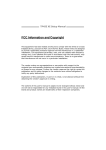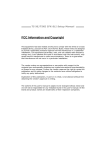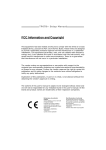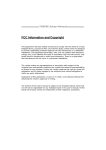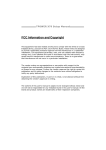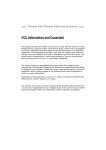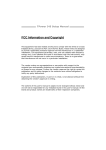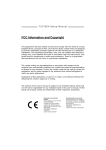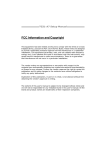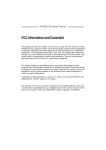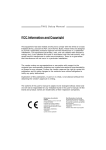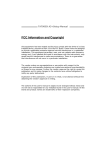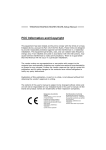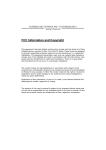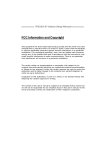Download Biostar TPower I55 Owner's Manual
Transcript
TPower I55 Setup Ma nua l FCC Information and Copyright This equipment has been tested and found to comply with the limits of a Class B digital device, pursuant to Part 15 of the FCC Rules. These limits are designed to provide reasonable protection against harmful interference in a residential installation. This equipment generates, uses, and can radiate radio frequency energy and, if not installed and used in accordance with the instructions, may cause harmful interference to radio communications. There is no guarantee that interference will not occur in a particular installation. The vendor makes no representations or warranties with respect to the contents here and specially disclaims any implied warranties of merchantability or fitness for any purpose. Further the vendor reserves the right to revise this publication and to make changes to the contents here without obligation to notify any party beforehand. Duplication of this publication, in part or in whole, is not allowed without first obtaining the vendor’s approval in writing. The content of this user’s manual is subject to be changed without notice and we will not be responsible for any mistakes found in this user’s manual. All the brand and product names are trademarks of their respective companies. Table of Contents Chapter 1: Introduction ........................................ 1 1.1 1.2 1.3 1.4 1.5 Before You Start......................................................................................... 1 Package Checklist ..................................................................................... 1 Motherboard Features.............................................................................. 2 Rear Panel Connectors.............................................................................. 3 Motherboard Layout................................................................................. 4 2.1 2.2 2.3 2.4 Installing Central Processing Unit (CPU) ............................................... 5 FAN Headers.............................................................................................. 7 Installing System Memory ........................................................................ 8 Connectors and Slots................................................................................ 10 3.1 3.2 How to Setup Jumpers............................................................................. 14 Detail Settings .......................................................................................... 14 4.1 4.2 4.3 Operating System.................................................................................... 20 Raid Arrays............................................................................................... 20 How RAID Works..................................................................................... 20 5.1 5.2 T-Power BIOS ........................................................................................... 24 T-Power Software .................................................................................... 32 6.1 6.2 6.3 6.4 6.5 Driver Installation Note.......................................................................... 42 Extra Information.................................................................................... 43 AMI BIOS Beep Code ............................................................................... 44 AMI BIOS Post Code................................................................................. 45 Troubleshooting ....................................................................................... 47 Chapter 2: Hardware Installation .......................... 5 Chapter 3: Headers & Jumpers Setup .................. 13 Chapter 4: RAID Functions .................................. 20 Chapter 5: T-Power BIOS & Software .................. 24 Chapter 6: Useful Help ........................................ 41 Appendix: SPEC In Other Languages ................... 48 German.................................................................................................................. 48 French .................................................................................................................... 50 Italian..................................................................................................................... 52 Spanish ................................................................................................................... 54 Portuguese ............................................................................................................ 56 Polish...................................................................................................................... 58 Russian ................................................................................................................... 60 Arabic..................................................................................................................... 62 Japanese ................................................................................................................ 64 TPower I55 CHAPTER 1: INTRODUCTION 1.1 BEFORE YOU START Thank you for choosing our product. Before you start installing the motherboard, please make sure you follow the instructions below: Prepare a dry and stable working environment with sufficient lighting. Always disconnect the computer from power outlet before operation. Before you take the motherboard out from anti-static bag, ground yourself properly by touching any safely grounded appliance, or use grounded wrist strap to remove the static charge. Avoid touching the components on motherboard or the rear side of the board unless necessary. Hold the board on the edge, do not try to bend or flex the board. Do not leave any unfastened small parts inside the case after installation. Loose parts will cause short circuits which may damage the equipment. Keep the computer from dangerous area, such as heat source, humid air and water. The operating temperatures of the computer should be 0 to 45 degrees Celsius. 1.2 PACKAGE CHECKLIST HDD Cable X 1 Serial ATA Cable X 6 Serial ATA Power Cable X 6 Rear I/O Panel for ATX Case X 1 User’s Manual X 1 Fully Setup Driver CD X 1 FDD Cable X 1 (optional) USB 2.0 Cable X1 (optional) S/PDIF out Cable X 1 (optional) SLI Bridge X 1 CFX Bridge X1 Note: The package contents may be different due to area or your motherboard version. 1 Motherboard Manual 1.3 MOTHERBOARD FEATURES SPEC Supports Execute Disable Bit / Enhanced Intel CPU Socket 1156 SpeedStep® / Intel Architecture-64 / Extended Intel Core i7 / i5 processor Memory 64 Technology / Virtualization Technology / Hyper Threading Chipset Intel P55 IT8720 Super I/O Environment Control initiatives, Provides the most commonly used legacy Hardware Monitor Controller Super I/O functionality. Fan Speed Controller Low Pin Count Interface ITE's "Smart Guardian" function DIMM Slots x 4 Dual Channel Mode DDR3 memory module Main Each DIMM supports 512MB / 1GB / 2GB / Supports DDR3 2000(OC) / 1866(OC) / 1600(OC) / Memory 4GB DDR3 1333 / 1066 / 800 Max Memory Capicity 16GB IDE Registered DIMM and ECC DIMM is not supported Ultra DMA 33 / 66 / 100 / 133 Bus Master Mode JMB363 supports PIO Mode 0~4 Data transfer rates up to 3 Gb/s. SATA II P55 SATA Version 2.0 specification compliant. RAID 0 / 1 / 5 / 10 support Data transfer rates up to 3 Gb/s. eSATA JMB363 SATA Version 2.0 specification compliant. Port-Multiplier/RAID 0,1 support LAN Sound Codec IEEE 1394 Slots 2 Realtek RTL 8111DL x1 10 / 100 Mb/s / 1Gb/s auto negotiation Intel 82578 PHY x1 Half / Full duplex capability 7.1 channels audio out ALC888S High Definition Audio LSI FW322 1394a PCI slot x2 Supports PCI expansion cards PCI Express Gen2 x16 slot x2 Supports PCI-E Gen2 x16 expansion cards PCI Express Gen2 x4 slot x1 Supports PCI-E Gen2 x4 expansion card PCI Express Gen2 x1 slot x1 Supports PCI-E Gen2 x1 expansion card On Board Floppy Connector x1 Each connector supports 2 Floppy devices Connector IDE Connector x1 Each connector supports 2 IDE devices SATA Connector x6 Each connector supports 1 SATA device Front Panel Connector x1 Supports front panel facilities TPower I55 SPEC Front Audio Connector Back Panel I/O Board Size x1 CD-in Connector x1 Supports CD audio-in function S/PDIF out Connector x1 Supports digital audio out function CPU Fan Header x1 CPU Fan power supply (with Smart Fan function) System Fan Header x2 System Fan Power supply Clear CMOS Header x1 Restore CMOS data to factory default USB Connector x3 Each connector supports 2 front panel USB ports IEEE 1394 Connector x1 Connects to IEEE 1394 device Power Connector (24pin) x1 Connects to Power supply Power Connector (8pin) x1 Connects to Power supply PS/2 Keyboard x1 Connects to PS/2 Keyboard LAN Port x2 Connect to RJ-45 ethernet cable USB Port x8 Connect to USB devices Audio Jack x6 Provide Audio-In/Out and microphone connection eSATA Port x2 Connect to SATA devices 1394 Port x1 Connects to IEEE 1394 device Optical +coaxial S/PDIF Out x1 Provides digital audio out function 244 (W) x 305 (L) mm ATX OS Support Windows XP / Vista 32 / Vista 64 1.4 Supports front panel audio function Biostar reserves the right to add or remove support for any OS with or without notice REAR PANEL CONNECTORS PS/2 Keyboard IEEE 1394 USBX2 Optical +coaxial LAN S/ PDIF Out USBX2 eSATAX2 Center USBX2 LAN USBX2 Line In Rear Line Out Si de Mic In 3 Motherboard Manual 1.5 MOTHERBOARD LAYOUT PH_LED1 PH_LED2 PH1 PH2 PH3 PH4 CPU_FAN1 USBKB1 1394_USB1 ATXPWR2 ES ATAX 1 PH_LED3 JSPDIF1 I D E1 Socket 1156 PH_LED4 D D R 3_ B1 RJ45USB1 D D R 3_ B2 CPU1 PH_LED6 D D R 3_ A1 D D R 3_ A2 PH_LED5 PH_LED7 RJ45USB2 PH_LED8 AUDIO2 ATXPWR1 LAN BIO S PEX16_1 LAN PEX1_1 SYS_FAN2 BAT1 SATA1 P55 PEX4_1 SATA2 CDIN1 SATA3 PEX16_2 CODEC Super I/O PCI1 PCI2 J1394_1 JSPDIOUT 1 Note: ■ represents the 1st pin. 4 PWRSW1 JCMOS1 FDD1 AUDIOF1 RSTSW1 F_JUSB1 F_JUSB2 F_JUSB3 SYS_FAN1 PANEL1 TPower I55 CHAPTER 2: HARDWARE INSTALLATION 2.1 INSTALLING CENTRAL PROCESSING UNIT (CPU) Remove Pin Cap before installation, and make good preservation for future use. When the CPU is removed, cover the Pin Cap on the empty socket to ensure pin legs won’t be damaged. Step 1: Pull the socket locking lever out from the socket and then raise the lever up. Step 2: Remove the Pin Cap. 5 Motherboard Manual Step 3: Look for the triangular cut edge on socket, and the golden dot on CPU should point forwards this triangular cut edge. The CPU will fit only in the correct orientation. Step 4: Hold the CPU down firmly, and then lower the lever to locked position to complete the installation. Step 5: Put the CPU Fan and heatsink assembly on the CPU and buckle it on the retention frame. Connect the CPU FAN power cable into the CPU_FAN1 to complete the installation. 6 TPower I55 2.2 FAN HEADERS These fan headers support cooling-fans built in the computer. The fan cable and connector may be different according to the fan manufacturer. Connect the fan cable to the connector while matching the black wire to pin#1. CPU_FAN1: CPU Fan Header 1 4 Pin 1 2 3 4 Assignment Ground +12V FAN RPM rate sense Smart Fan Control SYS_FAN1/ SYS_FAN2: System Fan Headers Pin SYS _ FA N2 1 1 2 3 Assignment Ground +12V FAN RPM rate sense 3 S YS_ FAN 1 Note: The SYS_FAN1/SYS_FAN2 support 3-pin head connectors, and the CPU_FAN1, 4-pin head connector. When connecting with wires onto connectors, please note that the red wire is the positive and should be connected to pin#2, and the black wire is Ground and should be connected to GND. 7 Motherboard Manual 2.3 INSTALLING SYSTEM MEMORY 8 DD R3_B1 DD R3_A2 DD R3_A1 A. Memory Modules 1. Unlock a DIMM slot by pressing the retaining clips outward. Align a DIMM on the slot such that the notch on the DIMM matches the break on the Slot. 2. Insert the DIMM vertically and firmly into the slot until the retaining chip snap back in place and the DIMM is properly seated. TPower I55 B. Memory Capacity DIMM Socket Location DDR3 Module Total Memory Size DDR3_A1 256MB/512MB/1GB/2GB / 4GB DDR3_A2 256MB/512MB/1GB/2GB / 4GB DDR3_B1 256MB/512MB/1GB/2GB / 4GB DDR3_B2 256MB/512MB/1GB/2GB / 4GB Max is 16GB. C. Dual Channel Memory installation Please refer to the following requirements to activate Dual Channel function: Install memory module of the same density in pairs, shown in the table. Dual Channel Status DDR3_A1 DDR3_B1 DDR3_A2 DDR3_B2 Enabled O O X X Enabled O O O O (O means memory installed, X means memory not installed.) The DRAM bus width of the memory module must be the same (x8 or x16) Note: Memory module must be installed in DDR3-A1 or DDR3-B1 to boot the system. 9 Motherboard Manual 2.4 CONNECTORS AND SLOTS FDD1: Floppy Disk Connector The motherboard provides a standard floppy disk connector that supports 360K, 720K, 1.2M, 1.44M and 2.88M floppy disk types. This connector supports the provided floppy drive ribbon cables. 33 1 34 2 IDE1: IDE/ATAPI Connector The motherboard has a 32-bit Enhanced PCI IDE Controller that provides PIO Mode 0~4, Bus Master, and Ultra DMA 33/66/100/133 functionality. The IDE connector can connect a master and a slave drive, so you can connect up to two devices. 10 40 39 2 1 TPower I55 SATA1~SATA3: Serial ATA Connectors The motherboard has a PCI to SATA Controller with 6 channels SATA interface, it satisfies the SATA 2.0 spec and with transfer rate of 3.0Gb/s. SATA3 SATA2 SATA1 PCI1/PCI2: Peripheral Component Interconnect Slots This motherboard is equipped with 2 standard PCI slots. PCI stands for Peripheral Component Interconnect, and it is a bus standard for expansion cards. This PCI slot is designated as 32 bits. PCI1 PCI2 11 Motherboard Manual PEX16_1: PCI-Express Gen2 x16 (x16/CrossFireX x8, SLI x8 Speed) Slot - - PCI-Express 2.0 compliant. Maximum theoretical realized bandwidth of 8GB/s (4GB/s CrossFireX/SLI) simultaneously per direction, for an aggregate of 16GB/s(8GB/s CrossFireX/SLI) totally. PEX16_1 & PEX16_2 slots are reserved for graphic or video cards. The design of this motherboard supports dual PCI-Express graphics cards using CrossFireX/SLI technology with multiple displays. When CrossFireX/SLI is activated, these slots run with x8 speed. PEX16_2: PCI-Express Gen2 x8 (x8/CrossFireX x8, SLI x8 Speed) Slot - PCI-Express 2.0 compliant. Maximum theoretical realized bandwidth of 4GB/s (4GB/s CrossFireX/SLI) simultaneously per direction, for an aggregate of 8GB/s(8GB/s CrossFireX/SLI) totally. PEX4_1: PCI-Express Gen2 x4 Slot - PCI-Express 2.0 compliant. Maximum theoretical realized bandwidth of 2GB/s simultaneously per direction, for an aggregate of 4GB/s totally. PEX1_1: PCI-Express Gen2 x1 Slot - PCI-Express 2.0 compliant. Data transfer bandwidth up to 500MB/s per direction; 1GB/s in total. PCI-Express supports a raw bit-rate of 2.5Gb/s on the data pins. 2X bandwidth over the traditional PCI architecture. PEX16_1 PEX1_1 PEX4_1 PEX16_2 12 TPower I55 ATXPWR1: ATX Power Source Connector This connector allows user to connect 24-pin power connector on the ATX power supply. Pin 13 14 15 16 17 18 19 20 21 22 23 24 Assignment +3.3V -12V Ground PS_ON Ground Ground Ground NC +5V +5V +5V Ground 12 24 1 13 Pin 1 2 3 4 5 6 7 8 9 10 11 12 Assignment +3.3V +3.3V Ground +5V Ground +5V Ground PW_OK Standby Voltage+5V +12V +12V +3.3V ATXPWR2: ATX Power Source Connector This connector provides +12V to CPU power circuit. 5 8 4 1 Pin 1 2 3 4 5 6 7 8 Assignment +12V +12V +12V +12V Ground Ground Ground Ground Note: Before power on the system, please make sure that both ATXPWR1 and ATXPWR2 connectors have been plugged-in. If the CPU power plug is 4-pin, please plug it into Pin 1-2-5-6 of ATXPWR2. 13 Motherboard Manual CHAPTER 3: HEADERS & JUMPERS SETUP 3.1 HOW TO SETUP JUMPERS The illustration shows how to set up jumpers. When the jumper cap is placed on pins, the jumper is “close”, if not, that means the jumper is “open”. Pin opened 3.2 Pin closed Pin1-2 closed DETAIL SETTINGS PANEL1: Front Panel Header This 16-pin connector includes Power-on, Reset, HDD LED, Power LED, and speaker connection. It allows user to connect the PC case’s front panel switch functions. PWR_LED On/Off ++ - 9 1 + SPK Pin 1 2 3 4 5 6 7 8 14 Assignment +5V N/A N/A Speaker HDD LED (+) HDD LED (-) Ground Reset control Function Speaker Connector Hard drive LED Reset button Pin 9 10 11 12 13 14 15 16 16 8 RST HLED Assignment N/A N/A N/A Power LED (+) Power LED (+) Power LED (-) Power button Ground Function N/A N/A Power LED Power-on button TPower I55 F_JUSB1 ~ F_JUSB3: Headers for USB 2.0 Ports at Front Panel Theses headers allow user to connect additional USB cable on the PC front panel. They also can be connected with internal USB devices, like USB card reader. F_JUSB1 F_JUSB3 F_JUSB2 2 10 1 9 Pin 1 2 3 4 5 6 7 8 9 10 Assignment +5V (fused) +5V (fused) USBUSBUSB+ USB+ Ground Ground Key NC AUDIOF1: Front Panel Audio Header This header allows user to connect the front audio output cable with the PC front panel. This header allows only HD audio front panel connector; AC’97 connector is not acceptable. 2 10 1 9 Pin 1 2 3 4 5 6 7 8 9 10 Assignment Mic Left in Ground Mic Right in GPIO Right line in Jack Sense Front Sense Key Left line in Jack Sense 15 Motherboard Manual CDIN1: CD-ROM Audio-in Connector This connector allows user to connect the audio source from the different devices, like CD-ROM, DVD-ROM, PCI sound card, PCI TV turner card etc.. Pin 1 2 3 4 4 Assignment Left Channel Input Ground Ground Right Channel Input 1 JSPDIOUT1: Digital Audio-out Connectors JSPDIOUT1 is for connecting the PCI bracket SPDIF output. Pin 1 2 3 3 16 1 Assignment +5V SPDIF_OUT Ground TPower I55 On-Board Buttons There are 2 on-board buttons. RSTSW1 PWRSW1 PWRSW1: This is an on-board Power Switch button. RSTSW1: This is an on-board Reset button. On-Board LED Indicators There are 12 LED indicators on the motherboard showing 8+4 Phase CPU Power. PH_LED1 PH1 PH_LED2 PH2 PH3 PH4 PH_LED3 PH_LED4 PH_LED5 PH_LED6 PH_LED7 PH_LED8 PH1 ~ PH4: CPU VTT (uncore) Power Status Indicators PH_LED1 ~ PH_LED8: CPU Power Phase Status Indicators Please refer to the tables below for different messages: LED ON OFF Phase Indicator Phase Active Phase Disable 17 Motherboard Manual JCMOS1: Clear CMOS Header Placing the jumper on pin2-3 allows user to restore the BIOS safe setting and the CMOS data. Please carefully follow the procedures to avoid damaging the motherboard. 1 3 Pin 1-2 Close: Normal Operation (default). 1 3 1 3 Pin 2-3 Close: Clear CMOS data. ※ Clear CMOS Procedures: 1. 2. 3. 4. 5. 6. Remove AC power line. Set the jumper to “Pin 2-3 close”. Wait for five seconds. Set the jumper to “Pin 1-2 close”. Power on the AC. Reset your desired password or clear the CMOS data. BIOS POST Code This indicator will show POST code while booting. for all the BIOS POST codes. 18 Please refer to Chapter 6.4 TPower I55 J1394_1: IEEE 1394 Header This header allows user to connect IEEE 1394 device. 2 10 1 9 Pin 1 2 3 4 5 6 7 8 9 10 Assignment TPA1+ TPA1GND GND TPB1+ TPB1VCC VCC N/A KEY 19 Motherboard Manual CHAPTER 4: RAID FUNCTIONS 4.1 OPERATING SYSTEM Supports Windows XP / Vista 32 / Vista 64. 4.2 RAID ARRAYS RAID supports the following types of RAID arrays: RAID 0: RAID 0 defines a disk striping scheme that improves disk read and write times for many applications. RAID 1: RAID 1 defines techniques for mirroring data. RAID 1+0 (Onboard): RAID 1+0 combines the techniques used in RAID 0 and RAID 1. RAID 5 (Onboard): RAID 5 provides fault tolerance and better utilization of disk capacity. 4.3 HOW RAID WORKS RAID 0: The controller “stripes” data across multiple drives in a RAID 0 array system. It breaks up a large file into smaller blocks and performs disk reads and writes across multiple drives in parallel. The size of each block is determined by the stripe size parameter, which you set during the creation of the RAID set based on the system environment. This technique reduces overall disk access time and offers high bandwidth. Features and Benefits Drives: Minimum 2, and maximum is up to 6 or 8. Depending on the platform. Uses: Intended for non-critical data requiring high data throughput, or any environment that does not require fault tolerance. Benefits: provides increased data throughput, especially for large files. No capacity loss penalty for parity. Drawbacks: Does not deliver any fault tolerance. If any drive in the array fails, all data is lost. Fault Tolerance: No. Block 1 Block 3 Block 5 20 Block 2 Block 4 Block 6 TPower I55 RAID 1: Every read and write is actually carried out in parallel across 2 disk drives in a RAID 1 array system. The mirrored (backup) copy of the data can reside on the same disk or on a second redundant drive in the array. RAID 1 provides a hot-standby copy of data if the active volume or drive is corrupted or becomes unavailable because of a hardware failure. RAID techniques can be applied for high-availability solutions, or as a form of automatic backup that eliminates tedious manual backups to more expensive and less reliable media. Features and Benefits Drives: Minimum 2, and maximum is 2. Uses: RAID 1 is ideal for small databases or any other application that requires fault tolerance and minimal capacity. Benefits: Provides 100% data redundancy. Should one drive fail, the controller switches to the other drive. Drawbacks: Requires 2 drives for the storage space of one drive. Performance is impaired during drive rebuilds. Fault Tolerance: Yes. Block 1 Block 2 Block 3 Block 1 Block 2 Block 3 21 Motherboard Manual RAID 1+0 (For Onboard SATA Only): RAID 1 drives can be stripped using RAID 0 techniques. Resulting in a RAID 1+0 solution for improved resiliency, performance and rebuild performance. Features and Benefits Drives: Minimum 4, and maximum is 6 or 8, depending on the platform. Benefits: Optimizes for both fault tolerance and performance, allowing for automatic redundancy. May be simultaneously used with other RAID levels in an array, and allows for spare disks. Drawbacks: Requires twice the available disk space for data redundancy, the same as RAID level 1. Fault Tolerance: Yes. Block 1 Block 3 Block 5 22 Block 1 Block 3 Block 5 Block 2 Block 4 Block 6 Block 2 Block 4 Block 6 TPower I55 RAID 5 (For Onboard SATA Only): RAID 5 stripes both data and parity information across three or more drives. It writes data and parity blocks across all the drives in the array. Fault tolerance is maintained by ensuring that the parity information for any given block of data is placed on a different drive from those used to store the data itself. Features and Benefits Drives: Minimum 3. Uses: RAID 5 is recommended for transaction processing and general purpose service. Benefits: An ideal combination of good performance, good fault tolerance, and high capacity and storage efficiency. Drawbacks: Individual block data transfer rate same as a single disk. Write performance can be CPU intensive. Fault Tolerance: Yes. Disk 1 DATA 1 DATA 3 PARITY DATA 7 DATA 9 PARITY Disk 2 DATA 2 PARITY DATA 5 DATA 8 PARITY DATA 11 Disk 3 PARITY DATA 4 DATA 6 PARITY DATA 10 DATA 12 23 Motherboard Manual CHAPTER 5: T-POWER BIOS & SOFTWARE 5.1 T-POWER BIOS T-Power BIOS Features Overclocking Navigator Engine (O.N.E.) Memory Integration Test (M.I.T., under Overclock Navigator Engine) BIO-Flasher: Update BIOS file from USB Flash Drive or FDD Self Recovery System (S.R.S) Smart Fan Function CMOS Reloading Program !! WARNING !! For better system performance, the BIOS firmware is being continuously updated. The BIOS information described below in this manual is for your reference only and the actual BIOS information and settings on board may be different from this manual. For further information of setting up the BIOS, please refer to the BIOS Manual in the Setup CD. A. Overclocking Navigator Engine (O.N.E.) ONE provides two powerful overclocking engines: MOS and AOS for both Elite and Casual overclockers. Main Advanced PCIPnP BIOS SETUP UTILITY Boot Chipset Over-Clocking Navigator Setting WARNING:Please Clear CMOS if system no display after overclocking Over-Clocking Navigator [Normal] =========== Automate OverClock System =========== Auto OverClock System [V6-Tech Engine] ============ Manual OverClock System ============ Current CPU Frequency : Current Memory Frequency : Over Clock Retry Count [1] Intel(R) SpeedStep(tm) tech [Enabled] CPU Ratio Setting [ x20.0] CPU Frequency Setting [133] DRAM Frequency [Auto] > DRAM Timing Configuration > Clock Gen Configuration > Voltage Control > Intel PPM Configuration O.N.E Exit Options Normal Automate OverClock Manual OverClock Select Screen Select Item EnterGo to Sub Screen F1 General Help F10 Save and Exit ESC Exit vxx.xx (C)Copyright 1985-200x, American Megatrends, Inc. 24 TPower I55 Manual Overclock System (M.O.S.) MOS is designed for experienced overclock users. It allows users to customize personal overclock settings. Main Advanced PCIPnP BIOS SETUP UTILITY Boot Chipset O.N.E Exit Over-Clocking Navigator Setting Options WARNING:Please Clear CMOS if system no display after overclocking Over-Clocking Navigator [Normal] =========== Automate OverClock System =========== Auto OverClock System [V6-Tech Engine] ============ Manual OverClock System ============ Current CPU Frequency : Options Normal Current Memory Frequency : Automate Over Clock Retry Count [1] OverClock OverClock Intel(R) SpeedStep(tm) tech Manual [Enabled] CPU Ratio Setting [ x20.0] CPU Frequency Setting [133] DRAM Frequency [Auto] > DRAM Timing Configuration > Clock Gen Configuration > Voltage Control > Intel PPM Configuration Normal Automate OverClock Manual OverClock Select Screen Select Item EnterGo to Sub Screen F1 General Help F10 Save and Exit ESC Exit vxx.xx (C)Copyright 1985-200x, American Megatrends, Inc. ↓ Main Advanced PCIPnP BIOS SETUP UTILITY Boot Chipset O.N.E Exit Over-Clocking Navigator Setting WARNING:Please Clear CMOS if system no display after overclocking Over-Clocking Navigator [Manual OverClock] =========== Automate OverClock System =========== Auto OverClock System [V6-Tech Engine] ============ Manual OverClock System ============ Current CPU Frequency : Current Memory Frequency : Over Clock Retry Count [1] Intel(R) SpeedStep(tm) tech [Enabled] CPU Ratio Setting [ x20.0] CPU Frequency Setting [133] DRAM Frequency [Auto] > DRAM Timing Configuration > Clock Gen Configuration > Voltage Control > Intel PPM Configuration Options Normal Automate OverClock Manual OverClock Select Screen Select Item EnterGo to Sub Screen F1 General Help F10 Save and Exit ESC Exit vxx.xx (C)Copyright 1985-200x, American Megatrends, Inc. Over Clock Retry Count This item allows you to set the overclock fail retry times. Intel(R) SpeedStep(tm) Tech This item allows you to enable SpeedStep technology for better power saving. SpeedStep is a technology built into some Intel processors that allows the clock speed of the processor to be dynamically changed by software. CPU Ratio Setting This item allows you to set the CPU ratio frequency. This item is adjustable only when SpeedStep Tech is set to Disabled CPU Frequency Setting This item allows you to select the CPU Frequency. 25 Motherboard Manual DRAM Frequency To get better system performance, sometimes downgrading the memory frequency is necessary when CPU frequency is adjusted over the upper limit. DRAM Timing Configuration Enter this item for more advanced DRAM timing settings. Clock Gen Configuration Enter this item for more advanced Clock Gen settings. Voltage Control Enter this item for more advanced voltage settings. Intel PPM Configuration Enter this item for more advanced Intel PPM settings. BIOSTAR Me mory Insight Enter this item for more advanced memory SPD information. G.P.U Phase Control Enter this function for more power saving settings. NOTE Overclock is an optional process, but not a “must-do” process; it is not recommended for inexperienced users. Therefore, we will not be responsible for any hardware damage which may be caused by overclocking. We also would not guarantee any overclocking performance. Automatic Overclock System (A.O.S.) For beginners in overclock field, BET had developed an easy, fast, and powerful feature to increase the system performance, named A.O.S. Based on many tests and experiments, A.O.S. provides 3 ideal overclock configurations that are able to raise the system performance in a single step. Main Advanced PCIPnP BIOS SETUP UTILITY Boot Chipset Over-Clocking Navigator Setting WARNING:Please Clear CMOS if system no display after overclocking Over-Clocking Navigator [Normal] =========== Automate OverClock System =========== Auto OverClock System [V6-Tech Engine] ============ Manual OverClock System ============ Current CPU Frequency : Options Normal Current Memory Frequency : Automate Over Clock Retry Count [1] OverClock OverClock Intel(R) SpeedStep(tm) tech Manual [Enabled] CPU Ratio Setting [ x21.0] CPU Frequency Setting [133] DRAM Frequency [Auto] > DRAM Timing Configuration > Clock Gen Configuration > Voltage Control > Intel PPM Configuration O.N.E Exit Options Normal Automate OverClock Manual OverClock Select Screen Select Item EnterGo to Sub Screen F1 General Help F10 Save and Exit ESC Exit vxx.xx (C)Copyright 1985-200x, American Megatrends, Inc. 26 TPower I55 V6 Tech Engine This engine will make a good over-clock performance. Main Advanced PCIPnP BIOS SETUP UTILITY Boot Chipset O.N.E Exit Over-Clocking Navigator Setting Options WARNING:Please Clear CMOS if system no display after overclocking Over-Clocking Navigator [Automate OverClock] =========== Automate OverClock System =========== Auto OverClock System [V6-Tech Engine] ============ Manual OverClock System ============ Current CPU Frequency : Current Memory Frequency : Over Clock Retry Count [1] Intel(R) SpeedStep(tm) tech [Enabled] CPU Ratio Setting [ x20.0] CPU Frequency Setting [133] DRAM Frequency [Auto] > DRAM Timing Configuration > Clock Gen Configuration > Voltage Control > Intel PPM Configuration Normal Automate OverClock Manual OverClock Select Screen Select Item EnterGo to Sub Screen F1 General Help F10 Save and Exit ESC Exit vxx.xx (C)Copyright 1985-200x, American Megatrends, Inc. V8 Tech Engine This engine will make a better over-clock performance. Main Advanced PCIPnP BIOS SETUP UTILITY Boot Chipset O.N.E Exit Over-Clocking Navigator setting Options WARNING: Please Clear CMOS if system no display after overclocking. Over-Clocking Navigator [Automate OverClock] =========== Automate OverClock System =========== Auto OverClock System [V8-Tech Engine] ============ Manual OverClock System ============ Current CPU Frequency : Current Memory Frequency : Over Clock Retry Count [1] Intel(R) SpeedStep(tm) tech [Enabled] CPU Ratio Setting [ x20.0] CPU Frequency Setting [133] DRAM Frequency [Auto] > DRAM Timing Configuration > Clock Gen Configuration > Voltage Control > Intel PPM Configuration V6-Tech Engine V8-Tech Engine V12-Tech Engine Select Screen Select Item EnterGo to Sub Screen F1 General Help F10 Save and Exit ESC Exit vxx.xx (C)Copyright 1985-200x, American Megatrends, Inc. V12 Tech Engine This engine will make a best over-clock performance. Main Advanced PCIPnP BIOS SETUP UTILITY Boot Chipset O.N.E Over-Clocking Navigator setting WARNING: Please Clear CMOS if system no display after overclocking. Over-Clocking Navigator [Automate OverClock] =========== Automate OverClock System =========== Auto OverClock System [V12-Tech Engine] ============ Manual OverClock System ============ Current CPU Frequency : Current Memory Frequency : Over Clock Retry Count [1] Intel(R) SpeedStep(tm) tech [Enabled] CPU Ratio Setting [ x20.0] CPU Frequency Setting [133] DRAM Frequency [Auto] > DRAM Timing Configuration > Clock Gen Configuration > Voltage Control > Intel PPM Configuration Exit Options V6-Tech Engine V8-Tech Engine V12-Tech Engine Select Screen Select Item EnterGo to Sub Screen F1 General Help F10 Save and Exit ESC Exit vxx.xx (C)Copyright 1985-200x, American Megatrends, Inc. 27 Motherboard Manual Notices: Not all types of Intel CPU perform above overclock setting ideally; the difference will be based on the selected CPU model. B. Memory Integration Test (M.I.T.) This function is under “Overclocking Navigator Engine” item. MIT allows users to test memory compatibilities, and no extra devices or software are needed. Step 1 The default setting under this item is “HotKey F11”; the condition parameter should be changed to “Enable” to proceed this test. Main Advanced PCIPnP BIOS SETUP UTILITY Boot Chipset after overclocking Over-Clocking Navigator [Normal] =========== Automate OverClock System =========== Auto OverClock System [V6-Tech Engine] ============ Manual OverClock System ============ Current CPU Frequency : Current Memory Frequency : Over Clock Retry Count [1] Intel(R) SpeedStep(tm) tech [Enabled] CPU Ratio Setting [ x20.0] CPU Frequency Setting [133] DRAM Frequency [Auto] > DRAM Timing Configuration > Clock Gen Configuration > Voltage Control > Intel PPM Configuration > BIOSTAR Memory Insight > G.P.U Phase Control Integrated Memory Test [HotKey F11] O.N.E Exit Options HotKey F11 Disabled Enabled Select Screen Select Item EnterGo to Sub Screen F1 General Help F10 Save and Exit ESC Exit vxx.xx (C)Copyright 1985-200x, American Megatrends, Inc. ↓ Main Advanced PCIPnP BIOS SETUP UTILITY Boot Chipset after overclocking Over-Clocking Navigator [Normal] =========== Automate OverClock System =========== Auto OverClock System [V6-Tech Engine] ============ Manual OverClock System ============ Current CPU Frequency : Current Memory Frequency : Over Clock Retry Count [1] Intel(R) SpeedStep(tm) tech [Enabled] CPU Ratio Setting [ x20.0] CPU Frequency Setting [133] DRAM Frequency [Auto] > DRAM Timing Configuration > Clock Gen Configuration > Voltage Control > Intel PPM Configuration > BIOSTAR Memory Insight > G.P.U Phase Control Integrated Memory Test [Enabled] O.N.E Exit Options HotKey F11 Disabled Enabled Select Screen Select Item EnterGo to Sub Screen F1 General Help F10 Save and Exit ESC Exit vxx.xx (C)Copyright 1985-200x, American Megatrends, Inc. Step 2 Save and Exit from CMOS setup and reboot the system to activate this test. Run this test for 5 minutes (minimum) to ensure the memory stability. Step 3 When the process is done, change the setting back from “Enable” to “Disable” to complete the test. 28 TPower I55 C. BIO-Flasher BIO-Flasher is a BIOS flashing utility providing you an easy and simple way to update your BIOS via USB pen drive or floppy disk. The BIO-Flasher is built in the BIOS chip. To enter the utility, press <F12> during the Power-On Self Tests (POST) procedure while booting up. Updating BIOS with BIO-Flasher 1. Go to the website to download the latest BIOS file for the motherboard. 2. Then, save the BIOS file into a USB pen drive or a floppy disk. 3. Insert the USB pen drive or the floppy disk that contains the BIOS file to the USB port or the floppy disk drive. 4. Power on or reset the computer and then press <F12> during the POST process. A select dialog as the picture on the right appears. Select the device contains the BIOS file and press <Enter> to enter the utility. 5. The utility will show the BIOS files and their respective information. Select the proper BIOS file and press <Enter> then <Y> to perform the BIOS update process. 6. After the update process, the utility will ask you to reboot the system. Press <Y> to proceed. BIOS update completes. z z This utility only allows storage device with FAT32/16 format and single partition. Shutting down or resetting the system while updating the BIOS will lead to system boot failure. 29 Motherboard Manual D. Self Recovery System (S.R.S.) This function can’t be seen under BIOS setup; and is always on whenever the system starts up. However, it can prevent system hang-up due to inappropriate overclock actions. When the system hangs up, S.R.S. will automatically log in the default BIOS setting, and all overclock settings will be re-configured. E. Smart Fan Function Smart Fan Function is under “Smart Fan Configuration” in “Advanced Menu”. This is a brilliant feature to control CPU/System Temperature vs. Fan speed. When enabling Smart Fan function, Fan speed is controlled automatically by CPU/System temperature. This function will protect CPU/System from overheat problem and maintain the system temperature at a safe level. Main Advanced PCIPnP BIOS SETUP UTILITY Boot Chipset Advanced Settings O.N.E Exit Configure CPU. WARNING: Setting wrong values in below sections may cause system to malfunction. > > > > > > > > > CPU Configuration SuperIO Configuration Hardware Health Configuration Smart Fan Configuration USB Configuration PM/ACPI Configuration Onboard PCI/PCI-E Devices Configuration Event Log Configuration Intel VT-d Configuration Select Screen Select Item EnterGo to Sub Screen General Help F1 F10 Save and Exit ESC Exit vxx.xx (C)Copyright 1985-200x, American Megatrends, Inc. ↓ Advanced BIOS SETUP UTILITY Smart Fan Configuration CPU Smart Fan Smart Fan Calibration Control Mode Fan Ctrl OFF(oC) Fan Ctrl On(oC) Fan Ctrl Start value Fan Ctrl Sensitive [Disabled] When you choice [Auto] , please run the calibration to define the Fan parameters for Smart Fan control +F1 F10 ESC Select Screen Select Item Change Option General Help Save and Exit Exit vxx.xx (C)Copyright 1985-200x, American Megatrends, Inc. 30 TPower I55 Smart Fan Calibration Choose this item and then the BIOS will automatically test and detect the CPU/System fan functions and show CPU/System fan speed. Fan Ctrl OFF(℃) If the CPU/System temperature is lower than the set value, the CPU/ System fan will turn off. The range is from 0~127, with an interval of 1. Fan Ctrl On(℃) The CPU/System fan starts to work when CPU/System temperature arrives to this set value. The range is from 0~127, with an interval of 1. Fan Ctrl Full On(℃) If the System Temperature reaches the set value, FAN will run in full speed. The range is from 0~127, with an interval of 1. Fan Ctrl Start Value When CPU/System temperature arrives to the set value, the CPU/System fan will work under Smart Fan Function mode. The range is from 0~127, with an interval of 1. F. CMOS Reloading Program It allows users to save different CMOS settings into BIOS-ROM. Users are able to reload any saved CMOS setting for customizing system configurations. Moreover, users are able to save an ideal overclock setting during overclock operation. There are 10 sets of record addresses in total, and users are able to name the CMOS data according to personal preference. Main Advanced PCIPnP BIOS SETUP UTILITY Boot Chipset O.N.E Exit Exit Options Save Changes and Exit Discard Changes and Exit Discard Changes Load Optimal Defaults Security Settings CMOS Backup Func CMOS Data Reload CMOS Data Save > Security CMOS Backup Function Select Screen Select Item Enter Go to Sub Screen F1 General Help F10 Save and Exit ESC Exit vxx.xx (C)Copyright 1985-200x, American Megatrends, Inc. 31 Motherboard Manual 5.2 T-POWER SOFTWARE TOverclocker is an integration for you to view CPU and Memory information, to overclock, and to monitor your hardware Installing TOverclocker 1. Insert the Setup CD to the optical drive. The installation program will appear if the Autorun function has been enabled. 2. Select Software Installation, and then click on TOverclocker. 3. Follow the on-screen instructions to complete the installation. Launching TOverclocker After the installation process is completed, you will see the software icon showing on the desktop. Double-click the icon to launch it. TOverclocker TOverclocker presents a simple Windows-based system performance enhancement and manageability utility. It features several powerful and easy to use tools such as Overclocking for enhancing system performance, also for special enhancement on CPU and Memory. Smart-Fan control is for managing fan speed control of both CPU cooling fan and North-Bridge Chipset cooling fan. PC health is for monitoring system status. And pre-set OC modes are for easy OC. (The following snapped screens are for reference only.) 32 TPower I55 The CPU tab provides information on the CPU and motherboard. The Memory tab provides information on the memory module(s). You can select memory module on a specific slot to see its information. The OC Tweaker tab allows you to change system clock settings and voltages settings. It also provides six pre-set modes for you: 33 Motherboard Manual The HW Monitor tab allows you to monitor hardware voltage, fan speed, and temperature. Besides, you also can set related values for CPU Smart Fan. The About tab provides information about manufacturer and software version. You can update new version by clicking the button “Live Update.” 34 TPower I55 Green Power Utility BIOSTAR G.P.U (Green Power Utility) is a new function. The utility enhances energy efficiency by disabling extra phases while CPU is on light loading. It integrates a friendly GUI to monitor your CPU Usage, CPU Watt, and CPU Temperature; moreover, it optimizes power saving and best power efficiency on your system. 35 Motherboard Manual G.P.U Mode Setting This utility provides five modes, upon your requirements, to improve system performance or to save power consumption. Note: Even if the modes saving more power consumption are chosen, the system still can keep excellent performance. 36 Auto Phase Mode System switches the mode automatically according to current system loading condition. Performance Mode This is the mode saving power consumption most. Least energy will be used in the system. Typical Mode Compared with that in Performance Mode, energy consumption in this mode is a little bit more. Medium Mode This is the standard system power saving mode. Maxi-Energy Mode This is the best system performance mode. TPower I55 eHot-Line (Optional) eHot-Line is a convenient utility that helps you to contact with our Tech-Support system. This utility will collect the system information which is useful for analyzing the problem you may have encountered, and then send these information to our tech-support department to help you fix the problem. Before you use this utility, please set Outlook Express as your default e-mail client application program. represent s import ant *information that you must provide. Without this informat ion, you may not be able to send out the mail. This block will show the information which would be collect ed in the mail. condition * Describe of your system. your area or * Select the area close to you. Provide the e-mail address that you would like to send t he copy to. the name of * Provide the memory module manufacturer. Provide the name of the power supply manufacturer and the model no. Send the mail out. Exit this dialog. Save these information to a .txt file After filling up this information, click “Send” to send the mail out. A warning dialog would appear asking for your confirmation; click “Send” to confirm or “Do Not Send” to cancel. If you want to save this information to a .txt file, click “Save As…” and then you will see a saving dialog appears asking you to enter file name. 37 Motherboard Manual Enter the file name and then click “Save”. Your system information will be saved to a .txt file. Open the saved .txt file, you will see your system information including motherboard/BIOS/CPU/video/ device/OS information. This information is also concluded in the sent mail. We will not share customer’s data with any other third parties, so please feel free to provide your system information while using eHot-Line service. If you are not using Outlook Express as your default e-mail client application, you may need to save the system information to a .txt file and send the file to our tech support with other e-mail application. Go to the following web http://www.biostar.com.tw/app/en-us/about/contact.php for getting our contact information. 38 TPower I55 BIOS Update BIOS Update is a convenient utility which allows you to update your motherboard BIOS under Windows system. AWARD BIOS Show current BIOS information AMI BIOS Clear CMOS function (Only for AWARD BIOS) Save current BIOS to a .bin file Update BIOS with a BIOS file <Backup BIOS> Once click on this button, the saving dialog will show. Choose the position to save file and enter file name. (We recommend that the file name should be English/number and no longer than 7 characters.) Then click Save. 39 Motherboard Manual <Update BIOS> Before doing this, please download the proper BIOS file from the website. For AWARD BIOS, update BIOS procedure should be run with Clear CMOS function, so please check on Clear CMOS first. Then click Update BIOS button, a dialog will show for asking you backup current BIOS. Click Yes for BIOS backup and refer to the Backup BIOS procedure; or click No to skip this procedure. After the BIOS Backup procedure, the open dialog will show for requesting the BIOS file which is going to be updated. Please choose the proper BIOS file for updating, then click on Open. The utility will update BIOS with the proper BIOS file, and this process may take minutes. Please do not open any other applications during this process. After the BIOS Update process, click on OK to restart the system. While the system boots up and the full screen logo shows, press key to enter BIOS setup. <Delete> In the BIOS setup, use the Load Optimized Defaults function and then Save and Exit Setup to exit BIOS setup. BIOS Update is completed. All the information and content above about the T-Series software are subject to be changed without notice. For better performance, the software is being continuously updated. The information and pictures described above are for your reference only. The actual information and settings on board may be slightly different from this manual. 40 TPower I55 BIOScreen Utility This utility allows you to personalize your boot logo easily. You can choose JPG or BMP as your boot logo so as to customize your computer. Please follow the following instruction to update boot logo: 1. Load Image:Choose the picture as the boot logo. 2. Transform:Transform the picture for BIOS and preview the result. 3. Update Bios:Write the picture to BIOS Memory to complete the update. 41 Motherboard Manual CHAPTER 6: USEFUL HELP 6.1 DRIVER INSTALLATION NOTE After you installed your operating system, please insert the Fully Setup Driver CD into your optical drive and install the driver for better system performance. You will see the following window after you insert the CD The setup guide will auto detect your motherboard and operating system. Note: If this window didn’t show up after you insert the Driver CD, please use file browser to locate and execute the file SETUP.EXE under your optical drive. A. Driver Installation To install the driver, please click on the Driver icon. The setup guide will list the compatible driver for your motherboard and operating system. Click on each device driver to launch the installation program. B. Software Installation To install the software, please click on the Software icon. The setup guide will list the software available for your system, click on each software title to launch the installation program. C. Manual Aside from the paperback manual, we also provide manual in the Driver CD. Click on the Manual icon to browse for available manual. Note: You will need Acrobat Reader to open the manual file. Please download the latest version of Acrobat Reader software from http://www.adobe.com/products/acrobat/readstep2.html 42 TPower I55 6.2 EXTRA INFORMATION CPU Overheated If the system shutdown automatically after power on system for seconds, that means the CPU protection function has been activated. When the CPU is over heated, the motherboard will shutdown automatically to avoid a damage of the CPU, and the system may not power on again. In this case, please double check: 1. The CPU cooler surface is placed evenly with the CPU surface. 2. CPU fan is rotated normally. 3. CPU fan speed is fulfilling with the CPU speed. After confirmed, please follow steps below to relief the CPU protection function. 1. Remove the power cord from power supply for seconds. 2. Wait for seconds. 3. Plug in the power cord and boot up the system. Or you can: 1. Clear the CMOS data. (See “Close CMOS Header: JCMOS1” section) 2. Wait for seconds. 3. Power on the system again. 43 Motherboard Manual 6.3 AMI BIOS BEEP CODE Boot Block Beep Codes Number of Beeps 1 2 3 4 5 7 10 11 12 13 Description No media present. (Insert diskette in floppy drive A:) “AMIBOOT.ROM” file not found in root directory of diskette in A: Insert next diskette if multiple diskettes are used for recovery Flash Programming successful File read error No Flash EPROM detected Flash Erase error Flash Program error “AMIBOOT.ROM” file size error BIOS ROM image mismatch (file layout does not match image present in flash device) POST BIOS Beep Codes Number of Beeps 1 3 6 7 8 Description Memory refresh timer error Base memory read/write test error Keyboard controller BAT command failed General exception error (processor exception interrupt error) Display memory error (system video adapter) Troubleshooting POST BIOS Beep Codes Number of Beeps 1, 3 6, 7 8 44 Troubleshooting Action Reseat the memory, or replace with known good modules. Fatal error indicating a serious problem with the system. Consult your system manufacturer. Before declaring the motherboard beyond all hope, eliminate the possibility of interference by a malfunctioning add-in card. Remove all expansion cards except the video adapter. z If beep codes are generated when all other expansion cards are absent, consult your system manufacturer’s technical support. z If beep codes are not generated when all other expansion cards are absent, one of the add-in cards is causing the malfunction. Insert the cards back into the system one at a time until the problem happens again. This will reveal the malfunctioning card. If the system video adapter is an add-in card, replace or reseat the video adapter. If the video adapter is an integrated part of the system board, the board may be faulty. TPower I55 6.4 AMI BIOS POST CODE Checkpoint 03 04 05 06 07 08 C0 C1 C2 C5 C6 C7 0A 0B 0C 0E 13 20 24 2A 2C 2E 31 33 Description Disable NMI, Parity, video for EGA, and DMA controllers. Initialize BIOS, POST, Runtime data area. Also initialize BIOS modules on POST entry and GPNV area. Initialized CMOS as mentioned in the Kernel Variable "wCMOSFlags." Check CMOS diagnostic byte to determine if battery power is OK and CMOS checksum is OK. Verify CMOS checksum manually by reading storage area. If the CMOS checksum is bad, update CMOS with power-on default values and clear passwords. Initialize status register A. Initializes data variables that are based on CMOS setup questions. Initializes both the 8259 compatible PICs in the system Initializes the interrupt controlling hardware (generally PIC) and interrupt vector table. Do R/W test to CH-2 count reg. Initialize CH-0 as system timer. Install the POSTINT1Ch handler. Enable IRQ-0 in PIC for system timer interrupt. Traps INT1Ch vector to "POSTINT1ChHandlerBlock." Fixes CPU POST interface calling pointer. Initializes the CPU. The BAT test is being done on KBC. Program the keyboard controller command byte is being done after Auto detection of KB/MS using AMI KB-5. Early CPU Init Start -- Disable Cache – Init Local APIC. Set up boot strap processor Information. Set up boot strap processor for POST. Enumerate and set up application processors. Re-enable cache for boot strap processor. Early CPU Init Exit. Initializes the 8042 compatible Key Board Controller. Detects the presence of PS/2 mouse. Detects the presence of Keyboard in KBC port. Testing and initialization of different Input Devices. Also, update the Kernel Variables. Traps the INT09h vector, so that the POST INT09h handler gets control for IRQ1. Uncompress all available language, BIOS logo, and Silent logo modules. Early POST initialization of chipset registers. Relocate System Management Interrupt vector for all CPU in the system. Uncompress and initialize any platform specific BIOS modules. GPNV is initialized at this checkpoint. Initializes different devices through DIM. See DIM Code Checkpoints section of document for more information. Initializes different devices. Detects and initializes the video adapter installed in the system that have optional ROMs. Initializes all the output devices. Allocate memory for ADM module and uncompress it. Give control to ADM module for initialization. Initialize language and font modules for ADM. Activate ADM module. Initializes the silent boot module. Set the window for displaying text information. 45 Motherboard Manual Checkpoint 37 38 39 3A 3B 3C 40 52 60 75 78 7C 84 85 87 8C 8D 8E 90 A1 A2 A4 A7 A9 AA AB AC B1 00 46 Description Displaying sign-on message, CPU information, setup key message, and any OEM specific information. Initializes different devices through DIM. See DIM Code Checkpoints section of document for more information. USB controllers are initialized at this point. Initializes DMAC-1 & DMAC-2. Initialize RTC date/time. Test for total memory installed in the system. Also, Check for DEL or ESC keys to limit memory test. Display total memory in the system. Mid POST initialization of chipset registers. Detect different devices (Parallel ports, serial ports, and coprocessor in CPU, etc.) successfully installed in the system and update the BDA, EBDA…etc. Updates CMOS memory size from memory found in memory test. Allocates memory for Extended BIOS Data Area from base memory. Programming the memory hole or any kind of implementation that needs an adjustment in system RAM size if needed. Initializes NUM-LOCK status and programs the KBD typematic rate. Initialize Int-13 and prepare for IPL detection. Initializes IPL devices controlled by BIOS and option ROMs. Generate and write contents of ESCD in NVRam. Log errors encountered during POST. Display errors to the user and gets the user response for error. Execute BIOS setup if needed / requested. Check boot password if installed. Late POST initialization of chipset registers. Build ACPI tables (if ACPI is supported). Program the peripheral parameters. Enable/Disable NMI as selected. Initialization of system management interrupt by invoking all handlers. Please note this checkpoint comes right after checkpoint 20h. Clean-up work needed before booting to OS. Takes care of runtime image preparation for different BIOS modules. Fill the free area in F000h segment with 0FFh. Initializes the Microsoft IRQ Routing Table. Prepares the runtime language module. Disables the system configuration display if needed. Initialize runtime language module. Display boot option popup menu. Displays the system configuration screen if enabled. Initialize the CPU’s before boot, which includes the programming of the MTRR’s. Wait for user input at config display if needed. Uninstall POST INT1Ch vector and INT09h vector. Prepare BBS for Int 19 boot. Init MP tables. End of POST initialization of chipset registers. De-initializes the ADM module. Save system context for ACPI. Prepare CPU for OS boot including final MTRR values. Passes control to OS Loader (typically INT19h). TPower I55 6.5 TROUBLESHOOTING Probable 1. There is no power in the system. Power LED does not shine; the fan of the power supply does not work 2. Indicator light on keyboard does not shine. System is inoperative. Keyboard lights are on, power indicator lights are lit, and hard drives are running. System does not boot from a hard disk drive, but can be booted from optical drive. Solution 1. 2. 3. Make sure power cable is securely plugged in. Replace cable. Contact technical support. Using even pressure on both ends of the DIMM, press down firmly until the module snaps into place. 1. Check cable running from disk to disk controller board. Make sure both ends are securely plugged in; check the drive type in the standard CMOS setup. 2. Backing up the hard drive is extremely important. All hard disks are capable of breaking down at any time. System only boots from an optical drive. Hard disks can be read, applications can be used, but system fails to boot from a hard disk. 1. Screen message shows “Invalid Configuration” or “CMOS Failure.” Review system’s equipment. Make sure correct information is in setup. 2. System cannot boot after user installs a 1. second hard drive. 2. Back up data and applications files. Reformat the hard drive. Re-install applications and data using backup disks. Set master/slave jumpers correctly. Run SETUP program and select correct drive types. Call the drive manufacturers for compatibility with other drives. 47 Motherboard Manual APPENDIX: SPEC IN OTHER LANGUAGES GERMAN Spezifikationen Unterstützt Execute Disable Bit / Enhanced Intel CPU Socket 1156 SpeedStep® / Intel Architecture-64 / Extended Intel Core i7 / i5 Prozessoren Memory 64 Technology / Virtualization Technology / Hyper Threading Chipsatz Intel P55 Umgebungskontrolle, IT8720 Super E/A Bietet die häufig verwendeten alten Super Hardware-Überwachung E/A-Funktionen. Lüfterdrehzahl-Controller/-Überwachung Low Pin Count-Schnittstelle "Smart Guardian"-Funktion von ITE Dual-Kanal DDR3 Speichermodul DDR3 DIMM-Steckplätze x 4 Arbeitsspeich Jeder DIMM unterstützt 512MB / 1GB / 2GB er / 4GB DDR3. / 1333 / 1066 / 800 registrierte DIMMs. ECC DIMMs werden nicht Max. 16GB Arbeitsspeicher IDE Unterstützt DDR3 2000(OC) / 1866(OC) / 1600(OC) unterstützt. Ultra DMA 33 / 66 / 100 / 133 Bus Master-Modus JMB363 Unterstützt PIO-Modus 0~4, Datentransferrate bis zu 3Gb/s SATA II P55 Konform mit der SATA-Spezifikation Version 2.0. Unterstützt RAID 0 / 1 / 5 / 1+0 Datentransferrate bis zu 3Gb/s eSATA JMB363 Konform mit der SATA-Spezifikation Version 2.0. Unterstützt Port-Multiplier/RAID 0,1 LAN Realtek RTL 8111DL x1 10 / 100 / 1000 Mb/s Auto-Negotiation Intel 82578 PHY x1 Halb-/ Vollduplex-Funktion HD Unterstützt High-Definition Audio Audio-Unters ALC888S 7.1-Kanal-Audioausgabe tützung IEEE 1394 LSI FW322 PCI-Steckplatz Steckplätze 48 1394a x2 PCI Express Gen2 x16 Steckplatz x2 PCI Express Gen2 x4 Steckplatz x1 PCI Express Gen2 x1 Steckplatz x1 TPower I55 Spezifikationen Onboard-Ans chluss Rückseiten-E /A Diskettenlaufwerkanschluss x1 Jeder Anschluss unterstützt 2 Diskettenlaufwerke IDE-Anschluss x1 Jeder Anschluss unterstützt 2 IDE-Laufwerke SATA-Anschluss x6 Jeder Anschluss unterstützt 1 SATA-Laufwerk Fronttafelanschluss x1 Unterstützt die Fronttafelfunktionen Front-Audioanschluss x1 Unterstützt die Fronttafel-Audioanschlussfunktion CD-IN-Anschluss x1 Unterstützt die CD Audio-In-Funktion S/PDIF Ausgangsanschluss x1 Unterstützt die digitale Audioausgabefunktion CPU-Lüfter-Sockel x1 System-Lüfter-Sockel x2 "CMOS löschen"-Sockel x1 USB-Anschluss x3 IEEE 1394-Anschluss x1 Stromanschluss (24-polig) x1 Stromanschluss (8-polig) x1 PS/2-Tastatur x1 LAN-Anschluss x2 USB-Anschluss x8 Audioanschluss x6 eSATA Anschluss x2 1394-Anschluss x1 Optisches +coaxial S/PDIF heraus x1 Platinengröße 244 mm (B) X 305 mm (L) OS-Unterstüt zung CPU-Lüfterstromversorgungsanschluss (mit Smart Fan-Funktion) System-Lüfter-Stromversorgungsanschluss Jeder Anschluss unterstützt 2 Fronttafel-USB-Anschlüsse ATX Biostar behält sich das Recht vor, ohne Ankündigung Windows XP / Vista 32 / Vista 64 die Unterstützung für ein Betriebssystem hinzuzufügen oder zu entfernen. 49 Motherboard Manual FRENCH SPEC Prend en charge les technologies d'exécution de bit de UC Socket 1156 désactivation / Intel SpeedStep® optimisée/ Processeurs Intel Core i7 / i5 d'architecture Intel 64 / de mémoire étendue 64 / de virtualisation / Hyper Threading Chipset Super E/S Intel P55 IT8720 Initiatives de contrôle environnementales, Fournit la fonctionnalité de Super E/S Moniteur de matériel patrimoniales la plus utilisée. Contrôleur /moniteur de vitesse de ventilateur Interface à faible compte de broches Fonction "Gardien intelligent" de l'ITE Module de mémoire DDR3 à mode à double voie Fentes DDR3 DIMM x 4 Mémoire Chaque DIMM prend en charge des DDR3 principale de 512Mo / 1Go / 2Go / 4Go Capacité mémoire maximale de 16Go IDE Prend en charge la DDR3 2000(OC) / 1866(OC) / 1600(OC) / 1333 / 1066 / 800 Les DIMM à registres et DIMM avec code correcteurs d'erreurs ne sont pas prises en charge Mode principale de Bus Ultra DMA 33 / 66 / 100 / 133 JMB363 Prend en charge le mode PIO 0~4, Taux de transfert jusqu'à 3 Go/s. SATA II Conforme à la spécification SATA Version 2.0 P55 Prise en charge RAID 0 / 1 / 5 / 1+0 Taux de transfert jusqu'à 3 Go/s. eSATA JMB363 Conforme à la spécification SATA Version 2.0 Realtek RTL 8111DL x1 10 / 100 / 1000 Mb/s négociation automatique Intel 82578 PHY x1 Half / Full duplex capability Prise en charge Port-Miltiplier/ RAID 0,1 LAN Prise en charge Prise en charge de l'audio haute définition ALC888S Sortie audio à 7.1 voies audio HD IEEE 1394 Fentes 50 LSI FW322 1394a Fente PCI x2 Fente PCI Express Gen2 x16 x2 Fente PCI Express Gen2 x4 x1 Fente PCI Express Gen2 x1 x1 TPower I55 SPEC Connecteur embarqué Chaque connector prend en charge 2 lecteurs de Connecteur de disquette x1 Connecteur IDE x1 Connecteur SATA x6 Connecteur du panneau avant x1 Prend en charge les équipements du panneau avant Connecteur Audio du panneau avant x1 Prend en charge la fonction audio du panneau avant Connecteur d'entrée CD x1 Prend en charge la fonction d'entrée audio de CD Connecteur de sortie S/PDIF x1 Prend en charge la fonction de sortie audio numérique Embase de ventilateur UC x1 Embase de ventilateur système x2 Embase d'effacement CMOS x1 Connecteur USB x3 Connecteur IEEE 1394 x1 Connecteur d'alimentation x1 disquettes Chaque connecteur prend en charge 2 périphériques IDE Chaque connecteur prend en charge 1 périphérique SATA Alimentation électrique du ventilateur UC (avec fonction de ventilateur intelligent) Alimentation électrique du ventilateur système Chaque connecteur prend en charge 2 ports USB de panneau avant (24 broches) Connecteur d'alimentation x1 (8 broches) Clavier PS/2 x1 Port LAN x2 E/S du Port USB x8 panneau Fiche audio x6 arrière Port eSATA x2 Port 1394 x1 +coaxial optique sortie S/PDIF x1 Dimensions de la carte 244 mm (l) X 305 mm (H) Support SE Windows XP / Vista 32 / Vista 64 ATX Biostar se réserve le droit d'ajouter ou de supprimer le support de SE avec ou sans préavis. 51 Motherboard Manual ITALIAN SPECIFICA Supporto di Execute Disable Bit / Enhanced CPU Socket 1156 Intel SpeedStep® / Architettura Intel 64 / Processore Intel Core i7 / i5 Tecnologia Extended Memory 64 / Tecnologia Virtualization / Hyper Threading Chipset Intel P55 IT8720 Super I/O Funzioni di controllo dell’ambiente: Fornisce le funzionalità legacy Super I/O Monitoraggio hardware usate più comunemente. Controller / Monitoraggio velocità ventolina Interfaccia LPC (Low Pin Count) Funzione "Smart Guardian" di ITE Modulo di memoria DDR3 a canale doppio Alloggi DIMM DDR3 x 4 Memoria Ciascun DIMM supporta DDR3 512MB / principale 1GB / 2GB / 4GB Capacità massima della memoria 16GB Supporto di DDR3 2000(OC) / 1866(OC) / 1600(OC) / 1333 / 1066 / 800 DIMM registrati e DIMM ECC non sono supportati Modalità Bus Master Ultra DMA 33 / 66 / 100 / IDE JMB363 133 Supporto modalità PIO Mode 0-4 Velocità di trasferimento dei dati fino a 3 Gb/s. SATA II P55 Compatibile specifiche SATA Versione 2.0. Supporto RAID 0 / 1 / 5 / 1+0 Velocità di trasferimento dei dati fino a 3 Gb/s. eSATA JMB363 Compatibile specifiche SATA Versione 2.0. Supporto Port-Miltiplier/RA ID 0,1 LAN Supporto audio HD Realtek RTL 8111DL x1 Negoziazione automatica 10 / 100 / 1000 Mb/s Intel 82578 PHY x1 Capacità Half / Full Duplex Supporto audio High-Definition (HD) ALC888S Uscita audio 7.1 canali IEEE 1394 LSI FW322 Alloggi 52 1394a Alloggio PCI x2 Alloggio PCI Express Gen2 x16 x2 Alloggio PCI Express Gen2 x4 x1 Alloggio PCI Express Gen2 x1 x1 TPower I55 SPECIFICA Connettore floppy x1 Ciascun connettore supporta 2 unità Floppy Connettore IDE x1 Ciascun connettore supporta 2 unità IDE Connettore SATA x6 Ciascun connettore supporta 1 unità SATA Connettore pannello frontale x1 Supporta i servizi del pannello frontale Connettore audio frontale x1 Supporta la funzione audio pannello frontale Connettore CD-in x1 Supporta la funzione input audio CD Connettore output SPDIF x1 Supporta la funzione d’output audio digitale Collettore ventolina CPU x1 Connettori su scheda Collettore ventolina sistema x2 Collettore cancellaz ione CMOS x1 Connettore USB x3 Connettore IEEE 1394 x1 Connettore alimentazione x1 Alimentazione ventolina CPU (con funzione Smart Fan) Alimentazione ventolina di sistema Ciascun connettore supporta 2 porte USB pannello frontale (24 pin) Connettore alimentazione x1 (8 pin) Tastiera PS/2 x1 Porta LAN x2 I/O Porta USB x8 pannello Connettore audio x6 posteriore Porta eSATA Dimension i scheda Porta 1394 x1 +coaxial ottico S/PDIF fuori x1 244 mm (larghezza) x 305 mm (altezza) supportati ATX Biostar si riserva il diritto di aggiungere o Sistemi operativi x2 Windows XP / Vista 32 / Vista 64 rimuovere il supporto di qualsiasi sistema operativo senza preavviso. 53 Motherboard Manual SPANISH Especificación Admite Bit de deshabilitación de ejecución / Intel CPU Socket 1156 SpeedStep® Mejorado / Intel Architecture-64 / Procesador Intel Core i7 / i5 Tecnología Extended Memory 64 / Tecnología de virtualización / Hyper Threading Conjunto de chips Intel P55 IT8720 Súper E/S Iniciativas de control de entorno, Le ofrece las funcionalidades heredadas de Monitor hardware uso más común Súper E/S. Controlador/monitor de velocidad de ventilador Interfaz de cuenta Low Pin Función "Guardia inteligente" de ITE Módulo de memoria DDR3 de canal Doble Ranuras DIMM DDR3 x 4 Memoria Cada DIMM admite DDR de 512MB / 1GB / principal 2GB / 4GB Capacidad máxima de memoria de 16GB IDE Admite DDR3 de 2000(OC) / 1866(OC) / 1600(OC) / 1333 / 1066 / 800 No admite DIMM registrados o DIMM compatibles con ECC Modo bus maestro Ultra DMA 33 / 66 / 100 / 133 JMB363 Soporte los Modos PIO 0~4, Tasas de transferencia de hasta 3 Gb/s. SATA II P55 Compatible con la versión SATA 2.0. Admite RAID 0 / 1 / 5 / 1+0 Tasas de transferencia de hasta 3 Gb/s. eSATA JMB363 Compatible con la versión SATA 2.0. Admite Port-Multiplier/RAID 0,1 Red Local Soporte de sonido HD IEEE 1394 Ranuras 54 Realtek RTL 8111DL x1 Negociación de 10 / 100 / 1000 Mb/s Intel 82578 PHY x1 Funciones Half / Full dúplex Soporte de sonido de Alta Definición ALC888S Salida de sonido de 7.1 canales LSI FW322 1394a Ranura PCI X2 Ranura PCI Express Gen2 x16 X2 Ranura PCI Express Gen2 x4 X1 Ranura PCI Express Gen2 x1 X1 TPower I55 Especificación Conectores en placa Conector disco flexible X1 Cada conector soporta 2 unidades de disco flexible Conector IDE X1 Cada conector soporta 2 dispositivos IDE Conector SATA X6 Cada conector soporta 1 dispositivos SATA Conector de panel frontal X1 Soporta instalaciones en el panel frontal Conector de sonido frontal X1 Soporta funciones de sonido en el panel frontal Conector de entrada de CD X1 Soporta función de entrada de sonido de CD Conector de salida S/PDIF X1 Soporta función de salida de sonido digital Cabecera de ventilador de CPU X1 Fuente de alimentación de ventilador de CPU (con función Smart Fan) Cabecera de ventilador de sistema X2 Cabecera de borrado de CMOS X1 Conector USB X3 Cabecera IEEE 1394 x1 Conector de alimentación X1 Fuente de alimentación de ventilador de sistema Cada conector soporta 2 puertos USB frontales (24 patillas) Conector de alimentación X1 (8 patillas) Teclado PS/2 X1 Puerto de red local X2 Panel Puerto USB X8 trasero de Conector de sonido X6 E/S Puerto eSATA X2 Puerto 1394 x1 +coaxial óptico salida S/PDIF x1 Tamaño de la placa 244 mm. (A) X 305 Mm. (H) Soporte de sistema operativo Windows XP / Vista 32 / Vista 64 ATX Biostar se reserva el derecho de añadir o retirar el soporte de cualquier SO con o sin aviso previo. 55 Motherboard Manual PORTUGUESE ESPECIFICAÇÕE CPU Chipset Suporta as tecnologias Execute Disable Bit / Enhanced Socket 1156 Intel SpeedStep® / Intel Arquitecture -64 / Extended Processador Intel Core i7 / i5 Memory 64 / Virtualization / Hyper Threading Intel P55 IT8720 Especificaçã o Super I/O Iniciativas para controlo do ambiente Proporciona as funcionalidades mais utilizadas em termos da especificação Super I/O. principal Ranhuras DIMM DDR3 x 4 Módulo de memória DDR3 de canal duplo Cada módulo DIMM suporta uma Suporta módulos DDR3 2000(OC) / 1866(OC) / memória DDR3 de 256 MB / 512 MB / 1GB 1600(OC) / 1333 / 1066 / 800 / 2GB / 4GB Os módulos DIMM registados e os DIMM ECC não são Capacidade máxima de memória:8 GB IDE Controlador/Monitor da velocidade da ventoinha Função "Smart Guardian" da ITE Interface LPC (Low Pin Count). Memória Monitorização do hardware suportados Modo Bus master Ultra DMA 33 / 66 / 100 / 133 JMB363 Suporta o modo PIO 0~4, Velocidades de transmissão de dados até 3 Gb/s. SATA II P55 Compatibilidade com a especificação SATA versão 2.0. Suporta as funções RAID 0 / 1 / 5 / 1+0 Velocidades de transmissão de dados até 3 Gb/s. eSATA JMB363 Compatibilidade com a especificação SATA versão 2.0. Suporta as funções Port-Multiplier/RAID 0,1 LAN Realtek RTL 8111DL x1 Auto negociação de 10 / 100 / 1000 Mb/s Intel 82578 PHY x1 Capacidade semi/full-duplex Suporte para áudio de alta Suporta a especificação High-Definition Audio ALC888S Saída de áudio de 7.1 canais definição IEEE 1394 Ranhuras 56 LSI FW322 1394a Ranhura PCI x2 Ranhura PCI Express Gen2 x16 x2 Ranhura PCI Express Gen2 x4 x1 Ranhura PCI Express Gen2 x1 x1 TPower I55 ESPECIFICAÇÕE Conector da unidade de disquetes x1 Cada conector suporta 2 unidades de disquetes Conector IDE x1 Cada conector suporta 2 dispositivos IDE Conector SATA x6 Cada conector suporta 1 dispositivo SATA Conector do painel frontal x1 Para suporte de várias funções no painel frontal Conector de áudio frontal x1 Suporta a função de áudio no painel frontal Conector para entrada de CDs x1 Suporta a entrada de áudio a partir de CDs Conector de saída S/PDIF x1 Conectores Conector da ventoinha da CPU x1 na placa Conector da ventoinha do sistema x2 Conector para limpeza do CMOS x1 Conector USB x3 Conector IEEE 1394 x1 Conector de alimentação x1 Suporta a saída de áudio digital Alimentação da ventoinha da CPU (com a função Smart Fan) Alimentação da ventoinha do sistema Cada conector suporta 2 portas USB no painel frontal (16 pinos) Conector de alimentação x1 (8 pinos) Entradas/S aídas no painel traseiro Tamanho da placa Teclado PS/2 x1 Porta LAN x2 Porta USB x8 Tomada de áudio x6 Porta eSATA x2 Porta 1394 x1 +coaxial ótico saída S/PDIF x1 244 mm (L) X 305 mm (A) A Biostar reserva-se o direito de adicionar ou remover Sistemas operativos suportados ATX Windows XP / Vista 32 / Vista 64 suporte para qualquer sistema operativo com ou sem aviso prévio. 57 Motherboard Manual POLISH SPEC Obsługa Execute Disable Bit / Enhanced Intel Procesor Socket 1156 SpeedStep® / Intel Architecture-64 / Extended Procesor Intel Core i7 / i5 Memory 64 Technology / Virtualization Technology / Hyper Threading Chipset Intel P55 Gniazda DDR3 DIMM x 4 Moduł pamięci DDR3 z trybem podwójnego kanału Pamięć Każde gniazdo DIMM obsługuje moduły Obsługa DDR3 2000(OC) / 1866(OC) / 1600(OC) / główna 512MB / 1GB / 2GB / 4GB 1333 / 1066 / 800 Maks. wielkość pamięci 16GB Brak obsługi Registered DIMM oraz ECC DIMM IT8720 Funkcje kontroli warunków pracy, Super I/O Zapewnia najbardziej powszechne funkcje Monitor H/W Super I/O. Kontroler/Monitor prędkości wentylatora Interfejs Low Pin Count Funkcja ITE "Smart Guardian" IDE JMB363 SATA II P55 Ultra DMA 33 / 66 / 100 / 133 Tryb Bus Master obsługa PIO tryb 0~4, Transfer danych do 3 Gb/s. Zgodność ze specyfikacją SATA w wersji 2.0. Obsługa RAID 0 / 1 / 5 / 1+0 Transfer danych do 3 Gb/s. eSATA JMB363 Zgodność ze specyfikacją SATA w wersji 2.0. Obsługa Port-Multiplier/RAID 0,1 LAN Obsługa audio HD IEEE 1394 Gniazda 58 10 / 100 / 1000 Mb/s z automatyczną negocjacją Realtek RTL 8111DL x1 szybkości Intel 82578 PHY x1 Działanie w trybie połowicznego / pełnego dupleksu Obsługa High-Definition Audio ALC888S 7.1 kanałowe wyjście audio LSI FW322 1394a Gniazdo PCI x2 Gniazdo PCI Express Gen2 x16 x2 Gniazdo PCI Express Gen2 x4 x1 Gniazdo PCI Express Gen2 x1 x1 TPower I55 SPEC Złącza wbudowane Złącze napędu dyskietek x1 Każde złącze obsługuje 2 napędy dyskietek Złącze IDE x1 Każde złącze obsługuje 2 urządzenia IDE Złącze SATA x6 Każde złącze obsługuje 1 urządzenie SATA Złącze panela przedniego x1 Obsługa elementów panela przedniego Przednie złącze audio x1 Obsługa funkcji audio na panelu przednim Złącze wejścia CD x1 Obsługa funkcji wejścia audio CD Złącze wyjścia S/PDIF x1 Obsługa funkcji cyfrowego wyjścia audio Złącze główkowe wentylatora procesora x1 Złącze główkowe wentylatora systemowego x2 Zasilanie wentylatora procesora (z funkcją Smart Fan) Zasilanie wentylatora systemowego Złącze główkowe kasowania CMOS x1 Back Panel I/O Wymiary płyty Złącze USB x3 Złącze IEEE 1394 x1 Złącze zasilania (24 pinowe) x1 Złącze zasilania (8 pinowe) x1 Klawiatura PS/2 x1 Port LAN x2 Port USB x8 Gniazdo audio x6 Port eSATA x2 Port 1394 x1 Optyczny +coaxial wyjścia S/PDIF x1 244 mm (S) X 305 mm (W) Obsluga systemu operacyjne go Każde złącze obsługuje 2 porty USB na panelu przednim ATX Biostar zastrzega sobie prawo dodawania lub Windows XP / Vista 32 / Vista 64 odwoływania obsługi dowolnego systemu operacyjnego bez powiadomienia. 59 Motherboard Manual RUSSIAN СПЕЦ Поддержка технологий Execute Disable Bit / CPU (центральн Socket 1156 Enhanced Intel SpeedStep® / Intel Architecture-64 ый / Extended Memory 64 Technology / технологии Процессор Intel Core i7 / i5 процессор) Набор микросхем виртуализация / Hyper Threading Intel P55 Модуль памяти с двухканальным режимом DDR3 Слоты DDR3 DIMM x 4 Основная Каждый модуль DIMM поддерживает память 512МБ / 1ГБ / 2ГБ / 4 ГБ DDR3 Максимальная ёмкость памяти 16ГБ Super I/O Поддержка DDR3 2000(OC) / 1866(OC) / 1600(OC) / 1333 / 1066 / 800 Не поддерживает зарегистрированные модули DIMM and ECC DIMM IT8720 Инициативы по охране окружающей среды, Обеспечивает наиболее используемые Аппаратный монитор действующие функциональные Регулятор скорости вентилятора/ монитор возможности Super I/O. Функция ITE "Smart Guardian" Интерфейс с низким количеством выводов (Интеллектуальная защита) Режим "хозяина" шины Ultra DMA 33 / 66 / 100 / IDE JMB363 133 Поддержка режима PIO 0~4, скорость передачи данных до 3 гигабит/с. SATA II P55 Соответствие спецификации SATA версия 2.0. Поддержка RAID 0 / 1 / 5 / 1+0 скорость передачи данных до 3 гигабит/с. eSATA JMB363 Соответствие спецификации SATA версия 2.0. Поддержка Port-Multiplier/RAID 0,1 Автоматическое согласование 10 / 100 / 1000 Локальная Realtek RTL 8111DL x1 сеть Мб/с Intel 82578 PHY x1 Частичная / полная дуплексная способность Звуковая поддержка жесткого Звуковая поддержка High-Definition ALC888S 7.1канальный звуковой выход диска IEEE 1394 LSI FW322 Слот PCI Слоты 60 1394a x2 Слот PCI Express Gen2 x16 x2 Слот PCI Express Gen2 x4 x1 Слот PCI Express Gen2 x1 x1 TPower I55 СПЕЦ Встроенны й разъём Разъём НГМД x1 Разъём IDE x1 Каждый разъём поддерживает 2 накопителя на гибких магнитных дисках Каждый разъём поддерживает 2 встроенных интерфейса накопителей Разъём SATA x6 Каждый разъём поддерживает 1 устройство SATA Разъём на лицевой панели x1 Поддержка устройств на лицевой панели Входной звуковой разъём x1 Разъём ввода для CD x1 Поддержка функции ввода для CD Разъём вывода для S/PDIF x1 Поддержка вывода цифровой звуковой функции Источник питания для вентилятора центрального Контактирующее приспособление вентилятора центрального процессора x1 Контактирующее приспособление вентилятора системы Поддержка звуковых функций на лицевой панели x2 процессора (с функцией интеллектуального вентилятора) Источник питания для вентилятора системы Открытое контактирующее приспособление CMOS x1 USB-разъём x3 IEEE 1394-разъём x1 Разъем питания (24 вывод) x1 Разъем питания (8 вывод) x1 Клавиатура PS/2 x1 Порт LAN x2 Задняя USB-порт x8 панель Гнездо для подключения средств наушников x6 ввода-выв eSATA порт x2 ода x1 1394-порт Каждый разъём поддерживает 2 USB-порта на лицевой панели Оптически +coaxial вывода для S/PDIF x1 Размер панели Поддержка OS 244 мм (Ш) X 305 мм (В) ATX Biostar сохраняет за собой право добавлять или Windows XP / Vista 32 / Vista 64 удалять средства обеспечения для OS с или без предварительного уведомления. 61 Motherboard Manual ARABIC اﻟﻤﻮاﺻﻔﺎت Execute Disable Bit / Enhanced Intelﺗﺪﻋﻢ ﺗﻘﻨﻴﺎت وﺣﺪة اﻟﻤﻌﺎﻟﺠﺔ Socket 1156 SpeedStep® / Intel Architecture-64 / Extended اﻟﻤﺮآﺰیﺔ ﺑﺘﺮدد یﺼﻞ إﻟﻰ Intel Core i7 / i5ﻣﻌﺎﻟﺠﺎت Memory 64 Technology / Virtualization ﻣﺠﻤﻮﻋﺔ اﻟﺸﺮاﺋﺢ Intel P55 Technology / Hyper Threading ﻓﺘﺤﺔ DDR3 DIMM ﻋﺪد4 ﻣﻴﺠﺎ 512ﺳﻌﺔ DDR3ﺗﺪﻋﻢ ذاآﺮة ﻣﻦ ﻥﻮع DIMMﺗﺪﻋﻢ آﻞ ﻓﺘﺤﺔ اﻟﺬاآﺮة اﻟﺮﺋﻴﺴﻴﺔ ﻏﺐ/4ﻏﺐ/2ﻏﺐ1 وﺳﺎﺋﻞ اﻟﺘﺤﻜﻢ ﻓﻲ اﻟﺒﻴﺌﺔ: ﻣﺮاﻗﺐ ﻟﻤﻌﺮﻓﺔ ﺣﺎﻟﺔ اﻷﺝﻬﺰة اﻷآﺜﺮ اﺳﺘﺨﺪاﻣًﺎSuper I/O .ﺗﻮﻓﺮ وﻇﻴﻔﺔ ﻣﺮاﻗﺐ ﻓﻲ ﺳﺮﻋﺔ اﻟﻤﺮوﺣﺔ Low Pin Count Interfaceﺗﺪﻋﻢ ﺗﻘﻨﻴﺔ ﻣﻨﻔﺬ IDE SATA II P55 eSATA JMB363 ﻣﻴﺠ ﺎ 1866(OC) / 1600(OC) / 1333 / 1066 / 800 ECCوﺗﻠﻚ اﻟﺘﻲ ﻻ ﺗﺘﻮاﻓﻖ ﻣﻊ DIMMﻻ ﺗﺪﻋﻢ رﻗﺎﺋﻖ اﻟﺬاآﺮة IT8720 JMB363 2000(OC) /ﺳ ﻌﺎت DDR3ﻧ ﻮع ﻣﻦ اﻟﺬاآﺮة ﺗ ﺪﻋﻢ ﺑﺎی ﺖ ﺳﻌﺔ ذاآﺮة ﻗﺼﻮى 16ﺝﻴﺠﺎ ﺑﺎیﺖ Super I/O ﻣﺰدوﺝﺔ اﻟﻘﻨﺎةDDR3وﺣﺪة ذاآﺮة ITEﻣﻦ ""Smart Guardianوﻇﻴﻔﺔ وﺿﻊ رﺋﻴﺴﻲUltra DMA 33 / 66 / 100 / 133ﻥﺎﻗﻞ ﺑﺘﻘﻨﻴﺔ PIO Mode 0~4دﻋﻢ وﺿﻊ ﻥﻘﻞ اﻟﺒﻴﺎﻥﺎت ﺑﺴﺮﻋﺎت ﺗﺼﻞ إﻟﻰ 3ﺝﻴﺠﺎﺑﺖ/ﺙﺎﻥﻴﺔ. 2.0.اﻹﺹﺪارSATAﻣﻄﺎﺑﻘﺔ ﻟﻤﻮاﺹﻔﺎت RAID 0 / 1 / 5 / 1+0ﺗﺪﻋﻢ ﺗﻘﻨﻴﺔ ﻥﻘﻞ اﻟﺒﻴﺎﻥﺎت ﺑﺴﺮﻋﺎت ﺗﺼﻞ إﻟﻰ 3ﺝﻴﺠﺎﺑﺖ/ﺙﺎﻥﻴﺔ. 2.0.اﻹﺹﺪارSATAﻣﻄﺎﺑﻘﺔ ﻟﻤﻮاﺹﻔﺎت RAID 0,1 /Port-Multiplierﺗﺪﻋﻢ ﺗﻘﻨﻴﺔ ﺷﺒﻜﺔ داﺧﻠﻴﺔ دﻋﻢ اﻟﺼﻮت ﻋﺎﻟﻲ Realtek RTL 8111DL x1 ﺗﻔﺎوض ﺗﻠﻘﺎﺋﻲ 100/10ﻣﻴﺠﺎ ﺑﺎیﺖ /ﺙﺎﻥﻴﺔ و1ﺝﻴﺠﺎ ﺑﺖ/ﺙﺎﻥﻴﺔ Intel 82578 PHY x1 إﻣﻜﺎﻥﻴﺔ اﻟﻨﻘﻞ اﻟﻤﺰدوج اﻟﻜﺎﻣﻞ/اﻟﻨﺼﻔﻲ ﺗﺪﻋﻢ ﺗﻘﻨﻴﺔ اﻟﺼﻮت ﻋﺎﻟﻲ اﻟﺘﻌﺮیﻒ ﻣﻦ ALC888S 7.1ﻗﻨﻮات ﻟﺨﺮج اﻟﺼﻮت اﻟﺘﻌﺮیﻒ IEEE 1394 اﻟﻔﺘﺤﺎت 1394a LSI FW322 ﻓﺘﺤﺔ PCI ﻋﺪد 2 ﻓﺘﺤﺔ PCI Express Gen2 x16 ﻋﺪد 2 ﻓﺘﺤﺔ PCI Express Gen2 x4 ﻋﺪد 1 ﻓﺘﺤﺔ PCI Express Gen2 x1 ﻋﺪد 1 62 TPower I55 اﻟﻤﻮاﺻﻔﺎت ﻣﻨﻔﺬ ﻣﺤﺮك أﻗﺮاص ﻣﺮﻥﺔ ﻋﺪد 1 یﺪﻋﻢ ﻣﺤﺮآﻴﻦ ﻟﻸﻗﺮاص اﻟﻤﺮﻥﺔ ﻣﻨﻔﺬ IDE ﻋﺪد 1 IDEیﺪﻋﻢ آﻞ ﻣﻨﻔﺬ اﺙﻨﻴﻦ ﻣﻦ أﺝﻬﺰة ﻣﻨﻔﺬ SATA ﻋﺪد 6 SATAیﺪﻋﻢ آﻞ ﻣﻨﻔﺬ واﺣﺪ ﻣﻦ أﺝﻬﺰة ﻣﻨﻔﺬ اﻟﻠﻮﺣﺔ اﻷﻣﺎﻣﻴﺔ ﻋﺪد 1 یﺪﻋﻢ ﺗﺠﻬﻴﺰات اﻟﻠﻮﺣﺔ اﻷﻣﺎﻣﻴﺔ ﻣﻨﻔﺬ اﻟﺼﻮت اﻷﻣﺎﻣﻲ ﻋﺪد 1 یﺪﻋﻢ وﻇﻴﻔﺔ اﻟﺼﻮت ﺑﺎﻟﻠﻮﺣﺔ اﻷﻣﺎﻣﻴﺔ ﻣﻨﻔﺬ CD-IN ﻋﺪد 1 یﺪﻋﻢ وﻇﻴﻔﺔ دﺥﻞ ﺹﻮت اﻟﻘﺮص اﻟﻤﺪﻣﺞ اﻟﻤﻨﺎﻓﺬ ﻋﻠﻰ ﺳﻄﺢ ﻣﻨﻔﺬ ﺥﺮج S/PDIF ﻋﺪد 1 یﺪﻋﻢ وﻇﻴﻔﺔ ﺥﺮج اﻟﺼﻮت اﻟﺮﻗﻤﻲ اﻟﻠﻮﺡﺔ وﺹﻠﺔ ﻣﺮوﺣﺔ وﺣﺪة اﻟﻤﻌﺎﻟﺠﺔ اﻟﻤﺮآﺰیﺔ ﻋﺪد 1 Smart Fanﻟﺘﻮﺹﻴﻞ اﻟﻄﺎﻗﺔ ﻟﻤﺮوﺣﺔ وﺣﺪة اﻟﻤﻌﺎﻟﺠﺔ ﻣﻊ وﻇﻴﻔﺔ وﺹﻠﺔ ﻣﺮوﺣﺔ اﻟﻨﻈﺎم ﻋﺪد 2 ﻟﺘﻮﺹﻴﻞ اﻟﻄﺎﻗﺔ ﻟﻤﺮوﺣﺔ اﻟﻨﻈﺎم وﺹﻠﺔ ﻣﺴﺢ CMOS ﻋﺪد 1 ﻣﻨﻔﺬ USB ﻋﺪد 3 ﻣﻨﺎﻓﺬ دﺧﻞ/ﺧﺮج اﻟﻠﻮﺡﺔ اﻟﺨﻠﻔﻴﺔ ﻣﻨﻔﺬ IEEE 1394 ﻋﺪد 1 ﻣﻨﻔﺬ ﺗﻮﺹﻴﻞ اﻟﻄﺎﻗﺔ )24دﺑﻮس( ﻋﺪد 1 ﻣﻨﻔﺬ ﺗﻮﺹﻴﻞ اﻟﻄﺎﻗﺔ )8دﺑﻮس( ﻋﺪد 1 ﻟﻮﺣﺔ ﻣﻔﺎﺗﻴﺢ PS/2 ﻋﺪد 1 ﻣﻨﻔﺬ ﺵﺒﻜﺔ اﺗﺼﺎل ﻣﺤﻠﻴﺔ ﻋﺪد 2 ﻣﻨﺎﻓﺬ USB ﻋﺪد 8 ﻣﻘﺒﺲ ﺹﻮت ﻋﺪد 6 ﻣﻨﻔﺬeSATA ﻋﺪد2 ﻣﻨﺎﻓﺬ 1394 ﻋﺪد 1 ﺑﺎﻟﻠﻮﺣﺔ اﻷﻣﺎﻣﻴﺔUSBیﺪﻋﻢ آﻞ ﻣﻨﻔﺬ ﻓﺘﺤﺘﻲ ﻣﺤﻮر ﻣﺘّﺤﺪ +ﺑﺼﺮیّﺔ ﻣﻨﻔﺬ ﺥﺮج S/PDIFﻋﺪد 1 ﺡﺠﻢ اﻟﻠﻮﺡﺔ 244ﻣﻢ )ﻋﺮض( 305 Xﻣﻢ )ارﺗﻔﺎع( دﻋﻢ أﻧﻈﻤﺔ اﻟﺘﺸﻐﻴﻞ Windows XP / Vista 32 / Vista 64 63 ATX ﺑﺤﻘﻬﺎ ﻓﻲ إﺿﺎﻓﺔ أو إزاﻟﺔ اﻟﺪﻋﻢ ﻷي ﻧﻈﺎم ﺗﺸﻐﻴﻞ ﺑﺈﺧﻄﺎر Biostarﺗﺤﺘﻔﻆ أو ﺑﺪون إﺧﻄﺎر. Motherboard Manual JAPANESE 仕様 Execute Disable Bit / Enhanced Intel SpeedStep® / CPU Socket 1156 Intel Architecture-64 / Extended Memory 64 Intel Core i7 / i5 processor Technology / Virtualization Technology / Hyper Threadingをサポートします チップセット Intel P55 DDR3 DIMMスロット x 4 デュアル チャンネルモードDDR3メモリモジュール 各DIMMは 512MB / 1GB / 2GB / 4GB DDR3 2000(OC) / 1866(OC) / 1600(OC) / 1333 / 1066 DDR3をサポート / 800 をサポート 最大メモリ容量16GB 登録済みDIMMとECC DIMMはサポートされません IT8720 環境コントロールイニシアチブ、 メインメモリ Super I/O IDE もっとも一般に使用されるレガシーSuper I/O H/Wモニター 機能を採用しています。 ファン速度コントローラ/ モニター 低ピンカウントインターフェイス ITEの「スマートガーディアン」機能 Ultra DMA 33 / 66 / 100 / 133バスマスタモード JMB363 PIO Mode 0~4のサポート 最高3 Gb/秒のデータ転送速度 SATA II P55 SATAバージョン2.0仕様に準拠。 RAID 0 / 1 / 5 / 1+0のサポート 最高3 Gb/秒のデータ転送速度 eSATA JMB363 SATAバージョン2.0仕様に準拠。 RAID 0,1 /Port-Multiplierのサポート LAN HDオーディ Realtek RTL 8111DL x1 10 / 100 / 1000 Mb/秒のオートネゴシエーション Intel 82578 PHY x1 半/全二重機能 ハイデフィニションオーディオのサポート ALC888S 7.1 チャンネルオーディオアウト オのサポート IEEE 1394 スロット 64 LSI FW322 1394a PCIスロット x2 PCI Express Gen2 x16スロット x2 PCI Express Gen2 x4スロット x1 PCI Express Gen2 x1スロット x1 TPower I55 仕様 オンボードコ ネクタ フロッピーコネクタ x1 各コネクタは2つのフロッピードライブをサポートします IDEコネクタ x1 各コネクタは2つのIDEデバイスをサポートします SATAコネクタ x6 各コネクタは1つのSATAデバイスをサポートします フロントパネルコネクタ x1 フロントパネル機能をサポートします フロントオーディオコネクタ x1 フロントパネルオーディオ機能をサポートします CDインコネクタ x1 CDオーディオイン機能をサポートします S/PDIFアウトコネクタ x1 デジタルオーディオアウト機能をサポートします CPUファンヘッダ x1 CPUファン電源装置(スマートファン機能を搭載) システムファンヘッダ x2 システムファン電源装置 CMOSクリアヘッダ x1 USBコネクタ x3 各コネクタは2つのフロントパネルUSBポートをサポートし ます IEEE 1394コネクタ x1 電源コネクタ(24ピン) x1 電源コネクタ(8ピン) x1 PS/2キーボード x1 LANポート x2 USBポート x8 オーディオジャック x6 eSATAポート x2 1394ポート x1 光学+coaxial S/PDIFアウト x1 背面パネル I/O ボードサイズ 244 mm (幅) X 305 mm (高さ) OSサポート Windows XP / Vista 32 / Vista 64 ATX Biostarは事前のサポートなしにOSサポートを追加または削 除する権利を留保します。 2009/09/09 65