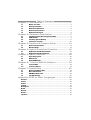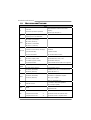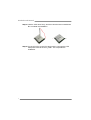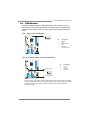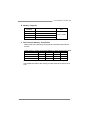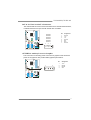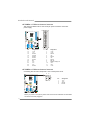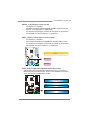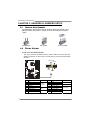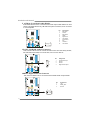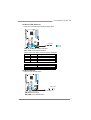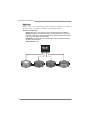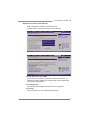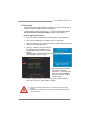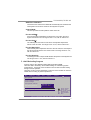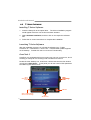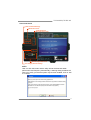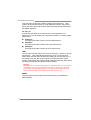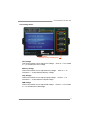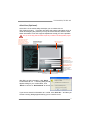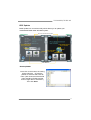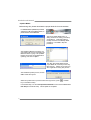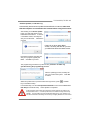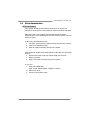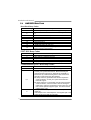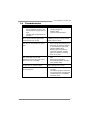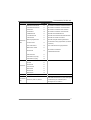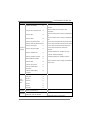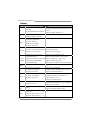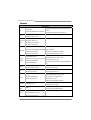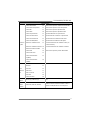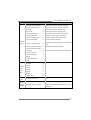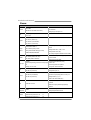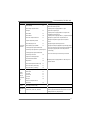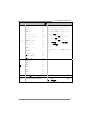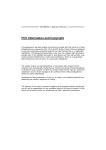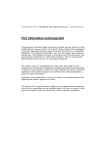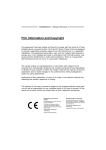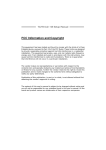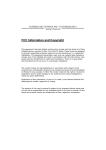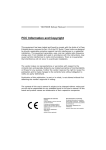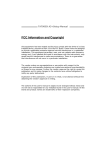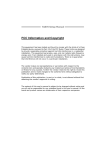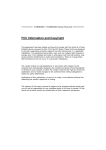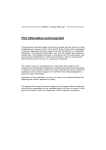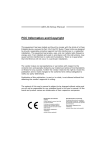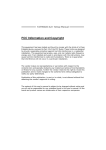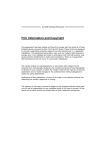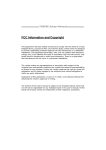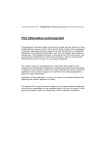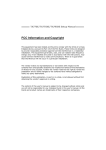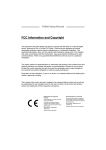Download Biostar TA790GXB3 Owner's Manual
Transcript
TA790GXB3/TA785-A3 Setup Manual FCC Information and Copyright This equipment has been tested and found to comply with the limits of a Class B digital device, pursuant to Part 15 of the FCC Rules. These limits are designed to provide reasonable protection against harmful interference in a residential installation. This equipment generates, uses, and can radiate radio frequency energy and, if not installed and used in accordance with the instructions, may cause harmful interference to radio communications. There is no guarantee that interference will not occur in a particular installation. The vendor makes no representations or warranties with respect to the contents here and specially disclaims any implied warranties of merchantability or fitness for any purpose. Further the vendor reserves the right to revise this publication and to make changes to the contents here without obligation to notify any party beforehand. Duplication of this publication, in part or in whole, is not allowed without first obtaining the vendor’s approval in writing. The content of this user’s manual is subject to be changed without notice and we will not be responsible for any mistakes found in this user’s manual. All the brand and product names are trademarks of their respective companies. Table of Contents Chapter 1: Introduction.......................................... 1 1.1 1.2 1.3 1.4 1.5 Before You Start ................................................................................1 Package Checklist.............................................................................1 Motherboard Features......................................................................2 Rear Panel Connectors .....................................................................3 Motherboard Layout ........................................................................4 2.1 2.2 2.3 2.4 Installing Central Processing Unit (CPU).......................................5 FAN Headers......................................................................................7 Installing System Memory ................................................................8 Connectors and Slots .......................................................................10 3.1 3.2 How to Setup Jumpers ....................................................................14 Detail Settings..................................................................................14 4.1 4.2 Hybrid CrossFireX Requirements ..................................................19 Hybrid CrossFireX Installation.......................................................19 5.1 5.2 5.3 Operating System............................................................................20 Raid Arrays ......................................................................................20 How RAID Works.............................................................................20 6.1 6.2 T-Series BIOS ....................................................................................24 T-Series Software .............................................................................32 7.1 7.2 7.3 7.4 Driver Installation Note .................................................................42 Extra Information ...........................................................................43 AMI BIOS Beep Code.......................................................................44 Troubleshooting...............................................................................45 Chapter 2: Hardware Installation ........................... 5 Chapter 3: Headers & Jumpers Setup ................... 14 Chapter 4: Hybrid CrossFireX Function ................. 19 Chapter 5: RAID Functions ................................... 20 Chapter 6: T-Series BIOS & Software ................... 24 Chapter 7: Useful Help ......................................... 42 Appendix: SPEC In Other Languages .................... 46 German .................................................................................................................46 French....................................................................................................................48 Italian ....................................................................................................................50 Spanish ..................................................................................................................52 Portuguese............................................................................................................54 Polish .....................................................................................................................56 Russian ..................................................................................................................58 Arabic ....................................................................................................................60 Japanese................................................................................................................62 TA790GXB3/TA785-A3 CHAPTER 1: INTRODUCTION 1.1 BEFORE YOU START Thank you for choosing our product. Before you start installing the motherboard, please make sure you follow the instructions below: 1.2 Prepare a dry and stable working environment with sufficient lighting. Always disconnect the computer from power outlet before operation. Before you take the motherboard out from anti-static bag, ground yourself properly by touching any safely grounded appliance, or use grounded wrist strap to remove the static charge. Avoid touching the components on motherboard or the rear side of the board unless necessary. Hold the board on the edge, do not try to bend or flex the board. Do not leave any unfastened small parts inside the case after installation. Loose parts will cause short circuits which may damage the equipment. Keep the computer from dangerous area, such as heat source, humid air and water. The operating temperatures of the computer should be 0 to 45 degrees Celsius. PACKAGE CHECKLIST IDE Cable X 1 (optional) Serial ATA Cable X 3 Serial ATA Power Cable X 1 Rear I/O Panel for ATX Case X 1 User’s Manual X 1 Fully Setup Driver CD X 1 FDD Cable X 1 (optional) USB 2.0 Cable X1 (optional) S/PDIF out Cable X 1 (optional) Note: The package contents may be different due to area or your motherboard version. 1 Motherboard Manual 1.3 MOTHERBOARD FEATURES SPEC CPU FSB AMD 64 Architecture enables 32 and 64 bit Socket AM3 AMD Phenom II/ Athlon II processors computing Supports Hyper Transport 3.0 Support HyperTransport 3.0 Supports up to 5.2 GT/s Bandwidth AMD 790GX (TA790GXB3) Chipset AMD 785G (TA785-A3) AMD SB750 (TA790GXB3) AMD SB710 (TA785-A3) ITE 8718 Environment Control initiatives, Provides the most commonly used legacy H/W Monitor Super I/O functionality. Fan Speed Controller Low Pin Count Interface ITE's "Smart Guardian" function DDR3 DIMM Slots x 4 Dual Channel Mode DDR3 memory module Main Max Memory Capacity 16GB Supports DDR3 800 / 1066 / 1333 Memory Each DIMM supports 512MB/ Supports DDR3 1600 (OC) 1GB/2GB/4GB DDR3 Registered DIMM and ECC DIMM is not supported AMD 790GX (Radeon HD 3300) Max Shared Video Memory is 512MB AMD 785G (Radeon HD4200) DX10/UVD/HDCP support AMD SB750 (TA790GXB3) Ultra DMA 33 / 66 / 100 / 133 Bus Master Mode AMD SB710 (TA785-A3) supports PIO Mode 0~4, Super I/O Graphics IDE Data transfer rates up to 3 Gb/s. SATA II AMD SB750 (TA790GXB3) SATA Version 2.0 specification compliant. AMD SB710 (TA785-A3) RAID 0,1,5,1+0 support (RAID 5 for TA790GXB3 only) LAN Realtek RTL 8111DL Sound ALC662 Slots 2 10 / 100 Mb/s / 1Gb/s auto negotiation Half / Full duplex capability 5.1channels audio out Supports HD Audio PCI Slot x3 Supports PCI expansion cards PCI Express Gen2 x16 Slot x1 Supports PCI-E Gen2 x16 expansion cards PCI Express Gen2 x1 Slot x2 Supports PCI-E Gen2 x1 expansion cards TA790GXB3/TA785-A3 SPEC On Board Floppy Connector x1 Each connector supports 2 Floppy drives IDE Connector x1 Each connector supports 2 IDE device SATA Connector x6 Each connector supports 1 SATA devices Front Panel Connector x1 Supports front panel facilities Front Audio Connector x1 Supports front panel audio function CD-in Connector x1 Supports CD audio-in function S/PDIF out Connector x1 Supports digital audio out function x1 CPU Fan power supply (with Smart Fan function) Connectors CPU Fan Header Back Panel I/O System Fan Header x2 System Fan Power supply CMOS clear Header x1 Restore CMOS data to factory default USB Connector x3 Each connector supports 2 front panel USB ports Serial Port Connector x1 Connects to RS-232 Port Power Connector (24pin) x1 Connects to Power supply Power Connector (4pin) x2 Connects to Power supply PS/2 Keyboard x1 Connects to PS/2 Keyboard PS/2 Mouse x1 Connects to PS/2 Mouse VGA port x1 Connect to D-SUB monitor DVI-D port x1 Connect to DVI monitor LAN port x1 Connect to RJ-45 ethernet cable USB Port x4 Connect to USB devices Audio Jack x3 Provide Audio-In/Out and microphone connection Board Size 225 mm (W) x 305 mm (L) ATX Biostar reserves the right to add or remove support OS Support Windows XP / Vista 32 / Vista 64 1.4 for any OS With or without notice. REAR PANEL CONNECTORS PS/2 Mouse LAN Line In/ Surround Line Out Mic In 1/ Bass/ Center PS/2 Keyboard DVI-D VGA USBX2 USBX2 3 Motherboard Manual 1.5 MOTHERBOARD LAYOUT KBMS1 CPU_FAN1 ATXPWR2 D VI1 D D R 3_ B2 D D R 3_ A2 D D R 3_ A1 AM3 D D R 3_ B1 Socket VG A 1 USB1 ATXPWR1 RJ45USB1 AUDIO2 AMD 790GX/ 785G JUSBV1 AUXPWR1 CD_IN1 SYS_FAN1 PEX16_1 LAN PEX1_1 AMD SB750/ SB710 BAT1 PEX1_2 SATA6 SATA5 SATA4 SATA3 PCI1 SATA2 BIOS Codec SPDIF1 PCI2 Super I/O SATA1 JCMOS1 LED_D2 LED_D1 PH 4 PH 3 PH 1 PH 2 IDE1 PCI3 SYS_FAN2 SW_RST FDD1 F_AUDIO1 F_COM1 JUSBV2 F_USB1 Note: ■ represents the 1st pin. 4 F_USB2 F_USB3 PANEL1 SW_PWR TA790GXB3/TA785-A3 CHAPTER 2: HARDWARE INSTALLATION 2.1 INSTALLING CENTRAL PROCESSING UNIT (CPU) Step 1: Pull the lever toward direction A from the socket and then raise the lever up to a 90-degree angle. Step 2: Look for the white triangle on socket, and the gold triangle on CPU should point towards this white triangle. The CPU will fit only in the correct orientation. 5 Motherboard Manual Step 3: Hold the CPU down firmly, and then close the lever toward direct B to complete the installation. Step 4: Put the CPU Fan on the CPU and buckle it. Connect the CPU FAN power cable to the CPU_FAN1. This completes the installation. 6 TA790GXB3/TA785-A3 2.2 FAN HEADERS These fan headers support cooling-fans built in the computer. The fan cable and connector may be different according to the fan manufacturer. Connect the fan cable to the connector while matching the black wire to pin#1. CPU_FAN1: CPU Fan Header 1 4 Pin 1 2 3 4 Assignment Ground +12V FAN RPM rate sense Smart Fan Control (By Fan) SYS_FAN1/SYS_FAN2: System Fan Headers SYS_FAN1 1 Pin 1 2 3 Assignment Ground +12V FAN RPM rate sense 3 SYS_FAN2 Note: The CPU_FAN1, SYS_FAN1, and SYS_FAN2 support 4-pin and 3-pin head connectors. When connecting with wires onto connectors, please note that the red wire is the positive and should be connected to pin#2, and the black wire is Ground and should be connected to GND. 7 Motherboard Manual 2.3 INSTALLING SYSTEM MEMORY 8 D D R 3_ B 2 D D R 3_ A 2 D D R 3_ B 1 D D R 3_ A 1 A. DDR3 Modules 1. Unlock a DIMM slot by pressing the retaining clips outward. Align a DIMM on the slot such that the notch on the DIMM matches the break on the Slot. 2. Insert the DIMM vertically and firmly into the slot until the retaining chip snap back in place and the DIMM is properly seated. TA790GXB3/TA785-A3 B. Memory Capacity DIMM Socket Location DDR3 Module DIMMA1 512MB/1GB/2GB/4GB DIMMB1 512MB/1GB/2GB/4GB DIMMA2 512MB/1GB/2GB/4GB DIMMB2 512MB/1GB/2GB/4GB Total Memory Size Max is 16GB. C. Dual Channel Memory installation Please refer to the following requirements to activate Dual Channel function: Install memory module of the same density in pairs, shown in the table. Dual Channel Status DDR3_A1 DDR3_B1 DDR3_A2 DDR3_B2 Enabled O O X X Enabled X X O O Enabled O O O O (O means memory installed, X means memory not installed.) The DRAM bus width of the memory module must be the same (x8 or x16) 9 Motherboard Manual 2.4 CONNECTORS AND SLOTS FDD1: Floppy Disk Connector The motherboard provides a standard floppy disk connector that supports 360K, 720K, 1.2M, 1.44M and 2.88M floppy disk types. This connector supports the provided floppy drive ribbon cables. 2 34 1 33 IDE1: IDE/ATAPI Connector The motherboard has a 32-bit Enhanced IDE Controller that provides PIO Mode 0~4, Bus Master, and Ultra DMA 33/66/100/133 functionality. The IDE connector can connect a master and a slave drive, so you can connect up to two drives. 10 2 40 1 39 TA790GXB3/TA785-A3 SATA1~SATA6: Serial ATA Connectors The motherboard has a PCI to SATA Controller with 6 channels SATA interface, it satisfies the SATA 2.0 spec and with transfer rate of 3.0Gb/s. Pin 1 2 3 4 5 6 7 SATA6 SATA5 SATA4 SATA3 SATA2 SATA1 7 4 1 Assignment Ground TX+ TXGround RXRX+ Ground AUXPWR1: Auxiliary Power for Graphics This connector is an auxiliary power connection for graphics cards. Exclusive power for the graphics card provides better graphics performance. Pin 1 4 1 2 3 4 Assignment +12V Ground Ground VCC 11 Motherboard Manual ATXPWR1: ATX Power Source Connector This connector allows user to connect 24-pin power connector on the ATX power supply. Pin 13 14 15 16 17 18 19 20 21 22 23 24 Assignment +3.3V -12V Ground PS_ON Ground Ground Ground NC +5V +5V +5V Ground 12 24 1 13 Pin 1 2 3 4 5 6 7 8 9 10 11 12 Assignment +3.3V +3.3V Ground +5V Ground +5V Ground PW_OK Standby Voltage+5V +12V +12V +3.3V ATXPWR2: ATX Power Source Connector Connecting this connector will provide +12V to CPU power circuit. 3 2 4 1 Pin 1 2 3 4 Assignment +12V +12V Ground Ground Note: Before you power on the system, please make sure that both ATXPWR1 and ATXPWR2 connectors have been plugged-in. 12 TA790GXB3/TA785-A3 PEX16_1: PCI-Express Gen2 x16 Slot - PCI-Express 2.0 compliant. Maximum theoretical realized bandwidth of 8GB/s simultaneously per direction, for an aggregate of 16GB/s totally. PCI-Express Gen2 supports a raw bit-rate of 5.0Gb/s on the data pins. 2X bandwidth over the PCI-Express 1.1 architecture. PEX1_1/PEX1_2: PCI-Express Gen2 x1 Slots - PCI-Express 2.0 compliant. Data transfer bandwidth up to 500MB/s per direction; 1GB/s in total. PCI-Express Gen2 supports a raw bit-rate of 5.0Gb/s on the data pins. 2X bandwidth over the PCI-Express 1.1 architecture. PEX16_1 PEX1_1 PEX1_2 PCI1~PCI3: Peripheral Component Interconnect Slots This motherboard is equipped with 3 standard PCI slots. PCI stands for Peripheral Component Interconnect, and it is a bus standard for expansion cards. This PCI slot is designated as 32 bits. PCI1 PCI2 PCI3 13 Motherboard Manual CHAPTER 3: HEADERS & JUMPERS SETUP 3.1 HOW TO SETUP JUMPERS The illustration shows how to set up jumpers. When the jumper cap is placed on pins, the jumper is “close”, if not, that means the jumper is “open”. Pin opened 3.2 Pin closed Pin1-2 closed DETAIL SETTINGS PANEL1: Front Panel Header This 16-pin connector includes Power-on, Reset, HDD LED, Power LED, and speaker connection. It allows user to connect the PC case’s front panel switch functions. PWR_LED On/Off + + - 9 1 16 8 + - SPK RST HLED Pin 1 2 3 4 5 6 7 8 14 Assignment +5V N/A N/A Speaker HDD LED (+) HDD LED (-) Ground Reset control Function Speaker Connector Hard drive LED Reset button Pin 9 10 11 12 13 14 15 16 Assignment N/A N/A N/A Power LED (+) Power LED (+) Power LED (-) Power button Ground Function N/A N/A Power LED Power-on button TA790GXB3/TA785-A3 JCMOS1: Clear CMOS Header Placing the jumper on pin2-3 allows user to restore the BIOS safe setting and the CMOS data. Please carefully follow the procedures to avoid damaging the motherboard. 1 3 Pin 1-2 Close: Normal Operation (Default). 1 1 3 Pin 2-3 Close: Clear CMOS data. 3 ※ Clear CMOS Procedures: 1. 2. 3. 4. 5. 6. Remove AC power line. Set the jumper to “Pin 2-3 close”. Wait for five seconds. Set the jumper to “Pin 1-2 close”. Power on the AC. Reset your desired password or clear the CMOS data. F_USB1~F_USB3: Headers for USB 2.0 Ports at Front Panel This header allows user to connect additional USB cable on the PC front panel, and also can be connected with internal USB devices, like USB card reader. F_USB1 F_ USB3 F_ USB2 2 10 1 9 Pin 1 2 3 4 5 6 7 8 9 10 Assignment +5V (fused) +5V (fused) USBUSBUSB+ USB+ Ground Ground Key NC 15 Motherboard Manual F_AUDIO1: Front Panel Audio Header This header allows user to connect the front audio output cable with the PC front panel. This header allows only HD audio front panel connector; AC’97 connector is not acceptable. 2 10 1 9 Pin 1 2 3 4 5 6 7 8 9 10 Assignment Mic Left in Ground Mic Right in GPIO Right line in Jack Sense Front Sense Key Left line in Jack Sense CD_IN1: CD-ROM Audio-in Connector This connector allows user to connect the audio source from the variaty devices, like CD-ROM, DVD-ROM, PCI sound card, PCI TV turner card etc. Pin 1 2 3 4 4 1 Assignment Left Channel Input Ground Ground Right Channel Input SPDIF1: Digital Audio-out Connector This connector allows user to connect the PCI bracket SPDIF output header. Pin 1 2 3 1 16 3 Assignment +5V SPDIF_OUT Ground TA790GXB3/TA785-A3 On-Board LED Indicators There are 6 LED indicators showing system status. PH2 PH4 PH1 PH3 LED_D2 LED_D1 LED_D1 & LED_D2: Debug Indicators PH1 ~ PH4: Power Status Indicators Please refer to the tables below for specific messages: LED_D1 ON ON OFF OFF LED_D2 ON OFF ON OFF PH1~PH4 ON OFF Message Normal Memory Error VGA Error Abnormal: CPU / Chipset error. Phase Indicator Phase Active Phase Disable On-Board Buttons There are 2 on-board buttons. SW_PWR SW_RST SW_RST: Reset button. SW_PWR: Power Switch button. 17 Motherboard Manual JUSBV1/JUSBV2: Power Source Headers for USB Ports Pin 1-2 Close: JUSBV1: +5V for USB ports at USB1/RJ45USB1. JUSBV2: +5V for USB ports at front panel (F_USB1~F_USB3). Pin 2-3 Close: JUSBV1: +5V STB for USB ports at USB1/ RJ45USB1. JUSBV2: +5V STB for USB ports at front panel (F_USB1~F_USB3). 1 3 JUSBV1 Pin 1-2 close 1 3 1 1 3 3 Pin 2-3 close JUSBV2 F_COM1: Serial Port Connector The motherboard has a Serial Port Connector for connecting RS-232 Port. 18 2 10 1 9 Pin Assignment 1 2 3 4 5 6 7 8 9 10 Carrier detect Received data Transmitted data Data terminal ready Signal ground Data set ready Request to send Clear to send Ring indicator NC TA790GXB3/TA785-A3 CHAPTER 4: HYBRID CROSSFIREX FUNCTION 4.1 HYBRID CROSSFIREX REQUIREMENTS Only Windows Vista supports Hybrid CrossFireX function. A graphics card with Radeon HD3450/HD3470 GPU. The graphics card driver should support Hybrid CrossFireX technology. The power supply unit must provide at least the minimum power required by the system, or the system will be unstable. A power supply above 450W is recommended under Hybrid CrossFireX mode. 4.2 HYBRID CROSSFIREX INSTALLATION Step 1: Insert the Hybrid CrossFireX-Ready graphics card into PEX16_1. R ad eon HD 3450 R ad eon HD 3470 PEX16_1 Notice: Make sure the graphics card is seated into slot completely. Step 2: In the graphics card configuration program, choose “Hybrid CrossFireX” function. Installation completes. NOTE For more detail information of Hybrid CrossFireX function, please visit following web-sites: http://game.amd.com/us-en/crossfirex_hybrid.aspx http://ati.amd.com/technology/hybridgraphics/index.html 19 Motherboard Manual CHAPTER 5: RAID FUNCTIONS 5.1 OPERATING SYSTEM Supports Windows XP and Windows VISTA. 5.2 RAID ARRAYS RAID supports the following types of RAID arrays: RAID 0: RAID 0 defines a disk striping scheme that improves disk read and write times for many applications. RAID 1: RAID 1 defines techniques for mirroring data. RAID 1+0: RAID 1+0 combines the techniques used in RAID 0 and RAID 1. RAID 5: RAID 5 provides fault tolerance and better utilization of disk capacity. 5.3 HOW RAID WORKS RAID 0: The controller “stripes” data across multiple drives in a RAID 0 array system. It breaks up a large file into smaller blocks and performs disk reads and writes across multiple drives in parallel. The size of each block is determined by the stripe size parameter, which you set during the creation of the RAID set based on the system environment. This technique reduces overall disk access time and offers high bandwidth. Features and Benefits Drives: Minimum 2, and maximum is up to 6 or 8. Depending on the platform. Uses: Intended for non-critical data requiring high data throughput, or any environment that does not require fault tolerance. Benefits: provides increased data throughput, especially for large files. No capacity loss penalty for parity. Drawbacks: Does not deliver any fault tolerance. If any drive in the array fails, all data is lost. Fault Tolerance: No. Block 1 Block 3 Block 5 20 Block 2 Block 4 Block 6 TA790GXB3/TA785-A3 RAID 1: Every read and write is actually carried out in parallel across 2 disk drives in a RAID 1 array system. The mirrored (backup) copy of the data can reside on the same disk or on a second redundant drive in the array. RAID 1 provides a hot-standby copy of data if the active volume or drive is corrupted or becomes unavailable because of a hardware failure. RAID techniques can be applied for high-availability solutions, or as a form of automatic backup that eliminates tedious manual backups to more expensive and less reliable media. Features and Benefits Drives: Minimum 2, and maximum is 2. Uses: RAID 1 is ideal for small databases or any other application that requires fault tolerance and minimal capacity. Benefits: Provides 100% data redundancy. Should one drive fail, the controller switches to the other drive. Drawbacks: Requires 2 drives for the storage space of one drive. Performance is impaired during drive rebuilds. Fault Tolerance: Yes. Block 1 Block 2 Block 3 Block 1 Block 2 Block 3 21 Motherboard Manual RAID 1+0: RAID 1 drives can be stripped using RAID 0 techniques. Resulting in a RAID 1+0 solution for improved resiliency, performance and rebuild performance. Features and Benefits Drives: Minimum 4, and maximum is 6 or 8, depending on the platform. Benefits: Optimizes for both fault tolerance and performance, allowing for automatic redundancy. May be simultaneously used with other RAID levels in an array, and allows for spare disks. Drawbacks: Requires twice the available disk space for data redundancy, the same as RAID level 1. Fault Tolerance: Yes. Block 1 Block 3 Block 5 22 Block 1 Block 3 Block 5 Block 2 Block 4 Block 6 Block 2 Block 4 Block 6 TA790GXB3/TA785-A3 RAID 5: RAID 5 stripes both data and parity information across three or more drives. It writes data and parity blocks across all the drives in the array. Fault tolerance is maintained by ensuring that the parity information for any given block of data is placed on a different drive from those used to store the data itself. Features and Benefits Drives: Minimum 3. Uses: RAID 5 is recommended for transaction processing and general purpose service. Benefits: An ideal combination of good performance, good fault tolerance, and high capacity and storage efficiency. Drawbacks: Individual block data transfer rate same as a single disk. Write performance can be CPU intensive. Fault Tolerance: Yes. Disk 1 DATA 1 DATA 3 PARITY DATA 7 DATA 9 PARITY Disk 2 DATA 2 PARITY DATA 5 DATA 8 PARITY DATA 11 Disk 3 PARITY DATA 4 DATA 6 PARITY DATA 10 DATA 12 23 Motherboard Manual CHAPTER 6: T-SERIES BIOS & SOFTWARE 6.1 T-SERIES BIOS T-Series BIOS Features Overclocking Navigator Engine (O.N.E.) Memory Integration Test (M.I.T., under Overclock Navigator Engine) BIO-Flasher: Update BIOS file from USB Flash Drive or FDD Self Recovery System (S.R.S) Smart Fan Function CMOS Reloading Program !! WARNING !! For better system performance, the BIOS firmware is being continuously updated. The BIOS information described below in this manual is for your reference only and the actual BIOS information and settings on board may be different from this manual. For further information of setting up the BIOS, please refer to the BIOS Manual in the Setup CD. A. Overclocking Navigator Engine (O.N.E.) ONE provides two powerful overclocking engines: MOS and AOS for both Elite and Casual overclockers. Main Advanced PCIPnP BIOS SETUP UTILITY Boot Chipset T-Series T-Series Settings WARNING: Please Clear CMOS if system no display after overclocking. OverClock Navigator [Normal] =========== Automate OverClock System =========== Auto OverClock System [V6-Tech Engine] ============ Manual OverClock System ============ CPU/HT Reference Clock (MHz) [200] CPU Configuration [Auto] > CPU Tuning > Clock Control > Voltage Configuation > DRAM Timing Configuration > Memory Configuration > G.P.U Phase Control Integrated Memory Test [Disabled] Exit Options Normal Automate OverClock Manual OverClock +F1 F10 ESC Select Screen Select Item Change Option General Help Save and Exit Exit vxx.xx (C)Copyright 1985-200x, American Megatrends, Inc. 24 TA790GXB3/TA785-A3 Manual Overclock System (M.O.S.) MOS is designed for experienced overclock users. It allows users to customize personal overclock settings. Main Advanced PCIPnP BIOS SETUP UTILITY Boot Chipset T-Series T-Series Settings Exit Options WARNING: Please Clear CMOS if system no display after overclocking. OverClock Navigator [Normal] =========== Automate OverClock System =========== Auto OverClock System [V6-Tech Engine] Options ============ Manual OverClock System ============ Normal CPU/HT Reference Clock (MHz) [200] Automate CPU Configuration [Auto] OverClock Manual OverClock > CPU Tuning > Clock Control > Voltage Configuation > DRAM Timing Configuration > Memory Configuration > G.P.U Phase Control Integrated Memory Test [Disabled] Normal Automate OverClock Manual OverClock +F1 F10 ESC Select Screen Select Item Change Option General Help Save and Exit Exit vxx.xx (C)Copyright 1985-200x, American Megatrends, Inc. ↓ Main Advanced PCIPnP BIOS SETUP UTILITY Boot Chipset T-Series T-Series Settings WARNING: Please Clear CMOS if system no display after overclocking. OverClock Navigator [Manual OverClock] =========== Automate OverClock System =========== Auto OverClock System [V6-Tech Engine] ============ Manual OverClock System ============ CPU/HT Reference Clock (MHz) [200] CPU Configuration [Auto] > CPU Tuning > Clock Control > Voltage Configuation > DRAM Timing Configuration > Memory Configuration > G.P.U Phase Control Integrated Memory Test [Disabled] Exit Options Normal Automate OverClock Manual OverClock +F1 F10 ESC Select Screen Select Item Change Option General Help Save and Exit Exit vxx.xx (C)Copyright 1985-200x, American Megatrends, Inc. CPU/HT Reference Clock (MHz) CPU Frequency is directly in proportion to system performance. To maintain the system stability, CPU voltage needs to be increased also when raising CPU frequency. CPU Configuration This item provides several fixed modes of CPU configuration. CPU Tuning Enter this function for more advanced CPU settings. 25 Motherboard Manual Clock Control Enter this function for more clock settings. Voltage Configuration Enter this function for more advanced voltage settings. DRAM Timing Configuration Enter this function for more advanced DRAM clock settings. Memory Configuration Enter this function for more advanced memory settings. G.P.U Phase Control Enter this function for more power saving settings. NOTE Overclocking is not a necessary process for computers. Therefore, we will not be responsible for any hardware damage which may be caused by overclocking. We also will not guarantee any overclocking performance. Automatic Overclock System (A.O.S.) For beginners, BET had developed an easy, fast, and powerful feature to improve the system performance, named A.O.S. Based on many tests and experiments, A.O.S. provides 3 ideal overclock configurations to improve system performance with a single step. Main Advanced PCIPnP BIOS SETUP UTILITY Boot Chipset T-Series T-Series Settings WARNING: Please Clear CMOS if system no display after overclocking. OverClock Navigator [Normal] =========== Automate OverClock System =========== Auto OverClock System [V6-Tech Engine] Options ============ Manual OverClock System ============ Normal CPU/HT Reference Clock (MHz) [200] Automate OverClock CPU Configuration [Auto] Manual OverClock > CPU Tuning > Clock Control > Voltage Configuation > DRAM Timing Configuration > Memory Configuration > G.P.U Phase Control Integrated Memory Test [Disabled] Exit Options Normal Automate OverClock Manual OverClock +F1 F10 ESC Select Screen Select Item Change Option General Help Save and Exit Exit vxx.xx (C)Copyright 1985-200x, American Megatrends, Inc. 26 TA790GXB3/TA785-A3 V6 Tech Engine This engine will make a good over-clock performance. Main Advanced PCIPnP BIOS SETUP UTILITY Boot Chipset T-Series T-Series Settings Exit Options WARNING: Please Clear CMOS if system no display after overclocking. OverClock Navigator [Automate OverClock] =========== Automate OverClock System =========== Auto OverClock System [V6-Tech Engine] ============ Manual OverClock System ============ CPU/HT Reference Clock (MHz) [200] CPU Configuration [Auto] > CPU Tuning > Clock Control > Voltage Configuation > DRAM Timing Configuration > Memory Configuration > G.P.U Phase Control Integrated Memory Test [Disabled] V6-Tech Engine V8-Tech Engine V12-Tech Engine +F1 F10 ESC Select Screen Select Item Change Option General Help Save and Exit Exit vxx.xx (C)Copyright 1985-200x, American Megatrends, Inc. V8 Tech Engine This engine will make a better over-clock performance. Main Advanced PCIPnP BIOS SETUP UTILITY Boot Chipset T-Series T-Series Settings Exit Options WARNING: Please Clear CMOS if system no display after overclocking. OverClock Navigator [Automate OverClock] =========== Automate OverClock System =========== Auto OverClock System [V8-Tech Engine] ============ Manual OverClock System ============ CPU/HT Reference Clock (MHz) [200] CPU Configuration [Auto] > CPU Tuning > Clock Control > Voltage Configuation > DRAM Timing Configuration > Memory Configuration > G.P.U Phase Control Integrated Memory Test [Disabled] V6-Tech Engine V8-Tech Engine V12-Tech Engine +F1 F10 ESC Select Screen Select Item Change Option General Help Save and Exit Exit vxx.xx (C)Copyright 1985-200x, American Megatrends, Inc. V12 Tech Engine This engine will make a best over-clock performance. Main Advanced PCIPnP BIOS SETUP UTILITY Boot Chipset T-Series T-Series Settings WARNING: Please Clear CMOS if system no display after overclocking. OverClock Navigator [Automate OverClock] =========== Automate OverClock System =========== Auto OverClock System [V12-Tech Engine] ============ Manual OverClock System ============ CPU/HT Reference Clock (MHz) [200] CPU Configuration [Auto] > CPU Tuning > Clock Control > Voltage Configuation > DRAM Timing Configuration > Memory Configuration > G.P.U Phase Control Integrated Memory Test [Disabled] Exit Options V6-Tech Engine V8-Tech Engine V12-Tech Engine +F1 F10 ESC Select Screen Select Item Change Option General Help Save and Exit Exit vxx.xx (C)Copyright 1985-200x, American Megatrends, Inc. 27 Motherboard Manual Notices: Not all types of AMD CPU perform above overclock setting ideally; the difference will be based on the selected CPU model. B. Memory Integration Test (M.I.T.) This function is under “Overclocking Navigator Engine” item. MIT allows users to test memory compatibilities, and no extra devices or software are needed. Step 1 The default setting under this item is “Disabled”; the condition parameter should be changed to “Enable” to proceed this test. Main Advanced PCIPnP BIOS SETUP UTILITY Boot Chipset T-Series T-Series Settings Exit Options WARNING: Please Clear CMOS if system no display after overclocking. OverClock Navigator [Normal] =========== Automate OverClock System =========== Auto OverClock System [V6-Tech Engine] ============ Manual OverClock System ============ CPU/HT Reference Clock (MHz) [200] CPU Configuration [Auto] > CPU Tuning > Clock Control > Voltage Configuation > DRAM Timing Configuration > Memory Configuration > G.P.U Phase Control Integrated Memory Test [Disabled] Enabled Disabled +F1 F10 ESC Select Screen Select Item Change Option General Help Save and Exit Exit vxx.xx (C)Copyright 1985-200x, American Megatrends, Inc. ↓ Main Advanced PCIPnP BIOS SETUP UTILITY Boot Chipset T-Series T-Series Settings WARNING: Please Clear CMOS if system no display after overclocking. OverClock Navigator [Normal] =========== Automate OverClock System =========== Auto OverClock System [V6-Tech Engine] ============ Manual OverClock System ============ CPU/HT Reference Clock (MHz) [200] CPU Configuration [Auto] > CPU Tuning > Clock Control > Voltage Configuation > DRAM Timing Configuration > Memory Configuration > G.P.U Phase Control Integrated Memory Test [Enabled] Exit Options Enabled Disabled +F1 F10 ESC Select Screen Select Item Change Option General Help Save and Exit Exit vxx.xx (C)Copyright 1985-200x, American Megatrends, Inc. Step 2 Save and Exit from CMOS setup and reboot the system to activate this test. Run this test for 5 minutes (minimum) to ensure the memory stability. Step 3 When the process is done, change the setting back from “Enable” to “Disable” to complete the test. 28 TA790GXB3/TA785-A3 C. BIO-Flasher BIO-Flasher is a BIOS flashing utility providing you an easy and simple way to update your BIOS via USB pen drive or floppy disk. The BIO-Flasher is built in the BIOS chip. To enter the utility, press <F12> during the Power-On Self Tests (POST) procedure while booting up. Updating BIOS with BIO-Flasher 1. Go to the website to download the latest BIOS file for the motherboard. 2. Then, save the BIOS file into a USB pen drive or a floppy disk. 3. Insert the USB pen drive or the floppy disk that contains the BIOS file to the USB port or the floppy disk drive. 4. Power on or reset the computer and then press <F12> during the POST process. A select dialog as the picture on the right appears. Select the device contains the BIOS file and press <Enter> to enter the utility. 5. The utility will show the BIOS files and their respective information. Select the proper BIOS file and press <Enter> then <Y> to perform the BIOS update process. 6. After the update process, the utility will ask you to reboot the system. Press <Y> to proceed. BIOS update completes. z z This utility only allows storage device with FAT32/16 format and single partition. Shutting down or resetting the system while updating the BIOS will lead to system boot failure. 29 Motherboard Manual D. Self Recovery System (S.R.S.) This function can’t be seen under BIOS setup; and is always on whenever the system starts up. However, it can prevent system hang-up due to inappropriate overclock actions. When the system hangs up, S.R.S. will automatically log in the default BIOS setting, and all overclock settings will be re-configured. E. Smart Fan Function Smart Fan Function is under “Smart Fan Configuration” in “Advanced Menu”. This is a brilliant feature to control CPU/System Temperature vs. Fan speed. When enabling Smart Fan function, Fan speed is controlled automatically by CPU/System temperature. This function will protect CPU/System from overheat problem and maintain the system temperature at a safe level. Main Advanced PCIPnP BIOS SETUP UTILITY Boot Chipset T-Series Exit Advanced Settings WARNING: Setting wrong values in below sections may cause system to malfunction. > > > > > > CPU Configuration SuperIO Configuration Smart Fan Configuration Hardware Health Configuration Power Configuration USB Configuration Select Screen Select Item EnterGo to Sub Screen F1 General Help F10 Save and Exit ESC Exit vxx.xx (C)Copyright 1985-200x, American Megatrends, Inc. ↓ Advanced BIOS SETUP UTILITY Smart Fan Configuration CPU Smart Fan Smart Fan Calibration Control Mode o Fan Ctrl OFF( C) o Fan Ctrl On( C) Fan Ctrl Start value Fan Ctrl Sensitive [Disabled] When you choice [Auto] ,[3Pin] or [4Pin], please run the calibration to define the Fan parameters for Smart Fan control +F1 F10 ESC Select Screen Select Item Change Option General Help Save and Exit Exit vxx.xx (C)Copyright 1985-200x, American Megatrends, Inc. 30 TA790GXB3/TA785-A3 Smart Fan Calibration Choose this item and then the BIOS will automatically test and detect the CPU/System fan functions and show CPU/System fan speed. Control Mode This item provides several operation modes of the fan. Fan Ctrl OFF(℃) If the CPU/System temperature is lower than the set value, the CPU/ System fan will turn off. The range is from 0~127, with an interval of 1. Fan Ctrl On(℃) The CPU/System fan starts to work when CPU/System temperature arrives to this set value. The range is from 0~127, with an interval of 1. Fan Ctrl Start Value When CPU/System temperature arrives to the set value, the CPU/System fan will work under Smart Fan Function mode. The range is from 0~127, with an interval of 1. Fan Ctrl Sensitive Increasing the value of slope PWM will raise the speed of CPU/System fan. The range is from 1~127, with an interval of 1. F. CMOS Reloading Program It allows users to save different CMOS settings into BIOS-ROM. Users are able to reload any saved CMOS setting for customizing system configurations. Moreover, users are able to save an ideal overclock setting during overclock operation. There are 10 sets of record addresses in total, and users are able to name the CMOS data according to personal preference. Main Advanced PCIPnP BIOS SETUP UTILITY Boot Chipset T-Series Exit Exit Options Save Changes and Exit Discard Changes and Exit Discard Changes Load Optimal Defaults CMOS Backup Function Security Settings > Security CMOS Backup Func CMOS Data Reload CMOS Data Save Select Screen Select Item EnterGo to Sub Screen F1 General Help F10 Save and Exit ESC Exit vxx.xx (C)Copyright 1985-200x, American Megatrends, Inc. 31 Motherboard Manual 6.2 T-SERIES SOFTWARE Installing T-Series Software 1. Insert the Setup CD to the optical drive. The drivers installation program would appear if the Auto-run function has been enabled. 2. Select Software Installation, and then click on the respective software title. 3. Follow the on-screen instructions to complete the installation. Launching T-Series Software After the installation process, you will see the software icon “T-Utility OverClock III” / “HW Monitor” / “eHOT Line” / “Tseries BIOS Update” appears on the desktop. Double-click the icon to launch T-Series utility. OverClock 3 OverClock 3 is equipped with friendly interface and solid over-clock features, and it will help you easily do over-clocking under windows environment. Double-click the desktop icon, OverClock 3 will be launched; the first window you will see is Main Panel. In this panel you will see current CPU Speed and CPU/Memory/PCI-E/PCI Clock. Open Over Voltage Panel Open Over Clock Panel ON/OFF Open a saved setting/ Save current settings 32 Open About Panel TA790GXB3/TA785-A3 Over Clock Panel Restore Default Settings AUTO Over-Clock V3/V6/V9 Engine Real-time Over-clock Manual Adjust CPU Clock Test & Apply Manual Settings AUTO User can click this button and the utility will set the best and stable performance and frequency automatically. A warning dialog as below will show up to notify you that the system may become unstable, click on “OK” to continue. 33 Motherboard Manual Then the utility will execute a series of testing until system fail. Then system will do fail-safe reboot by using Watchdog function. After reboot, launch the utility again and the utility will load the previously verified best and stable frequency. V3 / V6 / V9 Provide user the ability to do real-time over-clock adjustment. For beginners in over-clock field, this is a powerful feature to increase system performance. V3 Engine This engine will make a good over-clock performance. V6 Engine This engine will make a better over-clock performance. V9 Engine This engine will make a best over-clock performance. TEST You can also manually adjust CPU clock by pressing +/- button or moving the level bar. After manually adjust the CPU clock, you should click TEST button and the utility will proceed a testing for current frequency. If the testing is ok, then the current frequency will be saved into system registry. If the testing fails, system will do a fail-safe rebooting. After reboot, the utility will restore to the hardware default setting. Warning Manually over-clock is potentially dangerous, especially when the over-clocking percentage is over 110 %. We strongly recommend you test every speed you over-clock by click the TEST button. Or, you can just click AUTO over-clock button and let the Utility automatically get the best result for you. RESET Click this button and the utility will restore all values to the hardware default setting. 34 TA790GXB3/TA785-A3 Over Voltage Panel Manual Adjust CPU/Memory/Chipset/FSB Voltage CPU Voltage This function allows user to adjust CPU voltage. Click on “+” to increase or “-“ to decrease the CPU voltage. Memory Voltage This function allows user to adjust Memory voltage. Click on “+” to increase or “-“ to decrease the Memory voltage. Chip Voltage This function allows user to adjust Chipset voltage. Click on “+” to increase or “-“ to decrease the Chipset voltage. FSB Voltage This function allows user to adjust FSB voltage. Click on “+” to increase or “-“ to decrease the FSB voltage. 35 Motherboard Manual About Panel In this panel, you can get model name and other system information that may related to over-clocking. You can also get the version number of this software. Note Because the Over Clock and Over Voltage features are controlled by several separate chipset, the utility divides these features to separate panels. If one chipset is not on board, the correlative button in Main panel will be disabled, but it will not interfere with other panels’ functions. This property can make the utility more robust. Hardware Monitor HW Monitor is a monitor utility that helps you to maintain the health of the PC. It provides real-time information of CPU/GPU/System temperature, fan speed, and voltage. This area shows voltage information Voltage Panel This area shows CPU information Turn to Fan Panel This area shows CPU/System temperature 36 Fan Panel This area shows CPU/System fan speed Turn to Voltage Panel TA790GXB3/TA785-A3 eHot-Line (Optional) eHot-Line is a convenient utility that helps you to contact with our Tech-Support system. This utility will collect the system information which is useful for analyzing the problem you may have encountered, and then send these information to our tech-support department to help you fix the problem. Before you use this utility, please set Outlook Express as your default e-mail client application program. represents important information that you must provide. Without this information, you may not be able to send out the mail. * This block will show the information which would be collected in the mail. condition *Describe of your system. your area or *Select the area close to you. Provide the e-mail address that you would like to send the copy to. the name of *Provide the memory module manufacturer. Provide the name of the power supply manufacturer and the model no. Send the mail out. Exit this dialog. Save these information to a .txt file After filling up this information, click “Send” to send the mail out. A warning dialog would appear asking for your confirmation; click “Send” to confirm or “Do Not Send” to cancel. If you want to save this information to a .txt file, click “Save As…” and then you will see a saving dialog appears asking you to enter file name. 37 Motherboard Manual Enter the file name and then click “Save”. Your system information will be saved to a .txt file. Open the saved .txt file, you will see your system information including motherboard/BIOS/CPU/video/ device/OS information. This information is also concluded in the sent mail. We will not share customer’s data with any other third parties, so please feel free to provide your system information while using eHot-Line service. If you are not using Outlook Express as your default e-mail client application, you may need to save the system information to a .txt file and send the file to our tech support with other e-mail application. Go to the following web http://www.biostar.com.tw/app/en-us/about/contact.php for getting our contact information. 38 TA790GXB3/TA785-A3 BIOS Update BIOS Update is a convenient utility which allows you to update your motherboard BIOS under Windows system. AWARD BIOS Show current BIOS information AMI BIOS Online Update function Clear CMOS function (Only for AMI BIOS) (Only for AWARD BIOS) Save current BIOS to a .bin file Update BIOS with a BIOS file <Backup BIOS> Once click on this button, the saving dialog will show. Choose the position to save file and enter file name. (We recommend that the file name should be English/number and no longer than 7 characters.) Then click Save. 39 Motherboard Manual <Update BIOS> Before doing this, please download the proper BIOS file from the website. For AWARD BIOS, update BIOS procedure should be run with Clear CMOS function, so please check on Clear CMOS first. Then click Update BIOS button, a dialog will show for asking you backup current BIOS. Click Yes for BIOS backup and refer to the Backup BIOS procedure; or click No to skip this procedure. After the BIOS Backup procedure, the open dialog will show for requesting the BIOS file which is going to be updated. Please choose the proper BIOS file for updating, then click on Open. The utility will update BIOS with the proper BIOS file, and this process may take minutes. Please do not open any other applications during this process. After the BIOS Update process, click on OK to restart the system. While the system boots up and the full screen logo shows, press key to enter BIOS setup. <Delete> In the BIOS setup, use the Load Optimized Defaults function and then Save and Exit Setup to exit BIOS setup. BIOS Update is completed. 40 TA790GXB3/TA785-A3 <Online Update> (for AMI BIOS only) Automatically download and update the latest BIOS via internet; make sure that the computer is connected to the internet before using this function. After clicking on the Online Update button, the utility will search for the latest BIOS from internet. If there is a new BIOS version, the utility will ask you to download it. Click Yes to proceed. If there is no other newer BIOS version, the utility will also tell you that your BIOS has been the latest version. Download completes; the utility will ask you to program (update) the BIOS. Click Yes to proceed. The programming procedure may take minutes, please do not make any operation during the programming process. After the updating process, the utility will ask you to reboot the system. Click OK to reboot. While the system boots up and the full screen logo shows, press key to enter BIOS setup. <Delete> In the BIOS setup, use the Load Optimized Defaults function and then Save and Exit Setup to exit BIOS setup. Online Update is completed. All the information and content above about the T-Series software are subject to be changed without notice. For better performance, the software is being continuously updated. The information and pictures described above are for your reference only. The actual information and settings on board may be slightly different from this manual. 41 Motherboard Manual CHAPTER 7: USEFUL HELP 7.1 DRIVER INSTALLATION NOTE After you installed your operating system, please insert the Fully Setup Driver CD into your optical drive and install the driver for better system performance. You will see the following window after you insert the CD The setup guide will auto detect your motherboard and operating system. Note: If this window didn’t show up after you insert the Driver CD, please use file browser to locate and execute the file SETUP.EXE under your optical drive. A. Driver Installation To install the driver, please click on the Driver icon. The setup guide will list the compatible driver for your motherboard and operating system. Click on each device driver to launch the installation program. B. Software Installation To install the software, please click on the Software icon. The setup guide will list the software available for your system, click on each software title to launch the installation program. C. Manual Aside from the paperback manual, we also provide manual in the Driver CD. Click on the Manual icon to browse for available manual. Note: You will need Acrobat Reader to open the manual file. Please download the latest version of Acrobat Reader software from http://www.adobe.com/products/acrobat/readstep2.html 42 TA790GXB3/TA785-A3 7.2 EXTRA INFORMATION CPU Overheated If the system shutdown automatically after power on system for seconds, that means the CPU protection function has been activated. When the CPU is over heated, the motherboard will shutdown automatically to avoid a damage of the CPU, and the system may not power on again. In this case, please double check: 1. The CPU cooler surface is placed evenly with the CPU surface. 2. CPU fan is rotated normally. 3. CPU fan speed is fulfilling with the CPU speed. After confirmed, please follow steps below to relief the CPU protection function. 1. Remove the power cord from power supply for seconds. 2. Wait for seconds. 3. Plug in the power cord and boot up the system. Or you can: 1. Clear the CMOS data. (See “Close CMOS Header: JCMOS1” section) 2. Wait for seconds. 3. Power on the system again. 43 Motherboard Manual 7.3 AMI BIOS BEEP CODE Boot Block Beep Codes Number of Beeps 1 2 3 4 5 7 10 11 12 13 Description No media present. (Insert diskette in floppy drive A:) “AMIBOOT.ROM” file not found in root directory of diskette in A: Insert next diskette if multiple diskettes are used for recovery Flash Programming successful File read error No Flash EPROM detected Flash Erase error Flash Program error “AMIBOOT.ROM” file size error BIOS ROM image mismatch (file layout does not match image present in flash device) POST BIOS Beep Codes Number of Beeps 1 3 6 7 8 Description Memory refresh timer error Base memory read/write test error Keyboard controller BAT command failed General exception error (processor exception interrupt error) Display memory error (system video adapter) Troubleshooting POST BIOS Beep Codes Number of Beeps 1, 3 6, 7 8 44 Troubleshooting Action Reseat the memory, or replace with known good modules. Fatal error indicating a serious problem with the system. Consult your system manufacturer. Before declaring the motherboard beyond all hope, eliminate the possibility of interference by a malfunctioning add-in card. Remove all expansion cards except the video adapter. z If beep codes are generated when all other expansion cards are absent, consult your system manufacturer’s technical support. z If beep codes are not generated when all other expansion cards are absent, one of the add-in cards is causing the malfunction. Insert the cards back into the system one at a time until the problem happens again. This will reveal the malfunctioning card. If the system video adapter is an add-in card, replace or reseat the video adapter. If the video adapter is an integrated part of the system board, the board may be faulty. TA790GXB3/TA785-A3 7.4 TROUBLESHOOTING Probable 1. 2. Solution There is no power in the system. 1. Power LED does not shine; the fan of the power supply does not 2. work 3. Indicator light on keyboard does not shine. Make sure power cable is securely plugged in. Replace cable. Contact technical support. System is inoperative. Keyboard lights Using even pressure on both ends of are on, power indicator lights are lit, the DIMM, press down firmly until the and hard drives are running. module snaps into place. System does not boot from a hard disk 1. drive, but can be booted from optical drive. 2. Check cable running from disk to disk controller board. Make sure both ends are securely plugged in; check the drive type in the standard CMOS setup. Backing up the hard drive is extremely important. All hard disks are capable of breaking down at any time. System only boots from an optical drive. Hard disks can be read, applications can be used, but system fails to boot from a hard disk. 1. Screen message shows “Invalid Configuration” or “CMOS Failure.” Review system’s equipment. Make sure correct information is in setup. 2. System cannot boot after user installs a 1. second hard drive. 2. Back up data and applications files. Reformat the hard drive. Re-install applications and data using backup disks. Set master/slave jumpers correctly. Run SETUP program and select correct drive types. Call the drive manufacturers for compatibility with other drives. 45 Motherboard Manual APPENDIX: SPEC IN OTHER LANGUAGES GERMAN Spezifikationen CPU FSB Die AMD 64-Architektur unterstützt eine 32-Bit- und Sockel AM3 AMD Phenom II/ Athlon II Prozessoren 64-Bit-Datenverarbeitung Unterstützt Hyper Transport 3.0 Unterstützt HyperTransport 3.0 mit einer Bandbreite von bis zu 5.2 GT/s AMD 790GX (TA790GXB3) Chipsatz AMD 785G (TA785-A3) AMD SB750 (TA790GXB3) AMD SB710 (TA785-A3) ITE 8718 Super E/A Umgebungskontrolle, Bietet die häufig verwendeten alten Super Hardware-Überwachung E/A-Funktionen. Lüfterdrehzahl-Controller Low Pin Count-Schnittstelle "Smart Guardian"-Funktion von ITE Dual-Kanal DDR3 Speichermodul DDR3 DIMM-Steckplätze x 4 Unterstützt DDR3 800 / 1066 / 1333 Arbeitsspeich Max. 16GB Arbeitsspeicher er Unterstützt DDR3 1600 (OC) Jeder DIMM unterstützt 512MB/ registrierte DIMMs. ECC DIMMs werden nicht 1GB/2GB/4GB DDR3. Grafik IDE unterstützt. AMD 790GX (Radeon HD 3300) Max. 512MB gemeinsam benutzter Videospeicher AMD 785G (Radeon HD4200) Unterstützt DX10/UVD/HDCP AMD SB750 (TA790GXB3) Ultra DMA 33 / 66 / 100 / 133 Bus Master-Modus AMD SB710 (TA785-A3) Unterstützt PIO-Modus 0~4, Datentransferrate bis zu 3Gb/s SATA II AMD SB750 (TA790GXB3) Konform mit der SATA-Spezifikation Version 2.0. AMD SB710 (TA785-A3) Unterstützt RAID 0,1,5,1+0 (RAID 5 für TA790GXB3 nur) LAN 10 / 100 / 1000 Mb/s Auto-Negotiation Realtek RTL 8111DL Halb-/ Vollduplex-Funktion 5.1-Kanal-Audioausgabe Audio-Codec ALC662 PCI Steckplatz Steckplätze 46 Unterstützt High-Definition Audio x3 PCI Express Gen2 x16 Steckplatz x1 PCI Express Gen2 x1 Steckplatz x2 TA790GXB3/TA785-A3 Spezifikationen Onboard-Ans chluss Rückseiten-E /A Diskettenlaufwerkanschluss x1 Jeder Anschluss unterstützt 2 Diskettenlaufwerke Druckeranschluss Anschluss x1 Jeder Anschluss unterstützt 1 Druckeranschluss IDE-Anschluss x1 Jeder Anschluss unterstützt 2 IDE-Laufwerke SATA-Anschluss x6 Jeder Anschluss unterstützt 1 SATA-Laufwerk Fronttafelanschluss x1 Unterstützt die Fronttafelfunktionen Front-Audioanschluss x1 Unterstützt die Fronttafel-Audioanschlussfunktion CD-IN-Anschluss x1 Unterstützt die CD Audio-In-Funktion S/PDIF Ausgangsanschluss x1 CPU-Lüfter-Sockel System-Lüfter-Sockel x2 "CMOS löschen"-Sockel x1 USB-Anschluss x3 Serieller Anschluss x1 Stromanschluss (24-polig) x1 Stromanschluss (4-polig) x2 PS/2-Tastatur x1 PS/2-Maus x1 VGA-Anschluss x1 DVI-D-Anschluss x1 LAN-Anschluss x1 USB-Anschluss x4 Audioanschluss x3 Platinengröße 225 mm (B) X 305 mm (L) OS-Unterstüt zung x1 Unterstützt die digitale Audioausgabefunktion CPU-Lüfterstromversorgungsanschluss (mit Smart Fan-Funktion) System-Lüfter-Stromversorgungsanschluss Jeder Anschluss unterstützt 2 Fronttafel-USB-Anschlüsse ATX Biostar behält sich das Recht vor, ohne Ankündigung Windows XP / Vista 32 / Vista 64 die Unterstützung für ein Betriebssystem hinzuzufügen oder zu entfernen. 47 Motherboard Manual FRENCH SPEC UC Bus frontal Socket AM3 L'architecture AMD 64 permet le calcul 32 et 64 bits Processeurs AMD Phenom II/ Athlon II Prend en charge Hyper Transport 3.0 Prend en charge Hyper Transport 3.0 jusqu'à une bande passante de 5.2 GT/s AMD 790GX (TA790GXB3) Chipset AMD 785G (TA785-A3) AMD SB750 (TA790GXB3) AMD SB710 (TA785-A3) Super E/S ITE 8718 Initiatives de contrôle environnementales, Fournit la fonctionnalité de Super E/S Moniteur de matériel patrimoniales la plus utilisée. Contrôleur de vitesse de ventilateur Interface à faible compte de broches Fonction "Gardien intelligent" de l'ITE Module de mémoire DDR3 à mode à double voie Fentes DDR3 DIMM x 4 Mémoire Capacité mémoire maximale de 16 Go principale Chaque DIMM prend en charge des DDR3 de 512Mo/1Go/2Go/4Go Graphiques IDE Prend en charge la DDR3 800 / 1066 / 1333 Prend en charge la DDR3 1600 (OC) Les DIMM à registres et DIMM avec code correcteurs d'erreurs ne sont pas prises en charge AMD 790GX (Radeon HD 3300) Mémoire vidéo partagée maximale de 512 Mo AMD 785G (Radeon HD4200) Prise en charge DX10/UVD/HDCP Mode principale de Bus Ultra DMA 33 / 66 / 100 / AMD SB750 (TA790GXB3) 133 AMD SB710 (TA785-A3) Prend en charge le mode PIO 0~4, Taux de transfert jusqu'à 3 Go/s. SATA II AMD SB750 (TA790GXB3) Conforme à la spécification SATA Version 2.0 AMD SB710 (TA785-A3) Prise en charge RAID 0,1,5,1+0 (RAID 5 pour TA790GXB3 uniquement) LAN 10 / 100 / 1000 Mb/s négociation automatique Realtek RTL 8111DL Half / Full duplex capability Sortie audio à 5.1 voies Codec audio ALC662 Fentes 48 Prise en charge de l'audio haute définition Fente PCI x3 Fente PCI Express Gen2 x16 x1 Fente PCI Express Gen2 x1 x2 TA790GXB3/TA785-A3 SPEC x1 Connecteur de Port d'imprimante x1 Connecteur IDE x1 Connecteur SATA x6 Connecteur du panneau avant x1 Prend en charge les équipements du panneau avant Connecteur Audio du panneau avant x1 Prend en charge la fonction audio du panneau avant Connecteur d'entrée CD Connecteur embarqué Chaque connector prend en charge 2 lecteurs de Connecteur de disquette x1 Connecteur de sortie S/PDIF x1 Embase de ventilateur UC x1 Embase de ventilateur système x2 Embase d'effacement CMOS x1 Connecteur USB x3 Connecteur de Port série x1 Connecteur d'alimentation x1 disquettes Chaque connector prend en charge 1 Port d'imprimante Chaque connecteur prend en charge 2 périphériques IDE Chaque connecteur prend en charge 1 périphérique SATA Prend en charge la fonction d'entrée audio de CD Prend en charge la fonction de sortie audio numérique Alimentation électrique du ventilateur UC (avec fonction de ventilateur intelligent) Alimentation électrique du ventilateur système Chaque connecteur prend en charge 2 ports USB de panneau avant (24 broches) Connecteur d'alimentation x2 (4 broches) Clavier PS/2 x1 Souris PS/2 x1 E/S du Port VGA x1 panneau Port DVI-D x1 arrière Port LAN x1 Dimensions de la carte Port USB x4 Fiche audio x3 225 mm (l) X 305 mm (H) Support SE Windows XP / Vista 32 / Vista 64 ATX Biostar se réserve le droit d'ajouter ou de supprimer le support de SE avec ou sans préavis. 49 Motherboard Manual ITALIAN SPECIFICA CPU FSB L’architettura AMD 64 abilita la computazione 32 Socket AM3 Processori AMD Phenom II/ Athlon II e 64 bit Supporto di Hyper Transport 3.0 Supporto di HyperTransport 3.0 fino a 5.2 GT/s di larghezza di banda AMD 790GX (TA790GXB3) Chipset AMD 785G (TA785-A3) AMD SB750 (TA790GXB3) AMD SB710 (TA785-A3) Funzioni di controllo dell’ambiente: ITE 8718 Super I/O Fornisce le funzionalità legacy Super Monitoraggio hardware I/O usate più comunemente. Controller velocità ventolina Interfaccia LPC (Low Pin Count) Funzione "Smart Guardian" di ITE Alloggi DIMM DDR3 x 4 Modulo di memoria DDR3 a canale doppio Memoria Capacità massima della memoria 16GB Supporto di DDR3 800 / 1066 / 1333 principale Ciascun DIMM supporta DDR3 Supporto di DDR3 1600 (OC) 512MB/1GB/2GB/4GB DIMM registrati e DIMM ECC non sono supportati AMD 790GX (Radeon HD 3300) La memoria video condivisa massima è di 512 MB AMD 785G (Radeon HD4200) Supporto DX10/UVD/HDCP AMD SB750 (TA790GXB3) Modalità Bus Master Ultra DMA 33 / 66 / 100 / 133 AMD SB710 (TA785-A3) Supporto modalità PIO Mode 0-4 Grafica IDE Velocità di trasferimento dei dati fino a 3 Gb/s. SATA II AMD SB750 (TA790GXB3) Compatibile specifiche SATA Versione 2.0. AMD SB710 (TA785-A3) Supporto RAID 0,1,5,1+0 (RAID 5 per TA790GXB3 solo) LAN Codec audio Uscita audio 5.1 canali Supporto audio High-Definition (HD) x3 Alloggio PCI Express Gen2 x16 x1 Alloggio PCI Express Gen2 x1 50 Capacità Half / Full Duplex ALC662 Alloggio PCI Alloggi Negoziazione automatica 10 / 100 / 1000 Mb/s Realtek RTL 8111DL x2 TA790GXB3/TA785-A3 SPECIFICA Connettore floppy x1 Ciascun connettore supporta 2 unità Floppy Connettore Porta stampante x1 Ciascun connettore supporta 1 Porta stampante Connettore IDE x1 Ciascun connettore supporta 2 unità IDE Connettore SATA x6 Ciascun connettore supporta 1 unità SATA Connettore pannello frontale x1 Supporta i servizi del pannello frontale Connettore audio frontale x1 Supporta la funzione audio pannello frontale Connettore CD-in x1 Supporta la funzione input audio CD Connettore output S/PDIF x1 Supporta la funzione d’output audio digitale Connettori Collettore ventolina CPU x1 su scheda Collettore ventolina sistema x2 Alimentazione ventolina CPU (con funzione Smart Fan) Alimentazione ventolina di sistema Collettore cancellazione CMOS x1 Connettore USB x3 Connettore Porta seriale x1 Connettore alimentazione x1 Ciascun connettore supporta 2 porte USB pannello frontale (24 pin) Connettore alimentazione x2 (4 pin) Tastiera PS/2 x1 Mouse PS/2 x1 I/O Porta VGA x1 pannello Porta DVI-D x1 posteriore Porta LAN x1 Porta USB x4 Connettore audio x3 Dimension 225 mm (larghezza) x 305 mm i scheda (altezza) Biostar si riserva il diritto di aggiungere o Sistemi operativi supportati ATX Windows XP / Vista 32 / Vista 64 rimuovere il supporto di qualsiasi sistema operativo senza preavviso. 51 Motherboard Manual SPANISH Especificación CPU FSB La arquitectura AMD 64 permite el procesado de 32 y Conector AM3 Procesadores AMD Phenom II/ Athlon II 64 bits Soporta las tecnologías Hyper Transport 3.0 Admite HyperTransport 3.0 con un ancho de banda de hasta 5.2 GT/s AMD 790GX (TA790GXB3) Conjunto de AMD 785G (TA785-A3) chips AMD SB750 (TA790GXB3) AMD SB710 (TA785-A3) ITE 8718 Súper E/S Iniciativas de control de entorno, Le ofrece las funcionalidades heredadas de Monitor hardware uso más común Súper E/S. Controlador de velocidad de ventilador Interfaz de cuenta Low Pin Función "Guardia inteligente" de ITE Módulo de memoria DDR3 de canal Doble Ranuras DIMM DDR3 x 4 Memoria Capacidad máxima de memoria de 16GB principal Cada DIMM admite DDR de IDE Admite DDR3 de 1600 (OC) No admite DIMM registrados o DIMM compatibles con 512MB/1GB/2GB/4GB Gráficos Admite DDR3 de 800 / 1066 / 1333 ECC AMD 790GX (Radeon HD 3300) Memoria máxima de vídeo compartida de 512 MB AMD 785G (Radeon HD4200) Admite DX10/UVD/HDCP AMD SB750 (TA790GXB3) Modo bus maestro Ultra DMA 33 / 66 / 100 / 133 AMD SB710 (TA785-A3) Soporte los Modos PIO 0~4, Tasas de transferencia de hasta 3 Gb/s. SATA II AMD SB750 (TA790GXB3) Compatible con la versión SATA 2.0. AMD SB710 (TA785-A3) Admite RAID 0,1,5,1+0 (RAID 5 para TA790GXB3 solamente) Red Local Códecs de sonido Ranuras 52 Negociación de 10 / 100 / 1000 Mb/s Realtek RTL 8111DL Funciones Half / Full dúplex Salida de sonido de 5.1 canales ALC662 Soporte de sonido de Alta Definición Ranura PCI X3 Ranura PCI Express Gen2 x16 X1 Ranura PCI express Gen2 x1 X2 TA790GXB3/TA785-A3 Especificación Conector disco flexible X1 Cada conector soporta 2 unidades de disco flexible Conector Puerto de impresora X1 Cada conector soporta 1 Puerto de impresora Conector IDE X1 Cada conector soporta 2 dispositivos IDE Conector SATA X6 Cada conector soporta 1 dispositivos SATA Conector de panel frontal X1 Soporta instalaciones en el panel frontal Conector de sonido frontal X1 Soporta funciones de sonido en el panel frontal Conector de entrada de CD X1 Soporta función de entrada de sonido de CD Conector de salida S/PDIF Conectores Cabecera de ventilador de CPU X1 Soporta función de salida de sonido digital X1 Fuente de alimentación de ventilador de CPU (con en placa función Smart Fan) Cabecera de ventilador de sistema X2 Cabecera de borrado de CMOS X1 Conector USB X3 Conector Puerto serie X1 Conector de alimentación X1 Fuente de alimentación de ventilador de sistema Cada conector soporta 2 puertos USB frontales (24 patillas) Conector de alimentación X2 (4 patillas) Teclado PS/2 X1 Ratón PS/2 X1 Panel Puerto VGA X1 trasero de Puerto DVI-D X1 E/S Puerto de red local X1 Puerto USB X4 Conector de sonido X3 Tamaño de la placa 225 mm. (A) X 305 mm. (H) Soporte de sistema operativo Windows XP / Vista 32 / Vista 64 ATX Biostar se reserva el derecho de añadir o retirar el soporte de cualquier SO con o sin aviso previo. 53 Motherboard Manual PORTUGUESE ESPECIFICAÇÕES CPU FSB A arquitectura AMD 64 permite uma computação de 32 Socket AM3 Processadores AMD Phenom II/ Athlon II e 64 bits Suporta as tecnologias Hyper Transport 3.0 Suporta a tecnologia HyperTransport 3.0 com uma largura de banda até 5.2 GT/s AMD 790GX (TA790GXB3) Chipset AMD 785G (TA785-A3) AMD SB750 (TA790GXB3) AMD SB710 (TA785-A3) ITE 8718 Especificaçã o Super I/O Iniciativas para controlo do ambiente Proporciona as funcionalidades mais utilizadas em termos da especificação Super I/O. Monitorização do hardware Controlador da velocidade da ventoinha Função "Smart Guardian" da ITE Interface LPC (Low Pin Count). Módulo de memória DDR3 de canal duplo Ranhuras DIMM DDR3 x 4 Memória Capacidade máxima de memória: 16 GB principal Cada módulo DIMM suporta uma memória DDR3 de 512MB/ 1GB/2GB/4GB Suporta módulos DDR3 800 / 1066 / 1333 Suporta módulos DDR3 1600 (OC) Os módulos DIMM registados e os DIMM ECC não são suportados Placa AMD 790GX (Radeon HD 3300) Memória de vídeo máxima partilhada: 512 MB gráfica AMD 785G (Radeon HD4200) Suporta as funções DX10/UVD/HDCP AMD SB750 (TA790GXB3) Modo Bus master Ultra DMA 33 / 66 / 100 / 133 AMD SB710 (TA785-A3) Suporta o modo PIO 0~4, IDE Velocidades de transmissão de dados até 3 Gb/s. SATA II AMD SB750 (TA790GXB3) Compatibilidade com a especificação SATA versão 2.0. AMD SB710 (TA785-A3) Suporta as funções RAID 0,1,5,1+0 (RAID 5 para TA790GXB3 apenas) LAN Codec de som 54 Capacidade semi/full-duplex Saída de áudio de 5.1 canais ALC662 Ranhura PCI Ranhuras Auto negociação de 10 / 100 / 1000 Mb/s Realtek RTL 8111DL Suporta a especificação High-Definition Audio x3 Ranhura PCI Express Gen2 x16 x1 Ranhura PCI Express Gen2 x1 x2 TA790GXB3/TA785-A3 ESPECIFICAÇÕES Conectores na placa Conector da unidade de disquetes x1 Cada conector suporta 2 unidades de disquetes Conector da para impressora x1 Cada conector suporta 1 Porta para impressora Conector IDE x1 Cada conector suporta 2 dispositivos IDE Conector SATA x6 Cada conector suporta 1 dispositivo SATA Conector do painel frontal x1 Para suporte de várias funções no painel frontal Conector de áudio frontal x1 Suporta a função de áudio no painel frontal Conector para entrada de CDs x1 Suporta a entrada de áudio a partir de CDs Conector de saída S/PDIF x1 Suporta a saída de áudio digital Conector da ventoinha da CPU x1 Conector da ventoinha do sistema x2 Conector para limpeza do CMOS x1 Conector USB x3 Conector da Porta série x1 Conector de alimentação x1 Alimentação da ventoinha da CPU (com a função Smart Fan) Alimentação da ventoinha do sistema Cada conector suporta 2 portas USB no painel frontal (24 pinos) Conector de alimentação x2 (4 pinos) Entradas/S aídas no painel traseiro Tamanho da placa Teclado PS/2 x1 Rato PS/2 x1 Porta VGA x1 Porta DVI-D x1 Porta LAN x1 Porta USB x4 Tomada de áudio x3 225 mm (L) X 305 mm (A) A Biostar reserva-se o direito de adicionar ou remover Sistemas operativos suportados ATX Windows XP / Vista 32 / Vista 64 suporte para qualquer sistema operativo com ou sem aviso prévio. 55 Motherboard Manual POLISH SPEC Procesor FSB Architektura AMD 64 umożliwia przetwarzanie Socket AM3 32 i 64 bitowe AMD Phenom II/ Athlon II Procesory Obsługa Hyper Transport 3.0 Obsługa HyperTransport 3.0 o szerokości pasma do 5.2 GT/s AMD 790GX (TA790GXB3) Chipset AMD 785G (TA785-A3) AMD SB750 (TA790GXB3) AMD SB710 (TA785-A3) Moduł pamięci DDR3 z trybem podwójnego Gniazda DDR3 DIMM x 4 kanału Pamięć Maks. wielkość pamięci 16GB główna Każde gniazdo DIMM obsługuje moduły 512MB/1GB/2GB/4GB DDR3 Grafika Brak obsługi Registered DIMM oraz ECC DIMM Maks. wielkość współdzielonej pamięci video AMD 790GX (Radeon HD 3300) wynosi 512 MB AMD 785G (Radeon HD4200) Obsługa DX10/UVD/HDCP ITE 8718 Super I/O IDE Obsługa DDR3 800 / 1066 / 1333 Obsługa DDR3 1600 (OC) Funkcje kontroli warunków pracy, Zapewnia najbardziej powszechne funkcje Super Monitor H/W I/O. Kontroler prędkości wentylatora Interfejs Low Pin Count Funkcja ITE "Smart Guardian" AMD SB750 (TA790GXB3) Ultra DMA 33 / 66 / 100 / 133 Tryb Bus Master AMD SB710 (TA785-A3) obsługa PIO tryb 0~4, Transfer danych do 3 Gb/s. SATA II AMD SB750 (TA790GXB3) Zgodność ze specyfikacją SATA w wersji 2.0. AMD SB710 (TA785-A3) Obsługa RAID 0,1,5,1+0 (RAID 5 dla TA790GXB3 tylko) 10 / 100 / 1000 Mb/s z automatyczną negocjacją LAN szybkości Realtek RTL 8111DL Działanie w trybie połowicznego/pełnego dupleksu Kodek dźwiękowy Gniazda 56 5.1 kanałowe wyjście audio ALC662 Obsługa High-Definition Audio Gniazdo PCI x3 Gniazdo PCI Express Gen2 x16 x1 Gniazdo PCI Express Gen2 x1 x2 TA790GXB3/TA785-A3 SPEC Złącze napędu dyskietek Złącza x1 Każde złącze obsługuje 2 napędy dyskietek Złącze Port drukarki x1 Każde złącze obsługuje 1 Port drukarki Złącze IDE x1 Każde złącze obsługuje 2 urządzenia IDE Złącze SATA x6 Każde złącze obsługuje 1 urządzenie SATA Złącze panela przedniego x1 Obsługa elementów panela przedniego Przednie złącze audio x1 Obsługa funkcji audio na panelu przednim Złącze wejścia CD x1 Obsługa funkcji wejścia audio CD Złącze wyjścia S/PDIF x1 Obsługa funkcji cyfrowego wyjścia audio x1 Fan) Złącze główkowe wentylatora wbudowane procesora Zasilanie wentylatora procesora (z funkcją Smart Złącze główkowe wentylatora systemowego x2 Zasilanie wentylatora systemowego Złącze główkowe kasowania Back Panel I/O Wymiary płyty CMOS x1 Złącze USB x3 Złącze Port szeregowy x1 Złącze zasilania (24 pinowe) x1 Złącze zasilania (4 pinowe) x2 Klawiatura PS/2 x1 Mysz PS/2 x1 Port VGA x1 Port DVI-D x1 Port LAN x1 Port USB x4 Gniazdo audio x3 225 mm (S) X 305 mm (W) Obsluga systemu operacyjne go Każde złącze obsługuje 2 porty USB na panelu przednim ATX Biostar zastrzega sobie prawo dodawania lub Windows XP / Vista 32 / Vista 64 odwoływania obsługi dowolnego systemu operacyjnego bez powiadomienia. 57 Motherboard Manual RUSSIAN СПЕЦ CPU Архитектура AMD 64 разрешать обработка (центральн Гнездо AM3 ый Процессоры AMD Phenom II/ Athlon II процессор) FSB данных на 32 и 64 бит Поддержка Hyper Transport 3.0 Поддержка HyperTransport 3.0 с пропускной способностью до 5.2 GT/s AMD 790GX (TA790GXB3) Набор AMD 785G (TA785-A3) микросхем AMD SB750 (TA790GXB3) AMD SB710 (TA785-A3) Модуль памяти с двухканальным режимом DDR3 Слоты DDR3 DIMM x 4 Основная Максимальная ёмкость памяти 16 ГБ память Каждый модуль DIMM поддерживает 512МБ/1ГБ/2ГБ/4ГБ DDR3 Графика Super I/O Поддержка DDR3 800 / 1066 / 1333 Поддержка DDR3 1600 (OC) Не поддерживает зарегистрированные модули DIMM and ECC DIMM Максимальная совместно используемая видео AMD 790GX (Radeon HD 3300) память составляет 512 МБ AMD 785G (Radeon HD4200) Поддержка DX10/UVD/HDCP ITE 8718 Инициативы по охране окружающей среды, Обеспечивает наиболее используемые Аппаратный монитор действующие функциональные Регулятор скорости возможности Super I/O. Функция ITE "Smart Guardian" Интерфейс с низким количеством выводов (Интеллектуальная защита) IDE Режим "хозяина" шины Ultra DMA 33 / 66 / 100 / AMD SB750 (TA790GXB3) 133 AMD SB710 (TA785-A3) Поддержка режима PIO 0~4, скорость передачи данных до 3 гигабит/с. SATA II AMD SB750 (TA790GXB3) Соответствие спецификации SATA версия 2.0. AMD SB710 (TA785-A3) Поддержка RAID 0,1,5,1+0 (RAID 5 для TA790GXB3 только) Локальная сеть Звуковой кодек Автоматическое согласование 10 / 100 / 1000 Realtek RTL 8111DL Частичная / полная дуплексная способность 58 Звуковая поддержка High-Definition ALC662 Слот PCI Слоты Мб/с 5.1канальный звуковой выход x3 Слот PCI Express Gen2 x16 x1 Слот PCI Express Gen2 x1 x2 TA790GXB3/TA785-A3 СПЕЦ Разъём НГМД x1 Разъём Порт подключения Каждый разъём поддерживает 1 Порт принтера x1 Разъём IDE x1 подключения принтера Каждый разъём поддерживает 2 встроенных интерфейса накопителей Разъём SATA x6 Каждый разъём поддерживает 1 устройство SATA Разъём на лицевой панели x1 Поддержка устройств на лицевой панели Входной звуковой разъём x1 Разъём ввода для CD Встроенны Разъём вывода для S/PDIF й разъём Каждый разъём поддерживает 2 накопителя на гибких магнитных дисках x1 Поддержка функции ввода для CD x1 Поддержка вывода цифровой звуковой функции Источник питания для вентилятора центрального Контактирующее приспособление вентилятора центрального процессора x1 Контактирующее приспособление вентилятора системы Поддержка звуковых функций на лицевой панели x2 процессора (с функцией интеллектуального вентилятора) Источник питания для вентилятора системы Открытое контактирующее Задняя панель средств ввода-выв ода приспособление CMOS x1 USB-разъём x3 Разъём Последовательный порт x1 Разъем питания (24 вывод) x1 Разъем питания (4 вывод) x2 Клавиатура PS/2 x1 Мышь PS/2 x1 Порт VGA x1 Порт DVI-D x1 Порт LAN x1 USB-порт x4 панели Поддержка OS лицевой панели Гнездо для подключения наушников Размер Каждый разъём поддерживает 2 USB-порта на 225 мм (Ш) X 305 мм (В) x3 ATX Biostar сохраняет за собой право добавлять или Windows XP / Vista 32 / Vista 64 удалять средства обеспечения для OS с или без предварительного уведомления. 59 Motherboard Manual ARABIC اﻟﻤﻮاﺻﻔﺎت وﺣﺪة اﻟﻤﻌﺎﻟﺠﺔ AM3ﻡﻘﺒﺲ إﺝﺮاء اﻟﻌﻤﻠﻴﺎت اﻟﺤﺎﺳﻮﺏﻴﺔ ﺏﺴﺮﻋﺔ 32و 64ﺏﺖAMD 64ﺗﻤﻜﻦ ﺗﻘﻨﻴﺔ اﻟﻤﺮآﺰﻳﺔ AMD Phenom II/ Athlon IIﻡﻌﺎﻟﺠﺎت و Hyper Transport3.0ﺗﺪﻋﻢ ﺗﻘﻨﻴﺔ اﻟﻨﺎﻗﻞ اﻷﻡﺎﻡﻲ اﻟﺠﺎﻥﺒﻲ 5.2 GT/sﺏﺘﺮدد ﻳﺼﻞ إﻟﻰ HyperTransport 3.0ﺗﺪﻋﻢ ﺗﻘﻨﻴﺔ )AMD 790GX (TA790GXB3 ﻡﺠﻤﻮﻋﺔ اﻟﺸﺮاﺋﺢ )AMD 785G (TA785-A3 )AMD SB750 (TA790GXB3 )AMD SB710 (TA785-A3 ﻓﺘﺤﺔ DDR3 DIMM اﻟﺬاآﺮة اﻟﺮﺋﻴﺴﻴﺔ ﺑﻄﺎﻗﺔ اﻟﺮﺳﻮﻣﺎت ﻋﺪد4 ﺳﻌﺔ ذاآﺮة ﻗﺼﻮى 16ﺝﻴﺠﺎ ﺏﺎﻳﺖ ﻡﻴﺠﺎ ﺏﺎﻳﺖ /512ﺳﻌﺔ DDR3ﺗﺪﻋﻢ ذاآﺮة ﻡﻦ ﻥﻮع DIMMﺗﺪﻋﻢ آﻞ ﻓﺘﺤﺔ ﺳﻌﺎت 1600ﻡﻴﺠﺎ ﺏﺎﻳﺖ)DDR3(OCﺗﺪﻋﻢ اﻟﺬاآﺮة ﻡﻦ ﻥﻮع و /1و /2و 4ﺝﻴﺠﺎ ﺏﺎﻳﺖ ECCوﺗﻠﻚ اﻟﺘﻲ ﻻ ﺗﺘﻮاﻓﻖ ﻡﻊ DIMMﻻ ﺗﺪﻋﻢ رﻗﺎﺋﻖ اﻟﺬاآﺮة )AMD 790GX (Radeon HD 3300 ﻣﻴﺠﺎ ﺑﺎﻳﺖ512أﻗﺼﻰ ﺳﻌﺔ ﻟﺬاآﺮة اﻟﻔﻴﺪﻳﻮ اﻟﻤﺸﺘﺮآﺔ )AMD 785G (Radeon HD4200 HDCP/UVD/DX10ﺗﺪﻋﻢ ﺗﻘﻨﻴﺔ وﺳﺎﺋﻞ اﻟﺘﺤﻜﻢ ﻓﻲ اﻟﺒﻴﺌﺔ: ITE 8718 Super I/O ﻡﺮاﻗﺐ ﻟﻤﻌﺮﻓﺔ ﺣﺎﻟﺔ اﻷﺝﻬﺰة اﻷآﺜﺮ اﺳﺘﺨﺪاﻡًﺎSuper I/O .ﺗﻮﻓﺮ وﻇﻴﻔﺔ ﻡﺮاﻗﺐ ﻓﻲ ﺳﺮﻋﺔ اﻟﻤﺮوﺣﺔ Low Pin Count Interfaceﺗﺪﻋﻢ ﺗﻘﻨﻴﺔ ﻡﻨﻔﺬ IDE ﻡﺰدوﺝﺔ اﻟﻘﻨﺎةDDR3وﺣﺪة ذاآﺮة ﺳﻌﺎت 1333 / 1066 / 800ﻡﻴﺠﺎ ﺏﺎﻳﺖDDR3ﺗﺪﻋﻢ اﻟﺬاآﺮة ﻡﻦ ﻥﻮع ITEﻡﻦ ""Smart Guardianوﻇﻴﻔﺔ Ultra DMA 33 / 66 / 100 / 133ﻥﺎﻗﻞ ﺏﺘﻘﻨﻴﺔ )AMD SB750 (TA790GXB3 وﺿﻊ رﺋﻴﺴﻲ )AMD SB710 (TA785-A3 PIO Mode 0~4دﻋﻢ وﺿﻊ ﻥﻘﻞ اﻟﺒﻴﺎﻥﺎت ﺏﺴﺮﻋﺎت ﺗﺼﻞ إﻟﻰ 3ﺝﻴﺠﺎﺏﺖ/ﺙﺎﻥﻴﺔ. SATA II )AMD SB750 (TA790GXB3 2.0.اﻹﺹﺪار SATAﻡﻄﺎﺏﻘﺔ ﻟﻤﻮاﺹﻔﺎت )AMD SB710 (TA785-A3 RAID 0,1,5,1+0ﺗﺪﻋﻢ ﺗﻘﻨﻴﺔ )TA790GXB3ل ﻓﻘ ﻂ 5ﻏﺎرة( ﺵﺒﻜﺔ داﺥﻠﻴﺔ Realtek RTL 8111DL آﻮدﻳﻚ اﻟﺼﻮت ALC662 ﻓﺘﺤﺔ PCI اﻟﻔﺘﺤﺎت ﺕﻔﺎوض ﺕﻠﻘﺎﺋﻲ 100/10ﻣﻴﺠﺎ ﺑﺎﻳﺖ /ﺛﺎﻧﻴﺔ و1ﺝﻴﺠﺎ ﺑﺖ/ﺛﺎﻧﻴﺔ إﻣﻜﺎﻧﻴﺔ اﻟﻨﻘﻞ اﻟﻤﺰدوج اﻟﻜﺎﻣﻞ/اﻟﻨﺼﻔﻲ ﺗﺪﻋﻢ ﺗﻘﻨﻴﺔ اﻟﺼﻮت ﻋﺎﻟﻲ اﻟﺘﻌﺮﻳﻒ ﻡﻦ 5.1ﻗﻨﻮات ﻟﺨﺮج اﻟﺼﻮت ﻋﺪ3 ﻓﺘﺤﺔ PCI Express Gen2 x16 ﻋﺪد 1 ﻓﺘﺤﺔ PCI Express Gen2 x1 ﻋﺪد 2 60 TA790GXB3/TA785-A3 اﻟﻤﻮاﺻﻔﺎت اﻟﻤﻨﺎﻓﺬ ﻋﻠﻰ ﺳﻄﺢ اﻟﻠﻮﺣﺔ ﻡﻨﺎﻓﺬ دﺥﻞ/ﺥﺮج اﻟﻠﻮﺣﺔ اﻟﺨﻠﻔﻴﺔ ﻡﻨﻔﺬ ﻡﺤﺮك أﻗﺮاص ﻡﺮﻥﺔ ﻋﺪد 1 ﻡﻨﻔﺬ ﻃﺎﺏﻌﺔ ﻋﺪد 1 ﻡﻨﻔﺬ IDE ﻋﺪد 1 IDEﻳﺪﻋﻢ آﻞ ﻡﻨﻔﺬ اﺙﻨﻴﻦ ﻡﻦ أﺝﻬﺰة ﻡﻨﻔﺬ SATA ﻋﺪد6 SATAﻳﺪﻋﻢ آﻞ ﻡﻨﻔﺬ واﺣﺪ ﻡﻦ أﺝﻬﺰة ﻡﻨﻔﺬ اﻟﻠﻮﺣﺔ اﻷﻡﺎﻡﻴﺔ ﻋﺪد 1 ﻳﺪﻋﻢ ﺗﺠﻬﻴﺰات اﻟﻠﻮﺣﺔ اﻷﻡﺎﻡﻴﺔ ﻡﻨﻔﺬ اﻟﺼﻮت اﻷﻡﺎﻡﻲ ﻋﺪد 1 ﻳﺪﻋﻢ وﻇﻴﻔﺔ اﻟﺼﻮت ﺏﺎﻟﻠﻮﺣﺔ اﻷﻡﺎﻡﻴﺔ ﻡﻨﻔﺬ CD-IN ﻋﺪد 1 ﻳﺪﻋﻢ وﻇﻴﻔﺔ دﺥﻞ ﺹﻮت اﻟﻘﺮص اﻟﻤﺪﻡﺞ ﻡﻨﻔﺬ ﺥﺮج S/PDIF ﻋﺪد 1 ﻳﺪﻋﻢ وﻇﻴﻔﺔ ﺥﺮج اﻟﺼﻮت اﻟﺮﻗﻤﻲ وﺹﻠﺔ ﻡﺮوﺣﺔ وﺣﺪة اﻟﻤﻌﺎﻟﺠﺔ اﻟﻤﺮآﺰﻳﺔ ﻋﺪد 1 Smart Fanﻟﺘﻮﺹﻴﻞ اﻟﻄﺎﻗﺔ ﻟﻤﺮوﺣﺔ وﺣﺪة اﻟﻤﻌﺎﻟﺠﺔ ﻡﻊ وﻇﻴﻔﺔ وﺹﻠﺔ ﻡﺮوﺣﺔ اﻟﻨﻈﺎم ﻋﺪ2 وﺹﻠﺔ ﻡﺴﺢ CMOS ﻋﺪد 1 ﻡﻨﻔﺬ USB ﻋﺪد 3 ﻡﻨﻔﺬ ﺗﺴﻠﺴﻠﻲ ﻋﺪد 1 ﻡﻨﻔﺬ ﺗﻮﺹﻴﻞ اﻟﻄﺎﻗﺔ )24دﺏﻮس( ﻋﺪد 1 ﻡﻨﻔﺬ ﺗﻮﺹﻴﻞ اﻟﻄﺎﻗﺔ )4دﺏﺎﺏﻴﺲ( ﻋﺪد 2 ﻟﻮﺣﺔ ﻡﻔﺎﺗﻴﺢ PS/2 ﻋﺪد 1 ﻡﺎوس PS/2 ﻋﺪد 1 ﻡﻨﺎﻓﺬ VGA ﻋﺪد 1 ﻡﻨﺎﻓﺬ DVI-D ﻋﺪد 1 ﻡﻨﻔﺬ ﺵﺒﻜﺔ اﺗﺼﺎل ﻡﺤﻠﻴﺔ ﻡﻨﺎﻓﺬ USB ﻡﻘﺒﺲ ﺹﻮت ﻟﺘﻮﺹﻴﻞ اﻟﻄﺎﻗﺔ ﻟﻤﺮوﺣﺔ اﻟﻨﻈﺎم ﺏﺎﻟﻠﻮﺣﺔ اﻷﻡﺎﻡﻴﺔUSBﻳﺪﻋﻢ آﻞ ﻡﻨﻔﺬ ﻓﺘﺤﺘﻲ ﻋﺪ1 ﻋﺪد 4 ﻋﺪد 3 ﺣﺠﻢ اﻟﻠﻮﺣﺔ 225ﻡﻢ )ﻋﺮض( 305 Xﻡﻢ )ارﺗﻔﺎع( دﻋﻢ أﻥﻈﻤﺔ اﻟﺘﺸﻐﻴﻞ Windows XP / Vista 32 / Vista 64 61 ﻳﺪﻋﻢ ﻡﺤﺮآﻴﻦ ﻟﻸﻗﺮاص اﻟﻤﺮﻥﺔ ATX ﺏﺤﻘﻬﺎ ﻓﻲ إﺿﺎﻓﺔ أو إزاﻟﺔ اﻟﺪﻋﻢ ﻷي ﻥﻈﺎم ﺗﺸﻐﻴﻞ ﺏﺈﺥﻄﺎر أو Biostarﺗﺤﺘﻔﻆ ﺏﺪون إﺥﻄﺎر. Motherboard Manual JAPANESE 仕様 CPU AMD 64アーキテクチャでは、32ビットと64ビット計算が Socket AM3 AMD Phenom II/ Athlon II プロセッサ 可能です ハイパートランスポート3.0サポートします FSB 5.2 GT/sのバンド幅までハイパートランスポート 3.0をサポートします AMD 790GX (TA790GXB3) AMD 785G (TA785-A3) チップセット AMD SB750 (TA790GXB3) AMD SB710 (TA785-A3) メインメモリ DDR3 DIMMスロット x 4 デュアル チャンネルモードDDR3メモリモジュール 最大メモリ容量16GB DDR3 800 / 1066 / 1333 をサポート 各DIMMは 512MB/1GB/2GB/4GB DDR3をサ DDR3 1600 をサポート (OC) 登録済みDIMMとECC DIMMはサポートされません ポート グラフィック AMD 790GX (Radeon HD 3300) ス Super I/O IDE 最大の共有ビデオメモリは512MBです AMD 785G (Radeon HD4200) DX10/UVD/HDCP のサポート ITE 8718 環境コントロールイニシアチブ、 もっとも一般に使用されるレガシーSuper I/O機 H/Wモニター 能を採用しています。 ファン速度コントローラ/ モニター 低ピンカウントインターフェイス ITEの「スマートガーディアン」機能 AMD SB750 (TA790GXB3) Ultra DMA 33 / 66 / 100 / 133バスマスタモード AMD SB710 (TA785-A3) PIO Mode 0~4のサポート、 最高3 Gb/秒のデータ転送速度 SATA II AMD SB750 (TA790GXB3) SATAバージョン2.0仕様に準拠。 AMD SB710 (TA785-A3) RAID 0,1,5,1+0のサポート (RAID 5はTA790GXB3のみ) LAN 10 / 100 / 1000 Mb/秒のオートネゴシエーション Realtek RTL 8111DL 半/全二重機能 サウンド Codec スロット 62 ハイデフィニションオーディオのサポート ALC662 5.1 チャンネルオーディオアウト PCIスロット x3 PCI Express Gen2 x16スロット x1 PCI Express Gen2 x1スロット x2 TA790GXB3/TA785-A3 仕様 フロッピーコネクタ x1 各コネクタは2つのフロッピードライブをサポートします プリンタポートコネクタ x1 各コネクタは1つのプリンタポートをサポートします IDEコネクタ x1 各コネクタは2つのIDEデバイスをサポートします SATAコネクタ x6 各コネクタは1つのSATAデバイスをサポートします フロントパネルコネクタ x1 フロントパネル機能をサポートします フロントオーディオコネクタ x1 フロントパネルオーディオ機能をサポートします CDインコネクタ x1 CDオーディオイン機能をサポートします x1 デジタルオーディオアウト機能をサポートします CPUファンヘッダ x1 CPUファン電源装置(スマートファン機能を搭載) システムファンヘッダ x2 システムファン電源装置 CMOSクリアヘッダ x1 USBコネクタ x3 シリアルポートコネクタ x1 電源コネクタ(24ピン) x1 電源コネクタ(4ピン) x2 PS/2キーボード x1 PS/2マウス x1 オンボードコ S/PDIFアウトコネクタ ネクタ 各コネクタは2つのフロントパネルUSBポートをサポート します 背面パネル I/O VGAポート x1 DVI-Dポート x1 LANポート x1 USBポート x4 オーディオジャック x3 ボードサイズ 225 mm (幅) X 305 mm (高さ) OSサポート Windows XP / Vista 32 / Vista 64 ATX Biostarは事前のサポートなしにOSサポートを追加または 削除する権利を留保します。 2009/09/21 63