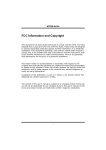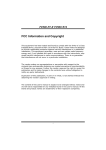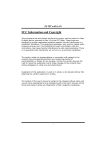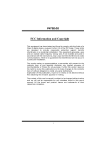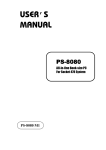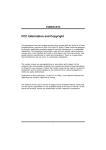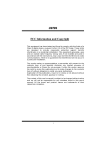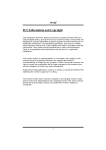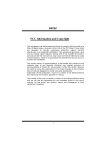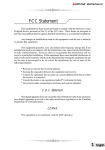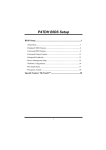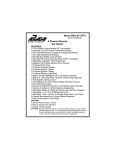Download Biostar P4TPT Owner's Manual
Transcript
FCC Statement This equipment has been tested and found to comply with the limits for a Class B digital device, pursuant to Part 15 of the FCC rules. These limits are designed to provide reasonable protection against harmful interference in a residential installation. Any changes or modification made to this equipment void the user’s authority to operate this equipment. This equipment generates, uses, and radiate radio frequency energy and, if not installed and used in accordance with the instructions, may cause harmful interference to radio communications. However, there is no guarantee that interference will not occur in a particular installation. If this equipment does cause harmful interference to radio or television reception, which can be determined by turning the equipment off and on, the user is encouraged to try to correct the interference by one or more of the following measures: * Reorient or relocate the receiving antenna. * Increase the separation between the equipment and receiver. * Connect the equipment into an outlet on a circuit different from that to which the receiver is connected. * Consult the dealer or an experienced radio/TV technician for help. * All external cables connecting to this basic unit must be shielded. C. D. C. Statement This digital apparatus does not exceed the Class B limits for radio noise emissions from digital apparatus as set out in the radio interference regulations or the Canadian Department of Communications. CE Mark This equipment is in conformity with the EMC directive. 1 English Overview The information in this document is subject to change without notice and should not be construed as a commitment by the manufacturer. Products may not be exactly as the photos shown. The manufacturer assumes no responsibility for any errors that might appear in this document. The software described in this document is furnished under a license and may be used or copied only in accordance with the terms of such license. No responsibility is assumed for the use or reliability of software or equipment that is not supplied by the manufacturer or its affiliated companies. Copyright Notice No part of this manual may be reproduced or transmitted in any form or by any means, electronic or mechanical, photocopying, recording or otherwise, stored in any retrieval system of any nature without the prior written permission of the manufacturer. Trademark Other product and company names mentioned herein may be trademarks and/ or service marks of their respective owners. Intel and Pentium are registered trademarks of Intel Corporation. Nvidia and nforce is registered trademark of Nvidia. Sis is registered trademark of Silicon Integrated Systems Corporation. PS/2 is registered trademark of International Business Machines Corporation. VIA is registered trademark of VIA Technologies, Inc. ATI is registered trademark of ATI Technologies, Inc. AMD is registered trademark of Advanced Micro Devices, Inc. English 2 Important Safety Information 1. 2. 3. Please read these safety instructions carefully. Please keep this User’s Manual for later reference. Please disconnect this equipment from AC outlet before cleaning. Don‘t use liquid or sprayed detergent for cleaning. Use moisture sheet or clothe for cleaning. 4. For pluggable equipment, the socket-outlet shall be installed near the equipment and shall be easily accessible. 5. Please keep this equipment from humidity. 6. Lay this equipment on a reliable surface when install. A drop or fall could cause injury. 7. Do not leave this equipment in an environment unconditioned, storage temperature above 40°C, it may damage the equipment. 8. The openings on the enclosure are for air convection hence protect the equipment from overheating. DO NOT COVER THE OPENINGS. 9. Make sure the voltage of the power source when connect the equipment to the power outlet. 10. Place the power cord such a way that people can not step on it. Do not place anything over the power cord. The power cord must be rated for the product and for the voltage and current marked on the product’s electrical ratings label. The voltage and current rating of the cord should be greater than the voltage and current rating marked on the product. 11. All cautions and warnings on the equipment should be noted. 12. If the equipment is not use for long time, disconnect the equipment from mains to avoid being damaged by transient over-voltage. 13. Never pour any liquid into ventilation openings, this could cause fire or electrical shock. 14. Never open the equipment. For safety reason, qualified service personnel should only open the equipment. 15. If one of the following situations arises, get the equipment checked by service personnel: a. The Power cord or plug is damaged. b. Liquid has penetrated into the equipment. c. The equipment has been exposed to moisture. d. The equipment has not work well or you can not get it work according to user‘s manual. e. The equipment has dropped and damaged. f. If the equipment has obvious sign of breakage 3 English Table of Contents FCC Statement .............................................. 1 C. D. C. Statement .............................................................. 1 CE Mark ............................................................................. 1 Overview ....................................................... 2 Copyright Notice ................................................................. 2 Trademark ........................................................................... 2 Important Safety Information ................... 3 Section 1-1. Layout of P4TPT .................... 5 Section 2. Component Index ...................... 6 Section 3. P4TPT System Structure ........... 6 Section 4. P4TPT Features .......................... 8 A. Hardware ......................................................................... 8 B. BIOS & Software ............................................................. 9 Section 5. Package contents ...................... 10 Section 6. Installation and Setup ............ 11 Section 7. Trouble Shooting..................... 18 WarpSpeederTM (Optional) ...................... 20 English 4 Section 1-1. Layout of JK B M S1 JK B V 1 (O ptional) K /B & M ouse JA TX PW R 2 JU SB 1 P4TPT JC FA N 1 1 JU SB V 1 (O ptional) DDR 1 DDR 2 ParallelPort JPR N T1 Socket478 COM 1 JC O M 1 I/O JG A M E1 G A M E Port M IC -IN LIN E-IN SP-O U T JC O M 2 (O ptional) IN TEL 845PE JC D IN 1 1 JA TX PW R 1 2 1 14 13 A G P1 JA U D IO 1 PC I1 C odec (optional) PC I2 H /W A U D IO C hip (optional) JU SB V 2_3 (O ptional) 1 PC I3 2 JU SB 2 IN TEL IC H 4 (O ptional) 2 JC M O S1 JU SB 3 (O ptional) ID E1 PR IM A R Y ID E C O N N . PC I4 SE C O N D A R Y ID E C O N N . B A T1 ID E2 PC I5 FL O PPY D ISK C O N N . FD D 1 B IO S C N R 1 (O ptional) JSFA N 1 JW O L 1 2 1 1 1 (O ptional) JPA N E L 1 24 23 5 English Section 2. Component Index This section helps you to locate the components in the motherboard and to find the details about them easily according to the mentioned pages. D B E C A Socket478 I/O U S F IN TEL 845PE T O Codec (optional) Q P H /W A U D IO C hip (optional) N M IN TEL IC H 4 G H B A T1 B IO S R * B JUSBV1: Power Source Selection for USB C JATXPWER2: ATX Power Connector D JKBV1:Power Source Selection for Keyboard and Mouse E JCFAN1: CPU Fan Connector F DIMMA1/DIMMB1: DDR DIMM Modules G JCMOS1: Clear CMOS Jumper H IDE1-2: Hard Disk Connectors I FDD1: Floppy Disk Connector J JPANEL1: Front Panel Connector * * L JSFAN1: System Fan Header * M JUSB3: Front USB Header O AGP1: Accelerated Graphics Port Slot 6 J A Back Panel Connectors K JWOL1: Wake On LAN Header English I L K * * N JUSB2: Front USB Header * P PCI1-5: Peripheral Component Interconnect Slots Q JUSBV2_3: Power Source Selection for USB R CNR1: Communication Network Riser Slot (Optional) S JAUDIO1: Front Panel Audio Header T JCDIN1: CD-ROM Audio-In Headers U JATXPWER1: ATX Power Connector * stands for “Optional.” * Section 3. P4TPT System Structure CPU+Socket478 FSB 400/533/Fuzzy800 845PE DDR200/266/333/Fuzzy400 AGP4X ICH4 6 USB2.0 AC’97 ATA66/100 IDE1/IDE2 BIOS 5 PCI Master ITE I/O Floopy/Printer/Keyboard/Mouse/Game Port 7 English Section 4. P4TPT Features In this section, you shall find all the information about the motherboard in your computer, including its features, various jumpers, headers, connectors, and also the installation guide to help you a quick and correct installation of your system. A. Hardware CPU Chipset * Supports Socket 478. * Supports the Intel® Pentium 4 Processor. * Front Side Bus at 400/533MHz (and Fuzzy800 MHz only for using Intel Pentium4 FSB800 CPU.) * North Bridge: Intel® 845PE * South Bridge: ICH4 Super I/O * Chip: ITE IT8712F. * Provides the most commonly used legacy Super I/O functionality. * Environment Control initiatives, - H/W Monitor - ITE's “Smart Guardian” function On Board IDE * Supports four IDE disk drives. * Supports PIO Mode 4, Block Mode and Ultra DMA 33/66/100 Bus Master Mode. Slots * Five 32-bit PCI bus master slots. * One AGP 4X slot. * One CNR slot. (Optional) On Board AC 97 Sound Codec (Optional) AC’97 * Chip: CMI9739A * Compliant with AC’97 specification. * AC’97 2.2 interface. * Supports 6 channels. English 8 Main Memory * Supports up to two DDR devices. * Supports 200/266/333/Fuzzy400 MHz DDR devices. * Maximum memory size is 2GB. Total Memory Size with Unbuffered DIMMs DIMM Socket Location DDR Module Total Memory Size (MB) DIMMA1 64MB/128MB/256MB/512MB/ 1GB*1 DIMMB1 64MB/128MB/256MB/512MB/ 1GB*1 Max is 2GB On Board Peripherals a. Rear side - 2 x serial port. (JCOM1/(JCOM2: Optional)) - 1 x Parallel Port - 1 x Audio ports in horizontal. (1 x Speaker-Out Port, 1 x Line in Port, 1 x Mic-in Port ) - 1 x PS/2 mouse and PS/2 keyboard. - 2 x USB2.0 ports. - 1 x game port b. Front Side - 1 floppy port supports 2 FDDs with 360K, 720K, 1.2M, 1.44M and 2.88Mbytes. - 4 x USB2.0 ports. (Optional) - 1 x front audio header Dimensions * ATX Form Factor: 18.5 cm x 30.4 cm (W x L) B. BIOS & Software BIOS * Award legal BIOS. * Supports APM1.2. * Supports ACPI. * Supports USB 2.0 Function. * The BIOS setup procedures can be found in the Setup Driver CD. Software * Supports 9th TouchTM, FLASHERTM, BootblockerTM, WinFlasher TM and WarpspeederTM (optional). * Offers the highest performance for Windows 98, Windows NT, Windows 2000, Windows ME, Windows XP, Linux, UNIX series, etc. 9 English Section 5. Package contents Check what you have bought before you start your DIY action. If there are anything missing, please contact your dealer immediately. * HDD Cable X 1 * FDD Cable X 1 * User's Manual X1 * USB 2.0 Cable X1 (optional) * Rear I/O Panel for ATX Case X1 (optional) * Fully Setup Driver CD X1 English 10 Section 6. Installation and Setup This section will guide you through the installation of the CPU, DDR Module, and also jumpers, and all the information about the components on the motherboard. Not only can you find the installation steps, but also the details and locations of the components on the motherboard. 1. CPU Installation The motherboard supports the Intel Pentium® Socket-478 processor. When you are installing the CPU, make sure the CPU has a cooling fan attached on the right to prevent overheating. If you do not find the cooling fan, contact your dealer and make sure to install them before turning on the computer. Step1: Pull the lever sideways away from the socket and then raise the lever up to a 90-degree angle. Step2: Look for the white dot/cut edge. The white dot/cut edge should point towards the lever pivot. The CPU will fit only in the correct orientation. Step3: Hold the CPU down firmly, and then close the lever. Step4: Put the CPU fan on the CPU and buckle it. Connect the CPU fan power cable to the JCFAN1. This completes the installation. Step1 Step2 Step3 Step4 2. Fan Headers These fan headers support cooling fans built in the computer. The fan wiring and plug may be different according to the fan manufacturer. Connect the fan cable to the connector while matching the black wire to Pin 1. (1) CPU Fan Headers: JCFAN1 1 Pin 1 2 3 Assignment Ground +12V FAN RPM Rate Sense 11 English (2) System Fan Headers: JSFAN1 (Optioanl) Pin Assignment 1 Ground 2 +12V 3 FAN RPM Rate Sense 1 3. Installing DDR Module 1. Unlock a DIMM slot by pressing the retaining clips outward. Align a DIMM to the slot in the way that the notch of the DIMM matches the break of the slot. 2. Insert the DIMM firmly and vertically into the slot until the retaining chip snap back in place and the Dimm is properly seated. 4. How to set up Jumpers? The illustration shows how to set up jumpers. When the Jumper cap is placed on pins, the jumper is “close”. If no jumper cap is placed on the pins, the jumper is ”open”. The illustration shows a 3-pin jumper whose pin1and 2 are “close” when jumper cap is placed on these 2 pins. Jumper open Jumper close Pin1-2 close 5. Jumpers, Headers, Connectors & Slots: (1) Floppy Disk Connector: FDD1 The motherboard provides a standard floppy disk connector that supports 360K, 720K, 1.2M, 1.44M and 2.88M floppy disk types. This connector supports the provided floppy drive ribbon cables. English 12 (2) Hard Disk Connectors: IDE1/ IDE2 The motherboard has a 32-bit Enhanced PCI IDE Controller that provides PIO Mode 0~4, Bus Master, and Ultra DMA 33/ 66/ 100 functionality. It has two HDD connectors IDE1 (primary) and IDE2 (secondary). The IDE connectors can connect a master and a slave drive, so you can connect up to four hard disk drives. The first hard drive should always be connected to IDE1. (3) Peripheral Component Interconnect Slots: PCI1-5 This motherboard is equipped with 5 standard PCI slots. PCI stands for Peripheral Component Interconnect, and it is a bus standard for expansion cards. This PCI slot is designed as 32 bits. (4) Accelerated Graphics Port Slot: AGP1 Your monitor will attach directly to that video card. This motherboard supports video cards for PCI slots, but it is also equipped with an Accelerated Graphics Port (AGP). An AGP card will take advantage of AGP technology to improve video efficiency and performance, especially with 3D graphics. (5) Communication Network Riser Slot: CNR1 (Optional) The CNR specification is an open Industry Standard Architecture, and it defines a hardware scalable riser card interface, which supports modem only. (6) Clear CMOS Jumper: JCMOS1 This jumper helps you to clear the Real Time Clock (RTC) Ram in CMOS. You can erase the CMOS RTC Ram data to clear the CMOS memory of date, time, and system setup parameters. JCMOS1 Assignment Pin 1-2 Close Normal Operation (default) Pin 2-3 Close Clear CMOS Data 1 1 * Clear CMOS Procedures: 1. Remove AC power line. 2. Set the jumper to "Pin 2-3 Close". 3. Wait for five seconds. 4. Set the jumper to "Pin 1-2 Close". 5. Power on the AC. 6. Reset your desired password or clear the CMOS data. 13 English (7) Front USB Header: JUSB2/ JUSB3 (Optional) The motherboard provides two USB 2.0 Pin Header. USB 2.0 technology increases Data transfer rate up to a maximum throughput of 480 Mbps, which is 40 times faster than USB 1.1, and is ideal for connecting high-speed USB interface peripherals such as USB HDD, digital cameras, MP3 players, printers, modems, etc. Pin Assignment Pin Assignment 1 +5V 2 +5V 2 3 USBN4 USBN1 5 USBP+ 6 USBP+ 7 Ground 8 Ground 9 KEY 10 NA (8) Power Source Selection for USB: JUSBV1/JUSBV2_3 (Optional) JUSBV1/JUSBV2_3 Assignment Description Pin 1-2 close +5V JUSBV1: 5V for USB at the JUSB1 port connector. JUSBV2_3: 5V for USB at the JUSB2/ JUSB3 port connector. +5V Standby Voltage JUSBV1: +5V Standby Voltage for USB at the JUSB1 port connector. JUSBV2_3: +5V Standby Voltage for USB at the JUSB2/JUSB3 port connector. 1 3 Pin 2-3 close 1 3 Note: In order to power-on USB devices function, "JUSBV1/ JUSBV2_3" jumper cap should be placed on pin 2-3 respectively. (9) Wake On LAN Header: JWOL1 (Optional) This connector allows you to connect to a LAN card with Wake On LAN function. You can wake up the computer by remote control through a local area network. Pin 1 2 3 English 14 Assignment +3.3V Standby Voltage Ground Wake up 1 JWOL1 (10) CD-ROM Audio-In Header: JCDIN1 This header allows you to receive stereo audio input from sound sources, such as CD-ROM, TV Tuner, MPEG card, etc. Pin 1 2 3 4 Assignment Left Channel Input Ground Ground Right Channel Input 1 (11) Front Panel Connector: JPANEL1 The connector is for electrical connection to the front panel switches and LEDs. PWR _LE D SLP ON/ OFF IR ( +) ( +)( -) 24 23 2 1 SPK Pin Assignment 1 +5V 3 NA 5 NA 7 Speaker 9 HDD LED (+) 11 HDD LED (-) 13 Ground 15 Reset Control 17 NA 19 NA 21 +5V 23 IRTX Function Speaker Connector ( +) ( -) HLE D RST Pin 2 4 6 8 Hard DriveLED 10 12 Reset Button 14 16 18 IrDA 20 Connector 22 24 IR Assignment Sleep Control Ground NA Power LED (+) Power LED (+) Power LED (-) Power Button Ground KEY KEY Ground IRRX Function SleepButton NA POWER LED Power-on Button IrDA Connector (12) Power Source Selection for Keyboard/Mouse: JKBV1 (Optional) JKBV1 Assignment Description 1 Pin 1-2 close +5V 5V for keyboard and mouse Pin 2-3 close +5V_SB PS/2 Mouse and PS/2 Keyboard are powered with +5V standby voltage. 1 Note: In order to support the function “power-on the system via keyboard and mouse function, ” “JKBV1” jumper cap should be placed on pin 2-3. 15 English (13) Power Connectors: JATXPWR1/ JATXPWER2 The motherboard supports ATX power supply for the power system. Before installing the power supply connector, please make sure that all components are installed properly. PIN 1 2 3 4 5 6 7 8 9 10 Assignment +3.3V +3.3V Ground +5V Ground +5V Ground PW_OK +5V_SB +12V PIN 11 12 13 14 15 16 17 18 19 20 Assignment +3.3V -12V Ground PS_ON Ground Ground Ground -5V +5V +5V PIN 1 2 Assignment +12V +12V PIN Assignment 3 Ground 4 Ground 10 20 1 11 1 2 (14) Front Panel Audio Header: JAUDIO1 The connector allows you to connect to the front panel audio. Pin 1 3 5 7 9 11 13 English 16 Assignment Mic In/Center Mic Power/Bass RT Line Out/Speaker Out Right Reserved LFT Line Out/Speaker Out Left RT Line In/Rear Speaker Right LFT Line In/Rear Speaker Left Pin 2 4 6 Assignment Ground Audio Power RT Line Out/ Speaker Out Right 8 Key 10 LFT Line Out/ Speaker Out Left 12 RT Line In/Rear Speaker Right 14 LFT Line In/ Rear Speaker Left 2 1 14 13 (15) Back Panel Connectors JKBMS1 PS/2 Mouse JPRNT1 PS/2 Keyboard USB JGAME1 Parallel JUSB1 COM1 JCOM1 Game Port COM2 JCOM2 (Optional) Speaker Line Mic Out In In 6 Channel Speakers Speaker Out/Front Speaker (Right & Left) Mic In/ Center & Bass Line In/Rear Speaker (Left & Right) 17 English Section 7. Trouble Shooting PROBABLE SOLUTION No power to the system at all; power light * Make sure power cable is securely doesn't illuminate; fan inside power supply plugged in.* Replace cable. does not turn on. Indicator light on keyboard * Contact technical support. does not turn on. System inoperative. Keyboard lights are on, * Using even pressure on both ends of power indicator lights are lit, and hard drive the DIMM, press down firmly until the is spinning. module snaps back in places. System does not boot from hard disk drive, * Check cable running from disk to disk but it can be booted from CD-ROM drive. controller board. Make sure both ends are securely plugged in; check the drive type in the standard CMOS setup. * Backing up the hard drive is extremely important. All hard disks are capable of breaking down at any time. System only boots from CD-ROM. Hard * Back up data and applications files. disk can be read and applications can be Reformat the hard drive. Re-install used but booting from hard disk is applications and data using backup disks. impossible. Screen message says "Invalid * Review system's equipment. Make sure Configuration" or "CMOS Failure." correct information is in setup. Cannot boot system after installing second hard drive. * Set master/slave jumpers correctly. * Run SETUP program and select correct drive types. Call drive manufacturers for compatibility with other drives. Error message reading "SECTOR NOT FOUND" or other error messages not allowing certain data to be retrieved. English 18 * Back up any salvageable data. Then, low-level format, partition, and highlevel format the hard drive. Re-install all saved data when completed. PROBABLE Scree is blank. Screen goes blank periodically. SOLUTION * Check the power connectors to monitor and to system. Make sure monitor is connected to display card. * Disable screen saver. Memory problem. * Reboot computer. Reinstall memory, and make sure that all memory modules are installed in correct sockets. Computer virus. * Use anti-virus programs to detect and clean viruses. Keyboard failure. * Reconnect keyborad. Check keys again. If no improvement, replace keyboard. No display on screen. * If possible, connect monitor to another system. If no color still, replace monitor. C: drive failure. * Check hard drive cable. Missing operating system on hard drive. * Run setup and select correct drive type. Certain keys do not function. * Replace keyboard. Keyboard is locked, no keys function. * Unlock keyboard. 19 English WarpSpeeder TM (Optional) Introduction [ WarpSpeederTM ], a new powerful control utility, features three user-friendly functions including Overclock Manager, Overvoltage Manager, and Hardware Monitor. With the Overclock Manager, users can easily adjust the frequency they prefer or they can get the best CPU performance with just one click. The Overvoltage Manager, on the other hand, helps to power up CPU core voltage and Memory voltage. The cool Hardware Monitor smartly indicates the temperatures, voltage and CPU fan speed as well as the chipset information. Also, in the About panel, you can get detail descriptions about BIOS model and chipsets. In addition, the frequency status of CPU, memory, AGP and PCI along with the CPU speed are synchronically shown on our main panel. Moreover, to protect users' computer systems if the setting is not appropriate when testing and results in system fail or hang, [ WarpSpeederTM ] technology assures the system stability by automatically rebooting the computer and then restart to a speed that is either the original system speed or a suitable one. System Requirement OS Support: Windows 98 SE, Windows Me, Windows 2000, Windows XP DirectX: DirectX 8.1 or above. (The Windows XP operating system includes DirectX 8.1. If you use Windows XP, you do not need to install DirectX 8.1.) Installation 1. Execute the setup execution file, and then the following dialog will pop up. Please click "Next" button and follow the default procedure to install. English 20 2. When you see the following dialog in setup procedure, it means setup is completed. If the "Launch the WarpSpeeder Tray Utility" checkbox is checked, the Tray Icon utility and [WarpSpeederTM] utility will be automatically and immediately launched after you click "Finish" button. 21 English Usage The following figures are just only for reference, the screen printed in this user manual will change according to your motherboard on hand. [WarpSpeederTM] includes 1 tray icon and 5 panels: 1. Tray Icon: Whenever the Tray Icon utility is launched, it will display a little tray icon on the right side of Windows Taskbar. This utility is responsible for conveniently invoking [WarpSpeederTM] Utility. You can use the mouse by clicking the left button in order to invoke [WarpSpeederTM] directly from the little tray icon or you can right-click the little tray icon to pop up a popup menu as following figure. The "Launch Utility" item in the popup menu has the same function as mouse left-click on tray icon and "Exit" item will close Tray Icon utility if selected. 2. Main Panel If you click the tray icon, [ WarpSpeederTM ] utility will be invoked. Please refer do the following figure; the utility's first window you will see is Main Panel. Main Panel contains features as follows: a. Display the CPU Speed, CPU external clock, Memory clock, AGP clock, and PCI clock information. b. Contains About, Voltage, Overclock, and Hardware Monitor Buttons for invoking respective panels. English 22 c. With a user-friendly Status Animation, it can represent 3 overclock percentage stages: Duck walking => overclock percentage from 100% ~ 110 % Duck running => overclock percentage from 110% ~ 120% Duck burning => overclock percentage from 120% ~ above 3. Voltage Panel Click the Voltage button in Main Panel, the button will be highlighted and the Voltage Panel will slide out to up as the following figure. In this panel, you can decide to increase CPU core voltage and Memory voltage or not. The default setting is "No". If you want to get the best performance of overclocking, we recommend you click the option "Yes". 23 English 4. Overclock Panel Click the Overclock button in Main Panel, the button will be highlighted and the Overclock Panel will slide out to left as the following figure. Overclock Panel contains these features: English 24 a. "-3MHz button", "-1MHz button", "+1MHz button", and "+3MHz button": provide user the ability to do real-time overclock adjustment. Warning: Manually overclock is potentially dangerous, especially when the overclocking percentage is over 110 %. We strongly recommend you verify every speed you overclock by click the Verify button. Or, you can just click Auto overclock button and let [ WarpSpeederTM ] automatically gets the best result for you. b. "Recovery Dialog button": Pop up the following dialog. Let user select a restoring way if system need to do a fail-safe reboot. c. "Auto-overclock button": User can click this button and [ WarpSpeederTM ] will set the best and stable performance and frequency automatically. [WarpSpeederTM] utility will execute a series of testing until system fail. Then system will do fail-safe reboot by using Watchdog function. After reboot, the [ WarpSpeederTM ] utility will restore to the hardware default setting or load the verified best and stable frequency according to the Recovery Dialog's setting. d. "Verify button": User can click this button and [ WarpSpeederTM ] will proceed a testing for current frequency. If the testing is ok, then the current frequency will be saved into system registry. If the testing fail, system will do a fail-safe rebooting. After reboot, the [ WarpSpeederTM ] utility will restore to the hardware default setting or load the verified best and stable frequency according to the Recovery Dialog's setting. Note: Because the testing programs, invoked in Auto-overclock and Verify, include DirectDraw, Direct3D and DirectShow tests, the DirectX 8.1 or newer runtime library is required. And please make sure your display card's color depth is High color (16 bit) or True color( 24/32 bit ) that is required for Direct3D rendering. 25 English 5. Hardware Monitor Panel Click the Hardware Monitor button in Main Panel, the button will be highlighted and the Hardware Monitor panel will slide out to left as the following figure. In this panel, you can get the real-time status information of your system. The information will be refreshed every 1 second. 6. About Panel Click the About button in Main Panel, the button will be highlighted and the About Panel will slide out to up as the following figure. In this panel, you can get model name and detail information in hints of all the chipset that are related to overclocking. You can also get the mainboard's BIOS model and the Version number of [ WarpSpeederTM ] utility. English 26 Note: Because the overclock, overvoltage, and hardware monitor features are controlled by several separate chipset, [ WarpSpeederTM ] divide these features to separate panels. If one chipset is not on board, the correlative button in Main panel will be disabled, but will not interfere other panels' functions. This property can make [ WarpSpeederTM ] utility more robust. 27 English 11/20/2003 English 28 P4TPT BIOS Setup BIOS Setup........................................................................................1 1 Main Menu..................................................................................................... 3 2 Standard CMOS Features .............................................................................. 6 3 Advanced BIOS Features............................................................................... 9 4 Advanced Chipset Features.......................................................................... 12 5 Integrated Peripherals .................................................................................. 15 6 Power Management Setup ........................................................................... 19 7 PnP/PCI Configurations ............................................................................... 24 8 PC Health Status .......................................................................................... 26 9 Frequency Control ....................................................................................... 27 i P4TPT BIOS Setup BIOS Setup Introduction This manual discussed Award™ Setup program built into the ROM BIOS. The Setup program allows users to modify the basic system configuration. This special information is then stored in battery-backed RAM so that it retains the Setup information when the power is turned off. The Award BIOS™ installed in your computer system’s ROM (Read Only Memory) is a custom version of an industry standard BIOS. This means that it supports Intel Pentium ® 4 processor input/output system. The BIOS provides critical low-level support for standard devices such as disk drives and serial and parallel ports. Adding important has customized the Award BIOS™, but nonstandard, features such as virus and password protection as well as special support for detailed fine-tuning of the chipset controlling the entire system. The rest of this manual is intended to guide you through the process of configuring your system using Setup. Plug and Play Support These AWARD BIOS supports the Plug and Play Version 1.0A specification. ESCD (Extended System Configuration Data) write is supported. EPA Green PC Support This AWARD BIOS supports Version 1.03 of the EPA Green PC specification. APM Support These AWARD BIOS supports Version 1.1&1.2 of the Advanced Power Management (APM) specification. Power management features are implemented via the System Management Interrupt (SMI). Sleep and Suspend power management modes are supported. This AWARD BIOS can manage power to the hard disk drives and video monitors . ACPI Support Award ACPI BIOS support Version 1.0 of Advanced Configuration and Power interface specification (ACPI). It provides ASL code for power management and device configuration capabilities as defined in the ACPI specification, developed by Microsoft, Intel and Toshiba. 1 P4TPT BIOS Setup PCI Bus Support This AWARD BIOS also supports Version 2.1 of the Intel PCI (Peripheral Component Interconnect) local bus specification. DRAM Support DDR DRAM (Double Data Rate Synchronous DRAM) are supported. Supported CPUs This AWARD BIOS supports the Intel Pentium ® 4 CPU. Using Setup In general, you use the arrow keys to highlight items, press <Enter> to select, use the <PgUp> and <PgDn> keys to change entries, press <F1> for help and press <Esc> to quit. The following table provides more detail about how to navigate in the Setup program by using the keyboard. Keystroke Up arrow Down arrow Left arrow Right arrow Move Enter PgUp key PgDn key + Key - Key Esc key F1 key F5 key F6 key F7 key F10 key Function Move to previous item Move to next item Move to the item on the left (menu bar) Move to the item on the right (menu bar) Move to the item you desired Increase the numeric value or make changes Decrease the numeric value or make changes Increase the numeric value or make changes Decrease the numeric value or make changes Main Menu – Quit and not save changes into CMOS Status Page Setup Menu and Option Page Setup Menu – E xit Current page and return to Main Menu General help on Setup navigation keys Load previous values from CMOS Load the fail-safe defaults from B IOS default table Load the optimized defaults Save all the CMOS changes and exit 2 P4TPT BIOS Setup 1 Main Menu Once you enter Award BIOS™ CMOS Setup Utility, the Main Menu will appear on the screen. The Main Menu allows you to select from several setup functions. Use the arrow keys to select among the items and press <Enter> to accept and enter the sub-menu. !! WARNING !! The information about BIOS defaults on manual (Figure 1,2,3,4,5,6,7,8,9) is just for reference, please refer to the BIOS installed on board, for update information. Figure 1. Main Menu Standard CMOS Features This submenu contains industry standard configurable options. Advanced BIOS Features This submenu allows you to configure enhanced features of the BIOS. Advanced Chipset Features This submenu allows you to configure special chipset features. 3 P4TPT BIOS Setup Integrated Peripherals This submenu allows you to configure certain IDE hard drive options and Programmed Input/ Output features. Power Management Setup This submenu allows you to configure the power management features. PnP/PCI Configurations This submenu allows you to configure certain “Plug and Play” and PCI options. PC Health Status This submenu allows you to monitor the hardware of your system. Frequency Control This submenu allows you to change CPU Vcore Voltage and CPU/PCI clock. (However, this function is strongly recommended not to use. Not properly change the voltage and clock may cause CPU or M/B damage!) Load Optimized Defaults This selection allows you to reload the BIOS when the system is having problems particularly with the boot sequence. These configurations are factory settings optimized for this system. A confirmation message will be displayed before defaults are set. Set Supervisor Password Setting the supervisor password will prohibit everyone except the supervisor from making changes using the CMOS Setup Utility. You will be prompted with to enter a password. Set User Password If the Supervisor Password is not set, then the User Password will function in the same way as the Supervisor Password. If the Supervisor Password is set and the User Password is set, the “User” will only be able to view configurations but will not be able to change them. 4 P4TPT BIOS Setup Save & Exit Setup Save all configuration changes to CMOS(memory) and exit setup. Confirmation message will be displayed before proceeding. Exit Without Saving Abandon all changes made during the current session and exit setup. Confirmation message will be displayed before proceeding. Upgrade BIOS This submenu allows you to upgrade bios. 5 P4TPT BIOS Setup 2 Standard CMOS Features The items in Standard CMOS Setup Menu are divided into 10 categories. Each category includes no, one or more than one setup items. Use the arrow keys to highlight the item and then use the<PgUp> or <PgDn> keys to select the value you want in each item. Figure 2. Standard CMOS Setup 6 P4TPT BIOS Setup Main Menu Selections This table shows the selections that you can make on the Main Menu. Item Options Date mm : dd : yy Set the system date. Note that the ‘Day’ automatically changes when you set the date. Time hh : mm : ss Set the clock. IDE Primary Master Options are in its sub menu. Press <Enter> to enter the sub menu of detailed options IDE Primary Slave Options are in its sub menu. Press <Enter> to enter the sub menu of detailed options. IDE Secondary Master Options are in its sub menu. Press <Enter> to enter the sub menu of detailed options. IDE Secondary Slave Options are in its sub menu. Press <Enter> to enter the sub menu of detailed options. 360K, 5.25 in Select the type of floppy disk drive installed in your system. Drive A 1.2M, 5.25 in 720K, 3.5 in Drive B Description system internal 1.44M, 3.5 in 2.88M, 3.5 in None Video EGA/VGA CGA 40 CGA 80 MONO 7 Select the default device. video P4TPT BIOS Setup Item Halt On Options Description All Errors Select the situation in which No Errors you want the BIOS to stop All, but Keyboard All, but Diskette the POST process and notify you. All, but Disk/ Key Base Memory N/A Displays the amount of conventional memory detected during boot up. Extended Memory N/A Displays the amount of extended memory detected during boot up. Total Memory N/A Displays the total memory available in the system. 8 P4TPT BIOS Setup 3 Advanced BIOS Features Figure 3. Advanced BIOS Setup Virus Warning This option allows you to choose the Virus Warning feature that is used to protect the IDE Hard Disk boot sector. If this function is enabled and an attempt is made to write to the boot sector, BIOS will display a warning message on the screen and sound an alarm beep. Enabled Virus protection is activated. Disabled (default) Virus protection is disabled. CPU Hyper-Threading This option allows you to enable or disabled CPU Hyper-Threading. The Choices: Enabled (Default), Disabled. Quick Power On Self Test Enabling this option will cause an abridged version of the Power On Self-Test (POST) to execute after you power up the computer. Disabled Normal POST. Enabled (default) Enable quick POST. 9 P4TPT BIOS Setup Boot Up NumLock Status Selects the NumLock. State after power on. On (default) Numpad is number keys. Off Numpad is arrow keys. Gate A20 Option Select if chipset or keyboard controller should control Gate A20. Normal A pin in the keyboard controller controls Gate A20. Fast (default) Lets chipset control Gate A20. Typematic Rate Setting When a key is held down, the keystroke will repeat at a rate determined by the keyboard controller. When enabled, the typematic rate and typematic delay can be configured. The Choices: Disabled (default), Enabled. Typematic Rate (Chars/Sec) Sets the rate at which a keystroke is repeated when you hold the key down. The Choices: 6 (default), 8,10,12,15,20,24,30. Typematic Delay (Msec) Sets the delay time after the key is held down before it begins to repeat the keystroke. The Choices: 250 (default), 500,750,1000. Security Option This option will enable only individuals with passwords to bring the system online and/or to use the CMOS Setup Utility. System A password is required for the system to boot and is also required to access the Setup Utility. Setup (default) A password is required to access the Setup Utility only. This will only apply if passwords are set from the Setup main menu. APIC Mode Selecting Enabled enables ACPI device mode reporting from the BIOS to the operating system. The Choices: Enabled (default), Disabled. MPS Version Control For OS The BIOS supports version 1.1 and 1.4 of the Intel multiprocessor specification. Select version supported by the operation system running on this computer. The Choices: 1.4 (default), 1.1. 10 P4TPT BIOS Setup OS Select For DRAM > 64MB A choice other than Non-OS2 is only used for OS2 systems with memory exceeding 64MB. The Choices: Non-OS2 (default), OS2. Small Logo(EPA) Show This item allows you to enable/ disable display the small EPA logo. The Choices: Disabled (default), Enabled. Summary Screen Show This item allows you to enable/disable the summary screen. system configuration and PCI device listing. The choices: Enabled, Disabled (default). Summary screen means Boot Seq & Floppy Setup First/ Second/ Third/ Boot Other Device These BIOS attempt to load the operating system from the device in the sequence selected in these items. The Choices: Floppy, LS120, HDD-0, SCSI, CDROM, HDD-1, HDD-2, HDD-3, ZIP100, LAN, HPT370, Disabled. Swap Floppy Drive For systems with two floppy drives, this option allows you to swap logical drive assignments. The Choices: Disabled (default), Enabled. Boot Up Floppy Seek Enabling this option will test the floppy drives to determine if they have 40 or 80 tracks. Disabling this option reduces the time it takes to boot-up. The Choices: Disabled, Enabled (default). 11 P4TPT BIOS Setup 4 Advanced Chipset Features This submenu allows you to configure the specific features of the chipset installed on your system. This chipset manage bus speeds and access to system memory resources, such as DRAM and external cache. It also coordinates communications with the PCI bus. The default settings that came with your system have been optimized and therefore should not be changed unless you are suspicious that the settings have been changed incorrectly. Figure 4. Advanced Chipset Setup DRAM Timing Selectable When synchronous DRAM is installed, the number of clock cycles of CAS latency depends on the DRAM timing. The Choices: By SPD (default), Manual. CAS Latency Time When synchronous DRAM is installed, the number of clock cycles of CAS latency depends on the DRAM timing. The Choices: 1.5 (default), 2, 2.5, 3 Active to Precharge Delay This item controls the number of DRAM clocks to activate the precharge delay. The Choices: 7 (default), 6, 5. 12 P4TPT BIOS Setup DRAM RAS# to CAS# Delay This field let you insert a timing delay between the CAS and RAS strobe signals, used when DRAM is written to, read from, or refreshed. Fast gives faster performance; and slow gives more stable performance. This field applies only when synchronous DRAM is installed in the system. The Choices: 3 (default), 2. DRAM RAS# Precharge If an insufficient number of cycle is allowed for RAS to accumulate its charge before DRAM refresh, the refresh may be incomplete, and the DRAM may fail to retain data. Fast gives faster performance; and Slow gives more stable performance. This field applies only when synchronous DRAM is installed in the system. The Choices: 3 (default), 2. Turbo Mode This option allows you to enable or disable Turbo Mode. The Choices: Enabled (Default), Disabled. Memory Frequency For This item allows you to select the Memory Frequency. The Choices: Auto (default), PC100, PC133. System BIOS Cacheable Selecting Enabled allows you caching of the system BIOS ROM at F0000h~FFFFFh, resulting a better system performance. However, if any program writes to this memory area, a system error may result. The Choices: Enabled (default), Disabled. Video BIOS Cacheable Select Enabled allows caching of the video BIOS, resulting a better system performance. However, if any program writes to this memory area, a system error may result. The Choices: Disabled (default), Enabled. Video RAM Cacheable This option allows you to enable or disable VGA RAM cache capability. The Choices: Disabled (Default), Enabled Memory Hole At 15M-16M You can reserve this area of system memory for ISA adapter ROM. When this area is reserved it cannot be cached. The user information of peripherals that need to use this area of system memory usually2 discussed their memory requirements. The Choices: Disabled (default), Enabled. 13 P4TPT BIOS Setup Delayed Transaction The chipset has an embedded 32-bit posted write buffer to support delay transactions cycles. Select Enabled to support compliance with PCI specification version 2.1. The Choices: Enabled (default), Disabled. AGP Aperture Size (MB) Select the size of the Accelerated Graphics Port (AGP) aperture. The apertures is a portion of the PCI memory address range dedicated for graphics memory address space. Host cycles that hit the aperture range are forwarded to the AGP without any translation. The Choices: 64 (default), 4, 8, 16, 32, 128, 256. 14 P4TPT BIOS Setup 5 Integrated Peripherals Figure 5. Integrated Peripherals Onboard CMI Audio This item allows you to enable or disabled the onboard CMI 8738 Audio Chip. The Choices: Enabled (Default), Disabled. USB Controller Select Enabled if your system contains a Universal Serial Bus (USB) controller and you have USB peripherals. The Choices: Enabled (default), Disabled. USB Keyboard Support The default value is Disabled. Enabled Disabled (default) Enable USB Keyboard Support. Disable USB Keyboard Support. AC97 Audio/ Modem This item allows you to decide to enable/ disable to support AC97 Audio/Modem. The Choices: Auto (default), Disabled. 15 P4TPT BIOS Setup Init Display First This item allows you to decide to active whether PCI Slot or on-chip VGA first. The Choices: AGP (default), PCI Slot. IDE HDD Block Mode Block mode is also called block transfer, multiple commands, or multiple sector read / write. If your IDE hard drive supports block mode (most new drives do), select Enabled for automatic detection of the optimal number of block mode (most new drives do), select Enabled for automatic detection of the optimal number of block read / write per sector where the drive can support. The Choices: Enabled (default), Disabled. Delay For HDD Detect Some old hard disk drive need much time to wait it ready, if your hard disk drive can not been detected try to set this item to enable. The Choices: Disabled (Default), Enabled. Onboard I/O Chip Setup Press Enter to configure Super IO device. Onboard FDC Controller Select Enabled if your system has a floppy disk controller (FDC) installed on the system board and you wish to use it. If install and FDC or the system has no floppy drive, select Disabled in this field. The Choices: Enabled (default), Disabled. Onboard Serial Port 1 Select an address and corresponding interrupt for the first and second serial ports. The Choices: 3F8/IRQ4 (default), Disabled, Auto, 2F8/IRQ3, 3E8/IRQ4, 2E8/IRQ3. Onboard Serial Port 2 Select an address and corresponding interrupt for the first and second serial ports The Choices: 2F8/IRQ3 (default), Disabled, Auto, 3F8/IRQ4 , 3E8/IRQ4, 2E8/IRQ3. UART Mode Select This item allows you to determine which Infrared (IR) function of onboard I/O chip. The Choices: Normal (default), ASKIR, IrDA , SCR . UR2 Duplex Mode Select the value required by the IR device connected to the IR port. Full-duplex mode permits simultaneous two-direction transmission. Half-duplex mode permits transmission in one direction only at a time. 16 P4TPT BIOS Setup The Choices: Half (default), Full. Onboard Parallel Port This item allows you to determine access onboard parallel port controller with which I/O Address. The Choices: 378/IRQ7 (default), 278/IRQ5, 3BC/IRQ7, Disabled. Parallel Port Mode The default value is SPP. SPP (default) Using Parallel Port as Standard Printer Port. EPP Using Parallel Port as Enhanced Parallel Port. ECP Using Parallel Port as Extended Capabilities Port. ECP+EPP Using Parallel Port as ECP & EPP mode. ECP Mode Use DMA Select a DMA Channel for the port. The Choices: 3 (default), 1. Game Port Address Game Port I/O Address. The Choices: 201 (default), 209, Disabled. Midi Port Address Midi Port Base I/O Address. The Choices: 330 (default), 300, Disabled. Midi Port IRQ This determines the IRQ in which the Midi Port can use. The Choices: 10 (default), 5. IDE Devices Control Press Enter to configure the onboard IDE Controllers. On-Chip Primary/ Secondary PCI IDE This item allows you to enable or disable the primary/ secondary IDE Channel. The Choices: Enabled (Default), Disabled. Primary / Secondary /Master / Slave PIO The IDE PIO (Programmed Input / Output) fields let you set a PIO mode (0-4) for each of the IDE devices that the onboard IDE interface supports. Modes 0 to 4 will increased performance progressively. In Auto mode, the system automatically determines the best mode for each device. The Choices: Auto (default), Mode0, Mode1, Mode2, Mode3, Mode4. 17 P4TPT BIOS Setup Primary / Secondary /Master / Slave UDMA Ultra DMA/100 functionality can be implemented if it is supported by the IDE hard drives in your system. As well, your operating environment requires a DMA driver (Windows 95 OSR2 or a third party IDE bus master driver). If your hard drive and your system software both support Ultra DMA/100, select Auto to enable BIOS support. The Choices: Auto (default), Disabled. 18 P4TPT BIOS Setup 6 Power Management Setup The Power Management Setup Menu allows you to configure your system to utilize energy conservation and power up/power down features. Figure 6. Power Management Setup ACPI Function This item displays the status of the Advanced Configuration and Power Management (ACPI). The Choices: Enabled (default), Disabled. ACPI Suspend Type (Optional: not for P4TPT version 7.0) The item allows you to select the suspend type under the ACPI operating system. The Choices: S1 (POS) (default) Power on Suspend S3 (STR) Suspend to RAM S1 & S3 POS+STR Run VGABIOS if S3 Resume (Optional: not for P4TPT version 7.0) Choosing Enabled will make BIOS run VGA BIOS to initialize the VGA card when system wakes up from S3 state . The system time is shortened if you disable the function , but system will need AGP driver to initialize the card . So , if the AGP driver of the VGA card does not support the initialization feature , the display may work abnormally or not function after S3 . The Choices:Auto (default), Yes, No. 19 P4TPT BIOS Setup Power Management This category allows you to select the type (or degree) of power saving and is directly related to the following modes: 1.HDD Power Down. 2.Doze Mode. 3.Suspend Mode. There are four options of Power Management, three of which have fixed mode settings Min. Saving Minimum power management. Doze Mode = 1 hr. Standby Mode = 1 hr Suspend Mode = 1 hr. HDD Power Down = 15 min Max Saving Maximum power management only available for sl CPU’s. Doze Mode = 1 min Standby Mode = 1 min. Suspend Mode = 1 min. HDD Power Down = 1 min. User Defined (default) Allows you to set each mode individually. When not disabled, each of the ranges are from 1 min. to 1 hr. except for HDD Power Down which ranges from 1 min. to 15 min. and disable. Video Off Method This option determines the manner in which the monitor is goes blank. V/H SYNC+Blank This selection will cause the system to turn off the vertical and horizontal synchronization ports and write blanks to the video buffer. Blank Screen This option only writes blanks to the video buffer. DPMS (default) Initial display power management signaling. 20 P4TPT BIOS Setup Video Off In Suspend This determines the manner in which the monitor is blanked. The Choices: Yes (default), No. Suspend Type This item allows you to select the legacy suspend mode method. The Choices: Stop Grant, PwrOn Suspend (default). MODEM Use IRQ This determines the IRQ, which can be applied in MODEM use. The Choices:3 (default) 4 / 5 / 7 / 9 / 10 / 11 / NA Suspend Mode When enabled and after the set time of system inactivity, all devices except the CPU will be shut off. The Choices: Disabled (default), 1Min, 2Min, 4Min, 8Min, 12Min, 20Min, 30Min, 40Min, 1Hour. HDD Power Down When enabled and after the set time of system inactivity , the hard disk drive will be powered down while all other devices remain active. The Choices: Disabled (default), 1Min, 2Min, 3Min, 4Min, 5Min, 6Min, 7Min, 8Min, 9Min, 10Min, 11Min, 12Min, 13Min, 14Min, 15Min. . Soft-Off by PWR-BTTN Pressing the power button for more than 4 seconds forces the system to enter the Soft-Off state when the system has “hung.” The Choices: Delay 4 Sec, Instant-Off (default). CPU THRM-Throttling Select the CPU THRM-Throttling rate. The Choices: 87.5%, 75.5%, 62.5%, 50.0% (default), 37.5%, 25%, 12.5%. Wake-Up/Power On Control If you highlight the literal “Press Enter” next to the “Wake-Up/ Power On Control” lable and then press the enter key, it will take you a submenu with the following options: Wake-Up by PCI card When you select Enable, a PME signal from PCI card returns the system to Full On state. The Choices: Enabled, Disabled (default). 21 P4TPT BIOS Setup Power On by Ring An input signal on the serial Ring Indicator (RI) line (in other words, an incoming call on the modem) awakens the system from a soft off state. The Choices: Enabled, Disabled (default). Wake Up On LAN To use this function, you need a LAN add-on card which support power on function. It should also support the wake-up on LAN jumper. The Choices: Enabled, Disabled (default). USB KB Wake-Up From S3 (Optional: not for P4TPT version 7.0) This item allows you to enable/ disable USB KB wake up from S3. The Choices: Disabled (default), Enabled. Resume by Alarm This function is for setting date and time for your computer to boot up. During Disabled, you cannot use this function. During Enabled, Choose the Date and Time. Alarm: Date (of Month) Alarm You can choose which month the system will boot up. Time (hh:mm:ss) Alarm You can choose shat hour, minute and second the system will boot up. Note: If you have change the setting, you must let the system boot up until it goes to the operating system, before this functin will work. KBD Power On Function This item allows you to select the various functions of KB to Power on the system. The Choices: Disabled (Default), Enabled. KB Power On Password This item allows you to enter a password with at least 5 characters. HOT Key Power On This item allows you to set the hot key to power on system. The Choices: Ctrl-F1 (Default), Ctrl-F2, Ctrl-F3, Ctrl-F4, Ctrl-F5, Ctrl-F6, Ctrl-F7, Ctrl-F8, Ctrl-F9, Ctrl-F10, Ctrl-F11, Ctrl-F12. PWRON After PWR-Fail This field determines the action the system will automatically take when power is restored to a system that had lost power previously without any subsequent manual intervention. There are 3 sources that provide current to the CMOS area that retains these Power-On instructions; the motherboard battery (3V), the Power Supply (5VSB), and the Power Supply (3.3V). While AC is not supplying power, the motherboard uses the motherboard battery (3V). If AC power is supplied and the Power Supply is not turned on, 5VSB from the Power Supply is used. When the Power Supply is eventually turned on 3.3V from the Power Supply will be 22 P4TPT BIOS Setup used. There are 3 options: “Former-Sts”, “On”, “Off”. “Off” (default) power is lost. “On” Means always set CMOS to the “Off” status when AC Means always set CMOS to the “On” status when AC power is lost “Former-Sts” Means to maintain the last status of the CMOS when AC power is lost. For example: If set to “Former-Sts” and AC power is lost when system is live, then after AC power is restored, the system will automatically power on. If AC power is lost when system is not live, system will remain powered off. Reload Global Timer Event Reload Global Timer Events are I/O events whose occurrence can prevent the system from entering a power saving mode or can awaken the system from such a mode. In effect, the system remains alert for anything, which occurs to a device, which is configured as Enabled, even when the system is in a power down mode. Primary IDE 0/1 Secondary IDE 0/1 FDD, COM, LPT Port PCI PIRQ [A-D]# 23 P4TPT BIOS Setup 7 PnP/PCI Configurations This section describes configuring the PCI bus system. PCI, or Personal Computer Interconnect, is a system which allows I/O devices to operate at speeds nearing the speed of the CPU itself uses when communicating with its own special components. This section covers some very technical items and it is strongly recommended that only experienced users should make any changes to the default settings. Figure 7. PnP/PCI Configurations Reset Configuration Data The system BIOS supports the PnP feature which requires the system to record which resources are assigned and protects resources from conflict. Every peripheral device has a node, which is called ESCD. This node records which resources are assigned to it. The system needs to record and update ESCD to the memory locations. These locations (4K) are reserved in the system BIOS. If the Disabled (default) option is chosen, the system‘s ESCD will update only when the new configuration varies from the last one. If the Enabled option is chosen, the system is forced to update ESCDs and then is automatically set to the “Disabled” mode. The above settings will be shown on the screen only if “Manual” is chosen for the resources controlled by function. Legacy is the term, which signifies that a resource is assigned to the ISA Bus and provides non-PnP ISA add-on cards. PCI / ISA PnP signifies that a resource is assigned to the PCI Bus or provides for ISA PnP add-on cards and peripherals. The Choices: Disabled (default), Enabled. 24 P4TPT BIOS Setup Resources Controlled By By Choosing “Auto(ESCD)” (default), the system BIOS will detect the system resources and automatically assign the relative IRQ and DMA channel for each peripheral.By Choosing “Manual”, the user will need to assign IRQ & DMA for add-on cards. Be sure that there are no IRQ/DMA and I/O port conflicts. IRQ Resources This submenu will allow you to assign each system interrupt a type, depending on the type of device using the interrupt. When you press the “Press Enter” tag, you will be directed to a submenu that will allow you to configure the system interrupts. This is only configurable when “Resources Controlled By” is set to “Manual”. IRQ-3 IRQ-4 IRQ-5 IRQ-7 IRQ-9 IRQ-10 IRQ-11 IRQ-12 IRQ-14 IRQ-15 assigned to assigned to assigned to assigned to assigned to assigned to assigned to assigned to assigned to assigned to PCI Device PCI Device PCI Device PCI Device PCI Device PCI Device PCI Device PCI Device PCI Device PCI Device PCI / VGA Palette Snoop Choose Disabled or Enabled. Some graphic controllers which are not VGA compatible take the output from a VGA controller and map it to their display as a way to provide boot information and VGA compatibility. However, the color information coming from the VGA controller is drawn from the palette table inside the VGA controller to generate the proper colors, and the graphic controller needs to know what is in the palette of the VGA controller. To do this, the non-VGA graphic controller watches for the Write access to the VGA palette and registers the snoop data. In PCI based systems, where the VGA controller is on the PCI bus and a non-VGA graphic controller is on an ISA bus, the Write Access to the palette will not show up on the ISA bus if the PCI VGA controller responds to the Write. In this case, the PCI VGA controller should not respond to the Write, it should only snoop the data and permit the access to be forwarded to the ISA bus. The non-VGA ISA graphic controller can then snoop the data on the ISA bus. Unless you have the above situation, you should disable this option. Disabled(default) Disables the function. Enabled Enables the function. 25 P4TPT BIOS Setup 8 PC Health Status Figure 8. PC Health Status Shutdown Temperature This item allows you to set up the CPU shutdown Temperature. This item only effective under Windows 98 ACPI mode. The Choices: 60OC/140O F, 65O C/149O F, 70O C/158OF, Disabled (default). CPU Vore/AGP Voltage/+3.3V/+5V/+12V/-12V/-5V/ Voltage Battery Detect the system’s voltage status automatically. Current CPU Temp Show you the current CPU1 temperature. Current SYS FAN Speed This field displays the current speed SYSTEM fan. Current CPU FAN Speed This field displays the current CPUFAN speed. Show H/W Monitor in POST If you computer contain a monitoring system, it will show PC health status during POST stage. The item offers several delay time to select you want. The Choices: Enabled (default), Disabled . 26 P4TPT BIOS Setup 9 Frequency Control Figure 9. Frequency Control CPU Clock Ratio This item allows you to select the CPU Ratio. CPU Voltage This item allows you to select CPU Voltage Regulator. The Choices: Default (default), +1.7%, +3.45%, +5.1%. DDR Voltage This item allows you to select DDR Voltage Regulator. The Choices: 2.5V (Default), 2.6, 2.7, 2.8. Auto Detect PCI Clk This item allows you to enable / disable auto Detect PCI Clock. The Choices: Enabled (default), Disabled. 27 P4TPT BIOS Setup CPU Clock This item allows you to select CPU Clock, and CPU over clocking. If unfortunately, the system’s frequency that you are selected is not functioning, there are two methods of booting-up the system. Method 1: Clear the COMS data by setting the JCOMS1 ((2-3) closed)) as “ON” status. All the CMOS data will be loaded as defaults setting. Method 2: Press the <Insert> key and Power button simultaneously, after that keep-on pressing the <Insert> key until the power-on screen showed. This action will boot-up the system according to FSB of the processor. ※ It’s strongly recommended to set CPU Vcore and clock in default setting. If the CPU Vcore and clock are not in default setting, it may cause CPU or M/B damage. 28