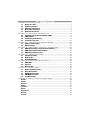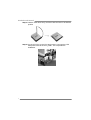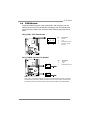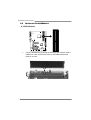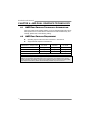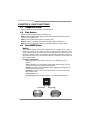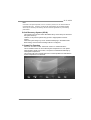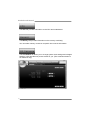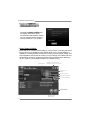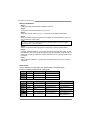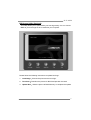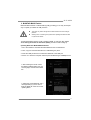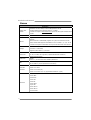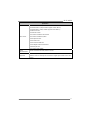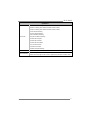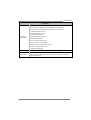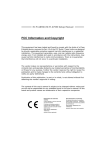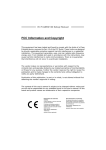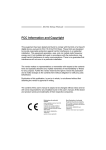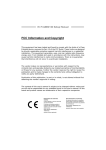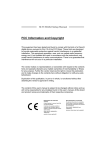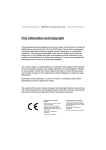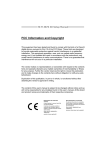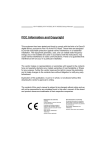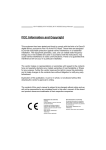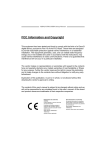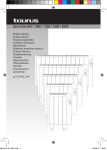Download Biostar Hi-Fi A85X Owner's Manual
Transcript
Hi-Fi A85X Setup Manual FCC Information and Copyright This equipment has been tested and found to comply with the limits of a Class B digital device, pursuant to Part 15 of the FCC Rules. These limits are designed to provide reasonable protection against harmful interference in a residential installation. This equipment generates, uses, and can radiate radio frequency energy and, if not installed and used in accordance with the instructions, may cause harmful interference to radio communications. There is no guarantee that interference will not occur in a particular installation. The vendor makes no representations or warranties with respect to the contents here and specially disclaims any implied warranties of merchantability or fitness for any purpose. Further the vendor reserves the right to revise this publication and to make changes to the contents here without obligation to notify any party beforehand. Duplication of this publication, in part or in whole, is not allowed without first obtaining the vendor’s approval in writing. The content of this user’s manual is subject to be changed without notice and we will not be responsible for any mistakes found in this user’s manual. All the brand and product names are trademarks of their respective companies. Dichiarazione di conformità sintetica Ai sensi dell’art. 2 comma 3 del D.M. 275 del 30/10/2002 Si dichiara che questo prodotto è conforme alle normative vigenti e soddisfa i requisiti essenziali richiesti dalle direttive 2004/108/CE, 2006/95/CE e 1999/05/CE quando ad esso applicabili Short Declaration of conformity We declare this product is complying with the laws in force and meeting all the essential requirements as specified by the directives 2004/108/CE, 2006/95/CE and 1999/05/CE whenever these laws may be applied Table of Contents Chapter 1: Introduction ................................................. 1 1.1 1.2 1.3 1.4 1.5 Before You Start ...........................................................................................1 Package Checklist........................................................................................1 Motherboard Features ................................................................................2 Rear Panel Connectors ................................................................................3 Motherboard Layout ...................................................................................4 2.1 2.2 2.3 2.4 Installing Central Processing Unit (CPU)..................................................5 FAN Headers ................................................................................................7 Installing System Memory...........................................................................8 Connectors and Slots ..................................................................................10 3.1 3.2 How to Setup Jumpers ...............................................................................14 Detail Settings ............................................................................................14 4.1 4.2 4.3 AMD Dual Graphics Technology Introduction .......................................20 AMD Dual Graphics Requirement ...........................................................20 AMD Dual Graphics Setup ........................................................................21 5.1 5.2 5.3 Operating System ......................................................................................22 Raid Arrays.................................................................................................22 How RAID Works .......................................................................................22 6.1 6.2 6.3 UEFI BIOS ....................................................................................................26 Software ......................................................................................................29 BIOS Update ...............................................................................................42 7.1 7.2 7.3 7.4 7.5 Driver Installation Note ............................................................................47 Extra Information ......................................................................................48 AMI BIOS Beep Code..................................................................................49 AMI BIOS Post Code...................................................................................49 Troubleshooting .........................................................................................51 Chapter 2: Hardware Installation .................................. 5 Chapter 3: Headers & Jumpers Setup ......................... 14 Chapter 4: AMD DUAL Graphics Technology ................. 20 Chapter 5: RAID Functions........................................... 22 Chapter 6: UEFI BIOS & Software ................................ 26 Chapter 7: Useful Help ................................................. 47 Appendix: SPEC In Other Languages ........................... 52 Arabic ....................................................................................................................52 French....................................................................................................................54 German .................................................................................................................56 Italian ....................................................................................................................58 Japanese................................................................................................................60 Polish .....................................................................................................................62 Portuguese............................................................................................................64 Russian ..................................................................................................................66 Spanish ..................................................................................................................68 Hi-Fi A85X CHAPTER 1: INTRODUCTION 1.1 BEFORE YOU START Thank you for choosing our product. Before you start installing the motherboard, please make sure you follow the instructions below: Prepare a dry and stable working environment with sufficient lighting. Always disconnect the computer from power outlet before operation. Before you take the motherboard out from anti-static bag, ground yourself properly by touching any safely grounded appliance, or use grounded wrist strap to remove the static charge. Avoid touching the components on motherboard or the rear side of the board unless necessary. Hold the board on the edge, do not try to bend or flex the board. Do not leave any unfastened small parts inside the case after installation. Loose parts will cause short circuits which may damage the equipment. Keep the computer from dangerous area, such as heat source, humid air and water. The operating temperatures of the computer should be 0 to 45 degrees Celsius. 1.2 PACKAGE CHECKLIST Serial ATA Cable x4 Rear I/O Panel for ATX Case x1 User’s Manual x1 Fully Setup Driver DVD x1 CFX Bridge x1 Calibration Microphone x1 Note: The package contents may be different due to the sales region or models in which it was sold. For more information about the standard package in your region, please contact your dealer or sales representative. 1 Motherboard Manual 1.3 MOTHERBOARD FEATURES Specifications Socket FM2 for AMD A-series/ E2-series processor CPU Support Maximum CPU TDP (Thermal Design Power): 100Watt Chipset AMD A85 FCH * Please refer to www.biostar.com.tw for CPU support list. Supports Dual Channel DDR3 800/ 1066/ 1333/ 1600/ 1866/ 2133(OC)/ 2400(OC) Memory 4 x DDR3 DIMM Memory Slot, Max. Supports up to 64 GB Memory Each DIMM supports non-ECC 512MB/ 1/ 2/ 4/ 8/ 16 GB DDR3 module * Please refer to www.biostar.com.tw for Memory support list. AMD A85 FCH Storage 7x SATA 6Gb/s Connector Supports RAID 0,1,10,5 & AHCI LAN Audio Codec USB Realtek RTL 8111F 10/ 100/ 1000 Mb/s auto negotiation, Half / Full duplex capability ALC898 7.1 Channels, High Definition Audio, Biostar Hi-Fi 4x USB 3.0 port (2 on rear I/Os and 2 via internal headers) 10x USB 2.0 port (4 on rear I/Os and 6 via internal headers) 1x PCI Slot Expansion Slots 3x PCIe 2.0 x1 Slot 1x PCIe 2.0 x16 Slot (x4) 2x PCIe 2.0 x16 Slot (x16, x8), support AMD CrossFireX™ (x8, x8) 1x PS/2 Keyboard/ Mouse 1x HDMI Port 1x Display Port 1x VGA Port Rear I/Os 1x DVI Port 1x eSATA 1x LAN port 4x USB 2.0 Port 2x USB 3.0 Port 6x Audio Jack 7x SATA 6.0Gb/s Connector 3x USB 2.0 Header (each header supports 2 USB 2.0 ports) 1x USB 3.0 Header (each header supports 2 USB 3.0 ports) 1x 8-Pin Power Connector 1x 24-Pin Power Connector 1x CPU Fan Connector Internal I/Os 2x System Fan Connector 1x Front Panel Header 1x Front Audio Header 1x Clear CMOS Header 1x Consumer IR Header 1x Serial Port Header 1x S/PDIF out Connector 2 Hi-Fi A85X Specifications Form Factor ATX Form Factor, 305mm x 244 mm Windows XP / Vista / 7/ 8 OS Support 1.4 Note 1: Note 2: Note 3: Note 4: Biostar reserves the right to add or remove support for any OS with or without notice. REAR PANEL CONNECTORS HDMI / DVI-D / VGA / DisplayPort output require an AMD family processor with intedrated graphics. The mainboard supports three independent display outputs and the configurations can be HDMI+DisplayPortP+DVI-D or HDMI+VGA+DVI-D Since the audio chip supports High Definition Audio Specification, the function of each audio jack can be defined by software. The input / output function of each audio jack listed above represents the default setting. However, when connecting external microphone to the audio port, please use the Line In (Blue) and Mic In (Pink) audio jack. Maximum resolution: Outputs DispalyPort HDMI DVI-D VGA Maximum resolution 4096 x 2160 @30Hz 1920 x 1080 @60Hz 1920 x 1200 @60Hz 1920 x 1200 @60Hz 2560 x 1600 @60Hz 1920 x 1600 @60Hz Bit Depth 18, 24, 30 bpp 24, 30, 36 bpp 24 bpp 30 bpp 24 bpp -- 3 Motherboard Manual 1.5 MOTHERBOARD LAYOUT st Note: ■ represents the 1 pin. 4 Hi-Fi A85X CHAPTER 2: HARDWARE INSTALLATION 2.1 INSTALLING CENTRAL PROCESSING UNIT (CPU) Step 1: Pull the socket locking out from the socket and then raise the lever up to a 90-degree angel. Step 2: Look for the white triangle on socket, and the gold triangle on CPU should point towards this white triangle. The CPU will fit only in the correct orientation. 5 Motherboard Manual Step 3: Hold the CPU down firmly, and then close the lever to locked the position Step 4: Put the CPU Fan on the CPU and buckle it. Connect the CPU FAN power cable to the CPU_FAN1. This completes the installation. 6 Hi-Fi A85X 2.2 FAN HEADERS These fan headers support cooling-fans built in the computer. The fan cable and connector may be different according to the fan manufacturer. Connect the fan cable to the connector while matching the black wire to pin#1. CPU_FAN1: CPU Fan Header Pin 1 2 3 4 Assignment Ground +12V FAN RPM rate sense Smart Fan Control (By Fan) SYS_FAN1/2: System Fan Header Pin 1 2 3 Assignment Ground +12V FAN RPM rate sense Note: CPU_FAN1, SYS_FAN1/2 support 4-pin and 3-pin head connectors. When connecting with wires onto connectors, please note that the red wire is the positive and should be connected to pin#2, and the black wire is Ground and should be connected to GND. 7 Motherboard Manual 2.3 INSTALLING SYSTEM MEMORY A. DDR3 Modules 1. 8 Unlock a DIMM slot by pressing the retaining clips outward. Align a DIMM on the slot such that the notch on the DIMM matches the break on the slot. 2. Hi-Fi A85X Insert the DIMM vertically and firmly into the slot until the retaining chip snap back in place and the DIMM is properly seated. Note: If the DIMM does not go in smoothly, do not force it. Pull it all the way out and try again. B. Memory Capacity DIMM Socket Location DDR3 Module DDR3_A1 512MB/1GB/2GB/4GB/8GB/16GB DDR3_A2 512MB/1GB/2GB/4GB/8GB/16GB DDR3_B1 512MB/1GB/2GB/4GB/8GB/16GB DDR3_B2 512MB/1GB/2GB/4GB/8GB/16GB Total Memory Size Max is 64GB. C. Dual Channel Memory Installation Please refer to the following requirements to activate Dual Channel function: Install memory module of the same density in pairs, shown in the table. Dual Channel Status DDR3_A1 DDR3_A2 DDR3_B1 DDR3_B2 Enabled O X O X Enabled X O X O Enabled O O O O (O means memory installed, X means memory not installed.) Note: The DRAM bus width of the memory module must be the same (x8 or x16) D. DDR Speed Support Please refer to the following table for DDR speed reference: (x = 1 or 2) # of DIMM per Channel # of Ranks per DIMM 1.50V 1.35V 1.25V 1 of 2 UDIMMs xR, 0 DDR3-1866 DDR3-1600 DDR3-1333 2 of 2 UDIMMs 1R, 1R DDR3-1866 DDR3-1600 DDR3-1333 2 of 2 UDIMMs 2R, xR DDR3-1600 DDR3-1333 DDR3-1066 9 Motherboard Manual 2.4 CONNECTORS AND SLOTS ATXPWR1: ATX Power Source Connector This connector allows user to connect 24-pin power connector on the ATX power supply. Pin Assignment Pin Assignment 13 14 15 16 17 18 19 20 21 22 23 24 +3.3V -12V Ground PS_ON Ground Ground Ground NC +5V +5V +5V Ground 1 2 3 4 5 6 7 8 9 10 11 12 +3.3V +3.3V Ground +5V Ground +5V Ground PW_OK Standby Voltage+5V +12V +12V +3.3V ATXPWR2: ATX Power Source Connector These connectors provide +12V to CPU power circuit. If the CPU power plug is 4-pin, please plug it into Pin 1-2-5-6 of ATXPWR2. Pin 1 2 3 4 5 6 7 8 Assignment +12V +12V +12V +12V Ground Ground Ground Ground Note1: Before you power on the system, please make sure that both ATXPWR1 and ATXPWR2 connectors have been plugged-in. Note2: Insufficient power supplied to the system may result in instability or the peripherals not functioning properly. Use of a PSU with a higher power output is recommended when configuring a system with more power-consuming devices. 10 Hi-Fi A85X PCI1: Peripheral Component Interconnect Slot This motherboard is equipped with 1 standard PCI slot. PCI stands for Peripheral Component Interconnect, and it is a bus standard for expansion cards. PEX1_1/1_2/1_3: PCI-Express Gen2 x1 Slot - PCI-Express 2.0 compliant. Data transfer bandwidth up to 500MB/s per direction; 1GB/s in total 11 Motherboard Manual PEX16_1/ PEX16_2: PCI-Express Gen2 x16 (x16 / x8) (AMD CrossFireX) Slots - PCI-Express 2.0 compliant. Maximum theoretical realized bandwidth of 8GB/s simultaneously per direction, for an aggregate of 16GB/s totally. The speed of PEX16_1 is x16 or x8 when CFX is enabled. The speed of PEX16_2 is x8. Note: For more details about AMD CrossFireX, please access the website, respectively: http://support.amd.com/us/Pages/AMDSupportHub.aspx . PEX16_3: PCI-Express Gen2 x4 Slot - 12 PCI-Express 2.0 compliant. Maximum theoretical realized bandwidth of 2GB/s simultaneously per direction, for an aggregate of 4GB/s totally. Hi-Fi A85X SATA1~SATA4: Serial ATA 6.0 Gb/s Connectors These connectors connect to SATA hard disk drives via SATA cables. Pin 1 2 3 4 5 6 7 Assignment Ground TX+ TXGround RXRX+ Ground 13 Motherboard Manual CHAPTER 3: HEADERS & JUMPERS SETUP 3.1 HOW TO SETUP JUMPERS The illustration shows how to set up jumpers. When the jumper cap is placed on pins, the jumper is “close”, if not, that means the jumper is “open”. Pin opened 3.2 Pin closed Pin1-2 closed DETAIL SETTINGS PANEL1: Front Panel Header This 16-pin connector includes Power-on, Reset, HDD LED, Power LED, and speaker connection. It allows user to connect the PC case’s front panel switch functions. Pin 1 2 3 4 5 6 7 8 14 Assignment +5V N/A N/A Speaker HDD LED (+) HDD LED (-) Ground Reset control Function Speaker Connector Hard drive LED Reset button Pin 9 10 11 12 13 14 15 16 Assignment N/A N/A N/A Power LED (+) Power LED (+) Power LED (-) Power button Ground Function N/A N/A Power LED Power-on button Hi-Fi A85X JFRONT_USB3_1: Header for USB 3.0 Ports at Front Panel This header allows user to connect additional USB cable on the PC front panel, and also can be connected with a wide range of simultaneously accessible external Plug and Play peripherals. Pin 1 2 3 4 5 6 7 8 9 10 Assignment VBUS0 SSRX1SSRX1+ Ground SSTX1SSTX1+ Ground D1D1+ ID Pin 11 12 13 14 15 16 17 18 19 20 Assignment D2+ D2Ground SSTX2+ SSTX2Ground SSRX2+ SSRX2VBUS1 Key F_USB1/2/3: Headers for USB 2.0 Ports at Front Panel This header allows user to connect additional USB cable on the PC front panel, and also can be connected with a wide range of simultaneously accessible external Plug and Play peripherals. Pin 1 2 3 4 5 6 7 8 9 10 Assignment +5V (fused) +5V (fused) USBUSBUSB+ USB+ Ground Ground NC Key 15 Motherboard Manual F_AUDIO1: Front Panel Audio Header This header allows user to connect the front audio output cable with the PC front panel. This header supports HD and AC’97 audio front panel connector. Pin 1 2 3 4 5 6 7 8 9 10 HD Audio Assignment Mic Left in Ground Mic Right in GPIO Right line in Jack Sense Front Sense Key Left line in Jack Sense Pin 1 2 3 4 5 6 7 8 9 10 AC’97 Assignment Mic In Ground Mic Power Audio Power RT Line Out RT Line Out Reserved Key LFT Line Out LFT Line Out Note1: It is recommended that you connect a high-definition front panel audio module to this connector to avail of the motherboard's high definition audio capability. Note2: Please try to disable the "Front Panel Jack Detection" if you want to use an AC'97 front audio output cable. The function can be found via O.S. Audio Utility. JSPDIFOUT1: Digital Audio-out Connectors The JSPDIFOUT1 is for connecting the PCI bracket SPDIF output. Pin 1 2 3 16 Assignment +5V SPDIF_OUT Ground Hi-Fi A85X JCMOS1: Clear CMOS Header Placing the jumper on pin2-3, it allows user to restore the BIOS safe setting and the CMOS data. Please carefully follow the procedures to avoid damaging the motherboard. 1 3 Pin 1-2 Close: Normal Operation (default). 1 3 Pin 2-3 Close: Clear CMOS data. ※ Clear CMOS Procedures: 1. 2. 3. 4. 5. 6. Remove AC power line. Set the jumper to “Pin 2-3 close”. Wait for five seconds. Set the jumper to “Pin 1-2 close”. Power on the AC. Load Optimal Defaults and save settings in CMOS. J_COM1: Serial Port Connector The motherboard has a Serial Port Connector for connecting RS-232 Port. Pin Assignment 1 2 3 4 5 6 7 8 9 10 Carrier detect Received data Transmitted data Data terminal ready Signal ground Data set ready Request to send Clear to send Ring indicator NC 17 Motherboard Manual CIR1: Consumer IR Connector This header is for infrared remote control and communication. Pin 1 2 3 4 5 6 Assignment IrDA serial input Ground Ground Key IrDA serial output IR Power BIOS POST Code/CPU Temperature Indicator This indicator will show POST code while booting. After the booting sequence, it will show current CPU temperature. Please refer to Chapter 7.4 for all the BIOS POST codes. 18 Hi-Fi A85X On-Board Buttons There are 4 on-board buttons. SW_PWR1: This is an on-board Power Switch button. SW_RST1: This is an on-board Reset button. The led will blink when reading or writing to the HDDs. SW_CLR1: This is an on-board Clear CMOS button. Press the button 1~2 seconds to load the BIOS defaults. SW_OV1: This is an on-board O.C. Switch button which is used for automatic overcolocking. To Enable O.C.: Press the button once while the system is off. The button will be locked and remain in a depressed position until it is pressed again. After reboot, the CPU will be O.C. automatically to optimal performance value. To Disable O.C.: Power off the system and press the button again. The button will be released from the depressed position and the CPU configuration will go back to your original settings. 19 Motherboard Manual CHAPTER 4: AMD DUAL GRAPHICS TECHNOLOGY 4.1 AMD DUAL GRAPHICS TECHNOLOGY INTRODUCTION When user adds a PCIE display adapter, it can be integrated with IGD to show better performance. To make the two video devices work simultaneously and normally, please refer to the following setting. 4.2 AMD DUAL GRAPHICS REQUIREMENT Operating System: Windows Vista / Windows 7 / Windows 8 Supported Dual Graphics Combinations: AMD Radeon™ Graphics Card A10-Series HD 7660D A8-Series HD7560D HD 6670 ● ● HD 6570 ● ● HD 6450 A6-Series HD 7540D ● ● ● Recommended graphics cards for AMD dual-graphics Note 1: A4-Series products do not support Dual Graphics. Note 2: The information described above in this manual is for your reference only and the actual information and settings on board may be different from this manual. For further AMD Dual Graphics information, please visit the following website: http://www.amd.com 20 Hi-Fi A85X 4.3 AMD DUAL GRAPHICS SETUP Step 1: Insert Dual Graphics-Ready graphics card into PEX16_1 slot. Step 2: Set the BIOS setting as follows: [Chipset]→[North Bridge]→[Surround View]→[Enabled] Step 3: Install Driver DVD Chipset Driver, and reboot the system. Activate AMD VISION Engine Control Center to make sure CrossFire has been enabled. 21 Motherboard Manual CHAPTER 5: RAID FUNCTIONS 5.1 OPERATING SYSTEM Supports Windows Vista, Windows 7 and Windows 8 5.2 RAID ARRAYS RAID supports the following types of RAID arrays: RAID 0: RAID 0 defines a disk striping scheme that improves disk read and write times for many applications. RAID 1: RAID 1 defines techniques for mirroring data. RAID 10: RAID 10 combines the techniques used in RAID 0 and RAID 1. RAID 5: RAID 5 provides fault tolerance and better utilization of disk capacity. 5.3 HOW RAID WORKS RAID 0: The controller “stripes” data across multiple drives in a RAID 0 array system. It breaks up a large file into smaller blocks and performs disk reads and writes across multiple drives in parallel. The size of each block is determined by the stripe size parameter, which you set during the creation of the RAID set based on the system environment. This technique reduces overall disk access time and offers high bandwidth. Features and Benefits Drives: Minimum 2, and maximum is up to 6 or 8. Depending on the platform. Uses: Intended for non-critical data requiring high data throughput, or any environment that does not require fault tolerance. Benefits: provides increased data throughput, especially for large files. No capacity loss penalty for parity. Drawbacks: Does not deliver any fault tolerance. If any drive in the array fails, all data is lost. Fault Tolerance: No. Total Capacity: (Minimal. HDD Capacity) x (Connected HDDs Amount) Block 1 Block 3 Block 5 22 Block 2 Block 4 Block 6 Hi-Fi A85X RAID 1: Every read and write is actually carried out in parallel across 2 disk drives in a RAID 1 array system. The mirrored (backup) copy of the data can reside on the same disk or on a second redundant drive in the array. RAID 1 provides a hot-standby copy of data if the active volume or drive is corrupted or becomes unavailable because of a hardware failure. RAID techniques can be applied for high-availability solutions, or as a form of automatic backup that eliminates tedious manual backups to more expensive and less reliable media. Features and Benefits Drives: Minimum 2, and maximum is 2. Uses: RAID 1 is ideal for small databases or any other application that requires fault tolerance and minimal capacity. Benefits: Provides 100% data redundancy. Should one drive fail, the controller switches to the other drive. Drawbacks: Requires 2 drives for the storage space of one drive. Performance is impaired during drive rebuilds. Fault Tolerance: Yes. Block 1 Block 2 Block 3 Block 1 Block 2 Block 3 23 Motherboard Manual RAID 10: RAID 1 drives can be stripped using RAID 0 techniques.Resulting in a RAID 10 solution for improved resiliency, performance and rebuild performance. Features and Benefits Drives: Minimum 4, and maximum is 6 or 8, depending on the platform. Benefits: Optimizes for both fault tolerance and performance, allowing for automatic redundancy. May be simultaneously used with other RAID levels in an array, and allows for spare disks. Drawbacks: Requires twice the available disk space for data redundancy, the same as RAID level 1. Fault Tolerance: Yes. Block 1 Block 3 Block 5 24 Block 1 Block 3 Block 5 Block 2 Block 4 Block 6 Block 2 Block 4 Block 6 Hi-Fi A85X RAID 5: RAID 5 stripes both data and parity information across three or more drives. It writes data and parity blocks across all the drives in the array. Fault tolerance is maintained by ensuring that the parity information for any given block of data is placed on a different drive from those used to store the data itself. Features and Benefits Drives: Minimum 3. Uses: RAID 5 is recommended for transaction processing and general purpose service. Benefits: An ideal combination of good performance, good fault tolerance, and high capacity and storage efficiency. Drawbacks: Individual block data transfer rate same as a single disk. Write performance can be CPU intensive. Fault Tolerance: Yes. Disk 1 DATA 1 DATA 3 PARITY DATA 7 DATA 9 PARITY Disk 2 DATA 2 PARITY DATA 5 DATA 8 PARITY DATA 11 Disk 3 PARITY DATA 4 DATA 6 PARITY DATA 10 DATA 12 25 Motherboard Manual CHAPTER 6: UEFI BIOS & SOFTWARE 6.1 UEFI BIOS UEFI BIOS Features Overclocking Navigator Engine (O.N.E.) Self Recovery System (S.R.S) Smart Fan Function BIO-Flasher: Update UEFI BIOS file from USB Flash Drive !! WARNING !! For better system performance, the UEFI BIOS firmware is being continuously updated. The UEFI BIOS information described below in this manual is for your reference only and the actual UEFI BIOS information and settings on board may be different from this manual. For further information of setting up the UEFI BIOS, please refer to the UEFI BIOS Manual in the Setup DVD. A. Overclocking Navigator Engine (O.N.E.) O.N.E provides 4 systems allowing users to customize personal overclock settings: Manual Voltage System, Manual Memory System, Manual MCT System, and Manual G.P.U System. Note: Not all types of CPU perform above overclock setting ideally; the difference will be based on the selected CPU model. 26 Hi-Fi A85X Note: Overclock is an optional process, but not a “must-do” process; it is not recommended for inexperienced users. Therefore, we will not be responsible for any hardware damage which may be caused by overclocking. We also would not guarantee any overclocking performance. B. Self Recovery System (S.R.S.) This function can’t be seen under UEFI BIOS setup, and is always on whenever the system starts up. However, it can prevent system hang-up due to inappropriate overclock actions. When the system hangs up, S.R.S. will automatically log in the default UEFI BIOS setting, and all overclock settings will be re-configured. C. Smart Fan Function Smart Fan Function is under “Smart Fan Control” in “Advanced Menu”. This is a brilliant feature to control CPU/System Temperature vs. Fan speed. When enabling Smart Fan function, Fan speed is controlled automatically by CPU/System temperature. This function will protect CPU/System from overheat problem and maintain the system temperature at a safe level. ↓ 27 Motherboard Manual CPU Smart FAN This item allows you to control the CPU Smart Fan function. CPU FAN Calibrate Press [ENTER] to calibrate CPU FAN. Control Mode This item provides several operation modes of the fan. Fan Ctrl OFF(℃) When CPU temperature is lower than this value, the CPU fan will keep lowest RPM. The range is from 0~50, with an interval of 1. Fan Ctrl On(℃) When CPU temperature is higher than this value, the CPU fan controller will turn on. The range is from 0~70, with an interval of 1. Fan Ctrl Start Value This item sets CPU FAN Start Speed Value. The range is from 0~255, with an interval of 1. Fan Ctrl Sensitive The bigger the numeral is, the higher the FAN speed is. The range is from 1~255, with an interval of 1. 28 Hi-Fi A85X 6.2 SOFTWARE Installing Software 1. Insert the Setup DVD to the optical drive. The driver installation program would appear if the Auto-run function has been enabled. 2. Select Software Installation, and then click on the respective software title. 3. Follow the on-screen instructions to complete the installation. Launching Software After the installation process is completed, you will see the software icon showing on the desktop. Double-click the icon to launch it. TOverclocker TOverclocker presents a simple Windows-based system performance enhancement and manageability utility. It features several powerful and easy to use tools such as Overclocking for enhancing system performance, also for special enhancement on CPU and Memory. Smart-Fan management and PC health are for monitoring system status.This utility also allows you to make overclocking profiles saving unlimitedly, and pre-set OC modes are for easy OC. (The screenshot below is for reference only) 29 Motherboard Manual The CPU tab provides information on the CPU and motherboard. The Memory tab provides information on the memory module(s). You can select memory module on a specific slot to see its information. The OC Tweaker tab allows you to change system clock settings and voltages settings. It also provides six pre-set modes for you: (The screenshot below is for reference only) 30 Hi-Fi A85X Six Pre-set Modes: V3, V6, V9, V12, V15, AUTO for different overclocking experience. (The screenshot below is for reference only) The HW Monitor tab allows you to monitor hardware voltage, fan speed, and temperature. Besides, you also can set related values for CPU Smart Fan. (The screenshot below is for reference only) 31 Motherboard Manual Pressing TOVERCLOCKER logo will display information about manufacturer and software version. You can update currnet version by clicking the button “Live Update.” Green Power II Utility BIOSTAR G.P.U II (Green Power Utility) is a new function. The utility enhances energy efficiency by disabling extra phases while CPU is on light loading; it features 4+1 power phases, current power saving, and toal power saving. This tool integrates a friendly GUI to monitor your CPU Usage, CPU Watt, and CPU Temperature. Moreover, it optimizes power saving and best power efficiency on your system. (The illustration below is for reference only) Typical Mode Display manufacturer & software version information Performance Mode Medium Mode Maxi-Energy Mode Auto Phase Mode Reset Time & Consumption Display CPU information 32 Hi-Fi A85X G.P.U Mode Setting This utility provides five modes, upon your requirements, to improve system performance or to save power consumption. Note: Even if the modes saving more power consumption are chosen, the system still can keep excellent performance. Auto Phase Mode System switches the mode automatically according to current system loading condition. Performance Mode This is the mode saving power consumption most. Least energy will be used in the system. Typical Mode Compared with that in Performance Mode, energy consumption in this mode is a little bit more. Medium Mode This is the standard system power saving mode. Maxi-Energy Mode This is the best system performance mode. 33 Motherboard Manual Smart EAR Smart EAR is a windows-based audio utility which allows you to easily adjust system volume. With its user-friendly GUI, you can also adjust impedance setting (Low/High Gain) to optimize your headphone performance. z High/Low Gain Switch: Keep the gain switch to low for low impedance headphone and set to high for high impedance headphone. z Mute Button: To disable system sound z Volume Control Knob: The volume can be finely adjusted by turning the knob either clockwise or anti-clockwise to increase or decrease system volume accordingly. z Information Button: Get information of the application z Minimize Button: Minimize the application window to the taskbar z Exit Button: Exit the application Note: 1. Smart EAR is only supported by Windows 7 and BIOSTAR Hi-Fi series motherboards. 2. High/Low Gain Switch is only for “Front Panel Audio Header”, please make sure you are connecting your headphone to the front panel I/O. 34 Hi-Fi A85X Multi Channels Calibration (MCC) Multi Channels Calibration (MCC) can transform any room into the ideal listening environment. With Multi Channels Calibration (MCC), audio performance is automatically calibrated according to the dimensions of your room. Take a note of following precautions before you start the calibration. 1. Do not connect or disconnect the speaker setup microphone and speakers during the calibration. 2. Do not stand between the speakers and microphone, and avoid obstacles blocking the path between speakers and microphone. 3. Turn off all media players and do not adjust any audio settings (ex. volume or mute) in your operating system. 4. MCC software is only supported by Windows 7 and BIOSTAR Hi-Fi series motherboards. z Status Panel: Show the information of speakers and listening positions. z Midnight Mode: Turn on this function will let you enjoy a movie quietly without compromising sound qualities, surround effects and dialogue clarity. z Calibration Button: Start or stop the calibration. z Channel Output Buttons: Select the channel output (2/ 4/ 5.1/ 7.1-channel) z Listening Position Buttons: It allows you setup five listening positions. z Speaker Volume: Show each speaker’s volume. z Information Button: Get information of the application. z Minimize Button: Minimize the application window to the taskbar. z Exit Button: Exit the application. 35 Motherboard Manual Start the Calibration: Step 1: Install and launch Multi Channels Calibration software Step 2: Arrange and connect the speakers in your room. Step 3: Select the channel output (2/ 4/ 5.1/ 7.1-channel) for the speak configuration. Step 4: Place the speaker setup microphone at ear height of a seated listener in your room and connection it to Mic In jack. Note: To setup 5.1-channel for a motherboard with 3 audio jacks, please connect the speaker setup microphone to front panel Mic-In. Step 5: Select your preferred listening position and click the “Listening Position Button”. Step 6: Click the “Calibration Button”. You can see a notice window then click “Next” to start the calibration. The test tone will be played through each speakers and it will take 2-3 minutes to process the calibration. Please make the room as quiet as possible at the meantime. Step 7: After completing calibration, you will see a finish window then click “OK” to exit this calibration. Audio Ports: For the definition of each audio port, please refer to the table below: The 2/ 4/ 5.1-channel configuration for 3 audio jacks Port 2-channel 4-channel 5.1 channel Blue Line In Rear Speaker Out Rear Speaker Out Green Line Out Front Speaker Out Front Speaker Out Pink Mic In Mic In Center/Subwoofer Out The 2/ 4/ 5.1/ 7.1-channel configuration for 6 audio jacks 36 Port 2-channel 4-channel 5.1 channel 7.1 channel Blue Line In Line In Line In Line In Green Line Out Front Speaker Out Front Speaker Out Front Speaker Out Pink Mic In Mic In Mic In Mic In Orange -- -- Center/Subwoofer Out Center/Subwoofer Out Black N/A Rear Speaker Out Rear Speaker Out Rear Speaker Out Grey -- -- -- Side Speaker Out Hi-Fi A85X Guide of Lucid VIRTU MVP Installation With Lucid VIRTU MVP solution, the resource and performance of graphics can be integrated so that user can choose the suitable mode for the requirement. System Requirements CPU: CPU with integrated graphics support Chipset: Any chipset with integrated graphics output Discrete GPU: Any Nvidia/AMD GPU with DX9/DX10/DX11 support Memory Size: 2GB Operating System: Windows 7/8 32-bit and 64-bit Hard Disk Space: 20MB BIOS Setting Please try to set Onboard VGA (IGD) as first display if you want to use the i-mode. i-Mode & d-Mode 1. i-Mode: i-Mode provides user with near zero performance overhead on 3D graphics games, Virtual VSync and Hyperformance features, integrated GPU special features and power saving options when no 3D gaming is used. To use Lucid VIRTU Universal MVP solution in i-Mode, display must be always connected to motherboard video output. 2. d-Mode: d-Mode is provided for demanding 3D gamers to achieve uncompromised 3D performance of discrete GPU installed in the system, along with Virtual VSync and Hyperformance quality/performance improvement features. In this mode, Virtu Universal MVP allows user to utilize integrated GPU special features such as trascoding, while display is connected to discrete GPU. Note1: In most cases the differences of 3D performance between i-Mode and d-Mode are unnoticeable to the user, so it is recommended to use i-mode to save power. Note2: To use Lucid VIRTU Universal MVP solution in d-Mode, display must be connected to discrete GPU installed in the system. 37 Motherboard Manual Software Installation 1. Install VGA Driver and VIRTU MVP Software. 2. If for some reason auto-activation process fails, or the internet is not available for 30 days, user will have to manually activate Virtu Universal MVP by pressing “Activate” button through the Internet. 3. When Virtu Universal MVP successfully activates, the screen will look like this. 4. After installation, please restart the computer. The left screenshot is control panel. 38 Hi-Fi A85X eHot-Line (Optional) eHot-Line is a convenient utility that helps you to contact with our Tech-Support system. This utility will collect the system information which is useful for analyzing the problem you may have encountered, and then send these information to our tech-support department to help you fix the problem. Before you use this utility, please set Outlook Express as your default e-mail client application program. represents important information that you must provide. Without this information, you may not be able to send out the mail. * This block will show the information which would be collected in the mail. condition *Describe of your system. your area or *Select the area close to you. Provide the e-mail address that you would like to send the copy to. the name of *Provide the memory module manufacturer. Provide the name of the power supply manufacturer and the model no. Send the mail out. Exit this dialog. Save these information to a .txt file After filling up this information, click “Send” to send the mail out. A warning dialog would appear asking for your confirmation; click “Send” to confirm or “Do Not Send” to cancel. If you want to save this information to a .txt file, click “Save As…” and then you will see a saving dialog appears asking you to enter file name. 39 Motherboard Manual Enter the file name and then click “Save”. Your system information will be saved to a .txt file. Open the saved .txt file, you will see your system information including motherboard/BIOS/CPU/video/ device/OS information. This information is also concluded in the sent mail. We will not share customer’s data with any other third parties, so please feel free to provide your system information while using eHot-Line service. If you are not using Outlook Express as your default e-mail client application, you may need to save the system information to a .txt file and send the file to our tech support with other e-mail application. Go to the following web http://www.biostar.com.tw/app/en/about/contact.php for getting our contact information. 40 Hi-Fi A85X BIOScreen Utility (Optional) This utility allows you to personalize your boot logo easily. You can choose BMP as your boot logo so as to customize your computer. Please follow the following instructions to update boot logo: 1. Load Image:Choose the picture as the boot logo. 2. Transform:Transform the picture for BIOS and preview the result. 3. Update Bios:Write the picture to BIOS Memory to complete the update. 41 Motherboard Manual 6.3 BIOS UPDATE There are three ways to update the BIOS: BIOS Update Utility, BIOS Online Update Utility and BIOS Flasher. 1. BIOS Update Utility 1. Installing BIOS Update Utility from the DVD Driver. 2. Download the proper BIOS from www.biostar.com.tw . 3. Open BIOS Update Utility and click the Update BIOS button on the main screen. 4. A warning message will show up to request your agreement to start the BIOS update. Click OK to start the update procedure. 5. Choose the location for your BIOS file in the system. Please select the proper BIOS file, and then click on Open. It will take several minutes, please be patient. 6. After the BIOS Update process is finished, click on OK to reboot the system. 42 Hi-Fi A85X 7. While the system boots up and the full screen logo shows up, please press the <Delete> key to enter BIOS setup. After entering the BIOS setup, please go to the Save & Exit, using the Restore Defaults function to load Optimized Defaults, and select Save Changes and Reset to restart the computer. Then, the BIOS Update is completed. Backup BIOS Click the Backup BIOS button on the main screen for the backup of BIOS, and select a proper location for your backup BIOS file in the system, and click Save. 2. Online Update Utility 1. Installing BIOS Update Utility from the DVD Driver. 2. Please make sure the system is connected to the internet before using this function. 3. Open BIOS Update Utility and click the Online Update button on the main screen. 4. An open dialog will show up to request your agreement to start the BIOS update. Click Yes to start the online update procedure. 43 Motherboard Manual 5. If there is a new BIOS version, the utility will ask you to download it. Click Yes to proceed. 6. After the download is completed, you will be asked to program (update) the BIOS or not. Click Yes to proceed. 7. After the updating process is finished, you will be asked you to reboot the system. Click OK to reboot. 8. While the system boots up and the full screen logo shows up, press <Delete> key to enter BIOS setup. After entering the BIOS setup, please go to the Save & Exit, using the Restore Defaults function to load Optimized Defaults, and select Save Changes and Reset to restart the computer. Then, the BIOS Update is completed. 44 Hi-Fi A85X 3. BIOSTAR BIOS Flasher BIOSTAR BIOS Flasher is a BIOS flashing utility providing you an easy and simple way to update your BIOS via USB pen drive. This utility only allows storage device with FAT32/16 format and single partition. Shutting down or resetting the system while updating the BIOS will lead to system boot failure. The BIOSTAR BIOS Flasher is built in the BIOS ROM. To enter the utility, press <F12> during the Power-On Self Tests (POST) procedure while booting up. Updating BIOS with BIOSTAR BIOS Flasher 1. Go to the website to download the latest BIOS file for the motherboard. 2. Then, copy and save the BIOS file into a USB flash (pen) drive. 3. Insert the USB pen drive that contains the BIOS file to the USB port. 4. Power on or reset the computer and then press <F12> during the POST process. 5. After entering the POST screen, the BIOS-FLASHER utility pops out. Choose [fs0] to search for the BIOS file. 6. Select the proper BIOS file, and a message asking if you are sure to flash the BIOS file. Click Yes to start updating BIOS. 45 Motherboard Manual 7. A dialog pops out after BIOS flash is completed, asking you to restart the system. Press the [Y] key to restart system. 8. While the system boots up and the full screen logo shows up, press <Delete> key to enter BIOS setup. After entering the BIOS setup, please go to the Save & Exit, using the Restore Defaults function to load Optimized Defaults, and select Save Changes and Reset to restart the computer. Then, the BIOS Update is completed. All the information and content above about software are subject to be changed without notice. For better performance, the software is being continuously updated. The information and pictures described above are for your reference only. The actual information and settings on board may be slightly different from this manual. 46 Hi-Fi A85X CHAPTER 7: USEFUL HELP 7.1 DRIVER INSTALLATION NOTE After you installed your operating system, please insert the Fully Setup Driver DVD into your optical drive and install the driver for better system performance. You will see the following window after you insert the DVD The setup guide will auto detect your motherboard and operating system. Note: If this window didn’t show up after you insert the Driver DVD, please use file browser to locate and execute the file SETUP.EXE under your optical drive. A. Driver Installation To install the driver, please click on the Driver icon. The setup guide will list the compatible driver for your motherboard and operating system. Click on each device driver to launch the installation program. B. Software Installation To install the software, please click on the Software icon. The setup guide will list the software available for your system, click on each software title to launch the installation program. C. Manual Aside from the paperback manual, we also provide manual in the Driver DVD. Click on the Manual icon to browse for available manual. Note: You will need Acrobat Reader to open the manual file. Please download the latest version of Acrobat Reader software from http://get.adobe.com/reader/ 47 Motherboard Manual 7.2 EXTRA INFORMATION CPU Overheated If the system shutdown automatically after power on system for seconds, that means the CPU protection function has been activated. When the CPU is over heated, the motherboard will shutdown automatically to avoid a damage of the CPU, and the system may not power on again. In this case, please double check: 1. The CPU cooler surface is placed evenly with the CPU surface. 2. CPU fan is rotated normally. 3. CPU fan speed is fulfilling with the CPU speed. After confirmed, please follow steps below to relief the CPU protection function. 1. Remove the power cord from power supply for seconds. 2. Wait for seconds. 3. Plug in the power cord and boot up the system. Or you can: 1. Clear the CMOS data. (See “Close CMOS Header: JCMOS1” section) 2. Wait for seconds. 3. Power on the system again. 48 Hi-Fi A85X 7.3 AMI BIOS BEEP CODE Boot Block Beep Codes Number of Beeps Continuing Description Memory sizing error or Memory module not found POST BIOS Beep Codes Number of Beeps 1 8 7.4 Description Success booting. Display memory error (system video adapter) AMI BIOS POST CODE Code Description 10 11 15 19 2B 2C 2D 2E 2F 31 32 33 34 35 36 37 3B 4F 60 F0 F1 F2 F3 F4 E0 E1 E2 E3 60 61 62 63 68 69 6A 70 PEI Core is started Pre-memory CPU initialization is started Pre-memory North Bridge initialization is started Pre-memory South Bridge initialization is started Memory initialization. Serial Presence Detect (SPD) data reading Memory initialization. Memory presence detection Memory initialization. Programming memory timing information Memory initialization. Configuring memory Memory initialization (other). Memory Installed CPU post-memory initialization is started CPU post-memory initialization. Cache initialization CPU post-memory initialization. Application Processor(s) (AP) initialization CPU post-memory initialization. Boot Strap Processor (BSP) selection CPU post-memory initialization. System Management Mode (SMM) initialization Post-Memory North Bridge initialization is started Post-Memory North Bridge initialization (North Bridge module specific) DXE IPL is started DXE Core is started Recovery condition triggered by firmware (Auto recovery) Recovery condition triggered by user (Forced recovery) Recovery process started Recovery firmware image is found Recovery firmware image is loaded S3 Resume is stared (S3 Resume PPI is called by the DXE IPL) S3 Boot Script execution Video repost OS S3 wake vector call DXE Core is started NVRAM initialization Installation of the South Bridge Runtime Services CPU DXE initialization is started PCI host bridge initialization North Bridge DXE initialization is started North Bridge DXE SMM initialization is started South Bridge DXE initialization is started 49 Motherboard Manual Code 71 72 78 79 90 91 92 93 94 95 96 97 98 99 9A 9B 9C 9D A0 A1 A2 A3 A4 A5 A6 A7 A8 A9 AB AD AE AF B0 B1 B2 B3 B4 B5 B6 B7 50 Description South Bridge DXE SMM initialization is started South Bridge devices initialization South Bridge DXE Initialization (South Bridge module specific) ACPI module initialization Boot Device Selection (BDS) phase is started Driver connecting is started PCI Bus initialization is started PCI Bus Hot Plug Controller Initialization PCI Bus Enumeration PCI Bus Request Resources PCI Bus Assign Resources Console Output devices connect Console input devices connect Super IO Initialization USB initialization is started USB Reset USB Detect USB Enable IDE initialization is started IDE Reset IDE Detect IDE Enable SCSI initialization is started SCSI Reset SCSI Detect SCSI Enable Setup Verifying Password Start of Setup Setup Input Wait Ready To Boot event Legacy Boot event Exit Boot Services event Runtime Set Virtual Address MAP Begin Runtime Set Virtual Address MAP End Legacy Option ROM Initialization System Reset USB hot plug PCI bus hot plug Clean-up of NVRAM Configuration Reset (reset of NVRAM settings) Hi-Fi A85X 7.5 TROUBLESHOOTING Probable 1. 2. Solution There is no power in the system. 1. Power LED does not shine; the fan of the power supply does not 2. work 3. Indicator light on keyboard does not shine. Make sure power cable is securely plugged in. Replace cable. Contact technical support. System is inoperative. Keyboard lights Using even pressure on both ends of are on, power indicator lights are lit, the DIMM, press down firmly until the and hard drives are running. module snaps into place. System does not boot from a hard disk 1. drive, but can be booted from optical drive. 2. Check cable running from disk to disk controller board. Make sure both ends are securely plugged in; check the drive type in the standard CMOS setup. Backing up the hard drive is extremely important. All hard disks are capable of breaking down at any time. System only boots from an optical drive. Hard disks can be read, applications can be used, but system fails to boot from a hard disk. 1. Screen message shows “Invalid Configuration” or “CMOS Failure.” Review system’s equipment. Make sure correct information is in setup. 2. System cannot boot after user installs a 1. second hard drive. 2. Back up data and applications files. Reformat the hard drive. Re-install applications and data using backup disks. Set master/slave jumpers correctly. Run SETUP program and select correct drive types. Call the drive manufacturers for compatibility with other drives. 51 Motherboard Manual APPENDIX: SPEC IN OTHER LANGUAGES ARABIC اﻟﻤﻮاﺻﻔﺎت اﻟﻤﺄﺧﺬ FM 2ﻟﻤﻌﺎﻟﺞ اﻳﻪ إم دى AMDﺗﺴﻠﺴﻞ / Aﺗﺴﻠﺴﻞ E 2 ﻗﺎﻋﺪة وﺣﺪة اﻟﻤﻌﺎﻟﺠﺔ اﻟﻤﺮآﺰﻳﺔ اﻟﺤﺪ اﻷﻗﺼﻰ ﻟﻠﻄﺎﻗﺔ اﻟﺤﺮارﻳﺔ ﻓﻲ ﺗﺼﻤﻴﻢ اﻟﻤﻌﺎﻟﺞ ) 100 :( thermal design power – TDPواط. * ﻳﺮﺟﻰ اﻟﺮﺟﻮع إﻟﻰ اﻟﻤﻮﻗﻊ www.biostar.com.twﻟﻘﺎﺋﻤﺔ دﻋﻢ اﻟﻤﻌﺎﻟﺞ .CPU ﻣﺠﻤﻮﻋﺔ اﻟﺸﺮاﺋﺢ اﻳﻪ إم دى FCH A85 AMD ﺗﺪﻋﻢ ﻗﻨﺎة ﻣﺰدوﺟﺔ دي .دي .ار(OC)/ 2400(OC)2133 /1866 / 1600 / 1333 / 1066 / 800 DDR3 . اﻟﺬاآﺮة 4xدي .دي .ار DDR3 .ﻓﺘﺤﺎت اﻟﺬاآﺮة اﻟﻤﺰدوﺟﺔ ،DIMMﺗﺘﺤﻤﻞ آﺤﺪ أﻗﺼﻰ 64ﺟﻴﺠﺎﺑﺎﻳﺖ ذاآﺮة آﻞ ﻓﺘﺤﺔ ﻣﺰدوﺟﺔ DIMMﺗﺘﺤﻤﻞ دون 512 ECCﻣﻴﺠﺎ ﺑﺎﻳﺖ 16/8/4/2/1/ﺟﻴﺠﺎﺑﺎﻳﺖ دي .دي .ار DDR3 * ﻳﺮﺟﻰ اﻟﺮﺟﻮع إﻟﻰ اﻟﻤﻮﻗﻊ www.biostar.com.twﻟﻘﺎﺋﻤﺔ دﻋﻢ اﻟﺬاآﺮة. اﻳﻪ إم دى : FCH A85 AMD اﻟﺘﺨﺰﻳﻦ وﺻﻠﺔ x 7ﺳﺎﺗﺎ 6 SATAﺟﻴﺠﺎ ﺑﺎﻳﺖ /اﻟﺜﺎﻧﻴﺔ ﺗﺘﺤﻤﻞ راﻳﺪ 10 / 5 / 1 / 0 RAID رﻳﻴﺎﻟﺘﻴﻚ رت ل REALTEK RTL 8111 F ﺷﺒﻜﺔ ﻣﺤﻠﻴﺔ LAN 1000 / 100 / 10ﻣﻴﺠﺎﺑﺎﻳﺖ /اﻟﺜﺎﻧﻴﺔ ،ﺗﺤﺪﻳﺪ ﺗﻠﻘﺎﺋﻲ ،اﻟﻨﺼﻒ /اﻟﻘﺪرة اﻟﻘﺼﻮى اﻟﻤﺰدوﺟﺔ ALC898 اﻟﺘﺮﻣﻴﺰ اﻟﺼﻮﺗﻲ ﻧﺎﻗﻞ ﻣﺘﺴﻠﺴﻞ ﻋﺎم USB 7.1ﻗﻨﻮات ﻋﺎﻟﻴﺔ اﻟﺪﻗﺔBiostar Hi-Fi, ﻣﻨﺎﻓﺬ x 4ﻧﺎﻗﻞ ﻣﺘﺴﻠﺴﻞ ﻋﺎم 2 ) 3.0 USBﻓﻲ اﻟﻤﺪاﺧﻞ واﻟﻤﺨﺎرج اﻟﺨﻠﻔﻴﺔ و 2ﻣﻦ ﺧﻼل اﻟﻤﻮزع اﻟﺪاﺧﻠﻲ ( ﻣﻨﺎﻓﺬ x 10ﻧﺎﻗﻞ ﻣﺘﺴﻠﺴﻞ ﻋﺎم 4 ) 2.0 USBﻓﻲ اﻟﻤﺪاﺧﻞ واﻟﻤﺨﺎرج اﻟﺨﻠﻔﻴﺔ و 6ﻣﻦ ﺧﻼل اﻟﻤﻮزع اﻟﺪاﺧﻠﻲ ( x 1ﻓﺘﺤﺔ ﻣﻨﻔﺬ اﻟﻤﻠﺤﻘﺎت اﻹﺿﺎﻓﻴﺔ PCI x 3ﻓﺘﺤﺔ ﻣﻨﻔﺬ اﻟﻤﻠﺤﻘﺎت اﻹﺿﺎﻓﻴﺔ 1 x 2.0 PCIe ﻓﺘﺤﺎت اﻟﺘﻮﺳﻊ x 1ﻓﺘﺤﺔ ﻣﻨﻔﺬ اﻟﻤﻠﺤﻘﺎت اﻹﺿﺎﻓﻴﺔ ( x4)16 x 2.0 PCIe x 2ﻓﺘﺤﺔ ﻣﻨﻔﺬ اﻟﻤﻠﺤﻘﺎت اﻹﺿﺎﻓﻴﺔ (x16, x8)16 x 2.0 PCIeﻗﺎﻋﺪة اﻳﻪ إم دى AMDآﺮوس ﻓﻴﺮ ) AMD (x8,x8)( ™CrossFire PS/2 x 1ﻟﻮﺣﺔ اﻟﻤﻔﺎﺗﻴﺢ ﻟﻠﻜﻤﺒﻴﻮﺗﺮ/اﻟﻔﺎرة ﻓﺘﺤﺔ ﺗﻮﺻﻴﻞ ﻋﺪد HDMI x 1وﺳﻴﻂ ﻣﺘﻌﺪد اﻟﻌﺎﻟﻲ اﻟﻮﺿﻮح ﻓﺘﺤﺔ ﺗﻮﺻﻴﻞ ﻋﺪد x 1 اﻟﻤﺪاﺧﻞ واﻟﻤﺨﺎرج اﻟﺨﻠﻔﻴﺔ اﻟﺸﺎﺷﺔ ﻓﺘﺤﺔ ﺗﻮﺻﻴﻞ ﻋﺪد x 1 ﻣﻨﻈﻮﻣﺔ اﻟﻌﺮض اﻟﻤﺮﺋﻲ VGA ﻓﺘﺤﺔ ﺗﻮﺻﻴﻞ ﻋﺪد x 1 واﺟﻬﺔ ﻣﺮﺋﻴﺔ رﻗﻤﻴﺔ DVI ﻓﺘﺤﺔ ﺗﻮﺻﻴﻞ ﺳﺎﺗﺎ ﻋﺪد x 1 ﻓﺘﺤﺔ ﻟﺘﻮﺻﻴﻞ ﻋﺪد x 1 eSATA اﻟﺸﺒﻜﺔ اﻟﻤﺤﻠﻴﺔ LAN ﻓﺘﺤﺔ ﺗﻮﺻﻴﻞ ﻋﺪد x 4 ﻧﺎﻗﻞ ﻣﺘﺴﻠﺴﻞ ﻋﺎم 2.0 USB ﻓﺘﺤﺔ ﺗﻮﺻﻴﻞ ﻋﺪد x 2 ﻧﺎﻗﻞ ﻣﺘﺴﻠﺴﻞ ﻋﺎم 3.0 USB ﻓﺘﺤﺔ ﺗﻮﺻﻴﻞ ﻋﺪد x 6ﺟﺎك ﻟﻠﺼﻮت 52 Hi-Fi A85X اﻟﻤﻮاﺻﻔﺎت وﺻﻠﺔ 6 SATA x 7ﺟﻴﺠﺎﺑﺎﻳﺖ /اﻟﺜﺎﻧﻴﺔ ﻣﻮزع x 3ﻧﺎﻗﻞ ﻣﺘﺴﻠﺴﻞ ﻋﺎم ) 2.0 USBآﻞ ﻣﻮزع ﻳﺘﺤﻤﻞ ﻓﺘﺤﺘﻴﻦ ﻧﺎﻗﻞ ﻣﺘﺴﻠﺴﻞ ﻋﺎم ( 2.0 USB ﻣﻮزع x 1ﻧﺎﻗﻞ ﻣﺘﺴﻠﺴﻞ ﻋﺎم ) 3.0 USBآﻞ ﻣﻮزع ﻳﺘﺤﻤﻞ ﻓﺘﺤﺘﻴﻦ ﻧﺎﻗﻞ ﻣﺘﺴﻠﺴﻞ ﻋﺎم ( 3.0 USB وﺻﻠﺔ ﻟﻠﻄﺎﻗﺔ 8 x 1دﺑﺎﺑﻴﺲ وﺻﻠﺔ ﻟﻠﻄﺎﻗﺔ 24 x 1دﺑﻮس وﺻﻠﺔ x 1ﻣﺮوﺣﺔ ﺗﺒﺮﻳﺪ وﺣﺪة اﻟﻤﻌﺎﻟﺠﺔ اﻟﻤﺮآﺰﻳﺔ اﻟﻤﺪاﺧﻞ واﻟﻤﺨﺎرج اﻟﺪاﺧﻠﻴﺔ وﺻﻠﺔ x 2ﻣﺮاوح ﺗﺒﺮﻳﺪ اﻟﻤﻨﻈﻮﻣﺔ ﻣﻮزع x 1اﻟﻠﻮﺣﺔ اﻷﻣﺎﻣﻴﺔ ﻣﻮزع x 1اﻟﺼﻮت اﻷﻣﺎﻣﻲ ﻣﻮزع x 1ﺳﻴﻤﻮس ﻣﺒﺎﺷﺮ ﻣﻮزع x 1ﻣﺴﺘﻬﻠﻚ IR ﻣﻮزع x 1ﻓﺘﺤﺔ ﺗﺴﻠﺴﻠﻴﺔ وﺻﻠﺔ x 1ﺧﺎرﺟﻴﺔ S/PDIFﺳﻮﻧﻲ ﻓﻴﻠﻴﺒﺲ اﻟﻮاﺟﻬﺔ اﻟﺮﻗﻤﻴﺔ ﻋﺎﻣﻞ اﻟﺸﻜﻞ ﻋﺎﻣﻞ ﺷﻜﻞ ﻣﺪد اﻟﺘﻜﻨﻮﻟﻮﺟﻴﺎ اﻟﻤﺘﻘﺪﻣﺔ 305 ، ATXﻣﻢ 244 xﻣﻢ وﻳﻨﺪوز إآﺲ ﺑﻲ / windows xpوﻳﻨﺪوز ﻓﻴﺴﺘﺎ /وﻳﻨﺪوز / 7وﻳﻨﺪوز 8 أﻧﻈﻤﺔ اﻟﺘﺸﻐﻴﻞ اﻟﻤﺪﻋﻮﻣﺔ 53 ﺑﻴﻮﺳﺘﺎر BIOSTARﺗﺤﺘﻔﻆ ﺑﺤﻖ إﺿﺎﻓﺔ أو أزﻟﺔ اﻟﺪﻋﻢ ﻷي ﻧﻈﺎم ﺗﺸﻐﻴﻞ ﻣﻊ أو ﺑﺪون أﻧﻈﺎر. Motherboard Manual FRENCH Spécifications Interface de connexion FM2 pour série A AMD/processeur série E2 Support Unité Enveloppe thermique Unité Centrale maximum : 100Watt Centrale * Veuillez vous reporter à www.biostar.com.tw pour la liste des supports modèles d'Unité Centrale. Jeu de puces AMD A85 FCH Supporte mémoire DDR3 double canal 800/ 1066/ 1333/ 1600/ 1866/ 2133(OC)/ 2400(OC) Mémoire Banc de mémoire 4 x DDR3 DIMM, Supporte max. jusqu’à une mémoire de 64 GB Chaque module DIMM supporte module DDR3 non-ECC 512MB/ 1/ 2/ 4/ 8/ 16 GB * Veuillez vous reporter à www.biostar.com.tw pour la liste des soutien de la mémoire. AMD A85 FCH Stockage Connecteur 7 x SATA 6Gb/s Supporte système RAID 0,1,10,5 & AHCI Realtek RTL 8111F Réseau local 10/ 100/ 1000 Mb/s auto négociation, capacité bidirectionnelle à l'alternat / bidirectionnelle simultanée Codec audio USB ALC898 Canaux 7.1, écoute audio de haute définition, Biostar Hi-Fi Port 4x USB 3.0 (2 sur les I/O arrières et 2 en interne) Port 10x USB 2.0 (4 sur les I/O arrières et 6 en interne) 1x Fente PCI Connecteur 3x PCIe 2.0 x1 Fente d’extension 1x PCIe 2.0 x16 Fente (x4) 2x PCIe 2.0 x16 Fente (x16, x8), supports AMD CrossFireX™ (x8,x8) 1x PS/2 Clavier/ Souris 1x Port HDMI 1x Port Écran 1x Port VGA I/O arrirèes 1x Port DVI 1x Port eSATA 1x port LAN 4x Port USB 2.0 2x Port USB 3.0 6x entrées audio 54 Hi-Fi A85X Spécifications 7x Connecteur SATA 6.0Gb/s 3x embases USB 2.0 (chaque embase supporte 2 Ports USB 2.0) 1x embase USB 3.0 (chaque embase supporte 2 Ports USB 3.0) 1x 8-Broche de carte 1x 24-Broche de carte 1x Connecteur ventilateur unité centrale I/O en interne 2x Connecteur ventilateur système 1x Fiche panneau avant 1x Fiche audio avant 1x Fiche mémoire CMOS vide 1x Fiche Registre d’état Consommateur 1x Embase port série 1x Connecteur sortie S/PDIF Facteur d'encombrement Facteur d'encombrement ATX, 305mm x 244 mm Windows XP / Vista / 7/ 8 Support SE Biostar se réserve le droit d’ajouter ou d'enlever le support pour toute SE avec ou sans préavis. 55 Motherboard Manual GERMAN Spezifikationen Anschluss-FM2 für AMD A-Serie/ E2-Serie-Prozessor CPU-Unterstützung Maximale CPU TDP (Thermal Design Power): 100 Watt Chipset AMD A85 FCH * Bitte konsultieren Sie www.biostar.com.tw für CPU-Unterstützungsliste Unterstützt zweikanaliges DDR3 800/ 1066/ 1333/ 1600/ 1866/ 2133(OC)/ 2400(OC) Festplattenspeicher 4 x DDR3 DIMM-SpeicherSlot, Max. Uterstützung bis zu 64 GB-Speicher Jedes DIMM unterstützt nicht-ECC 512MB/ 1/ 2/ 4/ 8/ 16 GB DDR3-Module * Bitte konsultieren Sie www.biostar.com.tw für für Speicherunterstützung Liste. AMD A85 FCH: Arbeitsspeicher 7x SATA 6Gb-Verbindung Unterstützt RAID 0,1,10,5 & AHCI LAN Audio-Codec USB Realtek RTL 8111F 10/ 100/ 1000 Mb Auto-Negotiation, Halb- / Voll-Duplex-fähig ALC898 7.1 Kanäle, HD-Audio, Biostar Hi-Fi 4x USB 3.0-Port (2 hintere I/Os und 2 via interne Header) 10x USB 2.0-Port (4 hintere I/Os und 6 via interne Header) 1x PCI-Slot Erweiterungsanschl 3x PCIe 2.0 x1-Slot üsse 1x PCIe 2.0 x16-Slot (x4) 2x PCIe 2.0 x16-Slot (x16, x8), unterstützt AMD CrossFireX™ (x8,x8) 1x PS/2-Keyboard/ Maus 1x HDMI-Port 1x Display-Port 1x VGA-Port Hintere I/Os 1x DVI-Port 1x eSATA-Port 1x LAN-Port 4x USB 2.0-Port 2x USB 3.0-Port 6x Audio Jack 56 Hi-Fi A85X Spezifikationen 7x SATA 6.0Gb/s-Verbinung 3x USB 2.0-Header (jeder Header unterstützt 2 USB 2.0-Ports) 1x USB 3.0-Header (jeder Header unterstützt 2 USB 3.0-Ports) 1x 8-Pin-Stromverbindung 1x 24-Pin-Stromverbindung 1x CPU-Ventilatorverbindung Interne I/Os 2x System-Ventilatorverbindung 1x Header für Frontpanel 1x Header für Frontaudio 1x Header für klares CMOS 1x Consumer IR-Header 1x Serieller Port-Header 1x S/PDI-Auswurfsverbindung Formfaktor OS-Unterstützung ATX Formfaktor, 305mm x 244 mm Windows XP / Vista / 7/ 8 Biostar reserves the right to add or remove support for any OS with or without notice. 57 Motherboard Manual ITALIAN Specificazioni Supporto processore Tipo scheda Slot FM2 per processore AMD serie-A / serie – E2 Alimentazione di Proiezione Termico (TDP – Thermal Design Power): 100Watt * Si prega di consultare www.biostar.com.tw per la lista di supporto del processore. AMD A85 FCH Supporta DDR3 800/ 1066/ 1333/ 1600/ 1866/ 2133(OC)/ 2400(OC) Doppio Canale Memoria 4 x DDR3 DIMM Slot di Memoria Supporta fino a 64 GB Memoria Ogni DIMM supporta non-ECC 512MB/ 1/ 2/ 4/ 8/ 16 GB DDR3 moduli * Si prega di consultare www.biostar.com.tw per la lista di supporto del memoria. AMD A85 FCH: Memorizzazione Connettore 7x SATA 6Gb/s Supporta RAID 0,1,10,5 & AHCI Catena Codec Audio USB Realtek RTL 8111F 10/ 100/ 1000 Mb auto negoziazione, capacita di duplex Meta / Completo ALC898 Canali Audio di Alta Definizione 7.1, Biostar Hi-Fi Slot 4x USB 3.0 (2 nei ingressi/ uscite posteriore e 2 da distributori interni) Slot 10x USB 2.0 (4 nei ingressi/ uscite posteriore e 6 da distributori interni) Slot 1x PCI Slot di espansione Slot 3x PCIe 2.0 x1 Slot 1x PCIe 2.0 x16 (x4) Slot 2x PCIe 2.0 x16 (x16, x8), supporta AMD CrossFireX™ (x8, x8) Tastiera/ Mouse 1x PS/2 Slot 1x HDMI Slot 1x Display Port Slot 1x VGA Ingressi/ Uscite Slot 1x DVI Posteriore Slot 1x eSATA Slot 1x LAN Slot 4x USB 2.0 Slot 2x USB 3.0 Jack audio 6x 58 Hi-Fi A85X Specificazioni Connettore 7x SATA 6.0Gb/s Distributore 3x USB 2.0 (ogni distributore supporta 2 slot USB 2.0) Distributore 1x USB 3.0 (ogni distributore supporta 2 slot USB 3.0) Connettore con 8 pin x1 Connettore con 24 pin x1 Ingressi/ Uscite Interni Connettore Ventilatore processore x1 Connettore Ventilatore Sistema x2 Distributore Pannello Frontale x1 Distributore Audio Frontale x1 Distributore CMOS Diretto x1 Distributore Consumabile IR x1 Distributore Slot Serie x1 Connettore esterno S/PDIF x1 Fattore di Forma Fattore di Forma ATX, 305mm x 244 mm Windows XP / Vista / 7/ 8 Supporto SO Biostar si riserva il diritto di aggiungere o ritirare il supporto per qualsiasi SO con o senza preavviso. 59 Motherboard Manual JAPANESE 仕様 AMD A-シリーズ/ E2-シリーズ プロセッサの Socket FM2 CPU サポート 最大 CPU TDP (Thermal Design Power 最大放熱量):100 W *CPU サポート リストについては、www.biostar.com.twを参照してください。 チップセット AMD A85 FCH デュアルチャンネル DDR3 800/ 1066/ 1333/ 1600/ 1866/ 2133(OC)/ 2400(OC) をサポー ト メモリ 4 x DDR3 DIMM メモリ スロット、 最大 64 GB メモリまでサポート 各 DIMM は、 非-ECC 512MB/ 1/ 2/ 4/ 8/ 16 GB DDR3 モジュールをサポートしています *サポートされているメモリのリストについては、www.biostar.com.twを参照してください。 AMD A85 FCH: 保存スペース 7x SATA 6Gb/s コネクタ RAID 0,1,10,5 & AHCI のサポート LAN Realtek RTL 8111F 10/ 100/ 1000 Mb/s オートネゴーシエーション、半/全 二重通信 オーディオ コーデッ ALC898 ク 7.1 チャンネル, ハイ デフィニション オーディオ, Biostar Hi-Fi USB 4x USB 3.0 ポート (後部 I/O に2つ 及び 内蔵 ヘッダー経由に2つ) 10x USB 2.0 ポート (後部 I/O に4つ 及び 内蔵ヘッダー経由に6つ) 1x PCI スロット 拡張スロット 3x PCIe 2.0 x1 スロット 1x PCIe 2.0 x16 スロット(x4) 2x PCIe 2.0 x16 スロット(x16, x8) 、AMD CrossFireX™ (x8, x8) 1x PS/2 キーボード/マウス 1x HDMI ポート 1x ディスプレイ ポート 1x VGA ポート 後部 I/O 1x DVI ポート 1x eSATA ポート 1x LAN ポート 4x USB 2.0 ポート 2x USB 3.0 ポート 6x オーディオ ジャック 60 Hi-Fi A85X 仕様 7x SATA 6.0Gb/s コネクタ 3x USB 2.0 ヘッダー (各ヘッダーは、2つの USB 2.0 ポートをサポートしています) 1x USB 3.0 ヘッダー (各ヘッダーは、2つの USB 3.0 ポートをサポートしています) 1x 8-Pin パワー コネクタ 1x 24-Pin パワー コネクタ 1x CPU ファン コネクタ 内蔵 I/O 2x システム ファン コネクタ 1x フロント パネル ヘッダー 1x フロント オーディオ ヘッダー 1x クリア CMOS ヘッダー 1x コンシューマー IR ヘッダー 1x シリアル ポート ヘッダー 1x S/PDIF アウト コネクタ フォーム ファクタ サポート OS ATX フォーム ファクタ、305mm x 244 mm Windows XP / Vista / 7/ 8 Biostar には、通知なしでサポート OS を変更する権限があります。 61 Motherboard Manual POLISH Specyfikacje techniczne Gniazdo procesora (Socket) FM2 dla procesorów AMD seria-A / seria – E2 Obsługa procesora Moc Wydzielanego Ciepła (TDP - Thermal Design Power): 100Watt * Proszę sprawdzić listę obsługiwanych procesorów na stronie internetowej www.biostar.com.tw Rodzaj płyty AMD A85 FCH Obsługa pamięci DDR3 800/ 1066/ 1333/ 1600/ 1866/ 2133(OC)/ 2400(OC) Dwukanałowa Pamięć 4 x DDR3 DIMM Pamięć Gniazda procesora (Slot), Maksymalna wielkość pamięci 64 GB Każdy DIMM obsługuje jeden moduł non-ECC 512MB/ 1/ 2/ 4/ 8/ 16 GB DDR3 * Proszę sprawdzić listę obsługiwanych pamięć na stronie internetowej www.biostar.com.tw AMD A85 FCH: Przechowywanie Złącze 8x SATA 6Gb/s Obsługa RAID 0,1,10,5 & AHCI LAN Codec Audio USB Układ RTL 8111F 10/ 100/ 1000 Mb auto negocjacja, pojemność dupleks Połowe / Pełny ALC898 Kanały Audio wysokiej Definicji 7.1, Biostar Hi-Fi 4 x złącza USB 3.0 (2 przez tylne porty wejścia/ wyjścia oraz 2 przez wewnętrzne porty) 10 x złącza USB 2.0 (4 przez tylne porty wejścia/ wyjścia oraz 6 przez wewnętrzne porty) złącza 1x PCI (Slot) Złącza rozszerzeń złącze 3x PCIe 2.0 x1 (Slot) złącza 1x PCIe 2.0 x16 (Slot) (x4) złącza 2x PCIe 2.0 x16 (Slot) (x16, x8), obsługuje AMD CrossFireX™ (x8, x8) Klawiatura/ Myszka 1x PS/2 Port 1x HDMI (gniazdo) Port 1x Wyświetlacza Port 1x VGA Tylne porty wejścia/ Port 1x DVI wyjścia Port 1x eSATA Port 1x LAN Porty 4x USB 2.0 Porty 2x USB 3.0 Porty audio 6x 62 Hi-Fi A85X Specyfikacje techniczne Złącza 7x SATA 6.0Gb/s Złącza 3x USB 2.0 (każde złącze obsługuje dodatkowe 2 porty USB 2.0) Złącze 1x USB 3.0 (każde złącze obsługuje dodatkowe 2 porty USB 3.0) Złącza 8 pionowe x 1 Złącza 24 pionowe x 1 Wewnętrzne porty wejścia/ wyjścia Złącze wentylatora CPU x 1 Złącze wentylatora obudowy x 2 Złącze przedniego panelu x1 Złącze audio przedniego panelu x1 Złącze bezpośrednie CMOS x1 Złącze konsument IR x1 Port szeregowy x1 Port zewnętrzny S/PDIF x1 Obudowa Obudowa ATX, 305mm x 244 mm Windows XP / Vista / 7/ 8 Obsługa OS Biostar zastrzega sobie prawo do dodania lub wycofania obsługi dla OS, z wypowiedzeniem lub bez wypowiedzenia. 63 Motherboard Manual PORTUGUESE Especificações Porta FM2 para processador AMD série-A / série – E2 Suporte Processador Alimentação de Design Térmico (TDP – Thermal Design Power): 100Watt * Por favor consulte www.biostar.com.tw para obter uma lista de suporte do processador. Tipo Placa Mãe AMD A85 FCH Suporta DDR3 800/ 1066/ 1333/ 1600/ 1866/ 2133(OC)/ 2400(OC) Canal Duplo Memória 4 x DDR3 DIMM Slot de memória Suporta até 64 GB Memória Cada DIMM suporta non-ECC 512MB/ 1/ 2/ 4/ 8/ 16 GB DDR3 módulo * Por favor consulte www.biostar.com.tw para obter uma lista de suporte do memória. AMD A85 FCH: Armazenamento Conector 7x SATA 6Gb/s Suporta RAID 0,1,10,5 & AHCI LAN Codec de Audio USB Realtek RTL 8111F 10/ 100/ 1000 Mb auto negociação, capacidade duplex Metade / Cheio ALC898 Canais de Áudio de Alta Definição 7.1, Biostar Hi-Fi Porta 4x USB 3.0 (2 nas entradas/saídas traseiras e 2 pelos Dispositivos internos) Porta 10x USB 2.0 (4 nas entradas/saídas traseiras e 6 pelos Dispositivos internos) Porta 1x PCI Slots de expansão Porta 3x PCIe 2.0 x1 Porta 1x PCIe 2.0 x16 (x4) Porta 2x PCIe 2.0 x16 (x16, x8), suporta AMD CrossFireX™ (x8, x8) Teclado/ Mouse 1x PS/2 Porta 1x HDMI Porta 1x Display Porta 1x VGA Entradas/Saídas no Porta 1x DVI painel traseiro Porta 1x eSATA Porta 1x LAN Porta 4x USB 2.0 Porta 2x USB 3.0 Soquete audio 6x 64 Hi-Fi A85X Especificações Conector 7x SATA 6.0Gb/s Dispositivo 3x USB 2.0 (cada Dispositivo suporta 2 portas USB 2.0) Dispositivo 1x USB 3.0 (cada Dispositivo suporta 2 portas USB 3.0) Conector de 8 pinos x1 Conector de 24 pinos x1 Conector de Ventoinha processador x1 Conectores na Conector de Ventoinha Sistema x1 placa Dispositivo Painel Frontal x1 Dispositivo de Audio Frontal x1 Dispositivo CMOS Direct x1 Dispositivo Consumível IR x1 Dispositivo Porta Impressora x1 Dispositivo Porta Série x1 Conector Externo S/PDIF x1 Fator de Fôrma Fator de Fôrma ATX, 305mm x 244 mm Windows XP / Vista / 7/ 8 Suporte OS Biostar reserva seu direito de adicionar ou retirar o suporte para qualquer OS com ou sem notificação. 65 Motherboard Manual RUSSIAN Спецификации Поддержка центрального Сокет FM2 для процессоров AMD серии A/ серии E2 Максимальный термопакет центрального процессора (TDP): 100 ватт процессора * Перечень поддержки центрального процессора смотрите на Набор микросхем AMD A85 FCH www.biostar.com.tw. Поддерживает двухканальный DDR3 800/ 1066/ 1333/ 1600/ 1866/ 2133(OC)/ 2400(OC) Память 4 гнезда платы памяти DDR3 DIMM, максимальная память до 64 Гб Каждый модуль DIMM поддерживает модуль не-ECC 512 Мб/ 1/ 2/ 4/ 8/ 16 Гб DDR3 * Перечень поддержки памяти смотрите на www.biostar.com.tw. AMD A85 FCH: Накопитель Соединитель 8x SATA 6 Гб/с Поддерживает RAID 0,1,10,5 & AHCI Локальная сеть Аудиокодек USB Realtek RTL 8111F Автосогласование 10/ 100/ 1000 Мб/с, работает в полно/полудуплексном режиме ALC898 Каналы 7.1, высококачественное аудио, Biostar Hi-Fi 4 порта USB 3.0 (2 сзади ввода-вывода и 2 через внутренние контакты) 10 порта USB 2.0 (4 сзади ввода-вывода и 6 через внутренние контакты) 1x гнезда PCI Гнезда расшир. 3x PCIe 2.0 x1 гнездо 1x PCIe 2.0 x16 гнездо (x4) 2x PCIe 2.0 x16 гнездо (x16, x8), поддерживает AMD CrossFireX™ (x8, x8) 1 клавиатура/ мышь PS/2 1 порт HDMI 1 порт дисплея 1 порт VGA Задняя плата ввода-вывода 1 порт DVI 1 порта eSATA 1 порт локальной сети 4 порта USB 2.0 2 порта USB 3.0 6 гнезд для подключения наушников 66 Hi-Fi A85X Спецификации Соединитель 7x SATA 6 Гб/с 3 контакта USB 2.0 (каждый контакт поддерживает 2 порта USB 2.0) 1 контакт USB 3.0 (каждый контакт поддерживает 2 порта USB 3.0) 1 8-выводный разъем питания 1 24-выводный разъем питания Внутр. Плата ввода-вывода 1 разъем вентилятора ЦП 2 разъема вентилятора системы 1 контакт передней панели 1 контакт передней аудиопанели 1 контакт микросхемы Clear CMOS 1 инфракрасный пользовательский контакт 1 контакт последовательного порта 1 соединитель S/PDIF-Out Конструктив Форм-фактор ATX, 305мм x 244 мм Windows XP / Vista / 7/ 8 Поддержка ОС Biostar оставляет за собой право добавлять или удалять поддержку любой ОС, с уведомлением или без. 67 Motherboard Manual SPANISH Especificaciones Ranura FM2 para procesador AMD serie - A / serie – E2 Compatibilidad con Alimentación de Proyección Térmica (TDP – Thermal Design Power): 100Watt el procesador *Por favor consultar con www.biostar.com.tw para la lista de compatibilidad con el procesador. Tipo de Placa AMD A85 FCH Soporta DDR3 800/ 1066/ 1333/ 1600/ 1866/ 2133(OC)/ 2400(OC) Doble Canal 4x DDR3 DIMM Ranura de memoria Soporta hasta 64 GB Memoria Memoria Cada DIMM soporta un modulo non-ECC 512MB/ 1/ 2/ 4/ 8/ 16 GB DDR3 *Por favor consultar con www.biostar.com.tw para la lista de compatibilidad con el memoria. Almacenamiento de información LAN Códec Audio AMD A85 FCH: Conector 8x SATA 6Gb/s Soporta RAID 0,1,10,5 & AHCI Realtek RTL 8111F 10/ 100/ 1000 Mb/s auto negociación, capacidad dúplex Mitad/Completo ALC898 Canales Audio de Alta Definición 7.1, Biostar Hi-Fi Ranura 4x USB 3.0 (2 en las entrada/salidas posteriores y 2 por los distribuidores USB internos) Ranura 10x USB 2.0 (4 en las entrada/salidas posteriores y 6 por los distribuidores internos) Ranura 1x PCI Ranuras de Ranura 3x PCIe 2.0 x1 Extinción Ranura 1x PCIe 2.0 x16 (x4) Ranura 2x PCIe 2.0 x16 (x16, x8), soporta AMD CrossFireX™ (x8, x8) Teclado/ Ratón 1x PS/2 Ranura 1x HDMI Ranura 1x Pantalla Ranura 1x VGA Panel trasero de Ranura 1x DVI E/S Ranura1x eSATA Ranura 1x LAN Ranura 4x USB 2.0 Ranura 2x USB 3.0 Socket audio 6x 68 Hi-Fi A85X Especificaciones Conector 7x SATA 6Gb’s Distribuidor 3x USB 2.0 (cada distribuidor soporta 2 ranuras USB 2.0) Distribuidor 1x USB 3.0 (cada distribuidor soporta 2 ranuras USB 3.0) Conector con 8 patillas x1 Conector con 24 patillas x1 Conectores en placa Conector Ventilador procesador x1 Conector Ventilador Sistema x2 Distribuidor Panel Frontal x1 Distribuidor Audio Frontal x1 Distribuidor CMOS Directo x1 Distribuidor Consumible IR x1 Distribuidor Ranura Serie x1 Conector Externo S/PDIF x1 Factor de Forma Factor de Forma ATX, 305mm x 244 mm Windows XP / Vista / 7/ 8 Soporte OS Biostar reserva su derecho de añadir o retirar el soporte para cada OS con o sin notificación. 2012/12/12 69