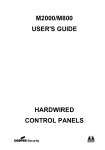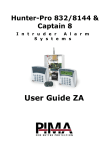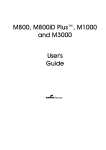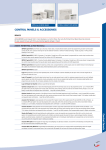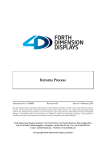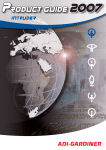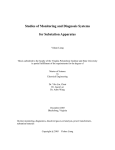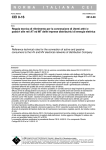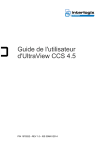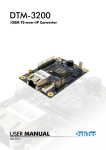Download 95EN/85EN/65EN USER'S GUIDE HARDWIRED CONTROL PANELS
Transcript
95EN/85EN/65EN USER'S GUIDE HARDWIRED CONTROL PANELS Contents Introduction .................................................................................... 1 About the Alarm System .......................................................................... 1 User Codes and Proximity Tags .......................................................................... 2 Telecommands ..................................................................................................... 2 Keypads................................................................................................................ 2 Keypad Features .................................................................................................. 3 Zones .................................................................................................................... 4 Partitions............................................................................................................... 4 Operating your Alarm System ...................................................... 5 Setting Your Alarm System ...................................................................... 5 Setting Additional Partitions ................................................................................. 8 Setting Partition Blocks ........................................................................................ 9 Unsetting Your Alarm System ................................................................ 10 Silencing an Alarm ................................................................................. 13 Resetting the System ............................................................................. 14 Obtaining a Remote Reset Code ....................................................................... 15 Other Operations ................................................................................... 16 Special User Codes............................................................................................ 16 Panic Alarm at Keypad ....................................................................................... 16 Using a Telecommand ................................................................. 17 Setting ................................................................................................................ 18 Unsetting ............................................................................................................ 18 Troubleshooting ........................................................................... 19 Setting the System with Zones Active .................................................... 19 Overview............................................................................................................. 19 Single Error Tone ............................................................................................... 19 “Dee Dah Dee Dah...”......................................................................................... 20 Alert Messages ...................................................................................... 21 Other Messages ..................................................................................... 23 Introduction This guide describes how to set and unset your intruder alarm system. It also describes how to silence the sounders in the event of an alarm, and reset the system ready for use again. For more complex tasks, or if you need to know how to program the system1, please read the Manager’s Manual. To ensure problem-free operation, discuss the system with your alarm company or system manager before operating it. About the Alarm System The system comprises several components, such as keypads and sensors, linked to a control unit. The control unit is hidden out of sight, and may be connected to an external sounder and strobe light to give an audible or visible alarm. The control unit may also be connected to a remote Alarm Receiving Centre (ARC). The ARC is responsible for calling the police as a result of an alarm, and acts as a filter to prevent false alarms reaching the police. If your system is connected, you must fully understand how to operate the alarm system to avoid false alarms. Too many false alarms may result in the police refusing to respond to your alarm system. 1 The footnotes at the bottom of some pages are there to help the Installer or the system manager. 1 User Codes and Proximity Tags To operate the system you must have a numeric “user code” or a plastic “proximity tag”. A user code is a unique 4 or 61 digit number assigned to you by the system manager. You must key in the code at the keypad every time you wish to operate the system. Alternatively, you may have a proximity tag: a small slip of plastic containing a radio transmitter. To use the tag hold it up to the keypad, no more 100mm away. Once you have keyed in your user code or presented your tag, the keypad display will guide you in what to do next. Telecommands A telecommand is a remote control device that you can use to set and unset partitions (or the whole system) without using a keypad. See page 17 for more details. Keypads Your alarm system will have at least one, and possibly more, keypads located around the premises. From the keypad you can set and unset the alarm system, and also program and test it. The keypad may also include a proximity tag reader, which allows you to use a tag in place of an access code. 1 Engineer option 47 2 Keypad Features 3 1 2 4 1 2 3 4 5 6 7 8 9 0 1. Display: Normally shows the date, time and a banner message (chosen by your alarm company1). When you operate the system, the display shows: text to guide you, alert messages, and other system information. The instructions in this guide often refer to the display. 2. Green power indicator: Glows steadily when power is present. 3. Function indicator: By default, this indicates that there is more than one alert message to reset (page 14). The indicator can be programmed by an engineer2 to show other conditions. 5 4. Keys: 1 2 0 to 9 Key in user codes or | ¬ choose partitions to set Scroll to the next/previous option. [ Accept options shown on the display. Change the setting of the displayed option. ] Exit the displayed option without setting/unsetting the system. 5. Flap A protective flap. Close to protect the keys when not in use. r Menu (operates only after entering user code). See the Manager's Manual. Engineer option 75 Engineer option 34; by changing keypad output to follow an event other than "Pending" 3 Zones The alarm system has a number of “zones”. Each zone has a sensor, such as a movement detector or door contact, that is monitored by the alarm system control unit. The control unit gives each zone a unique four digit number. The installer can give zones names to remind you of their location. Your alarm company has configured each zone to respond in a certain way when it is activated, depending whether the system is set or unset. For example, a zone with a movement detector may cause a full alarm when triggered while the alarm system is set. Partitions Sales Office Partition A1 Workshop: Partition A2 Manufacturing: Partition A2 Accounts Office Partition A1 Warehouse: Partition A3 The alarm company groups zones into partitions, each of which can be set and unset independently. Your system may have up to 8 partitions: A1 to A8. To help you, the system manager may have given them names that also appear on the display. The alarm system manager gives users access to one or more partitions as needed. You can set and unset only those partitions to which you have access. The alarm company can also group partitions into blocks. Your user code or proximity tag may be allowed to set and unset blocks of partitions. 4 Operating your Alarm System Setting Your Alarm System To set the system or a partition carry out the following steps: 1. Identify yourself at the keypad 2. Choose the partition(s) you want to set. 3. Leave the premises and complete setting. ) First, check that everyone has left all relevant areas, and close all doors and windows securely. You cannot set the system while a zone is active (see page 19). BANNER TEXT 17:30 Sun 01 JAN 1. Identify Yourself: At the keypad, key in your user code or present your proximity tag. ) If you change your mind, you can press ] to exit without setting the system. Set Partition? >A1-8 > **...... 2. Choose Partitions: The bottom line of the display uses a "*" character to show the partitions you can set1. In this example, you can set partitions A1 and A2, but not partitions A3-A8 Press r repeatedly to see each range of partitions. 1 Your user code settings (User option 8-1) determine the partitions you can set 5 To Choose All Partitions (Full Set1): If you want to set all your partitions, press [ and leave the premises (see the next page). To Choose One Partition If you want to set only one partition, press the numeric key of the partition to set. For example, press 2 to set partition 2. Set Prtn >A2? The top line of the display shows the partition you have selected. If you want to select a different partition, use the | or ¬ key. The bottom line shows the partition name, if the installer has added it2. Press [ to set the selected partition. Leave the premises (see the next page). ENT to Set With Zones Omitted ENT to Set With Zones Shunted 1 2 You will see a message if zones have been omitted (User option 1) or shunted (User option 2). Press [ and leave the premises (see the next page). Sets all partitions assigned in User option 8-1, providing they are also in Engineer option 25-9 (ENT Key Sets) Using User option 7-2 6 Exit Now Arming System 3. Leave the Premises and Complete Setting Leave by the designated exit route. The internal sounder gives a tone to warn you that the system is setting. (Note that the installer may have disabled the tone1.) Close the final door and press the exit terminator button (if fitted). When the internal sounder stops, the system is set. 17:31 Sun 01 JAN ) If the exit tone changes to an alarm tone, refer to page 13. ) Zones may have been omitted from setting2. 1 2 Engineer option 22, Silent Set User option 1 or 2-1 7 Setting Additional Partitions If the system already has one partition set and you want to set another partition: BANNER TEXT 17:30 Sun 01 JAN 1. At the keypad, enter your user code or present your proximity tag. ENT=Unset System >A1-8 > *2...... 2. The bottom line of the display indicates the partitions that you have access to1, and which ones of these are set and unset. In this example, you have access to partitions A1 and A2, but only partition A2 is set. 3. Press the numeric key corresponding to the partition you want to set. For example, press 1 to set partition 1. Set Prtn ) >A1? 4. Press [ and follow the remaining prompts. (If you need further details, please refer to page 6.) Note: Your system may be set up so that you must unset one partition before you can set another (this usually applies in domestic installations). Ask your system manager (or the alarm company) for details. 1 User option 8-1 8 Setting Partition Blocks BANNER TEXT 17:30 Sun 01 JAN 1. At the keypad, enter your user code or present your proximity tag. Set Partition? >A1-8 > **...... 2. Press 9. Set Block 1? 3. Press ¬ or | to select the Block you want. Set Block 2? 4. Press [ and follow the remaining prompts. (If you need further details, please refer to page 6.) 9 Unsetting Your Alarm System To unset the alarms system, go directly to the keypad and follow the instructions in one of the two sections depending on whether the internal sounder is making a sound. If the internal sounder is making a sound: Please Unset System 1. If the internal sounder is making a tone and you can see the message shown opposite then you have started the entry timer1 (for example by triggering a detector that monitors your Final Exit area). The tone will continue until you have unset the system. ) The control unit starts an alarm if you do not enter a code or present a tag before the entry timer expires2. 2. Enter your user code or present your proximity tag to the keypad. The control unit unsets the system. ) The control unit unsets those partitions assigned to your user code by the system manager3. 1 2 3 Engineer option 23 External sounders may be delayed by 30 seconds if set in Engineer option 47 User option 8-1 10 If there is no sound (you have not started the entry timer): 1. Enter your user code or present your proximity tag to the keypad. ENT=Unset System >A1-8 > 12*..... 2. The bottom line of the display shows the partitions that you have access to1, and which ones of these are set and unset. In this example, you have access to partitions A1, A2 and A3, but only partitions A1 and A2 are set.(Press r to see partitions in other ranges.) You can now do one of the following: To Unset all Partitions: Press [. This unsets all the partitions that are shown as currently set. To Set an Unset Partition: Press the number of an unset partition, for example, press 3 to set partition 3 (see page 8). To Unset a Single Partition: Press the number of a set partition, for example, press 2 to unset partition 2. Unset Prtn A2? The display shows the partition you have chosen to unset. If you want to select a different partition, use the | or ¬ key. (Press r to see partitions in other ranges.) The bottom line shows the partition’s name if the system manager2 has given it one. Press [ to unset the selected partition. 1 2 User option 8-1 User option 7-2 11 To Unset a Partition Block Press 9. Unset Block 1? Press ¬ or | to select the Block you want. Unset Block 2? The display shows the block you have chosen to unset. Press [ to unset the selected block. 12 Silencing an Alarm If an alarm has occurred and you want to silence the sounders: 1. Enter your user code or present your proximity tag. This silences both the internal and external sounders. ) If your user code has no access to the partition that is in alarm, using your user code or proximity tag silences external and internal sounders, but does not reset the strobe or other outputs. ALARM 0002 01:53 Sat 01 Jan 2. The display temporarily shows details of the alarm, including the zone that caused the alarm (if appropriate), and the time and date. ! ALERTS ! 01:53 Sat 01 Jan 3. The display shows an ALERTS message. You must reset the system, as described on the next page. 13 Resetting the System Resetting the system lets you review the alerts that have taken place and clear the ALERTS message from the main display. In some cases, you may not be able to set your alarm system until you have reset it. ) Any user can silence the sounders and review the alert message, but some alarms may require an engineer or remote reset code (page 15) to reset the system. ) The keypad sounder may emit a warning chime every minute if the system needs to be reset. To reset your alarm system: ! ALERTS ! 17:38 Wed 16 MAR 1. Enter your user code or present your proximity tag when you see the ALERTS display. 0001 Faults [ENT] To Scroll 2. The display shows how many alert messages there are (one in the example on the left). ALARM 0003 08:13:45 01/01 3. Press [ to view each message in turn (see page 21 for details). ) You can press ] to stop reading the alert messages if you wish. 14 Press ENT To Reset 4. You will see the message shown opposite once you have reviewed each message. Press [ to reset the system. The ALERTS message should not appear again, unless: • • • The condition still remains (e.g. a mains failure). You need to call an engineer. A remote reset code is required (see below). Obtaining a Remote Reset Code RING A.R.C. FOR REM. RESET CODE You will see this display if you need to obtain a remote reset code from an Alarm Receiving Centre (ARC)1. To obtain and enter the remote reset code: Press ENT To Reset - REMOTE RESET – Quote > 5820 1. Press [ at this message. 2. Make a note of the displayed code. The code may be 4 or 6 digits2. (The top line of the display may have been customised by your alarm company3). 3. Contact your ARC and quote the code. The ARC will ask you for details of the alarm. If there is no need for an engineer to visit, the ARC will give you a remote reset code. 1 2 3 Engineer option 25 Engineer option 47 Engineer option 74 15 4. Key in the remote reset code, The display changes as you key in the first digit of the reset code, as shown in the example on the left. - REMOTE RESET – Reply > 0002 5. Press [ when the code is complete. Other Operations Special User Codes Depending on how your system is set up1, entering a user code may: • • • Generate a silent duress alarm to indicate that you are being coerced into gaining access. Generate a full panic alarm. Isolate (shunt) zones. Entering the code again reinstates the zones. Panic Alarm at Keypad If the installer has enabled keypad panic alarms2, pressing keys 1 and 3 generates a panic alarm. 1 2 User option 8-1 Engineer option 45-25 16 Using a Telecommand A telecommand is a small remote control that you can attach to a keyring. The telecommand has four buttons and a small light that glows when the telecommand transmits a signal. When delivered from the factory three of the buttons are dedicated to setting partitions and the fourth to unsetting all partitions: 1. Button 1: set partition(s). 2. Button 2: set partition(s). 3. Button 3: set partition(s). 4. Button 4: unsets all partitions. 5. Transmit LED (light emitting diode). The alarm company programs the system to recognise individual telecommands (they all have a unique electronic identity). Your system manager can program buttons 1 to 3 to set different partitions, and button 4 to unset specific partitions (rather than all partitions). If your system manager gives you a telecommand make sure that you understand the function of each button. Note that you must hold down a button for at least two seconds to operate the telecommand. This delay is intended to stop the telecommand being activated accidentally while in your pocket. 17 Setting Make sure the system is idle. Secure all your windows and doors. 1. Press the appropriate button on the telecommand. The internal sounders give the exit tone, and the keypad display shows the usual exit messages. 2. Leave by the exit door and make sure it is closed properly. At the end of the exit time the exit tone stops and the selected partition(s) is set. If you hear an error tone to inform you that a zone is still active, you may be able to carry on setting. See page 19. Unsetting 1. Enter by the designated entry door. 2. Press button 4 on your telecommand. The system unsets. At this point the system displays the standby screen. Note that the telecommand may be programmed to unset some partitions but not others. 18 Troubleshooting Setting the System with Zones Active Overview If you try to set the system with one or more zones active, the control unit will: EITHER stop setting and make the internal sounders give a single low error tone to draw your attention to the display. OR cause the internal sounders to give a high repeating pair of tones to tell you that it cannot set and will start an alarm at the end of the exit time. Single Error Tone Following Zones Are In Error :- 1. The system gives a error tone and suspends the exit procedure. Office window 2002 Active 2. The display then scrolls through the active zones. Office door 2001 Active 3. Investigate why the zones are active and rectify the cause. (See notes.) *NO ERROR ZONES* PRESS ENT TO SET 4. When all zones are ready, the display shows the message opposite. Press [ to re-start the exit procedure. Continue as normal. ) To abandon the setting procedure without rectifying the active zones, press ]. ) Your system may allow you to continue setting with some zones active. You must ask your Installer which zones they are. If you can leave those zones active, press [ to continue setting. (If setting by telecommand, press the button once more.) 19 “Dee Dah Dee Dah...” Office window 2002 Active 1. The system gives a high, rapid, repeating tone and the display shows all active zones in turn. Office door 2001 Active ) To abandon the setting procedure without rectifying the active zones, enter your user code again and press [ when you are prompted to unset the system. 2. Investigate why the zones are active and rectify the cause. 3. When all zones are healthy, continue with the exit procedure. If you cannot clear the zones by the end of the exit time, and the system does not allow you to set with those zones active, then: Set Fail:>A1-8 : 1....... 1. The internal sounder sounds, the external strobe flashes and the display shows the message shown opposite. 2. Enter your user code or present your proximity tag to silence the sounders, then again to reset the system. If your system is connected to an ARC then this alarm will not call the police. You should ask your alarm installer to check the health of the zones that prevented you setting the system. 20 Alert Messages This section gives the meaning of the messages that you might see when resetting the system (page 14). Contact your alarm company if there are problems you cannot resolve. ALARM 0005 08:13:45 01/01 A zone alarm has occurred. The display shows the zone number, together with the time and date. PSTN LINE FAULT 12:00 Sun 01 JAN The communication device fitted to your alarm system is reporting a fault on the telephone line. You may not be able to set your system until you clear the fault. AC Mains Fault There is no mains power to the control unit and the alarm system is running on its standby battery. You may not be able to set your system until the power is restored. If the fault persists, the standby battery will eventually run flat. Battery Fault The standby battery has developed a fault or is disconnected. You may not be able to set your system until the fault is cleared. Contact your alarm company. PANEL LID TAMPER 08:13:45 01/01 The lid of the control unit has been removed. You may not be able to set your system until the fault is cleared. Contact your alarm company. AUXILIARY X TAMP 12:00 Sun 01 JAN The lid of an auxiliary device fitted to the control unit is open. You may not be able to set the system until the fault is cleared. Contact your alarm company. 21 BELL TAMPER 12:00 Sun 01 JAN The lid of the external sounder has been removed. You may not be able to set your system until the fault is cleared. Contact your alarm company. TEST CCTS FAILED 12:00 Sun 01 JAN One or more zones failed during a test routine started by your alarm company. You can still set and unset your system but you should contact your alarm company. TAMPER 0001 Office Window The display shows this message when a zone's tamper circuit has been activated. Contact your alarm company. CALL ENGINEER TO RESET SYSTEM An engineer code or remote reset code needs to be entered to reset the system. Reset Required See CALL ENGINEER TO RESET SYSTEM. RING A.R.C. FOR REM. RESET CODE You need to contact an Alarms Receiving Centre for a remote reset code (see page 15). 22 Other Messages 1 SERVICE REQUIRED 12:00 Sun 01 JAN The alarm system needs a routine maintenance visit. You can still set and unset the system but you should contact the alarm company. RELEARN REQUIRED 12:00 Sun 01 JAN The hardware configuration of the alarm system has changed. You may not be able to set the system. CODE TAMPER KEYPAD LOCKED ! This message appears when a keypad is locked out after too many invalid code entries. After five minutes, the message clears and the keypad unlocks itself. ! AUTO SETTING ! 12:00 Sun 01 JAN The control unit has an auto-set feature1 that sets and unsets specified partitions at pre-defined times, The keypad shows this message one minute before the partitions are scheduled to set, and the internal sounders give a chime every ten seconds to warn you to leave the area. If you have the appropriate user code you can delay setting by entering your user code and selecting the "Defer Setting" option. Engineer on Site 12:00 Sun 01 JAN An engineer from the alarm company is on site and logged into the alarm system. You can operate the system as normal. The message clears when the engineer logs off. SYSTEM IS BUSY PLEASE WAIT Another user is accessing the alarm system. You cannot use the keypad until this message has cleared. User option 3-4 23 Sorry,cannot set Aux X tamp open Cannot set because of a tamper fault on auxiliary zone 1. Contact the alarm company. Sorry,cannot set Bell box tamper Cannot set because of a tamper fault on the external sounder. Contact the alarm company. Sorry,cannot set Equipment faulty Cannot set because of a fault from one or more system components (shown). Contact the alarm company. Sorry,cannot set Zone in fault Cannot set because of a fault from one or more zones (shown). Press ] to show the zone in fault. Contact the alarm company. Sorry,cannot set Panel lid tamper Cannot set because of a tamper fault on the control unit. Contact the alarm company. Sorry,cannot set Mains Power off Cannot set because there is no mains power at the control unit. Either clear or report the fault. Sorry,cannot set Phone line fault Cannot set because of a line fault from the remote signalling device. Either clear or report the fault. Sorry, keypad Is locked out The keypad has been locked out of the system (usually from a keyswitch) and cannot be used by any users. 24 Notes 25 © Cooper Security Limited 2010 Every effort has been made to ensure that the contents of this book are correct. However, neither the authors nor Cooper Security Limited accept any liability for loss or damage caused or alleged to be caused directly or indirectly by this book. The contents of this book are subject to change without notice. All trademarks acknowledged. Printed and published in the UK. Part No. 11793620 26