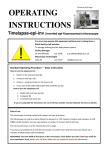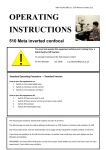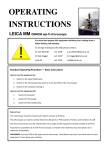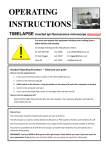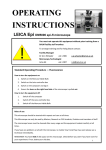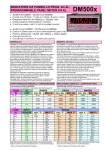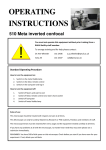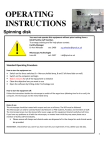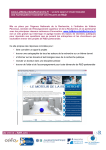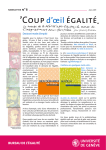Download Leica Epi colour instructions March 2014
Transcript
24/03/14 OPERATING INSTRUCTIONS LEICA DM5000 epi-fl microscope You must not operate this equipment without prior training from a BALM facility staff member. ! To arrange training and for help please contact: Facility Manager Dr Ann Wheeler ext: 2406 Microscopy Technologist Isma Ali ext: 2407 [email protected] [email protected] Standard Operating Procedure — Colour How to turn the equipment on: 1. Switch on the Leica controller box 2. Switch on the computer and log in 3. Make sure the lever on the RHS of the microscope is in How to turn the equipment off: 1. Switch off the computer 2. Switch off the Leica controller box Rules of use: This microscope should be treated with respect and care at all times. This Microscope can be used by Masters, Research or PhD students, Postdocs and members of staff independently after training. MBBS and BSc students must be supervised by a member of research staff at all times. The microscope lenses must be cleaned after every usage. If you have any problems at all with the microscope, no matter how trivial they may seem please see a BALM facility staff memberimmediately. REMEMBER: You have 5GB of disk space on this microscope. Check before you start if you have room for 1 your experiment. If not, delete your old data. 24/03/14 1) Open LAS software NB: The software takes a while to load 2) Place slide on microscope stage and choose objective lens Objectives available: 4x, 10x, 20x, 40x (air) 3) Make sure the rod on the RHS of the microscope is pushed in. This sends the light to the colour camera. 40x and 63x (oil) Move by hand, not automated NB: please LOWER THE STAGE before changing between objectives (to avoid crashing lens onto slide) 4) Check rod on LHS is pushed IN to direct the light to the eyepiece This section tells you which objective you are using 5) In Acquire, select the Mic1 tab and BF These dials control aperture, field diaphragm and light intensity, check they are not zero. 6) Open the shutter and find your sample 7) Pull OUT rod on LHS to direct light to the camera 2 24/03/14 8) In the Camera tab choose the DFC490 camera 9) In the λ tab select the Bright-field configuration This button can be used to open and close the shutter 10) Adjust the Exposure and Gain Gamma should be set at 0.6 for colour images 3 24/03/14 11) In the Camera tab use Auto white balance on a blank area of your slide 11) In the Browse menu, select a folder to save your data by clicking the Set capture location button If needed, there is an auto exposure tool here Data should be saved on the D drive. Folder selected is indicated by the red dot. 16) In the Acquire tab click Acquire Image 4 24/03/14 In the Browse menu you can rename your images ↘ Type a new name in in Image name box and click anywhere outside the box 15) Go back to the Acquire menu to take the next picture When you have finished, transfer all your data to the Z network drive PLEASE TIDY UP!! Clean lenses, throw away used tissue/lens tissue, dispose of old slides in the yellow sharps bin 5