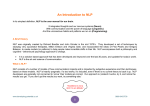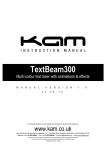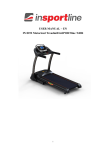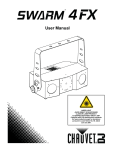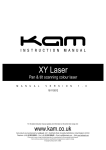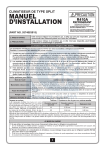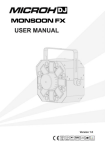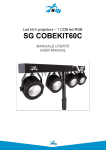Download ASSESSED GCSE PHYSICAL EDUCATION USER MANUAL
Transcript
ASSESSED GCSE PHYSICAL EDUCATION USER MANUAL. CONTENTS. Title Page No. Contents 1 Introduction 2 Installing the Program 3 Entering the Game 5 Playing the Game 6 Administration Section 10 Settings Section 11 Questions Section 16 Amending Questions 20 Linking Documents and Explanations to Questions 22 Adding Questions 24 Results Section 26 Find Section 29 Categories Section 33 Preset Login 35 Group Mode Game 36 Networking the Program 42. 1 © Copyright SOS Games and Media 2007 INTRODUCTION. Thank you for choosing ASSESSED GCSE PHYSICAL EDUCATION. ASSESSED GCSE PHYSICAL EDUCATION is a unique resource, designed to promote high quality learning in the theoretical aspects of the GCSE PHYSICAL EDUCATION. The interactive nature of ASSESSED GCSE PHYSICAL EDUCATION allows for the variety of learning styles so often witnessed within the typical GCSE classroom, including Kinaesthetic, Visual and Auditory. It is designed to actively encourage engagement with the material by all pupils’ regardless of their preferred learning style. However, ASSESSED GCSE PHYSICAL EDUCATION is much more then just a game. It uses principles of best practice in Assessment for learning to support individual pupil progress, giving tailored analysis of individual results and diagnostic reports which can be used to set targets for future learning. Specialised games can be set up by teachers, specific to the learning and progress of ability groups, with questions that can be differentiated according to individual pupils’ needs. ASSESSED GCSE PHYSICAL EDUCATION includes a number of monitoring features, including printable certificates. These can be stored in pupils’ profiles and used as evidence of their learning. ASSESSED GCSE PHYSICAL EDUCATION can also be used to inform the setting of predicted GCSE grades. The unique game concept for ASSESSED GCSE PHYSICAL EDUCATION has been developed by SOS Games and Media, leading experts in accelerated learning resources. The knowledge base of ASSESSED GCSE PHYSICAL EDUCATION has been developed by leading physical education specialists at Sheffield Hallam University and is appropriate to a variety of GCSE syllabi. 2 © Copyright SOS Games and Media 2007 INSTALLING THE ASSESSED GCSE PHYSICAL EDUCATION PROGRAM • Insert your CD-Rom into the CD-Rom drive. The disk will auto install onto your hard drive, then follow the instructions on the screen. • If auto install is not set up on your computer, go to My Computer, click on SOS. This will install the program for you. • When you have followed the entire on screen instructions, the program will be installed. This may take a few minutes depending on your computer system. • Once the program has installed click FINISH • A shortcut icon will also be displayed on the screen. If this is not required, it can be deleted in the normal way. • If the icon is not displayed on the desktop, Click on the START button, go to programs then to ASSESSED GCSE PE Program. • Click on “Uninstall” to uninstall the ASSESSED GCSE PHYSICAL EDUCATION program from your computer. • If you have purchased a NETWORKED version of the ASSESSED GCSE PHYSICAL EDUCATION program, see page 41 for full network installation instructions. A FULL EXPLANATION OF HOW TO USE THE PROGRAM IS DESCRIBED IN DETAIL IN THIS MANUAL. IT IS STRONGLY RECOMMENDED THAT YOU READ THE MANUAL BEFORE USING THE SYSTEM. 3 © Copyright SOS Games and Media 2007 ENTERING THE GAME Click on the ‘START’ button. After a few seconds you will see the ASSESSED GCSE PHYSICAL EDUCATION front screen. There are 4 buttons at the bottom of the screen. ABOUT Click on the ‘ABOUT’ button to view the ‘ABOUT’ screen. This screen displays information about ASSESSED GCSE PHYSICAL EDUCATION. EDIT The ‘EDIT’ button will take you into the Administration Section of the game. The administration section is password protected. The default password is ‘admin’. GAME The ‘GAME’ button starts the game. EXIT The ‘EXIT’ button quits the program. 4 © Copyright SOS Games and Media 2007 PLAYING THE GAME The ASSESSED GCSE PHYSICAL EDUCATION Game is very easy to use. From the main menu click on the GAME button. The first screen that you see is the highest score screen. This screen displays the highest scorers in points and the department/session they played in. Click on CONTINUE to play the game. You will be prompted to enter the name of each individual or team playing. The game can be played by up to 8 individuals or teams. Once you have typed in the first and last name, click on the grey box, this will provide you with a drop down menu to select your department/session as appropriate. The options in this menu are entered by the teacher in the Settings Section. Note:- Before a user can play the game under a specific department, you must ensure that the department has categories assigned to it. Again, this is done in the Settings Section. For more information on using the Settings, see the Settings Section on page 11. Once you have clicked on the appropriate and correct department/session, click on Add Another Player. Repeat this process until the correct number of users has been entered. Note:- If the Preset Login is activated, the Names and departments/sessions will already be entered. For more information on how to use the Preset Login feature, see Preset Login on page 35. Click on Start Game to start the game. You will then be taken straight into the game screen. At the bottom left are the scores and the users name(s) represented by the corresponding coloured token(s). At the top right is the text prompt telling the respective player to click on the 5 © Copyright SOS Games and Media 2007 dice. At the middle right is the EXIT button and SOUND ON/OFF. (If being played in an area where sound may disturb other people working, then the sound should be turned off.) Note:- Sound will only be heard on sound activated machines. At the bottom right is a key representing the list of categories. These match the corresponding coloured squares on the board. If the player lands on a square for a category that has been excluded from the game, the word random will be displayed as one of the listed categories, the player will then be asked a question randomly selected from the included question categories. Note:- If more than one department is playing and the departments have been assigned different categories, the list of categories at the bottom right of the screen will change for each department. This could mean that the coloured square on the board might represent a different category for different players. All players start at the square adjacent to the START button. The prompt at the top right tells which player to take their turn. The player clicks on the dice to roll it. The dice rolls and displays the number selected. The current player will then be asked a question. The Question will be either displayed as a large font on full screen and be reduced to a smaller font in a given time, or will be displayed immediately on the Answer screen. This will depend on whether the Display Question Banner functionality is activated. For more information on activating the Display Question Banner functionality see the Settings Section on page 11. On the question screen, at the bottom left is the time counter showing the amount of time remaining to answer the question. Read the question and click on the answer you think is correct, or on the corresponding number on the keyboard. If the Ask Player To Confirm Answer functionality is activated, the player will be asked if this is the answer they intended to choose. Clicking on Yes will accept that answer, clicking on No will return the player to the Answer screen and they will be able to choose another answer. 6 © Copyright SOS Games and Media 2007 If the Ask Player To Confirm Answer functionality is not activated, the program will always accept the first answer given. The user will then not be given the opportunity to change that answer. Note:- The time will still tick away whilst the prompt is displayed, if the player does not click on Yes or No respectively in the overall time given to answer a question, the program will accept the first answer they have given. For more information on activating the Ask Player To Confirm Answer functionality see the Settings Section on page 11. If the Show Correct Answer If Player Gets It Wrong functionality is activated, an alert sound will play and a tick or cross will appear indicating a correct or incorrect answer. If the chosen answer is correct a tick will appear to the left of the answer. If the chosen answer is incorrect a cross will appear next to that answer and the correct answer will be indicated with a tick. If the Show Correct Answer If Player Gets It Wrong functionality is not activated, only the chosen answer will be highlighted with either a Tick or a Cross. For more information on activating the Show Correct Answer If Player Gets It Wrong functionality, see the Settings Section on page 11. If the question is answered incorrectly and an explanation has been added to that question, it will show on a separate screen over the answers, this screen is only shown if the question is answered incorrectly. If a linked document has been added to the question, an INFORMATION button will appear at the bottom of the screen next to the DONE button. Clicking on this button will link that document to the question showing information relating to that question, on closing the document down, you will be returned to the question screen. For more information on linking documents and explanations to questions, see the Linking Documents and Explanations to Questions Section on page 22. Once you are finished on the question screen, click on the DONE or click the enter button on your keyboard, this will return you to the game. If the Move Player Back After Wrong Answer functionality has been activated, the players token will move back to its original position on the board before the 7 © Copyright SOS Games and Media 2007 next click of the die. If the Move Player Back After Wrong Answer functionality is not activated, the players token will remain on that square whether the question was answered correctly or incorrectly. For more information on activating the Move Player Back After Wrong Answer functionality, see the Settings Section on page 11. Once returned to the game screen, the score for that player will reflect the answer given. Points are added for correct answers and deducted for incorrect answers. The next player will then be prompted to roll the dice. If the game is being played as a one to one, then the same person will be prompted to roll the dice again. The ASSESSED GCSE PHYSICAL EDUCATION Program can be set up to allow the game to be played in 4 different game types. For more information on the game types, see the Settings Section on page 11. Once the game is over, it will exit from the game screen and automatically display the results. The Results screen will display each users Name and the corresponding number of points achieved by that user. Any player qualifying for a Certificate Of Achievement, will be indicated with a rosette to the right of the players’ name. To print the certificate click on the rosette. The teacher can restrict the printing of certificates, this is done in the Settings Section. To print out a list of questions attempted by each player in this game, click PRINT. The Printout for each player will clearly identify which questions were answered correctly and incorrectly by that player. They may then retain the Printout for future reference. 8 © Copyright SOS Games and Media 2007 Note:- The Results for each game can also be printed out later from the Results Section in the Admin Menu. For more information on using the Results analysis see the Results Section on page 26. Once you are finished on the score results screen click on the EXIT button. You will be taken back to the main menu. 9 © Copyright SOS Games and Media 2007 ADMINISTRATION SECTION ASSESSED GCSE PHYSICAL EDUCATION is very powerful and flexible in the ways in which it can compile and analyse the results of each players’ attempts at the game. An teacher has password-protected access to all the Settings, Questions and Results in the program. To enter the administrator area of the ASSESSED GCSE PHYSICAL EDUCATION program, click on the EDIT button on the main screen. You will be prompted for a password. When you first install the game the password will be the default ‘admin’. You should change the password to something secret before going any further. This is done in the Settings Section. For more information on the Settings Section, see page 11. Note:- Passwords are not case sensitive. You can use any combination of numbers or letters in upper or lower case. IMPORTANT: PLEASE ENSURE THAT YOU KEEP A SECURE COPY OF YOUR PASSWORD AND MAKE SURE THAT YOU CHOOSE A PASSWORD THAT IS NOT EASILY GUESSED. MOST UNAUTHORISED ACCESS TO PASSWORD PROTECTED SYSTEMS IS ACCOMPLISHED BY SIMPLY GUESSING WHICH WORD THE TEACHER HAS USED. Once into the Administration Section, you will see 6 buttons: QUESTIONS RESULTS SETTINGS CATEGORIES PRESET LOGIN CANCEL To exit this section click on the CANCEL button, this will take you back to the Main Menu. The following pages will look at these sections in detail. 10 © Copyright SOS Games and Media 2007 SETTINGS SECTION From the Main Menu, click on EDIT and enter the password. Click on the SETTINGS button. This will take you to the Admin/Settings screen. From this section you can change the password by entering the old password followed by the new password then repeating the new one again. Changing the game settings. Difficulty/Level Scoring Difficulty levels can be set from 1 (easiest) to 3 (hardest). At level 1 only the one-point questions will be asked, at level 2 the 2 point questions and level 3 the 3 point questions. The levels can also be mixed e.g. click level 1 and 2 to ask both 1 and 2 point questions, click level 2 and 3 to ask 2 and 3 point questions, etc. Note:- Always check there are sufficient questions available if a number of different points value questions are not being used. If you set the program up to ask 3 point questions only and set it up to ask 20 questions and there are only 2 x 3 point questions available in that Sub-category, it will only have 2 questions to choose from and will therefore repeat those 2 questions 10 times. You can check the number of 1, 2 and 3 points question available in each Sub-category in the Questions Section. For more information on the Questions Section, see page 16. A time limit in seconds can be set to answer the questions, 30 seconds is quite generous, 10 seconds is quite tough, but the time allowed is controlled by the discretion of the teacher. It can be set to a maximum of 90 seconds. The starting score for each user can also be set from this section. It is important that the starting score is relatively high, as when the user answers a question correctly the corresponding points will be added to the score, but if they answer incorrectly, the corresponding points will be deducted. 11 © Copyright SOS Games and Media 2007 The program will also print a certificate of achievement. Check the Print Certificates box if you want the users to be able to print certificates after completing the game. Uncheck the box if you want to maintain control over printing or you do not intend to print certificates. You can also set a minimum score in points to qualify for a certificate. To do this type the minimum score in the box. To set the players token to move back the corresponding number of moves on the board if the question is answered incorrectly or if the question times out, the Move Player Piece Back After Wrong Answer box must be checked. If it is not, the players token will remain on that square regardless of whether the question is answered correctly or incorrectly. PERSONALISING YOUR OWN GAMES. The game type can also be set from here. There are 4 different ways to play the game:• First to reach a set target score. • Programmed to ask a set number of questions to each player. • First around the board. • Set to a pre-programmed time limit in minutes. Choose the game type by clicking on the radio button to the left of that game type and print in the set score, the number of questions or time limit in minutes as appropriate. Different sets of questions can be asked to each different department/session in the same game. To assign questions to department/sessions, click on that department/session in the Department box, you will then be taken to the Admin/Settings/Department screen. This screen is split into two scrolling lists, CATEGORIES ASSIGNED and CATEGORIES NOT ASSIGNED click on the categories to move them from one list to the other accordingly. Note:- Question in the Not Assigned box will not be asked, questions in the Assigned box, will be asked. 12 © Copyright SOS Games and Media 2007 Different department/sessions are also added in this Settings Section. Write the new department/session in the box at the bottom of the Department Section, then click on the + sign. That department/session will then be added to the list of existing department/sessions and will show up on the department/sessions drop down Menu when a user enters the game. Worked Example. In order to help you start to set up your own games, try this worked example. Why you might set up this particular department/session. During the first term of the year 10 GCSE course you have completed Exercise Physiology units on Bones, the Circulatory System and the Heart. You now want to set up your own game to reinforce and check your pupils learning. How? 1. Choose a name for this example, use: Exphys Y10, and type it into the text box at the bottom of the Departments box. 2. Click on the + sign to add Exphys Y10 to the list. 3. Click on Bones, the Circulatory System and the Heart from the Categories Not Assigned box. When you click, each will move to the Categories Assigned box . 4. When you have finished your selection, click on continue. 5. You are now back to the Admin/Settings screen, where you can see Exphys Y10 in the departments box. Click on Done. Users choosing that department/session when entering the game will only be asked questions from the Categories Assigned to that department/session. This allows all users and teams to play the same game, but will only be asked questions that are relevant to them. Deleting A Department/Session. 13 © Copyright SOS Games and Media 2007 To delete or remove a department/session place all the categories in the categories NOT assigned box, the program will realise that the department/session chosen cannot take part in any further games. You will be prompted that the department/session will be erased. This will not alter any previous results that have been played by that department/session. To re-enter a department/session, type the name back into the category box and repeat steps 1 – 5. All of the settings in this section will become default for every game until changed by the teacher. Note: The program will not ask questions from sub-categories that have been excluded in the main Categories Section. It is therefore important to check that all categories required for each user or department/session playing, have been activated in the Categories Section. For more information on excluding questions and categories see the Categories Section on page 33. If more than one department/session is taking part in a given game and different categories have been assigned to different department/session, each player may have a different list of question categories on the game. For more information on how the game screen is set up, see Playing The Game. You must also ensure that each department/session has at least one category assigned to it or that department/session will be erased. Presentation. To display the question for a given time on the full screen with large font before being reduced to the font size of the answers, the Display Question Banner, must be checked. If it is not, the Question will be displayed at the top of the Question and Answer page immediately and the time to start answering the question will begin on the question being displayed. To allow the player to be given the option to chose whether they intended to give that answer, i.e. the prompt box appears, the Ask Player To Confirm Answer box must be checked. If it is not, the program will automatically accept the players first answer and will deduct or add the points accordingly. 14 © Copyright SOS Games and Media 2007 To show the correct answer if a player chooses the wrong answer, the Show Correct Answer If Player Gets It Wrong box must be checked. If it is not and the player answers a question incorrectly the program will deduct the points, but not indicate the correct answer i.e. the only time the Tick will appear is if the correct answer is chosen. Choosing Group Moves Each Turn, will automatically put the game in Group Mode. For more information on using the Group Game Mode, see the Group Mode Game on page 36 Click on CONTINUE to return to the SETTINGS screen. Click on DONE to return to the Administration Menu. 15 © Copyright SOS Games and Media 2007 QUESTIONS SECTION Teachers can browse the ASSESSED GCSE PHYSICAL EDUCATION questions and analyse the correct and incorrect responses to them. From the Questions Section a specialist category can also be created. To enter the Questions Section click on the QUESTIONS button. You will enter the Question list screen, this screen displays all the questions in your ASSESSED GCSE PHYSICAL EDUCATION game and various information about them. You can browse all of the questions that a player may be asked or questions from any of the individual categories. To view questions from individual categories, Click on the box under Category at the top left to view a scrolling list of the main categories in your game. Click on the category you wish to view in full. Each line will represent one question, the text to the question is shown, points assigned to that question, the category it belongs too, how many departments/sessions that question/subcategory has been assigned too and the number of times it has been answered “correctly” or “incorrectly” by percentage. Being able to view questions that are mostly answered “incorrectly” is a very powerful way of identifying areas where there is a specific lack of knowledge; this could be a potential lack of knowledge/problem area. As more people play the game and more results are collated, the more meaningful information will be collected. You can sort the currently found question records into order by clicking on the column headings. • Click on the Question or Category heading to sort into alphabetical order. • Click on the Points heading to sort the questions into point value order. • Click on the Dept heading to sort in order of departments/session assigned. 16 © Copyright SOS Games and Media 2007 • • Click on the tick graphic to sort the question records into the descending order of questions answered correctly. Click on the cross graphic to sort the question records into the descending order of questions answered incorrectly. Note:- Information about individual questions can be browsed in much greater detail on the Question Browse screen. Double click on any individual question to go to the Question Browse screen. To view all of the questions in your chosen sorted order, in numerical order, click on the BROWSE button at the bottom of the screen. From the Browse screen you can view one question at a time, it will display which main category and sub-category the question belongs to. It will also display the possible answers that are offered and lists all the occurrences of a question and the number of times it was answered “correctly” or “incorrectly”. On the right there are two scrolling lists, the top list shows game sessions where the players have answered the current question “correctly”. The bottom list shows game sessions where the players have answered the current question “incorrectly”. This information is very powerful because not only does it list how many times a question was attempted, it lists all the players that have answered the question “correctly” and “incorrectly” and the dates that it was attempted. This will indicate certain individuals or groups who need more training, information and instruction in given working areas. It will also help trainers identify areas where pupils do not understand the training and therefore plan future training sessions. At the bottom of the screen are the navigation buttons |< < > >| use the < > buttons to move through the questions in your chosen sorted order and |< >| buttons to move to the beginning or end of that list of questions. Assigning Specialist Questions:17 © Copyright SOS Games and Media 2007 From the Question Browse Screen you can also assign questions to a Specialist category. By checking the Specialist box at the top right of the screen, that question will automatically become a Specialist question and will no longer be a question relating to that sub-category. This can be very powerful when running a teaching session. Certain questions can be chosen and sent to the Specialist Section to test individuals on specific areas and topics covered in that teaching session. An unlimited number of Questions may be taken from any category or subcategory to create the Specialist Category If the program is then told to ask Specialist questions only, it will ask questions from your Specialist Category this allows you to make up your own game for specific teaching sessions. Uncheck the Specialist box and that question will return to its original category/sub-category. Example 1. If you were to assign 20 questions to the Specialist category for an end of session evaluation, instruct the system to ask Specialist questions only. This is done by un-checking all the sub-categories except Specialist in the Categories Section then set the game to a target number of 10 questions in the Settings Section. The program will then only ask those 20 Specialist questions. For more information on excluding categories, see the Categories Section on page 33. Note: - If only 20 questions have been assigned and the program is instructed to ask 20 questions, it will ask 20 questions to each player. It is therefore important to either divide the number of questions between the players, e.g. if there are 4 players, it should be set to ask 5 questions to each player, i.e. 5 questions to 4 players making a total of 20 questions, if there are 2 players, it should be set to ask 10 questions to each player, i.e. 10 questions to 2 players making a total of 20 questions. Alternatively assign more Specialist questions. Example 2. 18 © Copyright SOS Games and Media 2007 If there are 40 questions in a sub-category and only 34 of those questions are required for the players answering questions from that category, check the Specialist box on those unwanted questions and un-check Specialist questions in the Categories Section. Those questions will then not be asked in any part of the game. For more information on excluding categories, see the Categories Section. Removing Questions:If you require a question to be completely removed from the game, but still want to use that Sub-category or question set, that question can be Disabled in the Question Edit Section. For more information on removing and amending questions in the question Edit Section, see Amending Questions on page 20. AMENDING QUESTIONS SECTION 19 © Copyright SOS Games and Media 2007 To amend the wording on an existing question, go to the Question Section and select the question to be amended by clicking on that question. The Admin/list Question screen will appear. Click on the EDIT button in the bottom left hand corner of the screen. From this screen you can change the wording on the question, or on any of the individual answers. The correct answer and points value of each question can also be changed by clicking on the relevant radio button. Any wording changed in the question box or any of the answer boxes will be saved once clicking on the SAVE button; you will be prompted as to whether you want to save the amended question. A question can also be assigned as a Specialist Question from this section by checking the Specialist box at the top right hand corner of the screen. For more information on Specialist Questions, see Assigning Specialist Questions on page 18. Removing Questions:Below the Specialist box at the top right hand corner of the screen is a Disable box, checking this box will remove that question from the game. Example If a question set has 20 questions assigned to it, but only 16 were relevant, the 4 irrelevant questions can be disabled, therefore never appearing as a question in that question set when playing the game. The question would remain disabled until the disabled box was unchecked. Note:- A disabled question will still appear as a question in the Question Section for analysis under it’s original sub-category, but will not be included in any game. This functionality is particularly useful if you want to personalise the program to your chosen GCSE Syllabus 20 © Copyright SOS Games and Media 2007 From this screen you can also add explanatory text to an incorrect answer and link files and documents to a question. For more information on linking documents and explanatory text to a question, see the Linking Documents and Explanation Text to a Question Section on page 22. From this screen a question can also be deleted by clicking on the DELETE button. If however an existing question has already been asked in a game, the DELETE button will be “Greyed” out, this means the question cannot be deleted as it has results attached to it. If all results associated with this question are deleted, then the DELETE button would once again become live and the question can then be deleted. Note: - Once a question has been deleted, it cannot be retrieved. It is recommended that the question is disabled rather than deleted as you may want to return to that question and amend it at a later date. Once you have fully amended your question, click on the SAVE button, you will be prompted as to whether you want to save the amended question. If you click Yes, your question will be saved to it’s original sub-category. If you decided not to amend the question once in the question Edit Section, click the BACK button, your question will not be amended in any way and you will be returned to the Question List screen. LINKING DOCUMENTS AND EXPLANATIONS TO QUESTIONS To link a document or explanation to an existing question, go to the Question Section and select the question to be amended by 21 © Copyright SOS Games and Media 2007 clicking on that question. The Admin/list question screen will appear. Click on the EDIT button in the bottom left hand corner of the screen. If you are working on a new question that you have already added, you can also follow this procedure to link documents and add explanations. Explanation Text. Below the list of answers is a white Explanation Text box. Typing text into this box will give a brief explanation as to why the correct answer is correct. The explanation text is usually written in note format. The explanation text will only appear if an incorrect answer is chosen. It can be used to give brief pointers to help them get it correct in the future. Linking Documents to Questions. The Document Link box is directly below the Explanation Text box. By adding a linked document, any word document, database, text file, graphic or power point presentation can be added to the question. Thus you are able to directly link to your own teaching slides and reinforce learning. Click on the BROWSE button to the right of the Linked File box and browse to the document that you wish to link to this question, choose that file or document and click on open. The file will be visible in the Linked File box. To remove a Linked File from a question, click on the NONE button. Any question that has a file or document linked to it will display an INFORMATION button at the bottom right hand side of the Question Answer screen when playing the game, once an answer has been chosen. Clicking on this button will take you to the information linked to that question. On closing the information link down, you will be returned to the answers screen on the game. Click on the DONE button to return to the game. 22 © Copyright SOS Games and Media 2007 The INFORMATION button will always appear whether the question was answered correctly or incorrectly. Note: - The linked document must be linked to the correct file on the hard drive (or server if being use on a network version), or the document will not show. If you intend to load the game onto a different stand-alone machine, any linked documents must be saved on the hard drive of that machine in the same place as any other stand-alone machines. If it is not saved to the same place, the question will browse to that link and will not be able to find the document. If this is the case a message will be shown explaining that the file cannot be opened. Once you have fully amended your question, click on the SAVE button. Your question will be saved to it’s original sub-category with the explanation and any document you have linked to that question. Should you wish to amend the linked document or the explanatory text at any time, follow this procedure and click SAVE. ADDING YOUR OWN QUESTIONS To add a new question, go to the Question Section and select the ADD QUESTION button at the bottom right hand side of the screen. 23 © Copyright SOS Games and Media 2007 From this screen you can add your own questions with up to 5 different answers, the correct answer, points value of the question and choose which category and sub-category the question is to be assigned to. Add the text for the question in the Question Text box and the text for each answer in the relevant Answer box. Note:- Each question can have up to 5 answers but no fewer than 2. Only 1 answer can be correct. Select the correct answer by choosing the corresponding radio button next to that answer. Choose the points value, 1, 2 or 3 for that question by choosing the relevant radio button in the Score box above the Question Text box. The question now has to be assigned to an existing set of questions. First choose which main category it belongs to by clicking on the Select Category box and choosing your preferred Main Category from the drop down menu. Then choose the Sub Category by clicking on the Select Sub Category box and choosing the preferred Sub Category from the drop down menu. A question can also be assigned as a Specialist Question from this section by checking the Specialist box at the top right hand corner of the screen. For more information on Specialist Questions, see Assigning Specialist Questions on page 18. From this screen you can also link a document to a question and add an explanation to any incorrectly answered question. For more information on linking documents and explanations to questions, see the Linking Documents and Explanations to Questions Section on page 22. Once you have completed adding your new question, click on the SAVE button, you will be prompted as to whether you want to save your new question. If you click Yes, your question will be saved to the sub-category you have chosen. Now whenever using 24 © Copyright SOS Games and Media 2007 that sub-category in the game, your new question will be included in that list of questions in that sub-category. Note:- There is no limit to the number of new questions that you can add to an existing sub-category. From this screen a new question can also be deleted by clicking on the DELETE button. If however your question has already been saved and asked in a game, the DELETE button will be “Greyed” out, this means the question cannot be deleted as it has results attached to it. If all results associated with this question are deleted, then the DELETE button would once again become live and the question can then be deleted. Note:- Once a question has been deleted, it cannot be retrieved. It is recommended that the question is disabled rather than deleted as you may want to return to that question and amend it at a later date. For more information on amending questions, see the Amending Question Section on page 20. You can also Disable your new question if you do not want it activated immediately. For more information on removing questions from Sub-categories, see Removing Questions on page 20. RESULTS SECTION The most powerful feature of the ASSESSED GCSE PHYSICAL EDUCATION game is its ability to store results, analyse individual pupil or group performance, monitor their learning and progress on an individual basis and provide a full diagnostic report. 25 © Copyright SOS Games and Media 2007 Every time a user plays a game a result record is created and this stores the details about how well that pupil performed for that game session. This allows teachers to identify areas were there is a specific weakness and where focus of further learning and teaching is required. It also keeps a record of any teaching session that has been undertaken unsupervised. You can view all of the result records together in the Admin/List Results screen. To enter this section click on RESULTS in the administration menu. From this screen click on Name or Department to sort into alphabetical order. • Click on Date or Time to sort the results in the order of the date and time they were played. • Click on Score to sort in order of highest to lowest scores. • Click on Total to sort in order of the total number of questions asked to each individual or team. Also shown is the number of questions each user answered “Correctly” or “Incorrectly” and an overall percentage for each result. • Click on “Incorrect” to view the users in descending numerical order who have answered most questions incorrectly. These are the individuals, teams or departments that need more teaching or information in those given areas. • Click on “Correct” to view the users in descending numerical order that have answered most questions correctly. • Click on % to sort in order of the individuals or teams that have answered the highest to lowest percentage of questions correctly. • Click on PRINT at the bottom of the screen to print out a copy of the list you are currently viewing in your chosen sorted order. To search and view a more specific set of results, click on FIND. For more information on FIND see the Find Section. Note:- If you are not satisfied with any of the individual results and you wish to view the questions attempted in that game in more detail, double click on that Result or click on the BROWSE button at the bottom of the page to view each result separately in your chosen sorted order. 26 © Copyright SOS Games and Media 2007 This will take you into the Admin/List/Results/Player screen. This screen shows the users Name, Department, the Date and Time the game was played, the Questions Attempted and which of these Questions were answered Correct and Incorrect. Questions answered are split into two scrolling lists, a list of “Correctly” answered questions and a list of “Incorrectly” answered questions. You can print each individual record and questions attempted by clicking on PRINT at the bottom of the screen. This printed list can then be used for EVIDENCE OF KNOWLEDGE in a student’s profile. You can quickly move to the Questions Section of the program to view other users that have answered any of the questions in either of the scrolling lists by clicking on that question. This will take you into the Admin/List Question screen where you can view other users that have attempted that question. The list of “Incorrectly” answered questions is particularly important because it can be used to show the questions that one player answered “Incorrectly” but will also indicate if any of those answers are being persistently answered “Incorrectly”, this will enable you to identify gaps in the knowledge of the pupils. This maybe due to certain individuals or teams, or it may be proof that certain parts of the syllabus are not being generally understood and require further teaching and learning. This gives the teachers the opportunity to re-visit and evaluate their teaching notes and sessions. For more information on the Question Browse screen, see Question Browse in the Questions Section. You can view other results records in your chosen sorted order without going back to the Results List screen by using the navigation buttons |< < > >| at the bottom of the screen, use the < > buttons to move through the results in your chosen sorted order and |< >| buttons to move to the beginning or end of that list of results. 27 © Copyright SOS Games and Media 2007 As a teacher you can delete results records from this screen, this would also remove that result from the main Results List. To delete a result, click on the DELETE button at the bottom left of the screen. You will be prompted to confirm that you want to delete the result record. Click on “Yes” to delete or “No” to return to the screen. IMPORTANT:- DELETION OF RECORDS IS PERMANENT AND CANNOT BE UNDONE. • Click on PRINT at the bottom of the screen to print out the information on this screen. • Click on LIST to return to the Results List. • DONE will return you to the Administration Menu. • The EXPORT button will allow you to export your sorted list as a text file, then import it into your chosen database. Exporting a list of results will not delete that list, but will allow them to be viewed outside of the ASSESSED GCSE PHYSICAL EDUCATION program. The FIND button will allow you to perform a more detailed result search. Click on the FIND button to take you to the Find screen. For more information on Find see the Find Section on page 29. FIND SECTION To enter the Find Section, click on the FIND button at the bottom left of the screen in the Admin/List Results screen or the bottom right in the Admin/List Results/ Player screen. This will take you straight to the main FIND screen. 28 © Copyright SOS Games and Media 2007 This screen will allow you to carry out a more detailed search of any of the results held in the database. • • • • • Click on Name to view a scrolling list of all the players that have used the game. Click on Department to view a scrolling list of all the department/sessions that have been programmed into the game. Click on = next to Time and Date to detail the search to a specific time and date or between dates. Clicking on the = sign once will show a greater than arrow, clicking a second time will show a less than arrow, clicking a third time will return to the = sign. Use this to search for results equal to, before or after a certain date and time. Click on the box next to percentage of questions answered correctly to view the search above, below or equal to a certain percentage. Clicking on the = sign once will show a greater than arrow, clicking a second time will show a less than arrow, clicking a third time will return to the = sign. Click on Search By Game to display all players for that one game. This search is very useful if using the Group Game Mode for a group analysis. For more information on using the ASSESSED GCSE PHYSICAL EDUCATION in group game mode, see the Group Mode Game on page 36. Examples Example 1:Find all the times that David Jones has used the game. Click on Name Scroll to and click on David Jones, Click on FIND. Example 2:Find all the results in the Exphys Y10 Department 29 © Copyright SOS Games and Media 2007 Click on Department Scroll to and click on Exphys Y10. Click Find Example 3:Find all the times that the game has been used on, before or after a certain Time and Date. Click on the = sign the correct number of times, i.e. once for before, twice for after and a third time to return to the = sign. Then enter the time and date in the boxes provided. Click Find Example 4:Find all users that have achieved a percentage equal to, greater than or less than a certain score. Click on the = sign the correct number of times, i.e. once for more than, twice for less than and a third time to return to the = sign. Then enter the percentage in the box provided. Click Find Example 5:We could now find all the times that David Jones has played the game in the Exphys Y10 department before 01.11.03 after 14.00 and achieved less than 70%. Click Names Scroll to and click on David Jones Click Department 30 © Copyright SOS Games and Media 2007 Scroll to and click on Exphys Y10 Click on the = sign next to the date twice, type in 01.02.07 Click on the = sign next to the time once, type in 14.00 Click on the = sign next to percentage of correct answers twice, type in 70 Click Find Note:- The program will search and find any combination you type into the boxes. When you have specified what you require and clicked on FIND you will be taken to a new detailed Admin/List Results screen. This will display your chosen find in a list and allow you to sort into any chosen order as in the Results Section. For more information on sorting results see the Results Section see page 26. Click on any of the individual results or browse through all of the results by double clicking on individual results or clicking on browse at the bottom of the screen. This will take you to the Admin/List Results Player screen. For more information on using the Results List Edit Screen see the Results Section on page 26. To browse through the rest of the find list use the I< < > >I navigation buttons, use the < > buttons to move through the results in your chosen sorted order and |< >| buttons to move to the beginning or end of that list of results. The find can be printed off as a list or as individual results detailing which questions were answered correctly and incorrectly for that player or team as in the full results section. This can then be used as EVIDENCE OF KNOWLEDGE in a student’s profile. For more information on how to browse, sort and print off results see the Results Section on page 26. 31 © Copyright SOS Games and Media 2007 You can also delete and archive results in the Find Section. To delete or archive results, sort the results in the same way as described in this Find Section and click on the DELETE button. You will be prompted as to whether you want to delete or archive those results. Deleting will automatically delete the chosen results from the results section. Archiving will allow you to archive those results as a text file and save them to your hard drive, you can then import those results to your chosen database or spreadsheet and view them outside of the ASSESSED GCSE PHYSICAL EDUCATION program. Once archiving is completed the results will be deleted from the results section. Note:- Once a set of results has been deleted, they cannot be retrieved. Archived results can still be viewed from the database you have imported them into, but cannot be imported back into the ASSESSED GCSE PHYSICAL EDUCATION program. CATEGORIES SECTION From the Administration Menu, click on CATEGORIES. This will take you to the Main Admin/Question Category screen. • • th Click on the Category showing to view all 4 Main Categories and a 5 Category called Specialist. Click on each of the Main Categories in turn to view the corresponding Sub-Categories Check the box of each of the Sub-Categories you wish to use in the game. 32 © Copyright SOS Games and Media 2007 Any box left unchecked means those questions from that Sub-Category will not be asked. If you wish to completely exclude a Main Category, leave all the Sub-Category boxes unchecked in that Main Category. This Category will then be displayed as Random in the game. Should a player land on a Random square, they will be asked a question randomly chosen from the existing Categories assigned to that department. The Main Categories and Sub-Categories chosen will become default for every game until altered by the Teacher. If you wish the program to ask Specialist Questions only, uncheck all the boxes in all the Categories. Ensure that you have sent some questions to the Specialist Section or you will be prompted to choose some Categories before leaving this section. For more information about sending questions to the Specialist Section, see Assigning Specialist Questions on page 18. Note: Sub-Categories included in the CATEGORIES ASSIGNED box in the Settings Section, must be checked in the Categories Section, or that Department/Session will not be asked those questions. IMPORTANT:- WE RECOMMEND THAT ALL SUB-CATEGORIES ARE LEFT CHECKED AT ALL TIMES AS SUB-CATEGORIES CAN BE EXCLUDED FROM INDIVIDUAL GAMES WHEN SETTING UP EACH DEPARTMENT/SESSION. For more information on Assigning Categories to Department/Session see the Settings Section on page 11. Note:- To avoid confusion we recommend that you keep a written list or record of Sub-Categories included and excluded. The Categories and Sub-categories included in the ASSESSED GCSE PHYSICAL EDUCATION program are as follows:33 © Copyright SOS Games and Media 2007 Exercise Physiology Bones Circulatory System Joints, Ligaments & Tendons Muscle Respiratory System Heart Health and Fitness Lifestyle and Diet Drugs in Sport Fitness Components Participation Sports Injuries Fitness Testing Sport in Society Administration of Sport Influences on Sport International Sport Providers of Sport Facilities Sponsorship and Media Sporting Behaviours Structure of Sport Olympic Games Acquiring Skills Effects of Exercise Energy Systems Key Terms Psychological Influences Training Principles Types of Training. Training and Performance PRESET LOGIN SECTION From the Administration Menu, click on PRESET LOGIN. This will take you to the Preset Login screen. From this screen you can Preset all the players’ names and the departments/session that they are to take part in i.e. the questions they are to be asked. When the player(s) enter the game their name(s) and corresponding departments/sessions will already be entered allowing them to immediately go straight into the game by clicking on START GAME. 34 © Copyright SOS Games and Media 2007 Note: - The players will not be able to alter anything in the preset list, it is therefore important that the names and departments/sessions are entered correctly by the teacher. To use the Preset Login enter the names of the players into the Two White boxes provided, then click on the appropriate department/session for each player. If the game is being used in Group Game Mode, only the department/session for the first player can be chosen, all other players have to use the same department/session as the first player. For more information on using the Group Game Mode, see the Group Game Mode Section on page 35. To activate the Preset Login feature, the box at the bottom of the page must be checked. Note: - This Preset List will always show on entering the game until either the names are deleted from the list, amended for the next game, or the Preset Login box is unchecked. GROUP GAME MODE SECTION. To activate the Group Game Mode, enter the EDIT Section of the game by entering the password (the default password is admin unless you have changed it to something easier to remember). Once into the administration menu, click on the SETTINGS. On the bottom right hand side of the Presentation Section which is in the bottom right hand corner of the screen, is the Group Move Each Turn functionality. Check the Group Move Each Turn box and the game is automatically changed to Group Mode. 35 © Copyright SOS Games and Media 2007 IMPORTANT: - IT IS STRONGLY RECOMMENDED THAT YOU SWITCH OFF THE ASK PLAYER TO CONFIRM ANSWER FUNCTIONALITY WHEN USING THE PROGRAM IN THIS MODE. What is the Group Game Mode? The Group Game Mode will allow all users in the same game to be asked the same questions, therefore giving a results analysis for the whole group, not only individuals. For full details on using the ASSESSED GCSE PHYSICAL EDUCATION program in Group Game Mode, see PLAYING IN GROUP GAME MODE on page 37. PLAYING IN GROUP GAME MODE:From the main menu click on the GAME button. The first screen that you see is the highest score screen. This screen displays the highest scorers in points and the department/session they played in. Click on CONTINUE to play the game. You will be prompted to enter the name of each individual or team playing. The generic version can be played by up to 8 individuals or teams. Once you have typed in the first and last name, click on the grey box, this will provide you with a drop down menu to select your department/session as appropriate. 36 © Copyright SOS Games and Media 2007 The options in this menu are entered by the teacher in the Settings Section. Note: - Before a user can play the game under a specific department, you must ensure that the department has categories assigned to it. Again, this is done in the Settings Section. For more information on using the Settings, see the Settings Section on page 11. Once you have clicked on the appropriate and correct department/session, click on Add Another Player You will notice this time that the second player and any players entered after that second player, do not have a choice of department/session, they must play in the same department/session as the first player, this is because all players are to be asked the same questions. If different department/sessions were chosen for different players, this would not be possible. Note:- If the Preset Login is activated, the Names and departments/sessions will already be entered. For more information on how to use the Preset Login feature, see Preset Login in the Administration Menu on page 35. Click on START GAME to start the game. You will then be taken straight into the game screen. At the bottom left are the scores and the users name(s) represented by the corresponding coloured token(s). At the top right is the text prompt telling the respective player to click on the dice. At the middle right is the EXIT button and SOUND ON/OFF. (If being played in an area where sound may disturb other people working, then the sound should be turned off.) Note:- Sound will only be heard on sound activated machines. 37 © Copyright SOS Games and Media 2007 At the bottom right is a key representing the list of categories included in that game. When using the Group Game Mode, this list will be greyed out as the only choice of questions available, will be those chosen by the first player. All players start at the square adjacent to the START button. When the player clicks on the dice to roll it, the dice rolls and displays the number selected. Each player on the board will then move the corresponding number of squares simultaneously. The Question will be either displayed as a large font on full screen and be reduced to a smaller font in a given time, or will be displayed immediately on the Answer screen. This will depend on whether the Display Question Banner functionality is activated. For more information on activating the Display Question Banner functionality see the Settings Section on page 11. On the question screen, at the bottom left is the time counter showing the amount of time remaining to answer the question. This time limit can also be changed in the Settings Section. Read the question and click on the answer you think is correct, or on the corresponding number on the keyboard. If the Ask Player To Conform Answer functionality is activated, the player will be prompted if this really is the answer they intended to choose. Clicking on Yes will accept that answer, clicking on No will return the player to the Answer screen and they will be able to choose another answer. If the Ask Player To Conform Answer functionality is not activated, the program will always accept the first answer given. The user will then not be given the opportunity to change that answer. Note:- The time will still tick away whilst the prompt is displayed, if the player does not click on Yes or No respectively in the overall time given to answer a question, the program will accept the first answer they have given. For more information on activating the Ask Player To Confirm Answer functionality see Settings Section on page 11. The first player will be asked to choose their answer, this is indicated by showing their name at the top of the screen. On choosing their answer, a green arrow will be displayed next to their chosen answer, they then click the 38 © Copyright SOS Games and Media 2007 DONE button, or click the enter button on your keyboard and the second player will be asked to choose their answer, a green arrow will be displayed next their chosen answer. This procedure is repeated until all players have chosen an answer from the list of possible answers showing on the screen. Note: - If a linked document has been added to the question, an INFORMATION button will appear at the bottom of the screen next to the DONE button. Clicking on this button will link that document to the question showing information relating to that question, on closing the document down, you will be returned to the question screen. For more information on linking documents to questions, see the Linking Documents and Explanations to Questions Section on page 22. When the last player has chosen their answer and clicked on DONE or clicked the enter button on the keyboard, a screen will appear showing how many players answered the question correctly, how many answered the question incorrectly and what the correct answer is. At this stage any explanation text that has been added to the question will be displayed under the correct answer. For more information on adding explanatory text to a question, see the Linking Documents and Explanations to Questions Section on page 22. Once you are finished on the player results for that question screen, click on the DONE button, or click the enter button on your keyboard, this will return you to the game. If the Move Player Back After Wrong Answer functionality has been activated, the token of each player who answered incorrectly will move back to its original position on the board before the next click of the die. The token of each player who answered correctly will remain on that square. If the Move Player Back After Wrong Answer functionality is not activated, all players tokens will remain on that square whether the question was answered correctly or incorrectly. For more information on activating the Move Player Back After Wrong Answer functionality, see Settings Section on page 11. On returned to the game screen, the score for each player will reflect the answer given. Points are added for correct answers and deducted for incorrect answers. 39 © Copyright SOS Games and Media 2007 On clicking on the dice again, all players will move the same number of squares, however if some players have moved back due to answering a question incorrectly, they will remain the corresponding number of squares on the board behind those players who have answered correctly. The ASSESSED GCSE PHYSICAL EDUCATION Program can be set up to allow the game to be played in 4 different game types. For more information on the game types, see the Settings Section on page 11. Once the game is over, it will exit from the game screen and automatically display the results. The Results screen will display each users Name and the corresponding number of points achieved by that user. Any player, who qualifies for a Certificate of Achievement, will be indicated with a rosette to the right of the players’ name. To print the certificate click on the rosette. The teacher can restrict the printing of certificates; this is done in the Settings Section. For more information the Settings section, see page 11. To print out a list of questions attempted by each player in this game, click PRINT. The Printout for each player will clearly identify which questions were answered correctly and incorrectly by that player. They may then retain the Printout for future reference. Note: - The Results for each game can also be printed out later from the Results Section in the Admin menu. For more information on using the Results analysis see the Results Section on page 26. Once you are finished on the scores result screen click on the EXIT button. You will be taken back to the main menu. To gain access to the group analysis for that game, click on RESULTS in the EDIT Section and click on the FIND button at the bottom of the screen. From this screen, you can search by game. Clicking on the date of that game will 40 © Copyright SOS Games and Media 2007 show each player in that game and the results achieved, you can then analysis by group or individual from these results. For more information on the analysing and finding results, see the Results Section on page 26 and the Find Section on page 29. 41 © Copyright SOS Games and Media 2007 NETWORKING THE ASSESSED MULTIMEDIA PROGRAM The ASSESSED GCSE PHYSICAL EDUCATION program has been designed with no system files so is very easy to network and install onto any Microsoft Windows Server. 1. Install the software onto a Microsoft Windows server and share the install folder with full access rights. 2. Install the software onto a stand-alone remote PC as a stand-alone program. Open the ASSESSED GCSE PHYSICAL EDUCATION program using the AssessED GCSE PE icon on the desktop or via the Start Bar, All Programs, AssessED GCSE PE. 3. Click on the EDIT button on the front screen and enter the password, the default password is admin. 4. Click on the Settings Section. 5. On the bottom left hand side of the screen is a section called Database Path, click on the BROWSE button and point the database path at the server share and choose the sosq.mdb on the server in the AssessED folder e.g. \\server\assessed gcse pe\sosq.mdb. 6. The AssessED GCSE PE program is now connected to the database in the AssessED shared folder on the server via the database path. 7. This should be repeated on each of the PCs on the network that the AssessED GCSE PE program is to be used on. 42 © Copyright SOS Games and Media 2007 ALTERNATIVELY A batch file can be created to incorporate the database path and sent to each PC. A batch file can be created in different ways depending on the relative IT department. One way of creating this file is by following steps 1 – 6 on page 42, then overwriting the AssessED GCSE PE Program on the server with the AssessED GCSE PE Program on the remote PC. The AssessED GCSE PE Program on the server will then have a pre mapped database path to the sosq.mdb. Once the AssessED GCSE PE Program is networked, any amendment on the database will be changed on all PCs on the network, this includes adding and amending questions, adding explanation text, linking files to questions, creating new departments and sessions and sending question sets to departments and sessions. Note:- Any linked file to any question can be added on any machine and will be common to that question on any PC on the network. However the linked files must be in a file on the server, or not all PCs would be able to access them. The Settings can be changed on any PC for a single game and would only affect that PC, however once the AssessED GCSE PE Program is closed down, the next time it is opened, it will re-set to the default settings on the server. If a change in settings e.g. Scoring, Game Type or Presentation is required as a necessity to be common to all PCs, that change must be made on the server. For more information on the settings and setting games up, see the Settings Section on page 11. 43 © Copyright SOS Games and Media 2007 IMPORTANT:- Please remember that the AssessED GCSE PE Program on the server should never be used as a game and never played as game as those on any remote PC. The game on the server will issue a copy of the save.cst file as a slave.cst to each game that is being used on the network, if the save.cst file is in use, as it would be if the server game was being played, the game would not open on any other PC and would show a message saying the game could not be opened, it is in use by another player. The network version of the AssessED GCSE PE Program will always collate all results and send them to the database on the server. As the database is available to any PC (as long as the server is switched on and the database path created), the results and questions on the program for the whole network are available on any PC on that network in the Questions and Results Section, so the database on the server need never be opened and used. 44 © Copyright SOS Games and Media 2007