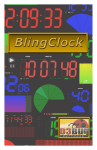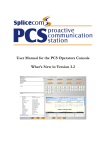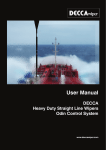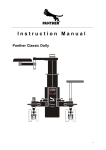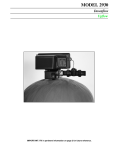Download PCS 410 and 50 User Manual Whats New in Version 32 V32 1107 2
Transcript
PCS 400/410 and 50 User Manual What’s New in Version 3.2 PCS 400/410 and 50 User Manual What’s New in Version 3.2 Contents This document details the new sections that appear in the PCS 400/410 and 50 User Manual for maximiser’s version 3.2 software on the 5 series. Each section has been listed in the same order that they appear in the manual. Screen Saver ................................................................................................................................................. 1 Answering a Call.......................................................................................................................................... 1 Call Pick-up .................................................................................................................................................. 1 Entering Further Numbers........................................................................................................................ 1 Call count via Favourites............................................................................................................................ 1 Changing your Ring Tunes ........................................................................................................................ 2 Working with Contacts............................................................................................................................... 2 Using an Assistant Telephone Number................................................................................................... 2 Setting Preferences for a PCS 50 .............................................................................................................. 2 Keyboard Short cuts................................................................................................................................... 3 5 Series/V3.2/1107/2 - i- What’s new in Version 3.2 PCS 400/410 and 50 User Manual PCS 400/410 and 50 User Manual What’s New in Version 3.2 Screen Saver By default, between 7 pm and 8 am each day a screen saver will replace your Home Page. Touch or click on the screen to return to your Home Page. However, the time that the screen saver will appear can be changed by your System Administrator or it could appear after a specific idle time. Please refer to your System Administrator for further information. Answering a Call PCS 50 users - please note: your Preference setting will determine when Call Status will be displayed when you receive a call. Therefore if the default functionality as described in this section does not occur please refer to the Setting Preferences for a PCS 50 section or to your System Administrator for further details. Call Pick-up If you are currently on a call when you pick up a ringing call your original call will be parked in the first available park slot. Entering Further Numbers Please note that if the Mobile and Home fields available via the Numbers tab of the User Configuration form are grey then you are unable to edit these fields. Please refer to your System Administrator for further details. Call count via Favourites The Favourites list will display the number of calls waiting to be answered on a User’s extension and queuing for a Department. 5 Series/V3.2/1107/2 - 1- What’s new in Version 3.2 PCS 400/410 and 50 User Manual PCS 400/410 and 50 User Manual What’s New in Version 3.2 Changing your Ring Tunes If no ringing is required create a Ring Tune using a tune number where no corresponding WAV file is stored on your PC. By default, this will be Ring Tune 7, 8, 9. Please refer to your system administrator for further information. Working with Contacts You will only be able to add or delete a Contact or make a change to an existing Contact if given the required permission. Please refer to your system administrator for further information. Using an Assistant Telephone Number Please note that if the Assistant field available via the Numbers tab of the User Configuration form is grey then you are unable to edit this field. Please refer to your System Administrator for further details. Setting Preferences for a PCS 50 Proxy Server: the IP address of the proxy server to be used by the PCS 50 when viewing web pages. Please refer to your system administrator for further information. Start Minimized: This option, if selected, will automatically minimise the PCS 50 to the System Tray when the application is opened. This feature will operate when the application is next started and will also tick the Mimimize to System Tray option, if not already selected. Pop On Connect: this feature is used in conjunction with the Minimize to System Tray feature and when the PCS 50 is used in partner mode. If enabled the application will pop up once the call has been answered by the handset. Remote BLF: this option will enable or disable the busy lamp field feature when this PCS 50 is used across, for example, a VPN connection. Please note: do not use this feature when this PCS 50 is used on the local LAN. Dedicated Console Mode: When enabled Call Status will not display until a call has been answered. This is useful when the Auto URL On Ring feature is used for User calls, Department calls or for calls from a specific Contact. The web page will not display on your PCS 50 until the call has been answered. This means that if you are viewing a web page when a call is received this will not be replaced by the web page specified by the Auto URL feature unless you decide to answer the call. Please refer to your system administrator for further information. 5 Series/V3.2/1107/2 - 2- What’s new in Version 3.2 PCS 400/410 and 50 User Manual PCS 400/410 and 50 User Manual What’s New in Version 3.2 Keyboard Short cuts Home Page Windows F1 F2 F3 F4 F5 F6 F7 F8 F10 CTRL+M Apple Mac Cmd+1 Cmd+2 Cmd+3 Cmd+4 Cmd+5 Cmd+6 Cmd+7 Cmd+8 Cmd+0 Cmd+M Go to Dial Pad Go to Favourites Go to Pick Up screen Go to Redial Number list Go to Contacts Directory Go to Users Directory Go to Departments Directory Create a new Contact Enter an Account Code Go to Incoming Call History Browsing Web Pages CTRL+C Cmd+C Backspace Backspace Copy to the clipboard Back one page Dial Pad F1 F2 F3 F4 CTRL+M Fn+F1 Fn+F2 Fn+F3 Fn+F4 Cmd+M Pick up call from Park icon 1 Pick up call from Park icon 2 Pick up call from Park icon 3 Pick up call from Park icon 4 Go to Incoming Call History Receiving a Call Enter CTRL+A CTRL+V Enter Cmd+V Answer a call Answer a call Divert an incoming call to voicemail Answered Call F1 F2 F3 F4 F5 F6 F7 F8 F10 CTRL+D Fn+F1 Fn+F2 Fn+F3 Fn+F4 Cmd+5 Cmd+6 Cmd+7 Cmd+8 Cmd+0 Cmd+D 5 Series/V3.2/1107/2 Park a call on Park icon 1 Park a call on Park icon 2 Park a call on Park icon 3 Park a call on Park icon 4 Go to Contacts Directory Go to Users Directory Go to Departments Directory Create a new Contact using the number from the connected call Enter an Account Code View the Directory icons - 3- What’s new in Version 3.2 PCS 400/410 and 50 User Manual PCS 400/410 and 50 User Manual What’s New in Version 3.2 CTRL+I CTRL+K CTRL+N CTRL+R Esc Cmd+I Cmd+K Cmd+N Cmd+R Esc View the configured web page Access the Dial Pad in order to enter additional digits Add a Note to a Call To start and end recording of the current call Clear current call Multiple Calls Enter CTRL+A CTRL+V Enter Cmd+A Cmd+V Transfer a call Switch/toggle between the two connected calls Create a Conference with the two connected calls Contacts / Users / Departments Directories Enter CTRL+I CTRL+S Enter Cmd+I Cmd+S F9 Cmd+9 Delete Esc Delete Esc Dial the selected entry View the selected User’s or Contact’s details Further Numbers - access all numbers stored for the select User or Contact or access the voicemail button for the selected User or Department Toggle between displaying Contacts by Company Name or Contact Name Delete the selected entry Exit – return to the previous screen Further Numbers T M H 1 2 Alt+T Alt+M Alt+1 Alt+2 T M H 1 2 Alt+T Alt+M Alt+1 Alt+2 Dial the Telephone number Dial the Mobile number Dial the Home number Dial the Spare1 number Dial the Spare2 number Send SMS to the Telephone number Send SMS to the Mobile number Send SMS to the Spare1 number Send SMS to the Spare2 number Redial Number list Enter CTRL+A Enter Cmd+A CTRL+S Cmd+S CTRL+V Delete Esc Cmd+V Delete Esc 5 Series/V3.2/1107/2 Dial the selected entry Create a Contact from the selected entry or view the selected User’s details Further Numbers - access all numbers stored for the select User or Contact or access the voicemail button for the selected User or Department Connect directly to the selected User’s voicemail Delete the selected entry Exit – to return to the Home page - 4- What’s new in Version 3.2 PCS 400/410 and 50 User Manual PCS 400/410 and 50 User Manual What’s New in Version 3.2 Incoming Call History Enter CTRL+A Enter Cmd+A CTRL+G CTRL+N CTRL+P CTRL+R CTRL+S Cmd+G Cmd+N Cmd+P Cmd+R Cmd+S Delete Esc Delete Esc Dial the selected entry Create a Contact from the selected entry or view the selected User’s details Record a new greeting Generate a nuisance number from the entry selected. Listen to the selected message Record a memo Further Numbers - access all numbers stored for the select User or Contact or access the voicemail button for the selected User or Department Delete the selected entry Exit – to return to the Home page Listening to a voicemail message CTRL+A CTRL+B CTRL+F CTRL+N CTRL+O CTRL+P CTRL+S Delete Cmd+A Cmd+B Cmd+F Cmd+N Cmd+O Cmd+P Cmd+S Delete Forward by 2 seconds Rewind by 2 seconds Forward the message Play next message Play old messages Play previous message Save the message Delete the message Forwarding a voicemail message Enter Delete CTRL+F Enter Delete Cmd+F Enter the selected User or Group to the Forward List Delete the selected User or Group from the Forward List Forward the message to the selected User(s) or Group(s) Hot Desking Enter Delete Enter Delete 5 Series/V3.2/1107/2 Log in Log off - 5- What’s new in Version 3.2 PCS 400/410 and 50 User Manual