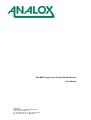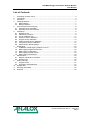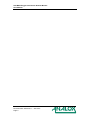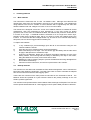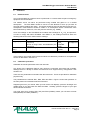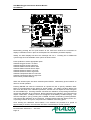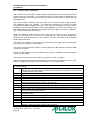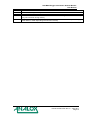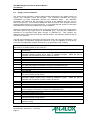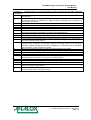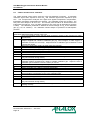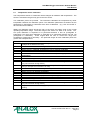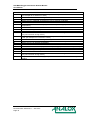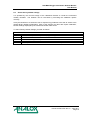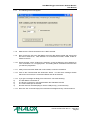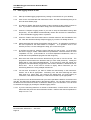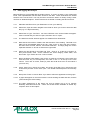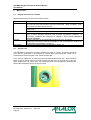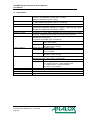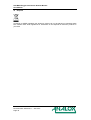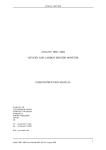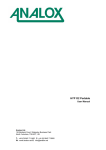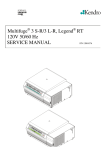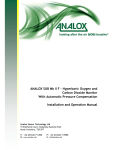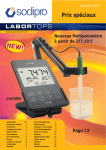Download mkiip manual - Analox Military Systems
Transcript
Sub MkIIP Oxygen and Carbon Dioxide Monitor User Manual Analox Ltd. 15 Ellerbeck Court, Stokesley Business Park North Yorkshire, TS9 5PT, UK T: +44 (0)1642 711400 F: +44 (0)1642 713900 W: www.analox.net E: [email protected] Sub MkIIP Oxygen and Carbon Dioxide Monitor User Manual List of Contents 1 2 3 4 Packaging contents check .................................................................................................3 Introduction ........................................................................................................................4 Operation ...........................................................................................................................5 Installing batteries ..............................................................................................................7 4.1 Main batteries ................................................................................................................7 4.2 Backup batteries ............................................................................................................7 5 Connecting an external supply ..........................................................................................8 5.1 External power (9-40VDC) ............................................................................................8 5.2 External power (100-240VAC).......................................................................................8 6 Calibration ..........................................................................................................................9 6.1 Readout check...............................................................................................................9 6.2 Calibration procedure ....................................................................................................9 6.3 Use of calibration gas ..................................................................................................11 6.4 Pressure sensor calibration .........................................................................................12 6.5 Oxygen sensor calibration ...........................................................................................14 6.6 Carbon dioxide sensor calibration ...............................................................................16 6.7 Temperature sensor calibration...................................................................................17 6.8 Select factory default settings......................................................................................19 7 Datalogging ......................................................................................................................20 7.1 Installation of data logging software on a PC ..............................................................20 7.2 Data logging programme overview..............................................................................22 7.3 Data logging configuration...........................................................................................22 7.4 Data logging retrieval of data.......................................................................................24 7.5 Data logging data analysis ..........................................................................................25 8 Maintenance.....................................................................................................................26 8.1 Regular maintenance schedule ...................................................................................26 8.2 General care ................................................................................................................26 9 Safety warnings ...............................................................................................................27 9.1 Oxygen sensor.............................................................................................................27 9.2 Hyperbaric tested batteries..........................................................................................27 10 Specification.....................................................................................................................28 11 Warranty information........................................................................................................29 12 Disposal ...........................................................................................................................30 Document Ref: AS2-800-11 - June 2011 Page 1 Sub MkIIP Oxygen and Carbon Dioxide Monitor User Manual Document Ref: AS2-800-11 - June 2011 Page 2 Sub MkIIP Oxygen and Carbon Dioxide Monitor User Manual 1 Packaging contents check a) b) c) d) e) f) Sub MKIIP main unit. Calibration adaptors and tubing External supply cable User manual Test certificates Analox hyperbaric tested batteries (x4) Optional: Data output cable and software for data logging facility when ordered Universal AC to DC external supply cable Document Ref: AS2-800-11 - June 2011 Page 3 Sub MkIIP Oxygen and Carbon Dioxide Monitor User Manual 2 Introduction The Sub MKIIP is a combined oxygen and carbon dioxide (CO2) monitor. Oxygen is monitored by an electrochemical cell and CO2 is monitored by an infra red absorption technique. Pressure compensation is automatically applied to the CO2 data. The unit can be powered internally by alkaline batteries or by an external DC supply. An optional Universal AC to DC external supply cable is also available. In addition to the power switch, the standard instrument has only one operator control. A single pushbutton controls backlights for each of the liquid crystal displays (LCD), and can also be used to reset the elapsed time. A further four pushbuttons mounted internally are designed for use by a technician when calibrating the instrument. The unit is built in a waterproof enclosure which is vented to prevent collapse in hyperbaric environments. The lid of the unit should only be opened in clean, dry environments. This should only be necessary for calibration purposes or for changing batteries. The battery life is long enough that during typical usage in a distressed or disabled submarine (DISSUB) incident, there should be no need to change the batteries. Gas levels are monitored by diffusion across waterproof membranes built into the unit. The user should ensure that the instrument’s gas inlet ports remain as clean as possible to prevent the protective membranes from becoming blocked. Document Ref: AS2-800-11 - June 2011 Page 4 Sub MkIIP Oxygen and Carbon Dioxide Monitor User Manual 3 Operation The external appearance of the Sub MKIIP is shown in Figure 1. SUB Mk II P OXYGEN SENSOR CARBON DIOXIDE SENSOR OXYGEN ppATS DEPTH ELAPSED TIME FSW DD:HH CARBON DIOXIDE %SEV TEMPERATURE °F BATTERY ESTIMATED HOURS CONDITION BATT POWER BACKLIGHT SWITCH BACKLIGHT OFF SUPPLY SWITCH EXT MAINTAIN PRESSED TO RESET ELAPSED TIME Figure 1 - External View of Instrument Operation of the Sub MKIIP is simple, the only controls are the power switch and a single pushbutton switch. To switch the unit on, turn the power switch to either the 'Battery' or 'External' position. Either an external supply or batteries must be installed in order for the unit to operate. If the unit does not turn on, perform the following checks: a) b) check that either the external power supply or batteries are healthy check that the fuses in the external supply line or the battery circuit are not blown On powering up the instrument, the sensor readings may take a short time to settle, particularly the CO2 sensor, which can take about 40 seconds to ‘warm up’. During this period, the CO2 display shows “----“ to hide any erroneous measurements. Sensor readings are updated approximately every two seconds. The choices of measurement units for each parameter are defined at the time of order and are factory set. As standard oxygen readings are displayed in either ppATS (partial pressure in atmospheres) or mBar.pp (millibar partial pressure). CO2 readings are displayed in either %SEV (percent surface equivalent) or mBar.pp (millibar partial pressure). Depth readings are displayed in either MSW (metres of sea water) or FSW (feet sea water) Temperature readings are displayed in either °C (Ce ntigrade) or °F (Fahrenheit). Document Ref: AS2-800-11 - June 2011 Page 5 Sub MkIIP Oxygen and Carbon Dioxide Monitor User Manual The battery condition indicator provides an estimate of the number of hour’s battery life remaining. The actual battery life achieved can be heavily influenced by temperature. It is possible under certain conditions to considerably exceed the estimated battery life. The instrument readings will remain accurate until the batteries are exhausted. The brightness of the backlights will fade as the batteries discharge. When the Battery Condition indicator reaches 0 hours, new batteries should be inserted. The battery condition indicator will indicate ‘E-Pr’ when the instrument is operating from an external power supply. The backlight is turned on by momentarily pressing the pushbutton on the front of the instrument. The backlight will turn off automatically after a short period. A flashing indicator is built into the backlight switch to show that the instrument is operating. This can also be used to locate the backlight switch in low light conditions. The Elapsed Timer is reset to zero by pressing and holding the pushbutton for approximately two seconds. The Elapsed Time is displayed as the number of days and hours since the timer was last reset. The timer is maintained even when the instrument is switched off. The timer will stop when it reaches 99 days and 23 hours. Resetting the elapsed time, will also clear existing data from the data log memory and restart the data log period. It is intended in a DISSUB incident for example, that the Elapsed Timer, and thus data log period, is reset at the start of the incident. The timer will then indicate the elapsed time from the start of the incident in days and hours. Document Ref: AS2-800-11 - June 2011 Page 6 Sub MkIIP Oxygen and Carbon Dioxide Monitor User Manual 4 4.1 Installing batteries Main batteries The instrument is fitted with four 'D' size 1.5v alkaline cells. Although the instrument will operate from other types of D size battery, their use is not recommended. The operating life using batteries such as zinc chloride or nickel cadmium will be significantly less than with alkaline. Batteries with cell voltages in excess of 1.5v must not be fitted. The instrument is designed such that if a new set of alkaline batteries is installed at annual maintenance, and if the equipment is then powered for 1 hour every month for testing purposes, then in the event of a DISSUB incident, the batteries will power the instrument for in excess of ten days. A DISSUB incident is believed to be no longer than seven days, therefore under these conditions there will be no need to access the batteries during the incident. It is assumed that the backlight would only be used on an occasional basis during this period, since it has the biggest effect on battery life. To replace the batteries: a) b) c) d) e) f) 4.2 In dry conditions (to prevent damage) open the lid of the instrument using the two catches beside the handle Undo the two Velcro retaining straps around the batteries Ease each battery from its clips - use one hand to grip the battery and the other hand to apply a little pressure to release the clips. Insert the new batteries, taking care to observe the polarity markings on each of the battery holders, and ensuring that the battery is retained by the clips in the holder, fitting the batteries incorrectly could cause them to leak. Refasten the Velcro retaining straps to prevent the batteries becoming dislodged from their holders inadvertently. Close the lid of the instrument, and secure in place with the two catches. Backup batteries The instrument is also fitted with 2 additional LR43 Alkaline Manganese cells to maintain the Real Time Clock within the instrument. The Real Time Clock is used to calculate the elapsed time and for instruments with the data logging option. These cells are mounted on the main printed circuit board on the underside of the lid. The batteries should be replaced at 5 year intervals. Observe the polarity markings on the cell holders, positive uppermost. The instrument will operate without these batteries fitted, although the Elapsed Time function will not operate whilst switched off. Data logging functions (where fitted) will also be affected. Document Ref: AS2-800-11 - June 2011 Page 7 Sub MkIIP Oxygen and Carbon Dioxide Monitor User Manual 5 5.1 Connecting an external supply External power (9-40VDC) A 9-40V DC external power cable is supplied with all Sub MKIIP monitors, as standard. The connector end of this cable attaches to a female mating connector on the left-hand side of the unit. A protective dust cap must be unscrewed prior to attaching the external supply lead. The other end of the cable is presented as stripped ends for the customer to connect a suitable plug of their choice. The colour coding is as follows: Core Colour Red Blue Signal Name Positive (+ve) Supply Negative (-ve) Supply Connect to +9 to +40 V DC 0v The external supply must be a stable DC supply in the range 9-40V. consumption figures are shown below Input Voltage (V DC) 9.0 12.0 24.0 40.0 5.2 Load Current without backlight (mA) 160 105 55 37 Typical current Load Current with backlight (mA) 315 340 290 270 External power (100-240VAC) An option is available to power the Sub MKIIP with a universal 100-240VAC external supply cable. Universal AC to DC external supply cable part number SA2 W75 UNI POWER. The connector end of this cable attaches to a female mating connector on the left-hand side of the unit. A protective dust cap must be unscrewed prior to attaching the external supply lead. The other end of the external power cable is presented as a standard 115VAC polarized plug; you have the option to change plugs to suit local sockets. To change the plug, hold the adaptor with the cable end closest to you, and push the plug off the main body of the adaptor. Slide your required plug onto the main body of the adaptor. The adaptor can then be plugged into a mating power socket. Document Ref: AS2-800-11 - June 2011 Page 8 Sub MkIIP Oxygen and Carbon Dioxide Monitor User Manual 6 6.1 Calibration Readout check It is recommended that a readout check is performed on a routine basis as part of emergency equipment checks and drills. The readout check can either be performed using certified test gases or in a verified atmosphere. The Sub MKIIP should be turned on and allowed to warm up (at least 40 seconds) before readings are taken. Test gases should be piped as described in Section 6.3. Atmospheric measurements should be made in an atmosphere whose constituents have been measured by verified O2, CO2 and pressure sensors (e.g. CAMS). Once the readings on the Sub MKIIP have settled, take readings for O2, CO2 and pressure. In order to comply with NATO STANAG 1320 Edition 4, the readings should be within the following tolerances of the verified sensor readings: Parameter Oxygen (O2) Specification* ±0.5% of range when 0-300mBar (00.3ppATS) ±2.5% of range when 300-2000mBar (0.32.0ppATS) ±10% of range Carbon Dioxide (CO2) Pressure ±1% of range *Specification tolerances based on NATO STANAG 1320 Readout Tolerance ±10mBar ±0.01ppATS ppO2 ±0.05ppATS ±50mBar ppO2 ±10mBar ±1%SEV ppCO2 ±0.9MSW ±3.0FSW If the readings are outside these tolerances follow the calibration procedure for that particular sensor as described in Section 6.2. 6.2 Calibration procedure Calibration should be performed at 6 month intervals. Any abuse of the calibration features may render the instrument inaccurate and unusable, although there is a facility to restore the instrument to its original factory configuration if this should occur. There are four pushbuttons mounted inside the instrument. These are provided for calibration purposes only. The pushbuttons are marked SW1, SW2, SW3 and SW4. Figure 2 shows their positions on the main printed circuit board inside the instrument. Supporting the lid in your hands, while you look at the LCD displays, place the forefinger and middle finger of your left hand onto SW2 and SW4. Similarly, place the fingers of your right hand onto SW1 and SW3. Your right hand now controls SW1 (UP) and SW3 (DOWN), whilst your left hand controls SW2 (ENTER) and SW4 (CANCEL) Document Ref: AS2-800-11 - June 2011 Page 9 Sub MkIIP Oxygen and Carbon Dioxide Monitor User Manual Figure 2 - Position of Calibration Pushbuttons Momentarily pressing the four push buttons at the same time instructs the instrument to display a calibration menu in place of the Elapsed Time and Battery Condition displays. Initially, the lower displays will show the message CAL O2 L. Pressing UP or DOWN will cycle through all of the available menu options as shown below Press Up/Down to select appropriate option Calibrate Oxygen Sensor Low Point Calibrate Oxygen Sensor High Point Calibrate Carbon Dioxide Sensor Zero Calibrate Carbon Dioxide Sensor Span Calibrate Pressure Sensor Low Point Calibrate Pressure Sensor High Point Calibrate Temperature Sensor Low Point Calibrate Temperature Sensor High Point Select Factory Default Settings When the desired option has been selected press ENTER. Alternatively press CANCEL to return to normal operation. Pressing ENTER will cause the instrument to request the user to specify calibration data. Refer to the appropriate section below for further details. The battery condition display will then show the value of the calibration parameter, and the user can adjust the value using the UP and DOWN keys. Pressing CANCEL will abort the calibration, and pressing ENTER will request the calibration to be performed. Before performing the calibration, the instrument will require confirmation. Initially the word 'no' will appear on the Battery Condition display. This must be changed to 'yes' by pressing UP or DOWN, and then confirmed by pressing ENTER. This instructs the calibration to be performed. Pressing ENTER while the display shows 'no', or pressing CANCEL at any time, will prevent the calibration from taking place. Once entering the calibration menu feature, if no switches are pressed for a period of approximately 2 minutes, the instrument will return automatically to normal operation. Document Ref: AS2-800-11 - June 2011 Page 10 Sub MkIIP Oxygen and Carbon Dioxide Monitor User Manual The description previous is illustrated in Figure 3. UP NORMAL OPERATION UP ENTER UP DOWN ENTER CANCEL ENTER DOWN DOWN DOWN UP ENTER CANCEL CANCEL CALIBRATION AUTOMATICALLY PERFORMED CANCEL Figure 3 - Operation of Pushbuttons during Calibration 6.3 Use of calibration gas The following sections require the use of calibration gas to calibrate the sensors. Calibration should only be performed by suitably trained personnel familiar with the handling and use of calibration gas. Calibration should be performed in a well ventilated area. The instrument has been designed to allow the use of a wide range of calibration gases from various suppliers. The oxygen and CO2 sensors are located immediately adjacent to the corresponding displays. The calibration adaptor supplied with the instrument will be required during calibration and should be fitted as shown in Figure 4. The longer free pipe should be connected to the outlet of a calibration gas bottle flow regulator. The flow adaptors in the chain should then be firmly inserted into the Oxygen and CO2 sensor inlets. The shorter free pipe is merely an exhaust which prevents atmospheric contamination of the gas in the last sensor and should not be blocked. The Gas flow from the regulator should be set to between 0.2 and 1.0 ltr/min (0.05 to 0.26 US gal/min). SUB Mk II P OXYGEN ppATS DEPTH ELAPSED TIME FSW DD:HH CARBON DIOXIDE TEMPERATURE %SEV °F ESTIMATED BATTERY CONDITION HOURS BATT POWER BACKLIGHT OFF EXT MAINTAIN PRESSED TO RESET ELAPSED TIME Figure 4 - Typical Use of Calibration Gas and Calibration Adaptor Document Ref: AS2-800-11 - June 2011 Page 11 Sub MkIIP Oxygen and Carbon Dioxide Monitor User Manual 6.4 Pressure sensor calibration The Pressure sensor provides a varying millivolt output proportional to the absolute pressure experienced by the instrument. The pressure sensor is mounted inside the instrument, but there is a Breather Port that allows the pressure inside the instrument to equalise with the external pressure. The pressure sensor calibration must be carried out at known pressures in Bar Absolute. Two calibration points are provided. The instrument calculates the pressure by linear interpolation between the calibration points. It then converts the depth to the units used on the display which are typically Metres of Sea Water (MSW) or Feet Sea Water (FSW). The calibration parameters are defined as the Absolute Pressure in BarA at the time of calibration. (e.g. 1.00 and 10.00 BarA for instance). Ideally the calibration points should be near to the lower and upper ends of the pressure range. The actual range of the sensor is 0.1-10.00 Bar Abs. The Low point calibration is expected to be performed between 0.1 and 1.5 BarA. The most convenient point will typically be atmospheric pressure. The High point calibration is expected to be performed in the upper half of the pressure sensor range (i.e. between 5 and 10 BarA). The internal conversion factors used for converting pressure in Bar Absolute to depth in MSW or FSW are as follows: Pressure in Bar Absolute is first converted to Bar Gauge by subtracting 1.00 Bar Absolute from the sensor reading. This results in a Bar Gauge sensor reading in the range -1.00 to +9.00 BarG. The Bar Gauge reading is then either multiplied by 10.0 to arrive at a reading of -10.0 to +90.0 MSW, or multiplied by 32.8083 to arrive at a reading of -30.0 to 300.0 FSW. EXAMPLE 1 : CALIBRATION OF DEPTH SENSOR AT NORMAL ATMOSPHERIC PRESSURE AND AT 5.0 Bar Absolute 1 With the instrument at normal atmospheric pressure, determine from a reference standard the actual atmospheric pressure in Bar Absolute (for example let us assume it is 1.02 Bar Absolute (1020 mBar) 2 Ensure that the instrument reading is steady 3 Enter calibration mode by pressing all 4 push buttons momentarily 4 Select Cal Pr-L (Calibrate Pressure Low) by pressing UP/DOWN 5 Press ENTER 6 Press UP/DOWN until the display reads 1.02 (or appropriate value for actual atmospheric pressure) Note this number must be in Bar Absolute. 7 Press ENTER 8 Press UP to change 'no' to 'yes' 9 Press ENTER 10 Observe after a few seconds that the instrument readout changes to the correct value (it may not have been wrong before) 11 Now subject the instrument to a known pressure of between 5 and 10 Bar Abs in a pressure chamber 12 Ensure that the instrument reading is steady 13 Enter calibration mode by pressing all 4 push buttons momentarily 14 Select Cal Pr-H by pressing UP/DOWN 15 Press ENTER 16 Press UP/DOWN until the display reads 5.00 (or as appropriate for the pressure attained). Note this number must be in Bar Absolute. Document Ref: AS2-800-11 - June 2011 Page 12 Sub MkIIP Oxygen and Carbon Dioxide Monitor User Manual 17 18 19 20 21 Press ENTER Press UP to change 'no' to 'yes' Press ENTER Observe after a few seconds that the instrument readout changes to the correct value (it may not have been wrong before) Subject the instrument to varying pressures and confirm the correct depth reading (in either MSW or FSW depending on instrument version) Document Ref: AS2-800-11 - June 2011 Page 13 Sub MkIIP Oxygen and Carbon Dioxide Monitor User Manual 6.5 Oxygen sensor calibration The oxygen sensor provides a varying millivolt output proportional to the partial pressure of oxygen. Two calibration points are provided. The instrument calculates the oxygen concentration by linear interpolation between the calibration points. The calibration parameters are defined as the Percentage of oxygen in the calibration gas (e.g. 20.9 or 100.0% for instance). The instrument determines from the present value of depth, what the expected partial pressure of oxygen should be. It is important that the accuracy of the depth measurement is correct before performing oxygen calibration. Ideally the calibration points should be near to the lower and upper ends of the oxygen range. The actual range of the oxygen sensor is 0-2000mBar ppO2. The Low point calibration is expected to be performed using either nitrogen or calibration air. With nitrogen, the calibration can be performed at any depth, whereas with air, the calibration would be best at around 1 Bar Absolute. The High point calibration is expected to be performed using 100% Oxygen at between 1 and 2 Bar Absolute. An alternative arrangement would be to use the calibration air used for the Low point, but subjected to a higher pressure (e.g. air at between 5 and 10 BarA). EXAMPLE 1 : CALIBRATION OF OXYGEN SENSOR AT NORMAL ATMOSPHERIC PRESSURE AND USE OF 2 GASES (100% N2 and 100% O2) 1 Prior to proceeding, ensure that the depth (pressure) readout of the instrument is within specification) 2 At atmospheric pressure subject the oxygen sensor to 100% nitrogen, using the calibration adaptor supplied and a bottle of calibration nitrogen. Adjust the flow of calibration gas to between 0.3 and 1.0 litres per minute. 3 Wait for the instrument reading to settle (allow approximately one minute) 4 Enter calibration mode by pressing all 4 push buttons momentarily 5 Select Cal O2-L by pressing UP/DOWN 6 Press ENTER 7 Press UP/DOWN until the display reads 0.0 (or appropriate value for the calibration gas this is the percentage concentration of oxygen in the calibration gas) 8 Press ENTER 9 Press UP to change 'no' to 'yes' 10 Press ENTER 11 Observe after a few seconds that the instrument readout changes to the correct value (it may not have been wrong before) 12 At atmospheric pressure subject the oxygen sensor to 100% oxygen, using the calibration adaptor supplied and a bottle of calibration oxygen. Adjust the flow of calibration gas to between 0.3 and 1.0 litres per minute. 13 Wait for the instrument reading to settle (allow approximately one minute) 14 Enter calibration mode by pressing all 4 push buttons momentarily 15 Select Cal O2-H by pressing UP/DOWN 16 Press ENTER 17 Press UP/DOWN until the display reads 100.0 (or as appropriate for the gas used- this is the percentage concentration of oxygen in the calibration gas) 18 Press ENTER 19 Press UP to change 'no' to 'yes' 20 Press ENTER 21 Observe after a few seconds that the instrument readout changes to the correct value (it may not have been wrong before) 22 Re-subject the sensor to each of the test gases in turn to confirm that the sensor is working correctly Document Ref: AS2-800-11 - June 2011 Page 14 Sub MkIIP Oxygen and Carbon Dioxide Monitor User Manual EXAMPLE 2 : CALIBRATION OF OXYGEN SENSOR USING CALIBRATION AIR AND VARYING THE DEPTH 1 Prior to proceeding, ensure that the depth (pressure) readout of the instrument is within specification) 2 At atmospheric pressure subject the oxygen sensor to air, using the calibration adaptor supplied and a bottle of calibration air. Adjust the flow of calibration gas to between 0.3 and 1.0 litres per minute. 3 Wait for the instrument reading to settle (allow approximately one minute) 4 Enter calibration mode by pressing all 4 push buttons momentarily 5 Select Cal O2-L by pressing UP/DOWN 6 Press ENTER 7 Press UP/DOWN until the display reads 20.9 (or appropriate value for the calibration air this is the percentage concentration of oxygen in the calibration gas) 8 Press ENTER 9 Press UP to change 'no' to 'yes' 10 Press ENTER 11 Observe after a few seconds that the instrument readout changes to the correct value (it may not have been wrong before) 12 Now alter the depth experienced by the instrument to between 5 and 9 BarA. (ie take the instrument into a pressure environment). Subject the oxygen sensor to air, using the calibration adaptor supplied and a bottle of calibration air. Adjust the flow of calibration gas to between 0.3 and 1.0 litres per minute. 13 Wait for the instrument reading to settle (allow approximately one minute) 14 Enter calibration mode by pressing all 4 push buttons momentarily 15 Select Cal O2-H by pressing UP/DOWN 16 Press ENTER 17 Press UP/DOWN until the display reads 20.9 (or as appropriate for the gas used- this is the percentage concentration of oxygen in the calibration gas) 18 Press ENTER 19 Press UP to change 'no' to 'yes' 20 Press ENTER 21 Observe after a few seconds that the instrument readout changes to the correct value (it may not have been wrong before) 22 Monitor the oxygen readout as the pressure is reduced back to atmospheric pressure and confirm that the sensor is working correctly Document Ref: AS2-800-11 - June 2011 Page 15 Sub MkIIP Oxygen and Carbon Dioxide Monitor User Manual 6.6 Carbon dioxide sensor calibration The carbon dioxide sensor works using an infra red absorption technique. It generates maximum signal when exposed to zero CO2, and minimum signal when exposed to span CO2. The microprocessor analyses this signal and applies temperature compensation, linearisation and depth compensation as required. Two calibration points are provided. The first point must always be at zero CO2. The second point should be at around half of the instruments full scale (i.e. for a 10% SEV instrument, use of 5% CO2 at atmospheric pressure is ideal). The calibration parameter is defined as the Percentage of CO2 in the calibration gas (e.g. 5% for instance). Co2 calibration should always be performed at atmospheric pressure. EXAMPLE 1 : CALIBRATION OF CO2 SENSOR AT NORMAL ATMOSPHERIC PRESSURE USING ZERO GAS AND SPAN GAS (typically 5.0% CO2) 1 Prior to proceeding, ensure that the depth (pressure) readout of the instrument is within specification) 2 At atmospheric pressure subject the CO2 sensor to zero CO2 gas, using the calibration adaptor supplied and a bottle of calibration gas (e.g. 100% nitrogen, or 100% oxygen or calibration air with CO2 removed). Adjust the flow of calibration gas to between 0.3 and 1.0 litres per minute. 3 Wait for the instrument reading to settle (allow five minutes) 4 Enter calibration mode by pressing all 4 push buttons momentarily 5 Select Cal CO20 (CO2 Zero) by pressing UP/DOWN 6 Press ENTER 7 Press UP to change 'no' to 'yes' 8 Press ENTER 9 Observe after a few seconds that the instrument readout changes to the correct value (it may not have been wrong before) 10 At atmospheric pressure subject the CO2 sensor to 5% CO2 in nitrogen, using the calibration adaptor supplied and a bottle of suitable calibration gas. Adjust the flow of calibration gas to between 0.3 and 1.0 litres per minute. 11 Wait for the instrument reading to settle (allow five minutes) 12 Enter calibration mode by pressing all 4 push buttons momentarily 13 Select Cal CO2S (CO2 Span) by pressing UP/DOWN 14 Press ENTER 15 Press UP/DOWN until the display reads 5.00 (or as appropriate for the gas used- this is the percentage concentration of CO2 in the calibration gas) 16 Press ENTER 17 Press UP to change 'no' to 'yes' 18 Press ENTER 19 Observe after a few seconds that the instrument readout changes to the correct value (it may not have been wrong before) 20 Re-subject the sensor to each of the test gases in turn to confirm that the sensor is working correctly Document Ref: AS2-800-11 - June 2011 Page 16 Sub MkIIP Oxygen and Carbon Dioxide Monitor User Manual 6.7 Temperature sensor calibration The Temperature sensor is a thermistor which changes its resistance with temperature. The sensor is mounted in the gas entry port to the CO2 sensor. Two calibration points are provided. The instrument calculates the temperature by linear interpolation between the calibration points. The calibration parameters are defined as the temperature in Centigrade or Fahrenheit at the time of calibration. (e.g. 10.0 and 30.0°C or 50.0 and 90.0°F for instance). Ideally the calibration points should be near to the lower and upper ends of the normal operating temperature range. The actual range of the sensor is 0- 60°C or 32-140.0°F. The Low point calibration is expected to be performed between 0 and 70 (Centigrade or Fahrenheit). The High point calibration is expected to be performed between 25 and 140 (Centigrade or Fahrenheit). These ranges allow the user to convert the range from Centigrade to Fahrenheit if necessary. The preferred ranges for each calibration points are given in the examples below. EXAMPLE 1 : CALIBRATION OF TEMPERATURE SENSOR IN DEGREES CENTIGRADE 1 Subject the entire instrument to a steady known temperature of between 0 and 20°C. (for example let us assume it is 15°C) 2 Ensure that the instrument reading is steady 3 Enter calibration mode by pressing all 4 push buttons momentarily 4 Select Cal Tp-L (Calibrate Temperature Low) by pressing UP/DOWN 5 Press ENTER 6 Press UP/DOWN until the display reads 15.0 (or as appropriate value for actual temperature) 7 Press ENTER 8 Press UP to change 'no' to 'yes' 9 Press ENTER 10 Observe after a few seconds that the instrument readout changes to the correct value (it may not have been wrong before) 11 Now subject the entire instrument to a steady known temperature of between 25 and 60°C (for example let us assume it is 30°C) 12 Ensure that the instrument reading is steady 13 Enter calibration mode by pressing all 4 push buttons momentarily 14 Select Cal Tp-H by pressing UP/DOWN 15 Press ENTER 16 Press UP/DOWN until the display reads 30.0 (or as appropriate for actual temperature). 17 Press ENTER 18 Press UP to change 'no' to 'yes' 19 Press ENTER 20 Observe after a few seconds that the instrument readout changes to the correct value (it may not have been wrong before) 21 Subject the instrument to varying temperatures and confirm the correct temperature reading Document Ref: AS2-800-11 - June 2011 Page 17 Sub MkIIP Oxygen and Carbon Dioxide Monitor User Manual EXAMPLE 2 : CALIBRATION OF TEMPERATURE SENSOR IN DEGREES FAHRENHEIT 1 Subject the entire instrument to a steady known temperature of between 32 and 70°F. (for example let us assume it is 60°F) 2 Ensure that the instrument reading is steady 3 Enter calibration mode by pressing all 4 push buttons momentarily 4 Select Cal Tp-L (Calibrate Temperature Low) by pressing UP/DOWN 5 Press ENTER 6 Press UP/DOWN until the display reads 60.0 (or as appropriate value for actual temperature) 7 Press ENTER 8 Press UP to change 'no' to 'yes' 9 Press ENTER 10 Observe after a few seconds that the instrument readout changes to the correct value (it may not have been wrong before) 11 Now subject the entire instrument to a steady known temperature of between 75 and 140°F (for example let us assume it is 85°F) 12 Ensure that the instrument reading is steady 13 Enter calibration mode by pressing all 4 push buttons momentarily 14 Select Cal Tp-H by pressing UP/DOWN 15 Press ENTER 16 Press UP/DOWN until the display reads 85.0 (or as appropriate for actual temperature). 17 Press ENTER 18 Press UP to change 'no' to 'yes' 19 Press ENTER 20 Observe after a few seconds that the instrument readout changes to the correct value (it may not have been wrong before) 21 Subject the instrument to varying temperatures and confirm the correct temperature reading Document Ref: AS2-800-11 - June 2011 Page 18 Sub MkIIP Oxygen and Carbon Dioxide Monitor User Manual 6.8 Select factory default settings It is possible by the incorrect usage of the calibration features to render the instrument virtually unusable. The situation can be recovered by exercising the calibration options correctly. It may be beneficial to a technician who is experiencing problems to be able to switch to the original factory default configuration. Each of the sensors may then also require calibration, but the readings displayed by the instrument should make sense. To select Factory Default settings, proceed as follows: EXAMPLE 1 : RESTORING FACTORY DEFAULT SETTINGS 1 Enter calibration mode by pressing all 4 push buttons momentarily 2 Select Cal Fact (Cal Factory Defaults) by pressing UP/DOWN 3 Press ENTER 4 Press UP to change 'no' to 'yes' 5 Press ENTER 6 Test the performance of each sensor and recalibrate as required Document Ref: AS2-800-11 - June 2011 Page 19 Sub MkIIP Oxygen and Carbon Dioxide Monitor User Manual 7 Datalogging The data logging option allows the Sub MKIIP to record up to 14000 sensor readings and to output the stored data to a computer for analysis purposes. An Analox utility installed on the computer allows the instrument to be configured to store any combination of oxygen, carbon dioxide, depth or temperature at selected time intervals varying from 10 seconds to 30 minutes. The user could for instance opt to record just the carbon dioxide reading at 30 minute intervals. In this case 14000 readings will provide an endurance of over 10 months. Alternatively, the user could opt to record all four parameters at 10 second intervals, in which case the endurance would be approximately 10 hours. By choosing an appropriate interval, the user can store the maximum amount of information over a chosen time period. If the data logging option is ordered the Sub MKIIP is factory set to record all 4 parameters once every 5 minutes and to ignore newer data, this will provide approximately 12 days of data storage to ensure all data from a DISSUB event is captured. A cable is supplied to connect the Sub MKIIP to the serial port on a PC. The cable is fitted with a 9 way female D-type connector. An adaptor will also be required if using a PC with a 25 way D-type connector. If the PC does not have serial port an Analox compatible USB to serial adaptor would be required. 7.1 Installation of data logging software on a PC The data logging software is compatible with IBM Personal Computers and compatibles running Windows 95, 98, ME, 2000 or XP software (Note that administrator privileges are required for correct installation when using Windows 2000 and XP systems). 7.1.1 Insert the software installation disk into the disk drive on your computer. 7.1.2 From the Start Menu on your desktop select RUN. 7.1.3 Type D:INSTALL.BAT or use the Browse feature to locate the file INSTALL.BAT on the Disk Drive (assumed to be D:). Whilst the file is installing an MSDos type screen will appear, this will disappear when installation is complete. 7.1.4 Install.Bat simply transfers the file DataLogInterface.exe to the directory C:\Analox and creates a shortcut to this file. 7.1.5 Now move the shortcut to your desktop, by right hand clicking on the Shortcut file and select Send To.. Desktop. 7.1.6 From your desktop now double click on the new shortcut Icon that you have just created. Document Ref: AS2-800-11 - June 2011 Page 20 Sub MkIIP Oxygen and Carbon Dioxide Monitor User Manual 7.1.7 The following screen will appear. 7.1.8 Make sure the ‘Send checksums’ box is NOT selected. 7.1.9 Now connect the PC to the Sub MKIIP using the data lead provided and ensure that the Sub is switched on. Note whether it is connected into COM1, COM2, COM3 or COM4 on the PC. 7.1.10 Ensure that the correct ‘COM’ port is selected – press the Selection arrow adjacent to ‘Com’ and select 1 to 4 as appropriate. This setting will be remembered the next time you start the programme. 7.1.11 Always ensure that the Baud rate is set to 9600, to which it will default. 7.1.12 Click on the ‘Communicate with Instrument’ button. You will see a message ‘Please wait’ and if successful, the ‘Instrument Status’ tab will be selected. 7.1.13 a) b) c) d) If you get a message ‘No Reply from Instrument’ check the following: The Sub MKIIP is switched on The D-type connector is connected between the Sub MKIIP and PC The correct COM port is selected. No other devices are attempting to use the COM port (e.g. mouse drivers) 7.1.14 Now click ‘OK’ to the No Reply from instrument message and retry communications. Document Ref: AS2-800-11 - June 2011 Page 21 Sub MkIIP Oxygen and Carbon Dioxide Monitor User Manual 7.1.15 When you successfully establish communications, the following screen will appear. You are now ready to use the programme. 7.2 Data logging programme overview The data logging programme is split into a number of pages or tabs. These are Instrument Comms, Instrument Status, Preview Graph and Instrument Setup as shown in the diagram below. Instrument Comms appears during the installation process, the Instrument Status, Preview Graph and Instrument Setup pages are used during data logging set up, activation and data retrieval. The ‘Preview Graph’ is a small utility, allowing you an overview of the data that has been logged. It is not intended to replace the need for a spreadsheet. To use the graph select the variable that you wish to view and a graph will be automatically generated. This process will suspend logging; you will therefore need to click on the ‘Restart logging’ button on the Instrument Status page. The Instrument status page provides a summary of the instruments data logging status and is shown in the diagram on the previous page. This page shows the Memory status of the Sub MKIIP. The Information Panel to the right of the screen shows us that logging is Active, i.e. the instrument is currently logging. The instrument has been configured to ignore new data when the memory is full. The instrument is recording all parameters (Oxygen, carbon dioxide, depth and temperature) at 5 minute intervals. All of these features are configurable on the Instrument Setup page. The 5 command buttons will be explained in Section 7.3. 7.3 Data logging configuration Click on the ‘Instrument Setup’ tab and the following screen will appear. Document Ref: AS2-800-11 - June 2011 Page 22 Sub MkIIP Oxygen and Carbon Dioxide Monitor User Manual Disable Logging: If you do not want datalogging to take place at all, press the ‘Disable Logging’ button. ‘Logging disabled’ will be shown on the Instrument Status page. Logging Options: Select the data items that you wish to record from O2, CO2, Depth and Temperature, by clicking on the box next to the parameter you require, if the box has been successfully selected a will appear. Logging Resolution: Select the Logging Resolution you require by clicking on the ▼ arrow, and then clicking on the time interval you want. This is the time interval between logged readings, which can be set to one of various values between 10 seconds and 30 minutes. Please be aware that the shorter the time interval, the shorter the data storage period. For example logging just CO2 at 2 minute intervals will give approximately 4 days of continuous data storage, where as logging O2, CO2, Depth and Temperature at 10 second intervals will result in approximately 2 hours of continuous data storage. The wording ‘continuous’ refers to the unit logging whilst left permanently switched on. If the instrument is switched off, e.g. overnight, this time period will be extended. Note there is a slight overhead every time the instrument is switched on and off, so the number of data points recorded will be slightly reduced each time the instrument is switched off and on. In normal daily use this reduction will not be apparent. Full Memory: This option enables you to specify what the instrument should do when its data logging memory is full. You may choose to ‘Ignore newer data’ if for example you are conducting a specific test run, using a short logging resolution, and you only require data from that test. By ignoring new data you will ensure that you retain your test data until you have been able to download it to a PC. Alternatively you may choose to ‘Discard older data’ if you want the instrument to essentially keep on logging for ever, and you only intend to download the data following an incident you want to investigate. Once you have set each of the 3 options described above (Logging Data, Logging Resolution and Memory Full options), press ‘Clear Instrument and Setup for Logging’. This transfers the selected options to the instrument. It also transfers the date and time from your PC to the instrument. Make sure the Date and Time on your PC are correct! You will be asked to confirm whether logging should ‘Start Immediately’, or the next time the instrument is switched on (‘Start at next Power-Up’). This enables you to optimise the data storage time by leaving the instrument switched off until it is required. Reset log with Elapsed Time: Select this option if you wish to enable the Reset log with Elapsed Time option, by clicking on the box. If the box has been successfully selected a will appear. With this option enabled the data log period will be reset and any existing data in the data log memory cleared, when the Elapsed Timer is reset to zero (see Section 3). Enabling this option will ensure that data is logged during any DISSUB incident for later analysis. Document Ref: AS2-800-11 - June 2011 Page 23 Sub MkIIP Oxygen and Carbon Dioxide Monitor User Manual 7.4 Data logging retrieval of data 7.4.1 Start up the Data logging programme by clicking on the shortcut on your desktop. 7.4.2 Click on the ‘Communicate with Instrument’ button. This will automatically take you to the Instrument Status page. 7.4.3 The Memory Status will show the Status of the instrument at the present moment in time. If you wish to refresh this status simply click the ‘Refresh Status’ button. 7.4.4 Press the ‘Suspend Logging’ button if you wish to stop the Sub MKIIP storing data temporarily. The Sub MKIIP will automatically resume the next time it is switched on, or when the Restart Logging ‘button’ is pressed. 7.4.5 Press the ‘Gather and Save Data’ button to transfer data from the Sub MKIIP to the PC. Note this will automatically Suspend logging if you have not already done so. 7.4.6 Please wait while the instrument transfers data to the PC. An estimate is provided of the time required for the data transfer to complete. If no problems occur in the transfer process, a screen will appear inviting you to save the log file. 7.4.7 In the Save as type box, select the type of file that you wish to save. Let us assume that we are trying to create a Microsoft Excel spreadsheet. Therefore select an Excel compatible .csv file. (CSV stands for a Comma Separated Variable file, and is a format that most spreadsheet programmes will recognise). 7.4.8 Now select the folder and enter the filename that you wish to use for the file. The programme will remember the filenames that you have used previously. Initially the default will be c:\My Documents\0Analox00. If you choose to retain this format, the programme will automatically suggest the next number 0Analox01, 0Analox02 etc for future files. The 0 at the start is meant to signify which instrument you are transferring data from if using multiple instruments. 7.4.9 You will then be asked if you want to delete the data already in the instrument. Answer Yes or No as appropriate. Answering ‘Yes’ will avoid retrieving the same data again at a future date. You will then be asked when you want logging to commence, click ‘Start Immediately’ or ‘Start at next Power-Up’ as appropriate. You may choose not to discard the data until you have inspected the data for correctness and click No. This will leave the data shown in the Memory Status. You can then use the ‘Discard the Data From the Instrument’ button to delete the data at your own discretion. You will need to reactivate the logging by clicking the ‘Restart logging’ button. 7.4.10 If you are retrieving data from a number of instruments, connect the PC to the next instrument and press the ‘New Instrument’ button. Retrieve the data as explained in steps 7.4.5 to 7.4.9. Document Ref: AS2-800-11 - June 2011 Page 24 Sub MkIIP Oxygen and Carbon Dioxide Monitor User Manual 7.5 Data logging data analysis Microsoft Excel is not provided with the Analox system. If you do not have a copy of Microsoft Excel, other spreadsheets will also allow access to the data. These instructions are limited however to the use of Excel. You may choose to access the data in a variety of ways, either via Excel or Windows Explorer. These instructions are based on loading the file from Excel. 7.5.1 Start Microsoft Excel from your Start Menu or from your desktop. 7.5.2 Select File, Open and then navigate to the folder in which you chose to store the data file (e.g. in c:\My Documents). 7.5.3 Select files of Type ‘Text Files’. All of the CSV files in the chosen folder will appear. Click on the file that you wish to inspect, and then click on ‘Open’ 7.5.4 The data from the file will then appear in a standard Excel Worksheet. 7.5.5 Note that the first column of data is the date and time of the reading. This field is too wide to fit in the standard width of the cell. Click on the ‘A’ at the top of the column, and then select Format, Column, and Autofit Selection. Or simply drag the column separator between ‘A’ and ‘B’ to achieve the right width. 7.5.6 Select the right format for the Date and Time. Click on ‘A’ at the top of Column A, then press Format, Cells. On the ‘Number’ tab, under category, select ‘Date’, and then under ‘Type’ select 03-04-97 13:30 or similar. 7.5.7 Now to graph the CO2 reading, click on the ‘A’ at the top of Column A, then press and hold the CTRL key on the keyboard, and click on the ‘C’ at the top of the CO2 column. Then click on Insert, Chart (or press the small Chart Icon on the toolbar if you have one). 7.5.8 Under ‘Chart Type’ choose XY scatter, and under ‘Chart Sub Type’ choose the type of lines that you wish on the chart. (Hint – Use Scatter with data points connected by lines). 7.5.9 Now press ‘Finish’ or choose ‘Next’ if you wish to refine the appearance of the graph. 7.5.10 A graph will appear on the screen with the x-axis showing the date and time, and the y-axis showing the CO2 reading. 7.5.11 The basic appearance of the graph can now be edited, but to do so requires familiarity with Microsoft Excel. There are several books available at almost any computer store on this subject. Document Ref: AS2-800-11 - June 2011 Page 25 Sub MkIIP Oxygen and Carbon Dioxide Monitor User Manual 8 8.1 Maintenance Regular maintenance schedule Regular Maintenance consists of the following tasks: FREQUENCY Monthly Six Monthly Annually Five Yearly 8.2 Check that the instrument is maintained in a clean state. In particular ensure that the gas inlet ports and breather port are unobstructed. When necessary, clean the instrument with a dampened cloth. Check the battery condition indicator. Change the batteries when the indicator is near to zero Check the Sub MKIIP readings in a verified atmosphere Check the accuracy of the readings by subjecting the instrument to calibration gas, a known pressure reference, and a known temperature reference. If necessary, recalibrate the instrument as detailed in Section Error! Reference source not found. Factory calibration is recommended at least once every 12 months. Where the instrument is used as a standby for use in emergencies, replace the main batteries as detailed in Section 4.1 Change the Backup batteries as detailed in Section 4.2 General care The Sub MKIIP is designed to be water resistant to a depth of 1 metre. However it should be noted that the instrument is not designed to operate when submerged and should not be intentionally immersed in liquid or left outside unprotected. In the event of submersion in water the unit should be dried with a soft cloth. Care should be taken to ensure that all water is removed from the two gas ports on the front face of the unit. When clearing the CO2 sensor port, care should be taken not to damage the delicate black bead of the temperature sensor as shown below: Document Ref: AS2-800-11 - June 2011 Page 26 Sub MkIIP Oxygen and Carbon Dioxide Monitor User Manual 9 9.1 Safety warnings Oxygen sensor The oxygen sensor is an electrochemical device and contains a caustic electrolyte. Always check to make sure that it is not leaking and do not allow it onto any part of your body or clothing. When the life of the sensor has expired or it is leaking or otherwise damaged it must be disposed of safely in accordance with local regulations. The sensor contains Potassium Hydroxide solution (KOH) which is hazardous and can have the following effects: Body Part Skin Effect Contact could chemical burn. Ingestion Can be harmful or FATAL if swallowed. Contact can result in the permanent loss of sight. Eye 9.2 result in a First Aid Procedures Wash the affected part with a lot of water and remove contaminated clothing. If stinging persists get medical attention. Drink a lot of fresh water. Do not induce vomiting Get medical help immediately Wash with a lot of water for at least 15 minutes and get medical help immediately Hyperbaric tested batteries All D-type batteries supplied by Analox for use in the Sub MKIIP are hyperbarically tested. These batteries are available as spares from Analox as Part No 2557-4625. Please ensure that any replacement batteries used in the Sub MKIIP are suitable for use in hyperbaric atmospheres. Document Ref: AS2-800-11 - June 2011 Page 27 Sub MkIIP Oxygen and Carbon Dioxide Monitor User Manual 10 Specification Power Source Batteries Fuses Display Panel Display Accuracy Operator controls Oxygen Sensors Pressure Sensor CO2 Sensor Operating Temperature Storage Temperature Dimensions Weight Internal Batteries or External DC supply 9-40VDC, with regulation of better than +/- 300mV (Optional 100-240VAC power supply) 4 x 'D' size alkaline cells Hyperbaric tested for power 2 x LR43 Alkaline Manganese cells for clock backup Individual fuses for the two supply sources, fuses 1A-T 6 x 4 character LCD, 9999 counts max, character size 8x5mm. Simultaneous displayed readings for Oxygen, carbon dioxide, depth, temperature, elapsed time and battery condition. ±2 counts Pushbutton to control display backlight and reset elapsed time and data log period. Backlight times out after 15 seconds when turned on. Analox 9100-9212-9HSUB oxygen sensor with microprocessor applied temperature compensation 2-3 year life at 210mBar ppO2 (0.21ppATS) Range 0 to 2000mBar ppO2 or 0.000 to 2.000ppATS (0.0 to 200.0%SEV). Accuracy ±1% of reading when at constant temperature Otherwise: ±2% of reading Analox solid state bridge sensor Range -3.0 to 90.0MSW or -10.0 to 300.0FSW (0.7 to 10.0BarA) Accuracy ±0.15% of range when at constant temperature Otherwise: ±0.5% of range Analox BL5 low power, long life infra red sensor with microprocessor applied temperature and pressure compensation Range 0.0 to 100.0mBar ppCO2 or 0.00 to 10.00% SEV Accuracy ±5% of range when 0.8< ambient pressure < 6 Bar Absolute and 0 < ambient ppCO2 < 50mbar (5%SEV) Otherwise: ±10% of range 0°C to 40°C (32°F to 104°F) -5°C to 50°C (23°F to 122°F) 241x190x140mm (9.5x7.5x5.5inches) 2kg (4.4lbs) with batteries installed Document Ref: AS2-800-11 - June 2011 Page 28 Sub MkIIP Oxygen and Carbon Dioxide Monitor User Manual 11 Warranty information We provide the following Warranties for the Sub MkIIP: A 3 month O2 sensor A 2 year CO2 bench A 1 year electronics warranty. In both cases the Warranty period runs from the date of our Invoice. We warrant that the equipment will be free from defects in workmanship and materials. The Warranty does not extend to and we will not be liable for defects caused by the effects of normal wear and tear, erosion, corrosion, fire, explosion, misuse, use in any context or application for which the equipment is not designed or recommended, or unauthorised modification. Following a valid Warranty claim in accordance with the above, the equipment, upon return to us, would be repaired or replaced without cost or charge but in our discretion we may elect instead to provide to you which ever is the lesser of the cost of replacement or a refund of net purchase price paid as per our Invoice on initial purchase from us. We shall have no liability for losses, damages, costs or delays whatsoever. We shall have no liability for any incidental or consequential losses or damages. All express or implied warranties as to satisfactory or merchantable quality, fitness for a particular or general purpose or otherwise are excluded and no such Warranties are made or provided, save as set out in this Clause 7. In order to effectively notify a Warranty claim, the claim with all relevant information and documentation should be sent in writing to: Analox Limited 15 Ellerbeck Court Stokesley Business Park Stokesley North Yorkshire TS9 5PT Or by e-mail to : [email protected] Or by Fax to : +44 1642 713900 We reserve the right to require from you proof of dispatch to us of the notification of Warranty claim by any of the above alternative means. The equipment should not be sent to us without our prior written authority. All shipping and Insurance costs of returned equipment are to be born by you and at your risk. All returned items must be properly and sufficiently packed. Document Ref: AS2-800-11 - June 2011 Page 29 Sub MkIIP Oxygen and Carbon Dioxide Monitor User Manual 12 Disposal According to WEEE regulation this electronic product can not be placed in household waste bins. Please check local regulations for information on the disposal of electronic products in your area. Document Ref: AS2-800-11 - June 2011 Page 30