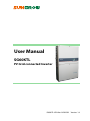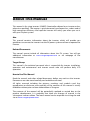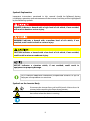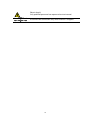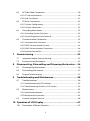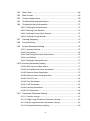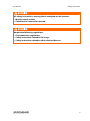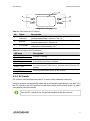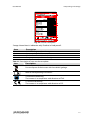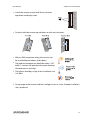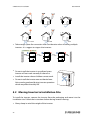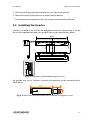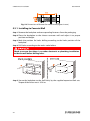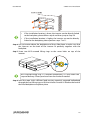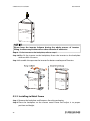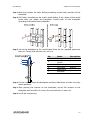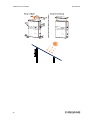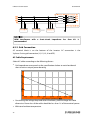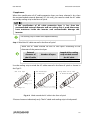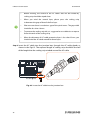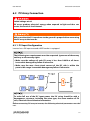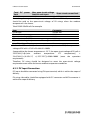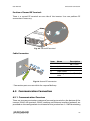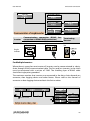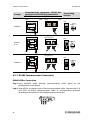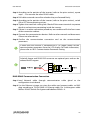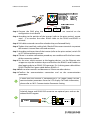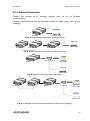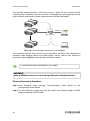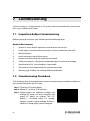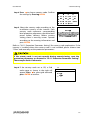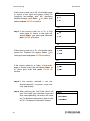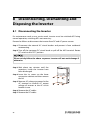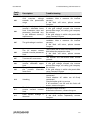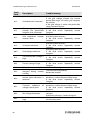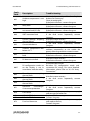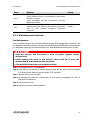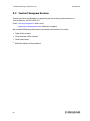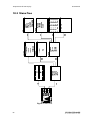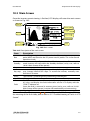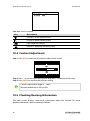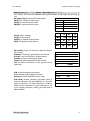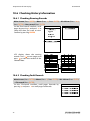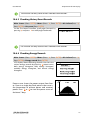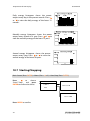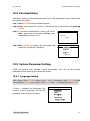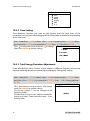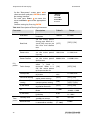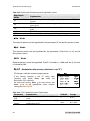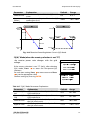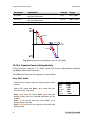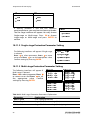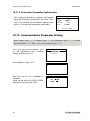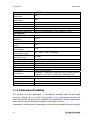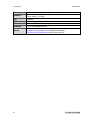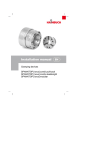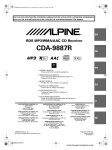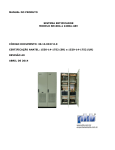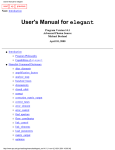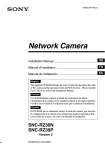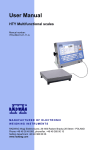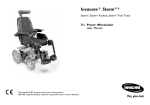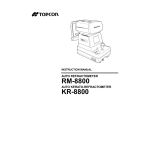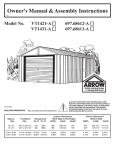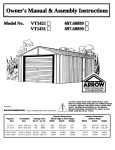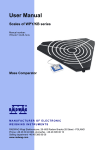Download SG60KTL PV Grid-Connected Inverter User Manual
Transcript
User Manual SG60KTL PV Grid-connected Inverter SG60KTL-UEN-Ver14-201501 Version: 1.4 About This Manual This manual is for string inverter SG60KTL (hereinafter referred to as inverter unless otherwise specified). The inverter is grid-connected, transformer-less, robust and of high conversion efficiency. We hope the inverter will satisfy you when you use it with your PV plant system. Aim This manual contains information about the inverter, which will provide you guidelines to connect the inverter into the PV power system and how to operate the inverter. Related Documents The manual cannot include all information about the PV system. You will get additional information at www.sungrowpower.com or via webpage of the manufacturer. Target Group This manual is for technical personnel who is responsible for inverter installation, operation and maintenance and inverter owner who will perform daily LCD operation. How to Use This Manual Read the manual and other related documents before any work on the inverter. Documents must be stored carefully and available at all times. All rights reserved including the pictures, markings and symbols used. Any reproduction or disclosure, even partially, of the contents of this manual is strictly forbidden without prior written authorization of Sungrow. The contents of the manual will be periodically updated or revised due to the product development. It is probably that there are changes of manual in the subsequent inverter edition. The latest manual can be acquired via visiting the web site at www.sungrowpower.com. I Symbols Explanation Important instructions contained in this manual should be followed during installation, operation and maintenance of the inverter. And they will be highlighted by the following symbols. DANGER indicates a hazard with a high level of risk which, if not avoided, will result in death or serious injury. WARNING indicates a hazard with a medium level of risk which, if not avoided, could result in death or serious injury. CAUTION indicates a hazard with a low level of risk which, if not avoided, could result in minor or moderate injury. NOTICE indicates a situation which, if not avoided, could result in equipment or property damage. NOTE indicates additional information, emphasized contents or tips to help you solve problems or save time. Symbols on the Inverter Body Disconnect the inverter from grid and PV panels. Wait at least 10 minutes before touching the internal components. Hot surface! In order to reduce the risk of burns, do not touch the hot surface when the device is running. Check user manual before service! II Electric shock! Only qualified personnel can open and service inverter! Disconnect the connection only when inverter is stopped. III Content About This Manual .......................................................................... I 1 Safety Instructions ................................................................... 1 2 Product Description ................................................................. 6 2.1 Intended Usage ......................................................................................................6 2.2 Product Introduction ............................................................................................7 2.2.1 Appearance ................................................................................................................. 7 2.2.2 Dimensions .................................................................................................................. 8 2.2.3 LCD Display .................................................................................................................. 8 2.2.4 DC Switch ..................................................................................................................... 9 2.3 Technical Description ........................................................................................ 10 2.3.1 Circuit Diagram ....................................................................................................... 10 2.3.2 Function Description ............................................................................................ 11 2.3.3 Derating ..................................................................................................................... 11 3 Installation Flow..................................................................... 14 4 Unpacking and Storage ......................................................... 16 4.1 Unpacking and Inspection .............................................................................. 16 4.2 Identifying Inverter ............................................................................................ 16 4.3 Scope of Delivery ................................................................................................ 18 4.4 Inverter Storage ................................................................................................... 18 5 Mechanical Installation ......................................................... 20 5.1 Installation Site Selection ................................................................................ 20 5.2 Moving Inverter to Installation Site .............................................................. 22 5.3 Installing the Inverter ........................................................................................ 23 5.3.1 Installing to Concrete Wall .................................................................................. 24 5.3.2 Installing to Metal Frame .................................................................................... 26 6 Electrical Connection ............................................................. 29 6.1 Terminal Description ......................................................................................... 29 IV 6.2 AC Side Cable Connection ............................................................................... 30 6.2.1 AC side requirements ........................................................................................... 30 6.2.2 Grid Connection ..................................................................................................... 32 6.3 PV Array Connection .......................................................................................... 35 6.3.1 PV Input Configuration ........................................................................................ 37 6.3.2 PV Input Connection............................................................................................. 38 6.4 Grounding the Inverter ..................................................................................... 42 6.4.1 Grounding System Overview............................................................................. 42 6.4.2 Second Protective Earth Terminal .................................................................... 42 6.5 Communication Connection .......................................................................... 43 6.5.1 Communication Overview.................................................................................. 43 6.5.2 RS485 Communication System ......................................................................... 44 6.5.3 RS485 Communication Connection................................................................ 46 6.5.4 Ethernet Connection ............................................................................................ 49 7 Commissioning ...................................................................... 52 7.1 Inspection before Commissioning ............................................................... 52 7.2 Commissioning Procedure .............................................................................. 52 8 Disconnecting, Dismantling and Disposing the Inverter .... 56 8.1 Disconnecting the Inverter ............................................................................. 56 8.2 Dismantling the Inverter .................................................................................. 57 8.3 Disposal of the Inverter .................................................................................... 57 9 Troubleshooting and Maintenance ...................................... 58 9.1 Troubleshooting .................................................................................................. 58 9.1.1 Troubleshooting of LED Indicator .................................................................... 58 9.1.2 Troubleshooting of Faults in LCD Screen ...................................................... 58 9.2 Maintenance ......................................................................................................... 62 9.2.1 Routine Maintenance ........................................................................................... 62 9.2.2 Maintenance Instruction ..................................................................................... 63 9.3 Contact Sungrow Service................................................................................. 66 10 Operation of LCD Display ...................................................... 67 10.1 Description of Button Function ..................................................................... 67 V 10.2 Menu Tree .............................................................................................................. 68 10.3 Main Screen .......................................................................................................... 69 10.4 Contrast Adjustment ......................................................................................... 70 10.5 Checking Running Information ..................................................................... 70 10.6 Checking History Information ........................................................................ 72 10.6.1 Checking Running Records.............................................................................. 72 10.6.2 Checking Fault Records ..................................................................................... 72 10.6.3 Checking History Event Records .................................................................... 73 10.6.4 Checking Energy Records ................................................................................. 73 10.7 Starting/Stopping ............................................................................................... 74 10.8 Password Entry .................................................................................................... 75 10.9 System Parameter Setting ............................................................................... 75 10.9.1 Language Setting ................................................................................................ 75 10.9.2 Time Setting ........................................................................................................... 76 10.9.3 Total Energy Deviation Adjustment .............................................................. 76 10.9.4 Load Default .......................................................................................................... 77 10.9.5 Checking Firmware Version ............................................................................. 77 10.10 Running Parameter Setting............................................................................. 77 10.10.1 Main Screen of Run-param ............................................................................ 77 10.10.2 Active/Reactive Power Parameters............................................................. 79 10.10.3 Reactive Power Regulation............................................................................ 79 10.10.4 Reactive Power Setting for Italy ................................................................... 82 10.10.5 Save P/Q-set ........................................................................................................ 85 10.10.6 Time Parameters ................................................................................................ 85 10.10.7 LVRT Parameter .................................................................................................. 85 10.10.8 Derating Parameters ........................................................................................ 86 10.10.9 ISO Parameters ................................................................................................... 86 10.11 Protection Parameter Setting ......................................................................... 86 10.11.1 Country Setting.................................................................................................. 87 10.11.2 Single-stage Protection Parameter Setting............................................. 88 10.11.3 Multi-stage Protection Parameter Setting ............................................... 88 10.11.4 Protection Recovery Setting ......................................................................... 89 VI 10.11.5 Protection Parameter Confirmation ........................................................... 90 10.12 Communication Parameter Setting ............................................................. 90 11 Appendix ................................................................................ 91 11.1 Technical Data ...................................................................................................... 91 11.2 Exclusion of Liability .......................................................................................... 92 11.3 About Us ................................................................................................................ 93 11.4 Contact Information .......................................................................................... 93 VII VIII 1 Safety Instructions The inverter has been designed and tested strictly according to the international safety regulations. As electrical and electronic equipment, safety instructions related to them must be complied with during installation, commissioning, operation and maintenance. Incorrect operation or work may result in damage to: y The life and well-being of the operator or a third party y The inverter and other properties that belong to the operator or a third party Therefore, the following general safety instructions must be read and always kept in mind prior to any work. All detailed work-related safety warnings and notes will be specified at the critical points in corresponding chapter. All installations should be performed by technical personnel. They have: y received professional training; y read through this manual and understood all related safety instructions; y been familiar with electric system related safety instructions. Technical personnel mentioned above may perform the following work: y Install the inverter onto the wall; y Connect the inverter to the PV system; y Connect other devices to the PV system; y Commission the inverter; y Operate and maintain the inverter. Before Installation The unit is thoroughly tested and strictly inspected before delivery. Damage may still occur during shipping. If there is visible damage to the packaging or the inner contents, or if there is something missing, contact Sungrow or the forwarding company. 1 User Manual 1 Safety Instructions There is a risk of injury due to improperly handling the device! y Always follow the instructions in the manual when moving and positioning the inverter. y Injuries, serious wounds, or bruise may follow if the device is improperly handled. During Installation Make sure inverter is not electrically connected before installing the inverter. System performance loss due to bad ventilation! The equipment requires good quality ventilation during operation. Keep the unit upright and nothing covering the heatsink. During Electrical All electrical connection must be in accordance with national and local standards. The connection to the grid can be done only after receiving approval from the local utility grid company. Lethal voltage exists! PV arrays will produce electrical energy when exposed to sunlight and thus can create potential electrical shock hazards. 2 User Manual 1 Safety Instructions All cables must be firmly attached, undamaged, properly insulated and adequately dimensioned. During Inverter Operation Do not disconnect inverter DC side connection while the inverter AC side is under load! First, de-energize inverter from dual power scores and then verify that there is no voltage present. Do not open inverter enclosure when inverter is under load or operating. Only intact and locked inverter cabinet can ensure personal and property safety. There is a risk of burn! Do not touch device hot parts (for example, the heatsink) during operation. Only the LCD display and DC switch can be touched during operation. Maintenance and Service There is a risk of inverter damage or personal injury due to incorrect service work! Before any operation, you should perform the following steps: y First disconnect the grid side switch and then disconnect he DC switch; y Wait at least 10 minutes until the inner capacitors are discharged completely; y Verify, using proper testing device to make sure there is no voltage or current. 3 User Manual 1 Safety Instructions Keep unrelated person away! A temporary warning sign and barrier must be posted to keep non-related person away during electrical connection and maintenance. y Restart the inverter only when the fault that may impair the inverter safety functions is removed. y Inverter contains no owner serviceable part inside. Please contact local authorized personnel if any service work is required. Do not replace the inverter internal components without permission. Damages may follow and it may void any or all warranty rights from Sungrow. There is a risk of inverter damage due to electrostatic discharge! The printed circuit boards contain components sensitive to electrostatic discharge. y Wear a grounding wrist band when handling the boards. y Avoid unnecessary touch with the boards. Others Certain parameter setting (country selection, etc.) on the LCD display must only be done by professional persons. Incorrect country setting may affect the inverter normal operation and cause a breach of the type-certificate marking. 4 User Manual 1 Safety Instructions All safety instructions, warning labels nameplate on the inverter: y Must be clearly visible; y Should not be removed or covered. Respect the following regulations: y Grid-connection regulations; y Safety instructions related to PV arrays; y Safety instructions related to other electrical devices. 5 2 Product Description 2.1 Intended Usage SG60KTL inverter, 3-phase string inverter without transformer, is a crucial unit in the PV power system. Inverter is designed to convert the direct current power generated from the PV modules into grid-compatible AC current and feeds the AC current to the utility grid. The intended usage of the inverter is illustrated in Fig. 2-1. Inverter cannot connect the PV strings whose positive and negative terminals need to be grounded. Do not connect any local load between the inverter and the AC circuit breaker. Inverter is applicable only to the grid-connected PV system. Any other usage is strictly forbidden. Fig. 2-1 Inverter application in PV power system Item Description Note A PV strings Monocrystalline silicon; polycrystalline silicon and thin-film. Inverter can only connect to PV cells of protection class II without grounding B Inverter SG60KTL C D 6 Metering device Utility grid Measure inverter output energy TT, TN-C, TN-S, TN-C-S, IT User Manual 2 Product Description More than one inverter can be connected to the system if the capacity of the PV system exceeds the capacity of a single inverter. Connect proper PV input for each inverter at the input side and connect the output side to the grid. 2.2 Product Introduction 2.2.1 Appearance Fig. 2-2 Appearance * Pictures are indicative only. Product in kind prevail. 7 2 Product Description User Manual No. Name 1 LCD display 2 Electrical connection area 3 Handles 4 PE second terminal 5 6 7 Description Air outlet Hanger Fans 8 DC switch 9 AC switch (optional) Human-computer interface for viewing of the running information and parameter configuration. Include DC terminal, AC terminal ad RS485 communication terminal. Handles are designed for transporting, installing and disassembling the inverter Specified in EN 50178, user can connect this terminal as per requirements. Controlled forced-air cooling method. Ensure well ventilation. Hang the inverter to the backplate. 3 fans used for inverter forced cooling Protective components to safely disconnect DC side current. Disconnect inverter and grid. 2.2.2 Dimensions Fig. 2-3 Dimensions of the inverter (in mm) 2.2.3 LCD Display As a human-computer interaction interface, LCD display comprises two LED indicators and two buttons for user to check the inverter operation information and configure inverter parameters. 8 User Manual 2 Product Description Fig. 2-4 LCD display Tab. 2-1 Description of LCD display No. Name Description 1 LED indicators 2 Buttons 3 LCD screen “RUN” and FAULT”. Indicate the inverter operation state. Detailed explanation is shown in Tab. 2-2 Two buttons for LCD operation and parameter configuration. Detailed explanation is shown in 0 Display inverter present state, operation information, history information and parameters, etc. Tab. 2-2 Description of LED indicators LED state “RUN”: ON “FAULT”: OFF “RUN”: OFF “FAULT”: ON “RUN” : OFF “FAULT”: OFF “RUN”: Flicker “FAULT”: OFF Description Inverter is running. A fault occurs, or protection function is enabled. Inverter does not operate, or communication fault occurs between the DSP and LCD display. Warning information occurs to the inverter. 2.2.4 DC Switch DC switch is used to disconnect the DC current safely whenever necessary. Inverter operates automatically when input and output requirements are met. Turn the DC switch to the OFF position to stop the inverter when a fault occurs or when you need to stop the inverter. Turn the DC switch to the ON position before restart the inverter. 9 2 Product Description User Manual 2.3 Technical Description 2.3.1 Circuit Diagram Fig. 2-5 shows the main circuit of the inverter. MPPT is utilized for DC input to ensure the maximum power from the PV array at different PV input conditions. Inversion circuit converts the DC power into AC power and feeds the AC power to the utility grid through the AC terminal. The protection circuit is equipped to ensure the device safe operation and personal safety. DC switch is used to disconnect the DC current safely; inverter provides standard RS485 ports for communication. User can check running data and set related parameter through the LCD display. Fig. 2-5 Circuit diagram of SG60KTL 10 User Manual 2 Product Description V0 version is the standard version with the design meeting the requirements in Europe and China; V1 version is the optional version with the design meeting the requirements in North America. 2.3.2 Function Description y Inversion function Inverter converts the DC current into grid-compatible AC current and feeds the AC current into grid. y Data storage and display Inverter achieves the running information, fault records and etc. and displays them on the integrated LCD display. y Parameter Configuration Inverter provides various parameter configuration for inverter optimal operation. y Communication Interface Standard RS485 port, can be connected to monitoring device and PV system y Protection Function − Short-circuit protection − Ground insulation resistance detection − Inverter output voltage monitoring − Inverter output frequency detection − Residual current protection − DC injection of AC output current surveillance − Anti-islanding protection − Ambient temperature monitoring − DC over-voltage protection − Over-current protection − Power module over-temperature protection 2.3.3 Derating Output derating is a way to protect the inverter form overload or potential faults. Situations require inverter power derating are: y Internal temperature is too high (including ambient temperature and module temperature) 11 2 Product Description User Manual y Grid voltage is too low y External power class adjustment y Grid frequency is too high[*] Note: [*] valid only when the country selected is DE or IT. Power Limit Setting Inverter output power can be adjusted via the LCD display or remote grid dispatch from the grid company. The corresponding operating state will display on the LCD screen. Over-temperature Derating High ambient temperature, fan broken or poor ventilation will lead to inverter power derating. y When the module temperature exceeds the upper limit, inverter will derate power output until the temperature drops within the permissible range. y When the internal temperature exceeds the upper limit, inverter will derate power output until the temperature drops within the permissible range. Lower limit of the over-temperature derating: 75% of the nominal power. If the module temperature and internal temperature reach to power derating conditions, inverter will derate the power output according to the lower temperature between the two. Grid Under-voltage Derating When grid voltage is low, inverter will derate the output power to make sure the output current is within the permissible range. Once the grid voltage is within 12 User Manual 2 Product Description Vmin…215V, inverter will derate the output power. P[Vmin…266V] = Pn × (Vgrid / 230V) Fig. 2-6 Grid under-voltage derating 13 3 Installation Flow Fig. 3-1 shows the installation flow of the inverter and Tab. 3-1 gives the detailed explanation. Fig. 3-1 Installation flow 14 User Manual 3 Installation Flow Tab. 3-1 Description of installation flow Step Description Reference 1 Unpacking and inspection Read the User Manual, especially the section on “Safety Instruction” Store the inverter if it is not to be installed immediately Select optimal installation site Move the inverter to the installation site Install the inverter to the selected installation site Electrical connection; DC side connection; AC side connection; Ground connection; Communication connection. Inspection before commissioning Start up the inverter and configure corresponding parameters. Troubleshooting 4.1 2 3 4 5 6 7 8 9 10 1 4.4 5.1 5.2 5.3 6.3~6.7 7.1 7.2 9.1 15 4 Unpacking and Storage 4.1 Unpacking and Inspection Although being strictly tested and checked, damages may still occur to the inverter during shipping. Therefore, the first thing you should do after receiving the device is to conduct a thorough inspection. y Check the packing for any visible damage upon receiving. y Check the completeness of delivery contents according to the packing list. y Check the inner contents for damage after unpacking. If any damage is found, please contact Sungrow or the forwarding company. Do not disposal of the original packaging. It is best to store the inverter in its original packaging. Fig. 4-1 Inverter paper packaging 4.2 Identifying Inverter The nameplate is attached to one side of the inverter and the packaging carton respectively. It provides information on type of inverter, important specifications, marks of certification institutions, and serial number which is available and identified by Sungrow. 16 User Manual 4 Unpacking and Storage Fig. 4-2 Inverter nameplate *Image shown here is indicative only. Product in kind prevail. Item Description 1 2 3 4 SUNGROW logo and product type Inverter technical data Marks of certification institutions Company name, website and origin Tab. 4-1 Description of icons on the nameplate icon Description Do not dispose of the inverter with household garbage. Refer to corresponding instructions. TUV mark of conformity. The inverter is in compliance with directives of TUV. CE mark of conformity. The inverter is in compliance with directives of CE. 17 4 Unpacking and Storage User Manual 4.3 Scope of Delivery Fig. 4-3 Scope of delivery Item Name A B C Inverter Backplate Inverter cap D Documents E F Expansion bolts Fasten set G Fix screw H DC connector Description --Used to fix the inverter to the installation site. For better weather-proof function of the inverter. Quality certificate, packing list, product test report, CD and quick user manual Six units to fasten backplate to concrete wall. Six units to fasten backplate to metal frame. Two M4×16 screws to fix the inverter with the backplate. Twelve pairs MC4 terminals for PV connection. 4.4 Inverter Storage Store the inverter properly when the inverter is not to be installed immediately: y Inverter must be packed into its original carton with the desiccant bags inside. y Seal the packing carton with adhesive tape. y Store the inverter in a dry and clean place to protect it against dust and moisture. y Relative temperature: -30℃…85℃; Relative humidity: 0-100%. y If one inverter is stacked on top of the other inverter, the max. stack layer should be two. y Keep distance from the chemical corrosive materials to avoid possible corrosion. 18 User Manual 4 Unpacking and Storage y Periodically check for any visible damages during the storage period. Replace the packing in time if necessary. y The packing should be upright. y To install the inverter after long time storage, a thorough and professional check is necessary. 19 5 Mechanical Installation 5.1 Installation Site Selection Select an optimal installation site for install safe operation, long service life and outstanding performance. y Take the load capacity of the wall into account. The wall (concrete wall or metal frame) should be strong enough for the weight of the inverter over a long period. y Install the inverter where is convenient for electrical connection, operation and maintenance. y Do not install the inverter on the wall made up of flammable materials. y Do not install the inverter near flammable materials or gas. 20 User Manual 5 Mechanical Installation y Install the inverter at eye-level for easy button operation and display read. y Do not install the inverter upside down or with an inclination. y With an IP65 protection rating, the inverter can be installed both outdoors and indoors. y The ambient temperature should be within -25°C to 60°C. Inverter will operate with power derating if temperature is too high. y The relative humidity range of the installation site is 0-100%. y Do not expose the inverter to direct sunlight or rain or snow. Shaded installation site is preferred. 21 5 Mechanical Installation User Manual y Take enough space for convection into consideration when installing multiple inverters. It is suggest to stagers the inverters. y Do not install the inverter in a confined space. Inverter will not work normally if otherwise. y Install the inverter where children cannot reach. y Do not install the inverter near residential area. Noise can be produced during inverter operation which may affect the daily life. 5.2 Moving Inverter to Installation Site To install the inverter, remove the inverter from the packaging and move it to the installation site. Follow the instructions below during inverter moving: y Always keep in mind the weight of the inverter. 22 User Manual 5 Mechanical Installation y Lift the inverter by gasping the handles on two sides of the inverter. y Move the inverter by two persons or proper moving devices. y Do not release the equipment unless it has been secured to the wall firmly. 5.3 Installing the Inverter 256.5 354 106 216.5 120 110 Inverter is installed to the wall by the backplate enclosed in the packing. If you do not use the supplied backplate, you can drill holes as per specifications below: Fig. 5-1 Dimensions of the backplate (figures in mm) We provide two sets of fasteners to attach the backplate to the concrete wall or metal frame. Fig. 5-2 Dimensions of expansion bolt set for concrete wall (figures in mm) 23 5 Mechanical Installation User Manual Fig. 5-3 Dimensions of fastener for metal frame (figures in mm) 5.3.1 Installing to Concrete Wall Step 1 Remove the backplate and corresponding fasteners from the packaging. Step 2 Place the backplate to the chosen concrete wall and adjust it to proper position and height. Step 3 Mark the position for holes drilling according to the holes position of the backplate. Step 4 Drill holes according to the marks make before. Check to ensure that there is no other electronic or plumbing installation inside the wall before drilling holes. Step 5 Secure the backplate to the wall firmly by the supplied expansion bolt sets. Torque of the fasten nut is 35 Nm. 24 User Manual 5 Mechanical Installation • If the installation location is lower, the inverter can be directly linked to the backplate, please follow step 6 and then jump to Step 10. • If the installation location is higher, the inverter can not be directly linked to the backplate, please perform steps 7 to 11. Step 6 Lift up inverter above the backplate and then slide down to make sure that the recesses on the back of the inverter fit perfectly together with the backplate. Step 7 Screw two M12-screwed lifting rings to the screw holes on top of the inverter. M12-screwed lifting ring is a standard component. It is not within the scope of delivery. Please purchase from the market if needed. Step 8 Lead the rope (with sufficient load-carrying capacity) prepared beforehand through the two lifting rings to lift the inverter. Inverter is lifted to the level of the fixed backplate or adjacent place. 25 5 Mechanical Installation User Manual Please keep the inverter balance during the whole process of inverter lifting. Inverter may hit the wall or other obstacles if otherwise. Step 9 Fit the inverter to the backplate, refer to step 6. Step 10After fit the inverter to the backplate, fasten the inverter to the backplate with two M4×16 screws. Step 11Assemble the cap onto the inverter for better weatherproof function. 5.3.2 Installing to Metal Frame Step 1 Remove the backplate and fasteners from the packaging. Step 2 Place the backplate to the chosen metal frame and adjust it to proper position and height. 26 User Manual 5 Mechanical Installation Step 3 Mark the position for holes drilling according to the holes position of the backplate. Step 4 Drill holes according to the marks make before. If the shape of the metal frame does not match the backplate, re-drill holes on the backplate according to the metal frame chooden. Step 5 Secure the backplate to the metal frame firmly by the supplied expansion bolt sets. Torque of the fasten nut is 35 Nm. No. Name Description A Hexagon nut Spring washer Flat washer Screw bolt Metal frame Backplate M10 B C D E F M10*45 - Step 6 Lift the inverter above the backplate and then slide down to make sure they match perfectly. Step 7 After putting the inverter on the backplate, secure the inverter to the backplate with two M4×16 screws (fix screw hole has its own nut). Step 8 Install the inverter cap. 27 5 Mechanical Installation 28 User Manual 6 Electrical Connection Once the inverter is secured to the installation site, it can be connected to the PV system. All electrical connection must comply with local regulations and related electrical rules (AS 4777.1 etc.). y Improper cable connection may lead to fetal personal injury or device permanent damages. y Cable connection can be done only by professional personnel. y Always keep in mind that the inverter is dual power supplied. Electrical operators must wear proper personal protective equipment: helmet, insulated footwear and glove, etc. 6.1 Terminal Description Inverter electrical connection terminals and cable entries are all at the inverter junction box as shown in Fig. 6-1. 29 6 Electrical Connection User Manual Fig. 6-1 Cable connection area *Pictures are indicative only. Please in kind prevail. No. Description No. Description 1 DC switch 7 Waterproof air valve 2 DC SPD 8 3 Cooling fan 9 4 5 6 AC crimping terminal AC switch Configuration circuit board 10 11 DC input plug-in terminal Communication cable glands AC cable glands Second PE terminal 6.2 AC Side Cable Connection 6.2.1 AC side requirements Connection to the utility grid must be done only after receiving approval from the local company. Before grid-connection, verify to make sure the gird voltage and frequency meet the requirements of the inverter. Contact the local grid company for solution if otherwise. For detailed parameter, please refer to 11.1 Technical Data. AC Circuit Breaker An independent three or four-pole circuit breaker is installed outside the output side of the inverter to ensure that the inverter can be disconnected safely. Inverter Recommended AC circuit breaker SG60KTL 120A 30 User Manual 6 Electrical Connection y It is not allowed for several inverters to use one circuit breaker. y It is not allowed to connect loads between inverter and circuit breaker. Residual Current Device With an integrated comprehensive residual current monitoring unit inside, the inverter is able to distinguish the fault current from normal capacitive leakage current. Inverter will disconnect from the grid as soon as a fault current of more than limit value is detected. If an external RCD or residual current breaker is installed, the switch should be triggered when the fault current is 600mA or higher. Multiple Inverters in parallel Connection The following different requirements must be respected if several inverters are in parallel connection to the grid. Scenario 1: Several inverters are in parallel connection to the 3-phase low voltage grid Requirements: If the capacities of the grid-connected inverters exceed 1.6MW, please contact Sungrow. Scenario 2: Several inverters are in parallel connection to the low voltage side of the MV transformer. The high voltage side is connected to the middle voltage grid. Requirements: If the capacities of the grid-connected inverters exceed 1.6MW, please contact Sungrow. Nominal power of the transformer low voltage side matches the inverter output power. A neutral point and external neutral conductor is necessary. 31 6 Electrical Connection User Manual 1MW transformer with a short-circuit impedance less than 6% is recommended. 6.2.2 Grid Connection AC terminal block is on the bottom of the inverter. AC connection is the 3-phase-5-wire grid connection (L1, L2, L3, N and PE). AC Cable Requirements Select AC cables according to the following factors: y Grid impedance corresponds to the specifications below to avoid accidental short-circuit or output power derating. y Considering the voltage drop and other conditions, please enlarge the cable dimension. Power loss of the cable should be less than 1% of the nominal power. y Withstand ambient temperature. 32 User Manual 6 Electrical Connection y Cable layout (inside wall, underground, free air, etc.) y UV resistance and so on. Connecting Inverter to Grid High voltage inside the inverter! Ensure all cables are voltage-free before electrical connection. Do not connect the AC circuit breaker until all inverter electrical connections are completed. Step 1 Disconnect the AC circuit breaker and ensure it will not reconnect accidentally. Step 2 Unscrew the 6 bolts on the front cover of the lower junction box. Step 3 Peal the cables as shown below. For flexible cables (stranded wires), use cold pressing terminal lugs. The cross-section of the AC cable must be selected carefully in order to prevent accidentally disconnections of the inverter from the grid due to high impedance of the cable. 33 6 Electrical Connection User Manual No. Description Remark A External diameter of the cable: 37~44 mm C Protective layer Length of insulation stripped off Insulation layer D Cross section of AC cables B to be 24 mm Range: 25-70mm2; recommended value: 50 mm2 The following table gives the recommended max. length of the AC cables based on the cross-section of the AC cables. Cross-section of the AC cable (mm2) Max. length of the AC cables (m) 25 0-50 35 50-100 50 >100 Step 4 Fix the AC cable to the corresponding terminals with torque of 3.5…6 Nm. Step 5 Pull the cable gently to make sure it is secured. * Pictures here are indicatively only. Product in kind prevail. y Observe the AC terminal layout. Device will not work normally if the phase cable is connected to the PE terminal. y Do not squeeze or press the cable insulation layer. Improper connection may affect the normal operation of the inverter. Step 6 Screw the cap nut to the cable. 34 User Manual 6 Electrical Connection *Supplement When the specification of AC cable protective layer you have selected is less than the recommended external diameter (37~44 mm), you need to wind the AC cable around by sealing strip in the form of spiral. If the specification of AC cable protective layer is less than the recommended external diameter and no sealing strip is used, there may have moistures inside the inverter and unrecoverable damage the inverter. The sealing strip is within the scope of delivery. Step 1 Wind the AC cable around in the form of spiral Wind the AC cable around for one or two layers according to the diameter of the protective layer. External diameter of the AC cable Number of layers Length of the sealing strip winded around the AC cable 25mm~29.9mm 30mm~36.9mm 2 1 80mm~100 mm 80mm~100 mm Use the sealing strip to wind the AC cable around in the form of spiral as shown in the Fig.6-2. ② The second Layer (If desired) ③ Using cable ties or rope to fasten the ends 80 m m ~1 00 m m ① The first layer gap<1.0mm Sealing strip AC cable Press the sealing strip in-between the gaps of that of the first layer. Cable ties Fig. 6-2 Wind around the AC cable in the form of spiral *Pictures here are indicatively only. The AC cable and sealing strip in kind prevail. 35 6 Electrical Connection • User Manual Before winding, the surface of the AC cables that will be winded by sealing strip should be wiped clean. • When you wind the second layer, please press the sealing strip in-between the gaps of that of the first layer. • Please ensure there is no obvious gap of the spiral seams. The gap width should be less than 1.0mm. • To prevent the sealing strip tilt, it is suggested to use cable ties or rope to fasten the ends of the sealing strip. • When the diameter of AC cable protective layer is less than 25mm, you should wind the AC cable around for three layers. Step 2 Insert the AC cable into the junction box, through the AC cable glands as shown in the Fig.6-3. The exposed length of sealing strip should be the half of the length that the sealing strip winded around the AC cable. Fig. 6-3 Insert the AC cable into the junction box 36 User Manual 6 Electrical Connection 6.3 PV Array Connection Lethal voltage exists! PV arrays produce electrical energy when exposed to light and thus can create an electrical shock hazard. Make sure that the PV impedance to the ground is proper before connecting the PV array to the inverter. 6.3.1 PV Input Configuration Inverter has a PV input area and a MPP tracker is equipped. The following two requirements must be respected. Ignorance of them may void any or all warranty rights. y Make sure the voltage of each PV array is less than 1000V at all times. Irrevocable damage may follow if otherwise. y Make sure the max. short-circuit current of the DC side is within the permissible range. Irrevocable damage may follow if otherwise. To make full use of the DC input power, the PV string should be with a homogenous structure: including the same type, the same number of PV cells, identical tilt and identical orientation. Before connecting PV array to inverter, the following electrical parameters must be met. 37 6 Electrical Connection User Manual Total DC power limit Max. open-circuit voltage limit for each input Short-circuit current limit 67500W 1000V 140A Considering the negative voltage temperature coefficient of PV cells, more attention should be paid to the open-circuit voltage of PV strings when the ambient temperature is the lowest. TakeYL250P-29bPV cells for example. Item Parameter PV cell type Power Open-circuit voltage (STC) Short-circuit current (STC) YL250P-29b 250W 37.6V 8.92A -0.32%/°C 23 Open-circuit voltage temperature coefficient (β) No. of PV cells in a PV string Under the STC condition, where ambient temperature is 25°C, the open-circuit voltage of PV cells is 37.6V×23=864.8V<1000V. Supposed that the lowest temperature is -25°C, the open-circuit voltage of PV cells is 23×37.6V×[1+β×(min. ambient temperatureSTC temperature)] = 23×37.6V×[1+(-0.32%/°C) ×(-25°C-25°C)]=990V<1000V (meet the operation requirement). Therefore, PV string should be designed to meet the open-circuit voltage requirement even under the lowest ambient temperature condition. 6.3.2 PV Input Connection DC input should be connected using PV input terminal, which is within the scope of delivery. PV string side cables should be equipped with DC connector and MC4 connector is within the scope of delivery. 38 User Manual 6 Electrical Connection To maintain the IP65 protection rate, only the supplied DC connector or connector with the same protection rate can be used. DC Cable Requirements Tab. 6-1 DC cable requirements Cross-sectional area Cable External diameter Max. withstand voltage Max. input current for each PV string 4~6mm2 12AWG~10AWG 6~9mm 1000V 12A The current of each DC input should be less than 12A; otherwise the fuse may blow out. DC Cable Connection High voltage inside the inverter! Make sure all DC and AC cables connected to the inverter are voltage-free before electrical connection. Do not connect the AC circuit breaker before electrical connection is completed. Step 1 Strip off 7mm insulation layer from all DC cables. 39 6 Electrical Connection User Manual Step 2 Assemble cable ends with crimp contacts by crimping pliers. Step 3 Lead the cable through the cable gland. Step 4 Insert the crimp contact into the insulator until it snaps into place. Then pull gently to make sure it is secured. Step 5 Screw the cable gland to insulator with tightening torque 2.5…3 Nm. For more assembly and connection instruction, please visit the webpage of the device manufacturer. Step 6 Check to make sure the polarities of PV strings are correct. The inverter will not function properly if the DC polarities are reversed. Step 7 Disconnect the DC switch. Step 8 Check the connection cable of PV string for the correct polarity and that the open-circuit voltage does not exceed the inverter input limit 1000V, even under the lowest operating temperature. 40 User Manual 6 Electrical Connection • Check the positive and negative polarity of the PV cells. After confirmation, you can insert the DC connectors into the input terminals on the bottom of the inverter. • For the same MPPT, reverse connection of a single string is prohibited. A permanent failure of the system or inverter may follow if otherwise. Step 9 Insert the positive and negative DC connectors into the input terminals on the bottom of the inverter until there is an audible sound. Step 10Connect other PV strings following the above-mentioned procedures. Step 11Seal the unused DC terminals with waterproof plugs. 41 6 Electrical Connection User Manual 6.4 Grounding the Inverter Due to the transformer-less design of the inverter, neither the DC positive pole nor the DC negative pole of the PV string can be grounded. 6.4.1 Grounding System Overview In this PV system, all non-current carrying metal parts and device enclosure should be grounded (such as the PV array frame and inverter enclosure). When there is only one inverter in the PV system, ground the PE cable. When there are multiple inverters in the PV system, connect PE cables of all inverters and the mounting metal frames of PV array to the same copper bus bar to realize equipotential connection. Fig. 6-4 Grounding of inverter 6.4.2 Second Protective Earth Terminal Inverter is equipped with second protective earth terminal as specified in EN 50178. 42 User Manual 6 Electrical Connection Position of Second PE Terminals There is a second PE terminal on one side of the inverter. User can perform PE connection if necessary. Fig. 6-5 Second PE terminal Cable Connection Item Name A Screw Description M6×12mm B C D E Lock washer Washer Cable socket Yellow-green cable 6mm2(9AWG) Fig. 6-6 Second PE connection * Connection parts are not within the scope of delivery 6.5 Communication Connection 6.5.1 Communication Overview There are two communication waterproof connection terminal on the bottom of the inverter. RS485 A/B terminals, RS485 interface and Ethernet interface (optional) are provided on the configuration circuit board of the junction box. A 120Ω terminating 43 6 Electrical Connection User Manual resistor can be connected between the A and B communication cable through the dip switch. Fig. 6-7 Communication configuration y Inverter operation information can be transferred to the PC of the installed monitoring software (e.g. SolarInfo Insight) or to a local data logging device (e.g. SolarInfo Logger) through RS485 communication connection. y Inverter operation information can be transferred to the PC or router of the installed software (e.g. SolarInfo Insight) through Ethernet communication connection. Prepare communication cable and RJ45 plug before communication connection. RS485 communication cables should be: y Shielded twisted pair cables or Shielded twisted pair Ethernet cable. A converter such as RS485-232 converter or SolarInfo Logger is needed to convert signal between inverter and PC. Network interface is an optional function. Contact Sungrow if necessary. 6.5.2 RS485 Communication System For Single Inverter Where there is only one inverter, a RS485 cable can guarantee the communication connection. 44 User Manual Inverter 6 Electrical Connection Communication connection (RS485 bus connection or RS485-RJ45 connection) RS485 bus Only out RJ45 Only out Terminating Resistor No Single inverter For Multiple Inverters Where there is more than one inverter, all inverters can be communicated in a daisy chain through RS485 communication cable. The first and last inverters in the chain must be terminated with a resistor of 120Ω. The shielding layer of RS485 cable should be single-point grounded. The maximum number that inverters are connected in the daisy chain depends on converter, data logging device and other factors. Please refer to the manual of converter or data logging device to obtain the limit number. 45 6 Electrical Connection Inverter User Manual Communication connection (RS485 bus connection or RS485-RJ45 connection) RS485 bus RJ45 Only out Only Terminating Resistor out Yes Inverter 1 In and Out In and Out No Inverter 2~n-1 In and Out In and Out Yes Inverter n 6.5.3 RS485 Communication Connection RS485A/B Bus Connection Step 1 Lead Network cable through communication cable gland to the configuration circuit board. Step 2 Strip off the insulation layer of the communication cable. Connect the A, B, and GND of RS485 communication cable to corresponding terminals according to the marks on the configuration circuit board. 46 User Manual 6 Electrical Connection Step 3 According to the position of the inverter (refer to the prior section), repeat step 1…2 to connect the other RS485 cables. Step 4 Pull cables outwards to confirm whether they are fastened firmly. Step 5 According to the position of the inverter (refer to the prior section), switch ON or OFF the terminating resistor. Step 6 Tighten the tread-lock sealing lock. Block off the vacant terminals to protect the dust and moisture penetrating inside the inverter. Step 7 If there is no other connection procedure, reassemble and fix the front cover of the connection cabinet. Step 8 Connect the communication devices. Refer to other manuals and documents if there are other devices. Step 9 Confirm the communication connection and set the communication parameters. If more than one inverter is connected to PC or Logger, please set the communication parameters from the LCD display. For more information, please refer to 10.12 Communication Parameter Setting. SolarInfo logger and RS485-232 converter are optional parts and can be ordered from Sungrow. RJ45-RS485 Communication Connection Step 1 Lead Network cable through communication cable gland to the configuration circuit board. Step 2 Use the Ethernet crimper to crimp the cables and connect cables to RJ45 plug according to TIA/EIA 568B. In Ethernet cable, Pin 3 white-green cable defines RS485- B while Pin 6 green cable defines RS485+ A. 47 6 Electrical Connection User Manual Step 3 Connect the RJ45 plug into the RS485 in/RS485 out terminal on the configuration circuit board. Step 4 According to the position of the inverter (refer to the prior section), repeat step1…3 to connect the other RS485 cable to the RS485 out/RS485 in terminal. Step 5 Pull cables outwards to confirm whether they are fastened firmly. Step 6 Tighten the tread-lock sealing lock. Block off the vacant terminals to protect the inverter’s internal from dust and moisture. Step 7 According to the position of the inverter (refer to the prior section) switch ON or OFF the terminating resistor. Step 8 If there is no other connection procedure, reassemble and fix the front cover of the connection cabinet. Step 9 For the wires which connect to the logging devices, use the Ethernet wire stripper to strip the insulation layer and connect the RS485 A and B cables to data logging device or RS485-232 converter. Pin 3 white-green cable defines RS485- B while Pin 6 green cable defines RS485+ A. Step 10Refer to other manuals and documents if there are other devices. Step 11Confirm the communication connection and set the communication parameters. If more than one inverter is connected to PC or Logger, please set the communication parameters from the LCD display. For more information, please refer to 10.12 Communication Parameter Setting. SolarInfo logger and RS485-232 converter are optional parts and can be ordered from Sungrow. 48 User Manual 6 Electrical Connection 6.5.4 Ethernet Connection Connect the inverter to PC through network ports to set up Ethernet communication. Ethernet communication can be connected either in single, daisy chain or star topology. Fig. 6-8 Direct network connection of single inverter Fig. 6-9 Direct network connection of multiple inverters Fig. 6-10 Single inverter network connection Fig. 6-11 Multiple inverters network connection in daisy chain topology 49 6 Electrical Connection User Manual The network communication of the daisy chain is done via the inverter in-built switching chip. Therefore, when the inverter is damaged, the switching chip cannot work normally and the daisy chain communication will be interrupted. Fig. 6-12 Communication connection in star topology The maximum number that inverters are connected in the daisy chain depends on converter, data logging device and other factors. Please refer to the manual of converter or data logging device to obtain the limit number. y The network cable should be less than 100m. Only qualified personnel can set or change Ethernet related parameters. Ethernet Connection Procedure Step 1 Lead Network cable through communication cable gland to the configuration circuit board. Step 2 Use the Ethernet crimper to crimp the cables and connect cables to RJ45 plug according to TIA/EIA 568B. 50 User Manual 6 Electrical Connection Step 3 Connect the RJ45 plug into the NET in/NET out terminal on the configuration circuit board. Step 4 According to the position of the inverter (refer to the prior section), repeat step1…3 to connect the other RS485 cable to the NET in/NET out terminal. Step 5 Pull cables outwards to confirm whether they are fastened firmly. Step 6 Tighten the tread-lock sealing lock. Block off the vacant terminals to protect the inverter’s internal from dust and moisture. Step 7 If there is no other connection procedure, reassemble and fix the front cover of the connection cabinet. Step 8 For the wires which connect to logger or switch, use the Ethernet wire stripper to strip the insulation layer and connect the cable cores to RJ45 plug and then connect to other devices. Refer to other manuals and documents if there are other devices. Step 9 Confirm the communication connection and set the communication parameters. If more than one inverter is connected to PC or Logger, please set the communication parameters from the LCD display. For more information, please refer to 10.12 Communication Parameter Setting 51 7 Commissioning Commissioning is a critical part for a PV system, which can protect the system from fires, injury and electrical shock. 7.1 Inspection before Commissioning Before starting the inverter, you should check the following items. Ambient Environment 1. Inverter is accessible for operation, maintenance and service. 2. Check again to confirm that the inverter is firmly installed onto the wall. 3. Well ventilation. 4. Leave nothing on top of the inverter. 5. Inverter and accessories are correctly connected. 6. Cables are routed in safe place or protected against mechanical damage. 7. Specification of AC circuit breaker is reasonable. 8. Terminals not used underneath the inverter are sealed. 9. Warning signs & labels are suitably affixed and durable. 7.2 Commissioning Procedure If all checking items mentioned above meet the requirements, precede as follows to start up the inverter for the first time. Step 1 Close the AC circuit breaker. Step 2 Rotate DC switch to “ON” position. Step 3 Suppose there are sufficient sunlight and enough DC power. PV arrays initialize and supply DC power to inverter. The LCD display is activated when DC voltage exceeds inverter startup votlage. If there is a defect on the display, contact Sungrow. 52 User Manual 7 Commissioning Step 4 Press j to choose country code. Confirm the settings by Pressing ENTER. Step 5 Select the country code according to the installation country of the inverter. Each country code represents corresponding local protective parameters that have been preset before delivery. Before country setting, there is warning screen. Operate according to the warning information and press ENTER. Refer to “10.11 Protection Parameter Setting” for country code explanation. If the inverter is installed where the country code is not included, please choose item “Other” and manually set the protection parameters. If the country code is not set correctly during commissioning, reset the protection parameters as dictated in “10.11 Protection Parameter Setting”. There may be faults if otherwise. Step 6 If the country code set as GR, a Grid codes page as shown in the right will appear. Press j to select grid code and press ENTER to confirm. 53 7 Commissioning If the country code set as DE, a Grid codes page as shown in the right will appear, where LV signifying low-voltage grid; MV signifying medium-voltage grid. Press j to select grid code and press ENTER to confirm. Step 7 If the country code set as TK, a Grid codes page as shown in the right will appear. Press j to select grid code and press ENTER to confirm. If the country code set as TH, a Grid codes page special for Thailand will appear. Press j to select grid code and press ENTER to confirm. If the country code set as Other, a Grid codes page as shown in the right will appear. Press j to select grid code and press ENTER to confirm. Step 8 If the country selected is not the abvementioned 5 countries, enter the next step directly. Step 9 After selecting the Grid Code, there will be a “Pro-stage” type selection screen and then corresponding sub-menu will come up. For detailed information, please refer to “10.11 Protection Parameter Setting”. 54 User Manual User Manual 7 Commissioning Step 10Set the inverter time as per local time. Incorrect time setting will affect the data logging. Press h to move the cursor and Press j to set the specific time and date. Press ENTER to confirm setting. Step 11After configuring all parameters, there will be a “setting confirmation” screen. Check whether all above-mentioned parameters are correct. Confirm by Pressing ENTER. Cancel by Pressing ESC and reset. Step 12Inverter will enter into startup process. Observe the status of LED indicators and the LCD main screen. If commissioning succeeds, the “RUN” indicator will be on d “Run” will be displayed on the “State” area. If commissioning fails, the “FAULT” indicator will be on and “Fault” will occur on the display. Press j to view “current fault” information. Remove the existing fault and then repeat the commissioning procedures. 55 8 Disconnecting, Dismantling and Disposing the Inverter 8.1 Disconnecting the Inverter For maintenance work or any service work, inverter must be switched off. During normal operation, switching off is not necessary. Proceed as follows to disconnect the inverter from DC and AC power sources Step 1 Disconnect the external AC circuit breaker and prevent it from accidental reconnecting. Step 2 Turn off the upstream DC circuit break or pull off the MC4 terminal. Rotate DC switch to the “OFF” position. Please strictly follow the above sequence. Inverter will not work damage if otherwise. Step 3 Wait about ten minutes until the capacitors inside the inverter have been discharged. Step 4 Loose the six screws on the lower connection cabinet and then remove the lid. Step 5 Measure AC voltage to ground at the AC terminal to confirm AC output voltage of inverter at the AC circuit breaker is zero. Step 6 Remove the AC cables. Step 7 Remove the DC cables. 56 User Manual 8 Disconnecting, Dismantling and Disposing the Inverter 8.2 Dismantling the Inverter Refer to Chapter 5 and Chapter 6 to dismantle the inverter in reserve steps. If the inverter will be reinstalled in the future, please refer to “4.4 Inverter Storage” for a proper conservation. 8.3 Disposal of the Inverter Users should take the responsibility for the disposal of the inverter. Some parts and devices in the inverter, such as the LCD display, batteries, modules and other components, may cause environment pollution. Users must comply with the related local regulations to avoid pollution. 57 9 Troubleshooting and Maintenance 9.1 Troubleshooting 9.1.1 Troubleshooting of LED Indicator Fault type LED indicators and LCD screen are OFF “RUN” indicator id OFF “Fault” indicator is ON “RUN” indicator is blinking Troubleshooting Disconnect AC side circuit breaker. Rotate DC switch to the “OFF” position. Check the polarity of the PV arrays. Disconnect AC side circuit breaker. Rotate DC switch to the “OFF” position. Check the correctness of inverter electrical connection. Check whether DC input voltage exceeds the inverter startup voltage of inverter. If all above conditions are OK, please contact with Sungrow. A fault is not removed yet. Perform troubleshooting according to fault type in LCD screen. If fault cannot be solved, please contact Sungrow. Warning fault occurs of the inverter. Perform troubleshooting according to fault type in LCD screen. If fault cannot be solved, please contact Sungrow. 9.1.2 Troubleshooting of Faults in LCD Screen When faults occur, “Fault” state will be shown on the main screen. Press j to view multiple “current fault” information pages. Fault Code Description Troubleshooting 002 The grid voltage exceeds inverter allowable range. Protection time and protection threshold vary as per different country’s requirements. Check the grid voltage; If the grid voltage exceeds the inverter permissible range, ask utility grid company for solution. If the grid voltage is within the permissible range, contact Sungrow. 58 User Manual 9 Troubleshooting and Maintenance Fault Code Description 003 Grid transient voltage exceeds the permissible range 004 The grid voltage is below inverter’s allowable lower limit. Protection time and protection threshold vary as per different country’s requirements. 005 The grid voltage is too low. 006 The AC output current exceeds inverter protection limit. 007 Transient AC overcurrent 008 009 The grid frequency exceeds inverter allowable upper limit. The grid frequency is below the inverter allowable lower limit. Troubleshooting This is a short-term fault due to grid condition. Wait a moment for inverter recovery. If the fault still exists, please contact Sungrow. Check the grid voltage. If the grid voltage exceeds the inverter permissible range, ask utility grid company for solution. If the grid voltage is within the permissible range, contact Sungrow. This is a short-term fault due to grid condition. Wait a moment for inverter recovery. If the fault still exists, please contact Sungrow. The inverter will resume if the output current falls below the protection value. If the fault still exists, please contact Sungrow. The inverter will self-recover after several seconds. Check the grid frequency. If the grid voltage exceeds the inverter permissible range, ask utility grid company for solution. If the grid voltage is within the permissible range, contact Sungrow. Check whether AC circuit breaker is connected. Check whether AC cables are all firmly connected. Check whether grid is in service. If all conditions are OK and this fault still occurs, contact Sungrow. 010 Islanding 011 The DC component of AC current exceeds inverter limit. Wait for inverter recovery. If the fault still occurs, contact Sungrow. 012 Fault current leakage is detected Check the PV strings for ground fault. If the fault occurs repeatedly, contact Sungrow. 59 9 Troubleshooting and Maintenance Fault Code User Manual Description Troubleshooting 013 Grid abnormal is detected 014 The average grid voltage exceeds the permissible range for over 10 minutes. 015 Grid impedance exceeds inverter’s limit 016 AC output overloads 0017 Grid voltage unbalance 019 The transient bus voltage is high. 020 The bus voltage is high. 021 PV input overcurrent PV configuration mode has changed during inverter running. 023 024 Neutral point deviation is detected. 025 Transient unbalance voltage neutral point 026 Bus voltage fluctuation 036 Module temperature is too high 60 of Wait for inverter recovery. If the grid voltage exceeds the inverter permissible range, ask utility grid company for solution. If the grid voltage is within the permissible range, contact Sungrow. Wait for inverter recovery. If the fault occurs repeatedly, contact Sungrow. Check the model of the AC cables. Wait for inverter recovery. If the fault occurs repeatedly, contact Sungrow. Wait for inverter recovery. If the fault occurs repeatedly, contact Sungrow. Wait for inverter recovery. If the fault occurs repeatedly, contact Sungrow. Wait for inverter recovery. If the fault occurs repeatedly, contact Sungrow. Wait for inverter recovery. If the fault occurs repeatedly, contact Sungrow. Check the PV configuration and connection. Check the PV configuration; Restart the inverter. Inverter resumes normal operation when deviation is within the permissible range; If the fault occurs repeatedly, contact Sungrow. Inverter resumes normal operation when deviation is within the permissible range; If the fault occurs repeatedly, contact Sungrow. This is a short-term fault. Wait for inverter recovery If the fault still occurs, contact Sungrow. Check whether AC output power exceeds the nominal power. User Manual 9 Troubleshooting and Maintenance Fault Code Description 037 Ambient temperature is too high. Troubleshooting Check the functionality of the fans. Replace broken fan if necessary. Clean air outlet grills. If the fault still occurs, contact Sungrow. Wait for inverter recovery. If the fault still occurs, contact Sungrow. Wait for inverter recovery. If the fault still occurs, contact Sungrow. Wait for inverter recovery. If the fault occurs repeatedly, contact Sungrow. Wait for inverter recovery. If the fault still occurs, contact Sungrow. If the fault occurs repeatedly, contact Sungrow. Disconnect and stop the inverter. Wait for ambient temperature to rise within the permissible range and then restart inverter. Wait for inverter recovery. If the fault still occurs, contact Sungrow. 038 Relay fault 039 Inverter insulation resistance fault (ISO-flt) 040 IGBT saturation fault 041 Current leakage sampling channel failure 042 Current imbalance. 043 ambient temperature falls below -25oC 044 DC/AC fault 045 PV boost circuit fault Wait for inverter recovery. If the fault still occurs, contact Sungrow. 0047 PV configuration mode set on the display is not in accordance with the reality. Disconnect the inverter. Re-select PV configuration mode and re-connect PV strings. For more detailed information, please refer to “6.3 PV Array Connection”. Phase-R current sampling channel fault. Phase-S current sampling channel fault. Phase-T current sampling channel fault. Wait for inverter recovery. If the fault occurs repeatedly, contact Sungrow. 048 049 050 inversion circuit 051 Hardware Overvoltage/ Overcurrent protection 070 Fans failure 071 072 AC side SPD fault DC side SPD fault 073 Fuse has blown out Wait for inverter recovery. If the fault occurs repeatedly, contact Sungrow. Stop inverter, disconnect the power supply and remove the broken fan Replace SPD if necessary; Contact Sungrow. Stop inverter, disconnect the power supply and replace the fuse; Contact Sungrow. 61 9 Troubleshooting and Maintenance User Manual Fault Code Description 074 LCD communication fault 075 Solar irradiation is not sufficient for inverter operation. 076 PV overload 078 PV power warning 087 AFD block 088 Arc warning 089 AFD failure warning 532-547 PVS reverse warning polarity 548-563 PVS output abnormal current Troubleshooting abnormal A fault has occurred in the internal communication of the inverter. However, the inverter continues feeding into the grid. Contact Sungrow. Wait for sufficient irradiation. If this fault recurs when irradiation is sufficient, check the PV system design and adjust the connection of PV inputs. Check the PV system design and adjust the connection of PV inputs. Check the PV input for disconnection or looseness. If the warning fault still exists, please contact Sungrow Wait for inverter recovery. If the fault occurs repeatedly, contact Sungrow. Check the current and press ENTER to remove the warning. Restart AFD function through LCD operation. Check the PV polarity. If it is connected reversely, reconnect it. If the warning still occurs, contact Sungrow. Check if the PV strings are covered. If the PV strings are clean and uncovered, check the PV module for failure. Check the DC input cable for disconnection. If so, reconnect the cable and reset the PVS function. If the warning still occurs, contact Sungrow. 9.2 Maintenance 9.2.1 Routine Maintenance Item Method Period System clean Check the temperature and dust of the inverter. Clean the inverter enclosure if necessary. Check if the air inlet and outlet are normal. Clean the air inlet and outlet, if necessary. Six months to a year (depend on the dust contents in air.) 62 User Manual Item Fans SPD 9 Troubleshooting and Maintenance Method Period Check whether there is crack of the fan blade. Check whether there is any abnormal noise when the fan is turning. Clean or replace the fans if necessary (see the following section). Check the fuse and DC SPD Replace the fuse (refer to the following section) and DC SPD (contact Sungrow) whenever necessary. Once a year Every months Six 9.2.2 Maintenance Instruction Fan Maintenance Fans inside the inverter are used to cool the inverter during operation. If the fans do not operate normally, inverter may not be cooled down and efficiency may decrease. It is therefore necessary to clean the dirty fans and replace the broken fans in time. y Stop the inverter and disconnect it from all power supplies before maintenance. y Lethal voltage still exists in the inverter. Please wait for at least ten minutes and then perform maintenance work. y Only qualified electricians can maintain the fans. Step 1 Disconnect the AC circuit breaker. Step 2 Turn off the upstream DC circuit break or pull off the MC4 terminal. Rotate DC switch at the side of inverter to the “OFF” position. Step 3 Wait for at least ten minutes. Step 4 Disconnect all electrical connection in the reverse procedures in the “6 Electrical Connection”. Step 5 Lift up the inverter. Step 6 Place the inverter on the platform. 63 9 Troubleshooting and Maintenance User Manual Step 7 Unscrew the bolts as shown in the right picture. Step 8 Disassemble the metal plate slightly. Step 9 Press on the ribbing of the locking hooks and pull the cable outwards. Step 10 Remove the fans out of the inverter. Step 11 Clean the fan with soft brush or vacuum cleaner; or replace the broken fans. 64 User Manual 9 Troubleshooting and Maintenance Step 12 Reassemble the fans back into the inverter and restart the inverter. Replacing the Fuse Proceed as follows to replace the blown fuse due to over-current: Step 1 Disconnect the AC circuit breaker. Step 2 Turn off the upstream DC circuit break or cover the PV cells with opaque materials. Rotate DC switch to the “OFF” position Step 3 Wait for at least ten minutes. Step 4 Open the front cover of the inverter junction box. Step 5 Check using multimeter to identify the blown fuse. Step 6 Check the corresponding PV strings. Step 7 Remove the blown fuse. Step 8 Order fuse with the same model and insert the new fuse into the fuse holder. Step 9 Reassemble the inverter front cover ad restart inverter. Cleaning Air Inlet and Outlet A huge amount of heat is generated in the process of running the inverter. The inverter adopts a controlled forced-air cooling method. In order to maintain good ventilation, please check to make sure the air inlet and outlet are not blocked. Clean the air inlet and outlet with soft brush or vacuum cleaner if necessary. 65 9 Troubleshooting and Maintenance User Manual 9.3 Contact Sungrow Service Should you have any problems in operating on the inverter, please contact us: Service hotline: +86 551 65327817 Email: [email protected] (after-sales) [email protected] (technical support) We need the following information to provide you the best assistance: y Type of the inverter y Serial number of the inverter y Fault code/name y Brief description of the problem 66 10 Operation of LCD Display 10.1 Description of Button Function Inverter offers two buttons for user to look up the running information and configure parameters. The two buttons have multiple functions. Please refer to Tab. 10-1 before any operation onto inverter. Tab. 10-1 Button function Button Operation Description Press for less than 2 seconds Press for more than two seconds Press for less than 2 seconds Press for more than two seconds Move upwards or downwards or scroll among set values. Hereinafter, it is referred to as “Press j”. Return to the previous menu or cancel the command. Hereinafter, it is referred to as “Press ESC”. Move left or right, or turn pages. Hereinafter, it is referred to as “Press h”. Enter into the sub-menu or confirm the command. Hereinafter, it is referred to as “Press ENTER”. If there is no button operation for: y 1 minute, LCD backlight is OFF; y 2 minutes, system returns to the default menu (main screen). 67 10 Operation of LCD Display User Manual 10.2 Menu Tree Fig. 10-1 Menu tree 68 User Manual 10 Operation of LCD Display 10.3 Main Screen Once the inverter commissioning is finished, LCD display will enter the main screen as shown in Fig. 10-2. Fig. 10-2 Main screen Tab. 10-2 Description of the main screen State Run Standby Stop Key-stop Start… Upd-fail Fault Warning Description After being energized, inverter tracks the PV arrays’ maximum power point (MPP) and converts the DC power into AC power. This is the normal operation mode. Inverter enters Standby mode when DC side input is insufficient. In this mode inverter will wait within the Standby duration (set by user, refer to 10.10.1 Main Screen of Run-param). Inverter is stopped. Inverter will stop operation by manual “stop” through LCD menu. In this way, inverter internal DSP stops. To restart the inverter, manually start from the LCD menu. The inverter is initializing and synchronizing with the grid. IAP upgrade failure If a fault occurs, inverter will automatically stop operation, disconnect the AC relay, and display the fault information on the LCD display with the “FAULT” indicator on. Once the fault is removed in recovery time (set by user, refer to 10.10.1 Main Screen of Run-param), inverter will automatically resume running. Warning information is detected. If inverter is in “Fault” state, press h or j to view “Current fault” information. To know the meaning of the fault code, please refer to 9.1.2 Troubleshooting of Faults in LCD Screen”. 69 10 Operation of LCD Display User Manual Tab. 10-3 Icon Description Icon Description Inverter is in IAP update process. Inverter in power derating state. Fans inside are working. Inverter is operating in warning state. 10.4 Contrast Adjustment Step 1 Press ESC to enter into the contrast adjustment screen. Step 2 Press j to increase the setting value and press h to decrease the value. Step 3 Press ENTER to confirm the contrast setting. Contrast adjustment range: 0…100% Recommended value: 50% or 60%. 10.5 Checking Running Information The main screen displays some basic information about the inverter. For more detailed information, please operate as follows: 70 User Manual 10 Operation of LCD Display Main Screen (Press ENTER)→Menu→Run-inform (Press ENTER) LCD display will show the detailed running information. Scroll pages by pressing h /j. DC power input: the total PV input power. Vdc[V]: DC voltage of each input. Idc[A]: DC current of each input. Pdc[W]: DC power of each input. Vac[V]: Phase voltage. Iac[A]: Phase current. Pac[W]: AC output of each phase. F[Hz]: Frequency of each phase. CO2-reduce: Total CO2 emission reduction due to the inverter. E-month: The energy generated in this month. h-Total: Total running hours of the inverter. T-today: Inverter running time today. Temp: Internal temperature of the inverter. ISO: Insulation resistance to the ground of the input side. P-W: Inverter output active power. S-Va: Inverter output apparent power. Country: Inverter selected country code. Grid code: Inverter selected grid code (note: if country selected is DE, grid code here is LV or MV; country selected is TH, grid code here is 220V or 230V; country selected is TK, grid code here is AG or YG; country selected is Other, grid code here is 50Hz or 60Hz). 71 10 Operation of LCD Display User Manual 10.6 Checking History Information 10.6.1 Checking Running Records Main Screen (Press ENTER)→Menu (Press j, Press ENTER)→His-inform (Press j×2, Press ENTER)→Run-record (Press ENTER) On the “Run-record” interface, scroll pages by pressingh, and press j to select the date you want to view. Confirm by pressing ENTER. LCD display shows the running records. Press h to turn pages and press j to view the records of the selected date. 10.6.2 Checking Fault Records Main Screen (Press ENTER)→Menu (Press j, Press ENTER)→His-inform (Press ENTER) →Flt-record (Press ENTER) On the “Flt-record” interface, scroll pages forwards by pressingh, and press j to scroll pages backwards. 72 User Manual 10 Operation of LCD Display The inverter can only store at most 100 latest fault records. 10.6.3 Checking History Event Records Main Screen (Press ENTER)→Menu (Press j, Press ENTER)→His-inform(Press j, Press ENTER)→His-event (Press ENTER) On the “Evt-record” interface, scroll pages forwards by pressingh, and press j to scroll pages backwards. The inverter can only store at most 100 latest fault records. 10.6.4 Checking Energy Records Main Screen (Press ENTER)→Menu (Press j, Press ENTER)→His-inform(Press j, Press ENTER)→Energy-record (Press ENTER) LCD display shows the energy records. User can view various energy records by pressing j: power curve, daily energy histogram, daily energy histogram, monthly energy histogram, and annual energy histogram. Power curve: shows the power output from 5am to 11pm in a single day. Each point in the curve is the percentage of present power and nominal power. Press h or j to view the power curve of the latest 7 days. 73 10 Operation of LCD Display Daily energy histogram: shows the power output every day in the present month. Press h or j to view the daily energy of the latest 12 months. Monthly energy histogram: shows the power output every month in a year. Press h or j to view the monthly energy of the latest 15 years. Annual energy histogram: shows the power output every year. Press h or j to view the annual energy of the latest 90 years. 10.7 Starting/Stopping Main Screen (Press ENTER)→Menu (Press j×2)→Start/Stop (Press ENTER) Press j to choose “Start”/”Stop” and press ENTER to confirm the choice. Press ENTER to confirm. 74 User Manual User Manual 10 Operation of LCD Display 10.8 Password Entry Parameter setting is password-protected. To set the parameters, you should enter the correct password. Step 1 Press ENTER to enter the Menu screen. Step 2 Press j to move the cursor to “Set-param” item and confirm by pressing ENTER. Step 3 A password confirmation screen will occur. Press h to move cursor right and Press j to input the password 111111. Step 4 Press ENTER to confirm the password and enter the “Set-param” sub menu. 10.9 System Parameter Setting There are various user settable system parameters. You can set the system parameters after entering the correct password. 10.9.1 Language Setting Main Screen (Press ENTER)→Menu (Press j×3) →Set-param (Press ENTER)→Enter password (Press ENTER)→Sys-param (Press ENTER, Press j)→Languages (Press ENTER) If Auto is selected for languages, the inverter system language will be the language of the country selected 75 10 Operation of LCD Display User Manual 10.9.2 Time Setting Time deviation between the time on the inverter and the local time of the installation site may cause data logging failure. Please adjust inverter time according to the local time. Main Screen(Press ENTER)→Menu (Press j×3)→Set-param(Press ENTER)→Enter password (Press ENTER)→Sys-param(Press ENTER, Press j)→Time(Press ENTER) Press h to move the cursor and press j to change value. Press ENTER to confirm setting. 10.9.3 Total Energy Deviation Adjustment If the accumulative value “E-total” in the inverter is different from the value in the external metering device, you should adjust energy by “Energy-adj” setting. Main Screen(Press ENTER)→Menu (Press j×3)→Set-param(Press ENTER)→Enter password (Press ENTER) →Sys-param(Press ENTER, Press j×2)→ Energy-adj(Press ENTER) Press h to move the cursor and press j to change value. Press ENTER to confirm setting. The positive symbol “+” can be changed to the negative symbol “-”. The adjustment range is from -9999 to +9999 kWh. (Energy-adj value)= (Real measured value) - (E-tot reading value). 76 User Manual 10 Operation of LCD Display 10.9.4 Load Default All history information will be unrecoverable cleared and all parameters will return to the default value except the protective parameters and time once the “load default” operation is performed. Main Screen (Press ENTER)→Menu (Press j×3)→Set-param(Press ENTER)→Enter password (Press ENTER)→Sys-param(Press ENTER, Press j×3)→Load default (Press ENTER) Press ENTER to confirm “load default”. 10.9.5 Checking Firmware Version Main Screen (Press ENTER)→Menu (Press j ×3)→Set-param(Press ENTER)→Enter password (Press ENTER) → Sys-param(Press ENTER, Press j×4) → Firmware version(Press ENTER) Inverter shows detailed firmware information, including LCD version and DSP version. The firmware version information is read only. 10.10 Running Parameter Setting 10.10.1 Main Screen of Run-param Main Screen (Press ENTER)→Menu (Press j ×3)→Set-param (Press ENTER)→Enter password (Press ENTER, Press j)→Run-param (Press ENTER) 77 10 Operation of LCD Display User Manual On the “Run-param” screen, press j to select one item and press ENTER to enter the setting interface. For each item, Press h to move the cursor and Press j to set the appropriate value. Confirm settings by Pressing ENTER. Tab. 10-4 Description of Running Parameters Parameter Description Default Range P-W limits Inverter active power limitation 100.0% 0~100% Rate limit Set the active power change rate. When it is set to [ON], user can set the raise and decline rate. [OFF] [OFF]/ [ON] 100%/min 8~100%/min 6000%/min 8~6000%/min [ON] [OFF]/ [ON] 100%/ min 8~100%/min [OFF] [OFF]/ [ON] [ON] [Pt]/[Qt]/ [Off] / [Q(P)] / [Q(U)] [OFF] [OFF]/ [ON] Power raise Power Decline P-Q param Fault slowup Slowup rate Save P-W Setting Save setting Q-Var Q-Var witch PF Q-Var limits Time param 78 Standby time Recover time When Rate limit is ON, set the active power rise rate. When Rate limit is ON, set the active power decline rate. Set the power rise rate when a fault is removed. When it is ON, the active power raise rate can be set. Set the active power raise rate. Whether to save the active power setting Whether to save the reactive power setting Set the reactive power regulation function Inverter output power factor Inverter reactive power limitation Time from inverter standby to startup Time from inverter fault is removed to standby +1.000 0.0% -1.000~-0.800/ +0.800~+1.000 0~+100%/ 0~-100% 20s 20~255s 30s [IT: 300s] 0-900s User Manual Parameter LVRT param Derating param Iso param ISO ISO pro value 10 Operation of LCD Display Description Set the LVRT to OFF or ON. When it is ON, inverter can keep grid-connection for a certain time when grid fault occurs and provide reactive power for grid recovery. Set the Derating param to OFF or ON. If it is ON, inverter will operate with power derating when grid frequency exceeds the set value. Set the ISO protection function to ON or OFF. When it is ON, inverter will not connect to the grid when resistance to the ground is below the set value. Set the resistance to the ground. Default Range [OFF] [OFF]/ [ON] [OFF] [OFF]/ [ON] [ON] [OFF]/ [ON] 100KΩ - 10.10.2 Active/Reactive Power Parameters Main Screen (Press ENTER)→Menu (Press j ×3)→Set-param (Press ENTER)→Enter password (Press ENTER, Press j)→Run-param (Press ENTER) →P-Q Param (Press ENTER) 10.10.3 Reactive Power Regulation Inverter provides reactive power regulation function. Use the “Q-Var switch” parameter to activate this function and select proper regulation mode. 79 10 Operation of LCD Display User Manual Tab. 10-5 Explanation of reactive power regulation switch Regulation Mode Explanation The reactive power can be regulated by the parameter PF (Power Factor). The reactive power can be regulated by the parameter Q-Var limits (in %). The PF is limited to +1.000, and the “Q-Var limits” is limited to 0.0%. The PF changes with the output power of the inverter. The reactive power changes with the grid voltage. Pf Qt Off Q(P) Q(U) “Pf” Mode The reactive power can be regulated by the parameter PF on the Run-param screen. “Qt” Mode The reactive power can be regulated by the parameter Q-Var limits (in %) on the Run-param screen. “Off” Mode Reactive power cannot be regulated. The PF is limited to +1.000, and the Q-Var limit is limited to 0.0%. “Q(P)” Mode(when the country selection is not “IT”) PF changes with the inverter output power. If the country selection is not “IT” (Italy), after selecting Q(P) Mode, Press jto enter the Run-param-Q(P) submenu. For each item setting, Press h to move cursor and Press j to set the appropriate value. Confirm settings by Press ENTER. Tab. 10-6 “Q(P)” Mode Parameters Explanation Parameter Explanation Upper Cap Lower Power* Power factor of point P1 in the Q(P) mode curve Output power of point P1 in the Q(P) mode curve (in %) 80 PF Default Range 1 0.9~1 50% 0%~50% User Manual 10 Operation of LCD Display Parameter Explanation Lower PF Ind Upper Power* Power factor of point P2 in the Q(P) mode curve Output power of point P2 in the Q(P) mode curve (in %) Default Range 0.9 0.9~1 100% 50%~100% * Lower Power < Upper Power Fig. 10-3 Reactive Power Regulation Curve in Q(P) Mode “Q(U)” Mode(when the country selection is not “IT”) The reactive power ratio changes with the grid voltage. If the country selection is not “IT” (Italy), after selecting Q(U) mode, Press j to enter the Run-param-Q(U) submenu. For each item setting, Press h to move cursor and Press j to set the appropriate value. Confirm settings by Pressing ENTER. Tab. 10-7 “Q(U)” Mode Parameters Explanation Parameter Explanation Lower Ind Upper Cap Inductive Q/Sn value of point P4 in the Q(U) mode curve Capacitive Q/Sn value of point P1 in the Q(U) mode curve Grid voltage limit (in %) of point P1 in the Q(U) mode curve Grid voltage limit (in %) of point P4 in the Q(U) mode curve Q/Sn Q/Sn Lower U Limit Upper U Limit Default Range 25% 0%~50% 25% 0%~50% 80% 80%~90% 115% 110%~115% 81 10 Operation of LCD Display Parameter U1 Limit* U2 Limit* Hysteresis* Explanation Grid voltage limit (in %) of point P2 in the Q(U) mode curve Grid voltage limit (in %) of point P3 in the Q(U) mode curve Hysteresis voltage width (in %) User Manual Default Range 95% 95%~100% 105% 100%~105% 3% 0%~5% * U1 Limit + Hysteresis < U2 Limit - Hysteresis Fig. 10-4 Reactive Power Regulation Curve in Q(U) Mode 10.10.4 Reactive Power Setting for Italy If the “Countries” selected is “IT” (Italy), several LCD menus and operation methods are different from other countries. The differences focus on “Run-param” as shown below. Italy “Q(P)” Mode Power factor changes with the output power of the inverter. Select Q(P) mode and Press j to enter into the “Run-para-Q(P)” sub-menu. Press j to move the cursor; Press h to enter the editing mode, then the selected parameter will be shaded. Press j to increase one-step value; Press h to decrease one-step value. Press ENTER to confirm the setting and exit from the editing mode. 82 User Manual 10 Operation of LCD Display Tab. 10-8 Italy “Q(P)” Mode Parameters Explanation Parameter Explanation Default Range Step PA* Active power at point A (in %) 20% 20~100% 1% PB* Active power at point B (in %) 50% 20~100% 1% PC* Active power at point C (in %) 100% 20~100% 1% Pf max Power factor at point C Enter Q(P) regulation mode when grid voltage is above Uin Exit from the Q(P) regulation mode when grid voltage is below Uout 0.9 0.9~1 0.01 105% 100~110% 1% 100% 90~100% 1% Uin** Uout** *PA < PB≤ PC ** Uin>Uout Fig. 10-5 Reactive Power Regulation Curve in “IT” Q(P) Mode 83 10 Operation of LCD Display User Manual Italy “Q(U)” Mode The reactive power ratio changes with the grid voltage. Select Q(U) mode and Press j to enter the “Run-para-Q(U)” sub-menu. Press j to move the cursor; Press h to enter the editing mode, then the selected parameter will be shaded. Press j to increase one-step value; Press h to decrease one-step value. Press ENTER to confirm the setting and exit from the editing mode. Tab. 10-9 Italy “Q(U)” Mode Parameters Explanation Para meter V2i* V1i* V2s* V1s* Qmax Pin** Pout** Curve Explanation Default Range Step Grid voltage at point D (in %) Grid voltage at point C (in %) Grid voltage at point A (in %) Grid voltage at point B (in %) The max. ratio of reactive power (in %) Enter the Q(U) regulation mode when power is above Pin Exit from the Q(U) regulation mode when power is below Pout Curve type 90% 92% 108% 110% 90% 90~110% 90~110% 90~110% 90~110% 50~100% 1% 1% 1% 1% 1% 20% 20~100% 1% 9% 1~20% 1% A A/B - *V2i < V1i < V1s < V2s**Pin > Pout Fig. 10-6 Reference Reactive Power Regulation Curve in “IT” Q(U) Mode 84 User Manual 10 Operation of LCD Display 10.10.5 Save P/Q-set On the “Save P/Q-set” screen, Press j to move arrow to one item, Press h to move cursor and Press j to set. Confirm by Pressing ENTER. Select “ON” to save the values set after power down. Select “OFF” to restore default values ater power down. 10.10.6 Time Parameters Main Screen (Press ENTER )→Menu (Press j ×3)→Set-param(Press ENTER)→ Enter password (Press ENTER, Press j)→Run-param (Press ENTER, Press j)→ Time-param (Press ENTER) 10.10.7 LVRT Parameter Main Screen (Press ENTER )→Menu (Press j ×3)→Set-param(Press ENTER)→ Enter password (Press ENTER, Press j)→Run-param (Press ENTER, Press j×2)→ LVRT param (Press ENTER) 85 10 Operation of LCD Display User Manual 10.10.8 Derating Parameters Main Screen (Press ENTER )→Menu (Press j ×3)→Set-param(Press ENTER)→ Enter password (Press ENTER, Press j)→Run-param (Press ENTER, Press j×3)→ Derating param (Press ENTER) 10.10.9 ISO Parameters Main Screen (Press ENTER )→Menu (Press j ×3)→Set-param(Press ENTER)→ Enter password (Press ENTER, Press j)→Run-param (Press ENTER, Press j×4)→ ISO param (Press ENTER) 10.11 Protection Parameter Setting Protection parameters are designed for the threshold value that can trigger the protection function of the inverter. Main Screen (Press ENTER)→Menu (Press j×3)→Set-param (Press ENTER)→Enter password (Press ENTER, Press j×2)→Pro-param (Press ENTER) Press h to move cursor and Press j to input the password. User can only check the parameter in this interface. To set the protection parameter, please contact Sungrow to acquire advanced password. 86 User Manual 10 Operation of LCD Display 10.11.1 Country Setting To make the protection parameters setting convenient, inverter provides in-built protection parameters for certain countries. Press j to choose countries and press ENTER to confirm. If the country selected is not in the list, please choose Other and then input the protection parameters manually. Tab. 10-10 Country code description Country Code Country Language GB DE FR IT ES AT AU CZ BE DK GR NL PT CN SE RO TH TK Other Great Britain Germany France Italy Spain Austria Australia Czech Belgium Denmark Greece Netherlands Portugal China Sweden Romania Thailand Turkey Country not mentioned above English German French Italian English German English English French English English English English Chinese English English English English English When the country selected is TH, TK, DE, GR or Other, the grid code specific to them will appear on the LCD display as shown below. Press j to choose grid code and press ENTER to confirm. 87 10 Operation of LCD Display User Manual If country selected is not the five countries mentioned above, you need not to choose grid code. The Pro-Stage interface will appear. You may choose Single-stage or Multi-stage. Press j to choose single-stage or Multi-stage and press ENTER to confirm. 10.11.2 Single-stage Protection Parameter Setting The following interfaces will appear if Single-stage is selected. Press j to select parameter, Press h to move cursor and Press j to set the appropriate value. Confirm settings by Pressing ENTER. 10.11.3 Multi-stage Protection Parameter Setting The following interfaces will appear if Multi-stage is selected. Press j to select parameter, Press h to move cursor and Press j to set the appropriate value. Confirm settings by Pressing ENTER. Tab. 10-11 Multi-stage Protection Parameters Explanation Parameter Max-V. prot Explanation Ⅰ-Max-V. grid Stage Ⅰ Grid over-voltage (U>) Ⅰ-Max-V. time Stage Ⅰ Grid over-voltage (U>) tripping time 88 Over-voltage protection User Manual 10 Operation of LCD Display Parameter Explanation Ⅱ-Max-V. grid Stage Ⅱ Grid over-voltage (U>>) Ⅱ-Max-V. time Min-V. prot Stage Ⅱ Grid over-voltage (U>>) tripping time Under-voltage protection Ⅰ-Min-V. grid Stage Ⅰ Grid under-voltage (U<) Ⅰ-Min -V. time Stage Ⅰ Grid under-voltage (U<) tripping time Ⅱ-Min -V. grid Stage Ⅱ Grid under–voltage (U<<) Ⅱ-Min -V. time Max-F. prot Stage Ⅱ Grid under–voltage (U<<) tripping time Over-frequency protection Ⅰ-Max-F. grid Stage Ⅰ Grid over-frequency (f>) Ⅰ-Max-F. time Stage Ⅰ Grid over-frequency (f>) tripping time Ⅱ-Max-F. grid Stage Ⅱ Grid over-frequency (f>>) Ⅱ-Max-F. time Stage Ⅱ Grid over-frequency (f>>) tripping time Under-frequency protection Min-F. prot Ⅰ-Min-F. grid Stage ⅠGrid under-frequency (f<) Ⅰ-Min -F. time Stage Ⅰ Grid under-frequency (f<) tripping time Ⅱ-Min -F. grid Stage Ⅱ Grid under-frequency (f<<) Ⅱ-Min -F. time Stage Ⅱ Grid under-frequency (f<<) tripping time 10.11.4 Protection Recovery Setting After setting the protection parameters, inverter enters protection recovery interface. Tab. 10-12 Description of protection recovery parameters Parameter Explanation Vmax-recover Vmin-recover Fmax-recover Fmin-recover Max. protection recovery voltage Min. protection recovery voltage Max. protection recovery frequency Min. protection recovery frequency 89 10 Operation of LCD Display User Manual 10.11.5 Protection Parameter Confirmation The setting confirmation interface will appear once the protection parameters are input. Press ENTER to confirm the parameter selection and press ESC to reset the protection parameters. 10.12 Communication Parameter Setting Main Screen (Press ENTER)→Menu (Press j ×3)→Set-param (Press ENTER)→Enter password (Press ENTER, Press j×3)→Com-param (Press ENTER) Press h to move cursor and press j to set the appropriate value. Confirm settings by Pressing ENTER. Device address range: 1-247. Baud rate can be set to 9600bps or 19200bps. Parity can be set to NO, ODD or EVEN. Stop bit can be set to 1b or 2b. 90 11 Appendix 11.1 Technical Data Parameters Input Side Data Max. PV input power Max. PV input voltage Startup voltage MPP voltage range MPP voltage range for nominal power No. of MPPT(s) Max. number of PV strings per MPPT Max. PV input current Max. input current for input connector Short-circuit current of PV input SG60KTL Connection to 380Vac grid Connection to 400Vac grid 67500W 1000V 620V 550~950V 570~950V 550~850V 570~850V 1 12 120A 12A 140A Output Side Data Nominal AC output power Max. AC output apparent power Max. AC output power Max. AC output current Nominal AC voltage AC voltage range Nominal grid frequency Grid frequency range 63360VA 66000VA 63600W 96A 3/N/PE, 220/380Vac 310~480Vac 50Hz/60Hz 45~55Hz/ 55~65Hz 66000W THD < 3% (at nominal power) DC current injection <0.5%In Power factor >0.99 default value at nominal power (adj. 0.8 overexcited...0.8 underexcited) 60000W 3/N/PE, 230/400Vac Protection Islanding protection LVRT Yes Yes 91 11 Appendix Parameters AC short circuit protection Leakage current protection DC switch DC fuse AC switch AC fuse Overvoltage protection User Manual SG60KTL Yes Yes Integrated Integrated Optional Optional Type II SPD (integrated DC SPD, optional AC SPD) System data Max. efficiency Max. European efficiency Isolation method Ingress protection rating Night power consumption Operating ambient temperature range Allowable relative humidity range Cooling concept Max. operating altitude Display Communication DC terminal AC terminal Certification 99.0% 98.7% Transformerless IP65 <1W -25~+60℃ (>50℃ derating) 0~100% Smart forced air cooling 4000m (>3000m derating) Graphic LCD RS485(optional Ethernet) MC4 Screw-crimp terminal VDE0126-1-1,EN62109-1,EN62109-2,G59/2,CEI-021,AS/NZS 3100,AS4777.2,AS4777.3,VDE-AR-N-4105,BDEW, CGC Mechanical Data Dimensions (W×H×D) Mounting method Weight 634×959×267mm Wall bracket 55kg 11.2 Exclusion of Liability The content of these documents is periodically checked and revised where necessary. Please call us or check our website www.sungrowpower.com for the latest information. No guarantee is made for the completeness of these documents. Please contact our company or distributors for the latest version. Guarantee or liability claims for damages of any kind are excluded if they are caused 92 User Manual 11 Appendix y Improper or inappropriate use or install of the product y Install or operate the product in unintended environment y Install or operate the product without observing relevant safety regulations in the deployment location y Ignore the safety warnings or instructions contained in all documents relevant to the product y Install or operate the product under incorrect safety or protection conditions y Alter the product or supplied software without authority y Product malfunctions due to operation attached or neighboring devices running out of the allowed limit values y Unforeseen calamity or force majeure y The use of supplied software produced by Sungrow Power Supply Co., Ltd.. is subject to the following conditions: y Sungrow Power Supply Co., Ltd. assumes no liability for direct or indirect damages arising from the use of SolarInfo software. This also applies to the provision or non-provision of support activities. y SolarInfo software used for commercial purposes is prohibited. y Decompiling, decoding or destroying the original program, including SolarInfo software and the embedded software, is prohibited. 11.3 About Us Sungrow power supply is a Chinese leading manufacturer of various power electronics products for renewable energy generation systems. Our products include converters, inverters, battery chargers and other power supplies for distributable generation systems in both grid-connected and stand-alone applications. The power rating of SUNGROW products covers a range from several hundred watts to large mega-watt systems. The pursuit of SUNGROW is to help our customers acquire stable and clean power with minimum cost, maximum reliability and enhanced safety. 11.4 Contact Information Should you have any questions or queries about this product, please contact us through the following information. We will be more than happy to assist you! 93 11 Appendix Company Address Zip Sales tel. Fax Website Email 94 User Manual Sungrow Power Supply Co., Ltd. No.1699 Xiyou Rd.,New & High Technology Industrial Development Zone, Hefei, P. R. China 230088 +86 551 6532 7834/6532 7845 +86 551 6532 7856 www.sungrowpower.com [email protected] (sales) [email protected] (technical support) [email protected] (after-sales service)) Sungrow Power Supply Co., Ltd. Add: No.1699 Xiyou Rd.,New & High Technology Industrial Development Zone, 230088,Hefei, P. R. China. Post Zip: 230088 Web: www.sungrowpower.com Tel: +86 551 6532 7834/6532 7845 E-mail: [email protected] Fax: +86 551 6532 7856 Specifications are subject to changes without advance notice.