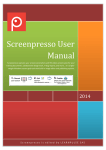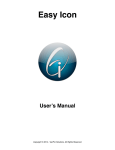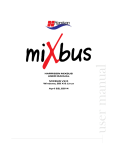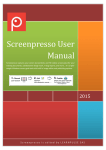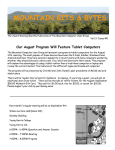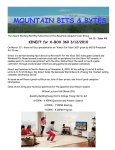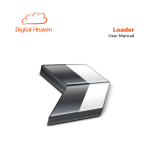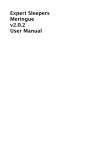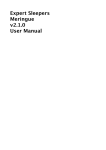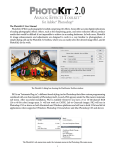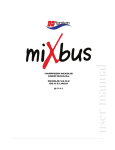Download BigTime 2.0.3 User Manual 01
Transcript
Digital Heaven BigTime User Manual Introduction ................................................................................................................................................3 Installation ...................................................................................................................................................3 Trial version .................................................................................................................................................3 Support.........................................................................................................................................................3 Launching BigTime ..................................................................................................................................4 Checking for updates ..............................................................................................................................5 Setting up BigTime with Final Cut Pro...............................................................................................6 The all-important audio mixer .............................................................................................................7 Viewing timecode from Final Cut Pro................................................................................................7 HUD window ..............................................................................................................................................8 DCDP overlay..............................................................................................................................................8 Preferences..................................................................................................................................................9 Using BigTime and a control surface simultaneously with Final Cut Pro...........................13 Version History ........................................................................................................................................16 © 2012 Digital Heaven Ltd. All Rights Reserved. All company and product names mentioned herein are trademarks of their respective companies. The information in this document is believed to be reliable and is provided in good faith. Digital Heaven Ltd does not guarantee the accuracy, adequacy or completeness of any information and is not responsible for any errors of omissions or the results obtained from use of such information. If you spot an error in this document then please let us know so we can correct it. BigTime 2.0 User Manual Page 2 Introduction Thank you for trying or buying BigTime from Digital Heaven, the timecode display application for Final Cut Pro 5-7. BigTime gets the Viewer or Canvas timecode from Final Cut Pro via MIDI and appears as a destination device in Final Cut Pro’s control surfaces window. If you already use a MIDI control surface with Final Cut Pro then you can still use BigTIme by running a 3rd party patchbay application as discussed later in this manual. Installation BigTime is downloaded as a zip file. Double-click the file to unzip then move the application to the Applications folder before launching for the first time. Trial version The BigTime trial version is fully functioning but will only run for five minutes before it automatically quits. Support If you have a problem with BigTime, please refer to our support pages: www.digital-heaven.co.uk/support/bigtime If your question is not answered there, then please send us an email and we’ll be happy to help: [email protected] BigTime 2.0 User Manual Page 3 Launching BigTime If BigTime has not been activated with a serial number (e.g. on first launch), the welcome window will be shown: Try BigTime Clicking the Try button allows you to use the time-restricted trial version of BigTime for 5 minutes. Buy BigTime Clicking the Buy button starts the purchase process. Assuming your Mac has an internet connection, this is the easiest way to buy BigTime because the serial number is entered automatically. Alternatively at any time, BigTime can be bought by choosing BigTime > Buy BigTime. BigTime 2.0 User Manual Page 4 Enter Serial Number Entering a previously purchased serial number and clicking the Enter button, starts the activation process. The simplest way to activate the software is if your Mac has an internet connection but it is also possible to do a manual activation of the software via another computer. Enter the serial number as usual and then follow the on-screen instructions. Checking for updates If this is the first time BigTime has been launched, you will be asked if the application should automatically check for updates: If an update is found and you choose to proceed, then BigTime will automatically download it and install with a single click. You may change the automatic update option in preferences at any time and also manually check for application updates from the BigTime > Check for Updates menu. BigTime 2.0 User Manual Page 5 Setting up BigTime with Final Cut Pro With BigTime running, switch to Final Cut Pro and choose Tools > Control Surfaces to display the configuration window. NOTE: If using Final Cut Pro 7 or later, you will need to select “Use: Mackie” in the popup menu. Final Cut Pro only allows the use of one control surface type at a time, so Euphonix devices cannot be used simultaneously with Mackie Control devices such as BigTime. Click the Plus button in the middle right of the window. You will see a list of MIDI input and output devices (your setup may differ from this screenshot, depending on what interfaces you have installed). Leave the Control Surface Type set to “Mackie Control” and set Output Connection and Input Connection to “BigTime”. Click the OK button to continue and again to exit the Control Surface Configuration window. BigTime 2.0 User Manual Page 6 The all-important audio mixer Final Cut Pro will only send out timecode position to BigTime (or any control surface) if you have the Audio Mixer window running.This can be accessed from Tools > Audio Mixer or by pressing Option-6. NOTE: It is not necessary for the Audio Mixer window to be at the front of the screen, so you can hide it behind the Viewer if you like and BigTime will still get the timecode. Viewing timecode from Final Cut Pro Once set up, BigTime will receive the timecode from the currently active Viewer or Canvas in Final Cut Pro. NOTE: Since Final Cut Pro does not make any information available as to whether the source clip or sequence is drop frame or non-drop frame, BigTime will always display the timecode in the HH:MM:SS:FF format. BigTime 2.0 User Manual Page 7 HUD window BigTime’s main timecode display is the HUD (head-up display) window which floats above the Final Cut Pro interface. The HUD window can be resized and repositioned directly on-screen. DCDP overlay The timecode can also be viewed as an overlay on the display assigned as the Digital Cinema Desktop Display in Final Cut Pro. The DCDP timecode overlay appears over the current video output and can be resized and repositioned in preferences. BigTime 2.0 User Manual Page 8 Preferences Launch and quit automatically When this option is enabled (which it is by default) then BigTime will launch when Final Cut Pro is launched and quit when Final Cut Pro is quit. NOTE: Automatic launch and quit is only possible if the BigTime application is located in the Applications folder. Automatically check for updates If this option is enabled, then BigTime will check the Digital Heaven website for application updates as described earlier. BigTime 2.0 User Manual Page 9 HUD preferences Show HUD window This option determines whether the HUD window is shown over the Final Cut Pro interface. Show frames This option determines whether frames are shown on the HUD window’s timecode display. Hide when DCDP is visible If this option is enabled, then the HUD window will be hidden when Digital Cinema Desktop Preview is active in Final Cut Pro. Opacity This slider adjusts the opacity of the entire HUD window. Text Style This popup menu offers the choice of two text styles in the HUD window - ‘Modern’ and ‘Classic’. Text Color Click here to set the color of the text in the HUD window. Background Color Click here to set the color of the HUD window background. Reset Style This button resets the opacity, text style, text color and background color of the HUD window to their default settings. BigTime 2.0 User Manual Page 10 Digital Cinema Desktop Preview preferences Show DCDP overlay This option determines whether the DCDP overlay is shown over Final Cut Pro’s Digital Cinema Desktop Preview display. Show frames This option determines whether frames are shown on the DCDP overlay’s timecode display. Position This popup menu offers the choice of six preset positions for the DCDP overlay. BigTime 2.0 User Manual Page 11 Size This slider adjusts the scale of the DCDP overlay relative to its chosen position. Match HUD window style This option overrides the style settings below and uses the opacity, text style, text color and background color as set for the HUD window. Opacity This slider adjusts the opacity of the DCDP overlay. Text Style This popup menu offers the choice of two text styles in the DCDP overlay - ‘Modern’ and ‘Classic’. Text Color Click here to set the color of the text in the DCDP overlay. Background Color Click here to set the color of the DCDP overlay background. Reset Style This button resets the opacity, text style, text color and background color of the DCDP overlay to their default settings. BigTime 2.0 User Manual Page 12 Using BigTime and a control surface simultaneously with Final Cut Pro If you’re already using a MIDI control surface then it is possible to add BigTime to your existing setup with the use of a free 3rd party application called MIDI Patchbay written by Pete Yandell. http://notahat.com/midi_patchbay MIDI Patchbay can act as a virtual destination for Final Cut Pro.The MIDI signal is then distributed to your external control surface and BigTime simultaneously. With Final Cut Pro and BigTime running, launch MIDI Patchbay. By default, MIDI Patchbay routes the first MIDI physical input port to the first MIDI physical output port, indicated by the patch on the left. Click the MIDI Input popup menu and choose Edit Virtual Inputs. BigTime 2.0 User Manual Page 13 The virtual inputs and outputs window will be displayed: Click the New Input button and name it “MIDI Patch”, then click OK to confirm. The main screen will update to reflect the new input: Set the MIDI output to the port which is connected to your control surface then add a second patch by clicking the Add Patch button on the lower left. BigTime 2.0 User Manual Page 14 On the new patch, set the input to “MIDI Patch” as before but the output to “BigTime”. TIP: You can save this setup in MIDI Patchbay so it can be quickly recalled in the future by choosing File > Save. Finally switch back to Final Cut Pro and add a new control surface. Set the input connection to your external MIDI port and the output connection to MIDI Patch. You will now be able to use your control surface as usual but also get the timecode displayed on BigTime. BigTime 2.0 User Manual Page 15 Version History v2.0.3 - released 7 February 2012 [FIX] Fixed issue with BigTime Helper app not being installed if BigTime has not been previously installed. v2.0.2 - released 27 January 2012 [FIX] New version of BigTime Helper app to fix incorrect permissions issue. v2.0.1 - released 22 August 2011 [CHG] For compatibility with Mac OS X 10.7 Lion, serial number file is now written to ‘/Users/Shared/Digital Heaven/BigTime/BigTime Serial Number’ rather than ‘/ Library/Application Support/Digital Heaven/BigTime/BigTime Serial Number’. v2.0 - released 29 June 2010 [CHG] BigTime’s floating timecode display is now a HUD window. [NEW] Additional DCDP overlay feature means you can now view timecode over the Digital Cinema Desktop Preview display. [NEW] Now has the ability to automatically launch and quit with Final Cut Pro. [NEW] New preferences have been added allowing independent customisation of both the HUD window and the DCDP overlay display. This includes the ability to set opacity, text color, background color, position, and choice of two different text styles. [NEW] A new BigTime Helper app now works in the background alongside BigTime to remember control surface settings in Final Cut Pro so you don’t need to launch BigTime before FCP or reset the control surfaces after the initial setup. [NEW] The main floating HUD window now hides when applications other than BigTime and Final Cut Pro are active. [NEW] Now detects the presence of additional monitors and screen changes while the application is running and adjusts both the HUD window and DCDP display positions accordingly. BigTime 2.0 User Manual Page 16 [CHG] Splash screen no longer shows on launch (unless you are running the app for the first time). [CHG] Retains aspect ratio of the floating HUD window when resizing. [CHG] Requires Mac OS X 10.5 Leopard or 10.6 Snow Leopard. v1.6.2 - released 3 November 2009 [FIX] Deactivation only possible if user account has administrator privileges. v1.6.1 - released 29 October 2009 [FIX] eSellerate engine installation process now compatible with Open Directory user accounts. [CHG] Cosmetic changes for Mac OS X Snow Leopard. v1.6 - released 15 September 2009 [NEW ] Now possible to deactivate the serial number on the current system. [NEW ] The BigTime window can be minimized either by clicking on the yellow minimize button or by choosing Minimize from the Window menu. [NEW ] 512px application icon. [FIX] Text and background colours are now saved and recalled correctly. [FIX] BigTime window position is now recalled correctly, regardless of its position on screen. v1.5.3 - released 11 October 2007 [NEW ] Welcome screen now shown with instructions for setting up Final Cut Pro. [CHG] User Manual now stored internally. [CHG] No longer uses an installer. v1.5.2 - released 31 August 2007 [FIX] No longer crashes when launched in a non-administrator user account. BigTime 2.0 User Manual Page 17 v1.5.1 - released 28 June 2007 [CHG] Serial Number file now stored at system level in Library/Application Support/ Digital Heaven/BigTime/ [CHG] Updated eSellerate engine. v1.5 - released 17 January 2007 [NEW] Universal Binary for compatibility with Power PC and Intel Macs. [FIX] Improved memory of control surface assignment between relaunches of Final Cut Pro assuming BigTime is quit last and launched first. v1.01 - released 24 May 2006 [FIX] Demo version now works properly. v1.0 - released 22 May 2006 Initial release. BigTime 2.0 User Manual Page 18