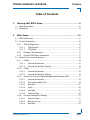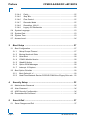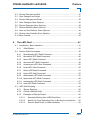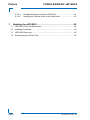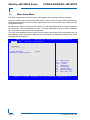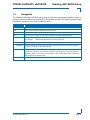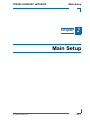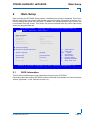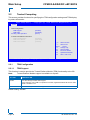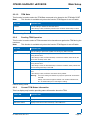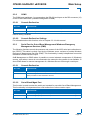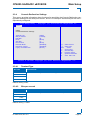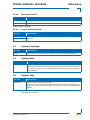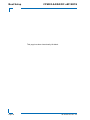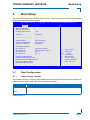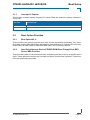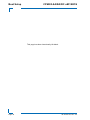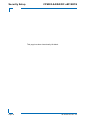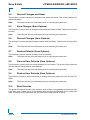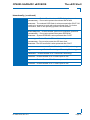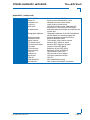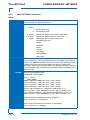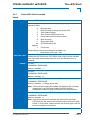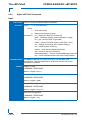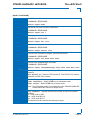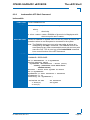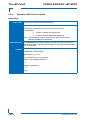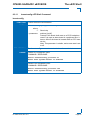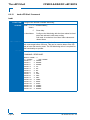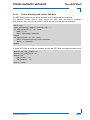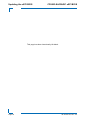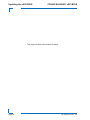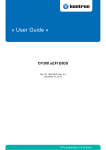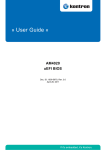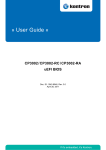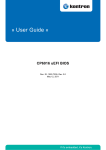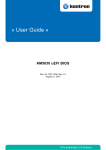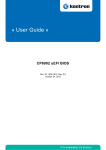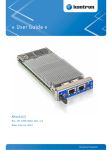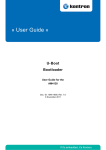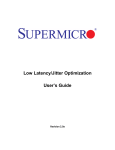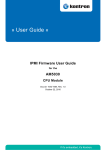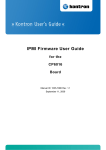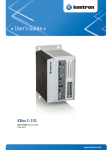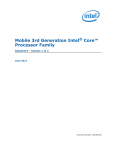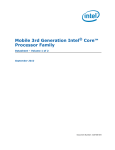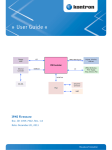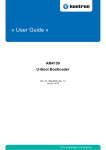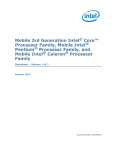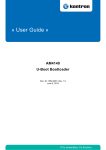Download CP6003-SA/RA/RC uEFI BIOS User Guide, Rev. 2.0
Transcript
CP6003-SA/RA/RC uEFI BIOS Doc. ID: 1045-9149, Rev. 2.0 March 13, 2012 If it’s embedded, it’s Kontron. PRELIMINARY » User Guide « Preface CP6003-SA/RA/RC Revision History Publication Title: CP6003-SA/RA/RC uEFI BIOS User Guide Doc. ID: 1045-9149 PRELIMINARY Rev. Brief Description of Changes Date of Issue 1.0 Initial issue based on the uEFI BIOS version R11 20-Sep-2011 2.0 General update based on the uEFI BIOS version R12, added description for the CP6003-RA/RC 13-Mar-2012 Imprint Kontron Modular Computers GmbH may be contacted via the following: MAILING ADDRESS TELEPHONE AND E-MAIL Kontron Modular Computers GmbH +49 (0) 800-SALESKONTRON Sudetenstraße 7 [email protected] D - 87600 Kaufbeuren Germany For further information about other Kontron products, please visit our Internet web site: www.kontron.com. Disclaimer Copyright © 2012 Kontron AG. All rights reserved. All data is for information purposes only and not guaranteed for legal purposes. Information has been carefully checked and is believed to be accurate; however, no responsibility is assumed for inaccuracies. Kontron and the Kontron logo and all other trademarks or registered trademarks are the property of their respective owners and are recognized. Specifications are subject to change without notice. Page 2 ID 1045-9149, Rev. 2.0 CP6003-SA/RA/RC uEFI BIOS Preface Table of Contents 1. Starting uEFI BIOS Setup .............................................................9 1.1 Main Setup Menu ....................................................................................... 10 1.2 Navigation ...................................................................................................11 2. Main Setup ...................................................................................15 2.2 Trusted Computing ..................................................................................... 16 2.2.1 TPM Configuration ............................................................................. 16 2.2.1.1 TPM Support ............................................................................. 16 2.2.1.2 TPM State ................................................................................. 17 2.2.2 Pending TPM Operation .................................................................... 17 2.2.3 Current TPM Status Information ........................................................ 17 2.3 Serial Port Console Redirection ................................................................. 18 2.3.1 COM0 ................................................................................................ 18 2.3.1.1 Console Redirection .................................................................. 18 2.3.1.2 Console Redirection Settings .................................................... 18 2.3.2 COM1 ................................................................................................ 19 2.3.2.1 Console Redirection .................................................................. 19 2.3.2.2 Console Redirection Settings .................................................... 19 2.3.3 Serial Port for Out-of-Band Management/Windows EMS ................. 19 2.3.3.1 Console Redirection .................................................................. 19 2.3.3.2 Out-of-Band Mgmt Port ............................................................. 19 2.3.3.3 Data Bits .................................................................................... 20 2.3.3.4 Parity ......................................................................................... 20 2.3.3.5 Stop Bits .................................................................................... 20 2.3.3.6 Terminal Type ............................................................................ 20 2.3.4 Console Redirection Settings ............................................................ 21 2.3.4.1 Terminal Type ............................................................................ 21 2.3.4.2 Bits per second ......................................................................... 21 2.3.4.3 Data Bits .................................................................................... 22 ID 1045-9149, Rev. 2.0 Page 3 PRELIMINARY 2.1 BIOS Information ........................................................................................ 15 Preface CP6003-SA/RA/RC uEFI BIOS 2.3.4.4 Parity ..........................................................................................22 2.3.4.5 Stop Bits .....................................................................................22 2.3.4.6 Flow Control ...............................................................................22 2.3.4.7 Recorder Mode ..........................................................................22 2.3.4.8 Resolution 100x31 .....................................................................23 2.3.4.9 Legacy OS Redirection ..............................................................23 2.4 System Language .......................................................................................23 2.5 System Date ...............................................................................................23 2.6 System Time ...............................................................................................23 PRELIMINARY 2.7 Access Level ...............................................................................................24 3. Boot Setup .................................................................................. 27 3.1 Boot Configuration ......................................................................................27 3.1.1 Setup Prompt Timeout .......................................................................27 3.1.2 Bootup NumLock State ......................................................................28 3.1.3 Quiet Boot ..........................................................................................28 3.1.4 CSM16 Module Version .....................................................................28 3.1.5 GateA20 Active ..................................................................................28 3.1.6 Option ROM Messages ......................................................................28 3.1.7 Interrupt 19 Capture ...........................................................................29 3.2 Boot Option Priorities ..................................................................................29 4. 3.2.1 Boot Option #1..4 ...............................................................................29 3.2.2 Hard Drive/Network Device/CD/DVD ROM Drive/Floppy Drive etc. .29 Security Setup ............................................................................ 33 4.1 Administrator Password ..............................................................................34 4.2 User Password ...........................................................................................34 4.3 HDD Security Configuration ........................................................................34 4.4 Remember the Password ...........................................................................34 5. Save & Exit .................................................................................. 37 5.1 Save Changes and Exit ..............................................................................37 Page 4 ID 1045-9149, Rev. 2.0 CP6003-SA/RA/RC uEFI BIOS Preface 5.2 Discard Changes and Exit .......................................................................... 37 5.3 Save Changes and Reset .......................................................................... 37 5.4 Discard Changes and Reset ...................................................................... 38 5.5 Save Changes (Save Options) ................................................................... 38 5.6 Discard Changes (Save Options) ............................................................... 38 5.7 Restore Defaults (Save Options) ................................................................ 38 5.8 Save as User Defaults (Save Options) ....................................................... 38 5.9 Restore User Defaults (Save Options) ....................................................... 38 6. The uEFI Shell ..............................................................................41 6.1 Introduction, Basic Operation ..................................................................... 41 6.1.1 Shell Startup ...................................................................................... 41 6.2 Kontron Shell Commands .......................................................................... 42 6.2.1 kboardconfig uEFI Shell Command ................................................... 43 6.2.2 kboardinfo uEFI Shell Command ....................................................... 46 6.2.3 kboot uEFI Shell Command ............................................................... 48 6.2.4 kbootnsh uEFI Shell Command ......................................................... 49 6.2.5 kclearnvram uEFI Shell Command .................................................... 50 6.2.6 kclsp uEFI Shell Command ............................................................... 50 6.2.7 kflash uEFI Shell Command .............................................................. 51 6.2.8 kipmi uEFI Shell Command ............................................................... 52 6.2.9 kmkramdisk uEFI Shell Command .................................................... 55 6.2.10 kpassword uEFI Shell Command ...................................................... 56 6.2.11 kresetconfig uEFI Shell Command ................................................... 57 6.2.12 kwdt uEFI Shell Command ................................................................ 58 6.3 uEFI Shell Scripting .................................................................................... 60 6.3.1 Startup Scripting ................................................................................ 60 6.3.2 Create a Startup Script ...................................................................... 60 6.3.3 Examples of Startup Scripts ............................................................... 60 6.3.3.1 Automatic Booting from USB Flash Drive ................................. 60 6.3.3.2 Switch On Clock Spreading Prior to Booting from Harddrive .... 60 6.3.3.3 Execute Shell Script on Other Harddrive .................................. 60 ID 1045-9149, Rev. 2.0 Page 5 PRELIMINARY 5.10 Boot Override ............................................................................................. 38 Preface 7. CP6003-SA/RA/RC uEFI BIOS 6.3.3.4 Enable Watchdog and Control PXE Boot ..................................61 6.3.3.5 Handling the Startup Script in the Flash Bank ...........................62 Updating the uEFI BIOS ............................................................. 65 7.1 uEFI BIOS Fail-Over Mechanism ...............................................................65 7.2 Updating Procedure ....................................................................................65 7.3 uEFI BIOS Recovery ..................................................................................65 PRELIMINARY 7.4 Determining the Active Flash ......................................................................65 Page 6 ID 1045-9149, Rev. 2.0 Starting uEFI BIOS Setup Chapter 1 Starting uEFI BIOS Setup ID 1045-9149, Rev. 2.0 Page 7 PRELIMINARY CP6003-SA/RA/RC uEFI BIOS PRELIMINARY Starting uEFI BIOS Setup CP6003-SA/RA/RC uEFI BIOS This page has been intentionally left blank. Page 8 ID 1045-9149, Rev. 2.0 CP6003-SA/RA/RC uEFI BIOS 1. Starting uEFI BIOS Setup Starting uEFI BIOS Setup The CP6003-SA/RA/RC is provided with a Kontron-customized, pre-installed and configured version of Aptio® (referred to as uEFI BIOS in this manual), AMI’s next generation BIOS firmware based on the Unified Extensible Firmware Interface (uEFI) specification and the Intel® Platform Innovation Framework for EFI. This uEFI BIOS provides a variety of new and enhanced functions specifically tailored to the hardware features of the CP6003-SA/RA/RC. To take advantage of these functions, the uEFI BIOS comes with an uEFI Shell, which provides quick and easy access to the individual function settings for control or modification of the uEFI BIOS configuration, and a Setup program, which allows the accessing of various menus that provide functions or access to sub-menus with more specific functions of their own. The individual menus and the configurable functions are described in this guide. 1. 2. 3. 4. Power on the board. Wait until the first characters appear on the screen (POST messages or splash screen). Press the <F2> key. If the uEFI BIOS is password-protected, a window such as the one below will appear: Enter Password Enter either the User password or the Administrator password (refer to Chapter 4, Security Setup, for further information), press <RETURN>, and proceed with step 2. 5. A Setup menu with the following token attributes will appear. The currently active menu and the currently active uEFI BIOS Setup item are highlighted in white. ID 1045-9149, Rev. 2.0 Page 9 PRELIMINARY To start the uEFI BIOS Setup program, follow the steps below: Starting uEFI BIOS Setup 1.1 CP6003-SA/RA/RC uEFI BIOS Main Setup Menu The Main setup menu is the first screen that appears after starting the Setup program. At the top of this screen and all of the other major screens, there is a setup menu selection bar, which permits access to all of the other major setup menus. These menus are selected via the left-right arrow keys. All setup menu screens have two main frames. The left frame displays all the functions that can be configured. They are displayed in blue. Functions displayed in gray provide information about the status or the operational configuration. The right frame displays the key legend. Above the key legend there is an area reserved for a text message. When a function is selected in the left frame, it is displayed in white. Often a text message will accompany it. PRELIMINARY Aptio Setup Utility - Copyright (C) 2010 American Megatrends, Inc. Ma in Bo ot Security S a ve & E x i t Title (black) Read only field (grey) value Setup item (blue) [value] Pointer to a subordinate menu : Select Screen : Select Item Enter: +/-: F1: F2: F3 F4: Select Change Opt. General Help Previous Values Optimized Defaults Save ESC: Exit Ve r s i o n 2 . 1 0 . 1 2 0 8 . C o p y r i g h t ( C ) 2 0 1 0 A m e r i c a n M e g a t r e n d s , I n c . Page 10 ID 1045-9149, Rev. 2.0 CP6003-SA/RA/RC uEFI BIOS 1.2 Starting uEFI BIOS Setup Navigation The CP6003-SA/RA/RC uEFI BIOS setup program uses a hot key-based navigation system. A hot key legend is located in the right frame on most setup screens.The following table provides information concerning the usage of these hot keys. HOT KEY DESCRIPTION <F1> The <F1> key is used to invoke the General Help window. <F2> The <F2> key is used to restore the previous values. <F3> The <F3> key is used to load the defaults. <F4> The <F4> key is used to save the current settings and exit the uEFI BIOS Setup. Left/Right The Left and Right <Arrow> keys are used to select a major Setup screen. For example: Main Screen, Boot Screen, Security Screen, etc. Up/Down The Up and Down <Arrow> keys are used to select a Setup function or a sub-screen. + - Plus/Minus The Plus and Minus <Arrow> keys are used to change the field value of a particular Setup function, for example, system date and time. <ESC> The <ESC> key is used to exit a menu or the uEFI BIOS Setup. Pressing the <ESC> key in a sub-menu causes the next higher menu level to be displayed. When the <ESC> key is pressed in a major Setup menu, the uEFI BIOS Setup is terminated without saving any changes made. <Enter> The <Enter> key is used to execute a command or select a menu. ID 1045-9149, Rev. 2.0 Page 11 PRELIMINARY PRELIMINARY Starting uEFI BIOS Setup CP6003-SA/RA/RC uEFI BIOS This page has been intentionally left blank. Page 12 ID 1045-9149, Rev. 2.0 Main Setup Chapter 21 Main Setup ID 1045-9149, Rev. 2.0 Page 13 PRELIMINARY CP6003-SA/RA/RC uEFI BIOS PRELIMINARY Main Setup CP6003-SA/RA/RC uEFI BIOS This page has been intentionally left blank. Page 14 ID 1045-9149, Rev. 2.0 CP6003-SA/RA/RC uEFI BIOS 2. Main Setup Main Setup Upon entering the uEFI BIOS Setup program, the Main setup screen is displayed. This screen lists the main setup sub-screens and provides very basic system information as well as functions for setting the system time and date. In addition, the remaining major setup menus can be accessed from this screen. This screen can also be selected from any other major setup screen by using the Main tab. Aptio Setup Utility - Copyright (C) 2010 American Megatrends, Inc. Boot S e c u r it y S a v e & E x it BIOS Information BIOS Vendor Core Version Compliancy Project Version Build Date and Time American Megatrends 4.6.4.0 UEFI 2.1 B3C01 12.00 x64 12/19/2011 14:09:54 Trusted Computing Serial Port Console Redirection : Select Screen : Select Item System Language [English] System Date System Time [Fri 02/10/2012] [10:33:17] Access Level Administrator Enter: +/-: F1: F2: F3 F4: Select Change Opt. General Help Previous Values Optimized Defaults Save ESC: Exit Ve r s i o n 2 . 1 0 . 1 2 0 8 . C o p y r i g h t ( C ) 2 0 1 0 A m e r i c a n M e g a t r e n d s , I n c . 2.1 BIOS Information This function provides display-only information concerning the uEFI BIOS. Information about the running uEFI BIOS version is reflected in the display-only function Project Version (parameter “12.00” indicates revision 12). ID 1045-9149, Rev. 2.0 Page 15 PRELIMINARY Main Main Setup 2.2 CP6003-SA/RA/RC uEFI BIOS Trusted Computing This screen provides functions for specifying the TPM configuration settings and TPM displaying status information. Aptio Setup Utility - Copyright (C) 2010 American Megatrends, Inc. PRELIMINARY Ma in Bo ot Security S a ve & E x i t TPM Configuration TPM Support TPM State Pending TPM Operation [Enable] [Enabled] [None] Current TPM TPM TPM [Enabled] [Activated] [Owned] TPM Status Information Enabled Status: Active Status: Owner Status: : Select Screen : Select Item Enter: +/-: F1: F2: F3 F4: Select Change Opt. General Help Previous Values Optimized Defaults Save ESC: Exit Ve r s i o n 2 . 1 0 . 1 2 0 8 . C o p y r i g h t ( C ) 2 0 1 0 A m e r i c a n M e g a t r e n d s , I n c . 2.2.1 TPM Configuration 2.2.1.1 TPM Support This function is used to provide the Trusted Platform Module (TPM) functionality to the OS. Note: SETTING Disable Trusted Platform Module support is available on request. DESCRIPTION Use this setting to disable TPM support. If this setting is used, TPM is not present for the OS, regardless whether the function TPM State is enabled or not. Enable Use this setting to enable TPM support. Default setting: Disable Page 16 ID 1045-9149, Rev. 2.0 CP6003-SA/RA/RC uEFI BIOS 2.2.1.2 Main Setup TPM State This function is used to select the TPM State command to be issued to the TPM after POST. Note: This function is available only when the function TPM Support is set to Enable. SETTING DESCRIPTION Disabled Use this setting to disable the TPM after POST. If this setting is used, the TPM is present for the OS but its functionality is locked. Enabled Use this setting to enable the TPM after POST. Default setting: Disabled Pending TPM Operation This function is used to select a TPM command to be issued once against the TPM during the next boot. Note: This function is available only when the function TPM Support is set to Enable. SETTING DESCRIPTION None Use this setting to prevent the system from issuing any TPM commands. Enable Take Ownership Use this setting to allow the system to issue an Enable Take Ownership command during the next boot. If this setting is used, the Take Ownership command is enabled, which allows the OS to take ownership of the TPM. Disable Take Ownership Use this setting to allow the system to issue a Disable Take Ownership command during the next boot. If this setting is used, the Take Ownership command is disabled, which prevents the OS from taking ownership of the TPM. TPM Clear Use this setting to allow the system to issue a TPM Clear command during the next boot. If this setting is used, the TPM is reset to the factory default. Warning: Use of this setting also deletes any keys and passwords stored within the TPM. Always ensure that encryption software such as Microsoft BitLocker, etc. are deactivated prior to selecting this setting. Default setting: None 2.2.3 Current TPM Status Information This is a display-only function providing status information about the TPM. FUNCTION DESCRIPTION TPM Enabled Status Displays if the TPM device is enabled. TPM Active Displays if the TPM has been activated by the OS. TPM Owner Status Displays if the OS has taken ownership of the TPM device. ID 1045-9149, Rev. 2.0 Page 17 PRELIMINARY 2.2.2 Main Setup 2.3 CP6003-SA/RA/RC uEFI BIOS Serial Port Console Redirection This screen provides information about functions for specifying the Serial Port Console Redirection configuration settings. Console redirection can be used to remotely operate system settings and the uEFI console. Aptio Setup Utility - Copyright (C) 2010 American Megatrends, Inc. PRELIMINARY Ma in Bo ot Security S a ve & E x i t COM0 Console Redirection Console Redirection Settings [Enabled] COM1 Console Redirection Console Redirection Settings [Disabled] Serial Port for Out-of-Band Management/ Windows Emergency Management Services (EMS) Console Redirection [Disabled] Out-of-Band Mgmt Port [COM0] Data Bits 8 Parity None Stop Bits 1 Terminal Type [VT-UTF8] : Select Screen : Select Item Enter: +/-: F1: F2: F3 F4: Select Change Opt. General Help Previous Values Optimized Defaults Save ESC: Exit Ve r s i o n 2 . 1 0 . 1 2 0 8 . C o p y r i g h t ( C ) 2 0 1 0 A m e r i c a n M e g a t r e n d s , I n c . 2.3.1 COM0 On the CP6003-SA/RA, the COM0 port (serial port 0) corresponds to the serial port on the front panel (hardware designation COMA). On the CP6003-RC, the COM0 port (serial port 0) corresponds to the serial port on the rear I/O (hardware designation COMA). 2.3.1.1 Console Redirection SETTING DESCRIPTION Disabled Use this setting to disable console redirection for the serial port 0. Enabled Use this setting to enable console redirection for the serial port 0. Default setting: Enabled 2.3.1.2 Console Redirection Settings For information about this function, refer to Chapter 2.3.4 in this manual. Page 18 ID 1045-9149, Rev. 2.0 CP6003-SA/RA/RC uEFI BIOS 2.3.2 Main Setup COM1 The COM1 port (serial port 1) corresponds to the RS-422 serial port on the RIO connector (J3) of the CP6003-SA/RA/RC (hardware designation COMB). 2.3.2.1 Console Redirection SETTING DESCRIPTION Disabled Use this setting to disable console redirection for the serial port 1. Enabled Use this setting to enable console redirection for the serial port 1. Default setting: Disabled Console Redirection Settings For information about this function, refer to Chapter 2.3.4 in this manual. 2.3.3 Serial Port for Out-of-Band Management/Windows Emergency Management Services (EMS) The following functions control the presence and content of the ACPI serial port redirection table (SPCR). This table is mainly used by the Windows server variants to provide Windows Emergency Management Services (EMS). This functionality is totally independent from serial redirection of other console output. OoB Management or EMS makes it possible to control selected components of (Windows) servers, even when a server is not connected to the network or the network is not available. In short: EMS allows for remote management of a Windows Server OS through a serial port 2.3.3.1 Console Redirection SETTING DESCRIPTION Disabled Use this setting to prevent the system from adding the SPCR table to the ACPI tables. Enabled Use this setting to add the SPCR table to the ACPI tables. The OS can further use the information provided for serial redirection services. Default setting: Disabled 2.3.3.2 Out-of-Band Mgmt Port This function is used to select the serial port intended for use with Out-of-Band Management. This functionality is independent from serial redirection of other console output. SETTING DESCRIPTION COM0 Use this setting to specify that the serial port 0 is to be used with Out-of-Band Management. COM1 Use this setting to specify that the serial port 1 is to be used with Out-of-Band Management. Default setting: COM0 ID 1045-9149, Rev. 2.0 Page 19 PRELIMINARY 2.3.2.2 Main Setup 2.3.3.3 CP6003-SA/RA/RC uEFI BIOS Data Bits This is a display-only function providing information about the frame width for the Out-of-Band Management. 2.3.3.4 Parity This is a display-only function providing information about the parity for Out-of-Band Management. 2.3.3.5 Stop Bits This is a display-only function providing information about the number of stop bits for Out-ofBand Management. PRELIMINARY 2.3.3.6 Terminal Type SETTING DESCRIPTION VT100 Use one of these settings to select the terminal type for out-of-band management. VT100+ VT-UTF8 ANSI Default setting: VT-UTF8 Page 20 ID 1045-9149, Rev. 2.0 CP6003-SA/RA/RC uEFI BIOS 2.3.4 Main Setup Console Redirection Settings This screen provides information about functions for specifying the Console Redirection configuration settings for the serial ports 0 and1, and a PCI serial port. Each serial port can be independently configured. Aptio Setup Utility - Copyright (C) 2010 American Megatrends, Inc. Main Boot S e c u r it y S a v e & E x it Terminal Type Bits per second Data Bits Parity Stop Bits Flow Control Recorder Mode Resolution 100x31 Legacy OS Redirection [ANSI] [115200] [8] [None] [1] [None] [Disabled] [Disabled] [80x24] : Select Screen : Select Item Enter: +/-: F1: F2: F3 F4: Select Change Opt. General Help Previous Values Optimized Defaults Save ESC: Exit Ve r s i o n 2 . 1 0 . 1 2 0 8 . C o p y r i g h t ( C ) 2 0 1 0 A m e r i c a n M e g a t r e n d s , I n c . 2.3.4.1 Terminal Type SETTING DESCRIPTION VT100 Use one of these settings to select the terminal type to be emulated. VT100+ VT-UTF8 ANSI Default setting: ANSI 2.3.4.2 Bits per second SETTING DESCRIPTION 9600 Use one of these settings to select the baud rate of the serial port. 19200 57600 115200 Default setting: 115200 ID 1045-9149, Rev. 2.0 Page 21 PRELIMINARY COM0 Console Redirection Settings Main Setup 2.3.4.3 CP6003-SA/RA/RC uEFI BIOS Data Bits SETTING DESCRIPTION 7 Use one of these settings to specify the number of data bits per frame. 8 Default setting: 8 2.3.4.4 Parity SETTING DESCRIPTION None Use one of these settings to select the parity for the serial port. PRELIMINARY Even Odd Mark Space Default setting: None 2.3.4.5 Stop Bits SETTING DESCRIPTION 1 Use one of these settings to specify the number of stop bits for the serial port. 2 Default setting: 1 2.3.4.6 Flow Control SETTING DESCRIPTION None Use one of these settings to specify the type of flow control to be used for this serial port. Hardware RTS/CTS Software Xon/Xoff Default setting: None 2.3.4.7 Recorder Mode Use this setting to specify whether display formatting characters are to be transmitted along with data or if only data is to be transmitted. SETTING DESCRIPTION Disabled Use this setting to specify normal terminal operation. Enabled Use this setting to specify that only text will be sent. Use this to capture terminal data Default setting: Disabled Page 22 ID 1045-9149, Rev. 2.0 CP6003-SA/RA/RC uEFI BIOS 2.3.4.8 Main Setup Resolution 100x31 SETTING DESCRIPTION Disabled Use this setting the disable extended terminal resolution. Enabled Use this setting the enable extended terminal resolution. Default setting: Disabled Legacy OS Redirection SETTING DESCRIPTION 80x24 Use one of these settings to select the number of rows and columns for legacy OS redirection. 80x25 Default setting: 80x24 2.4 System Language SETTING DESCRIPTION English Use this function to select the system language. Currently, only English is supported. 2.5 System Date SETTING DESCRIPTION <WD MM/DD/YYYY> Use this function to change the system date. Select System Date using the Up and Down <Arrow> keys. Enter the new values through the keyboard or press +/- to increment/decrement values. Use “Tab” to switch between date elements. 2.6 System Time SETTING DESCRIPTION <HH:MM:SS> Use this function to change the system time. Select System Time using the Up and Down <Arrow> keys. Enter the new values through the keyboard or press +/- to increment/decrement values. Use “Tab” to switch between time elements. Note: The time is in 24-hour format. For example, 5:30 A.M. appears as 05:30:00, and 5:30 P.M. as 17:30:00. ID 1045-9149, Rev. 2.0 Page 23 PRELIMINARY 2.3.4.9 Main Setup 2.7 CP6003-SA/RA/RC uEFI BIOS Access Level This function provides display-only information concerning the uEFI BIOS Setup accessibility for the current Setup session. Depending on the type of password protection used, one of the following settings is displayed: SETTING DESCRIPTION Administrator This setting indicates that read/write access to all setup options is available. User This setting indicates that only a limited subset of all setup options is modifiable. If no password is set, the access setup is Administrator. PRELIMINARY Note: Page 24 ID 1045-9149, Rev. 2.0 Boot Setup Chapter 31 Boot Setup ID 1045-9149, Rev. 2.0 Page 25 PRELIMINARY CP6003-SA/RA/RC uEFI BIOS PRELIMINARY Boot Setup CP6003-SA/RA/RC uEFI BIOS This page has been intentionally left blank. Page 26 ID 1045-9149, Rev. 2.0 CP6003-SA/RA/RC uEFI BIOS 3. Boot Setup Boot Setup Select the Boot tab to enter the Boot Setup screen. This screen lists the sub-screens for boot configuration and boot device priority. Aptio Setup Utility - Copyright (C) 2010 American Megatrends, Inc. Boot S e c u r it y S a v e & E x it Boot Configuration Setup Prompt Timeout Bootup NumLock State 1 [On] Quiet Boot [Disabled] CSM16 Module Version 07.64 GateA20 Active Option ROM Messages Interrupt 19 Capture [Upon Request] [Force BIOS] [Disabled] Boot Boot Boot Boot Boot [Built-in EFI Shell] [SanDisk uSSD 5000 ...] [P0: ...] [P1: ...] Option Option Option Option Option Priorities #1 #2 #3 #4 Hard Drive BBS Priorities Network Device BBS Priorities CD/DVD ROM Drive BBS Priorities Floppy Drive BBS Priorities BEV Device BBS Priorities : Select Screen : Select Item Enter: +/-: F1: F2: F3 F4: Select Change Opt. General Help Previous Values Optimized Defaults Save ESC: Exit Ve r s i o n 2 . 1 0 . 1 2 0 8 . C o p y r i g h t ( C ) 2 0 1 0 A m e r i c a n M e g a t r e n d s , I n c . 3.1 Boot Configuration 3.1.1 Setup Prompt Timeout This integer function is used to set an additional time the POST should wait for the operator to press the key to enter setup. The time is entered in seconds. SETTING DESCRIPTION 1 Use one of these settings to specify the setup prompt timeout. .. . 65535 Default setting: 1 ID 1045-9149, Rev. 2.0 Page 27 PRELIMINARY Main Boot Setup 3.1.2 CP6003-SA/RA/RC uEFI BIOS Bootup NumLock State This function is used to set the state of the keyboard’s numlock function after POST. SETTING DESCRIPTION On Use this setting to switch on the keyboard’s numlock function after POST. Off Use this setting to switch off the keyboard’s numlock function after POST. Default setting: On 3.1.3 Quiet Boot PRELIMINARY This function is used to display either POST output messages or a splash screen during boot-up. SETTING DESCRIPTION Disabled Use this setting to display POST output messages during boot-up. Enabled Use this setting to display a splash screen during boot-up. Default setting: Disabled 3.1.4 CSM16 Module Version This function provides display-only information concerning the CSM Module and is intended for internal use only. 3.1.5 GateA20 Active This function is used to enable or disable GateA20. SETTING DESCRIPTION Upon Request Use this setting to disable GA20 in the uEFI BIOS. Always Use this setting to prevent the system from disabling GA20. Default setting: Upon Request 3.1.6 Option ROM Messages This function is used to control the messages of the loaded PCI option ROMs. SETTING DESCRIPTION Force BIOS Use this setting to force to a BIOS-compatible output. This will show the option ROM messages. Keep Current Use this setting to keep the current video mode. This will suppress option ROM messages. Option ROMs requiring interactive inputs may not work properly in this mode. Default setting: Force BIOS Page 28 ID 1045-9149, Rev. 2.0 CP6003-SA/RA/RC uEFI BIOS 3.1.7 Boot Setup Interrupt 19 Capture This function is used to specify if legacy PCI option ROMs are allowed to capture software interrupt 19h. SETTING DESCRIPTION Disabled Use this setting to prevent legacy PCI option ROMs from capturing software interrupt 19h. Enabled Use this setting to allow legacy PCI option ROMs to capture software interrupt 19h. 3.2 Boot Option Priorities 3.2.1 Boot Option #1..4 These functions are used to form the boot order and are dynamically generated. They represent either a legacy BBS (BIOS Boot Specification) class of devices or a native uEFI boot entry. Press Return on each option to select the BBS class / uEFI boot entry desired. 3.2.2 Hard Drive/Network Device/CD/DVD ROM Drive/Floppy Drive/ BEV Device BBS Priorities These functions lead to sub-menus that allow configuring the boot order for a specific device class. These options are visible only if at least one device for this class is present. These functions are dynamically generated. ID 1045-9149, Rev. 2.0 Page 29 PRELIMINARY Default setting: Disabled PRELIMINARY Boot Setup CP6003-SA/RA/RC uEFI BIOS This page has been intentionally left blank. Page 30 ID 1045-9149, Rev. 2.0 Security Setup Chapter 41 Security Setup ID 1045-9149, Rev. 2.0 Page 31 PRELIMINARY CP6003-SA/RA/RC uEFI BIOS PRELIMINARY Security Setup CP6003-SA/RA/RC uEFI BIOS This page has been intentionally left blank. Page 32 ID 1045-9149, Rev. 2.0 CP6003-SA/RA/RC uEFI BIOS 4. Security Setup Security Setup Select the Security tab to enter the Security Setup screen. This screen provides information about the passwords and functions for specifying the security settings. Aptio Setup Utility - Copyright (C) 2010 American Megatrends, Inc. Main Boot S e c u r it y S a v e & E x it If ONLY the Administrator’s password is set, then this only limits access to Setup and is only asked for when entering Setup. If ONLY the User’s password is set, then this is a power on password and must be entered to boot or enter Setup. In Setup the User will have Administrator rights. The password must be 3 to 20 characters long. Administrator Password User Password HDD Security Configur HDD 0:ST9120822SB : Select Screen : Select Item Enter: +/-: F1: F2: F3 F4: Select Change Opt. General Help Previous Values Optimized Defaults Save ESC: Exit Ve r s i o n 2 . 1 0 . 1 2 0 8 . C o p y r i g h t ( C ) 2 0 1 0 A m e r i c a n M e g a t r e n d s , I n c . The following modes of security are provided: SETTING DESCRIPTION No password is set Booting the system as well as entering the Setup is unsecured. Only Administrator password is set Booting the system is unsecured. Only User password is set The User password is required for booting the system as well as for entering the Setup menu. On every start-up, the user will be asked for the password. Both User and Administrator passwords are set Either the User or the Administrator password is required for booting the system as well as for entering the Setup menu. Note: If no valid Administrator password is entered, only limited access to Setup is provided. If the User password is entered here, limited access to the Setup is granted. Entering the Administrator password provides full access to all Setup entries. The CP6003-SA/RA/RC provides no factory-set passwords. ID 1045-9149, Rev. 2.0 Page 33 PRELIMINARY Password Description Security Setup 4.1 CP6003-SA/RA/RC uEFI BIOS Administrator Password This function is used to set, change or delete the Administrator password. If there is already a password installed, the system asks for this first. To clear a password, simply enter nothing and acknowledge by pressing Return. To set a password, enter it twice and acknowledge by pressing Return. Note: The password is case-sensitive. 4.2 User Password PRELIMINARY This function is used to set, change or delete the User password. If there is already a password installed, the system asks for this first. To clear a password, simply enter nothing and acknowledge by pressing Return. To set a password, enter it twice and acknowledge by pressing Return. Note: The password is case-sensitive. 4.3 HDD Security Configuration This function is not fully supported on the CP6003-SA/RA/RC. Warning! Before using this function, contact Kontron for assistance. Failure to comply with the instruction above may result in an irreparable disk lockout. 4.4 Remember the Password It is highly recommended to keep a record of all passwords in a safe place. Forgotten passwords may lead to being completely locked out of the system. Booting may not be possible, and in worst case the uEFI BIOS Setup program will also not be accessible. If the system cannot be booted because neither the User password nor the Administrator password are known, refer to the respective chapters providing information about clearing the uEFI BIOS settings in the board’s user guide or contact Kontron for further assistance. Information about clearing the uEFI BIOS settings for the CP6003-SA is provided in the CP6003-SA User Guide, Chapter 4.1, for the CP6003-RA in the CP6003-RA/RC User Guide, Chapter 4.1, and for the CP6003-RC in the CP6003-RA/RC User Guide, Chapter 4.2. Page 34 ID 1045-9149, Rev. 2.0 Save & Exit Chapter 51 Save & Exit ID 1045-9149, Rev. 2.0 Page 35 PRELIMINARY CP6003-SA/RA/RC uEFI BIOS PRELIMINARY Save & Exit CP6003-SA/RA/RC uEFI BIOS This page has been intentionally left blank. Page 36 ID 1045-9149, Rev. 2.0 CP6003-SA/RA/RC uEFI BIOS 5. Save & Exit Save & Exit Select the Save & Exit tab to enter the Save & Exit menu screen. This screen provides functions for handling changes made to the uEFI BIOS settings and the exiting of the Setup program. Aptio Setup Utility - Copyright (C) 2010 American Megatrends, Inc. Main Boot S e c u r it y S a v e & E x it Save Options Save Changes Discard Changes : Select Screen : Select Item Restore Defaults Save as User Defaults Restore User Defaults Boot Override Built-in EFI Shell SanDisk uSSD 5000 0.1 Enter: +/-: F1: F2: F3 F4: Select Change Opt. General Help Previous Values Optimized Defaults Save ESC: Exit Ve r s i o n 2 . 1 0 . 1 2 0 8 . C o p y r i g h t ( C ) 2 0 1 0 A m e r i c a n M e g a t r e n d s , I n c . 5.1 Save Changes and Exit This function is used to save all changes made within the Setup to flash. This function continues the boot process as long as no option was altered that requires a reboot. Note: The Setup will ask for confirmation prior to executing this command. 5.2 Discard Changes and Exit This function is used to discard all changes made within the Setup. This function continues the boot process. Note: The Setup will ask for confirmation prior to executing this command. 5.3 Save Changes and Reset This function is used to save all changes made within the Setup to flash. This function performs a reboot afterwards. Note: The Setup will ask for confirmation prior to executing this command. ID 1045-9149, Rev. 2.0 Page 37 PRELIMINARY Save Changes and Exit Discard Changes and Exit Save Changes and Reset Discard Changes and Reset Save & Exit 5.4 CP6003-SA/RA/RC uEFI BIOS Discard Changes and Reset This function is used to discard all changes made within the Setup. This function performs a reboot afterwards. Note: The Setup will ask for confirmation prior to executing this command. 5.5 Save Changes (Save Options) PRELIMINARY This function is used to save all changes made within the Setup to flash. This function returns to Setup. Note: The Setup will ask for confirmation prior to executing this command. 5.6 Discard Changes (Save Options) This function is used to discard all changes made within the Setup. This function returns to Setup. Note: The Setup will ask for confirmation prior to executing this command. 5.7 Restore Defaults (Save Options) This function is used to restore all tokens to factory default. Note: The Setup will ask for confirmation prior to executing this command. 5.8 Save as User Defaults (Save Options) This function is used to save all current settings as user default. The current setup state can later be restored using Restore User Defaults. Note: The Setup will ask for confirmation prior to executing this command. 5.9 Restore User Defaults (Save Options) This function is used to restore all tokens to settings previously stored by Save as User Defaults. Note: The Setup will ask for confirmation prior to executing this command. 5.10 Boot Override This group of functions includes a list of tokens, each of them corresponding to one device within the boot order. Select a drive to immediately boot that device regardless of the current boot order. If booting to uEFI Shell this way, an exit from the shell returns to Setup. Page 38 ID 1045-9149, Rev. 2.0 The uEFI Shell Chapter 61 The uEFI Shell ID 1045-9149, Rev. 2.0 Page 39 PRELIMINARY CP6003-SA/RA/RC uEFI BIOS PRELIMINARY The uEFI Shell CP6003-SA/RA/RC uEFI BIOS This page has been intentionally left blank. Page 40 ID 1045-9149, Rev. 2.0 CP6003-SA/RA/RC uEFI BIOS 6. The uEFI Shell The uEFI Shell The Kontron uEFI BIOS features a built-in and enhanced version of the uEFI Shell. For a detailed description of the available standard shell scripting refer to the EFI Shell User’s Guide. For a detailed description of the available standard shell commands, refer to the Shell Command Manual 1.0. Both documents can be downloaded from the EFI and Framework Open Source Community homepage (https://efi-shell.tianocore.org) under the “Documents and Files” section. Please note that not all shell commands described in the Shell Command Manual 1.0 are provided by the Kontron uEFI BIOS. Introduction, Basic Operation The uEFI Shell forms an entry into the uEFI boot order and is the first boot option by default. It is simply started by putting the uEFI Shell first in boot and running the board as usual. 6.1.1 Shell Startup If the shell is executed, it displays its signon message followed by a list of detected devices. The output produced by the device mapping table can vary depending on the board’s configuration. EFI Shell version 2.00 [4.631] Current running mode 1.1.2 Device mapping table fs0 :Removable HardDisk - Alias hd33b0b0b blk0 Acpi(PNP0A03,0)/Pci(1D|7)/Usb(1, 0)/Usb(1, 0)/HD(Part1,Sig17731773) fs1 :Removable BlockDevice - Alias f33b0c0 blk1 Acpi(PNP0A03,0)/Pci(1D|7)/Usb(1, 0)/Usb(2, 0) blk0 :Removable HardDisk - Alias hd33b0b0b fs0 Acpi(PNP0A03,0)/Pci(1D|7)/Usb(1, 0)/Usb(1, 0)/HD(Part1,Sig17731773) blk1 :Removable BlockDevice - Alias f33b0c0 fs1 Acpi(PNP0A03,0)/Pci(1D|7)/Usb(1, 0)/Usb(2, 0) blk2 :HardDisk - Alias (null) Acpi(PNP0A03,0)/Pci(1F|2)/Ata(Primary,Master)/HD(Part1,SigC811D18D) blk3 :BlockDevice - Alias (null) Acpi(PNP0A03,0)/Pci(1F|2)/Ata(Primary,Master) blk4 :Removable BlockDevice - Alias (null) Acpi(PNP0A03,0)/Pci(1D|7)/Usb(1, 0)/Usb(1, 0) Press the ESC key within 5 seconds to skip startup.nsh, and any other key to continue. If the ESC key is pressed before the 5-second timeout has elapsed, the shell prompt is shown: Shell> ID 1045-9149, Rev. 2.0 Page 41 PRELIMINARY 6.1 The uEFI Shell 6.2 CP6003-SA/RA/RC uEFI BIOS Kontron Shell Commands PRELIMINARY The Kontron uEFI implementation provides the following additional commands related to the specific HW features of the Kontron system: • • • • • • • • • • • • kboardconfig kboardinfo kboot kbootnsh kclearnvram kclsp kflash kipmi kmkramdisk kpassword kresetconfig kwdt The following chapters provide information concerning these Kontron-specific commands. Where “RESPONSE” information is provided in “USAGE”, the value indicated in brackets is the currently selected setting. Where “SETTINGS” information is provided, the value indicated in brackets is the default setting. The uEFI Shell commands are case-sensitive. Page 42 ID 1045-9149, Rev. 2.0 CP6003-SA/RA/RC uEFI BIOS 6.2.1 The uEFI Shell kboardconfig uEFI Shell Command kboardconfig FUNCTION: SYNTAX: Configure non-volatile board settings kboardconfig kboardconfig [-?|<device>|<setting>] DESCRIPTION: USAGE: Show online help Specify device from list Select configuration type The kboardconfig command is used to configure non-volatile board settings. Show all possible configurations COMMAND / RESPONSE: Shell> kboardconfig Control nonvolatile board settings Example: kboardconfig Pxe: PXE boot device ([disabled] all gbe_a gbe_b rear_a rear_b gbe_e) StorageOprom: Launch Storage PCI OPROM (disabled [enabled]) PrimaryDisplay: Select primary display device ([auto] igd peg pci) Vga: VGA port configuration (auto [front] rear disabled) SataMode: Determines how SATA controller(s) operate (ide [ahci] raid) WrProtSata: Onboard SATA flash write protection ([disabled] enabled)!!! WARNING: CONTACT KONTRON BEFORE USING THIS FUNCTION !!! WrProtEeprom: System EEPROM write protection ([disabled] enabled) WrProtSpi: SPI boot flash write protection ([disabled] enabled) IntelVirtualization: Intel VT-x ([disabled] enabled) HyperThreading: Enable Hyper-Threading technology (disabled [enabled]) CpuTurbo: Enable CPU turbo mode (disabled [enabled]) C3State: Enable CPU C3-state report to OS (disabled [enabled]) C6State: Enable CPU C6-state report to OS (disabled [enabled]) C7State: Enable CPU C7-state report to OS (disabled [enabled]) Show allowed settings e.g. for “PrimaryDisplay”: Shell> kboardconfig PrimaryDisplay PrimaryDisplay: Select primary display device PrimaryDisplay == auto Allowed options: auto, igd, peg, pci ID 1045-9149, Rev. 2.0 Page 43 PRELIMINARY where: ? <device> <setting> The uEFI Shell CP6003-SA/RA/RC uEFI BIOS kboardconfig (continued) PRELIMINARY SETTINGS: pxe: Select PXE boot device [disabled]: No PXE boot available all: Try all Ethernet devices round robin for PXE boot gbe_a: CP6003-SA: try only front GbE A port CP6003-RA: try either front GbE B port or rear LPc port CP6003-RC: try only rear LPc port gbe_b: CP6003-SA: try only front GbE B port CP6003-RA: try either front GbE A port or rear LPd port CP6003-RC: try only rear LPd port rear_a: CP6003-SA/RA/RC: try only rear PICMG 2.16 LPa port rear_b: CP6003-SA/RA/RC: try only rear PICMG 2.16 LPb port gbe_e: CP6003-SA: try only front GbE E port CP6003-RA: try only front GbE C port CP6003-RC: function not supported StorageOprom: Launch storage PCI option ROMs disabled: Do not launch storage PCI option ROMs. This includes the onboard RAID option ROM. [enabled]: Launch storage option ROMs, if present PrimaryDisplay: Select primary display device [auto]: Automatically detect primary display device igd: Use internal graphics, if enabled peg: Try to use video on the PCIe graphics port, if present pci: Try to use video on the PCI(e) bus first Vga: VGA port configuration (CP6003-SA) auto: Automatically detect devices. HDMI/DVI on rear I/O takes precedence over front VGA if devices are connected to both front and rear. [front]: Try to use front VGA if available rear: Try to use device connected to rear I/O if available disabled: Disable graphic output Note: “Auto” operation may fail if the monitor cable in use does not correctly follow the VESA standard. For further information, refer to the CP6003-SA User Guide, Chapter “Analog VGA Connector”. Note: This function is not relevant on the CP6003-RA/RC as the VGA port is statically routed to rear I/O. SETTINGS: Page 44 SataMode: Determines how SATA controllers operate ide: SATA ports operate as two IDE controllers [ahci]: SATA ports operate as one 6-port AHCI controller raid: SATA ports form a RAID device ID 1045-9149, Rev. 2.0 CP6003-SA/RA/RC uEFI BIOS The uEFI Shell kboardconfig (continued) WrProtSata: Enable/Disable onboard SATA flash write protection [disabled]: Do not write protect the onboard SATA flash enabled: The onboard SATA flash is write-protected after POST. OS needs to be prepared to work with write-protected flash. For further information, refer to the operating system’s documentation. WrProtSpi: Enable/Disable SPI boot flash write protection [disabled]: Do not write protect the SPI boot flash enabled: The SPI boot flash is write-protected after POST IntelVirtualization: Enable/Disable Intel® VT-X technology HyperThreading: Enable/Disable Hyper-Threading Technology CPUTurbo: Enable/Disable CPU Turbo Boost Technology C3State: Enable/Disable CPU C3 state report to OS C6State: Enable/Disable CPU C6 state report to OS C7State: Enable/Disable CPU C7 state report to OS ID 1045-9149, Rev. 2.0 Page 45 PRELIMINARY WrProtEeprom: Enable/Disable system EEPROM write protection [disabled]: Do not write protect the system EEPROM enabled: System EEPROM is write-protected after POST The uEFI Shell 6.2.2 CP6003-SA/RA/RC uEFI BIOS kboardinfo uEFI Shell Command kboardinfo FUNCTION: SYNTAX: DESCRIPTION: USAGE: Show board identification data kboardinfo The kboardinfo command shows a summary of board-specific identification data. It is especially useful for support queries because it contains this data in a concentrated form. Show board identification data COMMAND / RESPONSE: PRELIMINARY Shell> kboardinfo KOMaOEMF rev.: Board ID: Hardware rev.: Logic rev.: Boot flash: In system slot: Geographic address: Material number: Hardware index: Serial number: EFI article name: EFI material number: EFI index: EFI bulid time: EFI build date: CPU rev.: Chipset rev.: Microcode: CPU ID: CPU Branding: RIO Module: Page 46 3 0xB3C0 0x0 0x1 Standard SPI boot flash No 5 SK-EFI-B3C01 1045-6085 12, standard 14:09:54 12/19/2011 0x9 0x4 0x12 0x206A7 Intel(R) Core(TM) i7-2655LE CPU @ 2.20 GHz 100 ID 1045-9149, Rev. 2.0 CP6003-SA/RA/RC uEFI BIOS The uEFI Shell USAGE: KOMaOEMF rev.: Board ID: Hardware rev.: Logic rev.: Boot flash: In system slot: Geographic Address: Material number: Hardware index: Serial number: EFI article name: EFI material number: EFI index: EFI build time: EFI build date: CPU rev.: Chipset rev.: Microcode: CPU ID: CPU Branding: RIO Module: ID 1045-9149, Rev. 2.0 Revision of KOMaOEMF protocol Kontron board identification value Hardware revision of this board Logic revision of this board Current boot flash: either “Standard SPI boot flash” or “Recovery SPI boot flash” Indicates whether the board is installed in the system slot. Geographic address of the cPCI backplane slot the board is currently plugged into Kontron hardware reference number Kontron hardware index This board’s unique serial number Kontron uEFI reference name Kontron uEFI reference number Version of this uEFI BIOS Build time of this uEFI BIOS Build date of this uEFI BIOS Chip revision of the CPU Chip revision of the Chipset Currently loaded microcode CPU ID CPU identification string RIO module identification bit pattern Page 47 PRELIMINARY kboardinfo (continued) The uEFI Shell 6.2.3 CP6003-SA/RA/RC uEFI BIOS kboot uEFI Shell Command kboot FUNCTION: SYNTAX: Boot a legacy OS Not to be used for uEFI BootLoaders! kboot [-?|-d|-p|-p <path>|-n <name>|-t <type>] PRELIMINARY where: ? -d -p <path> -n <name> -t <type> DESCRIPTION: USAGE: Show online help Boot default order Specify the path to the device to boot from Specify the device name to boot from Specify the device type to boot from Available types are: floppy harddrive cdrom network usb-floppy usb-harddrive usb-cdrom The kboot command boots a legacy OS. Boot device can be selected in a very flexible way. If the requested device is not present, boot returns to shell. The kboot command cannot boot native uEFI-aware operating systems. But since these are bootable from shell by calling their bootloader, this is not necessary either. If a requested device is present but not bootable, uEFI continues to boot with the next bootable device in the boot order. Show all connected devices: COMMAND / RESPONSE: fs0:\> kboot ____BBS_TABLE____ 00002 network “IBA GE Slot 0100 v1300” 00003 network “IBA GE Slot 0101 v1300” 00004 network “IBA GE Slot 0200 v1300” 00005 network “IBA GE Slot 0201 v1300” 00002 usb-harddrive “SanDisk uSSD 5000 0.1” Device path: Acpi(PNP0A03,0)/Pci(1A|7)/Usb(1,0) 0001 usb-harddrive “KingstonDataTraveler 2.04.10” Device path: Acpi(PNP0A03,0)/Pci(1D|7)/Usb(1,0) Boot from device containing the string “Kingston”: fs0:\> kboot -n Kingston Boot from the first device found that is of type floppy: fs0:\> kboot -t floppy Page 48 ID 1045-9149, Rev. 2.0 CP6003-SA/RA/RC uEFI BIOS 6.2.4 The uEFI Shell kbootnsh uEFI Shell Command kbootnsh FUNCTION: SYNTAX: Manage the startup script stored in the flash kbootnsh [-b][-?|-g <filename>|-p <filename>|-d] -b -? -g <filename> -p <filename> -d DESCRIPTION: USAGE: Display output page by page Show online help Store the current boot script to disk. If there is no physical disk drive present, the kmkramdisk command may be used. Store the shell script pointed to by filename to flash. Note: The shell script cannot be larger then 400 bytes. Delete the current startup script from flash. The kbootnsh command manages the flash stored startup script. If the shell is launched by the boot process, it executes a shell script stored in the flash. If the shell script terminates, the shell executes a kboot -d command to continue the boot process. However, the shell script can of course contain any other boot command. Get current startup script to file named boot.nsh COMMAND / RESPONSE: Shell> kbootnsh -g boot.nsh Store file named boot.nsh to flash: COMMAND / RESPONSE: Shell> kbootnsh -p boot.nsh Delete startup script: COMMAND / RESPONSE: Shell> kbootnsh -d ID 1045-9149, Rev. 2.0 Page 49 PRELIMINARY where: The uEFI Shell 6.2.5 CP6003-SA/RA/RC uEFI BIOS kclearnvram uEFI Shell Command kclearnvram FUNCTION: SYNTAX: Clear the NVRAM to restore the system’s default settings kclearnvram No parameters required. For safety reasons this command must be confirmed by pressing “c”. PRELIMINARY DESCRIPTION: 6.2.6 The kclearnvram command allows to clear the system NVRAM. Since all uEFI settings are stored inside the NVRAM, the default settings are loaded afterwards. kclsp uEFI Shell Command kclsp FUNCTION: SYNTAX: Configure clock spreading kclsp [-?|-d|-e] where: -? -d -e DESCRIPTION: USAGE: show help disable clock spreading enable clock spreading The kclsp command enables or disables clock spreading on the onboard core clock generator. Clock spreading can be used to reduce system EMI. Get help: COMMAND / RESPONSE: Shell> kclsp -? Kontron Clock Spreading Configuration for ICS9LPRS365 -d disable clock spreading -e enable clock spreading Default setting: disable Page 50 ID 1045-9149, Rev. 2.0 CP6003-SA/RA/RC uEFI BIOS 6.2.7 The uEFI Shell kflash uEFI Shell Command kflash SYNTAX: Manage uEFI BIOS update kflash [-p|-i|-v|-s|-c|-h|-?] [-f] [-r] [file] Operation mode: -p Program flash -i Show information string and check CRC -v Verify flashed image -s Save current ROM image to file -c Clone flash content to second flash -h Show this help -? Show online help file uEFI BIOS binary file Options: -f Force write Expert options: Not recommended for standard use -r Raw image mode (.bin, .rom) DESCRIPTION: USAGE: The kflash command is used to program and verify the flash banks holding the uEFI BIOS code. uEFI BIOS binary files must be available from connected mass storage devices, such as USB flash drive or harddisk. Get help: COMMAND / RESPONSE: Shell> kflash -? Get help: COMMAND / RESPONSE: Shell> kflash -h Program the uEFI BIOS into the standard SPI boot flash: COMMAND / RESPONSE: Shell> kflash -p BIOS_file.kfl Note: This function will select and update the standard SPI boot flash regardeless of the DIP switch setting (CP6003-SA/RA) / configuration resistor setting (CP6003-RC) for boot selection. Copy the currently running uEFI BIOS into the inactive SPI boot flash: COMMAND / RESPONSE: Shell> kflash -c Note: Using this function will overwrite the inactive SPI boot flash. Failures during the process will make the inactive SPI boot flash invalid. In such cases, please execute the function again until the process completes successfully. ID 1045-9149, Rev. 2.0 Page 51 PRELIMINARY FUNCTION: The uEFI Shell CP6003-SA/RA/RC uEFI BIOS kipmi uEFI Shell Command 6.2.8 kipmi FUNCTION: Read or configure available MMC parameters SYNTAX: kipmi [-?|-b|parameters] where: PRELIMINARY -? -b parameters show online help display output page by page fru -- display fru data: [Fru Device ID] ipmb -- ipmb bus settings: ipmb [redundant / single] irq -- get / set KCS IRQ: irq [number] mode -- set ipmi controller mode: mode [bmc / smc] net -- display and change SOL network settings sel -- handle system event log sensor -- show sensor related information raw -- execute raw ipmi command rawsendmessage -- execute raw SendMessage ipmi cmd info -- show information about the device and firmware DESCRIPTION: The kipmi command can read event logs or set the MMC IRQ configuration. This shell application can also be used to set up raw command to the MMC. USAGE: Display fru data: COMMAND / RESPONSE: Shell> kipmi fru 0 Display ipmb bus settings: COMMAND / RESPONSE: Shell> kipmi ipmb Change IRQ configuration: COMMAND / RESPONSE: Shell> kipmi irq 10 Show IRQ configuration: COMMAND / RESPONSE: Shell> kipmi irq Page 52 ID 1045-9149, Rev. 2.0 CP6003-SA/RA/RC uEFI BIOS The uEFI Shell kipmi (continued) USAGE: Set IPMI controller mode: COMMAND / RESPONSE: Shell> kipmi mode Set Serial-over-LAN I/O/SOL parameters: COMMAND / RESPONSE: Shell> kipmi net 1 Display system event log: Shell> kipmi sel list Show sensor related information: COMMAND / RESPONSE: Shell> kipmi sensor list Execute raw command. Example: Get self-test results. COMMAND / RESPONSE: Shell> kipmi raw 0x06 0x00 0x04 Execute raw SendMessage command: COMMAND / RESPONSE: Shell> kipmi rawsendmessage 0x20 0x00 0x06 0x00 0x01 SETTINGS: fru [<Fru device ID>]: Displays FRU data Options: Fru device ID: Numeric FRU device ID. The FRU ID 0 is used by default if no FRU ID is entered. ipmb: Displays IPMB bus settings ipmb redundant: Switch IPMB bus to redundant mode ipmb single: Switch IPMB bus to single mode Note: The redundant mode is not available on the CP6003-SA/RA/RC. Please leave this function at single mode. irq <number>: Display/Set the IRQ number of the KCS interface Options: 0: KCS uses no IRQ 10: KCS uses IRQ 10 11: KCS uses IRQ 11 The board must be reset for the settings to apply. ID 1045-9149, Rev. 2.0 Page 53 PRELIMINARY COMMAND / RESPONSE: The uEFI Shell CP6003-SA/RA/RC uEFI BIOS kipmi (continued) SETTINGS: mode <mode>: Display/Set the IPMI controller operating mode Options: bmc: IPMI controller operates in BMC mode (master) smc: IPMI controller operates in SMC mode (slave) net: Set IPMI-over-LAN (IOL) / Serial-over-LAN (SOL) parameters sel: Display system event log PRELIMINARY sensor list|read: Show board sensor data Options: list: Display an overview of all available board sensors read: Display specific sensor data raw [<bytes> <...>]: Execute raw IPMI command Syntax: raw [NetFn] [LUN] [COMMAND] ... rawsendmessage [<bytes> <...>]: Execute raw SendMessage command Syntax: rawsendmessage [rsSa] [CHANNEL] [NetFn] [LUN] [COMMAND] ... info: Display IPMI firmware information Page 54 ID 1045-9149, Rev. 2.0 CP6003-SA/RA/RC uEFI BIOS 6.2.9 The uEFI Shell kmkramdisk uEFI Shell Command kmkramdisk FUNCTION: SYNTAX: Create RAMdisk drives kmkramdisk [-?|-s <size> <name>] where: -? show help DESCRIPTION: Creates a RAMdisk of variable size. Can be very useful to perform file operations when no real filesystem is connected to the system. Note: The RAMdisk loses its mount point name after all drives are remapped by the map -r command. The RAMdisk will then be enumerated as any other connected drive and gain a mount point name like “fs0”. This is not a bug of the kmkramdisk command but a normal function of the uEFI framework. USAGE: Create RAMdisk: COMMAND / RESPONSE: rd:\> kmkramdisk -s 5 myramdisk Device mapping table myramdisk :BlockDevice - Alias (null) VenMsg’(93B5F448-127A-4B29-B3065BE8AAC4826E) Success - Force file system to mount rd:\> myramdisk: myramdisk:\> echo testfile > testfile myramdisk:\> ls Directory of: myramdisk:\ 05/24/08 04:39a 1 File(s) 0 Dir(s) ID 1045-9149, Rev. 2.0 22 testfile 22 bytes Page 55 PRELIMINARY -s <size> <name> create a RAMdisk of given size in Megabytes with the mount point name <name> The uEFI Shell 6.2.10 CP6003-SA/RA/RC uEFI BIOS kpassword uEFI Shell Command kpassword FUNCTION: SYNTAX: Control uEFI Setup and Shell passwords kpassword [-u|-s] Call without parameters to get current password status PRELIMINARY Parameters: -u Install or change User password -s Install or change Superuser password Note: Old passwords must be verified if set. Entering an empty password disables the password. DESCRIPTION: USAGE: The kpassword command is used to get and set the uEFI Shell and Setup passwords. Both User and Superuser (Administrator) passwords can be controlled. Control EFI setup and shell passwords COMMAND / RESPONSE: kpassword [-u|-s] No password is installed! Enter new USER password --> Retype password --> Done. Page 56 ID 1045-9149, Rev. 2.0 CP6003-SA/RA/RC uEFI BIOS 6.2.11 The uEFI Shell kresetconfig uEFI Shell Command kresetconfig FUNCTION: SYNTAX: Control the board reset behavior kresetconfig [-?|<parameter>] where: <parameter> DESCRIPTION: USAGE: Show help pcislave [on|off] Controls if the board shall react on a CPCI backplane reset if it is used as slave board in a peripheral slot. It has no effect if the board is located within a CPCI master slot. Note: This parameter is volatile, and at next start is set to off. The kresetconfig command controls the board’s reset behavior. Enable CPCI backplane reset: COMMAND / RESPONSE: Shell> kresetconfig pcislave on Reset from system master is enabled Disable CPCI backplane reset: COMMAND / RESPONSE: Shell> kresetconfig pcislave off Reset from system master is disabled ID 1045-9149, Rev. 2.0 Page 57 PRELIMINARY -? The uEFI Shell 6.2.12 CP6003-SA/RA/RC uEFI BIOS kwdt uEFI Shell Command kwdt FUNCTION: SYNTAX: Configure the Kontron onboard Watchdog kwdt [-?|-t <timeindex>] where: -? -t <timeindex> Show help Configure the Watchdog with the time related to timeindex and activate it with reset routing PRELIMINARY Call kwdt -h to obtain a list of time index values and related times DESCRIPTION: USAGE: The kwdt command allows to enable the Kontron onboard Watchdog with reset target before OS boot. This can be used to detect if the OS fails to boot and react by reset. The OS Watchdog driver is required for this functionality to operate. Get help: COMMAND / RESPONSE: Shell> kwdt -t [time] value 0 = value 1 = value 2 = value 3 = value 4 = value 5 = value 6 = value 7 = value 8 = value 9 = value 10 = value 11 = value 12 = value 13 = value 14 = value 15 = Page 58 -? - set Timer 125ms 250ms 500ms 1s 2s 4s 8s 16s 32s 64s 128s 256s 512s 1024s 2048s 4096s ID 1045-9149, Rev. 2.0 CP6003-SA/RA/RC uEFI BIOS The uEFI Shell kwdt (continued) USAGE: Set Watchdog to 16 seconds and activate it COMMAND / RESPONSE (none): Shell> kwdt -t 7 Note: Because there is no application which triggers the Watchdog, the system will be reset after 16 seconds in this case. This command should be invoked from a script, followed by an operating system boot, and the OS then has to start triggering the Watchdog. Display Watchdog configuration: Shell> kwdt Kontron Board Watchdog Configuration: Watchdog Configuration Register (0x28C): ID 1045-9149, Rev. 2.0 PRELIMINARY COMMAND / RESPONSE: 0x00 Page 59 The uEFI Shell 6.3 uEFI Shell Scripting 6.3.1 Startup Scripting CP6003-SA/RA/RC uEFI BIOS If the ESC key is not pressed and the timeout is run out, the uEFI Shell tries to execute some startup scripts automatically. It searches for scripts and executes them in the following order: 1. Kontron flash-stored startup script 2. If there is no Kontron flash-stored startup script present, the uEFI-specified startup.nsh script is used. This script must be located on any of the attached FAT formatted disk drives under \efi\boot\startup.nsh. PRELIMINARY 3. If none of the startup scripts is present or the startup script terminates, the default boot order is continued. 6.3.2 Create a Startup Script Startup scripts can be created using the uEFI Shell built-in editor edit or under any OS with a plain text editor of your choice. To create a startup shell script, simply save the script on any FAT-formatted drive attached to the system under the file name \efi\boot\startup.nsh. To copy the startup script to the flash use the kbootnsh uEFI Shell command. In case there is no mass storage device attached, the startup script can be generated in a RAM disk and stored in the flash bank. 6.3.3 Examples of Startup Scripts 6.3.3.1 Automatic Booting from USB Flash Drive Automatic booting is made from a USB flash drive, if present, otherwise the boot is made from the harddrive. kboot -t usb-harddrive kboot -t harddrive If neither a USB flash drive nor a harddrive is present, the boot order is continued. 6.3.3.2 Switch On Clock Spreading Prior to Booting from Harddrive kclsp -e kboot -t harddrive If no harddrive is present, the default order is continued. 6.3.3.3 Execute Shell Script on Other Harddrive This example executes the shell script named bootme.nsh located in the root of the first detected disc drive (fs0). fs0: bootme.nsh Page 60 ID 1045-9149, Rev. 2.0 CP6003-SA/RA/RC uEFI BIOS 6.3.3.4 The uEFI Shell Enable Watchdog and Control PXE Boot The uEFI Shell provides environment variables used to control the execution flow. echo -off echo “Executing sample startup.nsh...” if %wdt_enable% == “on” then kwdt -t 15 echo “Watchdog enabled” endif if %pxe_first% == “on” then echo “forced booting from network” kboot -t network endif To create uEFI Shell environment variables, use the set uEFI Shell command as shown below: Shell> set wdt_enable on Shell> set pxe_first on Shell> set pxe_first : on wdt_enable : on Shell> reset ID 1045-9149, Rev. 2.0 Page 61 PRELIMINARY The following sample start-up script shows two uEFI Shell environment variables, wdt_enable and pxe_first, used to control the boot process and the Watchdog. The uEFI Shell 6.3.3.5 CP6003-SA/RA/RC uEFI BIOS Handling the Startup Script in the Flash Bank In case there is no mass storage device attached, the startup script can be generated in a RAM disk and stored in the flash bank using the following instructions: 4. Press <ESC> during power-up to log into the uEFI Shell. 5. Create a RAM disk and set the proper working directory as shown below: Shell> kmkramdisk -s 3 myramdisk Shell> myramdisk: 6. Enter the sample start-up script mentioned above in this section using the edit uEFI Shell command. PRELIMINARY myramdisk:\> edit boot.nsh 7. Save the start-up script to the uEFI flash bank using the kbootnsh uEFI Shell command. myramdisk:\> kbootnsh -p boot.nsh 8. Reset the board to execute the newly installed script using the reset uEFI Shell command. myramdisk:\> reset 9. If a script is already installed, it can be edited using the following kbootnsh uEFI Shell commands. myramdisk:\> kbootnsh -g boot.nsh myramdisk:\> edit boot.nsh Page 62 ID 1045-9149, Rev. 2.0 Updating the uEFI BIOS Chapter 71 Updating the uEFI BIOS ID 1045-9149, Rev. 2.0 Page 63 PRELIMINARY CP6003-SA/RA/RC uEFI BIOS PRELIMINARY Updating the uEFI BIOS CP6003-SA/RA/RC uEFI BIOS This page has been intentionally left blank. Page 64 ID 1045-9149, Rev. 2.0 CP6003-SA/RA/RC uEFI BIOS 7. Updating the uEFI BIOS Updating the uEFI BIOS BIOS updates are typically delivered as an update CD ISO image. This ISO image needs just to be burned to a CD and booted. Follow the menu for updating the uEFI BIOS. For further information refer to the update CD documentation. 7.1 uEFI BIOS Fail-Over Mechanism The CP6003-SA/RA/RC has two SPI boot flashes programmed with the uEFI BIOS, a standard SPI boot flash and a recovery SPI boot flash. The basic idea behind that is to always have at least one working uEFI BIOS flash available regardless if there have been any flashing errors or not. Updating Procedure An update CD is provided for flashing the latest uEFI BIOS on the standard SPI boot flash. The standard SPI boot flash can also be programmed with the latest uEFI BIOS via the kflash -p uEFI Shell command. Note: To have the same content in both SPI boot flashes, clone the standard SPI boot flash to the recovery SPI boot flash. For further information, please refer to Chapter 6.2.7, kflash uEFI Shell Command. 7.3 uEFI BIOS Recovery In case of the standard SPI boot flash being corrupted and therefore the board not starting up, the IPMI controller boots the board from the recovery SPI boot flash if the DIP switch SW1 (CP6003-SA) / SW3 (CP6003-RA), switch 2 is set to OFF. On the CP6003-RC, the configuration resistor R759 must be set to Open in order for the IPMI controller to boot the board from the recovery SPI boot flash. For further information about the boot configuration, refer to the respective chapters in the board’s user guide or contact Kontron for further assistance. Information about the boot configuration for the CP6003-SA is provided in the CP6003-SA User Guide, Chapter 4.1, for the CP6003-RA in the CP6003-RA/RC User Guide, Chapter 4.1 and for the CP6003-RC in the CP6003-RA/RC User Guide, Chapter 4.2. 7.4 Determining the Active Flash Sometimes it may be necessary to check which flash is active. On the AMI Aptio-based uEFI BIOS, the information is available using the kboardinfo uEFI Shell command. For further information, refer to Chapter 6.2.2, kboardinfo uEFI Shell Command. ID 1045-9149, Rev. 2.0 Page 65 PRELIMINARY 7.2 PRELIMINARY Updating the uEFI BIOS CP6003-SA/RA/RC uEFI BIOS This page has been intentionally left blank. Page 66 ID 1045-9149, Rev. 2.0