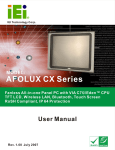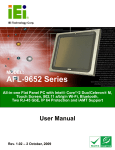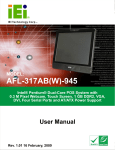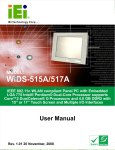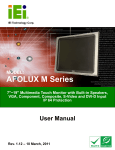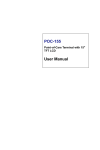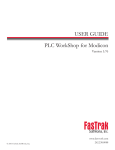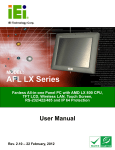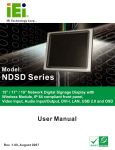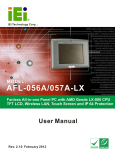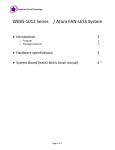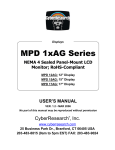Download AFOLUX LX Series Panel PC User Manual
Transcript
AFOLUX 915B Series Flat Panel PC AFL-915 series Flat Panel PC Page i AFOLUX 915B Series Flat Panel PC Revision Date Version Changes December 2007 1.00 Initial release Page ii AFOLUX 915B Series Flat Panel PC Copyright COPYRIGHT NOTICE The information in this document is subject to change without prior notice in order to improve reliability, design and function and does not represent a commitment on the part of the manufacturer. In no event will the manufacturer be liable for direct, indirect, special, incidental, or consequential damages arising out of the use or inability to use the product or documentation, even if advised of the possibility of such damages. This document contains proprietary information protected by copyright. All rights are reserved. No part of this manual may be reproduced by any mechanical, electronic, or other means in any form without prior written permission of the manufacturer. TRADEMARKS All registered trademarks and product names mentioned herein are used for identification purposes only and may be trademarks and/or registered trademarks of their respective owners. Page iii AFOLUX 915B Series Flat Panel PC Manual Conventions WARNING! Warnings appear where overlooked details may cause damage to the equipment or result in personal injury. Warnings should be taken seriously. Warnings are easy to recognize. The word “warning” is written as “WARNING,” both capitalized and bold and is followed by text. The text is the warning message. A warning message is shown below: WARNING: This is an example of a warning message. Failure to adhere to warning messages may result in permanent damage to the AFL-915 series or personal injury to the user. Please take warning messages seriously. CAUTION! Cautionary messages should also be heeded to help reduce the chance of losing data or damaging the AFL-915 series. Cautions are easy to recognize. The word “caution” is written as “CAUTION,” both capitalized and bold and is followed. The italicized text is the cautionary message. A caution message is shown below: CAUTION: This is an example of a caution message. Failure to adhere to cautions messages may result in permanent damage to the AFL-915 series. Please take caution messages seriously. Page iv AFOLUX 915B Series Flat Panel PC NOTE: These messages inform the reader of essential but non-critical information. These messages should be read carefully as any directions or instructions contained therein can help avoid making mistakes. Notes are easy to recognize. The word “note” is written as “NOTE,” both capitalized and bold and is followed by text. The text is the cautionary message. A note message is shown below: NOTE: This is an example of a note message. Notes should always be read. Notes contain critical information about the AFL-915 series. Please take note messages seriously. Page v AFOLUX 915B Series Flat Panel PC Packing List NOTE: If any of the components listed in the checklist below are missing, please do not proceed with the installation. Contact the IEI reseller or vendor you purchased the AFL-915 series from or contact an IEI sales representative directly. To contact an IEI sales representative, please send an email to [email protected]. The items listed below should all be included in the AFL-915 series package. 1 x Power cord 1 x Power adapter 1 x Touch pen 1 x User Manual and driver CD 1 x Touch screen pen 1 x HDD cable 1 x Panel mounting kit (optional) 1 x Wall mounting kit (optional) 1 x 128MB CompactFlash® card with Windows CE 5.0 pre-installed (optional) 1 x 128MB CompactFlash® card with Windows Embedded CE 6.0 pre-installed (optional) 1 x 1GB CompactFlash® card with Windows XPE pre-installed (optional) Images of the above items are shown in Chapter 3 on page 34. Page vi AFOLUX 915B Series Flat Panel PC Table of Contents 1 INTRODUCTION..................................................................................................... 1 1.1 GENERAL OVERVIEW ................................................................................................. 2 1.1.1 Model Variations ................................................................................................ 2 1.1.2 Applications ....................................................................................................... 3 1.1.3 Standard Features .............................................................................................. 4 1.2 EXTERNAL OVERVIEW ............................................................................................... 4 1.2.1 Front Panel ........................................................................................................ 4 1.2.2 Rear Panel ......................................................................................................... 5 1.2.3 Bottom Panel...................................................................................................... 6 1.3 INTERNAL OVERVIEW................................................................................................. 6 2 SPECIFICATIONS................................................................................................... 9 2.1 INTRODUCTION ........................................................................................................ 10 2.2 SYSTEM SPECIFICATIONS.......................................................................................... 10 2.3 DIMENSIONS ............................................................................................................ 12 2.3.1 AFL-15B-915 Dimensions................................................................................ 12 2.3.2 AFL-17B-915 Dimensions................................................................................ 14 2.3.3 AFL-19B-915 Dimensions................................................................................ 16 2.4 CPU SUPPORT.......................................................................................................... 17 2.5 SYSTEM CHIPSET ..................................................................................................... 18 2.5.1 Intel® 915GM Express Overview ..................................................................... 18 2.5.2 Intel® ICH6M Overview................................................................................... 18 2.6 GRAPHICS SUPPORT ................................................................................................. 19 2.6.1 Intel® 915GM Analog CRT Support................................................................. 19 2.6.2 Chrontel CH7308A SDVO / LVDS Support ..................................................... 19 2.7 MEMORY .................................................................................................................. 20 2.8 STORAGE.................................................................................................................. 21 2.8.1 CompactFlash® ................................................................................................ 21 2.8.2 SATA Hard Drive.............................................................................................. 21 2.9 BLUETOOTH MODULE SPECIFICATIONS .................................................................... 22 2.10 OPTIONAL GPRS MODULE SPECIFICATIONS .......................................................... 23 Page vii AFOLUX 915B Series Flat Panel PC 2.11 WIRELESS LAN MODULE ...................................................................................... 24 2.12 ETHERNET CONTROLLER SPECIFICATIONS ............................................................. 25 2.13 FLAT PANEL SCREEN SPECIFICATIONS .................................................................... 25 2.14 TOUCH SCREEN SPECIFICATIONS ............................................................................ 27 2.15 INVERTER ............................................................................................................... 28 2.16 MOTHERBOARD SPECIFICATIONS ........................................................................... 28 2.17 OEM OPTIONS ....................................................................................................... 29 3 INSTALLATION.................................................................................................... 31 3.1 INSTALLATION PRECAUTIONS ................................................................................... 32 3.2 PREINSTALLED COMPONENTS .................................................................................. 32 3.3 INSTALLATION AND CONFIGURATION STEPS ............................................................. 33 3.4 UNPACKING.............................................................................................................. 33 3.4.1 Packing List ..................................................................................................... 34 3.5 COMPACTFLASH® CARD INSTALLATION ................................................................... 35 3.6 GPRS MODULE INSTALLATION ................................................................................ 36 3.7 HDD INSTALLATION ................................................................................................ 37 3.8 AT/ATX MODE SELECTION ..................................................................................... 40 3.8.1 AT Power Mode................................................................................................ 40 3.8.2 ATX Power Mode ............................................................................................. 41 3.9 MOUNTING THE SYSTEM .......................................................................................... 41 3.9.1 Wall Mounting.................................................................................................. 42 3.9.2 Panel Mounting................................................................................................ 44 3.9.3 Arm Mounting .................................................................................................. 47 3.9.4 Cabinet and Rack Installation ......................................................................... 48 3.10 BOTTOM PANEL CONNECTORS ............................................................................... 51 3.10.1 LAN Connection............................................................................................. 51 3.10.2 Serial Device Connection .............................................................................. 52 3.10.3 USB Device Connection................................................................................. 53 3.10.4 VGA Monitor Connection .............................................................................. 54 4 SYSTEM MAINTENANCE .................................................................................. 55 4.1 INTRODUCTION ........................................................................................................ 56 4.2 MOTHERBOARD REPLACEMENT ............................................................................... 56 4.3 INTERNAL ALUMINUM COVER REMOVAL ................................................................. 56 Page viii AFOLUX 915B Series Flat Panel PC 4.4 MEMORY MODULE REPLACEMENT .......................................................................... 57 4.5 JUMPER SETTINGS .................................................................................................... 59 4.5.1 Clear CMOS jumper (JP9) .............................................................................. 60 4.5.2 CompactFlash® Master/Slave Selection (JP5) ............................................... 60 4.5.3 CompactFlash® Voltage Selection (JP8) ........................................................ 61 4.5.4 COM1 and COM2 RI and voltage selection (JP10) ........................................ 61 4.5.5 COM3 RI and voltage selection (JP6) ............................................................. 61 4.5.6 COM3 RS-232/422/485 selection (JP11, JP12 and JP13) .............................. 61 4.5.7 LCD Type Selection (JP7)................................................................................ 62 4.5.8 LCD Voltage Setup (JP1) ................................................................................. 63 4.5.9 Touch panel type selection (JP3) ..................................................................... 63 5 AMI BIOS SETUP.................................................................................................. 65 5.1 INTRODUCTION ........................................................................................................ 66 5.1.1 Starting Setup................................................................................................... 66 5.1.2 Using Setup ...................................................................................................... 66 5.1.3 Getting Help..................................................................................................... 67 5.1.4 Unable to Reboot After Configuration Changes.............................................. 67 5.1.5 BIOS Menu Bar................................................................................................ 67 5.2 MAIN ....................................................................................................................... 68 5.3 ADVANCED ............................................................................................................... 69 5.3.1 CPU Configuration.......................................................................................... 70 5.3.2 IDE Configuration ........................................................................................... 71 5.3.2.1 IDE Master, IDE Slave ............................................................................. 73 5.3.3 Super IO Configuration.................................................................................... 79 5.3.4 Hardware Health Configuration...................................................................... 82 5.3.5 Remote Access Configuration .......................................................................... 86 5.3.6 USB Configuration........................................................................................... 90 5.4 PCI/PNP .................................................................................................................. 93 5.5 BOOT ....................................................................................................................... 95 5.5.1 Boot Settings Configuration............................................................................. 96 5.5.2 Boot Device Priority ........................................................................................ 99 5.5.3 Hard Disk Drives ........................................................................................... 100 5.6 SECURITY............................................................................................................... 101 5.7 CHIPSET ................................................................................................................. 103 Page ix AFOLUX 915B Series Flat Panel PC 5.7.1 Northbridge Configuration ............................................................................ 104 5.7.2 Southbridge Configuration ............................................................................ 106 5.8 POWER ................................................................................................................... 107 5.8.1 Advanced Power Configuration..................................................................... 108 5.9 EXIT ........................................................................................................................111 A SAFETY PRECAUTIONS................................................................................... 113 A.1 SAFETY PRECAUTIONS ...........................................................................................114 A.1.1 General Safety Precautions ............................................................................114 A.1.2 Anti-static Precautions ...................................................................................115 A.2 MAINTENANCE AND CLEANING PRECAUTIONS .......................................................115 A.2.1 Maintenance and Cleaning.............................................................................115 A.2.2 Cleaning Tools ................................................................................................116 B BIOS CONFIGURATION OPTIONS ................................................................ 117 B.1 BIOS CONFIGURATION OPTIONS ............................................................................118 C SOFTWARE DRIVERS....................................................................................... 121 C.1 REMOTE MANAGEMENT TOOL .............................................................................. 122 C.2 TOUCH PANEL DRIVER .......................................................................................... 122 C.2.1 Introduction ................................................................................................... 122 C.2.2 Driver Installation......................................................................................... 123 C.2.3 Touch Panel Driver Configuration................................................................ 126 D WATCHDOG TIMER ......................................................................................... 127 E HAZARDOUS MATERIALS DISCLOSURE................................................... 131 E.1 HAZARDOUS MATERIAL DISCLOSURE TABLE FOR IPB PRODUCTS CERTIFIED AS ROHS COMPLIANT UNDER 2002/95/EC WITHOUT MERCURY ..................................... 132 Page x AFOLUX 915B Series Flat Panel PC List of Figures Figure 1-1: AFL-915 2 Figure 1-2: Front View...................................................................................................5 Figure 1-3: AFL-915 Rear View ....................................................................................5 Figure 1-4: AFL-915 Series External Peripheral Connectors....................................6 Figure 1-5: Internal Overview.......................................................................................7 Figure 2-1: AFL-15B-915 Front Dimensions (units in mm) .....................................12 Figure 2-2: AFL-15B-915 Rear Dimensions (units in mm).......................................13 Figure 2-3: AFL-17B-915 Front Dimensions (units in mm) .....................................14 Figure 2-4: AFL-17B-915 Rear Dimensions (units in mm).......................................15 Figure 2-5: AFL-19B-915 Front Dimensions (units in mm) .....................................16 Figure 2-6: AFL-19B-915 Rear Dimensions (units in mm).......................................17 Figure 2-7: 200-pin DDR2 SO-DIMM Sockets ...........................................................20 Figure 2-8: CompactFlash® Slot................................................................................21 Figure 2-9: SATA Hard Drive Slot ..............................................................................22 Figure 2-10: Bluetooth Module ..................................................................................22 Figure 2-11: GPRS Module .........................................................................................23 Figure 2-12: Wireless LAN Module ............................................................................24 Figure 2-13: Ethernet ..................................................................................................25 Figure 2-14: Inverter....................................................................................................28 Figure 3-1: Back Cover Retention Screws................................................................35 Figure 3-2: CF Card Location.....................................................................................36 Figure 3-3: CF Card Location.....................................................................................37 Figure 3-4: Aluminum Back Cover Retention Screws .............................................38 Figure 3-5: AFL-915 Hard Drive Bracket Retention Screws....................................38 Figure 3-6: Hard Drive Retention Screws .................................................................39 Figure 3-7: Hard Drive Retention Screws .................................................................39 Figure 3-8: AT/ATX Switch Location .........................................................................40 Figure 3-9: Wall-mounting Bracket............................................................................42 Page xi AFOLUX 915B Series Flat Panel PC Figure 3-10: Chassis Support Screws.......................................................................43 Figure 3-11: Secure the Panel PC..............................................................................44 Figure 3-12: AFL-15B-915 Cutout Dimensions (units in mm) .................................45 Figure 3-13: AFL-17B-915 Cutout Dimensions (units in mm) .................................45 Figure 3-14: AFL-19B-915 Cutout Dimensions (units in mm) .................................46 Figure 3-15: Tighten the Panel Mounting Clamp Screws........................................47 Figure 3-16: Arm Mounting Retention Screw Holes ................................................48 Figure 3-17: The Rack/Cabinet Bracket ....................................................................49 Figure 3-18: Secure the Rack/Cabinet Bracket ........................................................50 Figure 3-19: Install into a Rack/Cabinet ....................................................................50 Figure 3-20: LAN Connection.....................................................................................51 Figure 3-21: Serial Device Connector .......................................................................52 Figure 3-22: USB Device Connection........................................................................53 Figure 3-23: VGA Connector ......................................................................................54 Figure 4-1: AFL-19B-915 Aluminum Back Cover Retention Screws......................57 Figure 4-2: SO-DIMM Socket Location ......................................................................58 Figure 4-3: DDR2 SO-DIMM Module Installation ......................................................59 Page xii AFOLUX 915B Series Flat Panel PC List of Tables Table 1-1: Model Variations..........................................................................................3 Table 2-1: AFL-915 series System Specifications ...................................................11 Table 2-2: Bluetooth Module Specifications ............................................................23 Table 2-3: GPRS Module Specifications ...................................................................24 Table 2-4: TFT LCD Monitor Specifications..............................................................26 Table 2-5: Touch Panel Specifications......................................................................27 Table 2-6: Backlight Inverter Specifications ............................................................28 Table 2-7: Motherboard Specifications .....................................................................29 Table 4-1: Clear CMOS Jumper Settings ..................................................................60 Table 4-2: CompactFlash® Master/Slave Selection.................................................60 Table 4-3: CompactFlash® Voltage Selection..........................................................61 Table 4-4: COM1 and COM2 RI and Voltage Settings..............................................61 Table 4-5: COM3 RI and Voltage Selection...............................................................61 Table 4-6: COM3 Mode Selection...............................................................................62 Table 4-7: COM3 Mode Selection...............................................................................62 Table 4-8: COM3 Mode Selection...............................................................................62 Table 4-9: LCD Type Selection...................................................................................62 Table 4-10: LCD Type Selection.................................................................................63 Table 4-11: Touch Panel Type Selection ..................................................................63 Table 5-1: BIOS Navigation Keys...............................................................................67 Page xiii AFOLUX 915B Series Flat Panel PC THIS PAGE IS INTENTIONALLY LEFT BLANK Page xiv AFOLUX 915B Series Flat Panel PC Chapter 1 1 Introduction Page 1 AFOLUX 915B Series Flat Panel PC 1.1 General Overview Figure 1-1: AFL-915 The AFL-915 series flat panel PC is a flexible, multi-functional and powerful flat panel PC that can be applied in diverse operational environments and implemented in multi-faceted applications. The AFL-915 series comes fully kitted with a high-performance motherboard and a host of other peripheral interface connectors. The integrated wireless LAN module provides a wireless connection to a network and the Bluetooth module ensures an uninterrupted wireless connection to connected Bluetooth devices. The flexible AT/ATX power mode selection allows the AFOLUX series to meet multiple application requirements. The AFL-915 series is designed for ease of use and easy installation. 1.1.1 Model Variations The models of the AFL-915 series are listed in Table 1-1. Brightness Page 2 AFL-15B-915 AFL-17B-915 AFL-19B-915 350cd/m2 300cd/m2 300cd/m2 AFOLUX 915B Series Flat Panel PC AFL-15B-915 AFL-17B-915 AFL-19B-915 LCD 15” 17” 19” Memory 512 MB DDR2 Wireless Yes Bluetooth Yes Touchscreen Yes GPRS No No Optional Table 1-1: Model Variations 1.1.2 Applications The AFL-915 series all-in-one panel PC is designed for multiple applications. Its durability and strength makes it an ideal choice for public access computers. Some possible applications include: Vehicle Interior device o o Truck PC Logistic car PC General computing o o PC based testing center Distance learning Industrial applications o o o o Plant environment monitoring system Factory automation platform Manufacturing shop flow Equipment and device control Home and building automation o o o Digital surveillance system E-home platform Home IA control terminal Self-Service Kiosk Page 3 AFOLUX 915B Series Flat Panel PC o o o Receptionist kiosk in hotel and business premises Self registration terminal in hospital and airport Ticket vending machine for transportation use 1.1.3 Standard Features Some of the standard features of the AFL-915 series flat panel PC include: Fanless Design Rugged mechanism design with ABS/PC case IP 64 dustproof and waterproof front panel 512MB DDR2 memory Bluetooth connectivity Wireless LAN eSATA port Dual 10/100Mbps Ethernet support Simplified installation process RoHS compliance 1.2 External Overview The AFL-915 series is a flat panel PC. The monitor and all internal components are enclosed in an aluminum chassis. An ABS/PC plastic cover surrounds the aluminum chassis. VESA compliant screw holes in the rear panel allow the AFOLUX to be attached to any VESA compliant mounting. The access panel at the bottom of the AFOLUX gives access to a VGA port, four USB ports, an eSATA port, two Ethernet ports, two RS-232/422/485 ports, an audio jack, power input and power switch. 1.2.1 Front Panel The front side of the AFL-915 series is a flat panel TFT LCD screen surrounded by an ABS/PC plastic frame. Page 4 AFOLUX 915B Series Flat Panel PC Figure 1-2: Front View 1.2.2 Rear Panel The rear panel provides access to retention screw holes that support the wall mounting. Refer to Figure 1-3. Figure 1-3: AFL-915 Rear View Page 5 AFOLUX 915B Series Flat Panel PC 1.2.3 Bottom Panel The bottom panel of the AFL-915 series has the following I/O interfaces (Figure 1-4): 2 x RS-232/422/485 serial port connector 1 x AC power adapter connector 2 x RJ-45 10/100/1000Mbps Ethernet connectors 4 x USB 2.0 connectors 1 x Power switch 1 x eSATA port 1 x VGA port Figure 1-4: AFL-915 Series External Peripheral Connectors 1.3 Internal Overview The AFL-915 includes the following parts inside the aluminum internal cover. 512 MB DDR2 SO-DIMM Antennas Backlight inverter Bluetooth module CompactFlash® disk (optional) GPRS module (optional) Hard drive (optional) Two speakers Wireless LAN card Page 6 AFOLUX 915B Series Flat Panel PC Figure 1-5: Internal Overview Page 7 AFOLUX 915B Series Flat Panel PC THIS PAGE IS INTENTIONALLY LEFT BLANK Page 8 AFOLUX 915B Series Flat Panel PC Chapter 2 2 Specifications Page 9 AFOLUX 915B Series Flat Panel PC 2.1 Introduction The AFL-915 series flat panel PC has the following preinstalled components: 1 x Motherboard 1 x TFT LCD screen 1 x Touch screen panel 1 x Inverter 1 x Wireless LAN module 1 x DDR2 memory module 1 x Bluetooth module 1 x AT/ATX switch 2 x Speakers The technical specifications for the system, and some of these components, are shown in the sections below. 2.2 System Specifications The technical specifications for the AFL-915 series systems are listed in Table 2-1. SPECIFICATION 15 inch 17 inch 19 inch LCD Size 15” 17” 19” Max Resolution 1024 x 768 1280 x 1024 1280 x 1024 Brightness (cd/m2) 350 300 300 Contrast Ratio 700:1 800:1 800:1 LCD Color 262K 16.7M 16.7M Pixel Pitch (mm) 0.297 (H) x 0.297 (V) 0.264 (H) x 0.264 (V) 0.294 (H) x 0.294 (V) Viewing Angle (H-V) 140 / 125 160 / 160 160 / 160 Backlight MTBF 50,000 hours SBC Model AFLMB-9152-R10 CPU Intel® Celeron M 1 GHz with 512 KB L2 Cache Memory One 200-pin 512 MB dual-channel DDR2 SO-DIMM Page 10 AFOLUX 915B Series Flat Panel PC SPECIFICATION I/O Ports 15 inch 17 inch 19 inch 1 x eSATA port 2 x RS-232/422/485 2 x RJ-45 4 x USB 2.0 1 x Power switch 1 x Reset button 1 x VGA port 1 x Audio Storage 1 x 2.5” SATA 1 x CompactFlash® Type I/II Speakers 2 x 1.5 W 2 x 1.5 W 2x3W Expansion 1 x PCIe Mini Wireless LAN Module Construction Material ABS + PC Plastic front frame LED Functions 1 x Power on/off LED Mounting VESA MIS-D mount for panel, wall, rack (not for 19 inch model), stand and arm mounting Front Panel Color Silver Dimensions 393.06 x 308.06 x 74.6 428 x 350 x 76 (W x H x D) (mm) Operating 469.94 x 382.46 x 78.35 0°C ~ 40°C (0°C ~ 45°C with CompactFlash® or SSD HDD) Temperature Storage Temperature -20°C ~ 60°C Net Weight 3.7 kg IP Level IP 64 EMC CE, FCC, CCC, CB Safety UL, CCC Touch Screen Resistive Type 5 Wire (touch controller IC is on board) Power Input 12 V Power Consumption 38 W 5.4 kg 52 W 5.8 kg 54 W Table 2-1: AFL-915 series System Specifications Page 11 AFOLUX 915B Series Flat Panel PC 2.3 Dimensions 2.3.1 AFL-15B-915 Dimensions The dimensions of the AFL-15B-915 flat panel PC are shown in Figure 2-1 below. Figure 2-1: AFL-15B-915 Front Dimensions (units in mm) Page 12 AFOLUX 915B Series Flat Panel PC Figure 2-2: AFL-15B-915 Rear Dimensions (units in mm) Page 13 AFOLUX 915B Series Flat Panel PC 2.3.2 AFL-17B-915 Dimensions The dimensions of the AFL-17B-915 flat panel PC are shown in Figure 2-3 below. Figure 2-3: AFL-17B-915 Front Dimensions (units in mm) Page 14 AFOLUX 915B Series Flat Panel PC Figure 2-4: AFL-17B-915 Rear Dimensions (units in mm) Page 15 AFOLUX 915B Series Flat Panel PC 2.3.3 AFL-19B-915 Dimensions The dimensions of the AFL-19B-915 flat panel PC are shown in Figure 2-3 below. Figure 2-5: AFL-19B-915 Front Dimensions (units in mm) Page 16 AFOLUX 915B Series Flat Panel PC Figure 2-6: AFL-19B-915 Rear Dimensions (units in mm) 2.4 CPU Support The AFLMB-9152-R10 motherboard comes with a socket M CPU socket and supports Intel® Pentium® M and Intel® Celeron® M processors up to 2.0 GHz. Two models are offered with the processor pre-installed. 1.5 GHz Intel® Pentium® M 1.6 GHz Intel® Celeron® M Some of the specifications of these mobile processors are listed below: Mobile optimized architecture Low power technologies Page 17 AFOLUX 915B Series Flat Panel PC 2.5 System Chipset The AFLMB-9152-R10 motherboard is comprised of an Intel® 915GM Express Northbridge chipset and an Intel® ICH6M Southbridge chipset. 2.5.1 Intel® 915GM Express Overview The Intel® 915GM Northbridge chipset has the Generation 3.1 Intel Integrated Graphics Engine and the Intel® Graphics Media Accelerator 950 (Intel® GMA 950). The integrated graphics and memory controller hub (GMCH) facilitates the flow of information primarily between the following four interfaces: Front Side Bus (FSB) System Memory Interface Graphics Interface Direct Media Interface (DMI) 2.5.2 Intel® ICH6M Overview The Intel® ICH6M Southbridge chipset is connected to the Intel® 915GM Northbridge GMCH through the chip-to-chip Direct Media Interface (DMI). Some of the features of the Intel® ICH6M are listed below. Complies with PCI Express Base Specification, Revision 1.0a Complies with PCI Local Bus Specification, Revision 2.3 and supports 33MHz PCI operations Supports ACPI Power Management Logic Contains: o o o Enhanced DMA controller Interrupt controller Timer functions Integrated SATA host controller with DMA operations interfaced to two SATA connectors Integrated IDE controller supports Ultra ATA 100/66/33 Supports the four USB 2.0 devices with four UHCI controllers and one EHCI controller Page 18 AFOLUX 915B Series Flat Panel PC Complies with System Management Bus (SMBus) Specification, Version 2.0 Supports Audio Codec ’97 (AC’97) Revision 2.3 Supports Intel® High Definition Audio Contains Low Pin Count (LPC) interface Supports Firmware Hub (FWH) interface 2.6 Graphics Support The Intel® 915GM Northbridge chipset has an integrated graphics engine that supports the following display devices: Analog CRT Digital LVDS TV-Out SDVO ports Only the Analog CRT and SDVO interfaces are used in the AFL-915 series. 2.6.1 Intel® 915GM Analog CRT Support A DB-15 VGA connector on the external peripheral interface connector panel is interfaced to the Intel® 915GM graphics engine. The Intel® 915GM internal graphics engine, with an integrated 400MHz RAMDAC and hot plug CRT support, supports analog CRT monitors with the following features: Supports max DAC frequency up to 400 MHz 24-bit RAMDAC support DDC2B compliant Up to 2048 x 1536 mode support 2.6.2 Chrontel CH7308A SDVO / LVDS Support A 30-pin LVDS crimp connector is connected to the Chrontel CH7308A chipset, which is connected to the Intel® 945GM through the SDVO interface. 18/24-bit outputs Up to 140 megapixels per second Page 19 AFOLUX 915B Series Flat Panel PC 2.7 Memory WARNING: Only install DDR2 memory. Installing DDR memory can cause irreparable damage to the system. The AFL-915 series panel PCs come with a single 512 GB DDR2 SO-DIMM pre-installed. The Intel® 915GM Northbridge chipset supports two DDR2 SO-DIMMs with the following features: Two 200-pin DDR2 SO-DIMMs DDR2 only (DO NOT install a DDR DIMM) 64-bit wide Single-channel or dual-channel Capacities of 256MB, 512MB, 1GB or 2GB Transfer speeds of 400MHz, 533MHz or 667MHz 64-bit wide channel The memory socket is shown in Figure 2-7. Figure 2-7: 200-pin DDR2 SO-DIMM Sockets Page 20 AFOLUX 915B Series Flat Panel PC 2.8 Storage There are a few storage options available 2.8.1 CompactFlash® The CompactFlash® socket supports standard CompactFlash® Type I and CompactFlash® Type II cards. The chipset flash interface is multiplexed with an IDE interface and can be connected to an array of industry standard NAND Flash or NOR Flash devices. The CompactFlash® slot location is shown below. Figure 2-8: CompactFlash® Slot 2.8.2 SATA Hard Drive The integrated SATA controller on the ICH6M Southbridge supports two SATA drives with independent DMA operations. One SATA port is implemented internally for the internal 2.5” SATA hard drive. The second SATA port is implemented on the external connector panel through an eSATA connector. SATA controller specifications are listed below. Supports two SATA drives Supports 1.5Gb/s data transfer speeds Supports Serial ATA Specification, Revision 1.0a Page 21 AFOLUX 915B Series Flat Panel PC Figure 2-9: SATA Hard Drive Slot 2.9 Bluetooth Module Specifications The AFL-915 series are all integrated with a Bluetooth module. The Bluetooth module enables the transmission between various peripheral devices through a Bluetooth network. Figure 2-10: Bluetooth Module The peripheral devices may include: Headsets Barcode readers PDAs Printers Cell phones Keyboards and mice The technical specifications of the Bluetooth module are listed in Table 2-2. Page 22 AFOLUX 915B Series Flat Panel PC Specification Bluetooth Module Standard Bluetooth v2.0 Frequency Band 2.402GHz~2.480GHz unlicensed ISM band Modulation Method GFSK for 1Mbps π/4-DQPSK for 2Mbps 8-DPSK for 3Mbps Spread Spectrum FHSS (Frequency Hopping Spread Spectrum) RF Output Power Class 2 (under 4dBm) Antenna Terminal 50 Ohms DC Power DC 3.3V or DC 5V I/O Interface USB 2.0 interface Two GPIO Interface LED link indicator interface Dimensions 35mm x 11mm Operating System Windows XP, Windows 2000, Windows 98SE, Windows Me Table 2-2: Bluetooth Module Specifications 2.10 Optional GPRS Module Specifications The GPRS module is one of the OEM options for the AFL-915 series. Figure 2-11: GPRS Module The technical specifications of the GPRS module are listed in Table 2-3. Specification EDG/GPRS/GSM Air Interface GPRS Module Quad-band operation GSM850, EGSM 900, DCS 1800, PCS 1900 GSM Power Class 4 (2W) for 850/900 bands GSM Power Class 1 (1W) for 1800/1900 bands EDFE class E2 (+27dBm in 850/900 bands, +26dBm in 1800/1900 bands) Page 23 AFOLUX 915B Series Flat Panel PC Specification GPRS Module GSM/GPRS Rel ’97; PCS 1900 Rel ’98; EGPRS Rel ’99 compliant EGPRS/GPRS (PS) Feature Set GPRS Class 10, coding schemes 1-4 EDGE Class 10, Multi-slot classes 1-9 GPRS/EGPRS Class B type 1 MT Link Adaptation Incremental redundancy (IR) USB Interface USB 2.0 +5VDC SIM Card Interface 3.0V interface Temperature -30°C ~ +65°C Humidity Up to 95%, non-condensing Dimensions 109.3mm x 42.7mm x 17.7mm Operating System Windows 2000/XP Home/XP Professional Table 2-3: GPRS Module Specifications 2.11 Wireless LAN Module The IEEE 802.11a/b/g compliant wireless module is pre-installed in the system and provides wireless connectivity at up to 54Mbps. The wireless module is interfaced to the system chipset through the USB interface in the PCIe Mini slot. Figure 2-12: Wireless LAN Module Some of the features of the wireless module are listed below. Compliant with IEEE 802.11a, 802.11b and 802.11g standards USB 2.0 interface (via the PCIe Mini slot) VIA® Solomon VT6656 wireless LAN controller Page 24 AFOLUX 915B Series Flat Panel PC 2.12 Ethernet Controller Specifications The Broadcom BCM5787M PCI Express (PCIe) GbE controller is a 10/100/1000BASE-T Ethernet LAN controller. The BCM5787M combines a triple-speed IEEE 802.3 compliant Media Access Controller (MAC) with a triple-speed Ethernet transceiver, a PCIe bus interface, and an on-chip buffer memory. Figure 2-13: Ethernet Some of the BCM5787 controller features are listed below: Integrated 10/100/1000BASE-T transceiver Automatic MDI crossover function PCIe v1.0a 10/100/1000BASE-T full/half-duplex MAC Wake on LAN support meeting the ACPI requirements Statistics for SNMP MIB II, Ethernet-like MIB, and Ethernet MIB (802.3z, clause 30) Serial EEPROM or serial flash support JTAG support 2.13 Flat Panel Screen Specifications The AFL-915 series come with a TFT LCD monitor at the front of the flat panel PC (see Figure 1-2). The specifications for the LCD monitor are shown in Table 2-4 below. SPECIFICATION Panel Type 15 inch 17 inch 19 inch G150XG01 V.1 / AUO M170EG01 VD / AUO M190EG02 V4 / AUO 15" Color TFT LCD. 17" Color TFT LCD. 19" Color TFT LCD Page 25 AFOLUX 915B Series Flat Panel PC SPECIFICATION Active Area (H x V) 15 inch 17 inch 19 inch 304.128 x 228.096 337.920 x 270.336 376.32 x 301.06 326.5 x 253.5 x 12.0 358.5 x 296.5 x 15.8 396 x 324 x 16.3 Pixel H x V 1024 x 768 1280 x 1024 Brightness 2 350 (cd/m ) 300 (cd/m2) 300 (cd/m2) Pixel Pitch (mm) 0.297 0.264 0.294. LCD Color 16.2M/262K Native 16.7M Colors Native 16.7M Colors (RGB 6-bit driver) (RGB 6-bit driver + (mm) Physical Size (W x H x D) (mm) FRC data). Electrical Interface Single-channel LVDS Dual-channel LVDS Contrast Ratio 700:1 800:1. Optical Response Time 8 msec 5 msec Viewing Angle (H / V) 140 / 125 160 / 160 (degrees) Backlight 2 lamp design with CCFL (Cold cathode Fluorescent Lamp) Nominal Input Voltage 3.3V. 5.0V Typical Power 8.9W ( 64 Gray Bar 25.8W (PDD=6 W, 24.71W (PDD=5.11W, Consumption Pattern , exclude PCFL=19.8 W, PCFL=19.6 W inverter) ICFL=7.5mA) @Lamp=7.5mA). Backlight MTBF 50000 (hrs). Operating Temperature 0~+65 (℃) 0~+50 (℃) Operating Humidity 8~90 %RH 5~90 %RH Storage Temperature -20~+65 (℃) -20~+60 (℃) Storage Humidity 8~90 %RH 5~90 %RH Shock (Non-Operating) 50G, 20ms, Half-sine wave. Vibration 1.5G, 10~200~10Hz, Sine wave 30mins/axis, 3 direction. (Non-Operating) Table 2-4: TFT LCD Monitor Specifications Page 26 AFOLUX 915B Series Flat Panel PC 2.14 Touch Screen Specifications The AFL-915 series come with an analog resistive type touch panel. Table 2-5 lists the touch panel specifications. SPECIFICATION 15 inch 17 inch 19 inch Control Board Chipset on Board the AFLMB-9152-R10 (DMC9000) Sensor Model PANJIT PANJIT PANJIT 75200-1150508B-R 75200-1171505A-RS, 75200-1190503A-R S, 5-wire Analog 5-wire Analog Resistive S, 5-wire Analog Resistive Type Touch Type Touch Panel. Resistive Type Touch Panel. Glass Dimensional Panel. 257.5 x 333.6 x 2.9 365.0 x 295.08 x 2.9 330.0 x 404.6 x 2.8 308.2 x 232.1 342.05 x 275.45 381.30 x 306.05 Active Area (W x H) 304.1 x 228.1 339.0 x 272.40 376.30 x 301.05 Total Transmission 78%. Maximum Voltage 7V. Connector Type FPC. Operating -10~50 (℃). Outline (W x L x T) (mm) Viewing Area (W x H) (mm) Temperature Operating Humidity 20%~90 %RH. Storage Temperature -20~70 (℃). Storage Humidity 20%~90 %RH. Table 2-5: Touch Panel Specifications Page 27 AFOLUX 915B Series Flat Panel PC 2.15 Inverter The AFL-915 series come with a backlight converter that connects to the LCD screen. Figure 2-14: Inverter Table 2-5 lists the inverter specifications. SPECIFICATION Model 15 inch 17 inch 19 inch HWA YOUN EMAX EMAX 7F700-QF117V117IS- 7F700-PLCD2817418- 7F700-PLCD2817418- RS, DC to AC inverter RS, DC to AC inverter RS, DC to AC inverter Input Voltage/Current 12V / 360mA 12V / 2500mA. 12V / 2500mA. Frequency 43KHz. 47KHz. 47KHz. Output Voltage 690V / 5mA. 760V / 7.6mA. 760V / 7.6mA. Operating Temperature -20℃ ~ +85℃ 0℃ ~ 50℃ 0℃ ~ 50℃ Operating Humidity 20% ~ 90% RH 20% ~ 95% RH 20% ~ 95% RH at 0℃ ~ 55℃ at 0℃ ~ 50℃ at 0℃ ~ 50℃ Storage Temperature -30℃ ~ +105℃ -20℃ ~ +70℃ -20℃ ~ +70℃ Storage Humidity 20% ~ 95% RH 20% ~ 95% RH 20% ~ 95% RH at 20℃ ~ 80℃ at 20℃ ~ 70℃ at 20℃ ~ 70℃ Table 2-6: Backlight Inverter Specifications 2.16 Motherboard Specifications The AFL-915 series come with an AFLMB-9152-R10 motherboard pre-installed. The technical specifications of the motherboard are listed in Table 2-7. Specification CPU Page 28 AFLMB-9152-R10 Intel® Celeron M 1 GHz AFOLUX 915B Series Flat Panel PC Specification AFLMB-9152-R10 System Chipset Intel 915GM BIOS Award BIOS Label System Memory 2 X DDR2 SO-DIMM 400/533 up to 2GB Ethernet Mini PCIe (Wireless LAN Module) I/O 2 x RS232 2 x RS232/RS422/485 COM Port 1 x IDE for Master (44pin) 1 x CFII for Slave 7 x USB 2.0 2 x LAN BCM5787 Gigabit LAN 1 x Internal SATA 1 x eSATA 1 x VGA 1 x Audio Super I/O IT8712F Digital I/O 4 DI / 4 DO from Super IO IT8712F Touch Screen Controller DMC9000 Audio AC'97 Realtek ALC655 with AMP TDA1517P Display CRT integrated in 915GM -- D-Sub connector Support panel resolution from VGA through UXGA (1600 x 1200) Supports dual-channel 24bit LVDS output from Chrontel CH7308A Power 12V only ATX support (12V for LCD) Dimensions 195(mm) x 230(mm) Table 2-7: Motherboard Specifications 2.17 OEM Options For a Some of the peripheral device connectors listed below are not connected to any devices. These connectors are reserved for OEM customizations. For a customized option, please contact the vendor, reseller, or IEI sales representative. Page 29 AFOLUX 915B Series Flat Panel PC THIS PAGE IS INTENTIONALLY LEFT BLANK Page 30 AFOLUX 915B Series Flat Panel PC Chapter 3 3 Installation Page 31 AFOLUX 915B Series Flat Panel PC 3.1 Installation Precautions When installing the flat panel PC, please follow the precautions listed below: Power turned off: When installing the flat panel PC, make sure the power is off. Failing to turn off the power may cause severe injury to the body and/or damage to the system. Certified Engineers: Only certified engineers should install and modify onboard functionalities. Mounting: The flat panel PC is a heavy device. When mounting the system onto a rack, panel, wall or arm please make sure that at least two people are assisting with the procedure. Anti-static Discharge: If a user open the rear panel of the flat panel PC, to configure the jumpers or plug in added peripheral devices, ground themselves first and wear and anti-static wristband. 3.2 Preinstalled Components The following components are all preinstalled. Motherboard Backlight inverter TFT LCD screen 512MB DDR2 memory module Resistive type touch screen panel Wireless LAN module Bluetooth module AT/ATX power switch Preinstalled OEM customizations may include the following. Different DDR2 memory module 2.5” SATA hard disk drive GPRS module (19 inch model only) Installation of some of the components is described in the following sections. Page 32 AFOLUX 915B Series Flat Panel PC 3.3 Installation and Configuration Steps The following installation steps must be followed. Step 1: Unpack the flat panel PC Step 2: Install the CompactFlash® card (optional) Step 3: Install the GPRS (optional) Step 4: Install the hard drive (optional) Step 5: Mount the flat panel PC Step 6: Connect peripheral devices Step 7: Configure the systemStep 0: 3.4 Unpacking To unpack the flat panel PC, follow the steps below: WARNING! The front side LCD screen has a protective plastic cover stuck to the screen. Only remove the plastic cover after the flat panel PC has been properly installed. This ensures the screen is protected during the installation process. Step 1: Use box cutters, a knife or a sharp pair of scissors to cut the tape that seals the top side of the external (second) box. Step 2: Open the external (second) box. Step 3: Use box cutters, a knife or a sharp pair of scissors to cut the tape that seals the top side of the internal (first) box. Step 4: Lift the monitor out of the boxes. Page 33 AFOLUX 915B Series Flat Panel PC Step 5: Remove both polystyrene ends, one from each side. Step 6: Pull the plastic cover off the flat panel PC. Step 7: Make sure all the components listed in the packing list are present. 3.4.1 Packing List The AFL-915 series flat panel PC is shipped with the following components: Quantity Item Standard 1 AFL-915 series panel PC 1 Power adapter 1 Power cord 1 User manual CD and driver CD 1 Touch pen 1 SATA cable 1 Screw kit Page 34 Image AFOLUX 915B Series Flat Panel PC Quantity Item Image Optional 1 128MB CompactFlash® card with Windows CE 5.0 pre-installed and SDK 1 1GB CompactFlash® card with Windows XPE pre-installed If any of these items are missing or damaged, contact the distributor or sales representative immediately. 3.5 CompactFlash® Card Installation The AFL- 915 series has one CompactFlash® Type I/II slot inside the rear panel. To install the CF card, follow the instructions below. Step 1: Remove the retention screws (Figure 3-1) and lift the cover off the flat panel PC. Figure 3-1: Back Cover Retention Screws Page 35 AFOLUX 915B Series Flat Panel PC Step 2: Locate the CF slot. Align the CF card with the guides on the slot. Insert a CF card into the slot (Figure 3-2). Figure 3-2: CF Card Location Step 3: Replace the plastic back cover and fasten the retention screws. Step 0: 3.6 GPRS Module Installation The GPRS module attaches to a USB type A receptacle located under the back cover of the AFL-915. To install the GPRS module, follow the instructions below. Step 1: Remove the plastic back cover. Step 2: Remove the aluminum cover. Step 3: Locate the GPRS USB socket. Step 4: Slide the GPRS module into the slot. Step 5: Insert the GPRS module into the USB type A receptacle. Page 36 AFOLUX 915B Series Flat Panel PC Figure 3-3: CF Card Location Step 6: Replace the plastic black cover.Step0: Software drivers for the GPRS module are included with the GPRS module. 3.7 HDD Installation To install the hard drive, please follow the steps below: Step 1: Disconnect the system power cable. Step 2: Remove the plastic back cover. See Section 3.5 above. Step 3: Remove the eight round head retention screws and three flat head retention screws securing the internal aluminum cover (Figure 3-4). Page 37 AFOLUX 915B Series Flat Panel PC Figure 3-4: Aluminum Back Cover Retention Screws Step 4: Lift the aluminum cover to remove. Step 5: Remove the four HDD bracket retention screws (Figure 3-5) and lift the HDD bracket off the panel PC. Figure 3-5: AFL-915 Hard Drive Bracket Retention Screws Page 38 AFOLUX 915B Series Flat Panel PC Step 6: Attach the hard drive to the hard drive bracket. To do this, align the four retention screw holes on the hard drive with the screw holes on the hard drive bracket. Fasten four flat head retention screws to secure the hard drive to the bracket (Figure 3-6). Figure 3-6: Hard Drive Retention Screws Step 7: Reinstall the hard drive bracket. Slide the hard drive bracket into its original position, making sure the SATA connectors on the hard drive connect with the SATA connectors on the motherboard. Figure 3-7: Hard Drive Retention Screws Step 8: Fasten the hard drive bracket screws. Step 9: Replace the aluminum back cover to the chassis. Page 39 AFOLUX 915B Series Flat Panel PC Step 10: Replace the plastic back cover.Step 0: 3.8 AT/ATX Mode Selection AT and ATX power modes can both be used on the AFL-915 series. The selection is made through an AT/ATX switch on the aluminum chassis inside the plastic back cover (Figure 3-8). To select AT mode or ATX mode, follow the steps below. Step 1: Remove the plastic back cover. See Section 3.5 above. Step 2: Locate the AT/ATX switch at the bottom right on the aluminum chassis (Figure 3-8). Figure 3-8: AT/ATX Switch Location Step 3: Adjust the AT/ATX switch. Step 4: Replace the plastic back cover.Step 0: 3.8.1 AT Power Mode With the AT mode selected, the power is controlled by a central power unit rather than a power switch. The AFL-915 series panel PC turns on automatically when the power is connected. The AT mode benefits a production line to control multiple panel PCs from a central management center and other applications including: ATM Self-service kiosk Page 40 AFOLUX 915B Series Flat Panel PC Plant environment monitoring system Factory automation platform Manufacturing shop flow 3.8.2 ATX Power Mode With the ATX mode selected, the AFL-915 series panel PC goes in a standby mode when it is turned off. The panel PC can be easily turned on via network or a power switch in standby mode. Remote power control is perfect for advertising applications since the broadcasting time for each panel PC can be set individually and controlled remotely. Other possible applications include: Security surveillance Point-of-Sale (POS) Advertising terminal 3.9 Mounting the System WARNING! When mounting the flat panel PC onto an arm, onto the wall or onto a panel, it is better to have more than one person to help with the installation to make sure the panel PC does not fall down and get damaged. The four methods of mounting the AFL-915 series are listed below. Wall mounting Panel mounting Arm mounting Rack mounting The four mounting methods are described below. Page 41 AFOLUX 915B Series Flat Panel PC 3.9.1 Wall Mounting To mount the flat panel PC onto the wall, please follow the steps below. Step 1: Select the location on the wall for the wall-mounting bracket. Step 2: Carefully mark the locations of the four brackets screw holes on the wall. Step 3: Drill four pilot holes at the marked locations on the wall for the bracket retention screws. Step 4: Align the wall-mounting bracket screw holes with the pilot holes. Step 5: Secure the mounting-bracket to the wall by inserting the retention screws into the four pilot holes and tightening them (Figure 3-9). Figure 3-9: Wall-mounting Bracket Step 6: Insert the four monitor mounting screws provided in the wall mounting kit into the four screw holes on the real panel of the flat panel PC and tighten until the screw shank is secured against the rear panel (Figure 3-10). Step 7: Align the mounting screws on the monitor rear panel with the mounting holes on the bracket. Page 42 AFOLUX 915B Series Flat Panel PC Step 8: Carefully insert the screws through the holes and gently pull the monitor downwards until the monitor rests securely in the slotted holes (Figure 3-10). Ensure that all four of the mounting screws fit snuggly into their respective slotted holes. Figure 3-10: Chassis Support Screws NOTE: In the diagram below the bracket is already installed on the wall. Step 9: Secure the panel PC by fastening the retention screw of the wall-mounting bracket. (Figure 3-11).Step 0: Page 43 AFOLUX 915B Series Flat Panel PC Figure 3-11: Secure the Panel PC 3.9.2 Panel Mounting To mount the AFL-915 series flat panel PC into a panel, please follow the steps below. Step 1: Select the position on the panel to mount the flat panel PC. Step 2: Cut out a section from the panel that corresponds to the rear panel dimensions of the flat panel PC. Take care that the panel section that is cut out is smaller than the overall size of the metal frame that surrounds the flat panel PC but just large enough for the rear panel of the flat panel PC to fit through (Figure 3-12, Figure 3-13 and Figure 3-14). Page 44 AFOLUX 915B Series Flat Panel PC Figure 3-12: AFL-15B-915 Cutout Dimensions (units in mm) Figure 3-13: AFL-17B-915 Cutout Dimensions (units in mm) Page 45 AFOLUX 915B Series Flat Panel PC Figure 3-14: AFL-19B-915 Cutout Dimensions (units in mm) Step 3: Slide the flat panel PC through the hole until the aluminum frame is flush against the panel. Step 4: Insert the panel mounting clamps into the pre-formed holes along the edges of the chassis, behind the aluminum frame. Step 5: Tighten the screws that pass through the panel mounting clamps until the plastic caps at the front of all the screws are firmly secured to the panel (Figure 3-15).Step0: Page 46 AFOLUX 915B Series Flat Panel PC Figure 3-15: Tighten the Panel Mounting Clamp Screws 3.9.3 Arm Mounting The AFL-915 series is VESA (Video Electronics Standards Association) compliant and can be mounted on an arm with a 100mm interface pad. To mount the AFO-915 on an arm, please follow the steps below. Step 1: The arm is a separately purchased item. Please correctly mount the arm onto the surface it uses as a base. To do this, refer to the installation documentation that came with the mounting arm. NOTE: When purchasing the arm please ensure that it is VESA compliant and that the arm has a 100mm interface pad. If the mounting arm is not VESA compliant it cannot be used to support the AFO-915 series flat panel PC. Page 47 AFOLUX 915B Series Flat Panel PC Step 2: Once the mounting arm has been firmly attached to the surface, lift the flat panel PC onto the interface pad of the mounting arm. Step 3: Align the retention screw holes on the mounting arm interface with those in the flat panel PC, as shown in Figure 3-16. Figure 3-16: Arm Mounting Retention Screw Holes Step 4: Secure the flat panel PC to the interface pad by inserting four retention screws through the bottom of the mounting arm interface pad and into the flat panel PC. Step 0: 3.9.4 Cabinet and Rack Installation The AFL-915 series flat panel PC can be installed into a cabinet or rack. The installation procedures are similar to the panel mounting installation. To do this, please follow the steps below: Page 48 AFOLUX 915B Series Flat Panel PC NOTE: When purchasing the cabinet/rack installation bracket, make sure it is compatible with both the AFL-915 series flat panel PC and the rack/cabinet into which the AFL-915 series is installed. Step 1: Slide the rear of the AFL-915 series flat panel PC through the rack/cabinet bracket until the aluminum frame is flush against the front of the bracket (Figure 3-17). Figure 3-17: The Rack/Cabinet Bracket Step 2: Insert the rack mounting clamps into the pre-formed holes along the edges of the flat panel PC, behind the ABS/PC plastic frame. Step 3: Tighten the screws that pass through the rack mounting clamps until the plastic caps at the front of all the screws are firmly secured to the bracket (Figure 3-18). Page 49 AFOLUX 915B Series Flat Panel PC Figure 3-18: Secure the Rack/Cabinet Bracket Step 4: Slide the flat panel PC with the attached rack/cabinet bracket into a rack or cabinet (Figure 3-19). Figure 3-19: Install into a Rack/Cabinet Page 50 AFOLUX 915B Series Flat Panel PC Step 5: Once the flat panel PC with the attached rack/cabinet bracket has been properly inserted into the rack or cabinet, secure the front of the rack/cabinet bracket to the front of the rack or cabinet (Figure 3-19).Step 0: 3.10 Bottom Panel Connectors All the external peripheral interface connectors are located at the bottom of the rear panel on the AFL-915 panel PC. 3.10.1 LAN Connection There are two external RJ-45 LAN connectors. The RJ-45 connectors enable connection to an external network. To connect a LAN cable with an RJ-45 connector, please follow the instructions below. Step 1: Locate the RJ-45 connectors on the bottom panel of the AFL-915 Series. Step 2: Align the connectors. Align the RJ-45 connector on the LAN cable with one of the RJ-45 connectors on the bottom panel of the AFL-915 series. See Figure 3-20. Figure 3-20: LAN Connection Page 51 AFOLUX 915B Series Flat Panel PC Step 3: Insert the LAN cable RJ-45 connector. Once aligned, gently insert the LAN cable RJ-45 connector into the onboard RJ-45 connector. Step 0: 3.10.2 Serial Device Connection The AFL-915 Series has two single female DB-9 connectors on the bottom panel for a serial device. Follow the steps below to connect a serial device to the AFL-915 Series panel PC. Step 1: Locate the DB-9 connector. The location of the DB-9 connector is shown in Chapter 2. Step 2: Insert the serial connector. Insert the DB-9 connector of a serial device into the DB-9 connector on the bottom panel. See Figure 3-21. Figure 3-21: Serial Device Connector Step 3: Secure the connector. Secure the serial device connector to the external interface by tightening the two retention screws on either side of the connector. Step 0: Page 52 AFOLUX 915B Series Flat Panel PC 3.10.3 USB Device Connection There are four external USB 2.0 connectors. All connectors are perpendicular to the AFL-915 series. To connect a USB 2.0 or USB 1.1 device, please follow the instructions below. Step 1: Locate the USB connectors. The locations of the USB connectors are shown in Chapter 2. Step 2: Align the connectors. Align the USB device connector with one of the connectors on the bottom panel. See Figure 3-22. Figure 3-22: USB Device Connection Step 3: Insert the device connector. Once aligned, gently insert the USB device connector into the onboard connector. Step 0: Page 53 AFOLUX 915B Series Flat Panel PC 3.10.4 VGA Monitor Connection The AFL-915 has a single female DB-15 connector on the external peripheral interface panel. The DB-15 connector is connected to a CRT or VGA monitor. To connect a monitor to the AFL-915, please follow the instructions below. Step 1: Locate the female DB-15 connector. The location of the female DB-15 connector is shown in Chapter 3. Step 2: Align the VGA connector. Align the male DB-15 connector on the VGA screen cable with the female DB-15 connector on the external peripheral interface. Step 3: Insert the VGA connector. Once the connectors are properly aligned with the insert the male connector from the VGA screen into the female connector on the AFL-915. See Figure 3-23. Figure 3-23: VGA Connector Step 4: Secure the connector. Secure the DB-15 VGA connector from the VGA monitor to the external interface by tightening the two retention screws on either side of the connector. Step 0: Page 54 AFOLUX 915B Series Flat Panel PC Chapter 4 4 System Maintenance Page 55 AFOLUX 915B Series Flat Panel PC 4.1 Introduction If the components of the AFL-915 series fail they must be replaced, such as the wireless LAN module or the motherboard. Please contact the system reseller or vendor to purchase the replacement parts. Back cover removal instructions and jumper settings for the AFL-915 series are described below. 4.2 Motherboard Replacement A user cannot replace a motherboard. If the motherboard fails it must be shipped back to IEI to be replaced. If the system motherboard has failed, please contact the system vendor, reseller or an IEI sales person directly. 4.3 Internal Aluminum Cover Removal WARNING! Turn the power off before removing the back cover. Failing to do so may lead to severe damage of AFL-915 series and injury to the body. WARNING! Take antistatic precautions when working with internal components. The interior of the AFL-915 series contains very sensitive electronic components. These components are easily damaged by electrostatic discharge (ESD). Before working with the internal components make sure all the anti-static precautions described earlier have been observed. To replace any of the following components, DDR2 memory module Wireless LAN module Page 56 AFOLUX 915B Series Flat Panel PC Inverter The internal aluminum back cover of the AFL-915 series must be removed. To remove the aluminum back cover, remove the retention screws indicated in the sections below. Remove the following screws: 5 x Flat head screws 11 x Round head screws Screw positions are indicated below (Figure 4-1). Figure 4-1: AFL-19B-915 Aluminum Back Cover Retention Screws 4.4 Memory Module Replacement The flat panel PC is preinstalled with a 512MB DDR2 memory module. If the memory module fails, follow the instructions below to replace the memory module. Step 1: Remove the back cover. See Section 3.5 above. Step 2: Remove the internal aluminum back cover. See Section 4.3 above. Page 57 AFOLUX 915B Series Flat Panel PC Step 3: Locate the DDR2 memory module on the motherboard of the flat panel PC (Figure 4-2). Figure 4-2: SO-DIMM Socket Location Step 4: Remove the DDR2 memory module by pulling both the spring retainer clips outward from the socket. Step 5: Grasp the DDR2 memory module by the edges and carefully pull it out of the socket. Step 6: Install the new DDR2 memory module by pushing it into the socket at an angle (Figure 4-3). Step 7: Gently pull the spring retainer clips of the SO-DIMM socket out and push the rear of the DDR2 memory module down (Figure 4-3). Step 8: Release the spring retainer clips on the SO-DIMM socket. They clip into place and secure the DDR2 memory module in the socket.Step 0: Page 58 AFOLUX 915B Series Flat Panel PC Figure 4-3: DDR2 SO-DIMM Module Installation 4.5 Jumper Settings WARNING: System damage can occur if the jumper settings are changed. The jumpers should not be changed under normal conditions. NOTE: A jumper is a metal bridge that is used to close an electrical circuit. It consists of two metal pins and a small metal clip (often protected by a plastic cover) that slides over the pins to connect them. To CLOSE/SHORT a jumper means connecting the pins of the jumper with the plastic clip and to OPEN a jumper means removing the plastic clip from a Jumper jumper. Page 59 AFOLUX 915B Series Flat Panel PC The motherboard comes with thirteen jumpers. They are listed below. 4.5.1 Clear CMOS jumper (JP9) 4.5.2 CompactFlash® Master/Slave Selection (JP5) 4.5.3 CompactFlash® Voltage Selection (JP8) 4.5.4 COM1 and COM2 RI and voltage selection (JP10) 4.5.5 COM3 RI and voltage selection (JP6) 4.5.6 COM3 RS-232/422/485 selection (JP11, JP12 and JP13) 4.5.7 LCD Type Selection (JP7) 4.5.8 LCD Voltage Setup (JP1) 4.5.9 Touch panel type selection (JP3) 4.5.1 Clear CMOS jumper (JP9) The Clear CMOS jumper setting is used to reset the CMOS to default settings. JP9 Description 1-2 Normal Operation 2-3 Clear CMOS Setup Table 4-1: Clear CMOS Jumper Settings 4.5.2 CompactFlash® Master/Slave Selection (JP5) The Master/Slave selection allows the CompactFlash® slot to be setup as either the IDE master or the IDE slave. If no other IDE device is used in the system, then the setting does not need to be changed. JP5 Description 1-2 Master Open Slave Table 4-2: CompactFlash® Master/Slave Selection Page 60 AFOLUX 915B Series Flat Panel PC 4.5.3 CompactFlash® Voltage Selection (JP8) The operating voltage of the CompactFlash® card is adjusted using the voltage selection jumper. CompactFlash® cards can operate with both 3 V and 5 V power input. JP8 Description 1-2 3V 2-3 5V Table 4-3: CompactFlash® Voltage Selection 4.5.4 COM1 and COM2 RI and voltage selection (JP10) The COM1 and COM2 pin-9 signal can be selected as 12V, 5V or Ring. JP10 Description 7-9, 8-10 Use for RI 3-5, 4-6 5V 1-3, 2-4 12 V Table 4-4: COM1 and COM2 RI and Voltage Settings 4.5.5 COM3 RI and voltage selection (JP6) The COM3 pin-9 signal can be selected as 12V, 5V or Ring. JP6 Description 3-4 Use for RI 3-5 5V 3-1 12 V Table 4-5: COM3 RI and Voltage Selection 4.5.6 COM3 RS-232/422/485 selection (JP11, JP12 and JP13) The three jumpers in this section all need to be changed when setting the mode for COM3. Page 61 AFOLUX 915B Series Flat Panel PC The JP11 setting has no effect when RS-232 is selected for JP12 and JP13. JP11 Description 1-3, 2-4 RS-422 3-5, 4-6 RS-485 Table 4-6: COM3 Mode Selection JP12 selects RS-232, RS-422 or RS-485 mode for the COM3 serial port. JP12 Description 1-2 RS-232 3-4 RS-422 5-6 RS-485 Table 4-7: COM3 Mode Selection JP13 selects RS-232, RS-422 or RS-485 mode for the COM3 serial port. JP13 Description 1-2, 4-5, 7-8, 10-11 RS-232 2-3, 5-6, 8-9, 10-11 RS-422/RS-485 Table 4-8: COM3 Mode Selection 4.5.7 LCD Type Selection (JP7) This jumper should not be changed from factory settings. The LCD type jumper selects what kind of LCD screen is being used in the system. JP7 Description 1-2 LID0 3-4 LID1 5-6 LID2 Table 4-9: LCD Type Selection Page 62 AFOLUX 915B Series Flat Panel PC 4.5.8 LCD Voltage Setup (JP1) This jumper should not be changed from factory settings. The LCD voltage jumper selects the voltage for the LCD screen being used in the system. JP1 Description 1-2 LID0 3-4 LID1 5-6 LID2 Table 4-10: LCD Type Selection 4.5.9 Touch panel type selection (JP3) This jumper shouldn’t be changed from factory settings. This jumper selects the type of touch panel used in the system. JP3 Description 4W_5W Short Table 4-11: Touch Panel Type Selection Page 63 AFOLUX 915B Series Flat Panel PC THIS PAGE IS INTENTIONALLY LEFT BLANK Page 64 AFOLUX 915B Series Flat Panel PC Chapter 5 5 AMI BIOS Setup Page 65 AFOLUX 915B Series Flat Panel PC 5.1 Introduction A licensed copy of AMI BIOS is preprogrammed into the ROM BIOS. The BIOS setup program allows users to modify the basic system configuration. This chapter describes how to access the BIOS setup program and the configuration options that may be changed. 5.1.1 Starting Setup The AMI BIOS is activated when the computer is turned on. The setup program can be activated in one of two ways. 1. Press the DELETE key as soon as the system is turned on or 2. Press the DELETE key when the “Press Del to enter SETUP” message appears on the screen. 0. If the message disappears before the DELETE key is pressed, restart the computer and try again. 5.1.2 Using Setup Use the arrow keys to highlight items, press ENTER to select, use the PageUp and PageDown keys to change entries, press F1 for help and press ESC to quit. Navigation keys are shown in. Key Function Up arrow Move to previous item Down arrow Move to next item Left arrow Move to the item on the left hand side Right arrow Move to the item on the right hand side Esc key Main Menu – Quit and not save changes into CMOS Status Page Setup Menu and Option Page Setup Menu -Exit current page and return to Main Menu Page Up key Increase the numeric value or make changes Page Dn key Decrease the numeric value or make changes Page 66 AFOLUX 915B Series Flat Panel PC F1 key General help, only for Status Page Setup Menu and Option Page Setup Menu F2 /F3 key Change color from total 16 colors. F2 to select color forward. F10 key Save all the CMOS changes, only for Main Menu Table 5-1: BIOS Navigation Keys 5.1.3 Getting Help When F1 is pressed a small help window describing the appropriate keys to use and the possible selections for the highlighted item appears. To exit the Help Window press ESC or the F1 key again. 5.1.4 Unable to Reboot After Configuration Changes If the computer cannot boot after changes to the system configuration is made, CMOS defaults. Use the jumper described in Chapter 5. 5.1.5 BIOS Menu Bar The menu bar on top of the BIOS screen has the following main items: Main Changes the basic system configuration. Advanced Changes the advanced system settings. PCIPnP Changes the advanced PCI/PnP Settings Boot Changes the system boot configuration. Security Sets User and Supervisor Passwords. Chipset Changes the chipset settings. Power Changes power management settings. Exit Selects exit options and loads default settings The following sections completely describe the configuration options found in the menu items at the top of the BIOS screen and listed above. Page 67 AFOLUX 915B Series Flat Panel PC 5.2 Main The Main BIOS menu appears when the BIOS Setup program is entered. The Main menu gives an overview of the basic system information. BIOS Menu 1: Main System Overview The System Overview lists a brief summary of different system components. The fields in System Overview cannot be changed. The items shown in the system overview include: AMI BIOS: Displays auto-detected BIOS information o o o Page 68 Version: Current BIOS version Build Date: Date the current BIOS version was made ID: Installed BIOS ID AFOLUX 915B Series Flat Panel PC Processor: Displays auto-detected CPU specifications o o o Type: Names the currently installed processor Speed: Lists the processor speed Count: The number of CPUs on the motherboard System Memory: Displays the auto-detected system memory. o Size: Lists memory size The System Overview field also has two user configurable fields: System Time [xx:xx:xx] Use the System Time option to set the system time. Manually enter the hours, minutes and seconds. System Date [xx/xx/xx] Use the System Date option to set the system date. Manually enter the day, month and year. 5.3 Advanced Use the Advanced menu to configure the CPU and peripheral devices through the following sub-menus: WARNING! Setting the wrong values in the sections below may cause the system to malfunction. Make sure that the settings made are compatible with the hardware. CPU Configuration (see Section 5.3.1) IDE Configuration (see Section 5.3.2) Super IO Configuration (see Section 5.3.3) Hardware Health Configuration (see Section 5.3.4) Remote Access Configuration (see Section 5.3.5) USB Configuration (see Section 5.3.6) Page 69 AFOLUX 915B Series Flat Panel PC BIOS Menu 2: Advanced 5.3.1 CPU Configuration Use the CPU Configuration menu to view detailed CPU specifications and configure the CPU. Page 70 AFOLUX 915B Series Flat Panel PC BIOS Menu 3: CPU Configuration The CPU Configuration menu lists the following CPU details: Manufacturer: Lists the name of the CPU manufacturer Brand String: Lists the brand name of the CPU being used Frequency: Lists the CPU processing speed FSB Speed: Lists the FSB speed Cache L1: Lists the CPU L1 cache size Cache L2: Lists the CPU L2 cache size 5.3.2 IDE Configuration Use the IDE Configuration menu to change and/or set the configuration of the IDE devices installed in the system. Page 71 AFOLUX 915B Series Flat Panel PC BIOS Menu 4: IDE Configuration ATA/IDE Configurations [Compatible] Use the ATA/IDE Configurations option to configure the ATA/IDE controller. Disabled Disables the on-board ATA/IDE controller. Compatible Configures the on-board ATA/IDE controller to be in compatible mode. In this mode, a SATA channel will replace one of the IDE channels. This mode supports up to 4 storage devices. Enhanced DEFAULT Configures the on-board ATA/IDE controller to be in Enhanced mode. In this mode, IDE channels and SATA Page 72 AFOLUX 915B Series Flat Panel PC channels are separated. This mode supports up to 6 storage devices. Some legacy OS do not support this mode. Legacy IDE Channels [SATA Pri, PATA Sec] Only the SATA drives are enabled. SATA Only SATA Pri, DEFAULT PATA Sec The IDE drives are enabled on the Primary IDE channel. The SATA drives are enabled on the Secondary IDE channel. PATA Only The IDE drives are enabled on the primary and secondary IDE channels. SATA drives are disabled. IDE Master and IDE Slave When entering setup, BIOS auto detects the presence of IDE devices. BIOS displays the status of the auto detected IDE devices. The following IDE devices are detected and are shown in the IDE Configuration menu: Primary IDE Master Primary IDE Slave Secondary IDE Master Secondary IDE Slave The IDE Configuration menu allows changes to the configurations for the IDE devices installed in the system. If an IDE device is detected, and one of the above listed four BIOS configuration options are selected, the IDE configuration options shown in Section 5.3.2.1 appear. 5.3.2.1 IDE Master, IDE Slave Use the IDE Master and IDE Slave configuration menu to view both primary and secondary IDE device details and configure the IDE devices connected to the system. Page 73 AFOLUX 915B Series Flat Panel PC BIOS Menu 5: IDE Master and IDE Slave Configuration Auto-Detected Drive Parameters The “grayed-out” items in the left frame are IDE disk drive parameters automatically detected from the firmware of the selected IDE disk drive. The drive parameters are listed as follows: Device: Lists the device type (e.g. hard disk, CD-ROM etc.) Type: Indicates the type of devices a user can manually select Vendor: Lists the device manufacturer Size: List the storage capacity of the device. LBA Mode: Indicates whether the LBA (Logical Block Addressing) is a method of addressing data on a disk drive is supported or not. Block Mode: Block mode boosts IDE drive performance by increasing the amount of data transferred. Only 512 bytes of data can be transferred per Page 74 AFOLUX 915B Series Flat Panel PC interrupt if block mode is not used. Block mode allows transfers of up to 64 KB per interrupt. PIO Mode: Indicates the PIO mode of the installed device. Async DMA: Indicates the highest Asynchronous DMA Mode that is supported. Ultra DMA: Indicates the highest Synchronous DMA Mode that is supported. S.M.A.R.T.: Indicates whether or not the Self-Monitoring Analysis and Reporting Technology protocol is supported. 32Bit Data Transfer: Enables 32-bit data transfer. Type [Auto] Use the Type BIOS option select the type of device the AMIBIOS attempts to boot from after the Power-On Self-Test (POST) is complete. BIOS is prevented from searching for an IDE disk Not Installed drive on the specified channel. Auto DEFAULT The BIOS auto detects the IDE disk drive type attached to the specified channel. This setting should be used if an IDE hard disk drive is attached to the specified channel. CD/DVD The CD/DVD option specifies that an IDE CD-ROM drive is attached to the specified IDE channel. The BIOS does not attempt to search for other types of IDE disk drives on the specified channel. ARMD This option specifies an ATAPI Removable Media Device. These include, but are not limited to: ZIP LS-120 Page 75 AFOLUX 915B Series Flat Panel PC LBA/Large Mode [Auto] Use the LBA/Large Mode option to disable or enable BIOS to auto detects LBA (Logical Block Addressing). LBA is a method of addressing data on a disk drive. In LBA mode, the maximum drive capacity is 137 GB. BIOS is prevented from using the LBA mode control on Disabled the specified channel. Auto DEFAULT BIOS auto detects the LBA mode control on the specified channel. Block (Multi Sector Transfer) [Auto] Use the Block (Multi Sector Transfer) to disable or enable BIOS to auto detect if the device supports multi-sector transfers. BIOS is prevented from using Multi-Sector Transfer on the Disabled specified channel. The data to and from the device occurs one sector at a time. Auto DEFAULT BIOS auto detects Multi-Sector Transfer support on the drive on the specified channel. If supported the data transfer to and from the device occurs multiple sectors at a time. PIO Mode [Auto] Use the PIO Mode option to select the IDE PIO (Programmable I/O) mode program timing cycles between the IDE drive and the programmable IDE controller. As the PIO mode increases, the cycle time decreases. Auto DEFAULT BIOS auto detects the PIO mode. Use this value if the IDE disk drive support cannot be determined. Page 76 AFOLUX 915B Series Flat Panel PC 0 PIO mode 0 selected with a maximum transfer rate of 3.3MBps 1 PIO mode 1 selected with a maximum transfer rate of 5.2MBps 2 PIO mode 2 selected with a maximum transfer rate of 8.3MBps 3 PIO mode 3 selected with a maximum transfer rate of 11.1MBps 4 PIO mode 4 selected with a maximum transfer rate of 16.6MBps (This setting generally works with all hard disk drives manufactured after 1999. For other disk drives, such as IDE CD-ROM drives, check the specifications of the drive.) DMA Mode [Auto] Use the DMA Mode BIOS selection to adjust the DMA mode options. Auto DEFAULT BIOS auto detects the DMA mode. Use this value if the IDE disk drive support cannot be determined. SWDMA0 Single Word DMA mode 0 selected with a maximum data transfer rate of 2.1MBps SWDMA1 Single Word DMA mode 1 selected with a maximum data transfer rate of 4.2MBps SWDMA2 Single Word DMA mode 2 selected with a maximum data transfer rate of 8.3MBps MWDMA0 Multi Word DMA mode 0 selected with a maximum data transfer rate of 4.2MBps MWDMA1 Multi Word DMA mode 1 selected with a maximum data transfer rate of 13.3MBps MWDMA2 Multi Word DMA mode 2 selected with a maximum data transfer rate of 16.6MBps Page 77 AFOLUX 915B Series Flat Panel PC Ultra DMA mode 0 selected with a maximum data transfer UDMA1 rate of 16.6MBps Ultra DMA mode 1 selected with a maximum data transfer UDMA1 rate of 25MBps Ultra DMA mode 2 selected with a maximum data transfer UDMA2 rate of 33.3MBps Ultra DMA mode 3 selected with a maximum data transfer UDMA3 rate of 44MBps (To use this mode, it is required that an 80-conductor ATA cable is used.) Ultra DMA mode 4 selected with a maximum data transfer UDMA4 rate of 66.6MBps (To use this mode, it is required that an 80-conductor ATA cable is used.) Ultra DMA mode 5 selected with a maximum data transfer UDMA5 rate of 99.9MBps (To use this mode, it is required that an 80-conductor ATA cable is used.) S.M.A.R.T [Auto] Use the S.M.A.R.T option to auto-detect, disable or enable Self-Monitoring Analysis and Reporting Technology (SMART) on the drive on the specified channel. S.M.A.R.T predicts impending drive failures. The S.M.A.R.T BIOS option enables or disables this function. Auto DEFAULT BIOS auto detects HDD SMART support. Disabled Prevents BIOS from using the HDD SMART feature. Enabled Allows BIOS to use the HDD SMART feature 32Bit Data Transfer [Enabled] Use the 32Bit Data Transfer BIOS option to enables or disable 32-bit data transfers. Page 78 AFOLUX 915B Series Flat Panel PC Prevents the BIOS from using 32-bit data transfers. Disabled Enabled DEFAULT Allows BIOS to use 32-bit data transfers on supported hard disk drives. 5.3.3 Super IO Configuration Use the Super IO Configuration menu to set or change the configurations for the FDD controllers, parallel ports and serial ports. BIOS Menu 6: Super IO Configuration Serial Port1 Address [3F8/IRQ4] Use the Serial Port1 Address option to select the Serial Port 1 base address. Page 79 AFOLUX 915B Series Flat Panel PC No base address is assigned to Serial Port 1 Disabled 3F8/IRQ4 Serial Port 1 I/O port address is 3F8 and the interrupt DEFAULT address is IRQ4 Serial Port 1 I/O port address is 3E8 and the interrupt 3E8/IRQ4 address is IRQ4 Serial Port 1 I/O port address is 2E8 and the interrupt 2E8/IRQ3 address is IRQ3 Serial Port2 Address [2F8/IRQ3] Use the Serial Port2 Address option to select the Serial Port 2 base address. No base address is assigned to Serial Port 2 Disabled 2F8/IRQ3 Serial Port 2 I/O port address is 3F8 and the interrupt DEFAULT address is IRQ3 Serial Port 2 I/O port address is 3E8 and the interrupt 3E8/IRQ4 address is IRQ4 Serial Port 2 I/O port address is 2E8 and the interrupt 2E8/IRQ3 address is IRQ3 Serial Port3 Address [3E8] Use the Serial Port3 Address option to select the base addresses for serial port 3 No base address is assigned to serial port 3 Disabled 3E8 Page 80 DEFAULT Serial port 3 I/O port address is 3E8 2E8 Serial port 3 I/O port address is 2E8 2E0 Serial port 3 I/O port address is 2E0 AFOLUX 915B Series Flat Panel PC Serial Port3 IRQ [10] Use the Serial Port3 IRQ option to select the interrupt address for serial port 3. 4 Serial port 3 IRQ address is 4 9 Serial port 3 IRQ address is 9 10 Serial port 3 IRQ address is 10 11 DEFAULT Serial port 3 IRQ address is 11 Serial Port3 MODE [RS232] Use the Serial Port3 MODE option to select the serial port 3 transmission mode. RS232 DEFAULT Set transmission mode to RS-232 Transmission mode set to RS-482 or RS-485 RS482/RS485 Serial Port4 Address [2E8] Use the Serial Port4 IRQ option to select the interrupt address for serial port 4. Disabled No base address is assigned to serial port 3 3E8 Serial port 4 I/O port address is 3E8 2E8 DEFAULT Serial port 4 I/O port address is 2E8 Serial port 4 I/O port address is 2E0 2E0 Serial Port4 IRQ [10] Use the Serial Port4 IRQ option to select the interrupt address for serial port 4. 3 9 DEFAULT Serial port 4 IRQ address is 3 Serial port 4 IRQ address is 9 Page 81 AFOLUX 915B Series Flat Panel PC 10 DEFAULT 11 Serial port 4 IRQ address is 10 Serial port 4 IRQ address is 11 5.3.4 Hardware Health Configuration The Hardware Health Configuration menu shows the operating temperature, fan speeds and system voltages. BIOS Menu 7: Hardware Health Configuration CPU FAN Mode Setting [Full On Mode] Use the CPU FAN 1 Mode Setting option to configure the second fan. Full On Mode Page 82 DEFAULT Fan is on all the time AFOLUX 915B Series Flat Panel PC Automatic mode Fan is off when the temperature is low enough. Parameters must be set by the user. PWM Manual mode Pulse width modulation set manually When the CPU FAN Mode Setting option is in the Automatic Mode, the following parameters can be set. Temperature 1 Limit of OFF Temperature 1 Limit of Start Fan 1 Start PWM Slope PWM 1 When the CPU FAN Mode Setting option is in the PWM Manual Mode, the following parameters can be set. Fan 1 PWM control Temperature 1 Limit of OFF [000] WARNING: Setting this value too high may cause the fan to stop when the CPU is at a high temperature and therefore cause the system to be damaged. The CPU Temp. Limit of OFF option can only be set if the CPU FAN Mode Setting option is set to Automatic Mode. Use the CPU Temp. Limit of OFF option to select the CPU temperature at which the cooling fan should automatically turn off. To select a value, select the CPU Temp. Limit of OFF option and enter a decimal number between 000 and 127. The temperature range is specified below. Minimum Value: 0°C Maximum Value: 127°C Page 83 AFOLUX 915B Series Flat Panel PC Temperature 1 Limit of Start [020] WARNING: Setting this value too high may cause the fan to start only when the CPU is at a high temperature and therefore cause the system to be damaged. The CPU Temp. Limit of Start option can only be set if the CPU FAN Mode Setting option is set to Automatic Mode. Use the CPU Temp. Limit of Start option to select the CPU temperature at which the cooling fan should automatically turn on. When the fan starts, it rotates using the starting pulse width modulation (PWM) specified in the Fan 3 Start PWM option below. To select a value, select the CPU Temp. Limit of Start option and enter a decimal number between 000 and 127. The temperature range is specified below. Minimum Value: 0°C Maximum Value: 127°C Fan 1 Start PWM [070] The Fan 3 Start PWM option can only be set if the CPU FAN Mode Setting option is set to Automatic Mode. Use the Fan 3 Start PWM option to select the PWM mode the fan starts to rotate with after the temperature specified in the Temperature 3 Limit of Start is exceeded. The Super I/O chipset supports 128 PWM modes. To select a value, select the Fan 3 Start PWM option and enter a decimal number between 000 and 127. The temperature range is specified below. PWM Minimum Mode: 0 PWM Maximum Mode: 127 Page 84 AFOLUX 915B Series Flat Panel PC Slope PWM 1 [0.5 PWM] The Slope PWM 1 option can only be set if the CPU FAN Mode Setting option is set to Automatic Mode. Use the Slope PWM 1 option to select the linear rate at which the PWM mode increases with respect to an increase in temperature. A list of available options is shown below: 0 PWM 1 PWM 2 PWM 4 PWM 8 PWM 16 PWM 32 PWM 64 PWM Fan 1 PWM control [100] The CPU Fan PWM Control option can only be set if the CPU FAN Mode Setting option is set to Manual Mode. Use the CPU Fan PWM Control option to select PWM duty cycle control. The PWM duty cycle specifies the width of the modulated pulse. A high value ensures a wide pulse and a low value ensures a narrow pulse. To select a value, select the CPU Fan PWM Control option and enter a decimal number between 000 and 127. The PWM Duty Cycle control range is specified below. PWM Minimum Mode: 0 PWM Maximum Mode: 127 H/W Health Function [Enabled] Use the H/W Health Function to enable the monitoring of the system environmental parameters. Disables the health monitoring function Disabled Enabled DEFAULT Enables the health monitoring function Page 85 AFOLUX 915B Series Flat Panel PC The following system parameters and values are shown. The system parameters that are monitored are: System Temperatures: The following system temperatures are monitored o o Temperature Sensor #1 System Temperature Fan Speeds: The CPU cooling fan speed is monitored. o Fan1 Speed Voltages: The following system voltages are monitored o o o o Vcore +3.30Vin +5.00Vin +12Vin 5.3.5 Remote Access Configuration Use the Remote Access Configuration menu to configure remote access parameters. The Remote Access Configuration is an AMIBIOS feature and allows a remote host running a terminal program to display and configure the BIOS settings. Page 86 AFOLUX 915B Series Flat Panel PC BIOS Menu 8: Remote Access Configuration [Advanced] Remote Access [Disabled] Use the Remote Access option to enable or disable access to the remote functionalities of the system. Disabled Enabled DEFAULT Remote access is disabled. Remote access configuration options shown below appear: Serial Port Number Serial Port Mode Flow Control Redirection after BIOS POST Page 87 AFOLUX 915B Series Flat Panel PC Terminal Type VT-UTF8 Combo Key Support These configuration options are discussed below. Serial Port Number [COM1] Use the Serial Port Number option allows to select the serial port used for remote access. COM1 DEFAULT System is remotely accessed through COM1 System is remotely accessed through COM2 COM2 NOTE: Make sure the selected COM port is enabled through the Super I/O configuration menu. Base Address, IRQ [2F8h,3] The Base Address, IRQ option cannot be configured and only shows the interrupt address of the serial port listed above. Serial Port Mode [115200 8,n,1] Use the Serial Port Mode option to select baud rate through which the console redirection is made. The following configuration options are available 115200 8,n,1 DEFAULT 57600 8,n,1 38400 8,n,1 19200 8,n,1 09600 8,n,1 NOTE: Identical baud rate setting musts be set on the host (a management computer running a terminal software) and the slave Page 88 AFOLUX 915B Series Flat Panel PC Flow Control [None] Use the Flow Control option to report the flow control method for the console redirection application. None DEFAULT No control flow, Hardware Hardware is set as the console redirection Software Software is set as the console redirection Redirection After BIOS POST [Always] Use the Redirection After BIOS POST option to specify when console redirection should occur. Disabled The console is not redirected after POST Boot Loader Redirection is active during POST and during Boot Loader Always DEFAULT Redirection is always active (Some OSes may not work if set to Always) Terminal Type [ANSI] Use the Terminal Type BIOS option to specify the remote terminal type. ANSI DEFAULT The target terminal type is ANSI VT100 The target terminal type is VT100 VT-UTF8 The target terminal type is VT-UTF8 VT-UTF8 Combo Key Support [Disabled] Use the VT-UFT8 Combo Key Support option to enable additional keys that are not provided by VT100 for the PC 101 keyboard. Page 89 AFOLUX 915B Series Flat Panel PC The VT100 Terminal Definition is the standard convention used to configure and conduct emergency management tasks with UNIX-based servers. VT100 does not support all keys on the standard PC 101-key layout, however. The VT-UTF8 convention makes available additional keys that are not provided by VT100 for the PC 101 keyboard. Disabled DEFAULT Enabled Disables the VT-UTF8 terminal keys Enables the VT-UTF8 combination key. Support for ANSI/VT100 terminals Sredir Memory Display Delay [Disabled] Use the Sredir Memory Display Delay option to select the delay before memory information is displayed. Configuration options are listed below No Delay DEFAULT Delay 1 sec Delay 2 sec Delay 4 sec 5.3.6 USB Configuration Use the USB Configuration menu to read USB configuration information and configure the USB settings. Page 90 AFOLUX 915B Series Flat Panel PC BIOS Menu 9: USB Configuration USB Devices Enabled The USB Devices Enabled field lists the USB devices that are enabled on the system USB Functions [Enabled] Use the USB Functions BIOS option to enable or disable a specified number of USB ports. If only two USB ports are being used, disabling the remaining six USB frees up system resources that can be redirected elsewhere. Disabled USB function support disabled 2 USB Ports Two USB ports are enabled 4 USB Ports Four USB ports are enabled Page 91 AFOLUX 915B Series Flat Panel PC Five USB ports are enabled 5 USB Ports 8 USB Ports DEFAULT Eight USB ports are enabled USB 2.0 Controller [Enabled] Use the USB 2.0 Controller BIOS option to enable or disable the USB 2.0 controller USB 2.0 controller disabled Disabled Enabled DEFAULT USB 2.0 controller enabled Legacy USB Support [Enabled] Use the Legacy USB Support BIOS option to enable USB mouse and USB keyboard support. Normally if this option is not enabled, any attached USB mouse or USB keyboard does not become available until a USB compatible operating system is fully booted with all USB drivers loaded. When this option is enabled, any attached USB mouse or USB keyboard can control the system even when there is no USB driver loaded onto the system. Legacy USB support disabled Disabled Enabled DEFAULT Legacy USB support enabled Legacy USB support disabled if no USB devices are Auto connected USB2.0 Controller Mode [HiSpeed] Use the USB2.0 Controller Mode option to set the speed of the USB2.0 controller. The controller is capable of operating at 12Mb/s FullSpeed HiSpeed Page 92 DEFAULT The controller is capable of operating at 480Mb/s AFOLUX 915B Series Flat Panel PC 5.4 PCI/PnP Use the PCI/PnP menu to configure advanced PCI and PnP settings. WARNING! Setting wrong values for the BIOS selections in the PCIPnP BIOS menu may cause the system to malfunction. BIOS Menu 10: PCI/PnP Configuration Page 93 AFOLUX 915B Series Flat Panel PC IRQ# [Available] Use the IRQ# address to specify what IRQs can be assigned to a particular peripheral device. Available The specified IRQ is available to be used by PCI/PnP devices Reserved The specified IRQ is reserved for use by Legacy ISA devices Available IRQ addresses are: IRQ3 Reserved IRQ4 Reserved IRQ5 Available IRQ7 Available IRQ9 Available IRQ10 Reserved IRQ 11 Available IRQ 14 Available IRQ 15 Available DMA Channel# [Available] Use the DMA Channel# option to assign a specific DMA channel to a particular PCI/PnP device. Available DEFAULT The specified DMA is available to be used by PCI/PnP devices Reserved The specified DMA is reserved for use by Legacy ISA devices Available DMA Channels are: DM Channel 0 Page 94 AFOLUX 915B Series Flat Panel PC DM Channel 1 DM Channel 3 DM Channel 5 DM Channel 6 DM Channel 7 Reserved Memory Size [Disabled] Use the Reserved Memory Size BIOS option to specify the amount of memory that should be reserved for legacy ISA devices. Disabled DEFAULT No memory block reserved for legacy ISA devices 16K 16KB reserved for legacy ISA devices 32K 32KB reserved for legacy ISA devices 64K 54KB reserved for legacy ISA devices 5.5 Boot Use the Boot menu to configure system boot options. Page 95 AFOLUX 915B Series Flat Panel PC BIOS Menu 11: Boot 5.5.1 Boot Settings Configuration Use the Boot Settings Configuration menu to configure advanced system boot options. Page 96 AFOLUX 915B Series Flat Panel PC BIOS Menu 12: Boot Settings Configuration Quick Boot [Enabled] Use the Quick Boot BIOS option to make the computer speed up the boot process. No POST procedures are skipped Disabled Enabled DEFAULT Some POST procedures are skipped to decrease the system boot time Quiet Boot [Disabled] Use the Quiet Boot BIOS option to select the screen display when the system boots. Disabled DEFAULT Normal POST messages displayed Page 97 AFOLUX 915B Series Flat Panel PC OEM Logo displayed instead of POST messages Enabled AddOn ROM Display Mode [Force BIOS] Use the AddOn ROM Display Mode option to allow add-on ROM (read-only memory) messages to be displayed. Force BIOS DEFAULT The system forces third party BIOS to display during system boot. The system displays normal information during Keep Current system boot. Bootup Num-Lock [On] Use the Bootup Num-Lock BIOS option to specify if the number lock setting must be modified during boot up. Does not enable the keyboard Number Lock automatically. To Off use the 10-keys on the keyboard, press the Number Lock key located on the upper left-hand corner of the 10-key pad. The Number Lock LED on the keyboard lights up when the Number Lock is engaged. On DEFAULT Allows the Number Lock on the keyboard to be enabled automatically when the computer system boots up. This allows the immediate use of the 10-key numeric keypad located on the right side of the keyboard. To confirm this, the Number Lock LED light on the keyboard is lit. Boot From LAN Function [Disabled] Use the BOOT From LAN Function option to enable the system to be booted via the Ethernet port. Page 98 AFOLUX 915B Series Flat Panel PC Cannot be booted from a remote system through the Disabled Intel® 82573L PCIe GbE controller Enabled DEFAULT Can be booted from a remote system through the Intel® 82573L PCIe GbE controller 5.5.2 Boot Device Priority Use the Boot Device Priority menu to specify the boot sequence from the available devices. Possible boot devices may include: HDD USB FLASH DRIVE BIOS Menu 13: Boot Device Priority Settings Page 99 AFOLUX 915B Series Flat Panel PC 5.5.3 Hard Disk Drives Use the Hard Disk Drives menu to specify the boot sequence of the available HDDs. When the menu is opened, the HDDs connected to the system are listed as shown below: 1st Drive [SATA: PM-(part number)] 2nd Drive [SATA: PS-(part number)] 3rd Drive [HDD: SM-(part number)] 4th Drive [HDD: SM-(part number)] NOTE: Only the drives connected to the system are shown. For example, if only two HDDs are connected only “1st Drive” and “2nd Drive” are listed. The boot sequence from the available devices is selected. If the “1st Drive” option is selected a list of available HDDs is shown. Select the first HDD the system boots from. If the “1st Drive” is not used for booting this option may be disabled. Page 100 AFOLUX 915B Series Flat Panel PC BIOS Menu 14: Hard Disk Drives 5.6 Security Use the Security menu to set system and user passwords. Page 101 AFOLUX 915B Series Flat Panel PC BIOS Menu 15: Security Change Supervisor Password Use the Change Supervisor Password to set or change a supervisor password. The default for this option is Not Installed. If a supervisor password must be installed, select this field and enter the password. After the password has been added, Install appears next to Change Supervisor Password. Change User Password Use the Change User Password to set or change a user password. The default for this option is Not Installed. If a user password must be installed, select this field and enter the password. After the password has been added, Install appears next to Change User Password. Page 102 AFOLUX 915B Series Flat Panel PC Clear User Password Use the Clear User Password to clear a user’s password. The default for this option is Not Installed. If a user password must be cleared, use this option. 5.7 Chipset Use the Chipset menu to access the Northbridge and Southbridge configuration menus WARNING! Setting the wrong values for the Chipset BIOS selections in the Chipset BIOS menu may cause the system to malfunction. BIOS Menu 16: Chipset Page 103 AFOLUX 915B Series Flat Panel PC The following submenus can be accessed: North Bridge Configuration South Bridge Configuration 5.7.1 Northbridge Configuration Use the Northbridge Chipset Configuration menu to configure the Northbridge chipset. BIOS Menu 17:Northbridge Chipset Configuration Memory Hole [Disabled] Use the Memory Hole option to reserve memory space between 15MB and 16MB for ISA expansion cards that require a specified area of memory to work properly. If an older ISA Page 104 AFOLUX 915B Series Flat Panel PC expansion card is used, please refer to the documentation that came with the card to see if it is necessary to reserve the space. Disabled DEFAULT Memory is not reserved for ISA expansion cards Between 15MB and 16MB of memory is reserved for 15MB – 16MB ISA expansion cards Internal Graphics Mode Select [Enable, 256MB] Use the Internal Graphic Mode Select option to specify the amount of system memory that can be used by the Internal graphics device. Disable 1MB of memory used by internal graphics device Enable, 1MB Enable, 8MB DEFAULT 8MB of memory used by internal graphics device Aperture Size Select/Graphic Win Size [256MB] Use the Aperture Size Select/Graphic Win Size option to select the size of the AGP aperture and the size of the GART (Graphics Address Relocation Table). The aperture is a portion on the PCI memory address range dedicated for use as AGP memory address space and the GART is a translation table that translates the AGP memory addresses into actual addresses. The following options are available. 32MB 64MB 128MB 256MB Default Boot Display Device [Auto] Use the Boot Display Device BIOS feature to determine what displays are used. Dual display functionality is enabled here. Dual display configuration options are listed below: Page 105 AFOLUX 915B Series Flat Panel PC Auto DEFAULT CRT LFP CRT+LFP 5.7.2 Southbridge Configuration The Southbridge Configuration menu allows the Southbridge chipset to be configured. BIOS Menu 18:Southbridge Chipset Configuration Onboard AC’97 [Enabled] Use the Onboard AC’97 option to enable or disable the AC’97 CODEC. Disabled Page 106 The onboard AC’97 is disabled AFOLUX 915B Series Flat Panel PC Enabled DEFAULT The onboard AC’97 automatically detected and enabled Onboard BCM5787 Port 1 [Enabled] Use the Onboard BCM5787 Port 1 option to enable or disable the 1st PCI Express port. 1st PCI Express port disabled. Disabled Enabled DEFAULT 1st PCI Express port enabled. Onboard BCM5787 Port 2 [Enabled] Use the Onboard BCM5787 Port 2 option to enable or disable the 2nd PCI Express port. 2nd PCI Express port disabled. Disabled Enabled DEFAULT 2nd PCI Express port enabled. Onboard mini-PCIE Slot [Enabled] Use the Onboard mini-PCIE Slot option to enable or disable the PCIe Mini slot. PCIe Mini slot disabled. Disabled Enabled DEFAULT PCIe Mini slot enabled. 5.8 Power The Power menu allows the advanced power management options to be configured. Page 107 AFOLUX 915B Series Flat Panel PC BIOS Menu 19:Power Power Supply Type [ATX] Use the Power Supply Type BIOS option to select what kind of power supply is connected to the system. ATX DEFAULT AT An ATX power supply is connected to the system. An AT power supply is connected to the system. 5.8.1 Advanced Power Configuration The Advanced Power Configuration menu allows the advanced power management options to be configured. Page 108 AFOLUX 915B Series Flat Panel PC BIOS Menu 20:Power Power Button Mode [On/Off] Use the Power Button Mode BIOS to specify how the power button functions. On/Off DEFAULT When the power button is pressed the system is either turned on or off Suspend When the power button is pressed the system goes into suspend mode Restore on AC Power Loss [Last State] Use the Restore on AC Power Loss BIOS option to specify what state the system returns to if there is a sudden loss of power to the system. Page 109 AFOLUX 915B Series Flat Panel PC Power Off The system remains turned off Power On The system turns on Last State DEFAULT The system returns to its previous state. If it was on, it turns itself on. If it was off, it remains off. RTC Resume [Disabled] Use the RTC Resume option to specify the time the system should be roused from a suspended state. Disabled DEFAULT The real time clock (RTC) cannot generate a wake event If selected, the following appears with values that Enabled can be selected: RTC Alarm Date (Days) System Time After setting the alarm, the computer turns itself on from a suspend state when the alarm goes off. PME Resume [Disabled] Use the PME Resume BIOS option to enable activity on the PCI PME (power management event) controller to rouse the system from a suspend or standby state. Disabled DEFAULT Wake event not generated by PCI PME controller activity Enabled Page 110 Wake event generated by PCI PME controller activity AFOLUX 915B Series Flat Panel PC RI Resume [Disabled] Use the RI Resume option to enable the system to be roused from a suspended or standby state when there is activity on the RI (ring in) modem line. That is, the system is roused by an incoming call on a modem. Disabled DEFAULT Enabled Wake event not generated by an incoming call Wake event generated by an incoming call 5.9 Exit Use the Exit menu to load default BIOS values, optimal failsafe values and to save configuration changes. BIOS Menu 21:Exit Page 111 AFOLUX 915B Series Flat Panel PC Save Changes and Exit Use the Save Changes and Exit option to save the changes made to the BIOS options and to exit the BIOS configuration setup program. Discard Changes and Exit Use the Discard Changes and Exit option to exit the BIOS configuration setup program without saving the changes made to the system. Discard Changes Use the Discard Changes option to discard the changes and remain in the BIOS configuration setup program. Load Optimal Defaults Use the Load Optimal Defaults option to load the optimal default values for each of the parameters on the Setup menus. F9 key can be used for this operation. Load Failsafe Defaults Use the Load Failsafe Defaults option to load failsafe default values for each of the parameters on the Setup menus. F8 key can be used for this operation. Page 112 AFOLUX 915B Series Flat Panel PC Appendix A A Safety Precautions Page 113 AFOLUX 915B Series Flat Panel PC WARNING: The precautions outlined in this chapter should be strictly followed. Failure to follow these precautions may result in permanent damage to the AFL-915 series. A.1 Safety Precautions Please follow the safety precautions outlined in the sections that follow: A.1.1 General Safety Precautions Please ensure the following safety precautions are adhered to at all times. Follow the electrostatic precautions outlined below whenever the AFL-915 series is opened. Make sure the power is turned off and the power cord is disconnected whenever the AFL-915 series is being installed, moved or modified. Do not apply voltage levels that exceed the specified voltage range. Doing so may cause fire and/or an electrical shock. Electric shocks can occur if the AFL-915 series chassis is opened when the AFL-915 series is running. Do not drop or insert any objects into the ventilation openings of the AFL-915 series. If considerable amounts of dust, water, or fluids enter the AFL-915 series, turn off the power supply immediately, unplug the power cord, and contact the AFL-915 series vendor. DO NOT: o o o o Page 114 Drop the AFL-915 series against a hard surface. Strike or exert excessive force onto the LCD panel. Touch any of the LCD panels with a sharp object In a site where the ambient temperature exceeds the rated temperature AFOLUX 915B Series Flat Panel PC A.1.2 Anti-static Precautions WARNING: Failure to take ESD precautions during the installation of the AFL-915 series may result in permanent damage to the AFL-915 series and severe injury to the user. Electrostatic discharge (ESD) can cause serious damage to electronic components, including the AFL-915 series. Dry climates are especially susceptible to ESD. It is therefore critical that whenever the AFL-915 series is opened and any of the electrical components are handled, the following anti-static precautions are strictly adhered to. Wear an anti-static wristband: Wearing a simple anti-static wristband can help to prevent ESD from damaging any electrical component. Self-grounding: Before handling any electrical component, touch any grounded conducting material. During the time the electrical component is handled, frequently touch any conducting materials that are connected to the ground. Use an anti-static pad: When configuring or working with an electrical component, place it on an antic-static pad. This reduces the possibility of ESD damage. Only handle the edges of the electrical component: When handling the electrical component, hold the electrical component by its edges. A.2 Maintenance and Cleaning Precautions When maintaining or cleaning the AFL-915 series, please follow the guidelines below. A.2.1 Maintenance and Cleaning Prior to cleaning any part or component of the AFL-915 series, please read the details below. Page 115 AFOLUX 915B Series Flat Panel PC Except for the LCD panel, never spray or squirt liquids directly onto any other components. To clean the LCD panel, gently wipe it with a piece of soft dry cloth or a slightly moistened cloth. The interior of the AFL-915 series does not require cleaning. Keep fluids away from the AFL-915 series interior. Be cautious of all small removable components when vacuuming the AFL-915 series. Turn the AFL-915 series off before cleaning the AFL-915 series. Never drop any objects or liquids through the openings of the AFL-915 series. Be cautious of any possible allergic reactions to solvents or chemicals used when cleaning the AFL-915 series. Avoid eating, drinking and smoking within vicinity of the AFL-915 series. A.2.2 Cleaning Tools Some components in the AFL-915 series may only be cleaned using a product specifically designed for the purpose. In such case, the product will be explicitly mentioned in the cleaning tips. Below is a list of items to use when cleaning the AFL-915 series. Cloth – Although paper towels or tissues can be used, a soft, clean piece of cloth is recommended when cleaning the AFL-915 series. Water or rubbing alcohol – A cloth moistened with water or rubbing alcohol can be used to clean the AFL-915 series. Using solvents – The use of solvents is not recommended when cleaning the AFL-915 series as they may damage the plastic parts. Vacuum cleaner – Using a vacuum specifically designed for computers is one of the best methods of cleaning the AFL-915 series. Dust and dirt can restrict the airflow in the AFL-915 series and cause its circuitry to corrode. Cotton swabs - Cotton swaps moistened with rubbing alcohol or water are excellent tools for wiping hard to reach areas. Foam swabs - Whenever possible, it is best to use lint free swabs such as foam swabs for cleaning. Page 116 AFOLUX 915B Series Flat Panel PC Appendix B B BIOS Configuration Options Page 117 AFOLUX 915B Series Flat Panel PC B.1 BIOS Configuration Options Below is a list of BIOS configuration options described in Chapter 5. System Overview ...................................................................................................68 System Time [xx:xx:xx] .........................................................................................69 System Date [xx/xx/xx] ..........................................................................................69 ATA/IDE Configurations [Compatible].................................................................72 Legacy IDE Channels [SATA Pri, PATA Sec]......................................................73 IDE Master and IDE Slave .....................................................................................73 Auto-Detected Drive Parameters..........................................................................74 Type [Auto] .............................................................................................................75 LBA/Large Mode [Auto].........................................................................................76 Block (Multi Sector Transfer) [Auto] ....................................................................76 PIO Mode [Auto].....................................................................................................76 DMA Mode [Auto]...................................................................................................77 S.M.A.R.T [Auto].....................................................................................................78 32Bit Data Transfer [Enabled] ..............................................................................78 Serial Port1 Address [3F8/IRQ4] ..........................................................................79 Serial Port2 Address [2F8/IRQ3] ..........................................................................80 Serial Port3 Address [3E8]....................................................................................80 Serial Port3 IRQ [10] ..............................................................................................81 Serial Port3 MODE [RS232]...................................................................................81 Serial Port4 Address [2E8]....................................................................................81 Serial Port4 IRQ [10] ..............................................................................................81 CPU FAN Mode Setting [Full On Mode] ...............................................................82 Temperature 1 Limit of OFF [000] ........................................................................83 Temperature 1 Limit of Start [020] .......................................................................84 Fan 1 Start PWM [070] ...........................................................................................84 Slope PWM 1 [0.5 PWM] ........................................................................................85 Fan 1 PWM control [100] .......................................................................................85 H/W Health Function [Enabled] ............................................................................85 Page 118 AFOLUX 915B Series Flat Panel PC Remote Access [Disabled]....................................................................................87 Serial Port Number [COM1] ..................................................................................88 Base Address, IRQ [2F8h,3]..................................................................................88 Serial Port Mode [115200 8,n,1]............................................................................88 Flow Control [None]...............................................................................................89 Redirection After BIOS POST [Always] ...............................................................89 Terminal Type [ANSI] ............................................................................................89 VT-UTF8 Combo Key Support [Disabled]............................................................89 Sredir Memory Display Delay [Disabled].............................................................90 USB Devices Enabled............................................................................................91 USB Functions [Enabled]......................................................................................91 USB 2.0 Controller [Enabled]................................................................................92 Legacy USB Support [Enabled]............................................................................92 USB2.0 Controller Mode [HiSpeed]......................................................................92 IRQ# [Available] .....................................................................................................94 DMA Channel# [Available] ....................................................................................94 Reserved Memory Size [Disabled] .......................................................................95 Quick Boot [Enabled] ............................................................................................97 Quiet Boot [Disabled] ............................................................................................97 AddOn ROM Display Mode [Force BIOS] ............................................................98 Bootup Num-Lock [On] .........................................................................................98 Boot From LAN Function [Disabled]....................................................................98 Change Supervisor Password........................................................................... 102 Change User Password...................................................................................... 102 Clear User Password.......................................................................................... 103 Memory Hole [Disabled]..................................................................................... 104 Internal Graphics Mode Select [Enable, 256MB] ............................................. 105 Aperture Size Select/Graphic Win Size [256MB] ............................................. 105 Boot Display Device [Auto]................................................................................ 105 Onboard AC’97 [Enabled] .................................................................................. 106 Onboard BCM5787 Port 1 [Enabled] ................................................................. 107 Onboard BCM5787 Port 2 [Enabled] ................................................................. 107 Page 119 AFOLUX 915B Series Flat Panel PC Onboard mini-PCIE Slot [Enabled].................................................................... 107 Power Supply Type [ATX] .................................................................................. 108 Power Button Mode [On/Off] ............................................................................. 109 Restore on AC Power Loss [Last State]........................................................... 109 RTC Resume [Disabled] ..................................................................................... 110 PME Resume [Disabled]..................................................................................... 110 RI Resume [Disabled]......................................................................................... 111 Save Changes and Exit ...................................................................................... 112 Discard Changes and Exit ................................................................................. 112 Discard Changes................................................................................................. 112 Load Optimal Defaults........................................................................................ 112 Load Failsafe Defaults........................................................................................ 112 Page 120 AFOLUX 915B Series Flat Panel PC Appendix C C Software Drivers Page 121 AFOLUX 915B Series Flat Panel PC C.1 Remote Management Tool IEI provides optional pre-installed Windows XP Embedded or Windows CE 5.0 turnkey solutions tailored for the AFOLUX series. For information about configuring the operating system, adding remote management tools or additional software and drivers, refer to the software user manuals on IEI AFOLUX series Utility CD that came with the AFOLUX series flat panel PC. C.2 Touch Panel Driver C.2.1 Introduction The onboard touch panel controller enables analog resistive touch panels for four-wire, five-wire & eight-wire models. The controller directly communicates with the PC system through the touch panel communications interface. The controller design is superior in sensitivity, accuracy, and friendly operation. The touch panel driver emulates the left mouse button and the right mouse button functions. The touch panel driver supports the following operating systems: Microsoft Windows versions: o o o o o o o Microsoft Windows 95 Microsoft Windows 98 Microsoft Windows ME Microsoft Windows 2000 Microsoft Windows NT Microsoft Windows XP Microsoft Windows 3.1 Microsoft Windows CE Linux QNX DOS. Driver installation is described below. Page 122 AFOLUX 915B Series Flat Panel PC C.2.2 Driver Installation To install the touch panel software driver, please follow the steps below. Step 1: Insert the driver CD that came with the AFOLUX series into the CD drive. Step 2: Once the CD drive is installed, the screen in Figure C-1 appears. Figure C-1: Driver CD Pop Up Screen Step 3: Select the operating system installed on the system from the menu on the screen. NOTE: The following description is for driver installation using a Windows 2000 OS. If a different OS is installed, please refer to the driver user manual for the relevant OS. The driver user manuals can be accessed by selecting “User Manual” from the menu on the left side of the “Driver CD Pop Up Screen”. Page 123 AFOLUX 915B Series Flat Panel PC Step 4: Once the OS system is selected, a welcome screen appears (Figure C-2). To continue the installation process click NEXT. Figure C-2: Welcome Screen Step 5: The license agreement shown in Figure C-3 appears. Agree to the license by selecting “I accept the terms in the license agreement”. Figure C-3: License Agreement Step 6: Click NEXT and the Installshield Wizard is ready to install the program (Figure C-4). Page 124 AFOLUX 915B Series Flat Panel PC Figure C-4: Ready to Install the Program Step 7: Click INSTALL to continue. The Installing PenMount DMC9000 screen appears as the program is installed (Figure C-5). Figure C-5: Installing PenMount DMC9000 Step 8: The user is then prompted to select to restart the computer now or later (Figure C-6). For the settings to take effect, the computer must be restarted. Click Yes to restart the computer. Page 125 AFOLUX 915B Series Flat Panel PC Figure C-6: Reboot the Computer C.2.3 Touch Panel Driver Configuration To configure the touch panel driver options, refer to the PenMount user manual located on the driver installation CD. Page 126 AFOLUX 915B Series Flat Panel PC Appendix D D Watchdog Timer Page 127 AFOLUX 915B Series Flat Panel PC NOTE: The following discussion applies to DOS environment. IEI support is contacted or the IEI website visited for specific drivers for more sophisticated operating systems, e.g., Windows and Linux. The Watchdog Timer is provided to ensure that standalone systems can always recover from catastrophic conditions that cause the CPU to crash. This condition may have occurred by external EMI or a software bug. When the CPU stops working correctly, Watchdog Timer either performs a hardware reset (cold boot) or a Non-Maskable Interrupt (NMI) to bring the system back to a known state. A BIOS function call (INT 15H) is used to control the Watchdog Timer: INT 15H: AH – 6FH Sub-function: AL – 2: Sets the Watchdog Timer’s period. BL: Time-out value (Its unit-second is dependent on the item “Watchdog Timer unit select” in CMOS setup). Table D-1: AH-6FH Sub-function Call sub-function 2 to set the time-out period of Watchdog Timer first. If the time-out value is not zero, the Watchdog Timer starts counting down. While the timer value reaches zero, the system resets. To ensure that this reset condition does not occur, calling sub-function 2 must periodically refresh the Watchdog Timer. However, the Watchdog timer is disabled if the time-out value is set to zero. A tolerance of at least 10% must be maintained to avoid unknown routines within the operating system (DOS), such as disk I/O that can be very time-consuming. Page 128 AFOLUX 915B Series Flat Panel PC NOTE: When exiting a program it is necessary to disable the Watchdog Timer, otherwise the system resets. Example program: ; INITIAL TIMER PERIOD COUNTER ; W_LOOP: MOV AX, 6F02H ;setting the time-out value MOV BX, 05 ;time-out value is 5 seconds INT 15H ; ; ADD THE APPLICATION PROGRAM HERE ; CMP EXIT_AP, 1 JNE W_LOOP ;is the application over? ;No, restart the application MOV AX, 6F02H ;disable Watchdog Timer MOV BX, 0 ; INT 15H ; ; EXIT ; Page 129 AFOLUX 915B Series Flat Panel PC THIS PAGE IS INTENTIONALLY LEFT BLANK Page 130 AFOLUX 915B Series Flat Panel PC Appendix E E Hazardous Materials Disclosure Page 131 AFOLUX 915B Series Flat Panel PC E.1 Hazardous Material Disclosure Table for IPB Products Certified as RoHS Compliant Under 2002/95/EC Without Mercury The details provided in this appendix are to ensure that the product is compliant with the Peoples Republic of China (China) RoHS standards. The table below acknowledges the presences of small quantities of certain materials in the product, and is applicable to China RoHS only. A label will be placed on each product to indicate the estimated “Environmentally Friendly Use Period” (EFUP). This is an estimate of the number of years that these substances would “not leak out or undergo abrupt change.” This product may contain replaceable sub-assemblies/components which have a shorter EFUP such as batteries and lamps. These components will be separately marked. Please refer to the table on the next page. Page 132 AFOLUX 915B Series Flat Panel PC Part Name Toxic or Hazardous Substances and Elements Lead Mercury Cadmium Hexavalent Polybrominated Polybrominated (Pb) (Hg) (Cd) Chromium Biphenyls Diphenyl Ethers (CR(VI)) (PBB) (PBDE) Housing X O O O O X Display X O O O O X Printed Circuit X O O O O X Metal Fasteners X O O O O O Cable Assembly X O O O O X Fan Assembly X O O O O X Power Supply X O O O O X O O O O O Board Assemblies Battery O O: This toxic or hazardous substance is contained in all of the homogeneous materials for the part is below the limit requirement in SJ/T11363-2006 X: This toxic or hazardous substance is contained in at least one of the homogeneous materials for this part is above the limit requirement in SJ/T11363-2006 Page 133 AFOLUX 915B Series Flat Panel PC 此附件旨在确保本产品符合中国 RoHS 标准。以下表格标示此产品中某有毒物质的含量符 合中国 RoHS 标准规定的限量要求。 本产品上会附有”环境友好使用期限”的标签,此期限是估算这些物质”不会有泄漏或突变”的 年限。本产品可能包含有较短的环境友好使用期限的可替换元件,像是电池或灯管,这些元 件将会单独标示出来。 部件名称 有毒有害物质或元素 铅 汞 镉 六价铬 多溴联苯 多溴二苯醚 (Pb) (Hg) (Cd) (CR(VI)) (PBB) (PBDE) 壳体 X O O O O X 显示 X O O O O X 印刷电路板 X O O O O X 金属螺帽 X O O O O O 电缆组装 X O O O O X 风扇组装 X O O O O X 电力供应组装 X O O O O X 电池 O O O O O O O: 表示该有毒有害物质在该部件所有物质材料中的含量均在 SJ/T11363-2006 标准规定的限量要求以下。 X: 表示该有毒有害物质至少在该部件的某一均质材料中的含量超出 SJ/T11363-2006 标准规定的限量要求。 Page 134 AFOLUX 915B Series Flat Panel PC Index Page 135 AFOLUX 915B Series Flat Panel PC A F ABS/PC plastic frame ..................... 4, 49 AC power adapter ................................. 6 FDD .................................................... 79 FSB ..................................................... 71 AGP .................................................. 105 anti-static precautions anti-static pad .................................115 anti-static wristband .......................115 handling..........................................115 self-grounding ................................115 G GPRS module ..................................... 23 H HDD.................................................... 38 B I back cover ............................... 37, 40, 57 BGA type ............................................. vi BIOS .. 66, 67, 68, 70, 71, 72, 73, 74, 79, 82, 87, 89, 91, 93, 96, 97, 98, 99, 101, 102, 103, 104, 106, 108, 109, 111, 112 Bluetooth module................................ 22 bracket................... 38, 42, 43, 49, 50, 51 C CD drive............................................ 123 chipset ................................................. 18 northbridge...................................... 18 CompactFlash ..................................... 21 socket .............................................. 21 cooling fan .......................................... 86 D DB-15 connector................................. 54 DB-9 connector................................... 52 Dimensions 12, 13, 14, 15, 16, 17, 45, 46 Page 136 Inverter................................................ 57 IP 64 ...................................................... 4 L LAN connection.................................. 51 M Memory............................................... 57 N northbridge chipset.............................. 18 P panel mounting clamps ....................... 49 Panel mounting kit............................. vi PCI Express GbE controller................ 25 Power Button Mode .......................... 109 Power switch................................... 6, 32 AFOLUX 915B Series Flat Panel PC R Touch screen ....................................... 10 Reset button .......................................... 6 RJ-45 connection ................................ 51 single connector .............................. 51 RoHS..................................................... 4 U S USB......................................... 90, 91, 92 external USB device connection..... 53 USB 2.0........................................... 6, 92 USB device connection....................... 53 single connector .............................. 53 Safety Precautions ...................................114 SATA controller ......................................... 21 Serial Device connection ....................................... 52 serial port .............................................. 6 SO-DIMM..................................... 58, 59 system voltages ............................. 82, 86 T temperature ......................................... 82 V VGA.................................................... 54 VGA monitor ...................................... 54 connection ....................................... 54 W wall................................ 5, 32, 41, 42, 43 wall mounting ..................................... 42 wall-mounting bracket ........................ 42 wireless module .................................. 56 Page 137