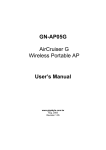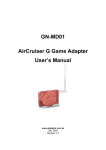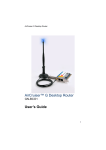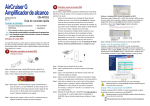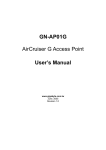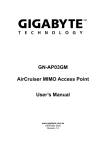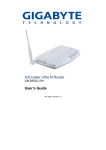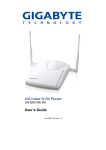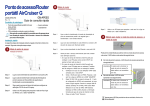Download GN-AP03G AirCruiser G Range Extender User's Manual
Transcript
GN-AP03G AirCruiser G Range Extender User’s Manual www.gigabyte.com.tw July. 2005 Revision 1.0 GN-AP03G AirCruiser G Range Extender Federal Communication Commission Interference Statement This equipment has been tested and found to comply with the limits for a Class B digital device, pursuant to Part 15 of the FCC Rules. These limits are designed to provide reasonable protection against harmful interference in a residential installation. This equipment generates, uses and can radiate radio frequency energy and, if not installed and used in accordance with the instructions, may cause harmful interference to radio communications. However, there is no guarantee that interference will not occur in a particular installation. If this equipment does cause harmful interference to radio or television reception, which can be determined by turning the equipment off and on, the user is encouraged to try to correct the interference by one of the following measures: - Change direction or location of antenna. Increase the distance between the equipment and the antenna. Connect this equipment with a socket different from the one connected with antenna Ask help from experienced audio/video technicians. FCC Caution: To assure continued compliance, any changes or modifications not expressly approved by the party responsible for compliance could void the user’s authority to operate this equipment. This device complies with Part 15 of the FCC Rules. Operation is subject to the following two conditions: (1) This device may not cause harmful interference, and (2) this device must accept any interference received, including interference that may cause undesired operation. IMPORTANT NOTE: FCC Radiation Exposure Statement: This equipment complies with FCC radiation exposure limits set forth for an uncontrolled environment. This equipment should be install and operated with minimum distance 20cm between the radiator & your body. This transmitter must not be co-located or operating in conjunction with any other antenna or transmitter. The antenna(s) used for this transmitter must not be co-located or operating in conjunction with any other antenna or transmitter. FCC Caution: 1. The device complies with Part 15 of the FCC rules. Operation is subject to the following two conditions: (1) This device may not cause harmful interference, and (2) this device must accept any interference received, including interference that may cause undesired operation. 2. FCC RF Radiation Exposure Statement: The equipment complies with FCC RF radiation exposure limits set forth for an uncontrolled environment. This equipment should be installed and operated with a minimum distance of 20 centimeters between the radiator and your body. 3. This Transmitter must not be co-located or operating in conjunction with any other antenna or transmitter. 4. Changes or modifications to this unit not expressly approved by the party responsible for compliance could void the user authority to operate the equipment. ii GN-AP03G AirCruiser G Range Extender Contents Chapter 1 Introduction .................................................................................................. 1 Overview .......................................................................................................................... 1 Features............................................................................................................................. 1 Package Contents.............................................................................................................. 2 GN-AP03G Rear Panel..................................................................................................... 2 Status LEDs ...................................................................................................................... 3 Side View.......................................................................................................................... 3 Chapter 2 QUICK INSTALLATION ........................................................................... 4 System Requirements ....................................................................................................... 4 WDS setting...................................................................................................................... 4 1. Auto WDS ......................................................................................................... 4 2. Manually Setup WDS........................................................................................ 5 Chapter 3 Configuration - Using A Web-Browser....................................................... 8 Using Web-based Configuration....................................................................................... 8 Chapter 4 Troubleshooting .......................................................................................... 20 Appendix A: Glossary .................................................................................................. 21 Auto-MDI/MDIX .......................................................................................................... 21 Appendix B: Specifications .......................................................................................... 25 Physical Interface ........................................................................................................... 25 Specifications ................................................................................................................. 25 Appendix C: PC Configuration................................................................................... 26 TCP/IP Settings Under Windows 2000 .......................................................................... 26 TCP/IP Settings under Windows XP .............................................................................. 29 iii GN-AP03G AirCruiser G Range Extender Chapter 1 Introduction Overview Thank you for purchasing GIGABYTE’s GN-AP03G AirCruiser G Range Extender. The AP03G will improve and extend your existing wireless signal and reach those areas you couldn’t before. With the advantage of not requiring additional network cabling, the GN-AP03G Range Extender is capable of repeating 802.11b/g wireless signals. Setting up doesn’t get any easier with GN-AP03G’s auto configuration button your wireless connection is just a push of a button away. The GN-AP03G will automatically search and select an AP(s) to link up for expanding your coverage*. * Connection will only be made to a network with security disabled Features Auto Configuration hardware button for supporting WDS Conform to IEEE 802.11g specification Wireless transmits data rate up to the maximum speed of 54Mbps Support 64-bit /128-bit WEP encryption Support DHCP Server and Client IP address configuration Easy Web Management Web based Firmware upgrade 1 GN-AP03G AirCruiser G Range Extender Package Contents Before installing, please examine the components to ensure that none were damaged during shipping. The package contents of the GN-AP03G shall include: GN-AP03G AirCruiser G Range Extender Power Adapter Installation CD containing User’s Guide User’s Guide Ethernet Cable If there are any missing or damaged parts, please contact your local distributor or dealer immediately. If a replacement unit is needed, return the device with the original packing material, otherwise the warranty will be void. GN-AP03G Rear Panel Z Y X The AirCruiser G Range Extender’s port is located on the rear panel and the antenna is located on the left side as shown from above. X Power Socket Connect the power adapter to the power socket and power outlet Y Ethernet LAN Port 10/100Mbps LAN connection with auto-sensing and MDI/MDIX Z Initialize Button With a pin or paperclip depress for 5 seconds to reset the unit to factory settings Antenna Removable high gain 2.4GHz dipole-type 2 GN-AP03G AirCruiser G Range Extender Status LEDs LED’s Please see the table below for a description of the LEDs: Label Activity Power On (Green) Off On (Orange) Q-Link On (Green) Blink On (Red) Off WLAN On (Green) Blink LAN On (Green) Blink Description Unit is receiving power and functioning Unit is not receiving power Unit is receiving power but not functioning Auto-linking is complete Devices are engaging in auto-link Auto-linking failed Auto-linking is not work Wireless link is connected Data is being transmitted wirelessly LAN port has detected a link with a 10/100 Mbps device Data is being transmitted Side View X X Q-Link Button You can press the Q-Link button to enable the AirCruiser G Range Extenders to link to one Gigabyte brand Access Point / Router automatically for extending the reach of a wireless network. 3 GN-AP03G AirCruiser G Range Extender Chapter 2 QUICK INSTALLATION System Requirements Suggested Specifications for Wireless LAN Access Point installation: • • • A PC or Macintosh Computer An installed 802.11b/g wireless PCI LAN adapter A 802.11b/g Wireless router or Access Point WDS setting The WDS function allows several of the access points to compose a wide Wireless LAN network. Please note all APs must be set to use the same channel and the SSID of all participating APs must also be the same. 1. Auto WDS Hardware Installation You can easy to use the WDS function by pressing the Q-Link button. Step 1 Please confirm the Wireless LED is blinking. Step 2 Press the Q-Link button for 2 seconds. Step 3 At this time, the GN-AP03G will detect and connect to the GIGABYTE AP or Router automatically. And the Q-Link LED will blink few seconds. After the connection been setup successfully, the Q-Link LED will keep light up for 5 seconds and the turned off. Step 4 Now you can start to use your PC or laptop to connect to the Gigabyte GN-AP03G to enjoy the expended covering range. 4 GN-AP03G AirCruiser G Range Extender 2. Manually Setup WDS Hardware Installation Follow the steps below when installing your Range Extender(s). Before you begin, please keep the following in mind when placing your Range Extender(s). Select a suitable location to install the Range Extender. Assure that the location is away from any interfering radio signals from devices such as microwave ovens, garage door openers, vacuum cleaning devices, etc. Please also operate the Range Extender in a cool dry place, away from direct sunlight. Position the Range Extender appropriately. Signal strength is greatly dependent on your well-placed Range Extender. Generally, a centralized area with 360° clear line of sight is the best location with the antenna in a high position to allow optimal propagation of the signal. The location of the Range Extender greatly influences the signal reception. Step 1 Turn off all the hardware devices in your network. Step 2 Connect the Ethernet cable of your router/hub to the LAN port of the Range Extender. Step 3 Connect the other end of the Ethernet cable to the LAN port of your desktop or notebook. Step 4 Plug the power adapter cord into the Range Extender’s power jack and then plug the power adapter into a power outlet. Step 5 Turn on all the hardware devices in your network. After verifying all the connections, proceed to Appendix C: PC Configuration Step 6 WDS setting of GN-AP03G Type in http://192.168.1.1 in your IE browser, then you can log in to the configuration WEB page of GN-AP03G. And follow the below instruction to configuration the WDS setting. 5 GN-AP03G AirCruiser G Range Extender admin admin Add the MAC address through AP03 scanning Please chose in the menu bar “Wireless (AP) WDS”. Now you need to choose the device, which you like to build the WDS link. Then, please click the ADD button of the chosen device. And then press “Apply Changes” button. Step 7 WDS setting of AP/Router Case 1 GIGABYTE AP/Router Please enter the GN-AP03G’s MAC address into the field on the GIGABYTE AP/Router’s WDS settings page. And “Enable” the device then press “Submit”. You can find GN-AP03G’s MAC address by choosing in the menu bar “Status”. 6 GN-AP03G AirCruiser G Range Extender Please reference to the AP/Router manual for detail. Note: AP03’s security setting and Channel SHOULD be same with AP/Router’s security setting and Channel. Case 2 Other Brand AP/Router Please enter the AP03G’s MAC address into the field on the other brand AP/Router’s WDS setting page. Note: AP03’s security setting and Channel SHOULD be same with AP/Router’s security setting and Channel. 7 GN-AP03G AirCruiser G Range Extender Chapter 3 Configuration - Using A Web-Browser This section explains the web-based configuration method of setting up the Range Extender. Any Internet Explorer 5.0 or above or Netscape Communicator 6.0 or above may be used to administer the GN-AP03G AirCruiser G Range Extender. Using Web-based Configuration Open the web-browser of your choice, and enter the local IP address of the GN-AP03G AirCruiser G Range Extender into the address line of browser. (The factory default local IP is 192.168.1.1) and press Enter. The screen shown as below will appear. In lowercase letters, enter the default user name and password, admin, in the User Name and Password fields. Click the OK button. 8 GN-AP03G AirCruiser G Range Extender Status You can use this status screen to view the Range Extender’s system information, current connection status and configuration. Wireless Basic Settings The Range Extender will automatically detect and display your wireless settings. Changes of these settings will influence your wireless connection and performance. 9 GN-AP03G AirCruiser G Range Extender SSID ESSID (or SSID as it is usually referred to) is the network name of the Range Extender in the wireless network. You should set the same SSID name for all your wireless-equipped devices to allow dynamic clients to easily roam among them. The SSID name can be up to 32 characters in length and is case sensitive (i.e. upper case letters “A~Z” and lower case “a~z” are unique). Channel Number Please choose the channel for best performance. Normally, no change is needed. Transmit Rate Select the desired data rate. The range is from 1 to 54Mbps and the default rate is set to “Auto”. 802.11g Only Mode Enabled -- No Wireless-B clients will be allowed on the network. Disabled – Both Wireless-G and Wireless-B clients will be allowed on the network. (Default setting) Hidden ESSID This setting enables you to hide ESSID name, which is needed by clients in order to connect to the Range Extender. The default value is “Disable”. In this setting, all users are able to read your AP’s SSID name. RF Radio Enable or disable the RF Radio function. Associated Clients Click “Show Active Clients” button to obtain the connecting users’ information. 10 GN-AP03G AirCruiser G Range Extender Wireless Security Setting Use this feature to set up the security types for the Range Extender. Two security types are available: Open System and Shared Key. * Open system Allows any device to connect to the network, assuming that the device and access point’s share the same SSID. * Shared Key Only those computers that have the correct authentication key can join the network. Key Length choice Disable - No encryption will be applied. 64-bit - enter 5 hexadecimal digits. 128-bit - enter 13 hexadecimal digits. 11 GN-AP03G AirCruiser G Range Extender WDS Settings The WDS function allows several of the access points to compose a wide Wireless LAN network. Please note all APs must be set to use the same channel and the SSID of all participating APs must also be the same. WDS technologies between AP manufacturers vary widely, so you may not be able to establish WDS between APs from different brands. 12 GN-AP03G AirCruiser G Range Extender Wireless Access Control You may specify users based on their MAC addresses that are authorized to connect to the AP. Only computers listed in the table can connect to AP when this function is enabled. 13 GN-AP03G AirCruiser G Range Extender TCP/IP Settings You may set up IP parameters for APs through TCP/IP setting screen. DHCP Mode Three (3) options are available: “Disabled”, “Client Enabled” , “Server Enabled”. The default value is “Server Enabled”. If you want to obtain IP addresses from a DHCP server, select “Client Enabled”. To use an AP as a DHCP server and assign a dynamic IP address automatically on the network, select “Server Enabled”. IP Address Assign an IP address to the AP with this option. The default IP address is 192.168.1.1. Please make sure the assigned IP address is exclusive for the AP. Subnet Mask Assign a Subnet Mask for an AP. The default Subnet Mask is 255.255.255.0. Default Gateway Enter the IP address for the default router. The default gateway is 192.168.1.254. DHCP Client Range When “Server Enabled” is selected, please enter the range of your IP addresses. 14 GN-AP03G AirCruiser G Range Extender System Settings-Password Setup Here you can set up administrator’s user name and password to protect administrative access to the AP. Key in a password and confirm, then press Apply Changes. Note, if you leave the password fields blank, password feature is disabled. 15 GN-AP03G AirCruiser G Range Extender System Settings-Save/Reload Settings You may save the current configuration as a file for restoring configuration in the future. You may press “Reset” to restore to factory default. 16 GN-AP03G AirCruiser G Range Extender Statistics Statistics shows you the packets flow status on the wireless LAN and Ethernet. 17 GN-AP03G AirCruiser G Range Extender Upgrade Firmware Upgrade the firmware with the latest firmware version available for download from the GIGABYTE website. 18 GN-AP03G AirCruiser G Range Extender About View firmware information. Logout Logout from the configuration webpage when finished setup. Reboot Reboot the GN-AP03G. The system may take up to 30 seconds to save your settings, please allow the system to reboot itself. 19 GN-AP03G AirCruiser G Range Extender Chapter 4 Troubleshooting This chapter gives information about troubleshooting your AirCruiser G Range Extender. Read the descriptions below for assistance is diagnosing and solving the problem. Q: A: What to do if you forget your password or forget the IP address of the Range Extender? Please press and hold for 5 seconds the “init” button at the bottom of the Range Extender. The Access Point will be reset to the factory default values, and the password will be restored to factory default. Q: A: I am unable to connect to the Internet. 1. Confirm that the power cord is connected properly and the Range Extender’s power LED is correctly lit. 2. Check whether all of the settings described in this manual are correctly set. 3. Verify that your ADSL/Cable Modem is operating normally, and/or you have ISP service available. 4. Check that your network cable is connected correctly, and the LED status is normal. Q: A: I am unable to access the Range Extender’s Web Configuration Interface. 1. Please check the Ethernet connection (RJ-45 LAN cable) between the PC and the Range Extender is properly connected. 2. Make sure your computer’s IP address is on the same subnet as the Range Extender. (Check this by typing “ipconfig /all” from a DOS command prompt) 3. Make sure you are carefully typing the correct IP address of the Range Extender in the address bar of your web browser. The IP address of your Range Extender is the “Gateway” address you see when you run the “ipconfig /all” command. 4. Try initializing your router to factory settings. Q: A: What is the IEEE 802.11b standard? It is also referred to as 802.11 High Rate or Wi-Fi. It is an expansion to 802.11 that applies to wireless LAN and provides 11 Mbps transmission (with a fallback to 5.5, 2 and 1 Mbps) in the 2.4 GHz band. The 802.11b uses only Direct Sequence Spread Spectrum (DSSS). The 802.11b was a 1999 ratification to the origianl 802.11 standard, allowing wireless functionality comparable to Ethernet. Q: A: What is WEP? Wired Equivalent Privacy (WEP). A security mechanism defined within the 802.11 standard and designed to make the link integrity of the wireless medium equal to wired cable. Q: A: What is the IEEE 802.11g standard? IEEE 802.11g standard specifies data rates of up to 54 Mbps in the 2.45-GHz band. It uses Orthogonal Frequency Division Multiplexing (OFDM), which is the mandatory provisions have been made within the standard to make it inherently compatible with the well-established 802.11b standard at 11 Mbps, which uses Complementary Code Keying (CCK) modulation. Both .11g and .11b can operate at ranges of up to 300 feet. 20 GN-AP03G AirCruiser G Range Extender Appendix A: Glossary 10BaseT 10BaseT is the most common cabling method in Ethernet. 10BaseT conforms to IEEE standard 802.3. It was developed to enable data communications over unshielded twisted pair (telephone) wiring at speeds of up to 10 megabits per second up to distances of approximately 330 feet on a network segment. 802.11 A group of wireless networking standards, also known as Wi-Fi, set by the Institute of Electrical and Electronics Engineers (IEEE). 802.1X A standard for port-based authentication, first used in wired networks, that was adapted for use in enterprise WLANs to address security flaws in WEP, the original security specification for 802.11 networks. 802.1X provides a framework for authenticating users and controlling their access to a protected network and dynamic encryption keys to protect data privacy. Access Point An Access Point is a wired controller that sends data to the wireless NIC’s installed in your network computers, and received data back from them. An Access Point is often connected to the network computer that has Internet access, or is directly connected to an ADSL or cable modem. Ad-Hoc mode An old term used to describe a device-to-device network. (See device-to-device network, peer-to-peer network). ADSL Asymmetric digital subscriber line (ADSL) is a new modem technology that converts existing twisted-pair telephone lines into access paths for high-speed communication of various sorts. AES Advanced Encryption Standard. The preferred standard for the encryption of commercial and government data using a symmetric block data encryption technique. It is used in the implementation of WPA2. Auto-MDI/MDIX On a network hub or switch, an auto-MDI/MDIX port automatically senses if it needs to act as a MDI or MDIX port. The auto- MDI/MDIX capability eliminates the need for crossover cables. Auto-negotiate Aautomatically determine the correct setting. The term is often used with communications and networking. Bridge A wireless device that connects multiple networks together. BSSID Basic Service Set Identifier. wireless network. A unique address that identifies the access point/router that creates the Channel One portion of the available radio spectrum used for all devices on a wireless network to communicate. Changing the channel on the access point/router can help reduce interference. Client Any computer connected to a network that requests files and services (files, print capability) from the server or other devices on the network. The term also refers to end-users. 21 GN-AP03G AirCruiser G Range Extender Client devices Wi-Fi client devices include PC Cards that slide into laptop computers, mini-PCI modules embedded in laptop computers and mobile computing devices, as well as USB radios and PCI/ISA bus Wi-Fi radios. Client devices usually communicate with hub devices like access points and gateways. DHCP The Dynamic Host Configuration Protocol (DHCP) is an Internet protocol for automating the configuration of computers that use TCP/IP. DHCP can be used to automatically assign IP addresses, to deliver TCP/IP stack configuration parameters such as the subnet mask and default router, and to provide other configuration information such as the addresses for printer, time and news servers. DSSS Also known as “Direct Sequence Spread Spectrum,” this is a variety of radio transmission methods that continuously change frequencies or signal patterns. Direct Sequence Spread Spectrum (DSSS), which is used in CDMA technology,. multiplied the data bits by a very fast, pseudo-random bet pattern (PN sequence) that “spreads” the data into a large coded stream that takes the full bandwidth of the channel. DNS The Domain Name System (DNS) is a distributed Internet directory service.DNS is used mostly to translate between domain names and IP addresses, and to control Internet email delivery. Most Internet services rely on DNS to work, and if DNS fails, web sites cannot be located and email delivery stalls. Dynamic IP Address An IP address is automatically assigned to a user’s AP in a TCP/IP network typically by a DHCP server. EAP Extensible Authentication Protocol. A protocol provides an authentication framework for both wireless and wired Ethernet enterprise networks. It is typically used with a RADIUS server to authenticate users on large networks. EAP protocol types are used in the 802.1X-based authentication in WPA-Enterprise and WPA2-Enterprise. Encryption A mechanism used for confidential data exchange. Ethernet The most popular international standard technology for wired Local Area Networks (LANs). It provides from 10 Mbps transmission speeds on basic 10BastT Ethernet networks to 100 Mbps transmission speeds on Fast Ethernet networks, 1000 Mbps on Gigabit Ethernet, and 10,000 Mbps on 10 Gigabit Ethernet. Firewall A system designed to prevent unauthorized access to or from a private network. Firewalls can be implemented in both hardware and software, or a combination of both.Firewalls are frequently used to prevent unauthorized Internet users from accessing private networks connected to the Internet, especially intranets.All messages entering or leaving the intranet pass through the firewall, which examines each message and blocks those that do not meet the specified security criteria. Firmware Software routines that are embedded as read-only memory (ROM) in a computer chip or hardware device to prevent modification of the routines. Unlike random access memory (RAM), read-only memory stays intact in the absence of electrical power. Startup routines and low-level input/output instructions are stored in firmware. Gateway A device, usually a Router, that connects hosts on a local network to other networks. 22 GN-AP03G AirCruiser G Range Extender Infrastructure mode An old term used to describe a wireless network consisting of devices connected to a network using a centralized wireless access point. One of two types of wireless network modes; the other is a device-to-device network (also known as peer-to-peer or ad hoc mode). IP Address Every PC on the Internet has a fixed identifying number, called a IP Address. A typical IP address looks like this: 216.27.61.137 LAN A system of connecting PCs and other devices within the same physical proximity for sharing resources such as an Internet connections, printers, files and drives. When Wi-Fi is used to connect the devices, the system is known as a wireless LAN or WLAN. MAC Address On a local area network (LAN) or other network, the MAC (Media Access Control) address is your computer’s fixed hardware number.Usually written as: 01:23:45:67:89:ab Ping (Packet Internet Groper) A utility to determine whether a specific IP address is accessible. It works by sending a packet to the specified address and waiting for a reply. PING is used primarily to troubleshoot Internet connections. RADIUS Remote Access Dial-Up User Service. A standard technology used by many major corporations to protect access to wireless networks. RADIUS is a user name and password scheme that enables only approved users to access the network; it does not affect or encrypt data. The first time a user wants access to the network, secure files or net locations, he or she must input his or her name and password and submit it over the network to the RADIUS server. The server then verifies that the individual has an account and, if so, ensures that the person uses the correct password before she or he can get on the network. RADIUS can be set up to provide different access levels or classes of access. For example, one level can provide blanket access to the Internet; another can provide access to the Internet as well as to e-mail communications; yet another account class can provide access to the Net, email and the secure business file server. Like other sophisticated security technologies, RADIUS comes in a variety of types and levels. RJ-45 Standard connectors used in Ethernet networks. They appear similar to standard RJ-11 telephone connectors. However, RJ-45 connectors can have up to eight wires, whereas telephone connectors have only four. Roaming The ability to move seamlessly from one area of Wi-Fi or cellular phone coverage to another with no loss in connectivity. Roaming also refers to the ability of road warriors to wirelessly connect to the Internet from different hotspots without confronting the array of schemes used by different providers to authorize use and track billing. Roaming agreements among providers allow mobile professionals to a single authentication and authorization scheme to have all charges resolved to a single bill. Router A device that forwards data packets along networks. A router is connected to at least two networks, commonly two LANs or WANs or a LAN and its ISP network. Routers are located at gateways, the places where two or more networks connect. Server A computer that provides resources or services to other computers and devices on a network. Types of servers can include print servers, Internet servers, mail servers, and DHCP servers. A server can also be combined with a hub or router. 23 GN-AP03G AirCruiser G Range Extender Site survey A comprehensive facility study performed by network managers to insure that planned service levels will be met when a new wireless LAN, or additional WLAN segments to an existing network, are deployed. Site survey’s are usually performed by a radio frequency engineer and used by systems integrators to identify the optimum placements of access points to insure that planned levels of service are met. Site surveys are sometimes conducted following the deployment to insure that the WLAN is achieving the necessary level of coverage. Site surveys can also be used to detect rogue access points. SSID The SSID is the name represents the routers and Access Point in wireless network. Subnet Mask A mask used to determine which subnet a IP address belongs to. An IP address has two components, the network address and the host address. Subnetting enables the network administrator to further divide the host part of the address into two or more subnets. Switch A type of hub that controls device usage to prevent data collisions and insures optimal network performance. A switch acts as a network traffic cop: Rather than transmitting all the packets it receives to all ports, as a hub does, a switch transmits packets to only the receiving port. TCP/IP TCP/IP (Transmission Control Protocol/Internet Protocol), the suite of communications protocols used to connect hosts on the Internet. TKIP Temporal Key Integrity Protocol. The wireless security encryption mechanism in Wi-Fi Protected Access. TKIP uses a key hierarchy and key management methodology that removes the predictability that intruders relied upon to exploit the WEP key. It increases the size of the key from 40 to 128 bits and replaces WEP’s single static key with keys that are dynamically generated and distributed by an authentication server, providing some 500 trillion possible keys that can be used on a given data packet. It also includes a Message Integrity Check (MIC), designed to prevent an attacker from capturing data packets, altering them and resending them. By greatly expanding the size of keys, the number of keys in use, and by creating an integrity checking mechanism, TKIP magnifies the complexity and difficulty involved in decoding data on a Wi-Fi network. TKIP greatly increases the strength and complexity of wireless encryption, making it far more difficult—if not impossible—for a would-be intruder to break into a Wi-Fi network. USB A high-speed bidirectional serial connection between a PC used to transfer data between the computer and peripherals such as digital cameras and memory cards. The USB 2.0 specification, announced in 2000, provides a data rate of up to 480 Mbps, 40 times faster than the original specification which provided only 12 Mbps. WAN Wide Area Network, a communication network that covers a relatively broad geographic area, consisting of two or more LANs. Broadband communication over the WAN is often through public networks such as the ADSL or Cable systems, or through leased lines or satellites. To simplify it, please image network as a WAN. WEP WEP (Wired Equivalent Privacy) is a data privacy mechanism based on a 64/128-bit shared key algorithm, as described in the IEEE 802.11 standard. 24 GN-AP03G AirCruiser G Range Extender Appendix B: Specifications Physical Interface The Wireless Range Extender includes one Ethernet LAN port, one Initialize button and one antenna. Item Contents Description 1. Ethernet port 10/100Mbps Ethernet RJ-45 with auto-sensing and auto MDI/MDIX 2. Automatically select one AP to link up for expanding the coverage 3. 4. Q-Link button (Auto configuration button) Init button Wireless antenna 5. Power adaptor 7.5V, 800mA Device reset (Init to factory default) External, 3dBi Specifications System CPU, Flash and SDRAM Size RDC R2600, 1MB Flash, 8MB SDRAM Standards IEEE 802.3 (10BaseT), IEEE 802.3u (100BaseTX), IEEE 802.11b/g (Wireless) Operating Range Wireless - Open space: 100 – 300m; Indoor: 30 - 100m Power Consumption 7.5V, 470mA max. RF – 802.11g (backwards compatible to 802.11b) Frequency Band 2412 ~ 2484 MHz (subject to local regulation) Modulation Technology OFDM and DSSS Modulation Techniques 64QAM, 16QAM, QPSK, BPSK, DBPSK, DQPSK, CCK Data Rates 54, 48, 36, 24, 18, 12, 11, 9, 6, 5.5, 2, 1 Mbps, auto fallback Output power 20dBm Peak Power@ 54Mbps, Nominal Temp Range 20dBm Peak Power@ 11Mbps, Nominal Temp Range Receive Sensitivity Better than -68dBm; typical -71dBm @54Mbps, Nominal Temp Range Better than -83dBm; typical -85dBm @11Mbps, Nominal Temp Range Antenna External Antenna 3dBi Regulatory and Environmental Compliance EMC certification FCC part 15 (USA) CE (Europe) Temperature Range Operating: 0 ~ 40 degree C, Storage: -20 ~ 65 degree C Humidity 10% ~ 85% Non-condensing Mechanical Packaging Generic, GIGABYTE, private labeling optional LED indicator Power/Status LED (Dual Color, Green/Red) Wireless LED (Green) Ethernet Port LED (Green) Auto Link LED (Dual Color, Green/Red) 80g (include Antenna) Weight 88.34mm x 63.46mm x 21mm Dimensions 25 GN-AP03G AirCruiser G Range Extender Appendix C: PC Configuration To connect to the RANGE EXTENDER, your computer needs to be located in the same Subnet as the RANGE EXTENDER. Please follow the instructions given to setup in a TCP/IP network environment. By default, Windows 98, Me, 2000 and XP already have TCP/IP installed. If you have not installed the TCP/IP communication Protocol, please install it now, and then select your operating system for the setup. TCP/IP Settings Under Windows 2000 Step 1. Click the Start button, select Settings and then click the Control Panel icon. Step 2. Double-click the Network and Dial-up Connection icon. 26 GN-AP03G AirCruiser G Range Extender Step 3. Double-click the “LAN CONNECTION” and click the “Properties” button. Step 4. The “Local Area Connection Properties” dialog box will appear. Verify that the Internet Protocol (TCP/IP) item is checked. Then double-click on Internet Protocol (TCP/IP). 27 GN-AP03G AirCruiser G Range Extender Step 5. Assign the static IP address used by the RANGE EXTENDER and the same Subnet Mask to the computer (For example, IP address is 192.168.1.2 and Subnet Mask is 255.255.255.0), click the “OK” button to return to Local Area Connection Properties. Click the “OK” button again to complete the PC configuration. 28 GN-AP03G AirCruiser G Range Extender TCP/IP Settings under Windows XP Step 1. Click the “Start” in the desktop of the Windows to select “Settings”, and then select the “Control Panel”. Step 2. Double-click the “Network Connections” icon. 29 GN-AP03G AirCruiser G Range Extender Step 3. Double-click the “LAN CONNECTION” and click the “Properties” button. Step 4. The “Local Area Connection Properties” dialog box will appear. Verify that the Internet Protocol (TCP/IP) item is checked. And then double-click on “Internet Protocol (TCP/IP)” item. 30 GN-AP03G AirCruiser G Range Extender Step 5. Assign the static IP address used by the RANGE EXTENDER and the same Subnet Mask to the computer (For example, IP address is192.168.1.2 and Subnet Mask is 255.255.255.0), click the “OK” button to return to “Local Area Connection Properties”. Click the “OK” button again to complete the PC configuration. 31 GN-AP03G AirCruiser G Range Extender Limited Warranty Statement 1-Year Warranty GIGABYTE makes warranty to the original consumer/purchaser that the product is free from defects in materials and workmanship from the time of purchase and for a limited time of one year thereafter. This warranty is null and void if the product is damaged in the process of being installed or improperly used. GIGABYTE may replace or repair the product with either new or reconditioned parts. Repaired or replaced products will be returned to you at the same revision level as received or higher at GIGABYTE’s option. GIGABYTE reserves the right to replace discounted products with an equivalent generation product. KEEP THIS STUB FOR YOUR PURCHASING RECORD Customer: Phone No: Address: Email: Model: Serial: Date of Purchase: Place of Purchase: Reseller: Distributor: Customer Satisfaction GIGA-BYTE TECHNOLOGY CO., LTD. No.6, Bau Chiang Road, Hsin-Tien, Taipei Hsien, Taiwan Phone No: 886-2-89124888 Fax: 886-2-89124007 http://www.gigabyte.com.tw 32