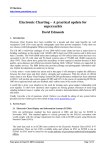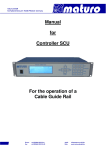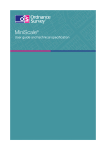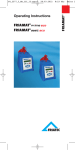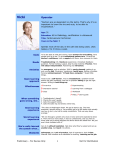Download UBS Commercial Cards Online Portal User Guide
Transcript
UBS Online Services UBS Commercial Cards Online Portal UBS Commercial Cards Online Portal User Guide Table of Contents 1 Frequently asked questions 1.1 Login 1.2 Administration 1.3 Account and card 1.4 Additional services 1.5 Security recommendations 1.6 Glossary 1 1 1 2 2 2 2 2 Access to UBS Commercial Cards Online 2.1 Means of identification required 2.2 Login (self-authorization) 3 3 3 3 Account and card 3.1 Important terms 3.2 Current transactions 3.3 Monthly invoice 3.4 Reports 5 5 6 6 7 4 Additional services 4.1 Priority Pass 8 8 5 Administration 5.1 Determining the card selection 5.2 Registering other users 5.3 Manage other users 5.4 Changing the passcode 5.5 Ordering a PIN code 5.6 Blocking cards 5.7 Ordering replacement card 9 9 10 11 12 12 12 12 6 Security recommendations 6.1 Antivirus software and firewall 6.2 Operating systems and Internet browsers 6.3 Verifying the digital certificate 6.4 The login number always has six digits 6.5 Healthy mistrust of solicitations 6.6 Deleting the cache 6.7 Store your means of identification separately 13 13 13 13 13 13 13 13 1 Frequently asked questions 1.1 Login What means of identification do I need to register for the UBS Commercial Cards Online Portal? How do I obtain my means of identification? How can I register? Where can I find my contract number? What must I do if I have forgotten my contract number? What must I do if I have forgotten my passcode? What must I do if my access to the UBS Commercial Cards Online Portal is blocked? Why are my input details not being accepted although I have entered the correct eight-digit code as shown on the card reader on the login screen? 1.2 Administration Why aren’t all my company’s cards displayed? Why must I first determine a card selection? Why are newly applied for credit cards not automatically displayed? How can I determine/change the card selection? How can I change my passcode? How can I order a new PIN code for the credit card holders? How can I block a card? How can I order a replacement card? I have administrative rights. How can I activate other users for the UBS Commercial Cards Online Portal? How can I register a user with administrative rights? I have administrative rights. How can I administer the profiles of the other users of the UBS Commercial Cards Online Portal? 1 1.3 Account and card How can I print out a monthly statement? Which credit card transactions are displayed under "Current transactions"? Why can I not see all my company’s cards? Why must I first determine a card selection? For how far back can I request a monthly statement? How can I evaluate the credit card transactions according to specific criteria? How can I export the queried information to a PDF or Excel file? 1.4 Additional services How can I order a Priority Pass for a Gold account holder? 1.5 Security recommendations What security recommendations apply to the UBS Commercial Cards Online Portal? 1.6 Glossary What do the terms "card account", "spending limit", etc. mean? 2 2 Access to UBS Commercial Cards Online 2.1 Means of identification required To log into the UBS Commercial Cards Online Portal, you will need the following personal means of identification: • • • • Contract number Personal identification number for the card reader (passcode), sent separately by mail. Access card Card reader The means of identification were sent by mail to the address given to us of the administrator determined by the company. The administrator passes on the means of identification to the user. If you no longer have your contract number, please contact our customer services at +41-44-828 33 09. When logging into the UBS Commercial Cards Portal for the first time, you will be asked to change your passcode. If you cannot remember your passcode for the card reader, you can request a new passcode. To do this, enter your contract number on the login page of the UBS Commercial Cards Online Portal and click on "Next". On the next page you will find the "Order new passcode" function. 2.2 Login (self-authorization) Proceed as follows to log into the UBS Commercial Cards Online Portal: Instructions 1. Call up the UBS Commercial Cards Online Portal. 2. Switch the card reader on by inserting the access card. 3. Enter the passcode on the card reader and press "OK". 3 4. Enter the contract number on the login page and click on "Next". If you no longer have your contract number, please contact our customer services at +41-44-828 33 09. 5. Enter the six-digit input number shown on the login page into the card reader and press "OK". A note on security: The input number shown by UBS for the login always has six digits. Should the input number have fewer digits, please contact customer service on the phone number +41-44-828 33 09 promptly. 6. Transfer the eight-digit code from the card reader to the login page and click on "Login". Once you have clicked on "Login" a check will be carried out to determine whether the correct passcode has been entered in the card reader. If the card reader’s eight-digit code is not accepted on the login page, you have probably entered the wrong passcode in the card reader. After the fifth incorrect entry, your access to the UBS Commercial Cards Online Portal will be blocked for 15 minutes for security reasons. You can log in again after 15 minutes or order a new passcode. To order your passcode, enter your contract number on the login page of the UBS Commercial Cards Online Portal and click on "Next". On the next page you will find the "Order new passcode" function. 4 3 Account and card The postings on selected company cards can be called up at any time and the data exported to a file or saved as a PDF file. Click on this button to export the card transactions as a file. The data can then be imported to a conventional spreadsheet processing program (e.g., Microsoft Excel®). Click on this button to create a file in PDF format, print it out or save it. Reserved amounts are displayed in terra-cotta. They are also indicated by the symbol. Reserved amounts might be higher than the amounts actually invoiced (this may be the case, for example, for gas stations, hotel reservations and vehicle rental). The available amount may thus differ from the amount you expect and cannot always be deduced from purchases, payments and the limit. The transactions shown in black print are positions that were delivered up to the previous day and booked by UBS. As this data is delivered by third parties, UBS does not accept any liability for their up-to-dateness and/or completeness 3.1 Important terms Account/card number Card account number and card number Amount Amount and currency of the transaction. For security reasons, only the last four digits of the card number are shown. The card number and the account number have 16 digits. These figures are only shown if the currency of the transaction differs from the currency of the credit card. Available amount The available amount shows the difference between the monthly account limit (spending limit) and the balance. The available amount also takes into account reserved amounts and transactions for which there is no definite postings yet. The booking normally takes place within 48 hours after the contribution. Some contract partners reserve amounts that are higher than the amounts invoiced later. • This is primarily (but not exclusively) the case with gas stations, hotel reservations or car rentals. • Consequently, the available amount may deviate from the expected amount and cannot always be calculated based on your purchases, payments and limit. Booked The date the transaction was posted. Booking text Detailed information on the posting. 5 Card account The card account is managed for each account or company cardholder respectively. Several card accounts with associated card numbers can be managed under one card account at the company level. A separate invoice is created for each company card account in the case of collective invoicing. In the case of an individual invoice, the invoice is issued at the cardholder level. Cardholder Name of the cardholder. Credit Amount in favor of the card account or the credit card. Currency The currency in which the credit card is managed or the credit card transactions are settled. Date The date of the transaction. Debit The amount that was deducted from the credit card or the card account for the respective transaction. Expiry The date the card expires (for instance 03/15: the card expires in March 2015). Once the card has expired it can no longer be used. Spending limit Monthly credit card limit or card account limit at the company level. Statement period The exact accounting period (from to) in accordance with the selection “Statement from”. Status Current status of the credit card(s) Examples: valid or blocked 3.2 Current transactions Current transactions displays all reserved amounts and the transactions for the selected credit and prepaid cards that have been booked by the UBS Card Center but not yet invoiced. Instructions • In order to display the details of open transactions, click on the relevant card account. • Click on Enhanced. Further details regarding the individual posting are now available (for instance, foreign exchange rates for foreign currency transactions). 3.3 Monthly invoice You can request the details of the credit card invoices that have been created since your registration with the UBS Commercial Cards Online Portal for a maximum period of the last two years. Instructions Choose Cards Account/Card Monthly invoice. • Choose an account or card. Various predefined periods can be selected in the upper right-hand corner. • Click on • Some of the displayed transaction information may have been provided by third parties. UBS cannot therefore guarantee that this information is up-to-date and/or complete. to create a file in PDF format, print it out or save it. 6 3.4 Reports You can create evaluations of the postings for the last two years and sort and display credit card data according to various criteria such as amount, date or spending category. • Some of the displayed transaction information may have been provided by third parties. UBS cannot therefore guarantee that this information is up-to-date and/or complete. • All transactions delivered by third parties up to the day before and posted by UBS are shown. • No transactions from the current day can be shown. Instructions Choose Cards Account/Card Reports • Choose the desired card accounts and cards. • Choose the desired filter criteria. • Amount of debit/credit from ... to: Bookings outside of the selected period are ignored. • Choose "Apply" 7 4 Additional services 4.1 Priority Pass Priority Passes can be ordered free of charge for Gold cardholders. Instructions 1. Select a credit card. If you are not able to select a card, a Priority Pass has already been ordered for this card or the additional service is not available for this card. 2. Click on "Transmit" 8 5 Administration 5.1 Determining the card selection A maximum of 20 cards can be displayed in UBS Commercial Cards Online. Cards that expired more than 24 months ago no longer appear. Newly issued credit cards are not automatically visible in UBS Commercial Cards Online but must be included in the card selection. You can determine at any time which cards are shown in the Commercial Cards Online Portal and which are hidden. Instructions Searching for a card 1. In the "Search for other cards" function enter one or more of the following criteria: • Card number • Account number • Last name • First name 2. Click on "Search card". 3. Select one or more card accounts from the hit list. 4. Click on "Add the selected cards". 5. Select the "Save card selection" to save the current selection of cards. Otherwise, the previous card selection will appear when entering Commercial Cards Online the next time. Removing cards 1. Select the cards you no longer want. 2. Click on "Remove the selected cards". Select the "Save card selection" function to save the current selection of cards. Otherwise, the previous card selection will appear when entering Commercial Cards Online the next time. 9 5.2 Registering other users If you have administrative rights you can register additional users for the UBS Commercial Cards Online Portal. This allows these persons to have the same access rights to the UBS Commercial Cards Online Portal as the administrator (except for the option to register or administer other users). To register a new user with administrative rights, fill out the "UBS Commercial Cards Online – Application for Administrative Rights" form and have it signed by the company’s top executive bodies. Instructions for registering users without administrative rights: • • • • Click on "Next". Fill in the information for the new user. Click on "Next". Select the accounts for which access rights should be granted. Access is granted for the selected account and all subordinate cards. If your company has cost centers and you highlight one or several cost centers instead of accounts, access will only be granted to these cost centers and the subordinate cards. • Click on "Review input". • Check the order information again and select "Register user". The documents required for the other users of UBS Commercial Cards Online will be sent by UBS to the administrator’s address on our records. Please obtain consent from the other users before ordering and inform them of the duties of care and risks in association with the UBS Commercial Cards Online Portal when handing them the access card and its associated passcode. 10 5.3 Manage other users This function is only available if you have administrative rights. Deregistering existing users You can deregister existing users at any time and definitively block their access by means of the access card. Please cut up the relevant access card and destroy it. Re-registration is possible at any time using the "Register other users" function. Please note that a new access card will be sent subject to a charge. Instructions 1. Select the relevant user. Click on "Deregister". 2. Confirm the process by clicking on "Deregister user". Modifying access rights Determine which account/cost center information the user may access. Instructions 1. Select the relevant user. Click on "Change access authorization". 2. Select the card account or the cost center which the user may no longer access and click on "Deactivate". 3. To make additional data available to users, you can expand their access rights by selecting the card account or the cost center and then the "Activate" field. 4. Once you have selected the correct card account or the cost center, confirm the selection with "Save changes". 11 5.4 Changing the passcode Using the "Change passcode" function you can change your personal passcode for access to the UBS Commercial Cards Online Portal at any time. Instructions Create a new personal passcode and confirm it by entering it twice. The new passcode must meet the following requirements: • The passcode may only consist of numbers. • Use each number a maximum of twice. • Avoid using easy, logical number series and do not use telephone numbers, dates of birth or vehicle registration numbers. • Choose a passcode with a length of 7 or 8 numbers. 5.5 Ordering a PIN code If a cardholder has forgotten the PIN code to their credit card, you can order a new one free of charge. The PIN code is sent directly to the cardholder’s address deposited with UBS. 5.6 Blocking cards Has a card been lost or stolen or is there suspicion of misuse? 5.7 • Use the function Block card to block the card immediately and free of charge. • The card block automatically triggers an order for a replacement card. • You can also have the card blocked by phoning our client service on +41-44-828 35 63. Ordering replacement card Would you like to order a replacement for a card without having to have it blocked at the same time? To do this, please select Order replacement card. 12 6 Security recommendations For optimal security it is important that you protect your computer and observe the UBS security recommendations. All relevant information on security when using the UBS Commercial Cards Online Portal can be found on the page "Avoiding risks - Working with UBS Online Services safely" (see www.ubs.com/online in the Internet under "Security Behaviour"). The following is a summary of the most important security recommendations: 6.1 Antivirus software and firewall Use antivirus software with an automatic live update function and a firewall on your computer. 6.2 Operating systems and Internet browsers You should only use the operating system and browser versions specified on the website page www.ubs.com/online under "Requirements" and keep them up to date by always installing the latest security updates. 6.3 Verifying the digital certificate When establishing a connection to the UBS Commercial Cards Online Portal, UBS will supply a digital certificate. Your Internet browser uses this certificate to confirm that you really are connected to UBS. You can check the authenticity of the certificate yourself when using the card reader (see the webpage www.ubs.com/online under "Security _ Technology"). 6.4 The login number always has six digits To minimize the risk of unauthorized outside access, always start the login process using the card reader from www.ubs.com/online. The input number shown by UBS for the login, which you must enter in the card reader always has six digits. Should the input number have fewer digits, please contact Support promptly. 6.5 Healthy mistrust of solicitations Delete e-mails from senders unknown to you or whose authenticity you doubt. Only enter your authorization data when registering with the UBS Commercial Cards Online Portal. Only use the card reader to confirm characters or sequences of numbers previously entered by you or which you are able to verify – even if the sender claims to be from UBS. If in doubt, leave the UBS Commercial Cards Online Portal and contact Support immediately. 6.6 Deleting the cache Always use the "Logout" program function to end your protected UBS Commercial Cards Online Portal session. In addition, ensure that you then empty your Internet browser’s cache. 6.7 Store your means of identification separately Store your personal authorization data and equipment for the UBS Commercial Cards Online Portal such as your contract number, Access Card and card reader carefully and do not keep them together. 13 © UBS April 2015. The key symbol and UBS are among the registered and unregistered trademarks of UBS. All rights reserved. UBS Switzerland AG P.O. Box CH-8098 Zurich