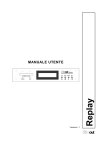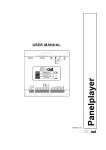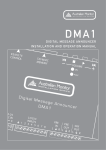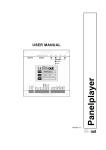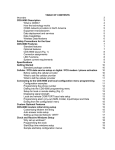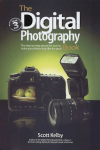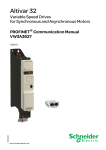Download USER MANUAL - Sound Directions France
Transcript
USER MANUAL Version 1.3 Replay User Manual v.1.3 Warranty Replay is covered by 24 month warranty on its electronics parts, starting from the date of purchase. This warranty becomes void in case of tampering with the device and in case of work carried out on it by people that were not authorized by the manufacturer or by an authorized dealer. Warranty conditions are those described in the “Warranty Rules”. NOTE - responsibility of the purchaser: in case of repair under warranty, the device must be packed in order to avoid damage during transport and shipped to the manufacturer together with all the accessories. Warranty Rules. 1. In order to exercise his warranty rights, the purchaser must include with the device a copy of the evidence of purchase duly stamped by the dealer (bill/invoice). 2. The warranty lasts 24 months on the electronic parts. The warranty is granted at the point of sale or it could be directly requested to the manufacturer. 3. The warranty only covers damage to the product which makes it work badly. 4. Work under warranty will only mean repairing or replacing, free of charge, any parts acknowledged being defective during manufacture or in their material, including labour costs. 5. The warranty does not apply to damage caused by negligence or failure to comply with the instructions, or damage caused by unauthorised people, with a special reference to the external parts. 6. Also, the warranty does not apply to damage caused to the device by connection to unsuitable power sources. 7. The warranty does not cover parts that are subject to wear as a consequence of the use, as well as the chassis if the material is not defective. 8. The warranty does not include transport costs, which will be paid by the purchaser depending on way and time of transport. 9. The warranty expires 24 months after the purchase. In this case, service will be provided charging for the replaced parts, labour costs and transport according to the current rates. 10. In case of any controversy the Court of Law of Venice has the exclusive jurisdiction. Page 1 Replay User Manual v.1.3 SUMMARY 1. Introduction 1.1 1.2 1.3 1.4 1.5 1.6 1.7 What is Replay? What is Mp3? Encoder Decoder Player Wave Audio compression in various formats 2. Installation 2.1 2.2 Content of the Replay kit Safety rules 3. Description and connections 3.1 3.2 3.3 3.4 3.5 3.6 3.7 3.8 3.9 Front panel Back panel Power supply Logical inputs Vlink input/output Relay output Audio input Audio output RS232 communication 4. Configuration file 4.1 4.2 4.3 4.4 4.5 4.6 4.7 What is the configuration file? Content of the configuration file How it is managed by Replay Preparing the file Memorizing the files in the Compact flash Audio adjustment parameters Timing and switchover parameters 5. Scheduled operation 5.1 5.2 5.3 5.4 5.5 5.6 5.7 Introduction to timed operation The palimpsest file – palin.txt Operation with a daily/24 hour schedule Operation with weekly programming Pre-listening to the files of the hour bars MIXER function AVC function – automatic control of the output volume 6. Music player mode - Playlist operation 6.1 6.2 6.3 6.4 6.5 6.6 6.7 6.8 6.9 6.10 Music player funtion Introduction to playlist mode operation What is a playlist file? Reproduction using several playlists - MPLL (Mode PLayList) parameter Playlist in programmed sequence (MPLL=1) Weekly playlist (MPLL=2) Playlist selection with logical inputs in binary combination (MPLL=3) Playlist selection with logical inputs in direct mode (MPLL=4) Manual playlist selection from keyboard (MPLL=5) Manual selection of individual playlists from keyboard (MPLL=6) Page 2 Replay User Manual v.1.3 7. Operation with logical inputs 7.1 7.2 7.3 Introduction to the logical input operation mode Input management parameters (CONFIG.TXT) Binary input command codes 8. Special functions 8.1 8.2 8.3 What is ID3 TAG information? Relay command from ID3 TAG Playlist management with time bind programming: connecting two Replays 9. Menu functions 9.1 9.2 9.3 9.4 9.5 Time setting Date setting Setting output volume Displaying DCF77 signal Setting the exact time 10. RS232 serial communication 10.1 10.2 10.3 10.4 10.5 10.6 10.7 10.8 10.9 10.10 10.11 10.12 10.13 10.14 10.15 10.16 10.17 10.18 Communication parameters Serial port parameters (config.txt) NAK reply by Replay Transmitting a command by master How to read the figures of the dedicated protocols When the Master delivers a command to Replay Basic format of the dedicated protocols Basic set-up of the data transmission Control codes Address (ADD) Command (CMD) CheckSum (CHK) Basic protocol Basic protocol with CheckSum Basic protocol with CR and LF Basic protocol with CheckSum, CR and LF List of commands and operating fields Error codes 11. Specifications 11.1 Technical features Page 3 Replay User Manual v.1.3 1 Introduction 1.1 What is Replay? Replay is a sophisticated audio device with a solid state memory, designed to effectively manage audio files of every kind, sequences of musical items, timed introduction of spots and commercials, inside shops, public areas and the Public Address system in general. 1.2 What is Mp3? Mp3 is an acronym for Mpeg-1 layer 3. This is an audio compression standard which eliminates sounds which the human ear cannot hear via a psycho-acoustic algorithm. The purpose of this compression is to reduce the space taken up by an audio file while still ensuring excellent quality. The greater the compression, the less the audio quality. The right compromise, which guarantees a quality comparable to that of a Compact Disc, is 128 Kbps (thousands of bits per second) which represents the most widely used manner, and reduces the size of an uncompressed file by 10 times. 1.3 Encoder Software which compresses a CD audio or wave file in MP3. There are many programmes of this kind, and it is virtually impossible to say which is the best. 1.4 Decoder Software which decompresses an MP3 audio file in order to send it to a digital-analog converter and reconstruct the original audio signal. 1.5 Player Hardware and software system able to read MP3 audio files. Replay is able to carry out this function. 1.6 Wave High quality audio format (extension .wav), compatible with the tracks of normal music CD’s. If one uses a wave file in format 44.1 KHz/sec. at 16 bit in stereo, one will get exactly the same quality as a music CD, but the size of the file is about 10Mb per minute. 1.7 Audio compression in various formats. The following graphic shows the space taken up by an uncompressed audio file of about 5 minutes (.wav) and compressed in MP3 at 128Kbps (MP3). Wave MP3 51.1 MB 4.6 MB Page 4 Replay User Manual v.1.3 2 Installation 2.1 Content of the kit Replay - n° 1 Replay device; n° 1 Compact Flash memory; n° 1 user manual; n° 1 power supply cable. n° 1 protection panel for the memory complete with screws; 2.2 Safety rules Read carefully the following warnings to keep your and others safety, for the right use of the device and to avoid warranty invalidation. 1. Do not expose the device to rain or high humidity. Protect the device from accidental liquid penetration, if it happens, stop using the device and apply to qualified or authorized personnel. 2. Do not insert things into the device through the openings to avoid risk of fire or electric shock. 3. Before connect the amplifier, ALWAIS verify the ground connection as requested by the law. 4. This power amplifier has been designed and produced to operate ONLY with a 230VAC mains power. 5. If the original power cord is waste or deteriorate, replace it with a similar one. 6. Disconnect the device from the light socket before make cleaning operations. Clean the device with a dry and soft cloth. Do not use liquids or spray that can contain flammable elements. 7. Device handling must take place only when all the cables have been disconnected. 8. Device maintenance must be done only by qualified personnel. 9. For any requirement or technical information contact InOut or authorized personnel. OBSOLETE DEVICES DISPOSAL This picture means that the device is European Directive 2002/96/EC compliant. All electronic and electric devices should be disposed separately from the normal garbage, by specific gathering plants designated by the government or by local authorities. Correct disposal of obsolete devices, of the accessories and especially of the batteries, contribute to prevent possible negative consequences on human health and on the environment. For detailed information on obsolete devices disposal, contact the municipality, the garbage disposal service or the store where you bought the device. Page 5 Replay User Manual v.1.3 3 3 Description and connections 3.1 Front panel 1 Compact Flash memory introduction slot. 2 Red LED: 3 Green LED: 4 Alphanumeric back lit LCD 16x2 Display, to display the state and the menu. lit = device is live. lit = MP3 file playing; off = Replay in pause/STOP. Command keys: 5 6 = precedent MP3 file = STOP / (prolonged pressure) MENU’ selection = PLAY = next MP3 file Anti-tamper metal protection fixed with 2 screws for the Compact Flash memory. Page 6 Replay User Manual v.1.3 3.2 Back panel 7 Vac 230Vac power input on VDE plug. 8 DCF77 RADIO DATA CLOCK IN1 IN2 IN3 IN4 IN5 IN6 9 input for outside DCF 77 antenna-receiver unit (option). This permits automatic radio synchronising of the inside clock (date/hour). Multi-function input for activating 1.mp3 file or 1.m3u playlist (direct or bit 0 in binary combination). Multi-function input for activating 2.mp3 file or 2.m3u playlist (direct or bit 1 in binary combination). Multi-function input for activating 4.mp3 file or 3.m3u playlist (direct or bit 2 in binary combination). Multi-function input for activating 8.mp3 file or 4.m3u playlist (direct or bit 3 in binary combination). Multi-function input for activating 16.mp3 file or 5.m3u playlist (direct or bit 4 in binary combination). Multi-function input for activating 32.mp3 file or 6.m3u playlist (direct or bit 5 in binary combination). C/IN Common input. +12V Auxiliary +12Vdc voltage available for activating the inputs using contacts of outside relays. MAX 50mA. GND Ground of the device, available for activating the inputs using contacts of outside relays. Vlink Replay state input/output : 0=standby 1=in play (+12V). It allows one to connect two Replays in cascade for synchronised management of the music base and of the time band spots. N.O. auxiliary relay contact output for outside commands. Programmable operation: - Contact closed during reproduction; - Activation or deactivation through special command on the schedule palimpsest file. Relay contact capacity : 1A / 120Vac. DB9 connector for RS232 serial communication port. It allows interfacing with the control systems in order to deliver messages and set the audio parameters. Balanced audio input STEREO L+R (at 0dBu) for outside music source (SAT, DAB, CD, etc.) with Mixer function for mixing this source with scheduled commercials. Contacts on extractable terminal strip. 10 RS232 11 INPUT 12 OUTPUT Balanced audio output STEREO L+R (at 0dBu) on extractable terminal strip. Page 7 Replay User Manual v.1.3 3.3 Power supply When you connect Replay to the 230Vac power mains via the feeding cable, the red LED POWER will light up. 3.4 Logical inputs Replay has six opto-isolated logical inputs to control the reproduction of the playlists or direct calling up of individual audio files. In order to activate the reproduction of a file, apply a voltage between +5 and +12Vdc between the pin C/IN (common input) and the input you want (or the inputs you want, if you are working in a binary logic). The positive pole may be connected indifferently to the C/IN or to the input pin. The input is activated by connecting to the terminal GND (pin 9) of Replay. N.B. The outside power source must be able to guarantee a current of at least 10mA for each input. If no outside voltage is available, one can connect the C/IN to the terminal +12V (pin 8) of Replay. N.B. In this case, galvanic insulation is not guaranteed. 3.5 Vlink input/output Input/output to connect two Replays in cascade, for synchronised management of musical playlists with commercials at scheduled introduction without interruptions. Vlink: 0 = stand by 1 = in play (+12V). 3.6 Relay output The relay output of Replay is a normally open contact. It works in two ways: activation during reproduction; activation via a special command on the palimpsest file. Capacity of relay contacts : 1A / 120Vac. Page 8 Replay User Manual v.1.3 3.7 Audio input Balanced STEREO L+R (at 0dBu) audio input for outside music source (SAT, DAB, CD, etc.) with Mixer function to mix a music source with scheduled commercials; extractable terminal strip. 3.8 Audio output Balanced STEREO L+R (at 0dBu) audio output on extractable terminal strip. 3.9 RS232 communication Replay can be connected by RS232 serial port to a master control system or else to a computer. Due to noise coming from outside on the serial line, there can be anomalous behaviour by the master system with possible damage to Replay. To prevent this kind of danger, the following precautions must be complied with: 1. Do not let the serial cables through the same conduits as power cables or high voltage cables. Keep a safety distance from such cables of at least 10 cm. 2. Connect the shield of the serial cable to the ground on one of its sides (do not connect the screen from both sides). The shield also must not be grounded at the same point where circuits with high voltages are grounded. 3. Disconnect the whole system from the power supply before starting to cable the serial lines. Leaking or parasite current can damage the units. 4. The maximum total distance of the RS232 connection is 5 metres. Replay, on the bus RS232, acts exclusively as slave, answering to the commands sent by the master unit. The RS232 connection parameters (speed, parity, check-sum, etc.) can be configured via the configuration file config.txt (par. 10.2). IMPORTANT! The inside electronics of Replay is not galvanically insulated from the RS232 line; in case of short circuit or ground discharge, the master system connected to the Replay may be damaged together with the Replay itself! Page 9 Replay User Manual v.1.3 4 Configuration file 4.1 What is the configuration file? Replay is a very versatile device which can be adapted to the needs of the application in which it is used. Different applications may require adjustment of volume, tone, loudness, special parameters of communication or timing. The text file, called ‘configuration file’ and stored in the main directory of the Compact Flash, together with the audio files, makes it possible to program the various parameters of Replay. This file must be assigned the name config.txt (this extension has been used so it can be modified by any text editor, including those for portable PocketPC terminals). 4.2 Content of the configuration file Each line of the configuration file consists of: Mnemonic code of the parameter to be set. It always consists of four CAPITAL alphanumeric characters, and must always be at the beginning of the line. No more than one parameter is permitted on the same line. Separating character: ‘=’. This MUST be inserted just after the mnemonic code, without any spacing or tabulation character. The relevant numerical parameter expressed as a decimal, to be inserted directly after the separation character, without any spacing or tabulation character. Example of file config.txt: LMP3=14 LOUT=14 LLOU=10 LTRE=14 LBAS=10 TPCM=10 MICP=1 MIRS=0 Audio adjustment parameters Logical inputs parameters (direct or binary combinaton) MPLL=14 Playlist/music player mode parameter CMCK=1 CMCL=0 CMBR=3 CMPR=0 CMSB=1 CMDB=8 CMDR=0 CMNR=0 RS232 serial port communication parameters 4.3 How it is managed by Replay At the time the device is turned on, or when the COMPACT FLASH memory is inserted, Replay will start to read the main directory of the memory; once it has found the file config.txt, it interprets the parameters inserted in each line, memorizing them permanently Page 10 Replay User Manual v.1.3 in its inside memory, of a non volatile kind. The parameters therefore stay in memory even after the device has been turned off. This is why it is not indispensable for the configuration file to be always present in the Compact Flash: once all the parameters have been acquired, this file can also be deleted. NOTE: If it is necessary to configure various Replays with the same parameters, one can prepare a single Compact Flash with the right config.txt file, alternately insert this memory on all the modules to be configured, then insert the memory with the audio files only. 4.4 Preparing the file To create the file, one can use an ordinary text editor (like Windows Notepad). The file must be saved as a pure text file (.txt). Should other programmes be used (e.g. Microsoft Word) one must be careful to save the document as “text only”: otherwise, control characters would be inserted which would make it impossible for Replay to interpret this file. 4.5 Memorizing the files in the Compact flash The configuration file and all the MP3 audio files can be memorised in the Compact Flash via a special USB reader/writer for PC. 4.6 Audio adjustment parameters Replay allows for the following audio adjustments: Independent adjustments of the MP3 file level, LINE INPUT music source input and general LINE OUTPUT. Adjustment of loudness level. Separate adjustment of high and low levels. Adjusting the level of the musical background while delivering the spots. Setting the reaction time of the automatic output volume control. The following tables show the relation between the value set in the configuration file and the actual value of the audio parameter. LMP3 (MP3 decoder output level) Value 0 1 2 3 4 5 6 7 8 9 10 11 12 13 14 15 16 17 18 19 20 OFF 2% 5% 9% 14% 20% 26% 33% 40% 48% 56% 66% 77% 88% 100% 112% 128% 144% 161% 178% 200% Level 0dB +6dB LOUT (general output level) Value 0 1 2 3 4 5 6 7 8 9 OFF -55 -35 -28 -23 -20 -17 -14 -12 -10 Level dB dB dB dB dB dB dB dB dB 10 11 12 13 14 15 16 17 18 19 20 -8 dB -6 dB -4 dB -2 dB 0 dB +2 dB +4 dB +6 dB +8 +10 +12 dB dB dB LLIN (input level LINE INPUT) Value 0 1 2 3 4 5 6 7 8 9 OFF -55 -35 -28 -23 -20 -17 -14 -12 -10 Level dB dB dB dB dB dB dB dB dB 10 11 12 13 14 15 16 17 18 19 20 -8 dB -6 dB -4 dB -2 dB 0 dB +2 dB +4 dB +6 dB +8 +10 +12 dB dB dB LLI2 (input level LINE INPUT of the background during reproduction of MP3 file) Value 0 1 2 3 4 5 6 7 8 9 OFF -55 -35 -28 -23 -20 -17 -14 -12 -10 Level dB dB dB dB dB dB dB dB dB 10 11 12 13 14 15 16 17 18 19 20 -8 dB Page 11 -6 dB -4 dB -2 dB 0 dB +2 dB +4 dB +6 dB +8 +10 +12 dB dB dB Replay User Manual v.1.3 LLOU (loudness level) Value 0 Level 0 +0,5 + 1 +1,5 + 2 +2,5 + 3 + 4 + 5 + 6 + 7 + 8 + 9 + 10 +11 + 12 + 13 + 14 + 15 + 16 + 17 dB dB dB dB dB dB dB dB dB dB dB dB dB dB dB dB dB dB dB dB dB 1 2 3 4 5 6 7 8 9 10 11 12 13 14 15 16 17 18 19 20 LTRE (high tone level ) Value Level 0 1 -12 -10 dB dB 2 3 4 5 6 7 8 9 10 11 12 13 14 15 16 17 18 19 20 -8 dB -7 dB -6 dB -5 dB -4 dB -3 dB -2 dB -1 dB 0 dB +1 +2 +3 +4 +5 dB dB dB dB dB +6 dB +7 dB +8 +10 +12 dB dB dB LBAS (low tone level ) Value Level 0 1 -12 -10 dB dB 2 3 4 5 6 7 8 9 10 11 12 13 14 15 16 17 18 19 20 -8 dB -7 dB -6 dB -5 dB -4 dB -3 dB -2 dB -1 dB 0 dB +1 +2 +3 +4 dB dB dB dB +5 dB +6 dB +7 dB +8 +10 +12 dB dB dB 4.7 Timing and switchover parameters One can set the fade-off time, the reaction time of the automatic output volume and the advance time for starting the spot before the end of the piece of music. Mnemonic Description of timing parameter TFOU Setting the Fade-Out time in 1/10 of one second (value between 1 and 30 in decimal). TFIN Setting the Fade-In time in 1/10 of one second (value between 1 and 30 in decimal). TAVC Setting the reaction time of the automatic output volume control. Setting the advance Play time of the spot in 1/10 of one second between Replays in cascade (value between 0 and 20 in decimal). Setting the automatic turn off time of the back lighting (LCD OFF), this decides after how many seconds of non use of the front keys, the back lighting must be turned off. Set at 0 (zero) the back lighting is always lit. TADU LCDO TFOU (fade OUT: setting the fading time of the LINE INPUT before reproducing the MP3 file). Value Time 1 1/10 second 2....4 5 ½ second 6....9 10 11...14 15 16...19 20 21...24 25 26...29 30 1 1,5 2 2,5 3 second seconds seconds seconds seconds TFIN (fade IN: setting the fading time of the LINE INPUT after reproducing the MP3 file). Value Time 1 1/10 second 2....4 5 ½ second 6....9 10 11...14 15 16...19 20 21...24 25 26...29 30 1 1,5 2 2,5 3 second seconds seconds seconds seconds TAVC (Setting the reaction time of the automatic output volume control). Value 0 1 2 3 4 2/10 second 8 seconds OFF Time 2 seconds 4 seconds TADU (Setting the advance Play time of the spot before the end of the piece). Value Time 1 1/10 second 2....4 5 ½ second 6....9 10 11...14 15 16...19 20 21...24 25 26...29 30 1 1,5 2 2,5 3 second seconds seconds seconds seconds LCDO (Setting the automatic turn off time of the back lighting LCD display). Value 0 5 10 20 Time Always lit 5 seconds 10 seconds Page 12 20 seconds 30 30 seconds Replay User Manual v.1.3 Page 13 Replay User Manual v.1.3 5 Scheduled operation 5.1 Introduction to timed operation When the Compact Flash is inserted, Replay will analyse its contents and – depending on the files which are present – will automatically set the following kinds of operation: 1. FILE PALIN.TXT: daily/24h reproduction schedule. Replay reproduces according to a schedule a series of spots, known as PALIMPSEST. This reproduction sequence (palin.txt) is a text file containing on each line the hour (hour/minute) and the list of MP3 audio files to be reproduced. 2. FILE 1.pal, 2.pal. 3.pal, 4.pal, 5.pal 6.pal, 7.pal: daily schedule reproduction with weekly programming (1.pal=Monday, 2.pal=Tuesday, 3.pal=Wednesday, 4.pal=Thursday, 5.pal=Friday, 6.pal=Saturday, 7.pal=Sunday) Programming allows for no more than 7 palimpsest files, one for each day of the week. The structure is the same as that of the palimpsest file (palin.txt) described before. 5.2 The palimpsest file – palin.txt With Replay one can draw up a sequence or list of spots to be reproduced according to a pre-set schedule. This list is a simple text file (palin.txt) which contains the hour (hour/minutes) and the name of the MP3 files to be reproduced, in the chosen sequence. There are a few simple rules on how to set the palimpsest; first of all, you must set the time. Es: 09:00 N.B. It is very important to start a new line of text with this, and to separate the hours from the minutes using the character (:) On the same line, you must then introduce the names of the MP3 spot audio files (max. 8 characters). You can choose among various kinds of introduction: 1. separating character [Tab] between one spot and the next: E.g.: 09:00 spot01 spot02 spot03 2. comma (,) between one spot and the next: E.g.: 09:00,spot01,spot02,spot03 3. semicolon (;) between one spot and the next: E.g.: 09:00;spot01;spot02;spot03 Once the insertion has been completed, the file will appear as in the following example: 08:40 08:50 09:00 09:15 09:30 09:45 10:00 10:07 10:15 spot09 spot11 Spot01 Spot12 Spot16 Spot09 Spot05 Spot02 Spot04 spot17 spot02 Spot08 Spot03 Spot17 Spot10 Spot11 Spot11 Spot07 Spot03 Spot06 Spot05 Spot12 Spot13 Spot14 Page 14 Replay User Manual v.1.3 IMPORTANT: Using the pre-amplified audio input, verify the setting of the LLIN, LLI2 parameters inserted in the configuration files. Programming limits: Max. programming permitted……………………… Max. quantity of hour bars…………………………. Max. quantity of commercials per bar…….…….... Max. quantity of commercials per palimpsest…… 24 hrs (cyclic) 128 bars 8 spots/file 500 spots/file from 00:00 to 23:59 5.3 Operation with a daily/24 hour schedule Replay sets itself automatically as the reproducer according to a daily schedule if it finds the palimpsest file palin.txt stored in the Compact Flash. Following is an example of how this mode works. Example of hour bar reading: 10:00 Spot05 Spot11 Shows on the display when the Compact Flash is inserted; Wait for Replay to read the palimpsest and check the data contained in it. Spot12 Spot13 Spot14 Shows on the display when the 216 spot files to be reproduced. reading is complete; in this case, Replay shows that it has found a palimpsest file with 115 scheduled operations and Program reading Time 10:00 sp.5 Program OK! Total lines= 115 Program OK! Total spots= 216 In this case, Replay shows the exact time (09:57 and 19”), the time of the following bar (10:00), and the number of spots to be reproduced (sp.5) Standby 09:57.19 Next 10:00 sp.5 Page 15 Replay User Manual v.1.3 At the end of the reading, if the data have been inserted properly, Replay will be ready to deliver the spots according to the programmed schedule. At 10:00 , Replay fades off the audio input (LINE INPUT) to reproduce the whole hour bar. Shows on the display during the reproduction of the hour bar; Replay shows: hour of delivery (10:00); bar consisting of 5 files/spots (sp.5); name of file in play (Spot05);position inside the bar (Ist file/spot). Shows on the display during the reproduction of the 3rd file of the hour bar of 10:00, consisting of 5 files/spots; name of file in play Spot12. Shows on the display during the reproduction of the 5th file of the hour bar of 10:00, consisting of 5 files/spots; name of file in play Spot14. >prog. 10:00 sp.5 Spot05 1 >prog. 10:00 sp.5 Spot12 3 >prog. 10:00 sp.5 Spot14 5 Shows on the display at the end of the reproduction: Replay returns to the standby condition, indicating the next hour bar (10:07) with the relevant number of files/spots (sp.2). Standby 10:04.26 Next 10:07 sp.2 5.4 Operation with weekly programming Replay can be used to reproduce a weekly palimpsest. Operation and programming are similar to those used for daily programming. Depending on the day, the relevant palimpsest file is uploaded, according to the following table. DAY Monday Tuesday Wednesday Thursday Friday Saturday Sunday = = = = = = = RELEVANT FILE 1.pal 2.pal 3.pal 4.pal 5.pal 6.pal 7.pal These palimpsest files are uploaded at midnight, or when the Replay is turned on. The programming calls for no more than 7 palimpsest files, one for each day of the week; the file is stored even if it is empty, and must be drawn up like the file palin.txt described above. Page 16 Replay User Manual v.1.3 5.5 Pre-listening to the files of the hour bars Press for at least one second the MENU key, select the PROGRAM function with the key >, press the ENTER key to display the schedule spot bars, use the keys < or > to display the schedules which have been introduced and the number of spots on each bar. Display with MENU selection Function: PROGRAM Display with ENTER selection >Tim 08:50 spot2 Tim 09:00 spot5 Display with selected bar >Tim 09:00 spot5 Spot01 1 Select the bar to display using the ENTER key, use the keys < or > to show how many spots make up the bar, and the names of the spots. Display Reproduction 1st spot of the bar Display Reproduction 2ndspot of the bar Display Reproduction 4thspot of the bar >Tim 09:00 spot5 Spot01 1 >Tim 09:00 spot5 Spot08 2 >Tim 09:00 spot5 Spot06 4 Use the ENTER key to activate the reproduction of the whole advertising bar; to interrupt it, press the STOP key. To exit, press the MENU key for one second. 5.6 MIXER function Replay has an audio input (LINE INPUT) for connection to outside music sources, with a Mixer function to mix this source with the files reproduced by Compact Flash (see par. 8.3). At the time scheduled for delivering the advertising bar, Replay fades off the audio signal of LINE INPUT from the level LLIN to the level LLI2, according to a programmed fade TFOU. Then the MP3 file of the bar with level LMP3 is reproduced, mixed with the outside audio source, present in the background with level LLI2. Once the whole hour bar has been finished, Replay brings the audio signal of LINE INPUT back to the level LLIN according to a programmed fade TFIN. 5.7 AVC function – automatic control of the output volume Replay has an automatic control of the output volume (parameter TAVC, par. 4.7) which allows you to normalise the level of the audio contributions: signal from LINE INPUT (radio, CD, other Replay) and inside player. This allows you to make any differences of levels among the various MP3 files being reproduced less evident. Page 17 Replay User Manual v.1.3 6 Music player mode - Playlist operation 6.1 Music Player function Replay works just like a standard player in this mode (Vlink free) and does not require any specific programming (or playlist file). Any MP3 file can be played, even with long names.The tracks will be played in the sequence in which they are memorised in the flash memory; if a block of data is transferred then the written sequence in the flash memory will depend on the operating system used; if a precise sequence is preferred, then we recommend transferring one MP3 file at a time. In this mode, Replay will automatically start to play the audio file, starting from the first track, when the device is switched on or when the flash memory is inserted; the user can run through the files just like listening to an audio CD by using the buttons on the front of the device. Brief pressure Prolonged pressure precedent MP3 file Fast precedent MP3 file STOP MENU’ selection PLAY next ten MP3 file next MP3 file Fast next MP3 file IMPORTANT: When the Stop button is pressed, Replay memorises the track currently being played; press Play and Replay will play the track from the beginning. This function enables very long file sequences in large flash memories to be played, without having to re-listen to the entire sequence from the first track. If you wish to listen to the entire sequence again starting from the first track, just remove the flash memory of turn the Replay off and on again. 6.2 Introduction to playlist mode operation Replay reproduces in sequence the MP3 files contained in the file playlist.txt (or name.m3u or else depending on the day of the week in the files 1.m3u-->7.m3u, see below). These are simple text files containing the list of MP3 audio files, to be reproduced in the desired sequence. During the reproduction, the 4 command keys REW, STOP, PLAY and FWD are enabled. When the Compact Flash is introduced, Replay analyses its content on the base of the presence of the relevant files, and automatically sets the following operation mode: 1. 2. FILE PLAYLIST:TXT or NAME.M3U: audio reproducer with pieces in sequence according to the list present in the files. FILE 1.M3U, 2.M3U, 3.M3U, 4.M3U, 5.M3U, 6.M3U, 7.M3U: audio reproducer of the sequence contained in the files depending on the day of the week : 1.pal=Monday, 2.pal=Tuesday, 3.pal=Wednesday, 4.pal=Thursday, 5.pal=Friday, 6.pal=Saturday, 7.pal=Sunday. Page 18 Replay User Manual v.1.3 6.3 What is a playlist file? Replay can be used as a music reproducer, with the possibility of performing a sequence or a list of pieces of music; this reproduction list is a simple text file which contains the list of MP3 audio files to be reproduced in the desired sequence. This text file, called playlist.txt, is put in the main directory of the same memory containing the audio files (this extension is used so it can be modified via a handy PocketPC portable terminal). Follow a few, easy rules to set the sequence: Example with numbers: 1 3 7 9 5 01 005 Example with names: Sinatra Fitzgera Huston Cole Martin Sinatra2 PatBone IMPORTANT! Rename the MP3 audio files with numbers or names with max. 8 characters. Do not write in the extension (.mp3) Max. 500 pieces per playlist Fit the memory into its seat and wait for Replay to read the playlist in order to check the list of pieces contained. Display at the introduction of the Compact Flash Display when reading has been completed Reading PLAYLIST Tot. Trk. 45 Playlist 0 OK! Tot. Tracks= 78 Display during reproduction Plist: 0 Trk: 001 Frank Sinatra At the end of the reading operation, if the names of the pieces have been fitted in correctly, Replay will automatically starts to reproduce the musical items in the programmed sequence. 6.4 Reproduction using several playlists - MPLL (Mode PLayList) parameter REPLAY can reproduce one or more playlists of musical items. The playlist to be reproduced can be chosen in different ways: manually from the front panel, via the logical inputs on the back, via a special command on the RS232 serial port, or else automatically. To choose these different manners of operation, you must work directly on the configuration parameter MPLL (Mode PLayList) inserted in the file config.txt. When the Compact Flash is put in, Replay – depending on the configuration of the parameter MPLL in the file config.txt, and on the presence or absence of the palimpsest or playlist files – will switch over to the relevant manner of operation. Page 19 Replay User Manual v.1.3 6.5 Playlist in programmed sequence ( MPLL=1) This sequentially performs all the playlists called 0.m3u, 1.m3u, 2.m3u, 3.m3u, 4.m3u, 5.m3u, 6.m3u and 7.m3u, starting from 0.m3u. Once the playlist with the highest number has been played out, it starts again from the first item of the playlist with a lower number. The number of the playlist being performed is memorised, as well as the position of the item in play in order to continue with next item even if the device is turned off. Display during reproduction IMPORTANT: Plist: 2 Trk: 001 Frank Sinatra Max. 8 playlists Playlist names are binding 6.6 Weekly playlist ( MPLL=2 ) This performs in a loop the playlist relevant to the day of the week. DAY RELEVANT PLAYLIST Monday = 1.m3u Tuesday = 2.m3u Wednesday = 3.m3u Thursday = 4.m3u Friday = 5.m3u Saturday = 6.m3u Sunday = 7.m3u For each playlist, the programme memorises the position of the last item reproduced so that, at the beginning of each day, reproduction will start from the file immediately after the last one performed the week before. Page 20 Replay User Manual v.1.3 If there is no file associated to a day of the week, or if such a file exists but is empty, Replay will stay in standby the whole day long. Display during reproduction IMPORTANT! P5 T001 Frank Sinatra Max. 7 playlists Playlist names are binding IMPORTANT! Do not use the playlist 0.m3u 6.7 Playlist selection with logical inputs in binary combination (MPLL=3) This performs the playlist chosen by the binary combination of the three dedicated inputs IN1, IN2 and IN3 (par. 3.4). The playlist is performed in a loop as long as the relevant combination stays active. The position of the last item reproduced is stored in memory, in order to start out again always from the next one in case of restart. INPUT RELEVANT PLAYLIST IN1 IN2 IN3 Name O O O = 0.m3u 1 O O = 1.m3u O 1 O = 2.m3u 1 1 O = 3.m3u O O 1 = 4.m3u 1 O 1 = 5.m3u O 1 1 = 6.m3u 1 1 1 = 7.m3u Display during reproduction Plist: 2 Trk: 001 Frank Sinatra Mode IMPORTANT! Max. 8 playlists Playlist names are binding Page 21 IMPORTANT! Replay stays in standby if the requested playlist or 0.m3u are missing Replay User Manual v.1.3 6.8 Playlist selection with logical inputs in direct mode (MPLL=4) This performs in a loop the playlist chosen by the first active input starting from IN1. The position of the last item reproduced is stored in memory, in order to start out again always from the next one in case of restart. INPUT RELEVANT PLAYLIST none = 0.m3u IN 1 = 1.m3u IN 2 = 2.m3u IN 3 = 3.m3u IN 4 = 4.m3u IN 5 = 5.m3u IN 6 = 6.m3u N.B. If several inputs are activated, the playlist relevant to the lowest input is activated. For example, if IN4 and IN5 are active, the playlist 4.m3u is reproduced. IMPORTANT! Display during reproduction Plist: 1 Trk: 001 Frank Sinatra Max. 8 playlists with binding names. Replay stays in standby if the requested playlist is missing 6.8 Manual playlist selection from keyboard (MPLL=5) This performs in a loop the playlist chosen manually. The operator can run through all the playlists present in memory and activate the one he wants. Each playlist can be assigned any name, as long as it does not exceed eight characters. The playlists will be shown in the order in which they were memorised in the Compact Flash. During the performance of the playlist, the position of the last item reproduced is stored in memory, in order to start out again always from the next one in case of restart. Page 22 Replay User Manual v.1.3 Display awaiting selection the Playlist Press for at least one second the Choose the playlist you want by MENU key, choose the SELECT pressing the buttons < or >; confirm PLAYLIST function and press the by pressing ENTER. ENTER key. P:---------------T:--Select playlist Function: PLAYLIST SELECT. Replay uploads the playlist and automatically starts the reproduction. P:CLASSIC T:003 Frank Sinatra PLAYLIST SELECT. CLASSIC.M3U IMPORTANT! Playlist names are free with max. 8 characters SELECTION RELEVANT PLAYLIST MENU = classica.m3u MENU = rock.m3u MENU = pop.m3u MENU = hit-40.m3u IMPORTANT! In the configuration file (config.txt), you can introduce the configuration parameter RPLL, in order to enable forced uploading of the playlists if the Compact Flash is taken out and put back in with the machine working: RPLL = 0: Forced uploading of non enabled playlist. 1: Forced uploading of enabled playlist.. IMPORTANT! Keep the PLAY button pressed when Replay is turned on, or during the introduction of the flash memory, to force the loading of the playlists. From the moment the machine starts to load the playlists, you no longer need to keep pressing PLAY. Page 23 Replay User Manual v.1.3 6.10 Manual selection of individual playlists from keyboard (MPLL=6) This mode of operation is quite similar to the previous one (MPLL=5). The only difference is that at the end of the playlist, Replay stops reproduction. When the operator chooses a playlist, the position of the last item reproduced is reset. Doing so, performance can start from the first item, even if the playlist which has just finished is chosen again. Display awaiting Playlist selection Press the MENU key for at least one Select the playlist you want via the second, select SELECT PLAYLIST keys < or >, press ENTER to confirm. and press ENTER. P:---------------T:--Select playlist Function: PLAYLIST SELECT. Replay uploads the playlist and Once the playlist has finished, Replay starts up reproduction goes back to standby automatically. P:CLASSIC T:003 Frank Sinatra P:---------------T:--Select playlist SELECTION RELEVANT PLAYLIST MENU = classic.m3u MENU = rock.m3u MENU = pop.m3u MENU = Hit-40.m3u Page 24 PLAYLIST SELECT. CLASSIC.M3U Replay User Manual v.1.3 7 Operation with logical inputs 7.1 Introduction to the logical input operation mode Replay can also reproduces individual (message) audio files with direct selection from six opto-isolated inputs (par. 3.4). Replay enters this working mode if there are no palimpsest files or playlists present. Activation is carried out directly or in binary combination, up to a maximum of 63 files, using the inputs IN 1, IN 2, IN 3, IN 4, IN 5, IN 6. For the manner of connection, see the paragraph 3.4. IMPORTANT: Connect +12V output to Vlink input. 7.2 Input management parameters (CONFIG.TXT) Example: TPCM=10 MICP=1 MIRS=0 TPCM (Time of persistence of input command) TPCM Setting the time of persistence of input command (waiting time before Replay interprets the input command).expressed in tenths of one millisecond (value between 0 and 255 in decimal): 0=no delay 1=10mSec 2=20mSec 100= 1 Second. MICP (Continuous Play input mode) MICP 0=once the reproduction of the coded file – requested by the input code - is over, stand-by will be activated. 1=the requested coded file is continuously reproduced as long as the relevant code stays in input. Page 25 Replay User Manual v.1.3 MIRS (Restart input mode) 0=repeated activations and deactivations of the same input code do not affect the reproduction of the relevant file. Only the activation of a different code can block the current reproduction and activate the reproduction of the new file requested. MIRS 1=at the time an input code is activated, reproduction of the relevant file from the beginning is enabled, even if it is already in play. 7.3 Binary input command codes Activating the inputs in binary combination, one can launch the reproduction of a maximum of 63 messages, naming the audio files as shown on the following table. INPUT 1 2 3 4 5 6 O 1 O 1 O 1 O 1 O 1 O 1 O 1 O 1 O 1 O 1 O 1 O 1 O 1 O 1 O 1 O 1 O O O 1 1 O O 1 1 O O 1 1 O O 1 1 O O 1 1 O O 1 1 O O 1 1 O O 1 1 O O O O O 1 1 1 1 O O O O 1 1 1 1 O O O O 1 1 1 1 O O O O 1 1 1 1 O O O O O O O O O 1 1 1 1 1 1 1 1 O O O O O O O O 1 1 1 1 1 1 1 1 O O O O O O O O O O O O O O O O O 1 1 1 1 1 1 1 1 1 1 1 1 1 1 1 1 O O O O O O O O O O O O O O O O O O O O O O O O O O O O O O O O O 1 FILE (.mp3) = = = = = = = = = = = = = = = = = = = = = = = = = = = = = = = = = stand by 1 2 3 4 5 6 7 8 9 10 11 12 13 14 15 16 17 18 19 20 21 22 23 24 25 26 27 28 29 30 31 32 INPUTS BINARY COMBINATION individual activation input IN 1 individual activation input IN 2 binary combination inputs IN 1 + IN 2 individual activation input IN 3 binary combination inputs IN 1 + IN 3 binary combination inputs IN 2 + IN 3 binary combination inputs IN 1 + IN 2 + IN 3 individual activation input IN 4 binary combination inputs IN 1 + IN 4 binary combination inputs IN 2 + IN 4 binary combination inputs IN 1 + IN 2 + IN 4 binary combination inputs IN 3 + IN 4 binary combination inputs IN 1 + IN 3 + IN 4 binary combination inputs IN 2 + IN 3 + IN 4 binary combination inputs IN 1 + IN 2 + IN 3 + IN 4 individual activation input IN 5 binary combination inputs IN 1 + IN 5 binary combination inputs IN 2 + IN 5 binary combination inputs IN 1 + IN 2 + IN 5 binary combination inputs IN 3 + IN 5 binary combination inputs IN 1 + IN 3 + IN 5 binary combination inputs IN 2 + IN 3 + IN 5 binary combination inputs IN 1 + IN 2 + IN 3 + IN 5 binary combination inputs IN 4+ IN 5 binary combination inputs IN 1 + IN 4 + IN 5 binary combination inputs IN 2 + IN 4 + IN 5 binary combination inputs IN 1 + IN 2 + IN 4 + IN 5 binary combination inputs IN 3 + IN 4 + IN 5 binary combination inputs IN 1 + IN 3 + IN 4 + IN 5 binary combination inputs IN 2 + IN 3 + IN 4 + IN 5 binary combination inputs IN 1 + IN 2 + IN 3 + IN 4 + IN 5 individual activation input IN 6 Page 26 Replay User Manual v.1.3 1 O O O O 1 = 33 INPUT 1 2 3 4 5 6 O 1 O 1 O 1 O 1 O 1 O 1 O 1 O 1 O 1 O 1 O 1 O 1 O 1 O 1 O 1 1 1 O O 1 1 O O 1 1 O O 1 1 O O 1 1 O O 1 1 O O 1 1 O O 1 1 O O 1 1 1 1 O O O O 1 1 1 1 O O O O 1 1 1 1 O O O O 1 1 1 1 O O O O O O 1 1 1 1 1 1 1 1 O O O O O O O O 1 1 1 1 1 1 1 1 O O O O O O O O O O O O O O 1 1 1 1 1 1 1 1 1 1 1 1 1 1 1 1 1 1 1 1 1 1 1 1 1 1 1 1 1 1 1 1 1 1 1 1 1 1 1 1 1 1 1 1 1 1 FILE (.mp3) = = = = = = = = = = = = = = = = = = = = = = = = = = = = = = 34 35 36 37 38 39 40 41 42 43 44 45 46 47 48 49 50 51 52 53 54 55 56 57 58 59 60 61 62 63 binary combination inputs IN 1 + IN 6 INPUT’S BINARY COMBINATION binary combination inputs IN 2 + IN 6 binary combination inputs IN 1 + IN 2 + IN 6 binary combination inputs IN 3 + IN 6 binary combination inputs IN 1 + IN 3 + IN 6 binary combination inputs IN 2 + IN 3 + IN 6 binary combination inputs IN 1 + IN 2 + IN 3 + IN 6 binary combination inputs IN 4 + IN 6 binary combination inputs IN 1 + IN 4 + IN 6 binary combination inputs IN 2 + IN 4 + IN 6 binary combination inputs IN 1 + IN 2 + IN 4 + IN 6 binary combination inputs IN 3 + IN 4 + IN 6 binary combination inputs IN 1 + IN 3 + IN 4 + IN 6 binary combination inputs IN 2 + IN 3 + IN 4 + IN 6 binary combination inputs IN 1 + IN 2 + IN 3 + IN 4 + IN 6 binary combination inputs IN 5 + IN 6 binary combination inputs IN 1 + IN 5 + IN 6 binary combination inputs IN 2 + IN 5 + IN 6 binary combination inputs IN 1 + IN 2 + IN 5 + IN 6 binary combination inputs IN 3 + IN 5 + IN 6 binary combination inputs IN 1 + IN 3 + IN 5 + IN 6 binary combination inputs IN 2 + IN 3 + IN 5 + IN 6 binary combination inputs IN 1 + IN 2 + IN 3 + IN 5 + IN 6 binary combination inputs IN 4 + IN 5 + IN 6 binary combination inputs IN 1 + IN 4 + IN 5 + IN 6 binary combination inputs IN 2 + IN 4 + IN 5 + IN 6 binary combination inputs IN 1 + IN 2 + IN 4 + IN 5 + IN 6 binary combination inputs IN 3 + IN 4 + IN 5 + IN 6 binary combination inputs IN 1 + IN 3 + IN 4 + IN 5 + IN 6 binary combination inputs IN 2 + IN 3 + IN 4 + IN 5 + IN 6 binary combination inputs IN 1 + IN 2 + IN 3 + IN 4 + IN 5 + IN 6 Display awaiting activation of inputs Display with input IN1 activated Display with inputs IN2+IN3 activated Play from inputs STOP Play from inputs 1.mp3 Play from inputs 6.mp3 Page 27 Replay User Manual v.1.3 8 SPECIAL FUNCTIONS 8.1 What is ID3 TAG information? ID3 TAG is a small piece of information physically memorised inside the MP3 file (at the beginning or at the end, depending on the version). The ID3 TAG can contains such information as the name of the item, the author, the genre, etc. This information can be changed using suitable software called ID3 Editor. There are many programmes of this kind, and it is almost impossible to say which is the best. 8.2 Relay command from ID3 TAG With REPLAY you can activate an output contact of the relay in a bistable mode, introducing a suitable command in the field TITLE 2 of the ID3 TAG of a file being reproduced. If you put this command on a file which has been called up via palimpsest, you can activate or deactivate the relay depending on the time. To activate this mode of operation, you must use the parameter ORI3 (Output Relay from ID3) in the file config.txt, according to the following table. ORI3 (Output Relay from ID3) 0= relay contact closed with file in reproduction. ORI3 1= relay activation via control on field TIT2 of the ID3: #RELE_ON=contact closed; #RELE_OFF = contact open. With this setting, the state of the relay is modified ONLY when the reproduction of a file containing one of the two commands of this setting starts. ID3TAG COMMAND DESCRIPTION #RELE_ON = The relay is activated: this condition persists whether the Replay is working in play or in stop. #RELE_OFF = The relay is deactivated: this condition persists whether the Replay is working in play or in stop. Page 28 Replay User Manual v.1.3 8.3 Playlist management with time bind programming: connecting two Replays Connecting two Replays in cascade via Vlink connection and the audio inputs/outputs (see figure), one can recreate the typical operating mode of a commercial radio station. One Replay (programmed to run in playlist mode) reproduces the musical items, the other – programmed to run according to schedule – reproduces the spots. When an hour bar is to be reproduced, the schedule-programmed Replay waits for consent for the end of the item from playlist-programmed Replay (which goes into standby), before starting to issue the commercials. Once the reproduction of the hour bar is over, the playlist-programmed Replay will start to reproduce the following item. If you connect the two Replays also via RS232, you can automatically call up a playlist. Using a suitable command inserted in the ID3 TAG of a file inside an hour bar, allowing, for example, the selection of all the playlists you want during the day. This command actually books the uploading of the specified playlist, the reproduction of which will start as soon as the last spot of the hour bar ends. Even though Replay does not give any error code, it may not actually be able to upload the requested playlist. Example: CMI3=4 CMI3 (Transmission management of ID3 content via serial) 0=No transmission of ID3 content. 1=Request for transmission of content of TITLE field, with a maximum length of 200 characters, temporarily stopping the reproduction. 2=Same as above but referring to the Album field. 3=Same as above but referring to the Comment (or notes) field. 4=Request for transmission of content of TITLE field, with a maximum length of 20 characters, without interrupting the normal reproduction. 5=Same as above but referring to the Album field. Page 29 Replay User Manual v.1.3 IMPORTANT! When this mode is enabled, the correct management of the standard communication protocol is no longer guaranteed, since the two managements are asynchronous and share the same serial. ID3 TAG COMMAND EXAMPLES #0060test Loading command via RS232 playlist ‘test.m3u’ #00603 Loading command via RS232 playlist ‘3.m3u’ COMMAND DESCRIPTION ENQ 0060nnnnnnnn ENQ = '#' for RS232 = 00 = addressee address for RS232. 60 = code playlist loading command nnnnnnn = name of playlist file . IMPORTANT! In the command package to be delivered to Replay, you must put the name of the file relevant to the desired playlist, which must comply with the following rules: It must not include the extension, Replay automatically queues the extension “.m3u”; The field ‘file name’ must be eight characters long. If the name of the playlist file has less than eight characters, one must introduce ‘space’ characters before and after the file name, so as to obtain a file of the required length; the name of the file must not be longer than eight characters; This function is managed only under the following conditions: Replay must work in playlist mode; the flash memory must not contain any file with a schedule palimpsest; it must be set with a playlist management mode calling for its manual selection. See configuration parameter MPLL (Mode PLay List) which must be set at 5 or at 6. Page 30 Replay User Manual v.1.3 9 MENU FUNCTIONS 9.1 TIME SETTING Press the MENU key for at least one second, select the function TIME via the button >, press ENTER. Change the time using the buttons < or >, confirm the setting by pressing ENTER. Press the MENU key for at least one second to go back to normal display conditions. MENU function screen display Time setting screen display Function: TIME SETTING Time setting 15:32 9.2 DATE SETTING Press the MENU key for at least one second, select the function DATE via the button >, press ENTER. Change the day using the buttons < or >, confirm the setting by pressing ENTER. Press the MENU key for at least one second to go back to normal display conditions. MENU function screen display Date setting screen display Function: DATE SETTING Week day 3-Wednesday 9.3 SETTING OUTPUT VOLUME Press the MENU key for at least one second, select the function OUTPUT LEVEL via the button >, press ENTER. Change the volume using the buttons < or >, confirm the setting by pressing ENTER. Press the MENU key for at least one second to go back to normal display conditions. MENU function screen display Output volume setting screen display Function: OUTPUT LEVEL Volume setting Step 14/20 0 dB Page 31 Replay User Manual v.1.3 9.4 DISPLAYING DCF77 SIGNAL The DCF77 signal is broadcast permanently from Mainflingen in Germany and covers about 2000 Km. This signal is modulated in amplitude with a carrier at 77.5KHz, a modulation frequency of one bit per second and a length of 59 bits. The scheduled information is therefore delivered within one minute. The signal is generally good, but high voltage lines, very high buildings or other electromagnetic noise sources could make reception discontinuous, especially during day time when propagation is poorer. In order to check the quality of the signal being received, you must make sure that the decoded signal provides only one impulse per second. Press the MENU key for at least one second, select the function DCF77 SIGNAL via the key > and press ENTER. MENU function screen display DCF77 signal operation state display Function: DCF77 SIGNAL DCF77 SIGNAL Fun1 St. 0 Err 0 Fun = function going on St.(Step) = position of the received bit (0..59), must increment with each second and correspond to real seconds . Err = error code detected. Press the MENU key for at least one second to go back to normal display conditions. IMPORTANT! If even one bit is corrupted, the checksum will fail and the whole package will be rejected. Generally, to keep accurate time, a couple of synchronisations every 48 hours are enough. It is not easy to give suggestions on how to position the antenna for better reception. The DCF77 signal is subject to attenuation and interferences along the track from the broadcasting centre to the receiver. These are largely due to the morphology of the terrain around the receiving antenna, to reflections in the ionosphere and to various kinds of noise caused by electric equipment near the receiving antenna. You must therefore try to place the receiver far from any electric equipment, especially computers, TV sets and major wiring lines of the building. 9.5 SETTING THE EXACT TIME Press the MENU key for at least one second, select the function CLOCK SETTING via the key >, press ENTER to change the setting. Adjust via the keys < or >, confirm by pressing ENTER. Press the MENU key for at least one second to go back to normal display conditions. MENU function screen display Exact time setting screen display Exact time setting screen Function: CLOCK ADJ Clock setting 0 “every 10 d. Clock setting +3,5“every 10 d. Page 32 Replay User Manual v.1.3 10 RS232 serial communication 10.1 Communication parameters The parameters of the RS232 serial port (length of the packs, parity, speed, etc.) are set via the configuration file config.txt. These parameters must coincide with those of the outside device with which Replay is to communicate. To make the modification of these parameters effective, Replay must be restarted. Therefore, after having introduced the Compact Flash with the file config.txt, start the device up again. IMPORTANT: notes for the Master system Conditions in which a transmission sequence is initialised. The Replay transmission sequence is initialised under the following conditions: When Replay is turned on. When the data communication has been normally completed. When the timeout time for receiving a pack has expired. 10.2 Serial port parameters (config.txt) The following table lists the values of the parameters needed to connect Replay to a Master system coordinating it (protocol, speed, timings, etc.). Mnemonic Description CMCK Enabling introduction of the Checksum: 0=Checksum deactivated 1=Checksum activated Enabling introduction of end-of-pack characters CR and LF (hexadecimal values OD and 0A) 0=No CR and LF 1=Insertion of CR and LF activated Baud rate (communication speed in bits per second) 0=1200 bps 1=2400 bps 2=4800 bps 3=9600 bps Parity Bits. 0=no parity 1=odd parity 2=even parity Number of Stop Bits 1=1 StopBit 2=2 stopBits Number of data bits 7=7 bits per datum 8=8 bits per datum Minimum delay between end of reception of the pack and delivery of the reply. (Value expressed in tenths of msec between 0 and 15 in decimal) 0=Minimum delay of about 4msec 1=Minimum delay of 10msec 2=Minimum delay of 20msec CMCL CMBR CMPR CMSB CMDB CMDR Page 33 Replay User Manual v.1.3 Message waiting time (CMDR) This is the delay time of the reply message, required by some computers to switch over between the state of transmission and the state of reception. The awaiting time determines the minimum delay before the Replay sends data in reply to the message received from the Master. Set this time at a value different from 0 only if the specifications of the Master demand it, since the delay determines an extension of the time needed to complete the command. 10.3 NAK reply by Replay The reply with the character NAK is sent from Replay to the master when any kind of error is detected in the message received. 10.4 Transmitting a command by master When you send a command from the master to Replay using one of the dedicated protocols, make sure you send it with a delay of at least 10mS starting from the moment the last command received by Replay has been completely performed. 10.5 How to read the figures of the dedicated protocols When the master reads the data from Replay. (Replay > Master) A Master E N Q C A C K Dati S T X Replay Dati Dati B a) The data areas A and C indicate the transmission of data from the master to Replay. b) The data area B indicates the transmission of data from Replay to the master. c) The programme of the Master is structured so as to manage the data in the manner shown on the figure from left to right. Therefore, the data management sequence is A, B, C. Example : In area A, the character ENQ (05H) is transmitted, followed by all the other data indicated as " Data" in the figure to the right of the character ENQ. 10.6 When the Master delivers a command to Replay (Master > Replay) A Master Replay E N Q Dati A C K Dati B Page 34 Replay User Manual v.1.3 a) The data area A indicates the transmission of data from the master to Replay b) The data area B indicates the transmission of data from Replay to the master. c) The programme of the Master is structured so as to manage the data in the manner shown on the figure from left to right. Therefore, the data management sequence is A, B. Example : In area A, the character ENQ (05H) is transmitted, followed by all the other data indicated as " Data" in the figure to the right of the character ENQ. 10.7 Basic format of the dedicated protocols Replay manages up to four dedicated protocols. The definition of which of these four protocols must be used by the serial connection, is set in the configuration file config.txt. The difference among these four formats is due to the presence or absence of CheckSum and/or of the characters CR (Carriage Return, character 0DH) and LF (Line Feed, character 0AH). 10.8 Basic set-up of the data transmission. Control code Replay address Command code Command data CheckSum CR/LF control codes IMPORTANT! The introduction of CheckSum at the end of the block of data and characters of CR + LF is defined in the configuration file (par. 10.2). The character at the beginning of the string ENQ (0x05) may be replaced by the character '#'. This makes the command string perfectly legible. The address is not managed on RS232, set it at 00. Page 35 Replay User Manual v.1.3 10.9 Control codes The control codes are characters (they belong to the first 32 ASCII characters and cannot be printed out) which define the kind of information contained in the pack following them. The control codes used are those which appear on the following table. Replay initialises the transmission sequence when it receives the character ENQ. Mnemonic Code Description STX 02H Start TeXt. Beginning of transmission of reply pack. ETX 03H End TeXt. End of reply pack. ENQ 05H EnQuiry. Beginning of pack addressed to Replay ( or # for RS232). ACK 06H ACKnowledge. Beginning of reply pack: all OK! LF 0AH Line Feed. End of line code. CR 0DH Carriage Return. NAK 15H Not AcKnowledge. Beginning of pack with error code. N.B. The codes are expressed in hexadecimal. 10.10 Address (ADD) Not used for RS232, set value “00”. 10.11 Command (CMD) This is used to define the operation to be carried out (for example PLAY, reading the state or setting of the volume). The commands are defined in ASCII characters and consist of 2 characters. In the following sections of this chapter, we provide the list of commands and every detail about each command. Page 36 Replay User Manual v.1.3 10.12 CheckSum (CHK) The CheckSum makes sure that the packs are complete and not corrupted during their transmission by any noise induced on the line. The CheckSum is calculated summing the hexadecimal value of the ASCII characters contained in the data area defined for the CheckSum. The two least significant characters (in hexadecimal) of the sum represent the CheckSum which is introduced into the two dedicated ASCII characters at the end of the pack (before any CR and LF characters). Note ! The sum of the value in decimal of the ASCII codes, converted into hexadecimal, must give the same result. Introduction and management of CheckSum is established by the CMCK parameter of the configuration file. If CMCK=1 has been set, CheckSum will be calculated automatically and added to the term of the reply pack (the one beginning ’STX’) when this is delivered. When a pack is received, Replay calculates the new CheckSum and compares it with the one contained in the pack itself; if it agrees, Replay goes on to perform the command, otherwise it delivers an error pack (pack beginning with ‘NAK’). If CMCK=0 has been set, CheckSum will not be delivered in transmission and will not be compared (also because it is missing in the data) in the received messages. The following figure shows an example of calculation of CheckSum in a command pack delivered by the master. E N Q ADD CMD 01 50 DATA CHK 0132 8C 05H 30H 31H 35H 30H 30H 31H 33H 32H 38H 43H 30H + 31H + 35H + 30H + 30H + 31H + 33H + 32H = 18CH Page 37 Replay User Manual v.1.3 10.13 Basic protocol Reading the data of the Replay from the master Transmission sequence Master E N Q A D D C M D S T X Replay A D D C M D DATI E T X Command transmission from master to Replay Transmission sequence Master E N Q A D D C M D The DATA block is inserted only if provided for by command used DATI Replay Page 38 A C K A D D C M D N A K A D D C M D E R R Replay User Manual v.1.3 10.14 Basic protocol with CheckSum Replay data reading from master Transmission sequence * Master C M D A D D E N Q C H K Replay S T X A D D C M D DATI E T X C H K * Command transmission from master to Replay Transmission sequence * Master E N Q A D D C M D DATI Replay * The DATA block is inserted only if provided for by command used C H K A C K A D D C M D N A K A D D C M D E R R 3. The ChechSum is introduced if the configuration parameter CMCK=1. 4. The CheckSum is calculated summing all the characters marked by an asterisk. Page 39 Replay User Manual v.1.3 10.15 Basic protocol with CR and LF Replay data reading from master Transmission sequence Master C M D A D D E N Q C L R F Replay S T X A D D C M D DATI E C L T R F X Command transmission from master to Replay Transmission sequence Master E N Q A D D C M D DATI Replay Page 40 The DATA block is inserted only if provided for by command used C L R F A C K A D D C M D C L R F N A K A D D C M D E R R C L R F Replay User Manual v.1.3 10.16 Basic protocol with CheckSum, CR and LF Replay data reading from master Transmission sequence * Master C M D A D D E N Q C H K C L R F Replay S T X A D D C M D DATI E T X C H K C L R F * Command transmission from master to Replay Transmission sequence * Master E N Q A D D C M D DATI Replay * C H K C L R F The DATA block is inserted only if provided for by command used A C K A D D C M D C L R F N A K A D D C M D E R R C L R F 1. The ChechSum is introduced if the configuration parameter CMCK=1. 2. The CheckSum is calculated summing all the characters marked by an asterisk. Page 41 Replay User Manual v.1.3 10.17 List of commands and operating fields This table provides the list, with the relevant comments, of all the commands managed by Replay Description STATUS request 30 None STOP 31 None Reply data abcd a = State of the player: S = Stop P = Play b = (reserved) c = (reserved) d = (reserved) None PLAY First 32 None None PLAY Next 33 None None PLAY Prior 34 None PLAY File 50 52 None Name of file without extension (4 characters only) Name of file without extension (4 characters only) Level in hexadecimal (0..14H) None SET Treble 53 Level in hexadecimal (0..14H) None SET Bass 54 Level in hexadecimal (0..14H) None SET Loudness 55 Level in hexadecimal (0..14H) None Version of firmware 35 None Version Nameof playlist 0 36 None State of inputs 37 None Flash memory size 38 None Nameof playlist abcdefgh a = input DCF77 b = input LINK c = IN6 d = IN5 e = IN4 f = IN3 g = IN2 h = IN1 Flash memory size Title of item being played 39 Upload playlist 60 None Name of file without extension (max 8 characters) PLAY File 2 (automaticSTOPbeforePLAY) SET Volume CMD Command data 51 Page 42 None None Title of item None Replay User Manual v.1.3 10.18 Error codes The following table lists all the error codes which Replay delivers together with the NAK pack if problems are found. Code Description 10H Failure to convert command code (CMD). It could contain characters which are outside the representation of a hexadecimal value . The permitted values are: ‘a’ .. ‘f’ ‘A’ …. ‘F’ ‘0’….’9’. 11H Failure to convert the value contained in ‘DATA’ into a number. It could contain characters which are outside the representation of a hexadecimal value . The permitted values are: ‘a’ .. ‘f’ ‘A’ …. ‘F’ ‘0’….’9’. 12H Failure to convert the CheckSum (CHK). It could contain characters which are outside the representation of a hexadecimal value . The permitted values are: ‘a’ .. ‘f’ ‘A’ …. ‘F’ ‘0’….’9’. 13H CheckSum wrong. 14H Reserved error. 20H Wrong value in the parameter of the command SET_Volume. It could be more than the maximum permitted value. 21H Wrong value in the parameter of the command SET_Treble. It could be more than the maximum permitted value. 22H Wrong value in the parameter of the command SET_Bass. It could be more than the maximum permitted value. 23H Wrong value in the parameter of the command SET_Loudness. It could be more than the maximum permitted value. 30H The command PLAY cannot be processed because the CF memory is missing. 31H The command PLAY (excluding PLAY File 2) cannot be processed because Replay is already reproducing. To solve the problem, first send the command STOP, or else use the command PLAY_File_2 which automatically stops any file being reproduced. 32H The file requested via the command PLAY_File or PLAY_File_2 has not been found. The four characters inserted as an argument for these commands must correspond exactly to the name of the file you intend to reproduce, except for the extension. E.g.: the command ENQ + 00501234 requires the reproduction of the file 1234.mp3 on Replay with address 00. 33H Failure to reproduce the requested file. The file could be corrupt. Page 43 Replay User Manual v.1.3 11 SPECIFICATIONS 11.1 Technical features Power supply…………………… : ~ 230VAC Consumption in standby………. : 1 W Protection………………………. : inside fuse, 315mA delayed. Capacity of extractable memory : Compact Flash from 32MB to 4GB. Input absorption…………..……. : 10 mA Relay contact specifications….. : 1A / 120Vac Formats accepted……………… : MPEG1 layer 3 (MP3 file from 64 to 192 Kbps) Frequency Response ………… : 20 ~ 20.000 Hz (±3dB) Signal/noise ratio……………..... : > 90dB. Harmonic distortion…………... : < 0.1% Audio controls………………..… : - General output volume control - Control of input volume and background level with mixer function - Control of separate low and high tones/ Loudness level control - Automatic fade control of input/output volume in reproduction. Function display…………….….. : LCD Display 16x2 alphanumerical, back lit. Control keys…………………….. : 4 front buttons REW, PLAY, STOP, FWD and menu functions. Classification……………..…….. : IP 30 on the basis of liquid and dust penetration. Dimensions………………..……. : 158x215x44mm. width ½ rack unit 19”. Weight……………………..……. : 1,3 Kg. CEE directive compliant: Safety……………..………….. : 2006/95/EC Electromagnetic compatibility : 2004/108/EC Applied standards: Safety : EN 60065: 2002 + A1:2006 Audio, video and similar electronic apparatus – Safety requirements. Electromagnetic compatibility: : EN 55103-1: 1998 Environment E2 Product family standard or audio, video, audio-visual and entertainment lighting control apparatus for professional use. Part 1: Emission : EN 55103-2: 1998 Environment E2 Product family standard or audio, video, audio-visual and entertainment lighting control apparatus for professional use. Part 2: Immunity Manufactured by: Noventa di Piave (VE) - ITALY Page 44