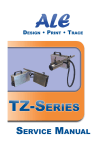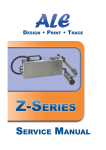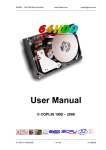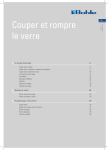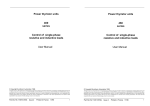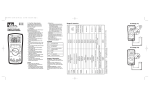Download ALE TZ Series Service Manual UK
Transcript
ALE
Design • Print • Trace
26/11/2009
Disclaimer
This manual contains instructions for service operations on the ALE TZseries print-heads and ink systems. Read it carefully before performing any
manipulation on these.
All service operations should be undertaken by qualified personnel only.
Contact-us if you need training for our equipment.
All information written in this Service Manual was correct at the time
indicated in the version table below. However, the continual enhancement of
our products may result in some differences existing between the
information contained in this document and your equipment.
Copyright © 2009 ALE sarl, all rights reserved. Reproducing this manual in
whole or part without permission is expressly prohibited.
RiX® and TraceX® are registered trademarks of ALE sarl.
All trademarks in this document belong to their respective owners.
Version history:
Date:
Revision:
Modifications:
Author:
12/04/2007
First version
TZ72 only
JR/AF
17/09/2007
#2
All Tzs
AF
27/01/09
#3
Corrections: pages and chapters numbers
AF
10/09/09
#4
+ TZ 54
AF
TZ-series Service Manual
i
ALE
Design • Print • Trace
26/11/2009
Contents
Disclaimer
i
Contents
ii
Notes
iv
1 The TZ system architecture
1
1.1 Ink circuit
1
1.1.1 TZ18 ink circuit
2
1.1.2 TZ34 ink circuit
4
1.1.3 TZ54 ink circuit
5
1.1.4 TZ72 ink circuit
5
1.2 Pump function
7
1.3 Electronic components: driver boards
7
1.3.1 TZ18 and TZ34 driver board
8
1.3.2 TZ54 driver board
8
1.3.3 TZ72 driver board
9
1.4 Hydraulic architecture
11
1.4.1 TZ18 hydraulic architecture
11
1.4.2 TZ34 hydraulic architecture
13
1.4.3 TZ54 hydraulic architecture
14
1.4.4 TZ72 hydraulic architecture
15
1.5 Colour codes and ink compatibility
17
2 Service procedures
2.1 Replacing the FPGA chip on a driver board
18
18
2.1.1 Replacement of TZ18 or TZ34 FPGA chip
18
2.1.2 Replacement of TZ72 FPGA chip
18
2.2 Replacing the driver board
18
2.2.1 Replacement of TZ18 or TZ34 driver board
18
2.2.2 Replacement of TZ54 driver board
19
2.2.3 Replacement of TZ72 driver board
19
2.3 Access to the ink reservoir
19
2.4 Open the ink system
22
TZ-series Service Manual
ii
ALE
Design • Print • Trace
2.5 Changing a print engine
26/11/2009
22
2.5.1 Changing the TZ18 print engine
22
2.5.2 Changing a TZ34 print engine
23
2.5.3 Changing the TZ54 print-engine
28
2.5.4 Changing the TZ72 print-engine
28
2.6 Adjusting the ink low detection
28
2.6.1 Tz 18, 34 and 72 ink low detection adjustment
28
2.6.2 Tz 54 Ink low adjustment
29
2.7 Separating the print-head from the ink system
30
2.7.1 Separate TZ18 or TZ34 print-head from ink system
30
2.7.2 Separate TZ54 print-head from ink system
30
2.7.3 Separate TZ72 print-head from ink system
31
2.8 Flushing a TZ18/34 print-head with a syringe
34
2.9 Opening the print-head
35
2.9.1 Open the TZ18 print-head
35
2.9.2 Open the TZ34 print-head
37
2.9.3 Open the TZ54/TZ72 print-head
40
3 Maintenance
3.1 Periodic service
42
42
3.1.1 TZ18 and TZ34 print-heads
42
3.1.2 TZ54 print-head
42
3.1.3 TZ72 print-head
43
3.1.4 Ink system
46
3.2 Transport
47
3.2.1 Empty the ink circuit
47
3.2.2 Pack the printer
47
3.3 Managing effects of large temperature changes
47
3.4 Fault diagnosis
48
TZ-series Service Manual
iii
ALE
Design • Print • Trace
26/11/2009
Notes
TZ-series Service Manual
iv
ALE
Design • Print • Trace
26/11/2009
1 The TZ system architecture
The TZ series systems are designed to be connected to one of the ALE controllers. Each
TZ consists of an ink system connected to a print-head with an umbilical of 1m length.
Each TZ contains hydraulics and electronics:
●
Hydraulics allow the ink flow from the reservoir (ink system) to the print-engine
(print-head)
●
Electronics are used to transmit the printing data from the J-series controller to
the print-engine, to control the pump and in the communications between the TZ
and the controller (ink low, spit...)
Both the ink system and the print-head are enclosed in stainless steel, at least 1,2mm
thick.
1.1
Ink circuit
The TZ series printing systems introduce a single reservoir design with automatic
level control and pump-assisted priming. The bottle is compatible with the entire range
of ALE ink systems, containing a valve which is automatically sealed during bottle
removal and fitting.
TZ-series Service Manual
1
The TZ system architecture
ALE
Design • Print • Trace
26/11/2009
The reservoir is normally open to air via the air vent hole (Fig. 1). When the bottle or
shipping cap is fitted the reservoir is completely sealed except at the print-engine
nozzles and the air vent.
Fig. 1: Reservoir air vent
1.1.1
TZ18 ink circuit
Below is a schematic describing the TZ18 ink circuit. It includes a reservoir, a
direct prime module, a pump, an ink tube and a shut-off valve for the print-head
with a syringe connection. The shut-off valve allows to close the ink circuit between
the ink reservoir and the print engines. Because the syringe connection is located
between the valve and the print engines, it is possible to use a syringe to flush the
print engines only (the valve is closed for that operation, see 2.8 Flushing a
TZ18/34 print-head with a syringe
TZ-series Service Manual
2
The TZ system architecture
ALE
Design • Print • Trace
26/11/2009
Fig. 2: TZ18 ink circuit
Priming mode : the pump sucks ink from the reservoir and sends it towards the
print-engine through the umbilical. If the shut-off valve is closed, nothing happens.
If the shut-off valve is open, the ink will go through the print engine.
When the pump is active, the ball in the direct prime module blocks the way and
the ink cannot go back to the reservoir. When the pump is inactive the balls goes
out of the way and the ink can pass through the direct prime module (see Fig. 6).
Printing mode : the print engine takes ink from the reservoir through the direct
prime module, through the 6X4 tube, the valves and the filter. The ink is ejected by
the print engine nozzles.
TZ-series Service Manual
3
The TZ system architecture
ALE
Design • Print • Trace
1.1.2
26/11/2009
TZ34 ink circuit
Below is a schematic describing the TZ34 ink circuit (Fig. 3). It includes a
reservoir, a direct prime module, a pump, two ink tubes and a shut-off valve for the
print-head with a syringe connection. The shut-off valve allows to close the ink
circuit between the ink reservoir and the print engines. Because the syringe
connection is located between the valve and the print engines, it is possible to use a
syringe to flush the print engines only (the valve is closed for that operation, see
2.8 Flushing a TZ18/34 print-head with a syringe).
Fig. 3: TZ34 ink circuit
Priming mode : the pump sucks ink from the reservoir and sends it towards the
print-engine through the umbilical. If the shut-off valve is closed, all the ink flows
back to the reservoir through the 4x25 tube. This is particularly useful to get rid of
air in the umbilical (e.g. when the system is dry), without losing ink: the pump will
force the air back into the reservoir where it can escape through the air cap hole.
When there is no air left in the umbilical, only ink is sent back to the reservoir.
If the shut-off valve is open, most of the ink will go through the print engines. A
small part of the ink will still go back to the reservoir through the 4x25 tube.
When the pump is active, the ball in the direct prime module blocks the way and
the ink cannot go back to the reservoir. When the pump is inactive the balls goes
out of the way and the ink can pass through the direct prime module (see Fig. 6).
TZ-series Service Manual
4
The TZ system architecture
ALE
Design • Print • Trace
26/11/2009
Printing mode : the print engines take ink from the reservoir through the direct
prime module, through the 6X4 tube, the valves and the filter. The ink is ejected by
the print engines nozzles.
1.1.3
TZ54 ink circuit
Below is a schematic describing the TZ54 ink circuit. It includes a reservoir, a
direct prime module, a pump, two ink tubes, a CPC connector (more details below),
a shut-off valve for the print-head and a filter. The CPC shut-off valve is a special
disconnectable valve at the back of the print-head enclosure. When disconnected,
both ends will shut off automatically. This allows to separate the print-head from
the umbilical (e.g. for servicing). See chapter 2.7.2.Separate TZ54 print-head from
ink system for instructions on this operation.
Fig. 4: TZ 54 ink circuit
1.1.4
TZ72 ink circuit
Below is a schematic describing the TZ72 ink circuit. It includes a reservoir, a
direct prime module, a pump, two ink tubes, a CPC connector (more details below),
a shut-off valve for the print-head and a filter. The CPC shut-off valve is a special
disconnectable valve at the back of the print-head enclosure. When disconnected,
both ends will shut off automatically. This allows to separate the print-head from
the umbilical (e.g. for servicing). See chapter 2.7.3.Separate TZ72 print-head from
ink system for instructions on this operation.
TZ-series Service Manual
5
The TZ system architecture
ALE
Design • Print • Trace
26/11/2009
Fig. 5: TZ72 Ink circuit
The ink circuit works in two modes : priming and printing.
Priming mode : the pump sucks ink from the reservoir and sends it towards the
print-engine through the umbilical. If the shut-off valve is closed or the CPC is
disconnected, all the ink flows back to the reservoir through the 4x25 tube. This is
particularly useful to get rid of air in the umbilical (e.g. when the system is dry),
without losing ink: the pump will force the air back into the reservoir where it can
escape through the air cap hole. When there is no air left in the umbilical, only ink
is sent back to the reservoir.
If the shut-off valve is open, most of the ink will go through the filter and then
the print engine. A small part of the ink will still go back to the reservoir through
the 4x25 tube.
When the pump is active, the ball in the direct prime module blocks the way and
the ink cannot go back to the reservoir. When the pump is inactive the balls goes
out of the way and the ink can pass through the direct prime module (see Fig. 6).
Printing mode : the print engine takes ink from the reservoir through the direct
prime module, through the 6X4 tube, the valves and the filter. The ink is ejected by
the print engine nozzles.
TZ-series Service Manual
6
The TZ system architecture
ALE
Design • Print • Trace
26/11/2009
Fig. 6: Direct prime
1.2
Pump function
The pump only function is to prime the ink circuit. It is not used to refill the
reservoir, this is done automatically by gravity.
The pump can operate at two pressure rates:
●
"Norm" : normal power priming, used to remove small air bubbles from the
circuit or to clean the nozzles plate. The pump is only activated for a few
seconds at a time
●
"Jet" : high power priming, used to fill an empty ink circuit
The pump is connected to the driver board and is activated by the controller using a
"Pulse Width Modulated (PWM)" signal.
1.3
Electronic components: driver boards
The function of the driver board is the transmission of the data sent by the controller
to the relevant equipment. It is involved in all operations of the printing system.
The TZ18 and TZ34 driver boards are quite similar as they are printing with 18mm
print-engines (1 for the TZ18, 2 for the TZ34).
The TZ54 has a visually close but technologically very different driver board from
TZ18 and 34 (54mm print band instead of 1x or 2x 18mm), different protocol)
The TZ72 is driven by a special driver board, as the Seiko print-engine has a
different print-height and a different protocol from 18-34 and 54mm Xaar printengines.
TZ-series Service Manual
7
The TZ system architecture
ALE
Design • Print • Trace
26/11/2009
Note: TZ18, 34 and 54 driver board is located in the ink system, whereas 72mm
driver board is located in the print-head enclosure.
1.3.1
TZ18 and TZ34 driver board
The driver board for TZ18 and TZ34 systems is the same. It is called ETXDB02
and is located in the ink system, next to the pump. This driver board is also used in
ET systems in the same way.
Fig. 7: ETXDB02 driver board
With TZ18, only J2 is connected to the only one print-engine contained in the
print-head.
In TZ34, J2 is connected to the top print-engine and J3 is
connected to the
bottom one.
In case you need to change the driver board or the FPGA chip that is fitted on it,
the ALE references are the following:
1.3.2
●
ETXDB02 driver board for TZ18 or TZ34 system: PCB-TZX
●
FPGA chip for TZ18 or TZ34: ACTTZX
TZ54 driver board
The driver board for TZ54 has approximately the same shape as the TZ18/34
driver board, but uses a different technology. It is called TzDB and it is located in
the ink system, next to the pump.
TZ-series Service Manual
8
The TZ system architecture
ALE
Design • Print • Trace
26/11/2009
It features an IEEE1394 (aka FireWire) connector to plug the print-head (whereas
ETXDB02 uses 1 or 2 14 pin connectors).
Another change compared to ETXDB02 is that the ink low detection circuit is
integrated on the driver board. The potentiometer to adjust the ink low detection,
which is located on the TzDB driver board, is accessible from outside, without
having to open the ink system (see TZ 54 user manual).
The FPGA of the TzDB is soldered and does not need to be replaced.
In case of replacement, the reference of the TZ54 driver board is PCB-TZDB.
Fig. 8: TZDB driver board
1.3.3
TZ72 driver board
The driver board for TZ72 is called ET7DB02 and is not located in the ink system
but in the print-head, close to the print-engine.
This driver board is also used in all ET7 print-heads, in a different configuration.
This is the reason why only one of the two pump connectors is used.
TZ-series Service Manual
9
The TZ system architecture
ALE
Design • Print • Trace
26/11/2009
Fig. 9: ET7DB02 driver board
If you need to replace the FPGA chip, the reference is: ACTET780PL (solvent
version) or ACTET735PL (oil version).Note: TraceX® levels may be added to the
FPGA chips references to enable optional features like EntriX, VerifiX...They are
called TAC1, TAC2...
TZ-series Service Manual
10
The TZ system architecture
ALE
1.4
Design • Print • Trace
26/11/2009
Hydraulic architecture
1.4.1
TZ18 hydraulic architecture
Below are graphics describing the ink circuit in the ink system (Fig. 11) and the
print-head (Fig. 12). The shut-off valve is made of a flexible tube clamped by a
Fig. 10: Oil version clamp valve
switch and a spring (Fig. 10).
Note that depending on the version (Oil or Solvent), the valve tube is not the same.
Always replace tubes and fittings with those supplied by ALE.
Fig. 11: TZ18 ink system tubes and fittings
TZ-series Service Manual
11
The TZ system architecture
ALE
Design • Print • Trace
Fig. 12: 18R print-head tubes and fittings
TZ-series Service Manual
12
The TZ system architecture
26/11/2009
ALE
Design • Print • Trace
1.4.2
26/11/2009
TZ34 hydraulic architecture
Below are graphics describing the ink circuit in the ink system (Fig. 14) and the
print-head (Fig. 13). Note that depending on the version (Oil or Solvent), the valve
tube is not the same Always replace tubes and fittings with those supplied by ALE.
Fig. 13: 34R (TZ 34) print-head tubes and fittings
Fig. 14: TZ34 , TZ54 and TZ72 Ink system tubes and fittings
TZ-series Service Manual
13
The TZ system architecture
ALE
Design • Print • Trace
1.4.3
26/11/2009
TZ54 hydraulic architecture
Below are graphics describing the ink circuit in the ink system (Fig. 14), the umbilical
(Fig. 16) and the print-head (Fig. 15). Always replace tubes and fittings with those
supplied by ALE.
Fig. 15: 54R (TZ 54) Print-head barbs and fittings
TZ-series Service Manual
14
The TZ system architecture
ALE
Design • Print • Trace
26/11/2009
Fig. 16: TZ54 and TZ72 Umbilical tubes and fittings
1.4.4
TZ72 hydraulic architecture
Below are graphics describing the ink circuit in the ink system (Fig. 14), the umbilical
(Fig. 16) and the print-head (Fig. 17). Always replace tubes and fittings with those
supplied by ALE.
TZ-series Service Manual
15
The TZ system architecture
ALE
Design • Print • Trace
Fig. 17: TZ72 print-head tubes and fittings
TZ-series Service Manual
16
The TZ system architecture
26/11/2009
ALE
1.5
Design • Print • Trace
26/11/2009
Colour codes and ink compatibility
WARNING: Never change the ink type in a printer and use only ALE
supplied fluids! Mixing different inks causes catastrophic damage.
Components of the hydraulic circuit can be damaged by inappropriate ink
or solvent.
The ink reservoirs and pumps are coded with colour tie-wraps. The pumps are coded
with a tie-wrap around the gear-head.
Ink reservoir and pump colour codes:
●
RED means: compatible with ALE supplied solvent-based inks
●
YELLOW means: compatible with ALE supplied oil-based inks
●
NONE means: compatible with ALE supplied oil-based inks
Other ink types: please contact ALE for further compatibility information.
TZ-series Service Manual
17
The TZ system architecture
ALE
Design • Print • Trace
26/11/2009
2 Service procedures
2.1
Replacing the FPGA chip on a driver board
2.1.1
Replacement of TZ18 or TZ34 FPGA chip
To replace the driver board in a TZ18/34, follow these steps:
●
Switch the controller OFF and disconnect the data cable
●
Open the ink system as shown in 2.4 Open the ink system
●
Remove the FPGA chip from the driver board. Note: you will need to use a
PLCC extractor tool to remove it safely (see Fig. 18)
Fig. 18: PLCC extractor
2.1.2
●
Insert the replacement chip with care
●
Close the ink system
Replacement of TZ72 FPGA chip
Proceed as follows:
●
Refer to chapter 2.6.2 Separate TZ72 print-head from ink system to
separate the print-head from the umbilical.
2.2
●
Then open the print-head as per chapter 2.7.3 Open the TZ72 print-head
●
Remove the FPGA chip with a PLCC extractor (Fig. 18)
●
Insert the replacement chip with care
●
Close print-head
●
Re-attach the umbilical
Replacing the driver board
2.2.1
Replacement of TZ18 or TZ34 driver board
To replace the driver board in a TZ18/34, follow these steps:
●
Switch the controller OFF
●
Open the ink system as described in 2.4 Open the ink system
TZ-series Service Manual
18
Service procedures
ALE
Design • Print • Trace
●
●
●
2.2.2
26/11/2009
Disconnect all connections to the driver board:
➔
Controller input (25 way ribbon cable with D connector)
➔
Note the order in which the ribbon cables are fitted for later refitting
➔
Print-engine(s) output(s) (14 way ribbon cable(s))
➔
Pump (2 way plug with black & red wires)
The driver board is attached to the back plate with a square bracket:
➔
Undo the nut and screw
➔
Put the replacement driver board in place
Re-assemble the system by following the previous steps in reverse order
Replacement of TZ54 driver board
To replace the driver board in a TZ54, follow these steps:
●
Switch the controller OFF
●
Open the ink system as described in 2.4 Open the ink system
●
Disconnect all connections to the driver board (Note the order in which the
ribbon cables are fitted for later refitting)
●
●
2.2.3
➔
Print-engine output (FireWire cable)
➔
Pump (2 way plug with black & red wires)
➔
Ink low detection (3 way plug with black, blue and white wires)
The driver board is attached to the back plate with 2 pillars:
➔
Unscrew the pillars
➔
Put the replacement driver board in place
Re-assemble the system by following the previous steps in reverse order
Replacement of TZ72 driver board
As it contains many fragile parts, replacing the TZ72 driver board is a factory
operation. If the driver board replacement is needed, it is recommended to send us
the TZ72 print-head (See chapter 2.6.2 Separate TZ72 print-head from ink system
for instructions on separating the print-head from the rest of the printer).
2.3
Access to the ink reservoir
Access to the contents of the ink reservoir is needed for replacing the filter at the
bottom of the reservoir.
●
Unscrew the ink tray (2 M5 button head screws on the pump plate and 4 M4
button-head screws through the ink tray). Remove the ink tray. Be careful that a
small o-ring from the reservoir lid doesn't stick to it.
TZ-series Service Manual
19
Service procedures
ALE
Design • Print • Trace
Fig. 19: remove M4 and M5 screws from
the ink tray
●
26/11/2009
Fig. 20: remove the ink tray
Remove the side panels assembly from the pump plate by moving it up then back.
Fig. 21: Remove the side panels assembly from the pump plate
●
Remove the lid of the reservoir. You now have access to the contents of the
reservoir.
Fig. 22: remove the lid of the reservoir
TZ-series Service Manual
20
Service procedures
ALE
2.4
Design • Print • Trace
26/11/2009
Open the ink system
●
Unscrew the 3x M4 button-head screws shown in Fig. 23 and move the
back plate backwards
M4 button-head
screws
Fig. 23: Open ink system
2.5
Changing a print engine
2.5.1
Changing the TZ18 print engine
To change the TZ18 print engine follow these steps:
- open the print-head by following the instructions given in 2.9.1.Open the TZ18
print-head
–
Disconnect the ink tube between the print engine and the valve (Fig. 24)
TZ-series Service Manual
21
Service procedures
ALE
Design • Print • Trace
26/11/2009
Fig. 24: disconnect the ink tube
–
Disconnect the print engine connector and extract the print engine assembly
(Fig. 25)
Fig. 25: disconnect and extract the print engine
- replace the print engine assembly and reassemble the print-head by following
the steps in reverse order
2.5.2
Changing a TZ34 print engine
To change the TZ34 print engine follow these steps:
TZ-series Service Manual
22
Service procedures
ALE
Design • Print • Trace
–
26/11/2009
open the print-head by following the instructions given in 2.9.2.Open the
TZ34 print-head
–
Disconnect the print engine electronic connectors (Fig. 26).
Fig. 26: unplug the electronic connectors
–
Disconnect the ink tubes from the print engines (Fig. 27) and extract the print
engines assembly (Fig. 28).
Fig. 27: disconnect ink tubes
Fig. 28: extract the print engine
assembly
–
Remove the ink tubes left (Fig. 29).
TZ-series Service Manual
23
Service procedures
ALE
Design • Print • Trace
26/11/2009
Fig. 29: remove the old ink tubes
–
Unscrew the flat-head screw holding the defective print engine (Fig. 30) and
remove the print engine (Fig. 31).
Fig. 31: remove deficient print engine
Fig. 30: unscrew M2,5 flat-head screw
–
Fit the replacement tube on the remaining print engine -given with the
replacement print engine (Fig. 32).
TZ-series Service Manual
24
Service procedures
ALE
Design • Print • Trace
Fig. 32: fit replacement tube
–
Put the new print engine in place (Fig. 33).
Fig. 33: put the new print engine
–
Re-screw the M2,5 flat-head screw
TZ-series Service Manual
25
Service procedures
26/11/2009
ALE
Design • Print • Trace
26/11/2009
Fig. 34: re-screw the M2,5 screw
–
Connect the ink tubes coming from the print engines to the ink circuit.
Top print engine
Fig. 35: re-plug the electronic connectors
–
Re-connect the print engines electronic connectors (Fig. 35).
–
reassemble the rest of the print-head by following the steps given in
2.9.2.Open the TZ34 print-head in reverse order.
TZ-series Service Manual
26
Service procedures
ALE
Design • Print • Trace
2.5.3
26/11/2009
Changing the TZ54 print-engine
Due to the fragility of the 54mm Xaar print engine and the complexity of the
print-head, the print-head should be sent back to ALE for this operation. See
chapter 2.7.2.Separate TZ54 print-head from ink system for instructions on
separating the print-head from the rest of the printer.
2.5.4
Changing the TZ72 print-engine
Due to the fragility of the 72mm Seiko print engine and the complexity of the
print-head, the print-head should be sent back to ALE for this operation. See
chapter 2.7.3.Separate TZ72 print-head from ink system for instructions on
separating the print-head from the rest of the printer.
2.6
Adjusting the ink low detection
In Tz18, 34 and 72, the ink low detection PCB is mounted onto the pump plate, on
the same side as the pump.In Tz54, the ink low detection circuit is integrated on the
driverboard PCB, and adjustable from outside. Ink low detection has been specifically
adjusted in ALE factory and should not be changed : there is a risk of running the
printer dry or to have a too frequent ink low signal on the controller.
2.6.1
Tz 18, 34 and 72 ink low detection adjustment
Proceed as follows if you still wish to adjust ink low detection:
●
Switch the controller OFF
●
Open the ink system as in 2.4 Open the ink system
●
Use a long and thin "cross-head" screwdriver to reach the potentiometer on
the ink low PCB (Fig. 36)
●
Switch the controller ON
TZ-series Service Manual
27
Service procedures
ALE
Design • Print • Trace
26/11/2009
Adjust the potentiometer as necessary. Don't
●
forget that ink low detections have a latency: ink
takes a bit of time to drip from the detection
tubes.
Fig. 36: Ink low adjusting
2.6.2
Tz 54 Ink low adjustment
On Tz54, the ink low detection potentiometer is accessible from outside(Fig. 37).
Fig. 37: Tz 54 Ink low adjustment
●
Fig. 38: Tz 54 ink low
adjustment
Use a long and thin "cross-head" screwdriver to reach the potentiometer on
the ink low PCB (Fig. 38)
●
Switch the controller ON
●
Adjust the potentiometer as necessary. Don't forget that ink low detections
have a latency: ink takes a bit of time to drip from the detection tubes.
TZ-series Service Manual
28
Service procedures
ALE
2.7
Design • Print • Trace
Separating the print-head from the ink system
2.7.1
●
26/11/2009
Separate TZ18 or TZ34 print-head from ink system
Empty the ink circuit : remove the ink bottle, use the "jet" function of the purge menu
of the controller to empty the ink circuitOpen the ink system as in 2.4 Open the ink
system
●
Disconnect the ink tube(s) between the back plate and the ink system
●
If possible close the tubes with caps to protect the ink circuit from the dust
2.7.2
Separate TZ54 print-head from ink system
Follow these steps:
●
Switch controller power OFF and remove the data cable
●
Undo the 4xM4 button-head screws at the back of the print-head (Fig. 39)
●
Pull the back plate (Fig. 40)
Fig. 39: Unscrew the 4 M4
screws
●
Disconnect the double shut-off valve (Fig. 41)
●
Disconnect the FireWire cable coming from the umbilical into the print-head (Fig. 42)
●
Disconnect the earth connector (Fig. 43)
TZ-series Service Manual
29
Fig. 40: Pull the back plate
Service procedures
ALE
Design • Print • Trace
Fig. 41: double shut-off valve
2.7.3
26/11/2009
Fig. 43: Earth connector
Fig. 42: FireWire cable
Separate TZ72 print-head from ink system
Proceed like this:
●
Switch controller power OFF and remove the data cable
●
Undo the 4xM4 button-head screws at the back of the print-head (Fig. 44)
Fig. 44: screws
Fig. 45: Pull the back plate
●
Pull the back plate (Fig. 45)
TZ-series Service Manual
30
Service procedures
ALE
●
Design • Print • Trace
26/11/2009
Disconnect the prime switch wiresFig. 46)
Fig. 46: Disconnect prime switch wires
Fig. 47: Disconnect ink shut-off valve
●
Disconnect the ink shut off valve (Fig. 47)
●
Disconnect the earth cable (Fig. 48)
Fig. 48: Disconnect the Earth wire
TZ-series Service Manual
31
Fig. 49: Disconnect the 10 pin connector
Service procedures
ALE
Design • Print • Trace
●
Disconnect the 10pin connector coming from the umbilical (Fig. 49)
●
Unscrew with a 5mm key and disconnect the 25pin connector (Fig. 50)
26/11/2009
Fig. 50: Unscrew and disconnect the 25pin connector
To reassemble the print-head and the umbilical, follow the same steps in reverse order.
TZ-series Service Manual
32
Service procedures
ALE
2.8
Design • Print • Trace
26/11/2009
Flushing a TZ18/34 print-head with a syringe
By connecting a syringe at the back of the print-head, it is possible to flush only the
print engines (and not the rest of the circuit).
Fig. 51: flushing the TZ18/34 print-head with a syringe
To empty the print-head for transportation, use the syringe without any fluid. The
syringe will be used to expel the fluid from the print engines.
To recover a missing dot, fill the syringe with ALE SSBX solvent if the machine is for
ALE BSBNPX ink , FDFLUSH if the machine is for BODNPM ink or with ALE SOB if the
machine is for ALE BOB ink.
Disconnect the print-head from its bracket and put it over a collecting tray. To
connect the syringe to the print-head, remove the syringe cap from the back of the
print-head and screw the syringe luer (not too tightly, the thread is conical and may be
very hard to unscrew!).
Flush the print-head as desired, remove the syringe and plug the syringe cap back
After flushing to recover missing dots it will be necessary to go again through the
priming procedure to refill the print engines with ink.
TZ-series Service Manual
33
Service procedures
ALE
2.9
Design • Print • Trace
Opening the print-head
2.9.1
●
26/11/2009
Open the TZ18 print-head
Completely empty the print-head first. Remove the ink bottle and purge the ink
circuit until nothing comes out of the print-engines (see controller instruction for
purging).
●
Unscrew the M4 grub screw from the tube with a 2 mm Allen key (Fig. 52)
Fig. 52: unscrew the grub screw from the tube
●
Unscrew the two M5 shoulder screw from the tube with a 3 mm Allen key (Fig. 53)
Fig. 53: unscrew the shoulder screws from the tube
TZ-series Service Manual
34
Service procedures
ALE
●
Design • Print • Trace
26/11/2009
Unscrew the two M4 dome nuts from the back of the print-head with a 7mm key (Fig.
54)
Fig. 54: remove M4 dome nuts
●
Push the valve switch inside the tube and rotate the tube with respect to the back
plate to hold the switch inside (Fig. 55)
1
2
Fig. 55: push the switch inside the tube
●
Move the tube backwards and remove it from the print-head (Fig. 56 and Fig. 57)
TZ-series Service Manual
35
Service procedures
ALE
Design • Print • Trace
26/11/2009
Fig. 57: tube removed from the print-head
Fig. 56: remove the tube
2.9.2
Open the TZ34 print-head
Follow this procedure:
●
Completely flush the print-head first. Remove the ink bottle and purge the ink circuit
until nothing comes out of the print-engines (see controller instruction for
purging).
●
Unscrew and remove the two M4 dome nuts from the back plate (Fig. 58).
TZ-series Service Manual
36
Service procedures
ALE
Design • Print • Trace
26/11/2009
Fig. 58: Unscrew the two M4 dome nuts
●
Remove the syringe plug (Fig. 59) and the back plate (Fig. 60).
Fig. 59: remove the syringe plug
Fig. 60: remove the back plate
●
Unscrew the two M5 shoulder screws (3mm Allen key, Fig. 61) and the M3 buttonhead screw (2mm Allen key, Fig. 62) from the tube
TZ-series Service Manual
37
Service procedures
ALE
Design • Print • Trace
Fig. 61: unscrew the two M5 shoulder
screws
●
26/11/2009
Fig. 62: unscrew the M3 button-head
screw
With a tool, push the valve switch inside the tube and rotate the tube with respect to
the back plate to hold the switch inside
2
1
3
Fig. 63: push the valve switch inside the tube
●
Pull the tube backwards and remove it from the print-head (Fig. 64 and Fig. 65).
TZ-series Service Manual
38
Service procedures
ALE
Design • Print • Trace
26/11/2009
Fig. 64: pull the tube backwards
Fig. 65: remove the tube from the printhead
2.9.3
Open the TZ54/TZ72 print-head
Follow this procedure:
●
For a TZ 54 separate the print-head from the rest of the system by following the
steps in chapter 2.7.2. Separate TZ54 print-head from ink system
●
For a TZ 72 separate the print-head from the rest of the system by following the
steps in chapter 2.6.2. Separate TZ72 print-head from ink system
●
Remove the two M4 dome nuts at the back of the print-head (Fig. 66)
TZ-series Service Manual
39
Service procedures
ALE
Design • Print • Trace
26/11/2009
Fig. 67: unscrew the M5 shoulder screws
Fig. 66: remove M4 dome nuts
●
Remove mounting M5 shoulder screws from the print-head body. These screws
can be placed either on top or on the side of the enclosure (Fig. 67)
●
Carefully
extract
the
print-engine
assembly
from
Fig. 68: Carefully extract the print engine assembly from enclosure
To reassemble the print-head, follow this procedure in reverse order.
TZ-series Service Manual
40
Service procedures
the
enclosure
ALE
Design • Print • Trace
26/11/2009
3 Maintenance
3.1
Periodic service
You can contact ALE for a service kit containing all the necessary filters, o-rings and
tubes.
3.1.1
TZ18 and TZ34 print-heads
The following actions should be taken during the periodic service:
●
Open the print-head by following the instructions given in 2.7.1 Open the TZ18
print-head or 2.7.2 Open the TZ34 print-head
●
Inspect tubes and fittings for leaks
●
Inspect ribbon cables for possible damage
●
clean interior and exterior surfaces
3.1.2
TZ54 print-head
The following actions should be taken during the periodic service:
●
Open the print-head by following instructions given in 2.9.3.Open the TZ54/TZ72
print-head
●
Inspect tubes and fittings for leaks
●
Clean interior and exterior surfaces
●
Replace the filter (ALE ref : FILTPAPER) as follows:
➔
Put tissue paper under the filter
➔
Disconnect it on each side (Fig. 69)
TZ-series Service Manual
Maintenance
41
ALE
Design • Print • Trace
26/11/2009
Fig. 69: Disconnect 54R ink filter
➔
Replace it with a new one. The filter has a flow direction indicated by an arrow
that needs to be respected.
➔
Tightly fasten the conical fittings around the filter, as they ensure the sealing.
(Fig. 70)
Fig. 70: mount the new filter in the good flowing direction, tightly fasten!
●
Inspect the clamp valve tube for leaks or damage ( cracks...). Replace if needed by a
new tube of the same material (ask ALE for the reference of the tube)
●
Prime the engine and print a black pad ("test" in the prime menu of the controller,
see controller manual for details) to make sure all dots are printing.
3.1.3
TZ72 print-head
The following actions should be taken during the periodic service:
TZ-series Service Manual
Maintenance
42
ALE
●
Design • Print • Trace
26/11/2009
Open the print-head by following instructions given in 2.7.3 Open the TZ72 print-
head.
●
Inspect tubes and fittings for leaks
●
Inspect circuit board for cleanliness
●
Clean interior and exterior surfaces
●
Replace the filter (FILTPAPER) as follows:
➔
Put tissue paper under the filter
➔
Disconnect it on each side (Fig. 71)
➔
Replace it with a new one. The filter has a flow direction indicated by an arrow
that needs to be respected.
➔
Tightly fasten the conical fittings around the filter, as they ensure the sealing.
(Fig. 72)
TZ-series Service Manual
Maintenance
43
ALE
Design • Print • Trace
26/11/2009
Fig. 71: protect the electronics with cleaning tissue and extract the filter
Fig. 72: mount the new filter in the good flowing direction, tightly fasten!
●
Inspect the clamp valve tube for leaks or damage ( cracks...). Replace if needed by
a new tube of the same material (ask ALE for the reference of the tube)
●
Prime the engine and print a black pad ("test" in the prime menu of the controller,
see controller manual for details) to make sure all dots are printing.
TZ-series Service Manual
Maintenance
44
ALE
3.1.4
Design • Print • Trace
26/11/2009
Ink system
The following actions should be taken during the periodic service:
●
Open the pump compartment as in 2.4 Open the ink system
●
Open the reservoir (see 2.3 Access to the ink reservoir) and empty it with a
syringe. Do not turn the ink system upside down!
●
Inspect tubes and fittings for leaks
●
Inspect circuit board for cleanliness
●
Clean interior and exterior surfaces
FILTGAUZE
CLIP
Fig. 73: Gauze filter replacement
●
Replace the filter (ref FILTGAUZE) at the bottom of the reservoir: remove
the clip holding the filter, replace the filter, put back the clip.
●
Replace the o-rings in the reservoir if needed (please contact ALE for
dimensions and materials)
●
Reassemble the entire printer, prime it and check print quality.
TZ-series Service Manual
Maintenance
45
ALE
Design • Print • Trace
3.2
26/11/2009
Transport
3.2.1
Empty the ink circuit
It is recommended to clean and empty the printer before transport. To flush out the
printer:
●
Remove the ink bottle
●
Switch the controller ON
●
Put the print-head in this configuration : print-down, with a collecting bucket (Fig.
74)
Fig. 74: ink collection configuration
●
Use the pump in "jet" mode (see controller user manual for details) as many times as
necessary to empty the system from ink
●
When ink is out, replace the air cap and the shipping cap on the reservoir
●
Flush the print-head (TZ18/34) with air (see 2.8 Flushing a TZ18/34 print-head with
a syringe ) to expel the remaining ink
3.2.2
Pack the printer
Pack with care. Make sure the nozzle plate cannot be damaged during transport (a
protection cap is delivered with each TZ18/34).
3.3
Managing effects of large temperature changes
Inks are sensitive to the temperature of the environment. The temperature range that
is acceptable will depend on the type of ink used and the application.
TZ-series Service Manual
Maintenance
46
ALE
Design • Print • Trace
26/11/2009
It is important to establish that the inks in use will be appropriate for all seasons of
the year.
●
If the factory is very hot in summer and very cold in winter, the ink may give
different print results
●
Do not install the system near a window where direct sunlight can affect it
Large almost-empty ink bottles are sensitive to significant temperature variations in
a short period of time, for example, between day and night. The air in an empty bottle
will expand and contract with temperature and cause the reservoir level to move up and
down.
Depending on the ink types, large daily expansion and contraction of air in an
almost-empty bottle may affect print quality and/or dripping from the print-engine
nozzle due to there being too high a level of ink in the reservoir at certain times during
the day:
●
In factories with large daily temperature fluctuations, be prepared to use
smaller capacity ink bottles (for example 250mL), or, only allow bottles to
become half-empty (it is the air in the bottle that expands, not the ink).
●
Alternatively, remove the ink bottle when the system is not in use and fit the
shipping cap. This will prevent the reservoir level changing.
●
When print re-starts the excess ink will be taken from the reservoir first,
quickly restoring the correct level.
The worst case scenario is a system that is (a) in a location with a large daily
temperature variation, (b) using a low-viscosity ink, (c) fitted with a 650mL
bottle that is almost empty, and (d) not in use [there is no opportunity for the print
action to take unwanted ink from the reservoir]. This possibility should be identified
and avoided.
3.4
Fault diagnosis
Refer to the TZ-series operators manual for basic fault diagnosis of common printing
and priming problems likely to be encountered during installation and use of the
system. Listed below is additional information.
After priming, print is OK for a few minutes. Then progressively de-primes
(horizontal lines appear in the image); or print is “grey”.
●
Insufficient prime pressure to clear air from the tubes in new systems or in
systems that have run dry.
➔
Temporarily set the prime pressure to HIGH and prime.
TZ-series Service Manual
Maintenance
47
ALE
Design • Print • Trace
●
26/11/2009
Print heads are being lifted by the customer during priming so air flows back
in to the engines due to incorrect level.
➔
●
Shocks to umbilicals or print heads.
➔
●
Isolate from source of vibration.
Pump has failed
➔
●
Print heads should not be moved during priming.
Prime while checking for a good flow of ink from print engine(s)
Tubes kinked (a "kink" occurs when a tube bends too much)
➔
Prime while checking for a good flow of ink from print engine(s).
With
TZ34 system check for the same flow from both engines.
●
Bottle valve is not opening properly or worn-out due to the same bottle being
re-used.
➔
Don't re-use bottles.
Bottom of print missing on an engine.
●
Needs priming:
➔
●
Prime
Ink reservoir level too high causing an “ink bubble” on nozzles:
➔
Adjust levels
➔
Reservoir level too high due to empty bottle together with large daily
temperature changes
➔
Air leak in tubes or seals of reservoir, pump or badly fitted bottle
Top of print missing on an engine:
●
Needs priming:
➔
Prime
Random dots missing:
●
Nozzles blocked, by a particle or by drying (solvent version)
➔
Purge the print-head (use the “Jet” position). If the problem remains, on a
TZ18/34, it is possible to flush the print-head with a syringe (see 2.8
Flushing a TZ18/34 print-head with a syringe ). If the nozzles remain
blocked, contact your distributor.
Engine not printing or exactly half of engine not printing:
●
Loose connection – check ribbon cables in print-head:
➔
Replace connector or use silicone paste as necessary
No print - photocell does not work:
●
Installation uses a shaft-encoder and line is stationary:
TZ-series Service Manual
Maintenance
48
ALE
Design • Print • Trace
➔
26/11/2009
Line must be moving for photocell to be detected when controller set in
shaft-encoder mode
●
When using the I/O monitor function on controller “other functions” menu, the
display “P00” changes to “P10” during photocell activation:
➔
●
Photocell is OK – problem with message ?
I/O monitor normally shows P10 and changes to P00 when photocell is
activated:
➔
Detection is inverted – change photocell or change the detection setting in
the controller
●
I/O monitor always shows P00:
➔
Fault in photocell, connector or controller. First try an alternative photocell
to verify that controller is OK
●
I/O monitor always shows P10:
➔
Fault in photocell, connector or controller. First try an alternative photocell
to verify that controller is OK
No print, shaft-encoder does not work:
●
When using the I/O monitor function on controller “other functions” menu, the
display “A00” changes rapidly to “A10”, “A11”, “A01” during conveyor movement:
➔
●
Encoder working correctly – problem with message ?
The I/O monitor shows one of the inputs not changing:
➔
Faulty encoder ? Connect different encoder and spin the wheel by hand to
see if inputs change
Print start slipping, image misalignment:
●
Poor contact between shaft-encoder wheel and conveyor:
➔
●
Encoder too far from print heads so that conveyor “stretch” causes problems:
➔
●
Move encoder as close to print heads as possible
Encoder mode not switched on:
➔
●
Rectify
Rectify
Many conveyors vibrate when stationary causing false pulses to be sent by
encoder. Does this occur during photocell delay?
➔
●
Minimise photocell delay
Photocell delay quite long and system line speed variable. The longer the
photocell delay, the more chance for slippage:
➔
●
Photocell detection unreliable:
➔
●
Minimise photocell delay
Inspect photocell. Determine a method of verification
Photocell detection inverted. (Use I/O monitor):
➔
Rectify
TZ-series Service Manual
Maintenance
49
ALE
Design • Print • Trace
●
26/11/2009
Conveyor speed exceeding maximum print speed causing print “stretch”. Max
speed is approx 40m/min at 100% print width, 20m/min at 50% and 80m/min at
200%:
➔
➔
Change width setting or encoder wheel
TZ34 print-head, half of the message is inverted:
●
Incorrect head configuration selected. This is common if CodeX files are used
that were originally connected to other printer models:
➔
Open all CodeX files, change the head configuration to 1x34mm etc., save
and close
Fig. 75: Horizontal print errors due to depriming
Fig. 76: Vertical print errors due to electronic
problem or interference
Leak from lowest print engine:
●
Bottle is almost empty together with large temperature changes:
➔
●
Use smaller bottles or fit shipping cap
Reservoir level too high:
➔
Alter level
Pump will not prime (the sound of the pump is too high):
●
Air leak in tubes or fittings:
➔
●
If leak is not obvious, return for repair
Kinked tube:
➔
Inspect for kinks in pump tube
TZ-series Service Manual
Maintenance
50
ALE
Design • Print • Trace
●
26/11/2009
Direct prime module is blocked:
➔
Return for repair
Pump runs continuously
●
FPGA is damaged (perhaps due to incorrect use of internal photocell option):
➔
●
Replace FPGA chip
Pump wire is shorted somewhere:
➔
Inspect and repair
TZ-series Service Manual
Maintenance
51