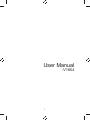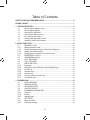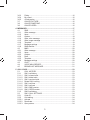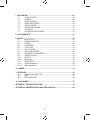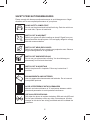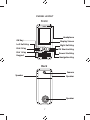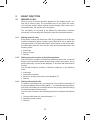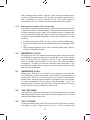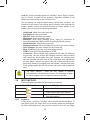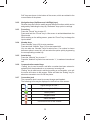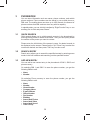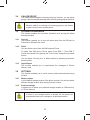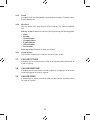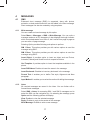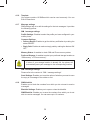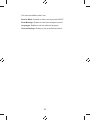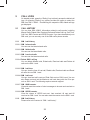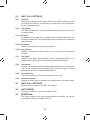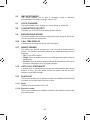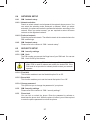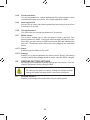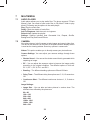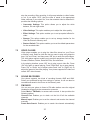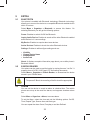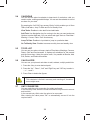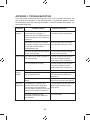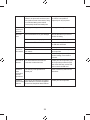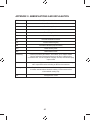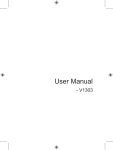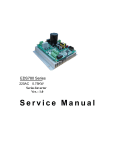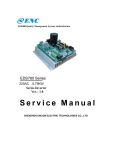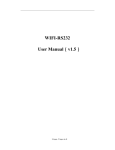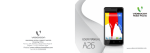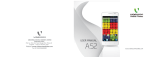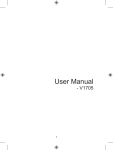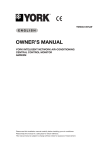Download User Manual - Altehandys.de
Transcript
User Manual -V1604 1 Table of Contents SAFETY PRECAUTIONS/MEASURES ................................................................ 6 PHONE LAYOUT .................................................................................................. 7 1 GETTING STARTED......................................................................................... 8 1.1 Removing the battery cover ............................................................... 8 1.2 Removing the battery ........................................................................ 8 1.3 Inserting the SIM card........................................................................ 8 1.4 Inserting the Memory card ................................................................. 9 1.5 Re-Inserting the battery ..................................................................... 9 1.6 Putting back the battery cover ........................................................... 9 1.7 Switching On/Off the handset ............................................................ 9 2 BASIC FUNCTION ......................................................................................... 10 2.1 MAKING A CALL.............................................................................. 10 2.1.1 Making domestic calls...................................................................... 10 2.1.2 Dialing extension number of fixed-line telephone ............................ 10 2.1.3 Dialing international calls ................................................................. 10 2.1.4 Dialing phone numbers in the call records....................................... 11 2.2 EMERGENCY CALLS ..................................................................... 11 2.3 ANSWERING A CALL...................................................................... 11 2.4 CALL RECORDS ............................................................................. 11 2.5 CALL OPTIONS ............................................................................... 11 2.6 INPUT METHOD ............................................................................. 12 2.6.1 Keyboard ......................................................................................... 12 2.6.2 Navigation keys (Up/Down and Left/Right keys) ............................. 13 2.6.3 Pound key ........................................................................................ 13 2.6.4 Number keys.................................................................................... 13 2.6.5 Asterisk key ..................................................................................... 13 2.6.6 Communication control keys............................................................ 13 2.6.7 Connection jack ............................................................................... 13 3 PHONEBOOK................................................................................................. 14 3.1 QUICK SEARCH ............................................................................. 14 3.2 SEARCH ENTRY............................................................................. 14 3.3 ADD NEW ENTRY........................................................................... 14 3.4 CALLER GROUP............................................................................. 15 3.5 PHONEBOOK MANAGER .............................................................. 15 3.5.1 Copy all ............................................................................................ 15 3.5.2 Delete .............................................................................................. 15 3.5.3 Import/Export ................................................................................... 15 3.6 SETTINGS ....................................................................................... 15 3.6.1 Memory status ................................................................................. 15 3.6.2 Preferred storage ............................................................................. 15 2 3.6.3 3.6.4 3.6.5 3.7 3.8 3.9 Fields ............................................................................................... 16 My vCard ......................................................................................... 16 vCard version................................................................................... 16 CALLER PICTURE .......................................................................... 16 CALLER RINGTONE ....................................................................... 16 CALLER VIDEO............................................................................... 16 4 MESSAGES .................................................................................................... 17 4.1 SMS ................................................................................................. 17 4.1.1 Write message ................................................................................. 17 4.1.2 Inbox ................................................................................................ 17 4.1.3 Outbox ............................................................................................. 18 4.1.4 Write voice message ....................................................................... 18 4.1.5 Write image message ...................................................................... 18 4.1.6 Template .......................................................................................... 19 4.1.7 Message settings ............................................................................. 19 4.1.8 SMS blacklist ................................................................................... 19 4.2 MMS ................................................................................................ 20 4.2.1 Write message ................................................................................. 20 4.2.2 Inbox ................................................................................................ 20 4.2.3 Outbox ............................................................................................. 20 4.2.4 Draft ................................................................................................. 20 4.2.5 Template .......................................................................................... 20 4.2.6 Message settings ............................................................................. 20 4.3 CHAT ............................................................................................... 21 4.4 VOICE MAIL SERVER..................................................................... 21 4.5 BROADCAST MESSAGE................................................................ 21 5 CALL LOGS.................................................................................................... 23 5.1 CALL HISTORY ............................................................................... 23 5.1.1 SIM 1 call history ............................................................................. 23 5.1.1.1 SIM 1 missed calls ........................................................................... 23 5.1.1.2 SIM 1 dialed calls............................................................................. 23 5.1.1.3 SIM 1 received calls......................................................................... 23 5.1.1.4 Delete SIM 1 call log ........................................................................ 23 5.1.1.5 SIM 1 call time ................................................................................. 23 5.1.1.6 SIM 1 call cost ................................................................................. 23 5.1.1.7 SIM 1 SMS counter.......................................................................... 23 5.1.1.8 SIM 1 GPRS counter ....................................................................... 23 5.1.2 SIM 2 call history ............................................................................. 23 5.2 SIM 1 CALL SETTINGS .................................................................. 24 5.2.1 Caller ID ........................................................................................... 24 5.2.2 Call waiting ...................................................................................... 24 5.2.2.1 Activate ............................................................................................ 24 5.2.2.2 Deactivate ........................................................................................ 24 5.2.2.3 Query status .................................................................................... 24 3 5.2.3 5.2.4 5.2.5 5.2.6 5.3 5.4 5.5 5.6 5.7 5.8 5.9 5.10 5.11 5.12 5.13 5.13.1 5.13.2 Call divert ......................................................................................... 24 Call barring ...................................................................................... 24 Line switching .................................................................................. 24 Closed user group ........................................................................... 24 SIM 2 CALL SETTINGS .................................................................. 24 AUTO REDIAL ................................................................................. 24 SPEED DIAL.................................................................................... 24 SMS RESPONSION ........................................................................ 25 VOICE CHANGER........................................................................... 25 LOW BATTERY PROTECT ............................................................. 25 BACKGROUND SOUND ................................................................. 25 CALL TIME DISPLAY ...................................................................... 25 MINUTE MINDER ............................................................................ 25 AUTO CALL DISCONNECT ............................................................ 25 BLACKLIST ..................................................................................... 25 Mode ................................................................................................ 25 Blacklist number ............................................................................. 25 6 SETTINGS ...................................................................................................... 26 6.1 USER PROFILES ............................................................................ 26 6.2 DUAL SIM SETTINGS ..................................................................... 26 6.3 PHONE SETUP ............................................................................... 26 6.4 NETWORK SETUP ......................................................................... 27 6.4.1 SIM 1 network setup ........................................................................ 27 6.4.1.1 Network selection ............................................................................ 27 6.4.1.2 Preferred network ............................................................................ 27 6.4.2 SIM 2 network setup ........................................................................ 27 6.5 SECURITY SETUP.......................................................................... 27 6.5.1 SIM 1 security settings..................................................................... 27 6.5.1.1 SIM 1 lock ........................................................................................ 27 6.5.1.2 Fixed dial ......................................................................................... 27 6.5.1.3 Barred dial ....................................................................................... 27 6.5.1.4 Change password ............................................................................ 27 6.5.2 SIM 2 security settings..................................................................... 27 6.5.3 Phone lock ....................................................................................... 27 6.5.4 Private protection ............................................................................. 28 6.5.5 Auto keypad lock ............................................................................. 28 6.5.6 Change password ............................................................................ 28 6.5.7 Mobile tracker .................................................................................. 28 6.5.7.1 Status............................................................................................... 28 6.5.7.2 Settings ............................................................................................ 28 6.6 RESTORE FACTORY SETTINGS................................................... 28 6.7 SOUND EFFECT ............................................................................. 28 4 7 MULTIMEDIA .................................................................................................. 29 7.1 AUDIO PLAYER .............................................................................. 29 7.2 CAMERA.......................................................................................... 29 7.3 IMAGE VIEWER .............................................................................. 30 7.4 VIDEO RECORDER ........................................................................ 30 7.5 VIDEO PLAYER............................................................................... 31 7.6 SOUND RECORDER ...................................................................... 31 7.7 FM RADIO ....................................................................................... 31 7.8 SCHEDULE FM RECORD .............................................................. 32 8 FILE MANAGER ............................................................................................. 32 9 EXTRA ............................................................................................................ 33 9.1 BLUETOOTH ................................................................................... 33 9.2 E-BOOK READER ........................................................................... 33 9.3 ALARM ............................................................................................ 33 9.4 CALENDAR ..................................................................................... 34 9.5 TO DO LIST ..................................................................................... 34 9.6 CALCULATOR ................................................................................. 34 9.7 UNIT CONVERTER ......................................................................... 34 9.8 CURRENCY CONVERTER ............................................................. 35 9.9 WORLD CLOCK .............................................................................. 35 9.10 HEALTH ........................................................................................... 35 9.10.1 Menstrual ......................................................................................... 35 9.11 STOPWATCH .................................................................................. 35 9.11.1 Typical stopwatch ............................................................................ 35 9.11.2 nWay stopwatch .............................................................................. 35 10 GAMES ......................................................................................................... 36 11 SERVICES..................................................................................................... 36 11.1 SIM APPLICATOR / STK ................................................................. 36 11.2 WAP ................................................................................................. 36 11.3 DATA ACCOUNT ............................................................................. 36 12 DISCLAIMER ................................................................................................ 37 APPENDIX I: TROUBLESHOOTING ................................................................. 38 APPENDIX II: ABBREVIATIONS AND EXPLANATION .................................... 40 5 SAFETY PRECAUTIONS/MEASURES Please comply with these precautions/measures to avoid dangerous or illegal situations and to ensure peak performance of your phone. ROAD SAFETY COMES FIRST Do not use the phone hand-held while driving. Park the vehicle on the road side, if phone is hand-held. SWITCH OFF IN AIRCRAFT Switch your phone off while boarding an aircraft. Signal from your phone can affect aircraft system. You are legally obliged to comply with this recommendation. SWITCH OFF NEAR EXPLOSIVES Switch your phone off when entering any explosive area. Observe any provided guidelines or regulations. SWITCH OFF WHEN REFUELING Do not use your phone when refueling. You should keep your phone away from fuel and chemicals. SWITCH OFF IN HOSPITALS Switch the phone off in hospitals. Follow any instructions if provided. ENHANCEMENTS AND BATTERIES Use only approved enhancements and batteries. Do not connect incompatible products. AVOID INTERFERENCE WITH PACEMAKERS Maintain a minimum distance of 15 centimetres between mobile phone and pacemaker to avoid potential interference. USE QUALIFIED SERVICING Only open the phone to replace the battery, SIM and microSD card. Do not open the battery under any other circumstances. All other changes to this device are strictly prohibited and will invalidate the guarantee. 6 PHONE LAYOUT Front Headphone OK Key Display Screen Left Soft Key Right Soft Key Dial 2 Key FM Shortcut Key Dial 1 Key Power/End Key Keypad Navigation Key Back Camera Speaker Speaker Speaker 7 1 GETTING STARTED 1.1 Removing the battery cover: 1.1.1 Ensure that the phone is Switched Off 1.1.2 Press and Slide the battery back cover downwards to open 1.2 Removing the battery from the battery compartment: 1.2.1 Locate the battery groove at the top middle of the battery compartment 1.2.2 Lift the battery up with your fingers 1.2.3 Remove the battery out from the mobile phone 1.3 Inserting the SIM card: SIM 1 1.3.1 Locate the SIM card sockets 1.3.2 Slide the SIM cards into SIM card sockets 2 SIM 8 1.4 Inserting the Memory card: 1.4.1 Locate the Memory card slot at the bottom of the battery compartment 1.4.2 Slide the Memory card into Memory card slot with the metal connectors of the Memory card facing down 1.5 Re-Inserting the battery: 1.5.1 Slide the battery into the compartment in such a way that the metal connectors of the battery are aligned with the metal connectors of the phone 1.5.2 Push the battery down into the compartment and ensure that the battery is securely placed in the compartment 1.6 Putting back the battery cover: 1.6.1 Place the battery back cover over the phone squarely 1.6.2 Slide the back cover in upward direction to engage the locks 1.7. Switch On/Off the handset by gently pressing the Power key/ End key: 1.7.1 Gently press the Power key/End key and keep it pressed for 3-5 seconds to Switch On/Off the handset Power Key/ End Key 9 2 BASIC FUNCTION 2.1 MAKING A CALL When the logo of service provider appears on the display screen, you can dial or receive calls. The information bar at the upper left corner of the display screen shows network signal strength (when there are 5 information bars, the signal is at its strongest). The call quality is very likely to be affected by obstructions, therefore movement in a small area can effectively improve the call performance. 2.1.1 Making domestic calls Enter phone number and then press “Dial” key to make the call. If the user needs to change the phone number, press “Right Soft” key to delete the entered numbers. Call state information will be shown on the screen after the called party ends the call. You can enter and dial domestic call in the following order: 1. Area code 2. Phone number 3. Dial key 2.1.2 Dialing extension number of fixed-line telephone Some extension numbers of fixed-line telephone cannot be connected directly, you must dial the power board phone number, then press * key to power continually, until the screen displays “P” and then dial the extension number. You can dial extension numbers of fixed-line telephone in the following order: 1. 2. 3. 4. 2.1.3 Area code Power board number Extension number (when the screen displays “P”) Dial key Dialing international calls To make an international call, you may press * key to power continually, till the screen displays the pre-digit symbol “+” for international long distance call, which will enable you to make a call from any country without knowing the local international access code. You can enter numbers in the following sequence to make an international call: 1. Country code (when the screen displays “+”) 2. Complete phone number 3. Dial Key 10 After inputting prefix number, input the code and the complete phone number of the wanted country. The country code follows usual practice, such as Germany 49, UK 44, Sweden 46 etc. Thus, while making an international call, the “0” before city code number should be dropped. 2.1.4 Dialing phone numbers in the call records Every phone number you have dialed or received will be stored in the list of phone call records. The latest dialed, received and missed numbers will be listed, according to their types, in the respective menu of dialed calls, received calls and missed calls. When the call record list gets full, the old numbers will be automatically deleted. To view the call record list, do the following: 1. In standby state press “Dial 1/2” key to view the record of dialed calls 2. All phone numbers in the list can be dialed directly by pressing the “Dial “key 3. When the list is displayed, press “OK” to read the details, then “Options” to Save or Delete the number 2.2 EMERGENCY CALLS As long as you are in the network service range (which can be confirmed by checking the signal strength bars on the top left corner of the screen), you can always call the emergency service. If your network supplier does not provide roaming service in your area, the screen will display “Emergency”, to inform you that only emergency call is permitted. If you are within the network service range, you can also make emergency calls even without the SIM card. 2.3 ANSWERING A CALL Simply press “Dialing” key or “Answer” key to answer an incoming call. If an earphone has been connected, use the button on the earphone to answer a call, and if it is not convenient for you to press it, set automatic answer as on, assuring that the earphone is plugged on, so as to answer the calls automatically while the phone rings or vibrates. If “Any” key answer function is chosen, pressing any key, other than “Ring off” key and “Right Function” key, can answer an incoming call. 2.4 CALL RECORDS Your phone can also store call records of the latest missed calls, received calls, dialed calls, the time of last call as well as total amount of received calls and total dialed calls for you. 2.5 CALL OPTIONS In connected state, press “Left Function” key to enter “Options” for viewing call options, or press “Right Function” key for “H-free” to activate the 11 speakers. Under activated hands free condition, press “Right Function” key for “H-hold” to power off the speakers. Operation methods of call options are similar to that of the Function menu. The call options can only be viewed during call process, moreover, the functions of call waiting, call holding, and conference calls need service support, please contact your service provider for further details. In call options, you can perform the following operations: • • • • • • • • • • • Note: 2.6 Hold Single: Make the current call hold. End Single: End the current call. New Call: Enter new dialing interface. Phonebook: Enter phonebook menu. Messages: Enter short message menu. Owing to restrictions of network engagement, MMS function is barred during call process. Sound Recorder: Record the current call. Background Sound: Set the background sound for the current calling. Voice Changer: Set voice changer for the current call. Mute: Enables you to make your voice response mute. DTMF: Power On/Off the operations of DTMF. Conference*: Enter multiple party conference call state. By following the prompts, you can perform the following functions: receive waiting calls, add them into multiple party call, maintain the multiple party call, talk privately with one party of the conference while maintaining all other callers, connect one party in the call conference with another party while exiting the multiple party call oneself, maintain one party of the multiple party call and end current call and all other maintained calls. The menu marked * items will only appear in special circumstances. For conference function, it is necessary to apply for service supply to the corresponding service operator. INPUT METHOD This mobile phone provides the following input methods: Input Method Icon Explanation Upper case English input method 2.6.1 Lower case English input method Digit input method Keyboard In idle screen, press the “Left Soft” key to directly access the Menu. In idle screen, press the “Right Soft” key to directly access the Phonebook list. While accessing menu, the current functions of the “Left” and “Right 12 Soft” keys are shown in the bottom of the screen, which are related to the current status of the phone. 2.6.2 Navigation keys (Up/Down and Left/Right keys) Direction keys are used to readily access different functions which can be assigned by dedicating the keys by “Dedicated” keys option in settings. 2.6.3 Pound key Press the “Pound” key to enter “#”. Press and hold the “Pound” key in idle screen to activate/deactivate the Silent mode. While working on the editing screen, press the “Pound” key to change the input method. 2.6.4 Number keys Press “Number” keys (0-9) to enter numbers. Press and hold “Number” keys (2-9) to start speed dial. You can also use “Number” keys to select menu. If a number is shown before an option in menu list, you can select the option quickly by pressing the corresponding number key. 2.6.5 Asterisk key Press the “Asterisk” key to enter “*”. Press the “Asterisk” key twice in a row to enter “+”, to make an international call. 2.6.6 Communication control keys “Calling” key is used to make a call after a number has been entered or selected from the phonebook or to answer an incoming call. “Ending” key is used to end a call during calling or conversation, or to quit the menu and return to idle screen. Press and hold the “Ending” key for about two seconds to turn On/Off the phone. 2.6.7 Connection jack The connection jack is used to connect charger and headset. The following icons may be displayed in the first line of the screen: Signal strength for SIM 1 Signal strength for SIM 2 Battery status Keypad locked Alarm activated Connected to the GPRS network 13 3 PHONEBOOK You can store information such as names, phone numbers, and mobile phone numbers. Phone numbers can be stored in your mobile phone or SIM card. The mobile phone can store up to 1000 records, the amount of phone numbers that SIM card can store vary with its capacity. In standby state, you can visit this interface by “Right Function” key or use auxiliary pen to click and press “Name”. 3.1 QUICK SEARCH Quick search allows you to quickly search an entry in the phonebook by entering the key letters or words of the name. Thus, you can quickly locate the number of the person you want to contact. Please enter the initial letter of the person’s name, for related records to be displayed on the screen. Please use the “Up”/“Down” key to select the number as desired, and then press “Talk” key to make a call. 3.2 SEARCH ENTRY Search entry allows you to search the specified contact by entering some words in the edit interface and searching out the specified contact. 3.3 ADD NEW ENTRY You can add a new contact entry to the phonebook of SIM 1, SIM 2 and phone memory. On selecting SIM 1 and SIM 2 to save the phone number, you get the following fields to edit: • Name • Number On selecting Phone memory to save the phone number, you get the following fields to edit: • • • • • • • • • • • • Name Number Home Number Company Name E-mail Address Office Number Fax Number Birthday Associated Picture Associated Video Associated Sound Caller Group 14 3.4 CALLER GROUP This mobile phone supports incoming call group function, you can select groups, view and edit group details under incoming call group list interface. Note: 3.5 Member addition or reduction of incoming groups is only limited to phone record on the mobile phone. PHONEBOOK MANAGER This function enables you to perform operations such as copy all, delete and import/export. 3.5.1 Copy all This function enables you to copy all entries both from the SIM card to Phone/other SIM and vice versa. 3.5.2 Delete You can delete entries from the SIM card and Phone. To delete from SIM card or Phone select “From SIM 1”, “From SIM 2” (if both are inserted in the phone) and “From Phone” respectively to delete entries. You can select “One by One” to delete entries by selecting a particular phone number. 3.5.3 Import/Export This function enables you to import/export the messages to Phone/ Memory card. 3.6 SETTINGS This function enables you to check memory status and preferred saving location. 3.6.1 Memory status It is the default storage location of the phone number. You can also select different storage location when saving a phone number. 3.6.2 Preferred storage It enables you to select your preferred storage location as “SIM memory” or “Phone memory”. If either of your storage location is already full, the phone will automatically save your message to an alternate location. Note: 15 3.6.3 Fields It enables to set up vCard details, such as Home number, Company name, E-mail address etc. 3.6.4 My vCard You can create your own card via vCard method. The options available are: Edit my vCard: Enables to edit the vCard by entering the following fields • • • • • • • Name Number Home Number Company Name E-mail Address Office Number Fax Number Send my vCard: Enables to send your vCard. 3.6.5 3.7 vCard version This function enables you to set the version of your vCard. CALLER PICTURE It enables you to set the picture in a file as an incoming call’s thumbnail, of a call or a group. 3.8 CALLER RINGTONE It enables you to set a certain internal ringtone or a ringtone in a file as the incoming ringtone of a call or a group. 3.9 CALLER VIDEO It enables you to select a movie in a file and set it as the incoming movie for a call or a group. 16 4 MESSAGES 4.1 SMS Enhanced short message (EMS) is supported, along with picture, animation, melody and sound which can be added in the short message. Short messages can also be created by using templates. 4.1.1 Write message You can create and send message by this option: Select Menu > Messages > SMS > Write Message. You can write a message maximum of 612 characters. It also displays the length indicator which counts backwards from 160 to 0, but it varies from page to page as you can write a 4 page message. Selecting Option provides following sub-options to perform: SIM 1 Done: This option provides you with various options to send the message using SIM 1. SIM 2 Done: This option provides you with various options to send the message using SIM 2. Insert Object: It provides option to insert an object such as Picture, Animation, Melody and Sound from their respective folders. Use Template: It provides option to insert the templates available in the phone. Insert PHB Name: Enables to insert the name in the message. Insert Bookmark: Enables to insert any bookmark in the message. Format Text: It enables you to define Text style, Alignment and New paragraph. Input Method: It enables you to select the method of editing the message. 4.1.2 Inbox All received messages are saved in the inbox. You can further edit or forward these messages. Select SMS > Inbox, for accessing SIM 1 and SIM 2 messages and to select the SIM, use the navigation key. On selecting the message, press Option and the following options will display: View: Enables to view the selected message. Reply: Enables to reply to the sender of the message. Write Message: Enables to write a new message. 17 Reply and Save: Enables to reply the message and save a copy to outbox. Call Back: Enables to call back the sender of the current message. Chat: Enables to chat with the sender of the current message. Select Delete: Enables to delete the current message. Delete All: Enables to delete all the messages in the inbox. Copy All: Enables to copy all the messages from SIM/Phone. Move All: Enables to move all the messages from SIM/Phone. SMS Select Export: Enables to select the messages to be saved in Phone/Memory card. SMS Select Hidden: Enables you to hide the selected message. To unhide the message go to idle screen and then type *0000#. On entering this the phone displays the following options: • Display Hidden SMS: Enables you to display the hidden SMS. • SMS Number Hidden: Enables you to add the phone numbers from which messages are to be made hidden. Sort: Enables you to sort the messages according to the date on which it was received or according to the name. 4.1.3 Outbox This folder contains the saved messages which are successfully sent to the destination. On selecting outbox, press Option to view the following options: Write Message: Enables you to write a new message. View: Enables you to view the current message. Select Delete: Enables to delete the current message. Delete All: Enables you to delete all the messages from outbox. Copy All: Enables you to copy all the messages from SIM/Phone to Phone/SIM. Move All: Enables you to move all the messages from SIM/Phone to Phone/SIM. Select Export: Enables to export the messages to Phone/SIM. 4.1.4 Write voice message This option enables you to record a voice message. When you click “OK”, the recording begins, and when you stop the recording, you get an option to send the recorded voice as MMS. 4.1.5 Write image message This option enables you to capture images. After you capture images, you get an option to send the captured image as MMS. 18 4.1.6 Template Your phone contains 10 SMSes which can be used commonly. You can Edit or Erase them. 4.1.7 Message settings SMS settings help in to edit the settings for the text messages. It provides the following options: SIM 1 message settings Profile Settings: Enables to select the profile you have configured in your mobile phone. Common Settings: • Delivery Report: Enables to get the delivery notification by making the status ON/OFF. • Reply Path: Enables to make out reply path by making the feature ON/ OFF. Memory Status: It enables to check SIM and Phone memory status. Preferred Storage: It enables to select your preferred storage location as “SIM memory” or “Phone memory”. Note: If either of your storage location is already full, the phone will automatically save your message to the corresponding location. SIM 2 message settings Please refer to the content in “SIM 1 message settings”. Send Settings: Enables you to set the option of whether you want to save the copy of a message to the outbox or not. 4.1.8 SMS blacklist Enables you to block the numbers from which you do not want to receive messages. Blacklist Settings: Enables you to open or close the blacklist. SMS Blacklist: Enables you to save the numbers from which you do not wish to receive messages. You can save up to 10 numbers. 19 4.2 MMS MMS stands for Multimedia Message Service, whose largest feature is its support for multimedia function, capable of transmitting multimedia format information such as texts, images and voice. MMS service needs service provider support, before use. Please confirm whether your SIM card supports this service or consult relevant service provider. If your phone supports MMS function, you need to make some necessary MMS set up before you can receive and send multimedia information. 4.2.1 Write message You can create multimedia messages by this option. You can edit all the fields with the help of “Left Soft” key. The fields which can be entered are: To: Enables to insert the main recipient number. Cc: Enables to enter carbon copy recipient. Bcc: Enables to enter blind carbon copy recipient. Subject: Enables to enter and edit subject. Edit Content: Enables to edit content. 4.2.2 Inbox This folder contains the multimedia message received from other users. 4.2.3 Outbox This folder contains the saved messages which are delivered to the recipient. 4.2.4 Draft This folder is a temporary storage place for MMS, that are waiting to be sent. 4.2.5 Template Your phone contains a default template of multimedia messages. 4.2.6 Message settings MMS settings help in to edit the settings for multimedia messaging. The different options are: Compose: Enables to compose a multimedia message, including Creation mode, Picture resizing, Auto signature and Signature. Send: Enables to set Validity period, Delivery report, Read report, Priority, 20 Slide timing and Delivery time for sending multimedia messages. Retrieve: Enables to set Home network, Roaming, Read report and Delivery report for receiving multimedia messages. Filter: Enables to allow/reject multimedia messages on some criteria: Anonymous – Allow/Reject Advertisement – Allow/Reject Server Profile: Enables to activate and edit the server profile. Please contact your service providers for settings. Memory Status: Enables to view the memory usage ratio i.e. used space and free space for multimedia message. Note: 4.3 1. Cases of delivery report and anonymous transmission are related to the service provided by your service provider, for more information please contact your service provider. 2. Your phone has specially reserved a certain available space for storing MMS. Saving a large amount of MMS might totally occupy this available storage capacity, therefore your phone might prompt your storage capacity as full. At this time you must first delete redundant information in all MMS mail directories, so as to ensure there is sufficient space for saving new MMS. CHAT It is possible to setup two Chat rooms by formulating “My Nickname” and “Remote Number”, in this way chatting through short messages with the other party becomes possible. 4.4 VOICE MAIL SERVER When you cannot connect and answer a call, you can request the caller to leave a message through Voice mail service, afterwards, you can listen to the received messages by accessing Voice mail. Voice Mail Server is a network service to which you may need to subscribe. For more information, contact your service provider. Select Message > Voice Mail Server, to access this option. 4.5 BROADCAST MESSAGE Broadcast Message enables you to receive messages on various topics, such as weather or traffic conditions from your service provider (network service). For available topics, relevant topic numbers and more information, contact your service provider. 21 The options available under it are: Receive Mode: Enables to make receiving mode ON/OFF. Read Message: Enables to read the messages received. Languages: Enables to set the preferred language. Channel Settings: Enables to set the preferred channel. 22 5 CALL LOGS On standby mode, press the “Dialing” key to directly access the dialed call logs. On pressing “Dialing” key, phone provides the option to select the SIM from SIM 1 / SIM 2. On selecting the respective SIM, dialed call logs get displayed. 5.1 CALL HISTORY You can view SIM 1/SIM 2 information related to call records, including Missed Calls, Dialed Calls, Received Calls and Delete Call Log, Call Time, Call Cost, SMS Counter and GPRS Counter. If you have inserted only one SIM card, you can see only one of the SIM card’s phone records. 5.1.1 SIM 1 call history 5.1.1.1 SIM 1 missed calls You can see the latest missed calls. 5.1.1.2 SIM 1 dialed calls You can see the latest dialed calls. 5.1.1.3 SIM 1 received calls You can see the latest received calls. 5.1.1.4 Delete SIM 1 call log You can delete Missed calls, Dialed calls, Received calls and Delete all calls on the SIM 1 card. 5.1.1.5 SIM 1 call time You can view the time of Last call, Dialed calls, Received calls and Reset all call’s time on SIM 1 card. 5.1.1.6 SIM 1 call cost You can view Last call’s cost and Total Calls cost on SIM 1 card. You can also Reset cost and set the Maximum call cost along with the Price per unit on SIM 1 card. The following requires network support. 5.1.1.7 SIM 1 SMS counter View and reset the number of short messages to be sent and received on SIM 1 card. 5.1.1.8 SIM 1 GPRS counter View the volume of GPRS Last sent, Last received, All sent and All received on SIM 1 card. You can also reset the counter on the SIM 1 card. 5.1.2 SIM 2 call history Please refer to the content in “SIM 1 call history”. 23 5.2 SIM 1 CALL SETTINGS 5.2.1 Caller ID This option enables you to set your caller ID by network, hide your caller ID or send your caller ID. You can hide your caller ID only if it is supported by your network provider. 5.2.2 Call waiting This option enables you to Activate/Deactivate call diversion and check the query status. 5.2.2.1 Activate If activated, an incoming call is signaled by a call waiting tone when you are on the another call. The number/name of the incoming call is displayed simultaneously. 5.2.2.2 Deactivate Enables to cancel all the call waiting functions. 5.2.2.3 Query status Enables to enquire the current status of your query from the network provider. 5.2.3 Call divert Enables to set Divert all voice calls, Divert if unreachable, Divert if no answer, Divert if busy, Divert all data calls and Cancel all diverts. 5.2.4 Call barring It allows you to restrict the calls that you make and receive on your phone. You can set outgoing calls, incoming calls, cancel all calls or change barring password. It is a network based service. 5.2.5 Line switching This option enables you to change the phone line in use. 5.2.6 Closed user group Enables to create group of contacts and configure them for various tasks. 5.3 SIM 2 CALL SETTINGS 5.4 AUTO REDIAL 5.5 SPEED DIAL Please refer to the content in “SIM 1 call settings”. This option enables you to set auto redial On/Off. This option enables you to set the speed dial phone numbers. You can set 8 speed dial options on number keys 2-9. 24 5.6 SMS RESPONSION This option enables you to type a message, which is delivered automatically to the caller, when you reject a call. 5.7 VOICE CHANGER 5.8 LOW BATTERY PROTECT 5.9 BACKGROUND SOUND This option allows you to change your voice during an active call. It enables you to On/Off the low battery protect options. This option enables you to play a background sound during an active call. You can also add your own sound. 5.10 CALL TIME DISPLAY 5.11 MINUTE MINDER It enables you to power On/Off the call time display. This option can provide prompts for a call running in certain duration of time. The following prompting methods are listed according to menu functions: • Off: To turn off the option. • Single: Enter a number between 1 and 3000 seconds to give prompt of call duration. • Periodic: Enter a number between 30 and 60 seconds as cycle to give prompt on connection time, at regular intervals. 5.12 AUTO CALL DISCONNECT It enables you to disconnect the current call automatically after certain duration of time. You can power On/Off this option and set the time between 1 and 9999 seconds. 5.13 BLACKLIST This function enables you to add the number in the blacklist and activating it enables you to block calls from that number. 5.13.1 Mode Enables to set the mode to On or Off. 5.13.2 Blacklist number This function enables you to add the number in the blacklist to block calls from that number. 25 6 SETTINGS 6.1 USER PROFILES You can select your own user profile for the phone. Select Menu > User Profile, to access different profiles: • • • • • • • General Meeting Outdoor Indoor Headset Bluetooth Silent Activated You can activate and customise them as per your need. Activate: Enables to select the particular profile and activate it. Customise: Enables to set Tone setup, Volume, Alert type, Ring type, Extra tone and Answer mode. 6.2 DUAL SIM SETTINGS You can set the mobile phone on dual-mode according to the following options: • Dual SIM open • Only SIM 1 open • Only SIM 2 open 6.3 PHONE SETUP Select Menu > Settings > Phone Settings, to get access to these options: Time and Date: Enables to set time and date by setting home city, time/ date and format. Schedule Power On/Off: Enables to set the time for auto power On/Off. Language: Enables to select the desired language for the display text. Preferred Input Methods: Enables to select the desired input method for the default input method. Display Characteristics: Enables to set display characters such as Wallpaper, Screen saver, Date and Time. G-Sensor Settings: Enables you to switch On/Off the G-sensor and view G-sensor help. Dedicated Key: Enables to configure shortcut functions for the “Up, Down, Left, and Right” key respectively. Auto Update of Date and Time: Enables to update the date and time automatically. LCD Backlight: Enables to set the LCD backlight. 26 6.4 NETWORK SETUP 6.4.1 SIM 1 network setup 6.4.1.1 Network selection Search or select network can help search the network where you are. You can select the selection mode: Automatic or Manual. When you select automatic, the phone will make the preferential selection according to the network. When you select manual, you are required to select the same network as the registered network. 6.4.1.2 Preferred network Select the preferred network. The default network is the network where the SIM card belongs. 6.4.2 SIM 2 network setup Please refer to the content in “SIM 1 network setup”. 6.5 SECURITY SETUP 6.5.1 SIM 1 security settings 6.5.1.1 SIM 1 lock The PIN number can prevent the illegal use of your SIM card. You can set SIM 1 lock On/Off by this feature. Note: If you input the wrong PIN code thrice you will be asked the PUK code. PUK is used to release and modify the locked PIN. If the PUK code is not provided or missed, please contact your network operator. 6.5.1.2 Fixed dial This function enables to set the fixed dial option On or Off. 6.5.1.3 Barred dial This function enables you to set the barred dial option On or Off. 6.5.1.4 Change password This option let you to change the password of your phone. 6.5.2 SIM 2 security settings Please refer to the content in “SIM 1 security settings”. 6.5.3 Phone lock You can lock or unlock the phone. Enter the password to activate or deactivate the phone lock. When the phone is locked, you will be required to enter the phone password to unlock the phone. 27 6.5.4 Private protection You can set password to various applications of the phone so as to avoid unauthorised access your phone. Your default password is 0000. 6.5.5 Auto keypad lock You can lock or unlock the phone keyboard and set the key lock time from 5 seconds to 5 minutes. 6.5.6 Change password This option lets you change the password of your phone. 6.5.7 Mobile tracker This function enables you to trace the phone incase it gets lost. Your default password is “0000”. If someone inserts another SIM card in to your lost mobile, you will receive an SMS from the new SIM card indicating the new user. The different option which are to be configured are mentioned below: 6.5.7.1 Status Enables to set the Status to On or Off. 6.5.7.2 Settings Enables you to set the password for mobile tracker. Specify the bonding number to which the message should be sent in case the SIM is changed. 6.6 RESTORE FACTORY SETTINGS All settings can be restored to factory settings with this function. The Lock code for the phone in factory setting is 0000. Note: 6.7 On restoring the phone to factory settings the default network setting will remain the same which is previously configured. SOUND EFFECT Enables to set/configure the audio effect for your mobile phone. 28 7 MULTIMEDIA 7.1 AUDIO PLAYER Audio player allows you to play audio files. The phone supports T-Flash Memory card. You need to save music files to “My Music” folder to play directly. Following are the options in the audio player: Play: Play the music files. Detail: Check the details of music files. Add To Ringtones: Add the music to ringtones. Refresh List: Update the playlist. Settings: Settings includes Auto Generated List, Repeat, Shuffle, Background Play and Sound Effects. 7.2 CAMERA Your phone has an in-built camera to take images and record video clips. The lens of the camera is on the back of the phone and the display screen is used as the viewing window. Some key options in camera are: Album: This option enables you to directly access your photo albums. Camera Settings: You can adjust your camera settings through these options: • Shutter Sound – You can set the shutter sound that is generated while capturing an image. • EV – You can adjust the exposure value to improve the image quality according to the original condition. The different options in this are: EV -2, EV -1, EV 0, EV 1 and EV 2. • Banding – The different banding options are 50 and 60 Hertz. • Delay Timer – The different delay time options are 5, 10, 15 seconds or Off. • Continuous Shot – The different continuous shot are 1, 3, 5 shots or Off. Image Settings: • Image Size – You can take and store pictures in various sizes. The different sizes offered by the phone are: 80 x 60 160 x 120 320 x 240 640 x 480 1280 x 1024 1600 x 1200 240 x 320 29 • Image Quality – You can set quality of your images by selecting option from Normal / Low / High. White Balance: You can make your photo look cooler or warmer by adjusting the color balance. Scene Mode: You can select scene mode of your own choice. Effect Settings: You can add a distinct appeal to your pictures by applying effects. Add Frame: This feature enables you to add a frame to your image. Storage: You can select the Phone memory or Memory card to save your pictures. Restore Default: You can restore your camera parameters to factory settings. In Preview interface, press “OK” key to complete photo capture and prompt saving of the image. 7.3 IMAGE VIEWER Image Viewer provides you with a quick view of the picture functions. You can view the pictures from the photo folders. View: Enables you to view the captured images. Browse Style: You can view images in List style or Matrix style. Forward: Enables you to send the image to wallpaper, screensaver, power on display, power off display or to phonebook. Rename: Enables you to change the name of the image. Delete: Enables you to delete the current image. Delete All Files: Enables you to delete all the image files stored in the image viewer folder. Sort: Enables you to sort the images in the Image Viewer by name, type, time and size. Storage: Enables you to set the storage location for the image. 7.4 VIDEO RECORDER Video recorder allows you to capture a video. In Preview, press “Left” or “Right” key to adjust camera exposure compensation parameter. Press “Up” and “Down” keys to adjust camera focus. Press “OK” key to start recording a video. While recording, press “Right Soft” key or “OK” key to 30 stop the recording. After recording, it will prompt whether to video further or not. If you select “YES”, then the video is saved to the appropriate folder, whereas, if you select “No”, then the recorded video is discarded. It provides the following options: • Camcorder Settings: This option allows you to adjust the white balance, EV and night mode. • Video Settings: This option enables you to adjust the video quality. • Effect Settings: This option enables you to set up special effects for video. • Storage: This option enables you to set up storage location for the Video as Phone or Memory card. • Restore Default: This option enables you to set the default parameters for the recorded video. 7.5 VIDEO PLAYER Video player enables you to play the video files stored on your Phone or Memory card. Select a video file that you want to play using direction keys “Up” and “Down” and then press “OK” key to enter the option Menu. The video player options enable you to perform operations such as Play, Forward, Rename, Delete, Delete All Files, Sort and Store. In the playing interface, press “OK” key to play current video file. Press “OK” key again to pause playing. Press “Right Soft” key to stop playing. Press “Up” or “Down” key to adjust volume and “Left” or “Right” key to adjust the speed of the video playing. Your phone supports AVI video and certain 3GP video formats. 7.6 SOUND RECORDER Your phone supports two kinds of recording formats: AMR and WAV. Select your preferred format from settings in options. A call can also be recorded and saved to the Phone or the Memory card. 7.7 FM RADIO You can use your phone to listen to FM radio stations once the original Headset is plugged into the accessories connector. Select Menu > FM Radio, to access radio controls. It also provides the following options: Channel List: Enables you to check out the list off all the available channels. Manual Input: Enables you to set the channel and receive the channel manually. Preset Auto Search: Enables you to search the channel automatically 31 and reset the channel list. Settings: Enables you to set the settings for “Background Play”, “Loud Speaker”, “Record Format”, “Audio Quality” and “Record Storage”. Record: Enables you to record FM programmes while you are enjoying it. It can be processed by pressing “OK” key. Append: If there is any record, then you can append record after it. File List: Enables you to view all of the records available in the phone. 7.8 SCHEDULE FM RECORD You can schedule to record one or more FM programmes at a time, as per you configure. You can set up to four sets of recordings. Note: 8 Make sure you have enough free memory on your Phone or the Memory card to store the recordings. FILE MANAGER You can use File Manager to organise your files in folders, in the Phone and Memory card. If a Memory card is inserted, the files stored on it are organised separately. Select Phone or Memory card and select Options to browse, copy, delete, and move files in folders. 32 9 EXTRA 9.1 BLUETOOTH Your phone is enabled with Bluetooth technology. Bluetooth technology allows you to connect the device to a compatible Bluetooth enabled device within 10 metres. Select Menu > Organiser > Bluetooth, to access this feature. On selecting Bluetooth you will get the following options: Power: Enables to switch On/Off the Bluetooth. Inquiry Audio Device: Enables to search all the other Bluetooth enabled audio devices in it’s surroundings. My Device: Enables to enquire about new devices. Active Devices: Enables to check the active Bluetooth devices. Settings: Enables to edit/configure settings such as: • • • • Visibility Change Device Name Authentication Audio Path About: It displays complete information page about your mobile phone’s Bluetooth feature. 9.2 E-BOOK READER Your phone can be used to read the books by storing them as *.txt file*. It supports view of UCS-2, ASCII and UTF-8 encoding documents. Select Menu > Organiser > E-Book Reader, to access/read the books stored in your E-Book folder. To open an E-Book, the encoding of the file should be appropriate. Note: 9.3 ALARM You can set the device to sound an alarm at a desired time. The mobile phone can set up at the most five alarms, and supports shutdown alarm too. Select Menu > Organiser > Alarm, to access alarm. To set the Alarm, select the time and set the following options: On/Off, Time, Repeat Type, Snooze time and Alert type. You can repeat the alarm Once, Everyday or as User Defined. 33 9.4 CALENDAR You can use the phone’s calendar to keep track of reminders, calls you need to make, meetings and birthdays. You can set the calendar to sound an alarm for your task. By pressing the “Left Soft” key access “Option” which enables you to View Tasks, Add tasks, Jump To Date and Go to Weekly View. View Tasks: Enables to view task list and add tasks. Add Task: Use Navigation key for moving to the day you want and press Options to select Add task. You can select task type such as: Reminder / Meeting / Course / Date / Call / Anniversary. Jump To Date: Enables to input date to jump to a particular date. Go To Weekly View: Enables to access monthly view and weekly view. 9.5 TO DO LIST You can use your phone to keep a track of Reminders, Meetings, Courses, Dates, Calls and Anniversaries. It displays all schedules for the present and the future days. Under the option menu, it is possible to Browse, Add, Edit, Delete, and Delete All enteries. 9.6 CALCULATOR You can use your phone’s calculator to add, subtract, multiply and divide. 1. Press the # key to enter decimal point. 2. Press the “Up”, “Down”, “Left” and “Right” key and “OK” key to select +, -, x, /, + and =. 3. Press Clear to delete the figures. Note: 9.7 This calculator is limited in accuracy and rounding off, therefore errors might occur. UNIT CONVERTER You can make the units conversion for weight and length. In the first entry field, select the format from which unit you want to convert and to which. In the second entry field, enter the value to be converted. After entering the value press “OK” to automatically convert it into the required value. 34 9.8 CURRENCY CONVERTER You can use your phone for calculating currency, for which you have to select an amount and the currency to which it has to be converted. 9.9 WORLD CLOCK You can scroll to browse every city’s time zone in the world map. The related date and time will be displayed at the bottom of the screen. 9.10 HEALTH Your phone is enabled with a health calculator, using which you can make menstrual calculations. 9.10.1 Menstrual This feature enables you to calculate menstrual calculations, by entering the details in the following fields: Last Menses Date: Enter last menstrual date. Average Period: Enter average period in days. 9.11 STOPWATCH 9.11.1 Typical stopwatch • Split Timing: Enables you to take intermediate time in a sequence. To start the time observation, press “Start”. Press “Split” every time you want to take an intermediate time. To stop the time observation, press “Stop”. To start the time observation again, press “Resume” and the new time will be added to the previous time. • Lap Timing: To record repetitive lap timings, reset each period to zero. To start the time observation, press “Start”. Press “Lap” each time you complete a lap and want to reset the time for the next lap. To start the time observation again, press “Resume” and the new time will be added to the previous time. • View Record: Enables you to View, Add, Edit, Delete and Delete all the list of records. 9.11.2 nWay stopwatch It enables you to take the intermediate time for all the directions by pressing “Up”/“Down”/ “Left”/“Right” key. The total time is displayed on the top of the screen. 35 10 GAMES Select Menu > Games, to access the games. Game interface offers option to select a game, the user can select the following games from the interface: • Puzzle • Fruit • X-Vertical On selecting, any of the particular game the user shall receive the following options: Start Game: To start the game. Game Level: Enables to configure the game level. Best Grades: Enables you to see the best grades/score. Game Help: Displays the introduction about how to play the game. Game interface also displays the Game settings option: Game Settings: You can configure your game settings such as background music and sound effect by this option. 11 SERVICES 11.1 SIM APPLICATOR / STK STK (SIM Application Toolkit) is shown only if it is provided on your SIM card. For further details, please contact your network operator. 11.2 WAP WAP function enables you to use the phone to surf the internet. Homepage: Enables to connect browser to a homepage you set. Bookmark: The phone displays a list of stored bookmarks. To add a page to bookmarks go to Bookmarks > Options > Add Bookmark. Recent Pages: Displays the recent pages visited. Offline Pages: Displays the list of the pages previously visited while you are working offline. Input Address: Enables you to enter the website Address to visit a particular Web page. Service Inbox: This folder stores all the messages from the operator and WAP functional messages. Settings: Enables to set the browser settings, including Select SIM, Edit profile, Browser options, Service message settings, Clear cache, Clear cookies and Trusted certificates. 11.3 DATA ACCOUNT This function enables to set the account information: GSM Data: Enables to set Account name, Number, User name, Password, Line type, Speed and DNS. GPRS: Enables to set Account name, APN, User name, Password and Authentication Type. 36 12 DISCLAIMER Features and specifications specified in this manual are subject to change, without prior notice. Certain mobile phone features may not be activated by your service provider, and/or their network setting may limit the features functionality. Services and some features such as GPRS and E-mail may be dependent on the network, SIM card, as well as on the compatibility of the devices used and the content format supported, and may require network/service subscription/solutions. Data transfer speeds are network dependent. In order to make bluetooth devices connect with one another you must use the same bluetooth profile. To determine the profiles supported by other Videocon products, visit http://www.videoconmobiles.com. For other devices, contact their respective manufacturers. Certain bluetooth features including those listed may not be supported by all compatible bluetooth enabled devices, and/ or the functionality of such features may be limited in certain devices, or certain wireless carriers. Always demand for original Videocon mobile phones to protect yourself against buying tinkered and/or used or tampered phones. Buy Videocon tested and Videocon certified compatible accessories and add-ons. The warranty is applicable only for Videocon phones, the company is not responsible for any loss or theft. Always use Videocon original enhancements (including batteries) for safety. The use of any other type may invalidate warranty applicable to the mobile phone and can also be dangerous. The phone is designed to operate using Lithium-ion batteries approved by the Videocon phone manufacturers. Using non approved batteries with the phone may result in poor performance and can cause damage to the phone or it’s enhancements or attachments. The display and products visualisation here are for illustrative purposes only. All features, functionality and other product specifications are based on the latest available information and are correct at the time of printing, however such product specifications are subject to change, without notice based on newer versions and enhancements. The unauthorised copying of copyrighted material is not legal and is inimical to the provisions of the © Copyright Laws of India and other countries. Kindly refer to http://www.videoconmobiles.com website, for newer versions of information provided in this manual, which might be of further use. 37 APPENDIX I: TROUBLESHOOTING If you encounter problems while using the phone, or if it performs erratically, you can consult the information in the following table. If a particular problem cannot be resolved by using the following information, contact the dealer from whom you purchased the phone. Problems Poor reception Possible causes Possible solutions The network signal is too weak at your Move to a location where you can current location, for example, in a received the network signal properly. basement or near a tall building, because wireless transmissions cannot effectively reach there. The network is busy at the current time, Avoid using the phone at such time, for example, during peak times there may or try again after waiting for a while. be too much of network traffic to handle additional calls. You are too far away from a base station for your service provider. You can request a service area map from your service provider. Echo or noise Poor network trunk quality on the part of your service provider. Press the ending key and dial again. You may be switched to a better quality network trunk or phone line. Poor local telephone line quality Press the ending key and dial again. You may be switched to a better quality network trunk or phone line. Battery not charging properly The battery or battery charger is damaged. Contact the dealer. The temperature of the phone is below - Adjust the battery charging 10°C or higher than 55°C. environment to avoid extremes of temperature. Poor contact between the battery and Check all connectors to make sure all charger. connections have been made properly. Shortened standby time The standby time is related to your If you are located in an area where the service provider system configuration. signal is weak, temporarily switch The same phone used with different off the phone. service providers’ systems will not provide exactly the same length of standby time. The battery is depleted. In high temperature environments, battery life gets shortened. 38 Use a new battery. If you are not able to connect to the network, the phone will continue to send out signals to locate a base station. Doing so consumes battery power and will consequently shorten the standby time. Change your location to a place where the network is accessible or temporarily turn off your phone. You cannot switch your phone on Battery power has got exhausted. Recharge the battery. SIM card error SIM card malfunctions or gets damaged. Take the SIM card to your service provider for testing. SIM card is inserted improperly. Insert the SIM card properly. Debris on the SIM card metal area. Use a soft and dry cloth to clean the SIM card metal area. Unable to connect to the network SIM card invalid. You are not within the service area of the network. Poor signal. Contact your service provider. Check the service area with your service provider. Move to an open space or if you are inside a building, move closer to a window. PIN code is blocked You have entered an incorrect PIN code three consecutive times. Contact your service provider. If the service provider provides the PUK code of the SIM card, use the PUK code to unlock the SIM card. Unable to enter information into the phonebook The memory of the phonebook is already full. Delete unnecessary data from the phonebook. Unable to Your service provider does not support select certain these features or you have not applied features for services that provide these features. 39 Contact your service provider. APPENDIX II: ABBREVIATIONS AND EXPLANATION GSM Global System of Mobile Communication GPRS General Packet Radio Service SMS Short Message Service WAP Wireless Application Protocol FDN Fixed Dialing Numbers SIM Subscriber Identity Module PIN Personal Identification Number PUK Personal Unblocking Key IMEI International Mobile Equipment Identity MCC Mobile Country Code MNC Mobile Network Code Call Waiting A service provided by the network, which allows you to answer another incoming call without interrupting the active call, but it is different from a conference call. You can only talk to one party at a time, while another party is put on hold. Call Divert A service provided by the network, which allows you to divert an incoming call to a specified number according to different circumstances. Roaming The phone is not used in the area of its local registered network. It includes international and domestic roaming. In this manual it refers to international roaming only. STK SIM Application Toolkit 40