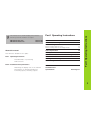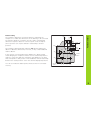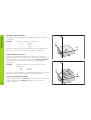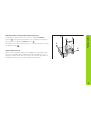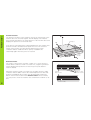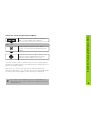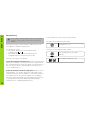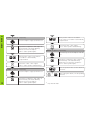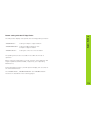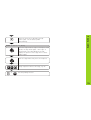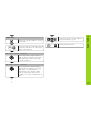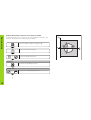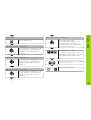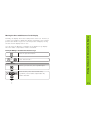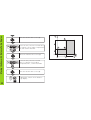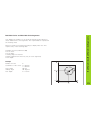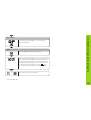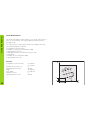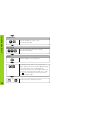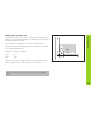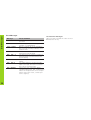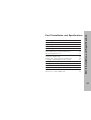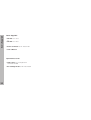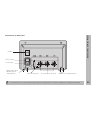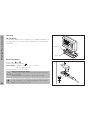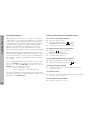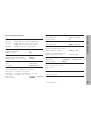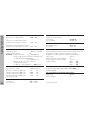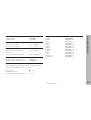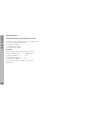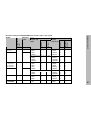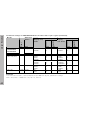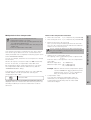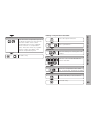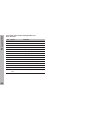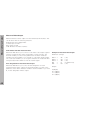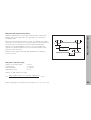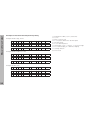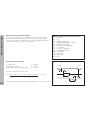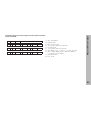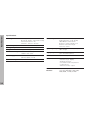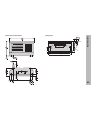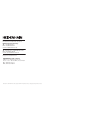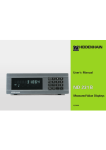Download User's Manual ND 720, ND 760 (SW 246271-06)
Transcript
User’s Manual
Position Display Units
for Milling Machines
9/ 2000
Position display
(ND 720 only two axes)
Numerical input
Status display:
SET = Datum setting
REF = blinking:
Traverse the
reference points.
On continuously:
Reference points
have been traversed.
∆ = Distance-to-go display
1
• Select coordinate axes
(ND 720 only X and Y)
• Select axis-specific operating parameters
• Change the algebraic sign
• Call the last dialog
• In the parameter list:
change parameters
• Confirm entry
• In the parameter list
page forward
2 Datum 1 or 2
Inch = Display in inches
SCL = Scaling factor
->❘❘<- = Probing an edge /
centerline
R = Radius/diameter display
HEIDENHAIN
Call radius compensation
of the current tool
R+/– = Radius compensation
• Select special functions
• In the list of special functions
page forward
• Select datum 1 or 2
• Page backward in the list of
special functions
• Page backward in the list of
parameters
• Cancel entry
• Reset the operating mode
• Zero the selected axis
(if activated in P80)
• Select parameters
CL plus two-digit number
Part I Operating Instructions
ND 720 for two axes
ND 760 for three axes
Fundamentals
4
Switch-On, Traversing the Reference Marks
9
246 271-06
246 271-06
About this manual
Datum Setting
Datum setting with the tool
Datum setting with the KT Edge Finder
10
11
13
Tool Compensation
20
Moving the Axes with Distance-To-Go
21
This manual is divided into two parts:
Bolt Hole Circles and Bolt Hole Circle Segments
23
Part I: Operating Instructions
Linear Hole Patterns
26
Working with a Scaling Factor
29
Error Messages
30
Part II
Installation and
Specifications
From Page 31
• Fundamentals of positioning
• ND functions
Part II: Installation and Specifications
• Mounting the display unit on the machine
• Description of operating parameters
• Switching inputs, switching outputs
Part I Operating Instructions
This manual is for the ND display units with the
following software numbers or higher:
3
Fundamentals
Fundamentals
+Y
+Z
You can skip this chapter if you are already familiar with
coordinate systems, incremental and absolute dimensions,
nominal positions, actual positions and distance-to-go.
Graduation
+X
Coordinate system
The Cartesian1) coordinate system is used to describe the geometry of
a workpiece. The Cartesian coordinate system consists of three
mutually perpendicular axes X, Y and Z. The point of intersection of
these axes is called the datum or origin of the coordinate system.
–X
Datum or
origin
Think of the axes as scales with divisions (usually in millimeters) which
allow us to fix points in space referenced to the datum.
–Z
–Y
To determine positions on a workpiece, the coordinate system is
“laid” onto the workpiece.
Z
The machine axes are parallel to the axes of the coordinate system.
The Z axis is normally the tool axis.
Y
X
1)
4
Named in honor of the French mathematician and philosopher
René Descartes (1596 to 1650)
In the context of a numerical position display unit, datum setting
means bringing the workpiece and the tool into a defined position in
relation to each other and then setting the axis displays to the value
that corresponds to that position. This establishes a fixed relationship
between the actual positions of the axes and the displayed positions.
0
-125
-216,5
Fundamentals
250
125
216,5
0
1225
250
-250
150
0
750
320
-150
Relative
datum
0
The workpiece drawing always indicates one absolute datum (the
datum for absolute dimensions). However, it may contain additional
relative datums.
216,5
125
300±0,1
The workpiece drawing is used as the basis for machining the
workpiece. To enable the dimensions in the drawing to be converted
into traverse distances of machine axes X, Y and Z, each drawing
dimension requires a datum or reference point on the workpiece
(since a position can only be defined in relationship to another
position).
-250
-216,5
-125
Datum setting
900
950
700
450
0
Absolute
datum
325
0
You can set 2 absolute datum points and store them in nonvolatile
memory.
5
Fundamentals
Absolute workpiece positions
Z
Each position on the workpiece is uniquely defined by its absolute
coordinates.
Example
Absolute coordinates of position 1:
X =
10 mm
Y =
5 mm
Z =
0 mm
Y
If you are working according to a workpiece drawing with absolute
dimensions, then you are moving the tool to the coordinates.
X
1
5
Relative workpiece positions
10
A position can also be defined relative to the previous nominal
position. The datum for the dimension is then located at the previous
nominal position. Such coordinates are termed relative coordinates or
chain dimensions. Incremental coordinates are indicated by a
preceding I.
Example
Relative coordinate of position 2 referenced to
position 1:
IX =
10 mm
IY =
10 mm
Z
Y
2
If you are working according to a workpiece drawing with incremental
dimensions, then you are moving the tool by the dimensions.
10
1
Sign for incremental dimensioning
6
A relative dimension has a positive sign when the axis is moved in the
positive direction, and a negative sign when it is moved in the
negative direction.
1
10
5
10
X
Z
The position to which the tool is to move is called the nominal
R
given moment is called the actual position ( I ).
The distance from the nominal position to the actual position is called
S
I
position ( S ). The position at which the tool is actually located at any
Y
the distance-to-go ( R ).
X
Fundamentals
Nominal position, actual position and distance-to-go
Sign for distance-to-go
When you are using the distance-to-go display, the nominal position
becomes the relative datum (display value 0). The distance-to-go is
therefore negative when the tool moves in the positive axis direction,
and positive when it moves in the negative axis direction.
7
Fundamentals
Position encoders
The position encoders on the machine convert the movements of the
machine axes into electrical signals. The ND display unit evaluates
these signals, determines the actual position of the machine axes and
displays the position as a numerical value.
Z
Workpiece
Y
If the power is interrupted, the relationship between the machine axis
positions and the calculated actual positions is lost. The reference
marks on the position encoders and the REF reference mark
evaluation feature enable the ND to quickly reestablish this
relationship again when the power is restored.
X
Positionencoder
Reference marks
The scales of the position encoders contain one or more reference
marks. When a reference mark is crossed over, a signal is generated
which identifies that position as a reference point (scale datum =
machine datum).
When this reference mark is crossed over, the ND's reference mark
evaluation feature (REF) restores the relationship between axis slide
positions and display values which you last defined by setting the
datum. If the linear encoders have distance-coded reference marks,
you only need to move the machine axes a maximum of 20 mm to do
this.
8
Scale in
linear encoder
Reference marks
Distance-coded
reference marks
0è1
Turn on power (switch located on rear panel).
“REF” in status display starts blinking.
ENT...CL
ENT
Confirm reference traverse mode. “REF”
remains on continuously. Decimal points start
blinking.
Cross over the reference marks in all axes in any
sequence. Each axis display becomes active
when its reference mark is crossed over.
Crossing over the reference marks stores the most recently defined
assignment of display values to axis slide positions for datum points 1
and 2 in nonvolatile memory.
Note that if you choose not to traverse the reference marks (by
clearing the dialog ENT ... CL with the CL key), this relationship will be
lost if the power is interrupted or when the unit is switched off.
If you wish to use multipoint axis error compensation you
must traverse the reference marks (see “Multipoint axis error
compensation”)!
Switch-On, Traversing the Reference Marks
Switch-On, Traversing the Reference Marks
9
Datum Setting
Datum Setting
If you want to save the datum points in nonvolatile
memory, you must first cross over the reference
marks.
You have set two datum points in P70:
Select datum 1 or 2.
Only after crossing over the reference marks can you set
new datums or activate existing ones.
In P70, you can select:
• Two datum points: The selected datum point
is displayed via 1 or 2
• Nine datum points: The selected datum point
is displayed in the lowest axis via d1 to d9.
There are two ways to set datums:
Touch the workpiece with the tool and then set the desired
datum (see example). You can also touch two edges and set
the centerline between them as a datum. The dimensions of
the tool used for this are automatically accounted for (see
“Tool Compensation”).
Probe the workpiece with the edge finder and then set the
desired datum. You can also probe two edges and set the
centerline between them as a datum, or touch the inside of a
circle and set the circle center as a datum (see examples).
The stylus radius and length are automatically accounted for
if they have been entered in parameters P25 and P26,
respectively (see “Operating Parameters”).
10
To call a datum you have set, proceed as follows:
You have set nine datum points in P70:
Press the datum key (“d” starts
blinking).
1
ENT
Enter a datum number (1 to 9).
Select a datum number (see page 10).
Example:
Working plane
X / Y
Tool axis
Z
Tool radius
R = 5 mm
Axis sequence
for datum setting
X–Y–Z
SPEC
FCT
SPEC
FCT
Z
or
Select the special functions.
Select “probing function.”
Datum Setting
Datum setting with the tool
PROBING
ENT
R=5mm
Y
Confirm selection.
PROBE EDGE
X
1
ENT
2
X
Confirm “Probe edge.”
Select X axis (if not already selected).
SET lights. The ❘<- symbol starts to blink.
•
•
•
11
Datum Setting
PROBE X (appears only briefly)
0
Touch workpiece edge 1 with the tool.
X position is captured. “SET edge” is
shown briefly. SET starts blinking.
Retract tool from workpiece.
The ❘<- status symbol lights.
ENT
•
•
•
ENT
Enter position value for the datum
in the Y axis. Tool radius is automatically
compensated.
Select the Z axis. “SET” lights.
The ❘<- status symbol starts blinking.
Z
PROBE Z (appears only briefly)
1)
1)
Touch the top of the workpiece with the
tool.
0
•
•
•
Y
ENT
Enter position value for the datum.
Tool radius is automatically
compensated.
ENT
Select the Y axis. “SET” lights.
The ❘<- status symbol starts blinking.
0
PROBE Y (appears only briefly)
ENT
Z position is captured. “SET” edge is
shown briefly. SET starts blinking.
Retract the tool from the workpiece.
The ❘<- status symbol lights.
1)
Enter the position value for the datum in
the Z axis.
1)
Touch workpiece edge 2 with the tool.
SPEC
FCT
ENT
12
Y position is captured. “SET edge” is
shown briefly. SET starts blinking.
Retract tool from workpiece.
The ❘<- status symbol lights.
1)
or
CL
only with ND 760
After setting the datum, exit the probing
functions.
The ND position display units provide the following probing functions:
“PROBE EDGE”
Setting a workpiece edge as datum
“PROBE MIDPOINT” Setting a midpoint between two
workpiece edges as datum
“PROBE CIRCLE”
Datum Setting
Datum setting with the KT Edge Finder
Setting the center of a circle as datum
The probing functions are accessible in the SPEC FCT mode of
operation.
Before using the edge finder you must enter the stylus diameter and
length in parameters P25 and P26, respectively (see “Operating
Parameters”).
During all probing functions, the ND position display unit accounts for
the entered dimensions.
The “PROBE EDGE”, “PROBE MIDPOINT” and “PROBE CIRCLE”
functions are described on the following pages.
13
Datum Setting
Probing a workpiece edge to find a datum
Z
The edge to be probed is parallel to the Y axis. You can probe edges
and surfaces as described below to set all the coordinates of a datum.
Select a datum number (see page 10).
Y
X?
SPEC
FCT
Select the special functions.
Select “probing functions.“
SPEC
FCT
PROBING
ENT
Confirm “probing” function.
PROBE EDGE
ENT
•
•
•
14
Confirm “probe edge” function.
X
PROBE X (appears only briefly)
Move the edge finder to edge of workpiece until
indicator in edge finder lights. “SET edge” is
shown briefly. SET starts blinking. The ND
displays the position of the edge. The ❘< status
symbol lights.
Datum Setting
Select the X axis (if not already selected).
“SET” lights. The ❘< status symbol
starts blinking.
X
Back the edge finder away from the workpiece.
5
SPEC
FCT
2
or
ENT
CL
Assign a position value to this edge, e.g. 52.
Exit the probing function.
15
Datum Setting
Probing workpiece edges to find a midpoint datum
Z
The edges to be probed run parallel to the Y axis.
Follow the procedure below for all midpoints between two edges.
Select a datum number (see page 10).
Y
2
1
SPEC
FCT
SPEC
FCT
or
Select the special functions.
Select the probing function.
PROBING
ENT
Confirm the probing function.
PROBE EDGE
ANTASTEN
or MITTE Select the midpoint probing function.
16
•
•
•
M
X?
X
Confirm the “probe midpoint” function.
“SET” lights.
ENT
X
ENT
Select the X axis (if not already selected)
and confirm with ENT. The ->❘❘<- status
symbol starts blinking.
2
6
ENT
SPEC
FCT
or
CL
Set the position value for the midpoint
between the edges, e.g. 26.
Exit the probing functions.
Datum Setting
PROBE MIDP.
1ST POS X (appears only briefly)
Move edge finder toward workpiece
edge 1 until the indicator in the edge
finder lights. Back edge finder away
from the workpiece.
2ND POS X (appears only briefly)
Move edge finder toward workpiece
edge 2 until the indicator in the edge
finder lights. “SET MIDPOINT“ is
shown briefly. SET” begins to blink.
Back the edge finder away from the
workpiece. The ->❘❘<- symbol begins to
blink.
•
•
•
17
Datum Setting
Probing the inside of a circle to set its center as datum
To determine the circle center, the tool must probe four points. The
points to be probed are located in the X-Y plane.
Y
2
Select a datum number (see page 10).
3
4
0
SPEC
FCT
X?
Select the special functions.
1
SPEC
FCT
or
Select the probing function.
PROBING
ENT
Confirm the probing function.
PROBE CIRC.
ANTASTEN
or MITTE Select the circle probing function.
•
•
•
18
X
ENT
Move edge finder toward
position 4 until the indicator in the
edge finder lights. “CENTER X” is
shown briefly. The SET status display
starts to blink in the X axis.
Confirm “Probe circle.”
1ST POS X (appears only briefly)
Move edge finder toward position 1
until the indicator in the edge finder
lights. Back edge finder away from
workpiece.
2
6
ENT
2ND POS X (appears only briefly)
Move edge finder toward position 2
until the indicator in the edge finder
lights. Back edge finder away from
workpiece.
3RD POS Y (appears only briefly)
0
SPEC
FCT
ENT
or
CL
Datum Setting
4TH POS Y (appears only briefly)
PROBE CIRC.
Enter position value for the
X coordinate of circle center, e.g. 26.
“CENTER Y” is shown briefly. The SET
status display starts to blink in the Y
axis.
Enter position value for the Y coordinate
of circle center, e.g. 0.
Exit the probing functions.
Move edge finder toward position 3
until the indicator in the edge finder
lights. Back edge finder away from
workpiece.
•
•
•
19
Tool Compensation
Tool Compensation
You can enter the axis, length and diameter of the current tool.
Set the tool axis.
Z
Select the special functions.
SPEC
FCT
TOOL AXIS
SPEC
FCT
SPEC
FCT
Select “tool data”.
or
TOOL DATA
Confirm tool data input mode.
ENT
TOOL DIAM.
2
0
ENT
Enter the tool diameter, e.g. 20 mm,
and confirm with ENT.
1)
TOOL LENGTH
5
20
TOOL AXIS
1)
0
ENT
•
•
•
only with ND 760
Enter the tool length, e.g. 50 mm,
and confirm with ENT.
or
CL
Exit the special functions.
Normally, the display shows the actual position of the tool. However, it
is often more helpful to display the distance remaining to the nominal
position (the distance-to-go). You can then position simply by moving
the axis until the display value is zero.
You can enter the absolute coordinates in the distance-to-go display.
An active radius compensation will be considered.
Example: Milling a shoulder with distance-to-go
Select the special functions.
SPEC
FCT
SPEC
FCT
Select “delta mode.”
or
DELTA MODE
Confirm your selection, the ∆ symbol lights.
ENT
Y 2 0
R+-
Select the axis, enter the nominal value,
e.g. 20 mm, select radius compensation R+,
confirm with ENT.
Moving the Axes with Distance-To-Go Display
Moving the Axes with Distance-To-Go Display
ENT
•
•
•
21
Moving the Axes with Distance-To-Go Display
22
Move the machine axis to zero (1).
X 3 0
R+-
ENT
R+-
Select the axis, enter the nominal value,
e.g. 30 mm, select radius compensation
R–, and confirm with ENT.
Move the machine axis to zero (2).
Y 5 0
Select the axis, enter the nominal
R +- value, e.g. 50 mm, select radius
compensation R+, confirm with ENT.
ENT
Move the machine axis to zero (3).
SPEC
FCT
ENT
or
CL
If appropriate, switch off the distanceto-go display.
Bolt Hole Circles/Bolt Hole Circle Segments
Bolt Hole Circles and Bolt Hole Circle Segments
Your display unit enables you to quickly and easily produce bolt hole
circles and bolt hole circle segments. The required data is requested in
the message field.
Each hole can be moved to by traversing to display value zero. This
requires entry of the following data:
Number of holes (maximum: 999)
Circle center
Circle radius
Starting angle for first hole
Angle step between the holes (only for circle segments)
Hole depth
Example
Y
30°
0
50
0
50
Circle radius
Starting angle
Hole depth
8
X = 50 mm
Y = 50 mm
20 mm
30 degrees
Z = –5 mm
R2
Number of holes
Coordinates of the center
0
•
•
•
•
•
•
X
23
Bolt Hole Circles/Bolt Hole Circle Segments
Select the special functions.
SPEC
FCT
SPEC
FCT
CENTER X
Select “bolt hole” circle.
or
5
Enter the X coordinate of circle center,
e.g. 50 mm, confirm with ENT.
0
Enter the Y coordinate of circle center,
e.g. 50 mm, confirm with ENT.
0
Enter the radius of the bolt hole circle,
e.g. 20 mm. Confirm with ENT.
ENT
BOLT HOLE
CENTER Y
Confirm your selection.
ENT
5
ENT
FULL CIRCLE
if req.
ENT
Confirm “full circle.”
RADIUS
2
NUMB. HOLES
8
ENT
•
•
•
Enter the number of holes, e.g. 8.
Confirm with ENT.
ENT
START ANGLE
3
0
ENT
24
0
•
•
•
Enter the start angle for the first hole,
e.g. 30°. Confirm with ENT.
Enter the total hole depth, e.g. –5 mm, and
confirm with ENT.
5
ENT
START
Start the display of the hole positions.
ENT
After the start, the distance-to-go mode becomes
active (the ∆ symbol lights). The hole number is
shown briefly in the X axis. The individual holes
are reached by traversing to zero. The holes can
be selected with the ENT key or the 1 2 key.
The minus key shows the hole number again.
ENT
SPEC
FCT
1)
or
CL
Bolt Hole Circles/Bolt Hole Circle Segments
1)
HOLE DEPTH
Exit the bolt hole circle function.
only with ND 760
25
Linear Hole Patterns
Linear Hole Patterns
The linear hole pattern feature allows you to easily create rows of
holes to cover an area. The required data are requested in the
message field.
You can position to each hole by traversing to display value zero.
The following data are required:
•
•
•
•
•
•
•
Coordinates of the first hole
Number of holes per row (maximum: 999)
Spacing between holes
Angle between the rows and the reference axis
Hole depth
Number of rows (maximum: 999)
Spacing between rows
Example
Coordinates of the first hole
12
16
9
5
1
15
8
7
6
2
3
4
20
Number of holes per row
Spacing between holes
Angle
Hole depth
Number of rows
Spacing between rows
Y
X = 20 mm
Y = 15 mm
4
16 mm
15 degrees
Z = -30 mm
3
20 mm
15°
20
26
0
0
X
Linear Hole Patterns
Select the special functions.
SPEC
FCT
HOLES ROW
SPEC
FCT
4
Select “hole pattern”.
or
LIN. HOLE
ENT
Enter the number of holes per row,
e.g. 4, and confirm with ENT.
HOLE SPACE
Confirm “linear hole” pattern.
ENT
1
6
Enter the spacing between holes in the
row and confirm with ENT.
5
Enter the angle, e.g. 15 degrees,
and confirm with ENT.
ENT
1ST HOLE X
2 0
ENT
Enter the X coordinate of the first holes,
e.g. 20, and confirm with ENT.
ANGLE
1
1ST HOLE Y
1 5
ENT
•
•
•
ENT
Enter the Y coordinate of the first holes,
e.g. 15, and confirm with ENT.
1)
HOLE DEPTH
3
0
Enter the hole depth, e.g. –30 mm,
and confirm with ENT.
ENT
1)
only with ND 760
•
•
•
27
Linear Hole Patterns
NUMBER ROW
3
ENT
Enter the number of rows, e.g. 3,
and confirm with ENT.
ROW SPACE
2
0
ENT
Enter the spacing of the rows, e.g. 20,
and confirm with ENT.
START
Start the display of hole positions.
ENT
The distance-to-go mode is now active (the ∆
symbol lights). The hole number appears briefly
in the X axis. Move to the individual hole
positions by traversing to the display value zero.
Hole can be selected with the ENT key or with
the 1 2 key. Pressing the minus key shows
the hole number again.
ENT
SPEC
FCT
28
or
CL
Exit the linear hole patterns function.
Scaling factors enable you to increase or decrease the display values
based on the actual traverse distance. The display values are changed
symmetrically about the datum.
Scaling Factor
Working with a Scaling Factor
Y
Enter scaling factors separately for each axis in parameter P12.
∗ 3.0
Parameter P11 activates and deactivates the scaling factors in all axes
(see “Operating Parameters”).
Example for enlarging a workpiece:
3.5
3.0
ON
∗ 3.5
X
0
P12.1
P12.2
P11
0
1
2
This results in a larger workpiece as shown in the illustration at right:
1 is the original size, 2 is with axis-specific scaling factors.
If a scaling factor is active, “SCL” lights in the status display.
29
Error Messages
Error Messages
Message
V.24 TOO FAST
SIGNAL X
PROB. ERROR
DSR MISSING
ERR. REF. X
FORMAT. ERR.
FRQ. ERR X
ERR. MEMORY
30
Cause and Effect
Time interval between two commands
too short.
Encoder signal is too weak, e.g. when an
encoder is contaminated.
Before touching off on the workpiece,
the tool must move by a distance of at
least 0.2 mm.
The connected device is not
transmitting a DSR signal..
The spacing of the reference marks as
defined in P43 is not the same as the
actual spacing.
Data format, baud rate etc. do not
match.
The input frequency for this encoder
input is too high. This can occur when
the scale is moved too fast.
Check sum error: Check the datum,
operating parameters and compensation
values for multipoint axis error compensation. If the error recurs, contact your
service agency!
To erase error messages:
After you have removed the cause of error:
➤ Press the CL key.
Items Supplied
32
Connections on Rear Panel
33
Mounting
34
Power connection
34
Connecting the Encoders
35
Operating Parameters
Entering/changing operating parameters
Operating parameter list
36
36
37
Linear Encoders
Setting the display step
Display step, signal period and subdivision
Compatible HEIDENHAIN linear encoders
40
40
40
41
Multipoint Axis Error Compensation
43
Pin Layout of X10
46
Data Interface RS-232-C/V.24
47
Measured Value Output
48
Specifications
Dimensions of ND 720/ND 760
54
55
Part II Installation and Specifications
Part II Installation and Specifications
31
Items Supplied
Items Supplied
• ND 720 for 2 axes
or
• ND 760 for 3 axes
• Power connector Id. Nr. 257 811-01
• User's Manual
Optional Accessories
• Tilting base for housing bottom
Id. Nr. 281 619-01
• KT 130 Edge Finder Id. Nr. 283 273-01
32
Connections on Rear Panel
Connections on Rear Panel
ID label
Power switch
Power input
• Edge finder input
• RS-232-C/V.24
data interface
Protective ground
Encoder inputs X1 to X3
Rubber feet with M4 thread
The interfaces X1, X2, X3, and X10 comply with the requirements for electrical separation according to EN 50178!
33
Mounting/Power Connection
Mounting
ND 720/ND 760
To mount the display unit on a support, use the M4 threaded holes in
the rubber feet. You can also mount the display unit on the optional
tilting base.
HE
IDE
NH
AIN
Tilting base
Support
Power Connection
Power leads: L and N
Connect protective ground to
!
Power supply: 100 Vac to 240 Vac (-15 % to +10 %)
50 Hz to 60 Hz (± 2 Hz)
A voltage selector is not necessary.
• Danger of electrical shock!
Connect a protective ground. This connection must never
be interrupted.
• Unplug the power cord before opening the housing.
34
To increase the noise immunity, connect the ground terminal
on the rear panel to the central ground point of the machine.
(Minimum cross-section: 6 mm2).
Your display unit will accept all HEIDENHAIN linear encoders with
sinusoidal output signals (7 to 16 µApp) and distance-coded or single
reference marks.
Assignment of the encoder inputs
Encoder input X1 is for the X axis
Encoder input X2 is for the Y axis
Encoder input X3 is for the Z axis (ND 760 only)
Encoder monitoring system
Your display unit features a monitoring system for checking the
amplitude and frequency of the encoder signals. If it detects a faulty
signal, one of the following error messages will be generated:
Z
Y
X
Connecting the Encoders
Connecting the Encoders
SIGNAL X
FRQ. X
Encoder monitoring can be activated with parameter P45.
If you are using linear encoders with distance-coded reference marks,
the encoder monitoring system also checks whether the spacing of
the reference marks as defined in parameter P43 is the same as the
actual spacing on the scales. If it is not, the following error message
will be generated:
ERR. REF. X
35
Operating Parameters
Operating Parameters
Entering and changing operating parameters
Operating parameters allow you to modify the operating
characteristics of your display unit and define the evaluation
of the encoder signals. Operating parameters that can be
changed by the user are called user parameters, and can be
accessed with the SPEC FCT key and the dialog “PARAMETER” (user parameters are identified as such in the
parameter list). The full range of parameters can only be
accessed through the dialog “CODE“ and by entering 95148.
To access the operating parameters
➤
➤
➤
To select protected operating parameters
➤
Operating parameters are designated by the letter P and a
number. Example: P11.. The parameter designation is shown
in the input field when you select it with the DATUM and
ENT key in the X display. The parameter setting is shown in
the Y display.
Some operating parameters have separate values for each
axis. In the ND 760, these parameters are identified by an
index of 1 to 3, and in the ND 720 by an index of one to two.
Example: P12.1 scaling factor, X axis
P12.2 scaling factor, Y axis
P12.3 scaling factor, Z axis (ND 760 only)
The operating parameters are preset before the unit leaves
the factory. These factory default settings are indicated in the
parameter list in boldface type.
Press the SPEC FCT key.
Press the SPEC FCT key or 1 2 , until
“PARAMETER” appears in the X display.
Confirm your selection by pressing ENT.
➤
➤
Press the 1 2 key to select the
P00 CODE user parameter.
Enter the code number 95148.
Confirm with the ENT key.
To page through the operating parameters
➤
➤
Page forwards by pressing the ENT key.
Page backwards by pressing the 1 2 key.
To change parameter settings
➤
Press the minus key or enter the value and confirm
with the ENT key.
To correct an entry
➤
Press CL: the old value reappears in the input line and
becomes effective again.
To exit the operating parameters
➤
36
Press the SPEC FCT or CL key.
P25 Stylus diameter 1)
P00 CODE Enter code number
Input range (mm):
Default setting:
9 51 48:
66 55 44:
10 52 96:
Change protected operating parameters
Display software version (in the X axis)
Display date of release (in the Y axis)
Multipoint axis error compensation
P1 Unit of measure 1)
Display in millimeters
Display in inches
MM
INCH
P3.1 to P3.3 Radius/diameter display 1)
Display position value as radius
Display position value as diameter
P26 Stylus length 1)
Input range (mm):
0.000 to 999.999
P30.1 to P30.3 Counting direction
Positive counting direction with
positive direction of traverse
DIRECT. POS
Negative counting direction with
positive direction of traverse
DIRECT. NEG
RADIUS
DIAMETER
P31.1 to P31.3 Signal period of the encoder
SCALING ON
SCALING OFF
P33.1 to P33.3 Counting mode
P11 Activate scaling factor 1)
Active
Not active
0.000 to 999.999
6
P12.1 to P12.3 Define scaling factor 1)
Enter a scaling factor separately for each axis:
Entry value > 1: workpiece will “grow”
Entry value = 1: workpiece will remain the same size
Entry value < 1: workpiece will “shrink”
Input range:
0.100000 to 9.999999
Default setting:
1.000000
Input range:
Default setting:
Operating Parameters
List of operating parameters
0.00000001 to 99999.9999 µm
20 µm
0-1-2-3-4-5-6-7-8-9
0-2-4-6-8
0-5
P38.1 to P38.3 Decimal places
2/3/4/5/6/7/8
1)
User parameter
37
Operating Parameters
P40.1 to P40.3 Select type of axis error compensation
P45.1 to P45.3 Encoder monitoring
No axis error compensation
Amplitude and frequency
monitoring
No monitoring
Linear error compensation active,
multipoint error comp. not active
CORR. OFF
CORR. LIN
P48.1 to P48.3 Activate axis display
Multipoint error compensation active,
linear error compensation not active CORR. ABS
Axis display active
Not active
P41.1 to P41.3
P49.1 to P49.3 Axis designation for measured value output
Linear axis error compensation
AXIS ON
AXIS OFF
Input range (µm):
−99999 to +99999
Factory default setting:
0
Example: Displayed length
Ld = 620.000 mm
Actual length (as determined for example with
the VM 101 from HEIDENHAIN)
La = 619.876 mm
Difference ∆L = La – Ld = – 124 µm
Compensation factor k:
k = ∆L/Ld = – 124 µm/0.62 m = – 200 [µm/m]
An axis designation for the measured value output can be set
through the number of the ASCII character. The axis
designation is output together with the measured value.
P43.1 to P43.3 Reference marks
P50 Baud rate 1)
One reference mark
Distance-coded with
Distance-coded with
Distance-coded with
Distance-coded with
(SP: signal period)
500
1000
2000
5000
• SP
• SP
• SP
• SP
SINGLE REF.M.
500
SP
1000
SP
2000
SP
5000
SP
Input range:
Measured value output disabled
ASCII character from ASCII table
Default setting:
Evaluation
No evaluation
REF. X ON
REF. X OFF
0 to 127
0
1 to 127
P49.1
88
P49.2
89
P49.3
90
110 / 150 / 300 / 600 / 1200 / 2 400 / 4 800 / 9600 /
19 200 / 38 400
P51 Line feeds for measured value output 1)
Input range:
Default setting:
P44.1 to P44.3 Reference mark evaluation
38
ALARM ON
ALARM OFF
1)
User parameter
0 to 99
1
2 datum points
9 datum points
2 DATUMS
9 DATUMS
P80 Function of the CL key
Set to zero with CL
No set to zero with CL
CL....RESET
CL......OFF
P81 Function of the R+/- key
The actual value is halved by
the R+/- key
R+/- 1/2 ON
The actual value is not halved.
R+/- 1/2 OFF
P96 Measured value output for probing
Measured value output active
Measured value output not active
German
English
French
Italian
Dutch
Spanish
Danish
Swedish
Finnish
Czech
Polish
Hungarian
Portuguese
LANGUAGE
LANGUAGE
LANGUAGE
LANGUAGE
LANGUAGE
LANGUAGE
LANGUAGE
LANGUAGE
LANGUAGE
LANGUAGE
LANGUAGE
LANGUAGE
LANGUAGE
D
GB
F
I
NL
E
DK
S
FI
CZ
PL
H
P
Operating Parameters
P98 Conversational language 1)
P70 Number of datum points
PROBE ON
PROBE OFF
P97 Characters for measured values
ASCII characters for designation of the measured values for
output through probing, contact, or pulse.
Input range:
No ASCII character
ASCII character from ASCII table
0 to 127
0
1 to 127
1)
User parameter
39
Linear Encoders
Linear Encoders
Selecting the display step with linear encoders
To select a certain display step you must define the
following operating parameters:
• Signal period (P31)
• Counting mode (P33)
• Decimal places (P38)
Example
Linear encoder with a signal period of 10 µm
Desired display step ................ 0.000 5 mm
Signal period (P31) ................... 10
Counting mode (P33) ............... 5
Decimal places (P38) ............... 4
The following tables will help you select the
parameters.
40
4
MT xx
10
LS 303/303C
LS 603/603C
20
P 43
single
P 33
P 38
4
5
0.0005
4
2
0.0002
4
1
0.0001
-/single
5
5
0.00005
Recommended only for LIP 401
0.00002
2
5
0.00001
1
5
0.000005
5
6
single/5000 0.001
1
3
0.0005
5
4
0.0002
2
4
0.0001
1
4
0.00005
5
5
single
Recommended only for LIP 101
0.00002
2
5
0.00001
1
5
single
0.0005
5
4
0.0002
2
4
0.0001
1
4
single/1000 0.01
1
2
0.005
5
3
0.00002
0.00001
0.000005
0.000002
P 33
2
1
5
2
P 38
5
5
6
6
0.000001
0.0000005
0.0000002
0.00005
0.00002
0.00001
0.000005
0.000002
1
5
2
5
2
1
5
2
6
7
7
5
5
5
6
6
0.000001
0.0000005
0.00002
0.00001
0.000005
0.0005
0.0002
1
5
2
1
5
5
2
6
7
5
5
6
4
4
Linear encoders
Display
step [inch]
Decimal
places
Inches
Display step
[mm]
Decimal
places
LF 103/103C
LF 401/401C
LIF 101/101C
LIP 501/501C
LIP 101
P 31
2
Millimeters
Count
CT
MT xx01
LIP 401A/401R
Reference
marks
Count
Model
Signal period
[µm]
Parameter settings for HEIDENHAIN linear encoders with 11 µAPP signals
41
40
sin gle /2 0 0 0
L B 3 0 1/3 0 1 C
100
sin gle /1 0 0 0
L IM 1 02
1 2 80 0
sin gle
D is p lay
step [inch ]
0 .0 0 1
0 .0 0 05
P 33
1
5
P 38
3
4
0 .0 0 5
5
3
0 .0 0 2
2
3
0 .0 0 1
1
3
0 .0 0 05
5
4
R ec o m m end e d o n ly fo r LB 3 0 2
0 .0 0 02
2
4
0 .0 0 01
1
4
0 .0 0 5
5
3
0 .0 0 2
2
3
0 .0 0 1
1
3
0 .1
1
1
0 .0 5
5
2
D e cim a l
p lac es
P 43
sin gle /1 0 0 0
In ch es
D is p lay step
[m m ]
Count
P 31
20
M illim e te rs
D e cim a l
p lac es
L S 1 0 6/10 6 C
L S 4 0 6/40 6 C
L S 7 0 6/70 6 C
S T 1 20 1
L B 3 0 2/30 2 C
L ID A 1 0x/1 0xC
R efe re n ce
m a rk s
Count
M o d el
S ig n alpe rio d
[µ m ]
Linear Encoders
P a ra m e te r se ttin gs fo r H E ID E N H A IN lin ea r en co d e rs w ith 11 µ A PP sig nals (con tin ue d )
0 .0 0 00 5
0 .0 0 00 2
P 33
5
2
P 38
5
5
0 .0 0 02
0 .0 0 01
0 .0 0 00 5
0 .0 0 00 2
2
1
5
2
4
4
5
5
0 .0 0 00 0 1
0 .0 0 00 0 05
0 .0 0 02
0 .0 0 01
0 .0 0 00 5
0 .0 0 5
0 .0 0 2
1
5
2
1
5
5
2
5
6
4
4
5
3
3
E x a m p le :
Y o u r en c od e r: L S 303 C , de sire d dis play ste p : 0 .00 5 m m (5 µ m ), p aram e te r settin g s:
P 0 1 = m m , P 4 3 = 1 00 0, P 3 2 = 4 , P 33 = 5 , P 38 = 3
42
If you want to use the multipoint axis error
compensation feature, you must
• activate this feature with operating parameter 40
(see "Operating Parameters"),
• traverse the reference marks after switching on the
display unit,
• enter a compensation value table.
Your machine may have a nonlinear axis error due to factors
such as axis sag or drivescrew errors. Such deviations are
usually measured with a comparator measuring system (such
as the HEIDENHAIN VM 101).
Entries in the compensation value table
•
Axis to be corrected:
•
Axis causing the error: X, Y or Z (Z axis only with ND 760)
•
Datum for the axis to be corrected:
Here you enter the point starting at which the axis with
error is to be corrected. This point indicates the absolute
distance to the reference point.
Do not change the datum point after measuring the
axis error and before entering the axis error into the
compensation table.
•
You can, for example, determine the screw pitch error X=F(X)
for the X axis.
An axis can only be corrected in relation to one axis that has
an error. In each axis, a compensation value table with
64 compensation values can be generated. You can select
the compensation table with the SPEC FCT key and the
“PARAMETER\CODE” dialog.
•
Select the REF.
The decimal point in the left display field indicates that the
displayed values are referenced to the reference point. If the
decimal point blinks, the reference marks have not been
traversed.
Spacing of the compensation points
The spacing of the compensation points is expressed as
2x [µm].
Enter the value of the exponent x into the compensation
value table.
Minimum input value:
6 (= 0.064 mm)
Maximum input value: 20 (= 1048.576 mm)
23 (= 8388.608 mm)
Example: 900 mm traverse and 15 compensation points:
results in 60.000 mm spacing between points.
Nearest power of two: 216 [µm] = 65.536 mm
Entry in compensation value table: 16
To determine the compensation values (e.g. with a VM 101),
the REF display must be selected after selecting the
compensation-value table.
R+-
X, Y or Z (Z axis only with ND 760)
Multipoint Axis Error Compensation
Multipoint Axis Error Compensation
Compensation value
You enter the measured compensation value (in
millimeters) for the displayed compensation point.
Compensation point 0 always has the value 0 and
cannot be changed.
43
Multipoint Axis Error Compensation
Selecting the compensation table, entering an axis correction
X
SPEC
FCT
FCT. X
Select the special functions.
SPEC
FCT
ENT
Select the "Parameter" function if
required, by repeatedly pressing the
1 2 key.
or
DATUM X
ENT
PARAMETER
Select dialog for entering the code
number.
Enter the axis causing the error, e.g. X
(screw pitch error), and confirm with
ENT.
Enter the active datum for the error on
the axis to be corrected (e.g. 27 mm)
and confirm with ENT.
SPACING X
ENT
CODE
Enter code number 105296 and
confirm with ENT.
Enter the spacing of the compensation
points on the axis to be corrected, for
example 210 µm (equals 1.024 mm) and
confirm with ENT.
27.000
ENT
AXIS X
ENT
•
•
44
Select axis to be corrected, e.g. X.
Confirm with ENT.
ENT
•
•
Compensation point no. 1 is displayed.
Enter the associated compensation
value (e.g. 0.01 mm) and confirm with
ENT.
28.024
Enter all further compensation points. If
you press the minus key, the unit will
show the number of the current
compensation point in the X display.
Direct selection of compensation
points: Press the minus key together
with the number (two-digit) of the
desired compensation point.
or
SPEC
FCT
SPEC
FCT
or
Select the special functions.
Select “parameter.”
PARAMETER
Select the dialog for entering the code
number.
Conclude entry.
CODE
Enter the code number 105296 and
confirm with ENT.
Multipoint Axis Error Compensation
Deleting a compensation value table
AXIS X
Select the compensation value table
(e.g., for the Z axis), and delete the table.
DELETE Z
Confirm with ENT, or cancel with CL.
Conclude entry.
45
Pin Layout of X10
Pin Layout of X10 for KT 130 Edge Finder and
Data Interface
Pin
Signal
1
Internal shield
2
Standby
3
RXD
Receive data
4
RTS
Request to send
5
CTS
Clear to send
6
7
UP
SIGN. GND
8
+5 V
Signal ground
UP
0V
9
TXD
Transmit data
10
DSR
Data set ready
11
DTR
Data terminal ready
12
Meas. value output by contact
13
Switching signals
14
Meas. value output by pulse
15
46
Function
CHASSIS
GND
Housing
In addition to a connection for the edge finder, the X10 socket also
provides an RS-232-C/V.24 data interface.
Full wiring
ND
The data interface on your ND display unit enables you to use a printer or
a PC for transferring measured values or programs.
CHASSIS GND
TXD
9
TXD
RXD
RTS
CTS
3
4
5
RXD
RTS
CTS
The interface is permanently set to the following data format:
1 start bit
7 data bits
Even parity bit
2 stop bits
X10
CHASSIS GND 15
SIGNAL
DSR 10
GND 7
SIGNAL
DSR
GND
DTR
DTR 11
The baud rate is set with parameter P50.
For connection to peripheral devices you can use either full wiring
(figure at upper right) or simplified wiring (below right).
RS-232-C / V.24 Data Interface
RS-232-C/V.24 (Option)
Simplified wiring
Levels for TXD and RXD
Logic levels
ND
Voltage levels
“1”
– 3 V to – 15 V
“0”
+ 3 V to +15 V
Levels for RTS, CTS, DSR and DTR
Logic levels
Voltage levels
“1”
+ 3 V to +15 V
“0”
– 3 V to – 15 V
X10
CHASSIS GND 15
CHASSIS GND
TXD
9
TXD
RXD
RTS
CTS
3
4
5
RXD
RTS
CTS
DSR 10
GND 7
DSR
SIGNAL GND
DTR 11
DTR
SIGNAL
47
Measured Value Output
Measured Value Output
Measured values can be output over the RS-232-C/V.24 interface. This
can be done with the following functions:
Probing with the KT Edge Finder
Contact input on X10
Pulse input on X10
CTRL B via the RS-232-C interface
Code letters with the measured value
Parameter P97 allows you to select a code letter to be output together
with the measured value when using Probe, Contact or Pulse. The
decimal number you enter in the parameter is the ASCII character
number in the ASCII table. If you enter 0, no code letter will be output.
The code letter enables you to recognize whether the measured value
was generated with CTRL B or with an external signal.
Axis designation for measured value output
Parameter P49 allows you to enter an axis designation for each
measured value that is output. The decimal number you enter in the
parameter is the ASCII character number in the ASCII table. If you enter
0, no axis designation will be output.
48
Example of measured value output:
Parameter settings:
P49.1
P49.2
P49.3
P51
P97
=
=
=
=
=
Output:
E (CR)(LF)
X=...(CR)(LF)
Y=...(CR)(LF)
Z=...(CR)(LF)
88
89
90
0
69
(“X”)
(“Y”)
(“Z”)
(no blank lines)
(“E”)
Parameter P96 allows you to activate measured value output when
probing with the KT edge finder. The edge finder is connected to
D-sub input X10.
Whenever the Probe Edge function is used, your display unit outputs
the position of the edge in the selected axis and the actual positions of
the other axes over the TXD line of the RS-232-C/V.24 interface.
Whenever the Probe Midpoint function is used, your display unit
outputs the calculated midpoint in the selected axis and the actual
positions of the other axes.
Measured value output with CTRL B is disabled when a probing
function is active.
te
te
t1
t2
t3
tD
Measured Value Output
Measured value output when probing
Delay times with data output
Duration of the latch signal:
Storage delay:
Data output after:
Regeneration time:
te ≥ 4 µs
t1 ≤ 4.5 ms
t2 ≤ 50 ms
t3 ≥ 0
Duration of data output in seconds:
tD =
209 • number of axes + 11 • number of blank lines
Baud rate
* 1.08
Next possible signal for measured value output: tE = t1 + t2 + tD + t3 [s]
49
Measured Value Output
Examples of measured value output when probing
Example: Probe edge, X axis
P
R
X
:
+ 58541 .
2504
R
<CR>
<LF>
Y
:
− 10122
. 8660
R
<CR>
<LF>
Z
:
+ 85903
. 3042
R
<CR>
<LF>
?
Example: Probe midpoint, X axis
C
L
X
:
+ 34761 .
2504
R
<CR>
<LF>
Y
:
− 10122 .
8660
R
<CR>
<LF>
Z
:
+ 85903 .
3042
R
<CR>
<LF>
Example: Probe circle
50
C
C
X
:
+
234
.
786
R
<CR>
<LF>
C
C
Y
:
+
452
.
816
R
<CR>
<LF>
Z
:
-
4563
.
305
R
<CR>
<LF>
➀
➁
➂
➃
➄
➅
➇
➈
➉
➆
➀
➁
➂
➃
➄
➅
➆
➇
➈
➉
Probed axis <PR>, <CL> / other axes
Colon
Plus or minus sign
1 to 8 places before the decimal point
Decimal point
1 to 8 decimal places
Unit: blank = mm, " = inches, ? = error message
R = radius display, D = diameter display
Carriage Return
Line Feed
Measured value output over the contact input (pin 12 on X10) and
pulse input (pin 14 on X10) can be triggered when these inputs are
closed against 0 V.
The measured values are output over the TXD line of the RS-232-C
interface.
Measured Value Output
Measured value output over the contact and pulse inputs
X10
Pin 12
Pin 8 (0V)
A commercially available switch can be attached to the contact input.
This switch generates a signal for data output when it makes contact
against 0 V.
X10
The pulse input can be triggered with TTL logic devices (for example,
SN74LSXX).
Pin 8 (0V)
Pin 14
Delay times for data output
Latch signal duration: Pulse
Latch signal duration: Contact
Storage delay: Pulse
Storage delay: Contact
Data output after
Regeneration time
te
te
t1
t1
t2
t3
≥
≥
≤
≤
≤
≥
1.2 µs
7 ms
0.8 µs
4.5 ms
30 ms
0
te
Duration of data output in seconds:
tD =
187 • number of axes + 11 • number of blank lines
Baud rate
te
t1
* 1.08
t2
t3
tD
Next possible signal for measured value output: tE = t1 + t2 + tD + t3 [s]
51
Measured Value Output
Measured value output with CTRL B
If the control character STX (CTRL B) is received over the RS-232-C
interface, the measured value referenced to this time point will be
sent over the interface. CTRL B is received over the RXD line and the
measured values are output over the TXD line.
BASIC program for measured value output:
10
L%=48
20
CLS
30
PRINT "RS232/V.24"
40
OPEN "COM1:9600,E,7" AS#1
50
PRINT #1, CHR$ (2);
60
IF INKEY$<>""THEN 130
70
C%=LOC(1)
80
IF C%<L%THEN 60
90
X$=INPUT$(L%,#1)
100 LOCATE 9,1
110 PRINT X$;
120 GOTO 50
130 END
Delay times for data output
Storage delay
Data output follows t2
Regeneration time after data output
t1 ≤ 0.5 ms
t2 ≤ 30 ms
t3 ≥ 0 ms
CTRLB
t1
Duration of data output in seconds:
tD =
187 • number of axes + 11 • number of blank lines
Baud rate
CTRLB
* 1.08
t2
t3
tD
Next possible signal for measured value output: tE = t1 +t2 + tD + t3 [s]
52
E
<CR>
<LF>
X
=
+ 58541
.
2504
R
<CR>
<LF>
Y
=
- 10122 .
8660
R
<CR>
<LF>
3042
R
<CR>
<LF>
➇
➈
➉
Z
=
+ 85903 .
➀
➁
➂
➃
➄
➅
➆
➀
➁
➂
➃
➄
➅
➆
➇
Axis designation
Equality sign
Plus or minus sign
1 to 8 places before the decimal
Decimal point
1 to 8 places after the decimal
Unit: blank = mm, " = inches, ? = error message
R(r) = radius display, D(d) = diameter display,
( ) = distance-to-go display
➈ Carriage Return
➉ Line Feed
Measured Value Output
Example of measured value output over the contact and pulse
inputs or CTRL B:
53
Specifications
54
Specifications
Housing
ND 720/ND 760
Bench-top design, cast-metal housing
Dimensions (W • H • D)
270 mm • 172 mm • 93 mm
Oper. temperature
0° to 45° C (32° to 113° F)
Storage temperature –20° to 70° C (–4° to 158° F)
Encoder inputs
For encoders with 7 to 16 µAPP
Grating period 2, 4, 10, 20, 40,
100, 200 µm and 12.8 mm
Reference mark evaluation for
distance-coded and single
reference marks
Input frequency
Max. 100 kHz for 30 m (98.5 ft)
cable length
Weight
Approx. 2.3 kg (5 lb)
Relative humidity
<75% annual average
<90% in rare cases
Display step
Adjustable
(see “Linear Encoders”)
Power supply
100 Vac to 240 Vac (−15% to +10%)
50 Hz to 60 Hz (± 2 Hz)
Datums
2 (nonvolatile)
Functions
Power consumption
15 W
Protection
IP 40 as per IEC 529
− Tool radius compensation
− Distance-to-go display
− Probing functions
− Circular & linear hole patterns
− Scaling factor
− Measured value output
RS-232/V.24
interface
Baud rates adjustable
110, 150, 300, 600, 1200, 2400,
4800, 9600, 19 200, 38 400
20°
8
.32"
4.
.18 5
"
15
.6"
4.
.18 5
"
92
3.622"
120 + 0.5
4.73 + .02"
38 ± 0.5
1.5 ± .02"
Specifications
Tilting base
56
2.205"
Dimensions in mm/inches
210 ± 0.2
8.268 ± .008"
240
9.45"
55
DR. JOHANNES HEIDENHAIN GmbH
Dr.-Johannes-Heidenhain-Straße 5
83301 Traunreut, Germany
{ + 49 / 86 69 / 31-0
| + 49 / 86 69 / 50 61
e-mail: [email protected]
{ Service
+ 49 / 86 69 / 31-12 72
{ TNC-Service + 49 / 86 69 / 31-14 46
| + 49 / 86 69 / 98 99
e-mail: [email protected]
http://www.heidenhain.de
HEIDENHAIN (G.B.) Limited
200 London Road, Burgess Hill
West Sussex RH15 9RD, Great Britain
{ (0 14 44) 24 77 11
| (0 14 44) 87 00 24
341 696-22 · SW246 271-06 · 15 · 9/2000 · F&W · Printed in Germany · Subject to change without notice