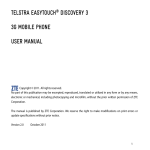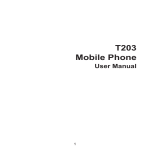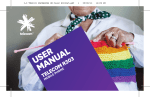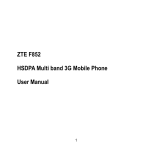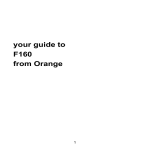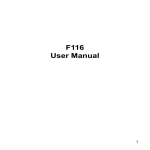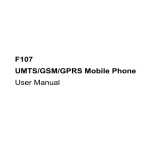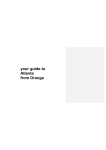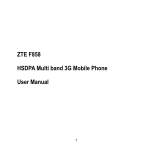Download F116 Series Mobile Phone User manual
Transcript
F116 Series Mobile Phone User manual 1 LEGAL INFORMATION Copyright © 2011 ZTE CORPORATION. All rights reserved. No part of this publication may be excerpted, reproduced, translated or utilized in any form or by any means, electronic or mechanical, including photocopying and microfilm, without the prior written permission of ZTE Corporation. The manual is published by ZTE Corporation. We reserve the right to make modifications on print errors or update specifications without prior notice. Version No. : R1.0 Edition Time : Aug 2011 Manual No. : 079584503082 2 Contents For Your Safety..........................................................5 General Care................................................................................. 5 Aircraft Safety................................................................................ 7 Hospital Safety.............................................................................. 7 General Guidelines........................................................................ 7 Road Safety................................................................................... 8 Vehicles Equipped with an Airbag................................................. 9 Third Party Equipment................................................................... 9 Radio Frequency (RF) Energy..................................................... 10 Emergency Services.................................................................... 10 Information on Privacy..................................................................11 Copyright Notice...........................................................................11 Getting Started.........................................................12 Your F116 Series......................................................................... 12 Technical Parameters.................................................................. 13 Starting Up................................................................................... 13 How to install the (U)SIM card and battery............................ 13 How to insert the memory Card............................................. 15 How to charge the battery...................................................... 15 Powering On/Off.................................................................... 16 How to lock the keypad.......................................................... 16 Indicators..................................................................................... 16 Standby Mode............................................................................. 18 Special Features.......................................................................... 18 Using Your Phone Features....................................19 Multitasking.................................................................................. 19 Entering Text................................................................................ 19 How to add people to Contacts................................................... 20 How to make and receive calls.................................................... 20 3 To make a voice call.............................................................. 20 To make a video call.............................................................. 21 To make a speed dial call...................................................... 21 To answer a call..................................................................... 21 How to compose and send an SMS/MMS message................... 22 How to compose and send an E-mail.......................................... 22 How to browse the Internet.......................................................... 23 Web Browser......................................................................... 23 How to watch streaming videos................................................... 24 How to capture a photo or record a video clip............................. 24 How to play audios and videos.................................................... 25 How to listen to FM radio............................................................. 25 How to use Bluetooth.................................................................. 25 To set up Bluetooth................................................................ 26 To pair with a Bluetooth device.............................................. 26 How to set your phone................................................................ 26 To add a new connection....................................................... 27 To configure the browser network settings............................ 29 To configure the MMS networking settings ........................... 29 To configure your mailbox . ................................................... 30 To configure the streaming settings....................................... 31 Declaration of RoHS Compliance..........................32 Disposal of Your Old Appliance.............................32 4 For Your Safety General Care Your handset contains delicate electronic circuitry, magnets and battery systems. You should treat it with care and give particular attention to the following points: • Do not allow the handset, battery or accessories to come into contact with liquids or moisture at any time. Do not immerse the handset in any liquid. • Do not place the handset alongside computer disks, credit cards, travel cards and other magnetic media. The information contained on disks or cards may be affected by the handset. • Do not paint the handset. • Do not leave the handset or the battery in places where the temperature could exceed 60°C, e.g. on a car dashboard or a windowsill, behind glass in direct sunlight, etc. • Do not remove the handset’s battery while the handset is switched on. • Take care not to allow metal objects, such as coins or key rings to contact or short-circuit the battery terminals. • Do not dispose of battery in a fire. The handset’s Li-ION batteries may be safely disposed of at a Li-ION recycling point. Follow local requirements for recycling. • Do not put the handset’s battery in your mouth, as battery electrolytes may be poisonous if swallowed. • Do not attempt to dismantle the handset or any of its accessories. • Do not put a battery into a microwave oven, dryer, or highpressure container. • Do not contact battery directly to an electric outlet or cigarette lighter charger. Use only approved charger units. • Do not pierce battery with a sharp object such as a needle. 5 • • • • • Do not disassemble or modify the battery. Do not use a damaged or deformed battery. Do not drop, throw, or subject the handset to rough treatment. Do not solder the battery directly. Stop using the battery if abnormal heat, odor, discoloration, deformation, or abnormal condition is detected during use, charge, or storage. • Remove the battery whose life cycle has expired from equipment immediately. • This equipment is fitted with an internal battery. Take it to a qualified service engineer when the replacement of the battery is required. • The earpiece may become warm during normal use. Also, the handset itself may become warm while the battery is being charged. • When a handset is in vibration mode, the vibration can sometimes cause the handset to move. • Be careful not to place the handset near heat sources (such as a heater) or too close to the edge of the table. • Power off your phone before you clean it. Use a damp or antistatic cloth to clean the handset. Do not use an ordinary dry cloth or electrostatic cloth. Do not use chemical or abrasive cleaners as these could damage the casing. • Remember to make backup copies of all important data on your handset. • Remember to recycle: the cardboard packing supplied with this handset is ideal for recycling. Warning: In the unlikely event of a battery leak, take care to keep the battery discharge away from your eyes or skin. If the leakage does come into contact with the eyes or skin, please flush thoroughly in clean water and consult with a doctor. 6 Aircraft Safety • Power off your phone before the airplane takes off. In order to protect airplane’s communication system from interference, it is prohibited to use mobile phone in flight. If you want to use mobile phone before the airplane takes off, you should get aircrew’s permission according to safety regulations. • If the mobile phone has the function of automatic timing poweron, please check your alarm setting to ensure that your phone will not be automatically powered on during the flight. Hospital Safety • Power off your phone and remove the battery in areas where the use of handsets is prohibited. • Follow the instructions given by the respective medical facility regarding the use of handsets on their premises. General Guidelines • In some countries, national law prohibits private copying of copyrighted material. Please check the national legislation of the applicable country concerning the use of such material. • Many jurisdictions have laws and regulations about taking pictures in public or private areas and regarding the processing and further use of such pictures. The manufacturer encourages its customers to obey all laws and to respect the personal rights of others. • Please check roaming agreement availability with your service provider. • The use of mobile phones is not allowed in some radiation sensitive areas, such as hospitals, research centers and airplanes. The user is responsible to power-off the device. If there is any uncertainty, you should remove the battery from the handset. 7 • Observe any signs that indicate powering off handsets, such as those near gas stations, or explosives, and power off the handset/ device immediately. • If you have a heart condition, be careful with the settings of call vibration or tone volume. • Do not allow children to play with the handset, charger or batteries. • Do not use the handset where blasting is in progress. • Do not try to make a call or conversation while the temperature of charging battery is above 50°C. • Take care not to put your handset in the back pocket of your trousers or skirt and then sit on it. Also, do not put your phone at the bottom of bag where it may subject to excessive weight or pressure. Doing so may damage the LCD and camera lens and cause them malfunction. • The operation of some medical electronic devices, such as hearing aids and pacemakers, may be affected if a handset is used next to them. Observe any caution signs and the manufacturer’s recommendations. • Do not leave the handset discharged or without a battery for a long time, otherwise some data may be erased. • Your phone contains metal, which may cause you an itch, a rash or eczema depending on your physical condition. Road Safety • You must exercise proper control of your vehicle at all times. Give your full attention to driving. • Observe all of the recommendations contained in your local traffic safety documentation. 8 • Pull off the road and park before making or answering a call, if driving conditions require so. Check if local laws and/or regulations restrict the use of handsets while driving. • You MUST NOT stop on the hard shoulder of a motorway to answer or make a call, except in an emergency. • Power off your handset at a refueling point, such as a gas station, even if you are not refueling your own car. • Do not store or carry flammable or explosive materials in the same compartment as the handset. • Electronic systems in vehicle, such as anti-lock brakes, speed control and fuel injection systems are not normally affected by radio transmissions. The manufacturer of such equipment can advise if it is adequately shielded from radio transmissions. If you suspect vehicle problems caused by radio transmissions, consult your dealer and do not power on the handset until it has been checked by a qualified technician. Vehicles Equipped with an Airbag An airbag inflates with great force. Do not place objects, including either installed or portable wireless equipment, in the area over the airbag or in the airbag deployment area. If in-vehicle wireless equipment is improperly installed and the airbag inflates, serious injury could result. Third Party Equipment The use of third party equipment, cables or accessories, not made or authorized by ZTE, may invalidate the warranty of your handset and also adversely affect the phone’s safety/operation. 9 Radio Frequency (RF) Energy Your handset is a low-power radio transmitter and receiver. When powered on, it intermittently receives and transmits radio frequency (RF) energy (radio waves). The transmit power level is optimized for the best performance, and automatically reduces in the areas with better reception. Exposure to radio frequency energy Radio wave exposure and Specific Absorption Rate (SAR) information: • The handset is designed to comply with safely, requirements for exposure to radio waves. This requirement is based on scientific guidelines that include safety margins designed to assure the safety of all persons, regardless of age and health. • The radio wave exposure guidelines employ a unit of measurement known as the Specific Absorption Rate, or SAR. Tests for SAR are conducted using a standardized method with the phone transmitting at its highest certified power level in all used frequency bands. • While there may be differences between the SAR levels of various ZTE phone models, they are all designed to meet the relevant guidelines for exposure to radio waves. • The SAR limit recommended by the International Commission on Non-Ionizing Radiation Protection (ICNIRP) is 2W/kg averaged over ten (10) grams of tissue. • The highest SAR value for this model phone tested for use at the ear is 0.935 W/kg (10g). Emergency Services To make an emergency call in any country: 1. Ensure that your handset is on and in service. 10 2. Press End Key as many times as needed to clear the display and ready the device for calls. 3. Enter the official emergency number for your present location, for example, 112 (the international emergency number). 4. Press Send Key to dial the number. Follow instructions received and do not end the call until told to do so. When the USIM card is not inserted, press Right Soft Key [SOS] and then enter the official emergency number for your present location. Press Send Key or OK Key [Call] to dial the number. If the keypad lock is on, enter the emergency number directly and press Send Key. Notes: • Tell the operator which service you require: Police, Ambulance, Fire Brigade, Coastguard or Mountain Rescue Service. Tell them where you are and remain stationary to maintain contact if possible. • Due to the nature of the cellular system, the connection of emergency calls cannot be guaranteed. You should never rely solely on any wireless device for essential communications like medical emergencies. Information on Privacy Camera usage and photo/audio/video recordings carried out with the handset can offend the confidentiality of the subjects. The user therefore is held to respect legislation in confidentiality matter and remains the only responsible subject in case of eventual violations of the enforced norm. Copyright Notice The video/audio recordings you make/download are protected by copyright laws. They are for personal use only and must not be otherwise used without the permission of the copyright owner. 11 Getting Started Your F116 Series The F116 described in this manual is approved for use on the UMTS/ GSM/GPRS networks and achieves seamless handover between them. When using this device, obey all laws, respect the privacy and legitimate rights of others, including copyrights. 12 Technical Parameters Type F116 Dimensions 110mm×47.5mm×11.8mm Display 2.0 inches 176*220 TFT Weight 70g (Including a standard battery) Battery 820 mAh Li-ion battery Continuous standby time GSM: 200 hours; WCDMA: 330 hours Continuous talk time GSM: 400 minutes; WCDMA: 240 minutes Continuous video talk time 135 minutes * The phone’s talk and standby times are based on ideal working environments. The use of extended backlight, browser, and network conditions can reduce battery life and talk/standby time. Starting Up How to install the (U)SIM card and battery 1. Make sure that the phone is powered off and the charger is disconnected from the phone. 2. Turn the phone over, hook the edge of the back cover and lift it up to remove the back cover. 13 3. If the battery is already inside, remove it. 4. Hold your (U)SIM card with the cut corner oriented as shown above the (U)SIM card slot and then slide it into the slot. 5. Insert the battery by aligning the gold contacts on the battery with the gold contacts in the battery compartment on the phone. 6. Replace the back cover. 14 How to insert the memory Card Your phone supports microSD cards with capacity up to 4 GB, giving you a very large memory capacity to save images, photos, audio and video files. Notes: is a trademark of SD Card Association. The microSD logo 1. Remove the back cover. 2. Slip the memory card carefully into the microSD card slot with the metal contacts facing downwards. To remove the card, carefully slide it out of the slot. How to charge the battery The lithium ion rechargeable battery of the mobile phone can be immediately used after unpacking. A new battery performs best after performing a full charge/discharge 3 times. When not using the battery for a long period, remove it from the phone and store it in a cool dry place. Caution: Do not charge the battery out of the temperature range of 0°C to 45°C. 1. Connect your adapter to the right side of your mobile phone as shown in the picture. 15 2. Connect the other end of the adapter to the mains socket. Powering On/Off 1. Make sure that your SIM card is inserted and the battery is charged. 2. Hold End/Power Key for about 2 seconds to power on/off the phone. The phone will automatically search for the network. How to lock the keypad You can use the keypad lock to prevent the keys from being accidentally pressed. In standby mode, hold * Key. To unlock the keypad, press OK Key and then press * Key. Indicators Indicator 16 What it means Indicator What it means Signal strength Missed voice calls 3G network Missed video calls Indicator What it means Indicator What it means EDGE network Alarm clock has been set GSM network Battery level New text messages Low battery New E-mails Bluetooth active New multimedia messages Earphone inserted New WAP PUSH messages Vibration on Message space is full Ringtone off Data communication is available Meeting mode Data communication in progress Flight mode Call forward is active FM radio on Roaming 17 Standby Mode When you turn on the phone, it enters the standby mode. You can find the following information: • Indicator icons • Date and time • Network name or the operator logo • Functions of Left Soft Key, OK Key and Right Soft Key You can return to the standby mode from any interface by pressing End Key. Special Features Your F116 offers several special functions that make it more convenient and more fun to use. • Multitasking: Handle multiple applications at the same time and toggle freely. • FM radio: More freedom for you while no wired headset is needed for FM radio any more. Note: Only available on certain phone models. • Changing themes: Choose what you like from the two sets of themes in Display settings. 18 Using Your Phone Features Multitasking In any screen, press Switch Key to find a dock at the bottom of the screen, where you can launch frequently used applications, return to standby mode or the main menu, without closing the current application. To reopen the application you switched from, press Switch Key and select the app on the dock. Entering Text 1. Change input mode: Press # Key to choose input mode from the drop-down menu. 2. Change input language: Press # Key and choose the last option from the drop-down menu. Then select the language you need and press OK Key. 3. Input Letters: In abc/Abc/ABC mode, press the corresponding letter key till the letter appears. 4. Input Words: In eZiEng mode, key-in any letter with a single key press. Press each key only once for every letter. The phone will present a list of words based on the keys you pressed and its built-in dictionary. The word changes after each key stroke. When you have finished typing, move the cursor with Navigation Keys to choose the right word and confirm it by pressing 0 or OK Key. 5. Input Digits: In 123 mode, press a digit key once to enter a digit. In eZiEng mode, press the digit key, and select the number by pressing a Navigation key. In abc/Abc/ABC mode, constantly press the digit key until the number appears. 6. Input Symbols: Press * Key to choose a symbol and OK Key to insert it into the text. In abc/Abc/ABC mode, press 1 key continuously till the required symbol (common symbols) appears. 19 7. Input Space: Press 0 Key to input space. It does not work in 123 mode. 8. Delete Characters: Press Clear Key to clear a character. Press and hold Clear Key to delete all text before the cursor. 9. Move Cursor: Press Navigation Keys to move the cursor left, right, up, or down. How to add people to Contacts 1. Press Menu > Contacts from Standby Mode. 2. Press Options > Advanced > Default memory to choose where you want to save the new contact. 3. Press Options > Add new contact. 4. Enter information for the new contact. 5. Press OK Key to save and exit. Notes: • Contacts on the phone can be classified into different groups. When you are in the phone contact list, select Groups on top of the list to manage the groups, or send a message to all contacts in a group. How to make and receive calls To make a voice call 1. Enter a phone number in the standby mode. 2. Press Send Key, OK Key or select Options > Call > Voice call. Tips: You can also select Options > Save to save the number, or Options > Send Message to send a message. 3. Press Right Soft Key to cancel the call. 4. Press End Key to end the call. 20 To make a video call The called party as well as the network has to be capable of handling video calls. Otherwise, the phone will prompt you to make a voice call. 1. Enter a phone number in the standby mode. 2. Select Options > Call > Video call. 3. Press Right Soft Key to cancel the call. 4. Press End Key to end the call. To make a speed dial call In the standby mode, hold the numeric key (1~9) corresponding to the phone number in the speed dial list to make a call. Notes: The number key 1 is reserved for your voicemail number. Set speed dial 1. In the standby mode, select Menu > Contacts and highlight a contact. 2. Select Options > Set speed dial. 3. Select a number between 2 and 9. 4. Press OK Key [Setup]. To cancel a speed dial setting, select the speed dial number and press Clear. To answer a call When there is an incoming call, you can press Send Key to answer it or Right Soft Key to reject it. You can also select Options to mute the ringtone or reject the call and send a message to the caller, explaining why you cannot answer. Caution: Adjust the volume of the earpiece to a moderate level to avoid injury to your ear. 21 How to compose and send a SMS/MMS message SMS/MMS is a way to send a message from one mobile to another. The difference between a SMS and MMS is that MMS can include not just text, but also sound, images and videos. Before sending a MMS, you need to configure the MMS network settings first (see How to set your phone-To configure the MMS networking settings). 1. In standby mode, select Menu > Messages > Create message to compose a SMS/MMS message. 2. Enter the recipients’ numbers or press OK Key to choose from contacts or call history. 3. Press Down Key to move the cursor to the text field and enter the text. For a SMS message, you can select Options to insert My words, text templates, or contacts, or to save the message to Drafts. For a MMS message, you can select Options > Insert to insert multimedia files or attachments, or insert a subject to the message. You can also press Options to insert My words/ Templates, add/delete a file, preview the MMS, or save it to Drafts. 4. Press OK Key to send the message. How to compose and send an Email Before sending or receiving an E-mail, you need to configure the mailbox first (see How to set your phone-To configure your mailbox). 1. In standby mode, select Menu > Messages > Email tab > New Email. 2. Enter the recipients’ addresses or press OK Key to choose from contacts. 3. Press Down Key to move the cursor to the Cc field and enter the recipients’ addresses, or press OK Key to choose from contacts. 4. Press Down Key to enter the subject. 22 5. Press Down Key to the text field and enter the contents of your Email. You can select Options to insert or check attachments, Email templates, My words, signature, or to save the message to Drafts. 6. Press Send to send the Email. How to browse the Internet Before browsing the Internet, you need to configure the browser networking settings (see How to set your phone- To configure the browser network settings). Web Browser In standby mode, select Menu > Browser to launch the preinstalled Internet browser. To set the browser The browser must be correctly set before you can access the Internet. Go to Menu > Browser > Settings > Connection settings to select connection profile (see How to set your phone- To configure the browser network settings). Open Advanced Settings to set up Display Picture, Display Animation, Font, Browser Mode, SmartFit Mode, Background Music, Cache Mode, Cookie Mode, Autofill Mode, Script and Refresh Limit. You can also clear cache, cookies, histories, or view certificates provided in the browser. To link to a web page In the browser, you can open a web page in the following ways: • Select Home Page to open home page set in the connection profile (see How to set your phone – To add a new connection). • Select Enter Address. Enter the address directly and press OK Key. 23 • Open Bookmarks. Choose a bookmark and open the web site. • Open History. Select a record to open the web page you have visited. Web Page Options Open a web page and press Options. You can refresh the page, check downloading progress, forward to the next page, browse in full screen, open a new page, save the page to bookmark, or save the page as an off-line file. You can also use images, the background music and the URL of the web page, choose the encoding, or view properties of the page. The URL can be sent as a message or an Email. Select Settings to set up the browser, Dial to dial a number, or Exit to end the application. How to watch streaming videos Before watching streaming videos, you should configure the streaming settings first (see How to set your phone-To configure the streaming settings). 1. Select Menu > Multimedia > Video > Streaming URL. 2. Select a URL bookmark and press OK Key. If there is no bookmark, press OK Key to add the first one. How to capture a photo or record a video clip 1. Select Menu > Multimedia > Camera/Video camera. The photos are stored in jpg format, and videos in 3gp or mp4 depending on the setting. You can switch between the camera and video camera by pressing Options > Switch to camera/Switch to video camera. 2. Press Up/Down Key to zoom in /out. You can also press Options to set the size, quality, brightness, contrast, etc. 24 3. Press OK Key to capture a photo or starting to record a video clip. You can pause the recording or stop it. 4. Select Options > Discard to delete the photo or video, Options > Send to send the file, or Options > Set as wallpaper to use the photo as wallpaper for standby screen. How to play audios and videos 1. Press Menu > Multimedia > Music / Video. 2. Press All Music or All Videos to choose a file from the phone or the microSD memory card. Notes: Press Recent play or Recent view to view recently played/watched items. How to listen to FM radio 1. Press Menu > Multimedia > FM radio. The phone will search for available channels automatically when you open it for the first time. 2. Press Left/Right Key to switch radio channels, Up/Down Key to adjust volume. Press Options to see the channel list, tune channels manually or automatically, or enter a frequency directly. How to use Bluetooth Bluetooth is a short-range wireless communications technology. When paired, devices with Bluetooth capabilities can exchange information within a distance of about 10 meters without any physical connection. Your phone supports OPP, FTP, HSP, HFP, A2DP, AVRCP, DUNP, and PBAP Bluetooth profiles. You can connect your phone to a Bluetooth 25 headset, transfer files with other Bluetooth devices, or browse the files on remote devices. To set up Bluetooth Go to Menu > Tools > Bluetooth to set up Bluetooth. You can switch on or off the Bluetooth function, change phone visibility, set up device name or check Bluetooth services of your phone. To pair with a Bluetooth device 1. Press Menu > Tools > Bluetooth > Search For New Device to search for visible Bluetooth devices. You can also press Menu > Tools > Bluetooth > My Devices and press OK Key to search. 2. Select a device and press OK. 3. Enter the pass key and press Left Soft Key. If necessary, change the connection options. How to set your phone In standby mode, select Menu > Settings and you can adjust various settings of your phone. • Profiles: Configure or activate the default profiles. While configuring a profile, you can set the ringtone, ring volume, ringing type, message tone, keytones, warning tone, power on/off sound, and earpiece volume. • Phone: Select language, set the time & date, missed calls alert, shortcut keys, keylock, own phone number, and download locations. You can also reset your phone to default, or set the time for auto power on/off. • Display: Set the wallpaper, backlight duration, brightness, keyboard light, owner name, and greeting of your phone. The phone offers two sets of themes. Select the one you like. • Connections: Select the settings for mobile phone network, data connection, PC connection, and modem. 26 • Calls: Configure the call settings, such as videophone, call forwarding, call waiting, call barring services, and choose whether to send your number while making a call. • Security: Activate or change security codes. You can also turn on or off the Fixed Dial Numbers (FDN) function, and edit the FDN list. You cannot dial numbers out of FDN list when FDN function is activated. Note: The default handset code is 0000. To add a new connection You can use default connection settings to connect to the internet via your mobile network. If the GPRS/3G/EDGE settings are not preconfigured on your phone, please contact your network operator. Before you begin, get the following information from your network operator: • Access Point Name (APN). • Your user name and password if needed. • Server IP and the port number if the network uses a proxy server. 1. Select Menu > Settings > Connections > Access point settings. Pre--configured settings are displayed here. 2. Press Options > Add to add a new APN. Enter the information obtained from your operator. 3. Press OK Key to save. 27 4. Select Menu > Settings > Connections > Profile connect. Preconfigured settings are displayed here. 5. Press Add to add a new connection setting. Enter the information obtained from your operator. 6. Press OK Key to save. 28 To configure the browser network settings Before using Browser to surf the internet, you should configure the browser networking settings first. 1. Select Menu > Browser > Settings > Connection settings. 2. Select the connection you’d like to use (see How to set your phone-To add a new connection). 3. Press Activate. To configure the MMS networking settings Before sending an MMS, you should configure the MMS networking settings first. 1. Select Menu > Messages > Settings > Mul. Msg. Settings. 2. Use Up/Down Key to select Connections and use Left/Right Key to choose a connection you’d like to use (see How to set your phone-To add a new connection). 3. Press OK. 29 To configure your mailbox Before sending and receiving an E-mail, you should configure your mailbox first. 1. Select Menu > Messages > Email tab > Settings > Mailbox Settings. 2. Select Options > New to add a new mailbox, or select Options > Edit to edit the default mailbox. 3. Press OK Key to save. 30 To configure the streaming settings 1. Select Menu > Multimedia > Video > Streaming URL. 2. Select Options > Network settings, or Setting when there is no URL. 3. Press OK Key to save. 31 Declaration of RoHS Compliance To m i n i m i z e t h e e n v i r o n m e n t a l i m p a c t s a n d t a k e m o r e responsibilities to the earth we live on, this document shall serve as a formal declaration that the F116 Series manufactured by ZTE CORPORATION is in compliance with the Directive 2002/95/EC of the European Parliament - RoHS (Restriction of Hazardous Substances) with respect to the following substances: 1. Lead (Pb) 2. Mercury (Hg) 3. Cadmium (Cd) 4. Hexavalent Chromium (Cr (VI)) 5. Polybrominated biphenyls (PBBs) 6. Polybrominated diphenyl ethers (PBDEs) The F116 Series manufactured by ZTE CORPORATION, meets the requirements of EU 2002/95/EC. Disposal of Your Old Appliance 1. When this crossed-out wheeled bin symbol is attached to a product, it means the product is covered by the European Directive 2002/96/EC. 2. All electrical and electronic products should be disposed of separately from the municipal waste stream via designated collection facilities appointed by the government or the local authorities. 3. The correct disposal of your old appliance will help prevent potential negative consequences for the environment and human health. For this product ‘s recycling information based on WEEE directive, please send an e-mail to [email protected] 32