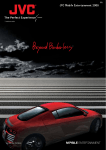Download User Manual V3.1 / Software V3.0.1
Transcript
User Manual V3.1 / Software V3.0.1 Elidy Chromlech 19, avenue Gabriel Fauré 35235 THORIGNE-FOUILLARD FRANCE Tel: +33 2.23.20.77.67 Fax: +33 2.23.20.75.71 E-mail: [email protected] Website: www.chromlech.com Issue Change First issue: 12.11.20 V2.0 Base 12.11.22 V2.1 Lightened base 12.11.23 V2.2 Base for translation 12.11.25 V3.01 Firmware V2.0_EN 13.07.12 V3.1 Emidy Strips Firmware V3 140101 2 Elidy Hello, Thank you for using our equipment and for your confidence in us. We endeavour to provide you with high quality equipment which is reliable and easy to use and strive to meet your expectations. If, however, you find defects or malfunctions, we will be very happy to resolve any problems for you as quickly as possible. This user manual relates to all products in the Elidy range. For your safety, please read this manual carefully before using the equipment for the first time. If you have any questions or require additional information: [email protected] 3 Elidy 4 Elidy Table of contents Safety guidelines and precautions for use.................................................... 12 Elidy-S............................................................................................................... 16 Rigging system.................................................................................... 16 Connections......................................................................................... 17 Elidy-T................................................................................................................ 18 Rigging system.................................................................................... 18 Connections......................................................................................... 19 Elidy-BIG........................................................................................................... 20 Rigging system.................................................................................... 20 Connections......................................................................................... 21 Elidy-WALL........................................................................................................ 22 Rigging system.................................................................................... 22 Connections......................................................................................... 26 Elidy-STRIP....................................................................................................... 28 Rigging system.................................................................................... 28 Connections......................................................................................... 29 PSX9 Power unit............................................................................................... 30 Detail of buttons and menu................................................................ 30 Control.................................................................................................. 32 Sources and Controllers..................................................................... 36 Menus................................................................................................................ 38 Menu detail........................................................................................... 40 Patch Mode........................................................................................... 42 Rotation................................................................................................ 46 Strip orientation................................................................................... 48 Tile Mapping......................................................................................... 50 Strip Mapping....................................................................................... 58 Pixel Engine......................................................................................... 60 Animation Maker.................................................................................. 64 Network Menu...................................................................................... 70 Test Menu............................................................................................. 71 Utility menu.......................................................................................... 72 Expert Menu......................................................................................... 74 Remotely installed power unit menu controls............................................... 76 Technical specifications.................................................................................. 78 Parts numbers and names.................................................................. 79 Products dimensions and weights.................................................... 80 Accessories.......................................................................................... 86 Flight cases.......................................................................................... 88 Covers................................................................................................... 89 Spare parts........................................................................................... 90 TUTORIALS....................................................................................................... 92 WARRANTY..................................................................................................... 110 5 Elidy ELIDY-S V2 & ELIDY-T 6 Elidy ELIDY-S V1 7 Elidy ELIDY-BIG 8 Elidy ELIDY-WALL 9 Elidy ELIDY-STRIP 5 10 Elidy ELIDY-STRIP 15 11 Elidy Safety guidelines and precautions for use ! ! For your safety and that of others, it is essential you read this manual carefully and follow the instructions closely. This equipment is reserved for professional use. It is not intended for domestic use. This product can cause serious or even fatal injuries by fire, electrocution and falling from height. Only experienced and qualified users are allowed to install and use the products in CHROMLECH’s ELIDY range. Do not allow inexperienced persons to handle the products. ••• Before using the equipment for the first time, ensure it has not suffered any damage during transit. If so, DO NOT USE the equipment and contact your CHROMLECH dealer. ••• In all cases, always inspect the mechanical and electrical parts of ELIDY equipment before fitting to check they are not damaged. In particular, check the lifting points, locking pins and connectors. If there is any doubt that one of these parts may be damaged or faulty, DO NOT USE THE PARTS CONCERNED and contact your dealer. ••• The manufacturer can not be held liable for damages caused by non-compliance with safety, installation and fitting instructions contained in this manual or by any modifications made to products in the ELIDY range. Non-compliance with safety, installation and fitting instructions or any modifications made to products in the ELIDY range will nullify the warranty. ••• Products in CHROMLECH's ELIDY range comply with the EC standard. 12 Elidy Electrical safety ! RISK OF ELECTRIC SHOCKS. ALWAYS DISCONNECT EQUIPMENT BEFORE HANDLING OR CARRYING OUT MAINTENANCE ••• Check that your electrical installation complies with current standards. ••• Always connect the product to electrical ground. ••• The PSX9 power unit must be connected directly to the mains (100-240 VAC~ / 50-60 Hz). DO NOT CONNECT TO AN ELECTRONIC OUTPUT (dimmer, solid-state relay, etc.) ••• Do not connect any device other than the PSX9 power unit to the power supply repeater socket. ••• Ensure the repeater power supply is not overloaded (MAX 16 A). ••• To ensure the PSX9 power unit operates satisfactorily, be careful not to obstruct the ventilation grills. ••• The ELIDY-S, WALL and BIG products need a hybrid power cable designed by CHROMLECH to operate. This cable is not supplied with the product and is available as an optional extra in a wide variety of lengths. Chromlech declines any liability if other cables are used to operate products in the ELIDY range. 13 Elidy Installation Products must be installed according to "best practice" by qualified and certified personnel. ••• Installation personnel should wear statutory safety equipment while putting up and taking down the system. ••• Ensure that the public and personnel are prevented from passing underneath the system while it is being rigged. The rigging area must be cordoned off and inaccessible to the public. ••• Never leave the system unattended during installation. ••• Do not allow anybody, whether stage hands, artists or members of the public, to climb, jump or hang from products in the ELIDY range. ••• Do not place any object, however small, on the equipment during rigging. It may fall while the equipment is being suspended and cause personal injury. ••• NEVER attach any equipment other than CHROMLECH accessories to ELIDY products. ••• CHROMLECH is not liable for rigging accessories that are not manufactured by CHROMLECH. ••• The safety cable (not supplied) must have a suitable SWL for the weight of the device you wish to secure. The safety cable, which must be attached correctly to the device and the support frame, must be installed so that if the main support system fails, the fall of the device will be limited as much as possible. If a safety cable comes into play following a fall, IT IS ESSENTIAL to replace it. ••• Take the same care when taking the system down as when installing it. Pack it away carefully after use. 14 Elidy Further information The protection rating for products in the ELIDY range is IP 32. PRODUCTS IN THE ELIDY RANGE MUST NOT BE USED OUTSIDE WITHOUT PROTECTION FROM THE WEATHER. ••• Risk to the eyes. Products in the ELIDY range use high-power LED (Light Emitting Diode) light sources. As such you are strongly advised not to look directly at the light source. Prolonged exposure can cause ocular lesions. ••• Devices must not come into contact with a flammable surface. In all cases, comply with a distance of at least 200 mm between the devices and nearby flammable surfaces. ••• All information provided in this manual is liable to change without notice. It is your responsibility to check for updates to this manual. ••• Chromlech reserves the right to modify and improve any aspect of the products in its range over time without being obliged to incorporate these modifications into products sold previously. ••• It is strictly prohibited to put products in the ELIDY range in a washing machine and even less in a microwave oven. 15 Elidy Elidy-S Rigging system The Elidy-S is an array fitted with a swivelling double yoke. The Elidy-S-yoke has 4 main functions: 1- Attach the Elidy-S by means of a standard proprietary hook Diameter of through hole for hook: 13 mm (see drawing) The hook must be able to support the weight of the Elidy-S, namely 3.1 Kg A safety sling must be used between the array and the rigging component. 2- Attach to another Elidy-S in order to create a ladder of up to three Elidy-S suspended one underneath the other. Assembly is by means of two M10 bolts inserted into the external drilled holes of the yoke. (see drawing) A safety sling must be used between arrays and the rigging component. 3- Install the Elidy-S on the ground Through its double yoke, the Elidy-S may be placed on the ground and very simply swivelled into any position. 4- Install the Elidy-S on a standard proprietary mount ! 3 MAX 16 Elidy Elidy-S V1 Connections The Elidy-S must only be powered from a PSX9 power unit. We recommend the use of Chromlech cables (M-cable, S-cable). Input connector: The Elidy-S is fitted with one XLR 4 input connector. Pinouts: 1 Power Gnd 2 DMX - 3 DMX + 4 Power 48V G Ground (optional) G 1 4 2 3 Cable characteristics: Power supply: 2 x 2mm² Data: Screened twisted pair 2 x 0.35mm² It is possible to connect 3 Elidy-S onto each of the 3 PSX9 power outputs, i.e. 9 Elidy-S maximum per PSX9. To this end, use the Spider Box tapoff boxes provided for this purpose. ! - Never connect more than 3 Elidy-S per PSX9 output. - Do not chain more than 2 Spider Boxes. Functional diagram i The distance between the PSX9 and the Elidy-S tiles is 50m maximum 17 Elidy Elidy-T Rigging system The Elidy-T is an array fitted with a fixed rigging system, the T-mount. The purpose of the T-mount is to secure the Elidy-T as near as possible to its rigging support: 1- Attach the Elidy-T by means of a standard proprietary hook 2- Attach the Elidy-T to a decoration item 18 Elidy Elidy-T / Elidy-S V2 Connections The Elidy-T must only be powered from a PSX9 power unit. We recommend the use of Chromlech cables (M-cable, S-cable). The Elidy-T are fitted with an input and an output and can thus be chained. However, it is still possible to use Spider Boxes. Input connector: XLR female 4 pin Output connector: XLR male 4 pin The cable used features the same characteristics as Elidy-S (see page 17). It is possible to connect 3 Elidy-T onto each of the 3 PSX9 power outputs, i.e. 9 Elidy-T maximum per PSX9. ! i - Never connect more than 3 Elidy-T per PSX9 output The distance between the PSX9 and the Elidy-T tiles is 50m maximum Functional diagram 19 Elidy Elidy-BIG Rigging system The Elidy-BIG is an array fitted with a swivelling yoke. The yoke can be removed. It is fitted to the frame using the 4 screws provided. A suitable safety sling must be used between the array and the rigging component. Yoke mounting The yoke allows the Elidy-BIG to be attached to any type of framework using standard hooks so that it can be panned and tilted easily. ! The yoke of the Elidy-BIG has been designed to support a frame and its 9 active tiles. Do not rig other frames beneath it Under no circumstances may the yoke replace a spreader bar ("bumper") 20 Elidy Elidy-BIG Connections Fit the PSX9 power unit onto the frame using the support plate provided. Connect the 3 outputs (XLR 4) of the PSX9 to the 3 inputs (XLR 4) on the frame. Connect the PSX9 power unit to the mains (100-230V / 50-60Hz / 3.5A / 800W). Connect the DMX or Ethernet cable. If you wish, you can install the PSX9 remotely using an M-Cable or 3 S-Cables. 21 Elidy Elidy-WALL Rigging system The Elidy-WALL have been designed to be assembled VERTICALLY very quickly. You can assemble up to 11 Elidy-WALL one underneath the other (MAX 10 meters). All the parts necessary for fitting are integrated in the frame of the ElidyWALL. However, it is essential to use the Elidy-BUMPER spreader bar provided to start assembling each column. 1 COLUMN = 1 ELIDY-BUMPER. 1- Fitting the Elidy-BUMPER - Rigging must be carried out by qualified personnel (for more information refer to chapter "Safety rules and precautions for use"). - Ensure that the support on which the Elidy-WALL are to be rigged can support the load, is in a good state of repair, stable and made safe. In all cases, YOU ARE FULLY LIABLE FOR THE SUPPORTING FRAME ON WHICH THE ELIDY-WALL ARE MOUNTED. The Elidy-BUMPERs must be fixed to the supporting frame using 2 double collars, diameter 50 mm (not supplied). These double collars must have a SWL suited to the height and weight of your column. 1 ELIDY-WALL = 30 Kgs (including power supply and cabling) 11 ELIDY-WALL = 330 Kgs. We recommend you begin assembling your wall with the central Elidy-BUMPER, this will ensure your rig is centred correctly. Then place the Elidy-BUMPERs on either side of your reference point to form your first row. 22 Elidy The ideal collar location on the ElidyBUMPER is as follows: However, it may not be possible to produce this configuration. In this case, you can move the collars on the ElidyBUMPER. However, you must ensure the collars are installed within the male clevises. Check that the Elidy-BUMPER is orientated correctly. The clevis stops and quick-release pins must be pointing downwards. To fit the Elidy-BUMPERs to each other, you must use the bolts provided. For assembly in a row, lock the 2 bolts as indicated in the figure opposite. You can also place the Elidy-BUMPERs off-centre, to create different orientation angles. To do this, you must only use one of the two bolts and space out the ends of each Elidy-BUMPER. Now you have created your Elidy-BUMPER row, you can assemble the ElidyWALL underneath. 23 Elidy Elidy-WALL is composed of 9 Active Tiles and 1 frame. It works with 1 PSX9, 1 M-cable or 3 S-cables, 1 Bumper for each Elidy-WALL column. - 2 people are required to correctly assemble the Elidy-WALL on the ElidyBUMPERs. Stand on either side of the array to move and lock it. - You can grip the Elidy-WALL anywhere. All components can temporarily support the weight of the array. - Ensure your Elidy-WALL is orientated correctly. The female clevises of the load bearing components must be facing upwards and the connectors downwards. ! The Elidy-WALL can be assembled vertically using the 2 load bearing components provided - The 3 transverse bars are only used for fixing the active tiles. THE TRANSVERSE BARS ARE NOT A LOAD BEARING FRAME Coupling of two transverse bars To insert or unhook the detent pins, you must press the red push-button fully down to unlock the safety device. 24 Elidy Start by assembling the central Elidy-WALL. Insert the female clevises of the Elidy-WALL into the male clevises of the Elidy-BUMPER up to the stops provided. Lock the assembly using the 4 detent pins (2 on the Elidy-BUMPER, 2 on the Elidy-WALL). Repeat the operation up to your first row. To finish off, wire up the Elidy-WALL, secure them, raise your supporting frame by 1 m and start to work on the next row. 25 Elidy Elidy-WALL Connections The Elidy-WALL must only be powered from a PSX9 power unit. We recommend the use of Chromlech cables (M-cable, S-cable). The maximum distance between the PSX9 power unit and the Elidy-Wall is 50m. Input connector: The Elidy-WALL is fitted with 3 XLR 4 input connectors. Pinouts: 1 Power Gnd 2 DMX - 3 DMX + G 1 4 Power 48V G Ground (optional) 4 2 3 Cable characteristics: Power supply: 2 x 2mm² Data: Screened twisted pair 2 x 0.35mm² 1 ELIDY-WALL = 1 PSX9 Connect the cable bundles from the frame to the PSX9 power unit Different configurations are possible: - PSX9 on the frame - PSX9 installed remotely on a bridge above the screen (50m max.) - PSX9 installed remotely on the ground in a rack provided for this purpose (50m max.) 26 Elidy Functional diagrams 27 Elidy Elidy-STRIP Rigging system The Elidy-STRIP is an array fitted with a swivelling yoke. fixed on a connexion box common to Elidy-Strip-5 and Elidy-Stripe-15 A safety sling must be used between the array and the rigging component. Attach by standard proprietary yoke The yoke allows the Elidy-BIG to be attached to any type of framework using standard hooks so that it can be panned and tilted easily. T-SLOT© compability Elidy-Strip shape allows compability with T-Slot © standard, to adapt the ELidyStrip on personalized support, or assemble them together. Some existing T-SLOT© accessories : (Non-contractual pictures to illustrate the T-slot system - Products not available in the Chromlech catalog) 28 Elidy Elidy-STRIP Connections The Elidy-Strip must only be powered from a PSX9 power unit. We recommend the use of Chromlech cables (M-cable, S-cable). The Elidy-Strip are fitted with an input and an output and can thus be chained. Input connector: XLR female 4 pin Output connector: XLR male 4 pin The cable used features the same characteristics as Elidy-Strip (see page 17). It’s possible to connect 15 Elidy-Strip 5 or 5 Elidy-Strip 15 onto each of the 3 PSX9 power outputs, i.e. 45 Elidy-Strip 5 or 15 Elidy-Strip 15 maximum per PSX9. ! i Never connect more than 15/45 Elidy-Strip 15/5 per PSX9 output The distance between the PSX9 and the last ElidyStrip is 50m maximum Functional diagram 29 Elidy PSX9 Power unit Detail of buttons and menu Front panel RJ45 network connectors on Neutrik socket base Ethernet control: Splitter type link for "daisy chain" chaining Power supply configuration: link to web browser DMX type XLR5 connectors on Neutrik socket base DMX input and output Information: On LED Network 1 Network present (1) LED Network 2 Network present (2) LED DATA PSX9 energised X MICRO Red Green Flashing X X Network data X No DATA X X Network data DATA OK (DMX or Artnet) Fault X X Key functions: Screen interface Menu function Setting function Exit Return to previous menu Cancel setting X - Previous row Decrement value - + Next row Increment value + Enter Enter menu Confirm setting OK Depending on the context, these keys also have an alternative function: Keys Homepage - Shortcut to configuration view + Shortcut to output status view -&+ (Press simultaneously) Menu Adjust value Return to the screen Return to the min. value 30 Elidy Rear panel Connectors from the mains supply of the PSX9 power unit. "Powercon True-One" connectors, 1 Input / 1 Output (option to cascade the PSX9 power units up to 16A max). Input protection fuses, mains supply Serial number of the PSX9 power unit. XLR 4 connectors on Neutrik socket base to provide the Elidy tiles with electrical power and data. Protection fuses for outputs, 48V power supply for Elidy tiles. The indicator LED lights up (red) if the fuse is out of action. LED DATA, LED DATA repeater on the front panel (see table on previous page). ! The number of the outputs is for information only, you can invert them without affecting the operation of the ELIDY arrays 1 output = 75 LEDs (3 Active Tiles, 15 Elidy-Strip 5, 5 Elidy-Strip 15) 31 Elidy Control The Elidy combines 2 separate DMX machines, the Pixel Engine and the Animation Maker. Each of the 2 machines features its own DMX address and can be controlled using the following protocols: - DMX 512 - sACN - ARTNET 32 Elidy Pixel Engine Each Led can be controlled separately. Each PSX9 power unit can control up to 9 tiles with 25 Leds, thus 225 separate DMX channels. 1 Elidy Led (1 pixel) = 1 DMX address. To light the 9 Elidy-S or 1 Elidy-BIG/WALL connected to a power unit, fit the 225 channels on the console or media server. The DMX channel number of each Led depends on the settings in the Patch Mode and Rotation menus (see sections P42 to 49) ... 33 Elidy Animation Maker Effects generator control built-in to the power unit. Each power unit can also control the 225 Leds, but with only 2, 4, 8 or 14 DMX channels. The Elidy-S and Elidy-BIG/WALL are controlled by a lighting console and operate as robotic arrays, 9 Elidy-S or 1 Elidy-BIG/WALL per power unit. Each of the 9 Elidy-S is controlled using: - 1 Dimmer (16 Bits) - 1 animation bank (65 fixed factory-configured animated GIF supplied with the power unit and 20 user animated GIF that can be downloaded into the power unit via the dedicated software) - 1 GIF speed parameter - 1 Shutter - 1 Iris - 1 Rotation effect - 1 General fade out Each Elidy-Big/Wall is controlled using: - 1 Dimmer (16 Bits) - 2 animation banks (65x2 fixed factory-configured animated GIF supplied with the power unit and 20x2 user animated GIF that can be downloaded into the power unit via the dedicated software) - 2 GIF speed parameters - 1 Crossfade between the 2 banks / Selection of the crossfade mode - 1 Shutter - 1 Iris - 1 Bank of effects - 1 Rotation effect - 1 General fade out i Refer to Tutorial 9 Detail of the Anim maker effects 34 Elidy Animation Maker: Animations The animations are created from animated GIF type files. 2 banks (A & B) are available for the user, with a series of 65 factory-configured GIF for each bank provided with the power unit and non-modifiable. i Refer to Tutorial 7 Factory-configured GIF library It is possible to create your own GIF and load them into the PSX9 power unit, within the limit of 20 GIF per bank. i Refer to Tutorial 8 Procedure for the creation and loading of the user GIF ... 35 Elidy Sources and Controllers The 2 Controllers of the PSX9 power unit can be monitored using different protocols, simultaneously. Elidy performs a HTP merger between the 2 controller outputs. The two controllers are independent, therefore: • They can both be activated or disabled. • They can both receive different protocols (DMX source, Artnet source, sACN source). • Each mode supports up to two active sources simultaneously. If, for the same control mode, two sources are simultaneously active, Elidy also performs a HTP merger of these 2 sources. • The protocol parameters are independent (DMX address, Mode, sACN and Artnet universe) and must be set for each control mode. However, a "link" mode allows to automatically copy the settings of the Pixel Engine mode towards the Animation Maker mode. Use several sources for each controller If for one (or both) controller(s), more than two sources are activated, then only two sources will be selected, according to the following order of priority: 1: DMX 2: sACN 3: Artnet i If there are several sACN sources, the PSX9 considers the "priority" parameter set in the console. If the priority parameter is identical, the weakest source IP addresses (console) are given priority. If there are several Artnet sources, the weakest source IP addresses (console) are given priority. To be taken into account, a source must be active (transmit data) in the selected universe. If a source no longer transmits data over a sufficiently long period of time, it is automatically replaced by another active source (according to the same priority rules). If the original source is reactivated, it is immediately taken into account (as per the same rules of priority). 36 Elidy DMX, sACN, Artnet ... for the selected universes HTP HTP Animation Maker Pixel Engine HTP 37 Elidy Menus The start screen of PSX9 displays a summary of the current PSX9 configuration, via three windows that appear automatically turns or when pressing the + and - buttons. General setup > > Current Patch Mode : - 1x Big/Wall - 9x Elidy-S - 15x Strip-15 Current IP adress : - Automatic type 2.239.x.x - Manual - 5x Strip-5 - Strip as Big - Mixed Fixtures Pixel Engine configuration > > > Pixel Engine Mode: OFF / 225 Channels Pixel Engine DMX adress > > > Animation Maker Mode: OFF / 225 Channels Animation Maker DMX adress Pixel Engine Artnet & sACN universe: OFF / universe N° Animation maker configuration Animation Maker Artnet & sACN universe: OFF / universe N° 38 Elidy Pressing ENTER from the start screen sends on the main menu.l. i From this menu it is possible to perform rotation of the screen by pressing simultaneously on the + and - buttons The first menu displayed is “Patch Mode”, this menu is essential because it helps to determine which projectors are driven by the power PSX9 ! The set of menus depending on the type change of “Patch Mode” selected, So this is the first function to enter or verify Main menu items 1 Patch mode 2 Setup 3 Pixel Engine 4 Animation Maker 5 Network 6 Test 7 Utility 8 Factory Default 9 Expert > > > > > > > > > 39 Elidy Menu detail 1 Patch mode Choose driven projector Elidy-S ? Big ? Strip ? 2 Setup > 1x Big/Wall > 9x Elidy-S > 15x Strip-15 > 45x Strip-5 > Strip As Big > Mixed Fixtures > Tile Mapping Patch mode Big/Wall, Elidy-S, StripAsBig, Mixed Fixt. Strip Mapping > >> none >> 90 deg >> 180 deg >> 270 deg Strip orientation Patch mode Strip-15, Strip-5 >> Default >> Auto > Curve >> V1.x Original >> V2.x Improved > Mode >> OFF >> 225 channels Setup : Mapping Rotations Dimming curves 3 Pixel Engine Pixel Engine configuration Pixel by Pixel control 4 Animation Maker Rotation Patch mode Big/Wall, Elidy-S, StripAsBig, Mixed-Fixtures Patch mode Strip-15, Strip-5 > DMX.Addr >> xxx > Artnet.Universe >> x > sACN.Universe >> x > Source >> DMX On/Off >> Artnet On/Off >> sACN On/Off Mode Patch mode Big/Wall >> Off / 2 / 4 / 14 Ch Mode Patch mode Elidy-S >> Off / 2 / 4 / 8 Ch Mode Patch mode Strip-15 >> Off / 2 / 6 Ch Mode Patch mode Strip-5 >> Off / 2 / 6 Ch Mode Patch mode StripAsBig >> Off / 2 / 4 / 14 Ch Mode Patch mode Mixed Fixt. >> Off Link-Patch >> Auto link >> Manual > Internal Sequencer, Animation Maker > > DMX.Addr >> xxx > Artnet.Universe >> x > sACN.Universe >> x > Source >> DMX On/Off >> Artnet On/Off >> sACN On/Off 40 Elidy 5 Network > IP adress >> Auto >>> 2.x.x.x 10.x.x.x Network parameters >> Manual >>> IP x.x.x.x Netmask x.x.x.x >>> ON > Multicast >> Multicast IGMP Report Test Full >> x (0-100%) OFF 6 Test > Test Chase >> "Run Test" 7 Utility > Data In >> pix & anim sources > Data Hold >> ON Local Test OFF > Memory >> General setup menu : Display Memory Data inputs ... > Display >> Bank S- factory >>> Gif quantity Size xxx Ko Bank S-user >>> Gif quantity Size xxx Ko Bank A-factory >>> Gif quantity Size xxx Ko Bank A-user >>> Gif quantity Size xxx Ko Bank B-factory >>> Gif quantity Size xxx Ko Bank B-user >>> Gif quantity Size xxx Ko Auto off >>> Always On Auto Off > Fan Level >> Backlight >>> XX >> Contrast >>> XX >> Low Voltages >>> Out 1 -3 xxV Temperature >>> X deg C Normal High > 8 Measures Factory Default > Exit Expert > Dot Calibration >> Confirm 9 Tile Check 41 Elidy Menu Setup Patch Mode A PSX9 power unit can operate up to 9 active tiles, either separate, mounted on Elidy-S and Elidy-T, or assembled in a frame mounted in Elidy-Big and ElidyWALL. In the Patch Mode menu the user can chose between 2 modes: 9x Elidy-S and 1x Elidy-BIG/WALL, that change the DMX assignment of each of the 225 available points of the Leds. 9x Elidy-S/T: 1 1 to 9 225 42 Elidy 1x Elidy-BIG/WALL: 1 225 43 Elidy 15x Elidy-Strip-15 : 1 15 1 à 15 211 225 45x Elidy-Strip-5 : 1 5 1 à 45 221 ! 225 In Mixed Fixtures mode, not exceed 225 Leds points, i.e. 75 Leds per output. 44 Elidy Strip As Big : Dedicated configuration in case the user wants to control Elidy 15-15 Strip as a Elidy-Big. This is to get all the features of Elidy-Big, among other Animation maker. 1 225 Mixed Fixtures : Mixed mode in which Elidy-Tiles and Elidy-Strip are controlled by the same power supply. Animation Maker is deactivated but every projector is addressable and controllable via the Pixel Engine. 45 Elidy Menu Setup Rotation It is possible to perform virtual rotations of the Elidy tiles, in order to compensate for a specific rigging system or simply to rapidly create a symmetrical configuration. Depending on the selected Patch mode, the tiles shall be assigned as follows: Rotation 90°, Elidy-S/T mode: 1 2 3 4 5 26 27 28 29 30 51 52 53 54 55 6 7 8 9 10 31 32 33 34 35 56 57 58 59 60 11 12 13 14 15 36 37 38 39 40 61 62 63 64 65 16 17 18 19 20 41 42 43 44 45 66 67 68 69 70 21 22 23 24 25 46 47 48 49 50 71 72 73 74 75 ... Rotation 180°, Elidy-S/T mode: 1 2 3 4 5 26 27 28 29 30 51 52 53 54 55 6 7 8 9 10 31 32 33 34 35 56 57 58 59 60 11 12 13 14 15 36 37 38 39 40 61 62 63 64 65 16 17 18 19 20 41 42 43 44 45 66 67 68 69 70 21 22 23 24 25 46 47 48 49 50 71 72 73 74 75 ... Rotation 270°, Elidy-S/T mode: 1 2 3 4 5 26 27 28 29 30 51 52 53 54 55 6 7 8 9 10 31 32 33 34 35 56 57 58 59 60 11 12 13 14 15 36 37 38 39 40 61 62 63 64 65 16 17 18 19 20 41 42 43 44 45 66 67 68 69 70 21 22 23 24 25 46 47 48 49 50 71 72 73 74 75 ... 46 Elidy Rotation 90°, Elidy-Big/Wall mode: 1 2 3 4 5 6 7 8 9 10 11 12 13 14 15 16 17 18 19 20 21 22 23 24 25 26 27 28 29 30 31 32 33 34 35 36 37 38 39 40 41 42 43 44 45 46 47 48 49 50 51 52 53 54 55 56 57 58 59 60 61 62 63 64 65 66 67 68 69 70 71 72 73 74 75 76 77 78 79 80 81 82 83 84 85 86 87 88 89 90 91 92 93 94 95 96 97 98 99 100 101 102 103 104 105 106 107 108 109 110 111 112 113 114 115 116 117 118 119 120 121 122 123 124 125 126 127 128 129 130 131 132 133 134 135 136 137 138 139 140 141 142 143 144 145 146 147 148 149 150 151 152 153 154 155 156 157 158 159 160 161 162 163 164 165 166 167 168 169 170 171 172 173 174 175 176 177 178 179 180 181 182 183 184 185 186 187 188 189 190 191 192 193 194 195 196 197 198 199 200 201 202 203 204 205 206 207 208 209 210 211 212 213 214 215 216 217 218 219 220 221 222 223 224 Rotation 270°, Elidy-Big/Wall mode: 1 2 3 4 5 6 7 8 9 10 11 12 13 14 15 16 17 18 19 20 21 22 23 24 25 26 27 28 29 30 31 32 33 34 35 36 37 38 39 40 41 42 43 44 45 46 47 48 49 50 51 52 53 54 55 56 57 58 59 60 61 62 63 64 65 66 67 68 69 70 71 72 73 74 75 76 77 78 79 80 81 82 83 84 85 86 87 88 89 90 91 92 93 94 95 96 97 98 99 100 101 102 103 104 105 106 107 108 109 110 111 112 113 114 115 116 117 118 119 120 121 122 123 124 125 126 127 128 129 130 131 132 133 134 135 136 137 138 139 140 141 142 143 144 145 146 147 148 149 150 151 152 153 154 155 156 157 158 159 160 161 162 163 164 165 166 167 168 169 170 171 172 173 174 175 176 177 178 179 180 181 182 183 184 185 186 187 188 189 190 191 192 193 194 195 196 197 198 199 200 201 202 203 204 205 206 207 208 209 210 211 212 213 214 215 216 217 218 219 220 221 222 223 224 225 Rotation 180°, Elidy-Big/Wall mode: 1 2 3 4 5 6 7 8 9 10 11 12 13 14 15 16 17 18 19 20 21 22 23 24 25 26 27 28 29 30 31 32 33 34 35 36 37 38 39 40 41 42 43 44 45 46 47 48 49 50 51 52 53 54 55 56 57 58 59 60 61 62 63 64 65 66 67 68 69 70 71 72 73 74 75 76 77 78 79 80 81 82 83 84 85 86 87 88 89 90 91 92 93 94 95 96 97 98 99 100 101 102 103 104 105 106 107 108 109 110 111 112 113 114 115 116 117 118 119 120 121 122 123 124 125 126 127 128 129 130 131 132 133 134 135 136 137 138 139 140 141 142 143 144 145 146 147 148 149 150 151 152 153 154 155 156 157 158 159 160 161 162 163 164 165 166 167 168 169 170 171 172 173 174 175 176 177 178 179 180 181 182 183 184 185 186 187 188 189 190 191 192 193 194 195 196 197 198 199 200 201 202 203 204 205 206 207 208 209 210 211 212 213 214 215 216 217 218 219 220 221 222 223 224 225 225 47 Elidy Menu Setup Strip orientation Default By default, LED N°1 is on the same side as XLR4 input, as described on the rear plate: Auto In this mode, the PSX9 activate Elidy-Strip giroscope, and changes the orientation of it if necessary. ! The power supply detects the position when the user validates “Auto” by the ENTER button. If the projector is then moved, user must return into the menu, and repeat this operation. Automatic direction is the following : Horizontal position Vertical position 48 Elidy 49 Elidy Menu Setup Tile Mapping A PSX9 power unit can operate up to 9 active tiles. These active tiles can be assigned via the PSX9 power unit, that will assign them a number between 1 and 9, thus determining the order of the tiles that are connected. For the Elidy-WALL and Elidy-BIG, addressing is factory-configured as follows. i To define the direction of the frame: - Female clevis facing upwards - XLR connector facing downwards You will therefore only need to access this menu if you need to replace an active tile. On the other hand, if you have received Elidy-S, these are all addressed to 1 by default. You will therefore need to differentiate them to make them operate correctly. i To define the direction of the frame: - XLR connector upwards Access the SETUP / TILE MAPPING menu, then press ENTER. Doing this starts the procedure for detecting active tiles connected to the PSX9 power unit. DO NOT DISCONNECT THE POWER UNIT AT THIS POINT. DO NOT DISCONNECT THE ACTIVE TILES. This operation may take a few seconds. Once all the active tiles have been detected, the corresponding number (1 to 9) is displayed directly on the tiles. At the same time, a new window opens on the power unit. 50 Elidy Display of the numbers on tiles that are already assigned from 1 to 9: The cursor is positioned on the tile assigned to 1 and it is highlighted. Pressing + or - will move the cursor and highlight the corresponding tile. For example if the cursor is placed beneath No. 3: 51 Elidy Example: Mapping of the 9 tiles that have all been pre-assigned to 1: A- The screen then displays 9 x 1, which means that 9 tiles assigned to 1 have been identified. The cursor moves to the 1st one, here it is geographically No. 5. B- Press ENTER to change the tile assignment, by default the 1st available number is displayed. In this example it is 2. C- Press + up to value 5. D- Validate by pressing ENTER, No. 5 then moves to the far right, the display is always in the increasing order. The cursor moves to a new tile, here it is geographically No. 2. 52 Elidy E- Press ENTER and select No. 2 with + & - if necessary. Press ENTER, the tile is assigned, the number moves to the far right. The cursor moves to a new tile, here it is physically No. 8. F- Repeat the operation from E onwards, until all the tiles are assigned from 1 to 9. ..... 53 Elidy Menu Setup Strip Mapping Manual Mode Strip Mapping / Enter The power supply PSX9 first scans available Elidy-strip x Eidy-strip-5 x Elidy-Strip-15 The menu that opens is the following: All Elidy-strip currently mapped in 1 will light this way : All Elidy-strip mapped in a different N° will light at 30% : With”+” button bouton "+", it is possible to increment the ID to see the assignment of all detected ELidy-Strips .... 54 Elidy Scan to view current ID scan for current ID testing Current ID Current ID ? ? ? ? ? ? 1 1 ? ? ? ? ? ? ? ? ? ? ? 2 ? ? ? ? ? ? ? ? ? ? ......... Current ID ? ? ? 1 ? 3 ? ? ? 2 ? ? ? ? ? 55 Elidy ... until 15 under Patch Mode “Strip-15” / 45 Patch Mode “Strip-5” To assign an Elidy-Strip in 1, press ENTER from this menu : The display shows : One of the ELidy-Strip ithen lights-up at 100% : Press "+" ou "-" to choose the Elidy-Strip to affect in N°1. Once chosen, confirm with “ENTER”. The menu appears: Press “+” ou “-” to choose the Elidy-Strip to affect in N°2, and so on, up to 15 Elidy-Strip 15 / 45 Elidy-Strip-5 56 Elidy Scan for Elidy-Strip adressing ID actuel Scan for identification / until strip to affect in 1 ID actuel ? ? ? ? ? ? 1 1 ? ? ? ? ? ? ? ? ? ? ? ? ? ? ? ? ? ? ? ? ? ? ID actuel ? Scan for identification / until strip to affect in 2 ID actuel ? ? ? ? ? 1 1 ? ? 3 3 ? ? ? ? ? ? 2 2 ? ? ? ? ? ? ? ? ? ? ......... to address all ELidy-Strip 57 Elidy Menu Setup Strip Mapping Automatic mode " TAP MAPPING" Strip Mapping / Enter PSX9 power supply scans available Elidy-Strips x Eidy-strip-5 x Elidy-Strip-15 The display shows : The Elidy-Strip that lights-up are currently affected in 1. 58 Elidy To assign in order (here from top to bottom from 1 to 15), simply “tap” with hand on Elidy-Strip to affect in 1. It flash one time, and once the No. validated, only the center LED lights at 100% The screen increments the MAP ID of 1, the currently assigned Elidy-Strip 2 lights-up at 100% The new “tapped” Elidy-strip will be assigned in ID 2. Tap Elidy N°2 to assign it, the display increment the MAP ID of 1, the Elidy-Strip N° 3 lights-up at 100% Repeat until adressing all ELidy-Strip (15 Strip 15 / 45 Strip-5) 59 Elidy Pixel Engine Menu Mode Pixel Engine This menu allows to activate or disable the Pixel Engine. In the Off position, the following menus are no longer active. Menu DMX Address Pixel Engine This Menu allows to determine the DMX address (N) of the Pixel Engine. In 9x Elidy-S/T Patch Mode: An active tile has 25 LEDs which are factory-addressed as follows. Factory assignment of an active tile N = DMX address of the PSX9 power unit. DMX address of the PSX9 power unit: N (N=287 max) Allocation of active tiles (Mapping menu) DMX address of each Elidy-S 1 2 3 4 5 6 7 8 9 N+1 N+26 N+51 N+76 N+101 N+126 N+151 N+176 N+201 Up to 2 PSX9 power units can be patched on the same DMX universe. i Refer to Tutorial 1 Standard addressing of an Elidy-S or Elidy-T kit 60 Elidy In 1x Elidy-BIG/WALL Patch Mode: Consider the assembly of the 9 tiles as a large tile of 15 x 15 pixels. Once they are correctly assigned in the Tile Mapping menu, the BIG/WALL is assigned as follows: 1 2 3 4 5 6 7 8 9 10 11 12 13 14 15 16 17 18 19 20 21 22 23 24 25 26 27 28 29 30 31 32 33 34 35 36 37 38 39 40 41 42 43 44 45 46 47 48 49 50 51 52 53 54 55 56 57 58 59 60 61 62 63 64 65 66 67 68 69 70 71 72 73 74 75 76 77 78 79 80 81 82 83 84 85 86 87 88 89 90 91 92 93 94 95 96 97 98 99 100 101 102 103 104 105 106 107 108 109 110 111 112 113 114 115 116 117 118 119 120 121 122 123 124 125 126 127 128 129 130 131 132 133 134 135 136 137 138 139 140 141 142 143 144 145 146 147 148 149 150 151 152 153 154 155 156 157 158 159 160 161 162 163 164 165 166 167 168 169 170 171 172 173 174 175 176 177 178 179 180 181 182 183 184 185 186 187 188 189 190 191 192 193 194 195 196 197 198 199 200 201 202 203 204 205 206 207 208 209 210 211 212 213 214 215 216 217 218 219 220 221 222 223 224 225 Assignment of a Big/Wall with standard mapping Up to 2 PSX9 power units can be patched on the same DMX universe. i Refer to Tutorial 2 Standard addressing of an Elidy-Big/Wall kit To change the allocation of the PSX9 power unit: Give a value between 1 and 512 using the + and - keys. Confirm by pressing ENTER. Then press EXIT twice to exit from the menu. Tip: Pressing + and - simultaneously resets the value to 1 or 226. 61 Elidy Menu Pixel Engine Artnet This menu allows to determine the Artnet universe number of the PSX9 power unit. The number given is a variable between 0 and 32767 (Standard Artnet 3), the lower line indicates the Net, Subnet and Universes values. i Menu Refer to Tutorial 3 Assigning Artnet universes Pixel Engine sACN This menu allows to determine the sACN universe number of the PSX9 power unit. The number given is a variable between 0 and 64000. Menu Pixel Engine Source This menu allows to activate or disable the DMX512, Artnet and sACN data reception that will affect the Pixel Engine. Each controller can indeed deactivate one or several sources to prevent possible conflicts if several protocols are used simultaneously in complex networks. i By default, all the sources are activated 62 Elidy 63 Elidy Animation Maker Menu Animation Maker Link The purpose of this menu is to simplify the addressing of the PSX9 power unit. It allows to link the Animation Maker after the Pixel Engine, with the 2 controllers activated. When Link is in Auto Link mode, the user only needs to enter one DMX address and one single active source menu (Animation Maker / DMX Address and Animation Maker / Source are greyed out, only the Pixel Engine / DMX Address and Pixel Engine / Source menus are active) In this mode, the DMX addresses are the following: 2 PSX9 power units - Link Auto activated - Animation maker Mode 2 Ch on the same DMX universe: 2 PSX9 power units - Link Auto activated - Animation maker Mode 4 Ch on the same DMX universe: 2 PSX9 power units - Link Auto activated - Animation maker Mode 8 Ch on the same DMX universe: 2 PSX9 power units - Link Auto activated - Animation maker Mode 14 Ch on the same DMX universe: 64 Elidy Menu Animation Maker Mode Several modes are available. They can be different depending on the selected Patch Mode. i Detail of the parameters, refer to Tutorial 6 Patch Mode 1x Big/Wall Patch Mode 9x Elidy-S 65 Elidy Menu Animation Maker Mode Patch Mode 45x Strip-5 Patch Mode 15x Strip-15 66 Elidy 67 Elidy Menu Animation Maker DMX address This Menu allows to determine the DMX (N) address of the Pixel Engine. To change the assignment of the PSX9 power unit: CONTROL / ENTER / ADDR / ENTER. Give a value between 1 and 287 using the + and - keys. Confirm by pressing ENTER. Then press EXIT twice to exit from the menu. Tip: Pressing + and - simultaneously resets the value to 1 or 226. Menu Pixel Engine Artnet This menu allows to determine the Artnet universe number of the PSX9 power unit. The number given is a variable between 0 and 32767 (Standard Artnet 3), the lower line indicates the Net, Subnet and Universes values. See Annex 3: assigning Artnet universes Menu Pixel Engine sACN This menu allows to determine the sACN universe number of the PSX9 power unit. The number given is a variable between 0 and 64000. 68 Elidy Menu Animation Maker Source This menu allows to activate or disable the DMX512, Artnet and sACN data reception that will affect the Animation Maker. Each controller can indeed deactivate one or several sources to prevent possible conflicts if several protocols are used simultaneously in complex networks. i By default, all the sources are activated 69 Elidy Network Menu Menu Network IP Address The PSX9 power unit can be controlled via different protocols operating in a computer network type architecture. It is thus necessary to assign a unique IP address to the power unit, and a subnet mask. Menu Network IP Address Auto By default, the PSX9 power unit is parametrised with an automatic IP address, the user can only choose between 2 types of addresses: 2.x.x.x and 10.x.x.x / subnet mask 255.0.0.0 according to the Artnet standard This automatic address is generated from a number specific to each PSX9 power unit, which makes it unique. Menu Network IP Address Manual As for any computer network item, it is possible to assign an IP address and a subnet mask to the power unit. Tip: The following type of addresses are typically used for the Artnet: 2.X.X.X or 10.X.X.X subnet mask 255.0.0.0. The sACN accepts any type of IP addresses. Menu Network Multicast IGMP report In an advanced MULTICAST type network configuration, it may be necessary for the receiver (here it is the PSX9 power unit) to send back the routing information, named IGMP report to the transmitter (router or switch) every 10 seconds. 70 Elidy Test Menu Menu Test Test Full This function lets you directly control (without an input signal) the brightness of your ELIDY arrays. This way you can easily check if your PSX9 power unit is correctly connected to your ELIDY arrays. Use the + and - keys to adjust the output level from 0 to 100%. Press ENTER to leave the menu. Menu Test Test Chase This function shall allow to automatically light (Chase) each Pixel 1 by 1 (without an input signal). This way you can easily check if your PSX9 power unit is correctly connected to your ELIDY arrays, if the tiles are correctly assigned in the Mapping menu, and in which patch mode the power unit is set. Press ENTER to leave the menu. 71 Elidy Utility menu Menu Utility Data In This menu informs the user on the types of sources currently controlling the Pixel Engine and the Animation Maker. Pixel Engine (Pix) Animation Maker (Anim) Source 1 (S1) None / DMX / sACN / Artnet None / DMX / sACN / Artnet Source 2 (S2) None / DMX / sACN / Artnet None / DMX / sACN / Artnet Menu Utility Memory This menu informs on the memory capacity of the PSX9 power unit occupied by the GIF banks of the Animation Maker. Indeed, the GIF take up memory space and the user can add a maximum of 20 personal GIF in each bank (A and B), within the limit of the defined memory size. Bank S: Bank for Elidy-S/T Banks A & B: Banks for Elidy-Big/Wall Menu Utility Display This setting menu allows to set the LCD screen of the PSX9 power unit. To do so, there are 3 available menus: - Auto OFF: The screen is always either backlit (Always On), or turns off after a few seconds (Auto Off), and can only be turned back on by pushing one of the buttons. - Backlight: Set the brightness of the backlighting from 0 to 100%. - Contrast: Set the contrast value from 0 to 100%. Menu Utility Fan level The PSX9 power unit fans are factory-configured in Normal mode, according to the conditions of use (Heat and Noise), it is possible to lower the ventilation: Low, or increase it: High 72 Elidy Menu Utility Measures Voltages This menu indicates the power unit output voltage that should be around 48V in operation without any faults. Temperature Indicates the internal temperature of the power unit. Menu Utility Default This menu allows to reset the power unit to its initial status (for more details refer to the table p. 40-41). i This reset does not affect the user GIF 73 Elidy Expert Menu Menu ! Expert Dot Calibration This advanced settings menu is protected with a password and reserved for users that have been trained for maintenance operations Contact your distributor to have access to this menu This menu allows to recalibrate one of the leds of a tile, by applying an offset to correct a luminous flux deviation, if necessary. Menu Expert Tile Check This menu displays the firmware versions of the detected tiles, it is reserved for maintenance purposes. 74 Elidy 75 Elidy Remotely installed power unit menu controls The PSX9 power unit has an integral web server. Simply enter the IP address of the power unit in the Internet browser. Use mouse to clic on virtual PSX9 buttons. 76 Elidy 77 Elidy Technical specifications Make-up of the Elidy product range REF KITS Elidy-S Elidy-T Elidy-Wall Elidy-Big PX100 Active tile 1 1 9 9 PX201 Frame - - 1 1 PX205 S-Yoke 1 - - - PX208 T-mount - 1 - - PX206 Big-Yoke - - - 1 PX104 PSX9 - - - 1 78 Elidy Parts numbers and names Part numbers and names of products, accessories and spare parts. Référence Famille Nom Name (English) PX100 Spare Part Dalle Active Active Tile PX101 Produit Elidy-S Elidy-S PX102 Produit Elidy-BIG Elidy-BIG PX103 Produit Elidy-WALL Elidy-WALL PX104 Produit PSX9 PSX9 PX105 Accessoire Dummy Dummy PX106 Accessoire Kit de câblage de ELidy-S Elidy-S cables Kit PX107 Produit Elidy-T Elidy-T PX108 Produit Elidy-Strip 5 Elidy-Strip 5 PX109 Produit Elidy-Strip 15 Elidy-Strip 15 PX201 Spare Part Châssis Frame PX202 Accessoire Kit de mise en Rack Rack Kit PX204 Accessoire Volets-BIG BIG-Barndoors PX205 Spare Part Lyre-S S-Yoke PX206 Spare Part Lyre-BIG BIG-Yoke PX207 Accessoire Bumper Bumper PX208 Accessoire T-mount T-mount PX301 Accessoire M-Cable M-Cable PX302 Accessoire S-Cable S-Cable PX305 Accessoire Spider Box Spider Box PX401 Accessoire Flight case pour Elidy-BIG & WALL Flight case for Elidy-BIG & WALL PX402 Accessoire Flight case pour Elidy-S Flight case for Elidy-S PX403 Accessoire Rack 14U pour PSX9 Rack 14U forPSX9 PX404 Accessoire Flight case pour PSX9 & Câble Flight case for PSX9 & Câble PX405 Accessoire Flight case pour Bumper Flight case for Bumper CH101 Accessoire Câble de mise à jour Update cable 79 Elidy Products dimensions and weights Elidy-PSX9_Power unit Net weight Power unit 4.45 Kg Support 0.45 Kg PX104 Gross weight incl. packaging 5.15 Kg Power supply Input: 90-240V / 12-5.2A / 50-60Hz Output: 48V / 16A / 800W Elidy-S PX101 Net weight 3.3 Kg Gross weight incl. packaging 4.25 Kg Power supply Only on PSX9 - 48VDC/2A 80 Elidy Elidy-T PX107 Net weight 2.35 Kg Gross weight incl. packaging 3.3 Kg Power supply Only on PSX9 - 48VDC/2A 81 Elidy Elidy-BIG Net weight PX102 26.1 Kg Elidy gross weight PSX9 gross weight (separate packages) 24.8 Kg 5.15 Kg Power supply Only on PSX9 - 48VDC/16A 82 Elidy Elidy-WALL Net weight PX103 21.2 Kg Gross weight inc. packaging 24.8 Kg Power supply Only on PSX9 - 48VDC/16A 83 Elidy Elidy-Strip 5 Net weight PX108 0.85 Kg Gross weight incl. packaging 1.15 Kg Power supply Only on PSX9 - 48VDC/0.4A 84 Elidy Elidy-Strip 15 Net weight 1.7 Kg PX109 Gross weight incl. packaging 2.5 Kg Power supply Only on PSX9 - 48VDC/1.2A 85 Elidy Accessories PX105 Dummy PX100 Active tile PX106 /2 /6 /12 Elidy-S cable kit PX202 Rack kit Accessory for PX101 - PX102 - PX103 Description Tile without electronics to increase the surface area artificially or to act as cover support Net weight 1.6 Kg Description Component tile of all products Accessory for PX101 Description Minimum kit to supply 9 Elidy-S with one PSX9 power unit Net weight 0.4 Kg Accessory for PX104 Description Allows 2 PSX9 2Us to be racked 86 Elidy PX207 Bumper PX302 S-Cable PX305 Spider Box PX204 BIG-Barndoor Net weight 5.5 Kg Accessory for PX103 Description Column rigging system for 11 ElidyWall max., fixed to the frame by 50mm diameter collars. Net weight 0.5 Kg / m Accessory for PX101 - PX102 - PX103 Description Hybrid 48V power and data cable (available in 2, 6 and 12 m lengths) Net weight 0.1 Kg Accessory for PX103 Description "Splitter" x3 for Elidy-S Accessory for PX102 Description Barndoors for Elidy-BIG 87 Elidy Flight cases PX401 Accessory for PX103 Accessory for PX101 Accessory for PX104 Accessory for PX104 Accessory for PX103 Flight case for 6 ElidyWALL or 3 Elidy-BIG PX402 Flight case for 9 Elidy-S, 1PSX9 and Cables PX403 Rack 14U for 12 PSX9 PX404 Flight case for 8 PSX9 and Cables PX405 Flight case for 9 bumpers 88 Elidy Covers Open Frame Full Frame Elidy-S/T size: Magnetic covers for Elidy-S/T Black White Printed, customised colour or texture on request PX501/OF/B PX501/OF/W PX501/FF/B PX501/FF/W PX501/OF/P PX501/OF/P PX502/OF/B PX502/OF/W PX502/OF/M PX502/OF/P PX502/FF/B PX502/FF/W PX502/FF/M PX502/FF/P Hard covers for Elidy-S/T Black White Mirror Printed, customised colour or texture on request Elidy Big/Wall size: Hard covers for Elidy-BIG Black PX503/OF/B PX503/FF/B White Mirror PX503/OF/W PX503/OF/M PX503/FF/W PX503/FF/M Printed, customised colour or texture on request PX503/OF/P PX503/FF/P 89 Elidy Spare parts PX201 Frame Net weight 6.35 Kg Description Component of PX102 and PX103 PX205 S-Yoke Net weight 1.7 Kg Description Component of PX101 PX208 T-mount Net weight 0.75 Kg Description Component of PX107 Net weight 2.4 Kg Description Component of PX102 PX206 BIG-Yoke 90 Elidy 91 Elidy L A RI TO U T TUTORIALS 92 Elidy L TO U T A RI TUTORIAL 1: Addressing the Pixel Engines with an Elidy-S/T kit Elidy-S / Elidy-T No. PSX9 DMX Universe 1 PSX9 1 1 Address 1 2 26 3 51 4 76 5 101 6 126 7 151 8 176 9 10 201 PSX9 2 226 11 251 12 276 13 301 14 326 15 351 16 376 17 401 18 19 426 PSX9 3 2 1 20 26 21 51 22 76 23 101 24 126 25 151 26 176 27 28 201 PSX9 4 226 29 251 30 276 31 301 32 326 33 351 34 376 35 401 36 37 ... 426 PSX9 5 ... 3 ... 1 26 ... 93 Elidy L A RI T O UT TUTORIAL 2: Addressing the Pixel Engine with an Elidy-Big/Wall kit Elidy-Big / Wall PSX9 DMX Universe 1 PSX9 1 1 1 2 PSX9 2 1 226 3 PSX9 3 2 1 4 PSX9 4 2 226 5 PSX9 5 ... 3 ... ... Address 1 226 94 Elidy L A RI O UT TUTORIAL 3: Assigning the Artnet universes T Universe No. Net.Subnet.ID (Artnet 3) 0 0.0.0 1 0.0.1 2 0.0.2 3 0.0.3 4 0.0,4 5 0.0.5 6 0.0.6 7 0.0.7 8 0.0.8 9 0.0.9 10 0.0.10 11 0.0.11 12 0.0.12 13 0.0.13 14 0.0.14 15 0.0.15 16 0.1.0 17 0.1.1 ... ... 64000 127.15.15 95 Elidy AL I TUTORIAL 4: Case study of 12 Elidy-Wall R TO U T controlled by 3 sources - Main lighting console - Media server - Backup lighting console ETHERNET OUT DMX OUT 2- Backup DMX consoles: Universe DMX 1 12 x 14CH 1- Media server: Universe Artnet 1: 12 x 14CH Universe Artnet 2: 225 x 2 CH Universe Artnet 3: 225 x 2 CH Universe Artnet 4: 225 x 2 CH Universe Artnet 5: 225 x 2 CH Universe Artnet 6: 225 x 2 CH Universe Artnet 7: 225 x 2 CH ETHERNET OUT 3- Media server: Universe sACN 1: 225 x 2 CH Universe sACN 2: 225 x 2 CH Universe sACN 3: 225 x 2 CH Universe sACN 4: 225 x 2 CH Universe sACN 5: 225 x 2 CH Universe sACN 6: 225 x 2 CH Ethernet Switch Power units: Patch Mode: 1x Elidy Big/Wall Link Auto: Off Pix Engine Addr 001 sACN 1 / Artnet 2 Anim mkr Addr 226 Artnet 1 Pix Engine Addr 240 sACN 1 / Artnet 2 Anim mkr Addr 465 Artnet 1 Pix Engine Addr 001 sACN 2 / Artnet 3 Anim mkr Addr 226 Artnet 1 Pix Engine Addr 240 sACN 2 / Artnet 3 Anim mkr Addr 465 Artnet 1 Pix Engine Addr 001 sACN 3 / Artnet 4 Anim mkr Addr 226 Artnet 1 Pix Engine Addr 240 sACN 3 / Artnet 4 Anim mkr Addr 465 Artnet 1 Pix Engine Addr 001 sACN 4 / Artnet 5 Anim mkr Addr 226 Artnet 1 Pix Engine Addr 240 sACN 4 / Artnet 5 Anim mkr Addr 465 Artnet 1 Pix Engine Addr 001 sACN 5 / Artnet 6 Anim mkr Addr 226 Artnet 1 Pix Engine Addr 240 sACN 5 / Artnet 6 Anim mkr Addr 465 Artnet 1 Pix Engine Addr 001 sACN 6 / Artnet 7 Anim mkr Addr 226 Artnet 1 Pix Engine Addr 240 sACN 6 / Artnet 7 Anim mkr Addr 465 Artnet 1 96 Elidy L A RI O UT TUTORIAL 5: Upgrades T 1- Install Update software on PC First extract “Elidy_loader_client_Vx” software Lauch Setup 2- Install USB RS485 cable adapter Drivers 3- Plug the cable in DMX XLR input 4- Configure COM port properties on PC 5- Start “Elidy loader” software Follow these instructions : Select COM port (Blue button to discover ports) Check Mutliple power supply update if several PSX9 need to be updated at he same time. (Power supplies must be connected by XLR DMX cables ) 97 Elidy L A RI O UT Select firmware for power supply T Press Update button to start update 98 Elidy L A RI O UT Power supply firmware and GIF library are updated at the same time T 99 Elidy L A RI T O UT TUTORIAL 6: Animation Maker Description and options of parameters 1-6 (Dimmer - Shutter - Iris - Mix A/B - Mix Type) Detail: Refer to Tutorial 9 100 Elidy L A RI O UT T Animation Maker Description and options of parameters 6-8 (Bank A - Bank A speed) Detail: Refer to Tutorial 7-8 ! In 8 Channel mode (Elidy-S Patch mode only), Bank A speed works differently : 0-1 : Pause 2-63 : Speed from quick to slow Normal play mode 64 : Pause 65-126 : Speed from slow to speed Reverse play mode 127 : Stop 128-255 : Index mode 101 Elidy L A RI T O UT Animation Maker Description and options of parameters 9-11 (Bank B - Bank B speed - Symmetry) Detail: Refer to Tutorial 7-8 102 Elidy L A RI T O UT Animation Maker Description and options of parameters 12-14 (Fx - Fx value - Fade out) Detail: Refer to Tutorial 10 Detail: Refer to Tutorial 11 103 Elidy AL I R TUTORIAL 7: GIF factory libraries TO U T N IO T C U R T S N R E D CO UN 104 Elidy L A RI T O UT TUTORIAL 8: Procedure for the creation and loading of the user GIF N O TI C U R T S N R E D CO UN 105 Elidy L A RI TO TUTORIAL 9: Animation maker Mix Type U T N IO T C U R T S N R E D CO UN 106 Elidy L A RI TO TUTORIAL 10: Animation maker effects U T N O TI C U R T S N R E D CO UN 107 Elidy L A RI TO U TUTORIAL 11: Animation maker Fade out T N O I T C U R T S N R E D CO UN 108 Elidy L A RI TO U T 109 Elidy WARRANTY Scope of the warranty The Products are guaranteed against faulty materials and manufacturing faults for 2 (two) years from the date of delivery, subject to written notification that a fault has occurred being sent to CHROMLECH within 15 (fifteen) days. If the Product is repaired, the repairs will be carried out by CHROMLECH or one of its subcontractors. Only CHROMLECH has the authority to appoint the repairer. If CHROMLECH carries out repairs and/or replaces a part or the Product during the warranty period, the original warranty period is not extended. CHROMLECH has sole authority for deciding what action should be taken under the terms of this warranty, in particular: - whether the product should be repaired on the customer's site, - or the Products should be returned by the customer to CHROMLECH so that they can be repaired. Under the terms of the warranty, the customer is liable for any risks and transport costs and may not claim for any losses due to the equipment being unavailable while under guarantee. 110 Elidy Exclusions This warranty does not apply to visible faults. The warranty is not valid in the following circumstances: - failure to comply with the recommendations for using and maintaining the equipment - abnormal use of the equipment - errors in operating the equipment - failure to maintain the equipment - repairs carried out by a third party without authorisation from CHROMLECH This warranty also excludes: - components with a life-time in normal use that is less than the warranty period - replacement of consumables - wear parts (in particular lamps, filters, gobos, flight case) - faults and their consequences resulting from external causes 111 Chromlech 19, avenue Gabriel Fauré 35235 THORIGNE-FOUILLARD FRANCE Tel: +33 2.23.20.77.67 Fax: +33 2.23.20.75.71 E-mail: [email protected] Website: www.chromlech.com

















































































































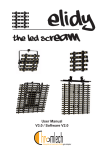
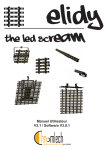
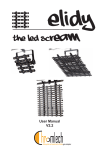
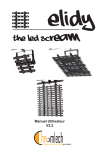

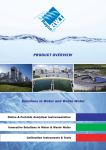
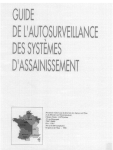
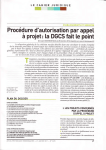
![取扱説明書[SR-PX3/PA3] (13.72 MB/PDF)](http://vs1.manualzilla.com/store/data/006676924_3-b973de39c9e5b62b81cd202f0ed8d8fe-150x150.png)