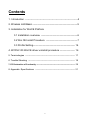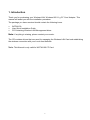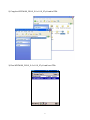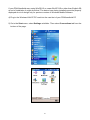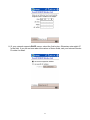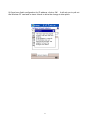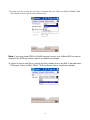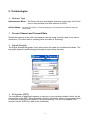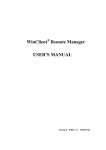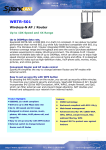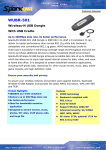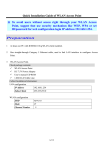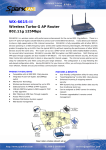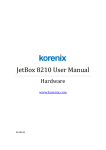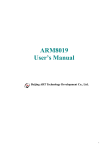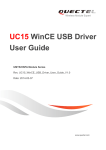Download WCFM-100 Wireless 802.11g CF Card User Manual
Transcript
WCFM-100 Wireless 802.11g CF Card User Manual Version 1.0 Copyright statement No part of this publication may be reproduced, stored in a retrieval system, or transmitted in any form or by any means, whether electronic, mechanical, photocopying, recording, or otherwise without the prior writing of the publisher. Printed in Taiwan, February 2006 3 Contents 1. Introduction --------------------------------------------------------- 4 2. Wireless LAN Basic --------------------------------------------------------5 3. Installation for WinCE Platform 3.1 Installation overview ---------------------------------------------6 3.2 Win CE Install Procedure ---------------------------------------7 3.3 Profile Setting---------------------------------------------------- 14 4. WCFM-100 WinCE driver uninstall procedure ------------------- 16 5. Terminologies ---------------------------------------------------------------------- 17 6. Trouble Shooting ------------------------------------------------------------------ 18 7. EC Declaration of Conformity ---------------------------------------------------------------- 19 8. Appendix: Specifications -------------------------------------------------------- 21 4 1. Introduction Thank you for purchasing your Wireless LAN, Wireless 802.11g CF Card Adapter. This manual will assist you with the installation procedure. The package you have received should contain the following items: WCFM-100 User Quick Installation Guide CD Containing Wireless LAN Management driver Note: if anything is missing, please contact your vendor. The CD contains drivers that are used for managing the Wireless LAN Card and establishing the wireless connection with your Local Area Network. Note: This Manual is only valid for WCFM-100 CF Card. 5 2. Wireless LAN Basics Wireless LAN (Local Area Networks) systems offer a great number of advantages over a traditional, wired LAN system. Wireless LANs (WLANs) are more flexible, easier to setup and manage and often more cost effective than their wired equivalence. Using radio frequency (RF) technology, WLANs transmit and receive data over the air, minimizing the need for wired connections. Thus, WLANs combine data connectivity with user mobility, and, through simplified configuration, enable movable LANs. With wireless LANs, users can access shared information without looking for a place to plug in and network managers can set up or augment networks without installing or moving wires. Wireless LANs offer the following productivity, convenience and cost advantages over traditional wired networks: Mobility – Wireless LAN systems can provide LAN users with access to realtime information anywhere in their organization. This mobility supports productivity and service opportunities not possible with wired networks. Installation Speed and Simplicity – Installing a wireless LAN system can be fast and easy and can eliminate the need to pull cable through walls and ceilings. Installation Flexibility – Wireless Technology allows the network to go where wires cannot go. Reduced Cost-Of-Ownership – While the initial investment required for wireless LAN hardware might be higher than the cost of wired LAN hardware, overall installation expenses and life-cycle costs will be significantly lower. Long-term cost benefits are greatest in dynamic environment requiring frequent moves, adds, and changes. Scalability – Wireless LAN systems can be configured in a variety of topologies to meet the needs of specific applications and installations. Configurations are easily changed and range from peer-to-peer to full infrastructure networks, also allow roaming over a broad area. 6 3. Installation for Windows CE platforms The following section will assist you to in installing wireless 8 0 2 . 1 1 g C F C a r d Adapter successfully. You will first install software (Utility) and then insert / attach the Wireless LAN CF Adapter to your PDA system, and finally set the network properties to select the type of wireless network that you wish to install. The Wireless LAN card can easily be installed and used, without bothering to connect cables for keeping your computer to use network resources. 3.1. Installation Overview Here are some steps you will perform in establishing your wireless network connection: Please ensure the device is within the reach of WIFI signal in order to connect to network. Install the software using the Install CD. Install the Wireless LAN CF Card (WIRELESS LAN 54Mbps Adapter). Configure the Network IP and SSID with encryption keys. 7 3.2. Win CE Install Procedure Please note that the current driver for WCFM-100 CF card under WinCE 4.2 and WinCE5.0 can only supports XScale and Intel Boulverde PXA 270 processor. . Note: Be sure that your PC or Notebook has installed software such as Active Sync for transmit data to PDA / handhold PC. We assume that you have installed Windows CE services on your desktop PC and that you have connected the PC to PDA or handheld PC with USB/Serial connection. Note: The CF card shall not be plugged into PDA handheld PC if not stated. 1) Run the Microsoft Active Sync, to synchronise PDA with Computer. 8 2) Copy the WCFM100_CE4.2_5.0.v1.0.0_27.p3.cab to PDA 3) Run WCFM100_CE4.2_5.0.v1.0.0_27.p3.cab from PDA 9 If your PDA/Handheld were using WinCE4.2 or newer WinCE OS or other than English OS, at end of installation it might show that “The device have being installed cannot be properly displayed due to it design only for previous version of Windows Mobile Software. 4) Plug-in the Wireless LAN CF/PC card into the card slot of your PDA/handhold PC . 5) Go to the Start menu, select Settings subfolder. Then select Connections tab from the bottom of the page. 10 6) In the Setting page, tap on Wi-Fi Icon. This step will open Network Connections dialog 7) Choose Marvell CF8385PN Wireless Card, will enable you to configure the IP address and DNS server for Wireless CF Card. 11 8.) If your network supports DHCP server, select the first button. Otherwise enter static IP in the field. If you are not sure about the values of these fields, ask your Internet Service Provider for detail. 12 9) Once have finish configuration for IP address, click on OK. It will ask you to pull out the Wireless CF card and re-insert it back to allow the change to take place. 13 3.3 Profile Setting 1) Open the Wireless tab, this will allow you to configure the wireless connection. Click on Add New to add your wireless connection, or choose any of the available connection being detected. Note: If you wishes to use other profile after setting, just simple held the point on that SSID of network and choose connect. 2) After click on add new, please click on the General Tab on the bottom left. In this page please input your SSID for the AP or Router into the Network Name column. 14 3) In order to set the security key, please go to Network Key tab. There was OPEN, SHARE, WPA, WPA-PASK security option can be chooses from. Note: If you were using OPEN or SHARE security function, that 128bits WEP key can be entered in the WEP key column without any additional changes. 4) If there is need to use 802.1x security function, please click on the 802.1x tab and select EAP types. There is LEAP, PEAP, TTLS and Smart Card or Certificate available. 15 4. WinCE driver uninstall procedure Tap on the Start Menu; select Settings tab. Tap on System tab from the bottom of the page, Tap on the on the Remove Programs. Select Marvell CF8385PN Driver and tap on the Remove button, it will start uninstall the WCFM-100 driver from your PDA/Handheld PC. 16 5. Terminologies Network Type Infrastructure Mode – The Driver will scan all available channels continuously until it find one or more Access Point that matches its SSID. Ad Hoc Mode – The driver will scan for 5 seconds looking for an existing Ad Hoc Network using the same SSID. Current Channel and Transmit Rate Shows the channel of the radio and transmit rate are being currently used for an active connection. This value has no meaning when the radio is “Scanning” Signal Strength The Signal Strength bar graph is only active when the node is in Infrastructure Mode. The bar graph display normalized signal strength as reported by the radio. Encryption (WEP) You may desire an additional measure of security on your wireless network, which can be achieved by using WEP (Wired Equivalent Privacy) encryption. When an encrypted frame is received it will only be accepted if it decrypts correctly. This will only happen if the receiver has the WEP Key used by the transmitter. 17 6. Trouble Shooting If you encounter any problems during the installation, or to confirm that the WCFM-100 device is installed properly, please read the following troubleshooting section. 1. Please ensure that your WinCE OS were ver.4.2 or higher. 2. Please Ensure that your PDA/Handheld device are using X-Scale and Intel Boulverde PXA 275 processor supports. 3. Ensure that security setting is corresponds to your Security settings, which have set in your AP or Router side. 4. If your PDA/handheld device has built in 802.11g WiFi, please ensure that built-in WiFi are being disabled first. 5. Ensure that PDA/Handheld require Static IP address or using DHCP to assign IP from Router/AP to your PDA/Handheld device. 6. Check is that correct Network Profile is selected. 18 EC Declaration of Conformity Name applicant: SparkLAN Communications, Inc 3F, No. 246, Sec. 1, Neihu Road, Neihu Chiu Taipei, Taiwan, ROC 114 Hereby declares under sole responsibility that product Brand name: Product number: Product description: Sparklan WCFM-100 Sparklan Wireless 802.11g CF Card To which this declaration relates complies with the requirements of the following standards: LVD (73/23/EG - 93/68/EG) EN 60950:2000 EMC (89/336/EEC) EN 301 489-1 V1.3.1 (2001-09) EN 301 489-17 V1.2.1(2002-08) R&TTE (95/5/EG) EN 300 328 V1.2.1 EN 300 328:V1.5.1 (2004-08) This certifies that the designated product as described above complies with the directives described above and carries the CE marking accordingly. This declaration has been signed under responsibility of the manufacturer / importer Name manufacturer / importer: Sparklan Communications Date: April 10 2006 Mike Chen CEO Product article code: WCFM-100 Product description: Sparklan Wireless 802.11g CF Card Product manufacturer / importer: Sparklan Communications, Inc. Countries in which the product as described above may be used freely: Germany, UK, The Netherlands, Belgium, Norway, Sweden, Denmark, Finland, Italy, Spain, Austria, Iceland, Ireland, Portugal, Switzerland, Greece, Luxembourg. Countries where usage of the product as described above is prohibited: None. Countries where usage of the product as described below is limited: France: The use of other channels than the channels 10 through 13 is prohibited by law. 19 The equipment has been tested and found to comply with FCC and CE Rules.Operation is subject to the following two conditions: (1) This device may not cause harmful interference. (2) This device must accept any interference received including interference that may cause undesired operation. Federal Communication Commission Interference Statement This equipment has been tested and found to comply with the limits for a Class B digital device, pursuant to Part 15 of the FCC Rules. These limits are designed to provide reasonable protection against harmful interference in a residential installation. This equipment generates, uses and can radiate radio frequency energy and, if not installed and used in accordance with the instructions, may cause harmful interference to radio communications. However, there is no guarantee that interference will not occur in a particular installation. If this equipment does cause harmful interference to radio or television reception, which can be determined by turning the equipment off and on, the user is encouraged to try to correct the interference by one of the following measures: Reorient or relocate the receiving antenna. Increase the separation between the equipment and receiver. Connect the equipment into an outlet on a circuit different from that to which the receiver is connected. Consult the dealer or an experienced radio/TV technician for help. This device complies with Part 15 of the FCC Rules. Operation is subject to the following two conditions: (1) This device may not cause harmful interference, and (2) this device must accept any interference received, including interference that may cause undesired operation. FCC Caution: Any changes or modifications not expressly approved by the party responsible for compliance could void the user's authority to operate this equipment. IMPORTANT NOTE: FCC Radiation Exposure Statement: This equipment complies with FCC radiation exposure limits set forth for an uncontrolled environment. This equipment should be installed and operated with minimum distance 20cm between the radiator & your body. This transmitter must not be co-located or operating in conjunction with any other antenna or transmitter. The WCFM-100 (FCC ID: RYK-WCFM100) is limited in CH1~CH11 for 2.4 GHz by specified firmware controlled in U.S.A. 20 Appendix: Specifications Interface Compact Flash LED Indicator Power, Link Antenna Internal diversity antenna Manufacture Pb-free, RoHS compliant Radio Characteristics IEEE 802.11b/g Standard Frequency Bands 802.11b/g : ISM-Band 2.412~ 2.4835GHz Modulation Tech 802.11g: OFDM 802.11b: CCK, DQPSK; DBPSK Media Access Protocol CSMA/CA with ACK Receive Sensitivity 802.11g: 54 Mbps 10-5 BER @ -73dBm; Power consumption TX: 480mA Rx : 270mA Idel: 1.2mA Software Features Security 64bit/128bit WEP Encryption WPA with TKIP WPA-PSK with TKIP 802.1x OS Support Windows CE4.2/5.0 Linux Environmental Specifications Dimension 56x42x5mm (LxWxH) Weight 10g Temperature 0 ゚ C~60 ゚ C(operating), -40 ゚ C ~ 85 ゚ C(storage) Humidity Max 95% (Non condensing) Output Power 12.5 dBm +/- 1 dBm 802.11g 14 dBm +/- 1 dBm 802.11b SYSTEM REQUIREMENT CPU Support TI OMAP 1510 Intel Boulverde PXA270 and XScale CERTIFICATION FCC, CE Note: Specifications are subject to change without notice 21