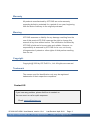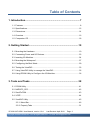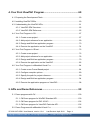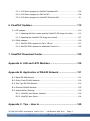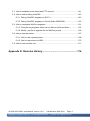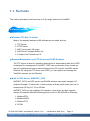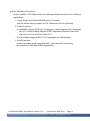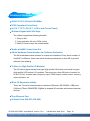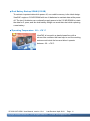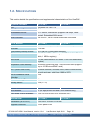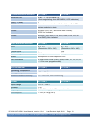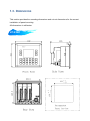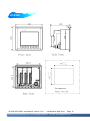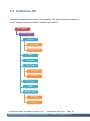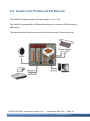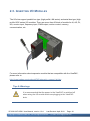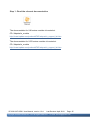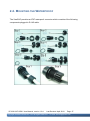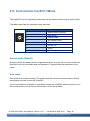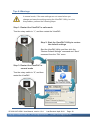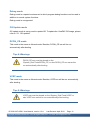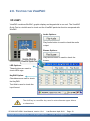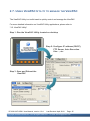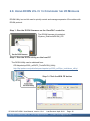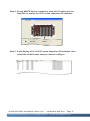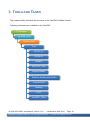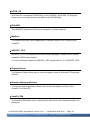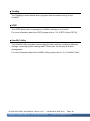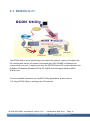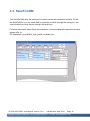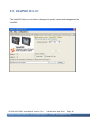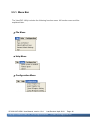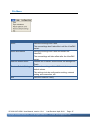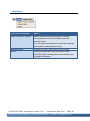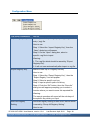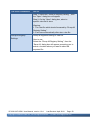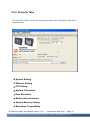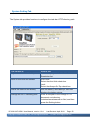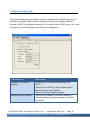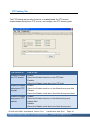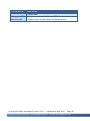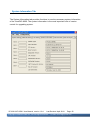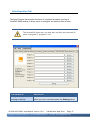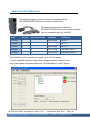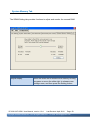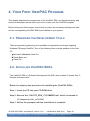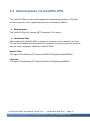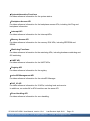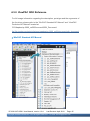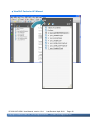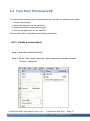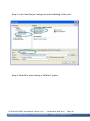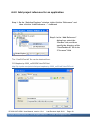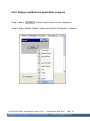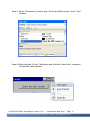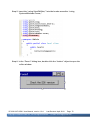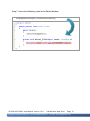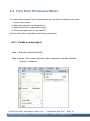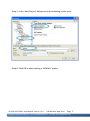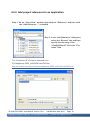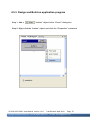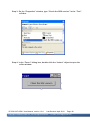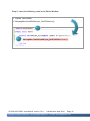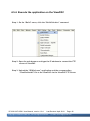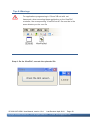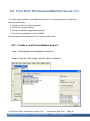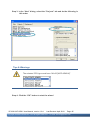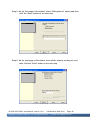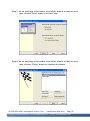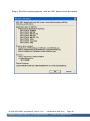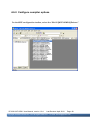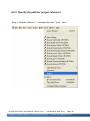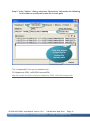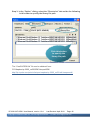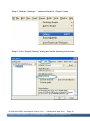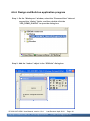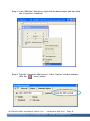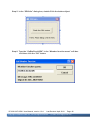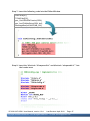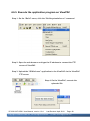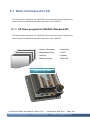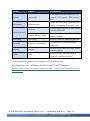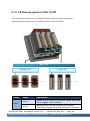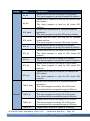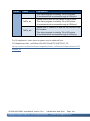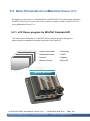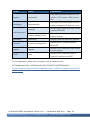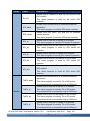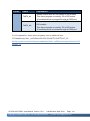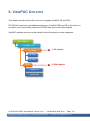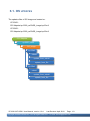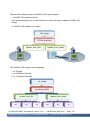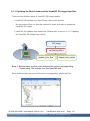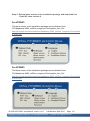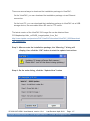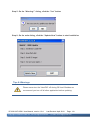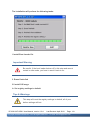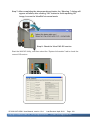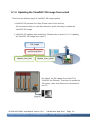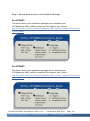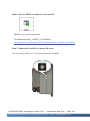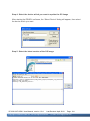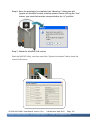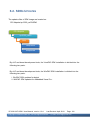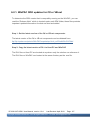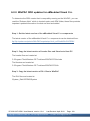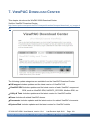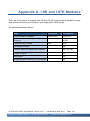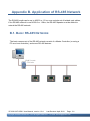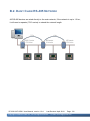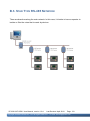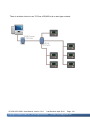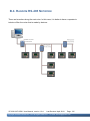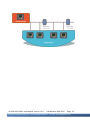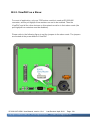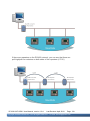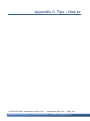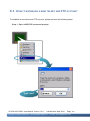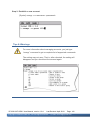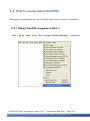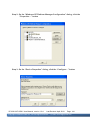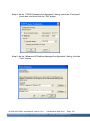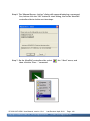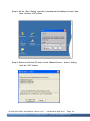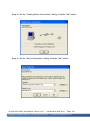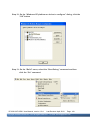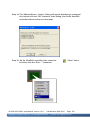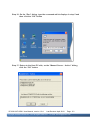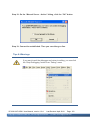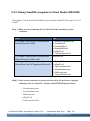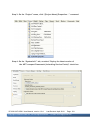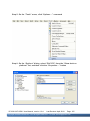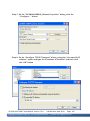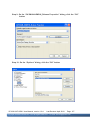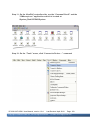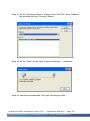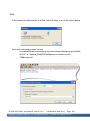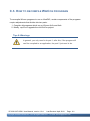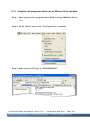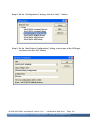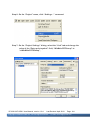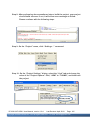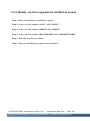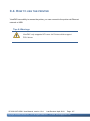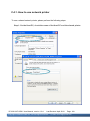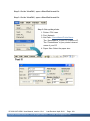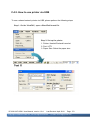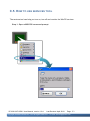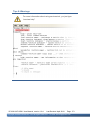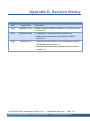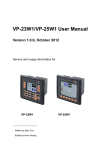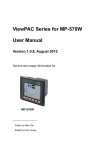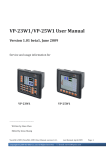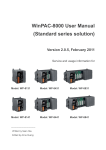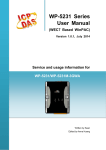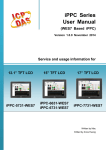Download VP-23W1/VP-25W1 User Manual
Transcript
VP-23W1/VP-25W1 User Manual Version 1.0.4, April 2010 Service and usage information for VP-23W1 ---------------------------------Written by Mac Cho Edited by Anna Huang VP-25W1 Warranty All products manufactured by ICP DAS are under warranty regarding defective materials for a period of one year, beginning from the date of delivery to the original purchaser. Warning ICP DAS assumes no liability for any damage resulting from the use of this product.ICP DAS reserves the right to change this manual at any time without notice. The information furnished by ICP DAS is believed to be accurate and reliable. However, no responsibility is assumed by ICP DAS for its use, not for any infringements of patents or other rights of third parties resulting from its use. Copyright Copyright @ 2009 by ICP DAS Co., Ltd. All rights are reserved. Trademark The names used for identification only may be registered trademarks of their respective companies. Contact US If you have any problem, please feel free to contact us. You can count on us for quick response. Email: [email protected] VP-23W1/VP-25W1 User Manual, version 1.0.4. Last Revised: April 2010 Copyright © 2009 ICP DAS Co., Ltd. All Rights Reserved. Page: 2 E-mail: [email protected] Table of Contents 1. Introduction ................................................................................. 7 1.1. Features ................................................................................................................ 8 1.2. Specifications....................................................................................................... 12 1.3. Dimensions .......................................................................................................... 14 1.4. Overview .............................................................................................................. 16 1.5. Companion CD .................................................................................................... 18 2. Getting Started .......................................................................... 19 2.1. Mounting the Hardware ....................................................................................... 19 2.2. Connecting Power and I/O Devices ..................................................................... 23 2.3. Inserting I/O Modules ........................................................................................... 24 2.4. Mounting the Waterproof ..................................................................................... 27 2.5. Configuring the Boot Mode .................................................................................. 29 2.6. Testing the ViewPAC ............................................................................................ 33 2.7. Using ViewPAC Utility to manage the ViewPAC .................................................. 35 2.8. Using DCON Utility to Configure the I/O Modules................................................ 36 3. Tools and Tasks ........................................................................ 38 3.1. DCON Utility ........................................................................................................ 41 3.2. NAPOPC_CE5..................................................................................................... 42 3.3. SendToCOM ........................................................................................................ 43 3.4. VCEP ................................................................................................................... 44 3.5. ViewPAC Utility .................................................................................................... 45 3.5.1. Menu Bar ................................................................................................... 46 3.5.2. Property Tabs ............................................................................................ 51 VP-23W1/VP-25W1 User Manual, version 1.0.4. Last Revised: April 2010 Copyright © 2009 ICP DAS Co., Ltd. All Rights Reserved. Page: 3 E-mail: [email protected] 4. Your First ViewPAC Program ................................................... 60 4.1. Preparing the Development Tools ........................................................................ 60 4.2. Installing ViewPAC SDKs..................................................................................... 60 4.3. Understanding the ViewPAC APIs ....................................................................... 61 4.3.1. ViewPAC SDK Overview ........................................................................... 62 4.3.2. ViewPAC SDK Reference .......................................................................... 65 4.4. Your First Program in C# ..................................................................................... 67 4.4.1. Create a new project ................................................................................. 67 4.4.2. Add project reference for an application .................................................... 69 4.4.3. Design and Build an application program .................................................. 70 4.4.4. Execute the application on the ViewPAC ................................................... 74 4.5. Your First Program in VB.net ............................................................................... 76 4.5.1. Create a new project ................................................................................. 76 4.5.2. Add project reference for an application .................................................... 78 4.5.3. Design and Build an application program .................................................. 79 4.5.4. Execute the application on the ViewPAC ................................................... 82 4.6. Your First Program in eMbedded Visual C++ ....................................................... 84 4.6.1. Create a new Forms-Based project ........................................................... 84 4.6.2. Configure compiler options ........................................................................ 89 4.6.3. Specify the path for project reference ........................................................ 90 4.6.4. Design and Build an application program .................................................. 94 4.6.5. Execute the application program on ViewPAC........................................... 98 5. APIs and Demo References ..................................................... 99 5.1. Demo programs with C# .................................................................................... 100 5.1.1. C# Demo program for WinPAC Standard API .......................................... 100 5.1.2. C# Demo program for PAC IO API........................................................... 102 5.1.3. C# Demo program for ViewPAC Particular API........................................ 105 5.2. Demo Programs with eMbedded Visual C++ ..................................................... 106 VP-23W1/VP-25W1 User Manual, version 1.0.4. Last Revised: April 2010 Copyright © 2009 ICP DAS Co., Ltd. All Rights Reserved. Page: 4 E-mail: [email protected] 5.2.1. eVC Demo program for WinPAC Standard API ....................................... 106 5.2.2. eVC Demo program for PAC IO API ........................................................ 108 5.2.3. eVC Demo program for ViewPAC Particular API ..................................... 111 6. ViewPAC Updates ................................................................... 112 6.1. OS updates ........................................................................................................ 113 6.1.1. Updating the Boot Loader and the ViewPAC OS image from files ........... 115 6.1.2. Updating the ViewPAC OS image from eshell ......................................... 121 6.2. SDKs Updates ................................................................................................... 126 6.2.1. WinPAC SDK updates for C# or VB.net ................................................... 127 6.2.2. WinPAC SDK updates for eMbedded Visual C++ .................................... 128 7. ViewPAC Download Center .................................................... 129 Appendix A. I-8K and I-87K Modules ........................................ 130 Appendix B. Application of RS-485 Network ........................... 131 B.1. Basic RS-485 Network ...................................................................................... 131 B.2. Daisy Chain RS-485 Network ............................................................................ 132 B.3. Star Type RS-485 Network ................................................................................ 133 B.4. Random RS-485 Network ................................................................................. 135 B.5. Master/Slaves Settings ...................................................................................... 136 B.5.1. ViewPAC as a Master (default):............................................................... 136 B.5.2. ViewPAC as a Slave: ............................................................................... 138 Appendix C. Tips – How to ........................................................ 140 VP-23W1/VP-25W1 User Manual, version 1.0.4. Last Revised: April 2010 Copyright © 2009 ICP DAS Co., Ltd. All Rights Reserved. Page: 5 E-mail: [email protected] C.1. How to establish a new telnet and FTP account ............................................... 141 C.2. How to online debug ViewPAC .......................................................................... 143 C.2.1. Debug ViewPAC programs in EVC++ ..................................................... 143 C.2.2. Debug ViewPAC programs in Visual Studio 2005/2008 .......................... 153 C.3. How to recompile WinCon programs................................................................. 161 C.3.1. Compiler old programs which ran on Wincon 8x3x and 8x4x.................. 162 C.3.2. Modify .vcp file to upgrade the old WinCon project ................................. 166 C.4. How to use the printer ....................................................................................... 167 C.4.1. How to use network printer ..................................................................... 168 C.4.2. How to use printer via USB ..................................................................... 170 C.5. How to use services tool ................................................................................... 171 Appendix D. Revision History ................................................... 174 VP-23W1/VP-25W1 User Manual, version 1.0.4. Last Revised: April 2010 Copyright © 2009 ICP DAS Co., Ltd. All Rights Reserved. Page: 6 E-mail: [email protected] 1. INTRODUCTION ViewPAC combines WinPAC, graphic display and keypad in one unit. It equips a PXA270 CPU (520 MHz) running Windows CE.NET 5.0 operating system, various connectivity (USB, Ethernet, RS-232/485), 3 slots to expand I/O modules, 3.5”/5.7” TFT LCD and a rubber keypad. Its operating system, Windows CE.NET 5.0, has many advantages, includes hard real-time capability, small core size, fast boot speed, interrupt handling at a deeper level, achievable deterministic control and low cost. Running Windows CE.NET 5.0 in the ViewPAC gives it the ability to run PC-based control software such as Visual Basic.NET, Visual C#, Embedded Visual C++, SCADA software, Soft PLC …etc. Compared with traditional IPC + PLC solutions, ViewPAC reduces overall system cost, space and gives you all the best features of IPC and PLC VP-23W1/VP-25W1 User Manual, version 1.0.4. Last Revised: April 2010 Copyright © 2009 ICP DAS Co., Ltd. All Rights Reserved. Page: 7 E-mail: [email protected] 1.1. FEATURES This section provides a brief overview of all the major features of ViewPAC. Software Features Windows CE .Net 5.0 Inside Most of the popular features in MS software are included, such as 1. FTP Server 2. HTTP Server 3. ASP (Java script, VB script) 4. SQL Server Compact Edition 3.5 5. Compact .Net Framework 2.0 Remote Maintenance via FTP Server and VCEP Software The FTP server is used for uploading applications or downloading data. And VCEP is designed for managing the ViewPAC. VCEP can synchronize every movement (screen, keyboard and mouse actions) between the PC and the ViewPAC via the Ethernet. By using the FTP server and VCEP, you can update and manage the ViewPAC remotely via the Ethernet. Built-In OPC Server (NAPOPC_CE5) NAPOPC_CE5 is an OPC server and SCADA software can easily integrate I/O modules through it. Furthermore, it also provides a library which users can use to develop their AP by eVC, C# or VB.Net. NAPOPC_CE5 not only supports I/O modules in local slots, but also supports remote I/O modules with the following protocols via the RS-232/485 or Ethernet: 1. Modbus/RTU 2. Modbus/ASCII 3. Modbus/TCP 4. DCON VP-23W1/VP-25W1 User Manual, version 1.0.4. Last Revised: April 2010 Copyright © 2009 ICP DAS Co., Ltd. All Rights Reserved. Page: 8 E-mail: [email protected] Rich Software Solutions On the ViewPAC, ICP DAS provides the following software solutions to fit in different applications. 1. Visual Studio .Net 2003/2005/2008 and eVC solution: SDK as well as demo programs for C#, VB.Net and eVC are provided. 2. SoftPLC solution: A. ISaGRAF supports IEC61131-3 languages, Ladder Diagram (LD), Structured Text (ST), Function Block Diagram (FBD), Sequential Function Chart (SFC), Instruction List (IL), and Flow Chart (FC). B. KW-software supports IEC61131-3 languages and HMI features. 3. SCADA solution: Indusoft provides simple “drag and drop”, “point and click” developing environment for HMI and SCADA applications. VP-23W1/VP-25W1 User Manual, version 1.0.4. Last Revised: April 2010 Copyright © 2009 ICP DAS Co., Ltd. All Rights Reserved. Page: 9 E-mail: [email protected] Hardware Features PXA 270 CPU (32-bit & 520 MHz) IP65 Compliant Front Panel 3.5”/5.7” TFT LCD (5.7” LCD is with Touch Panel) Rubber Keypad with 24/6 Keys The rubber keypad has following benefits 1. Easy to dial 2. Long operation life up to 500k cycles 3. Mark of function keys are customizable Audio with MIC-In and Line-Out 64-bit Hardware Serial Number for Software Protection The 64-bit hardware serial number is unique and individual. Every serial number of ViewPAC is different. Users can add a checking mechanism to their AP to prevent software from pirating. 3 Slots for High Profile I/O Modules The I/O slots support parallel bus type (high profile I-8K series) and serial bus type (high profile I-87K series) I/O modules. There are more than 60 kinds of module for AI, AO, DI, AO, counter input, frequency input, PWM output, motion control, memory, communication, etc. Rich I/O Expansion Ability There are 7 kinds of communication interfaces (Ethernet, RS-232/485, USB ports, CAN bus, FRnet, GSM/GPRS, ZigBee) to expand I/O modules and connect external devices. One Ethernet Port 2 Serial Ports (RS-232, RS-485) VP-23W1/VP-25W1 User Manual, version 1.0.4. Last Revised: April 2010 Copyright © 2009 ICP DAS Co., Ltd. All Rights Reserved. Page: 10 E-mail: [email protected] Dual Battery Backup SRAM (512 KB) To maintain important data while power off, non-volatile memory is the ideal design. ViewPAC equips a 512 KB SRAM with two Li-batteries to maintain data while power off. The two Li-batteries can continually supply power to the 512 KB SRAM to retain the data for 5 years; and the dual-battery design can avoid data lost while replacing a new battery. Operating Temperature: -20 ~ +70 °C ViewPAC is housed in a plastic-based box with a column-like ventilator that can help to cool the working environment inside the box and allow it operate between -20 ~ +70°C. VP-23W1/VP-25W1 User Manual, version 1.0.4. Last Revised: April 2010 Copyright © 2009 ICP DAS Co., Ltd. All Rights Reserved. Page: 11 E-mail: [email protected] 1.2. SPECIFICATIONS This section details the specifications and supplemental characteristics of the ViewPAC. System Software VP-23W1 VP-25W1 OS Windows CE .NET 5.0 .Net Compact Framework 2.0 Embedded Service FTP server, Web server (supports VB script, JAVA script), Embedded SQL server SDK Provided Dll for eVC, Dll for Visual Studio.Net 2005/2008 CPU Module VP-23W1 CPU PXA270 or compatible (32-bit and 520 MHz) SDRAM 128 MB Dual Battery Backup SRAM 512 KB (for 5 years data retention) Flash 96 MB (64 MB for OS image, 31 MB for built-in Flash disk, 1 MB for registry) EEPROM 16 KB (data retention: 40 years; 1,000,000 erase/write cycles) Expansion Flash Memory microSD socket with one 1 GB microSD card (support up to 16 GB microSDHC card) RTC (Real Time Clock) Provide seconds, minutes, hours, date of week/month; month and year, valid from 1980 to 2079 64-bit Hardware Serial Number Yes Dual Watchdog Timer Yes Rotary Switch Yes (0 ~ 9) I/O Expansion Slots VP-23W1 Slot Number 3 (for high profile I-8K and I-87K modules only) Hot Swap *Will be available Yes (for high profile I-87K modules only) Mechanical VP-23W1 Dimension (W x D x H) 182 mm x 158 mm x 114 mm Ingress Protection Front panel: IP65 VP-23W1/VP-25W1 User Manual, version 1.0.4. VP-25W1 VP-25W1 VP-25W1 Last Revised: April 2010 Copyright © 2009 ICP DAS Co., Ltd. All Rights Reserved. Page: 12 E-mail: [email protected] Communication Interface VP-23W1 Ethernet Port RJ45 * 1, 10/100 Base-TX (Auto-negotiating, Auto MDI/MDIX, LED indicators) USB 1.1 (host) 1 COM0 Internal communication with the high profile I-87K series modules in slots COM2 RS-485 (D2+, D2-; self-tuner ASIC inside); 2500 VDC isolated COM3 RS-232 (TxD, RxD, CTS, RTS, DSR, DTR, CD, RI and GND); Non-isolated Main Machine Interface VP-23W1 VP-25W1 LCD 3.5” TFT (Resolution 320 x 240) 5.7” TFT (Resolution 640 x 480) Touch Panel - Yes Rubber Keypad 24 Keys 6 Keys Audio Microphone-In and Earphone-Out LED Indicators 3 Dual-Color LEDs (PWR, RUN, LAN1, L1, L2, L3; L1 ~ L3 for user programmable) Environmental VP-23W1 Operating Temperature -20 ~ +70 ℃ Storage Temperature -30 ~ +80 ℃ Ambient Relative Humidity 10 ~ 90% RH, non-condensing Power VP-23W1 Input Range +10 V ~ +30 V Isolation 1 kV Capacity 2.5 A, 5 V supply to I/O expansion slots Consumption 7.2 W (0.3 A @ 24 V) VP-23W1/VP-25W1 User Manual, version 1.0.4. VP-25W1 VP-25W1 VP-25W1 Last Revised: April 2010 Copyright © 2009 ICP DAS Co., Ltd. All Rights Reserved. Page: 13 E-mail: [email protected] 1.3. DIMENSIONS This section provides the mounting dimensions and cut-out dimensions for the current installation of panel mounting. All dimensions in millimeter. VP-23W1 VP-25W1 VP-23W1/VP-25W1 User Manual, version 1.0.4. Last Revised: April 2010 Copyright © 2009 ICP DAS Co., Ltd. All Rights Reserved. Page: 15 E-mail: [email protected] 1.4. OVERVIEW This section provides a basic overview of what the term named in the unit. VP-23W1 VP-23W1/VP-25W1 User Manual, version 1.0.4. Last Revised: April 2010 Copyright © 2009 ICP DAS Co., Ltd. All Rights Reserved. Page: 16 E-mail: [email protected] VP-25W1 1.5. COMPANION CD This section describes the content of the companion CD, which provides the resource, tool kit, software and documentation related to the ViewPAC. CD:\Napdos vp-2000_ce50 backup OS_image System_Disk Demo Document OS_image vp-23w1 vp-25w1 PC_Tools SDK System_Disk ICPDAS Tools VP-23W1/VP-25W1 User Manual, version 1.0.4. Last Revised: April 2010 Copyright © 2009 ICP DAS Co., Ltd. All Rights Reserved. Page: 18 E-mail: [email protected] 2. GETTING STARTED This chapter describes installation, basic configuration and fundamental operating principle needed to install and set up the ViewPAC. 2.1. MOUNTING THE HARDWARE The ViewPAC can be mounted on a panel of maximum thickness 12 mm. Adequate access space can be available at the rear of the instrument panel for wiring and servicing purposes. The layout dimensions are shown below. Tips & Warnings To ensure proper ventilation for your ViewPAC, leave a minimum of 50mm space between the top and bottom edges of the ViewPAC and the enclosure panels. VP-23W1/VP-25W1 User Manual, version 1.0.4. Last Revised: April 2010 Copyright © 2009 ICP DAS Co., Ltd. All Rights Reserved. Page: 19 E-mail: [email protected] Step 1: Prepare the panel and cut the hole to the specified size Step 2: Attach the ViewPAC to the cut-out hole VP-23W1/VP-25W1 User Manual, version 1.0.4. Last Revised: April 2010 Copyright © 2009 ICP DAS Co., Ltd. All Rights Reserved. Page: 20 E-mail: [email protected] Step 3: Insert the panel mounting clips into the upper and lower ventilation holes VP-23W1/VP-25W1 User Manual, version 1.0.4. Last Revised: April 2010 Copyright © 2009 ICP DAS Co., Ltd. All Rights Reserved. Page: 21 E-mail: [email protected] Step 4: Screw the panel mounting clips to the panel Mounting screw: M4 x 35L VP-23W1/VP-25W1 User Manual, version 1.0.4. Last Revised: April 2010 Copyright © 2009 ICP DAS Co., Ltd. All Rights Reserved. Page: 22 E-mail: [email protected] 2.2. CONNECTING POWER AND I/O DEVICES The ViewPAC enables a power with input range of +10 V~ 30 V. The ViewPAC equipped with a USB port that allows you connect a USB keyboard or USB mouse. The diagram below shows the connections of the power and I/O devices set up. VP-23W1/VP-25W1 User Manual, version 1.0.4. Last Revised: April 2010 Copyright © 2009 ICP DAS Co., Ltd. All Rights Reserved. Page: 23 E-mail: [email protected] 2.3. INSERTING I/O MODULES The I/O slots support parallel bus type (high profile I-8K series) and serial bus type (high profile I-87K series) I/O modules. There are more than 60 kinds of module for AI, AO, DI, AO, counter input, frequency input, PWM output, motion control, memory, communication, etc. For more information about expansion module that are compatible with the ViewPAC, please refer to http://www.icpdas.com/products/PAC/winpac/io_support_list.htm Tips & Warnings It is recommended that the power to the ViewPAC is switched off when wring the I/O module which are plugging in the ViewPAC slots. VP-23W1/VP-25W1 User Manual, version 1.0.4. Last Revised: April 2010 Copyright © 2009 ICP DAS Co., Ltd. All Rights Reserved. Page: 24 E-mail: [email protected] Step 1: Read the relevant documentation The documentation for I-8K series modules is located at: CD:\ Napdos\io_module http://www.icpdas.com/products/PAC/winpac/io_support_list.htm The documentation for I-87K series modules is located at: CD:\ Napdos\io_module http://www.icpdas.com/products/PAC/winpac/io_support_list.htm VP-23W1/VP-25W1 User Manual, version 1.0.4. Last Revised: April 2010 Copyright © 2009 ICP DAS Co., Ltd. All Rights Reserved. Page: 25 E-mail: [email protected] Step 2: Wiring Connections All documents include the I/O module specifications, pin assignments and wiring connections. For example, Pin Assignments and Wiring connections for the I-87054W module are as follows: Pin Assignments Wire Connection VP-23W1/VP-25W1 User Manual, version 1.0.4. Last Revised: April 2010 Copyright © 2009 ICP DAS Co., Ltd. All Rights Reserved. Page: 26 E-mail: [email protected] 2.4. MOUNTING THE WATERPROOF The ViewPAC provides an IP67 waterproof connector which consists of the following components plugged in RJ-45 cable. VP-23W1/VP-25W1 User Manual, version 1.0.4. Last Revised: April 2010 Copyright © 2009 ICP DAS Co., Ltd. All Rights Reserved. Page: 27 E-mail: [email protected] VP-23W1/VP-25W1 User Manual, version 1.0.4. Last Revised: April 2010 Copyright © 2009 ICP DAS Co., Ltd. All Rights Reserved. Page: 28 E-mail: [email protected] 2.5. CONFIGURING THE BOOT MODE The ViewPAC has five operating modes that can be determined through a rotary switch. The table below lists the operation mode selection. Rotary switch position Modes of operation 0 Normal mode (Default) 1 Safe mode 2 Debug mode 3 OS update mode 4 Development mode 5 DCON_CE 6 VCEP 7~9 (For user) Normal mode (Default) Normal mode is the default mode of operation and the one you will use most of the time. Use this mode for more tasks and configurations. Programs also are executed in this mode. Safe mode Safe mode is a trouble shooting. The mode loads the minimum required device drivers and system services to boot the ViewPAC. If you have malicious software or a program caused the ViewPAC cannot be boot or run the normal mode, you can boot in safe mode to solve the problem. VP-23W1/VP-25W1 User Manual, version 1.0.4. Last Revised: April 2010 Copyright © 2009 ICP DAS Co., Ltd. All Rights Reserved. Page: 29 E-mail: [email protected] Tips & Warnings In normal mode, if the new settings are not saved when you change and save the settings using the ViewPAC Utility, to solve this problem, perform the following steps: Step 1: Restart the ViewPAC in safe mode Turn the rotary switch to “1”, and then restart the ViewPAC. Step 2: Start the ViewPAC Utility to restore the default settings Start the ViewPAC Utility, and then click the “Restore Default Settings” command and “Save” command from the “File” menu Step 3: Restart the ViewPAC in normal mode Turn the rotary switch to “0”, and then restart the ViewPAC. VP-23W1/VP-25W1 User Manual, version 1.0.4. Last Revised: April 2010 Copyright © 2009 ICP DAS Co., Ltd. All Rights Reserved. Page: 30 E-mail: [email protected] Debug mode Debug mode is a special environment in which program debug functions can be used in addition to normal system functions. Debug mode is unsupported. OS Update mode OS update mode is a way used to update OS. To update the ViewPAC OS image, please refer to “6.1. OS updates” DCON_CE mode This mode is the same as Normal mode. Besides, DCON_CE.exe will be run automatically after booting Tips & Warnings DCON_CE.exe must be placed on the \System_Disk\Tools\DCON_CE, or else DCON_CE.exe cannot be run automatically after booting. VCEP mode This mode is the same as Normal mode. Besides, VCEP.exe will be run automatically after booting. Tips & Warnings VCEP.exe must be placed on the \System_Disk\Tools\VCEP or else VCEP.exe cannot be run automatically after booting. VP-23W1/VP-25W1 User Manual, version 1.0.4. Last Revised: April 2010 Copyright © 2009 ICP DAS Co., Ltd. All Rights Reserved. Page: 31 E-mail: [email protected] User mode Rotary switch position 7, 8, 9 are reserved for user’s applications. When ViewPAC is boot with one of these rotary switch positions, it is boot at normal mode. User’s application can check the rotary switch position to run at different mode. VP-23W1/VP-25W1 User Manual, version 1.0.4. Last Revised: April 2010 Copyright © 2009 ICP DAS Co., Ltd. All Rights Reserved. Page: 32 E-mail: [email protected] 2.6. TESTING THE VIEWPAC VP-23W1: ViewPAC combines WinPAC, graphic display and keypad dial in one unit. The ViewPAC Quick Test is a toolkit used to check out the ViewPAC particular function compared with WinPAC. Audio Options: Play Audio button is used to check the audio output. Buzzer Options: Play Buzzer button is used to check the buzzer. LED Options: These buttons are used to check LEDs sign. KeyPAD Option: Checkboxes are used to check the KeyPAD. Text field is used to check the input format. The shift key is a modifier key used to enter alternate upper letters or characters. VP-23W1/VP-25W1 User Manual, version 1.0.4. Last Revised: April 2010 Copyright © 2009 ICP DAS Co., Ltd. All Rights Reserved. Page: 33 E-mail: [email protected] VP-25W1: ViewPAC combines WinPAC, graphic display and keypad dial in one unit. The ViewPAC Quick Test is a toolkit used to check out the ViewPAC particular function compared with WinPAC. Audio Options: Play Audio button is used to check the audio output. Buzzer Options: Play Buzzer button is used to check the buzzer. LED Options: These buttons are used to check LEDs sign. KeyPAD Option: Checkboxes are used to check the KeyPAD. LCD Backlight Options: The slider is used to check the LCD Backlight. VP-23W1/VP-25W1 User Manual, version 1.0.4. Last Revised: April 2010 Copyright © 2009 ICP DAS Co., Ltd. All Rights Reserved. Page: 34 E-mail: [email protected] 2.7. USING VIEWPAC UTILITY TO MANAGE THE VIEWPAC The ViewPAC Utility is a toolkit used to quickly control and manage the ViewPAC. For more detailed information on ViewPAC Utility applications, please refer to “3.5. ViewPAC Utility” Step 1: Run the ViewPAC Utility located on desktop Step 2: Configure IP address (DHCP), FTP Server, Auto Execution files…, etc Step 3: Save and Reboot the ViewPAC VP-23W1/VP-25W1 User Manual, version 1.0.4. Last Revised: April 2010 Copyright © 2009 ICP DAS Co., Ltd. All Rights Reserved. Page: 35 E-mail: [email protected] 2.8. USING DCON UTILITY TO CONFIGURE THE I/O MODULES DCON Utility is a tool kit used to quickly control and manage expansion I/O modules with DCON protocol. Step 1: Run the DCON firmware on the ViewPAC controller The DCON firmware is located at: \System_Disk\tools\DCON_CE\ Step 2: Run the DCON Utility on the host PC The DCON Utility can be obtained from: CD:\Napdos\vp-2000_ce50\PC_Tools\DCON_Utility\ http://ftp.icpdas.com/pub/cd/winpac/napdos/vp-2000_ce50/pc_tools/dcon_utility/ Step 3: Click the WIN CE button VP-23W1/VP-25W1 User Manual, version 1.0.4. Last Revised: April 2010 Copyright © 2009 ICP DAS Co., Ltd. All Rights Reserved. Page: 36 E-mail: [email protected] Step 4: On the WINCE device connection, enter the IP address of the ViewPAC to search the I-87K series expansion I/O modules Step 5: It will display a list of I-87K series expansion I/O modules, then select the module name that you want to configure VP-23W1/VP-25W1 User Manual, version 1.0.4. Last Revised: April 2010 Copyright © 2009 ICP DAS Co., Ltd. All Rights Reserved. Page: 37 E-mail: [email protected] 3. TOOLS AND TASKS This chapter briefly describes the functions of the ViewPAC software toolkits. Following tools has been installed on the ViewPAC. CD:\Napdos vp-2000_ce50 System_Disk Tools DCON_CE ISQLW35 Modbus NAPOPC_CE5 RegistryViewer Remote_display_application SendToCOM TaskMgr VCEP ViewPAC_Utility VP-23W1/VP-25W1 User Manual, version 1.0.4. Last Revised: April 2010 Copyright © 2009 ICP DAS Co., Ltd. All Rights Reserved. Page: 38 E-mail: [email protected] DCON_CE With Host PC running the DCON Utility, on the ViewPAC, the DCON_CE program allows user to view and monitor the status of the DCON Utility. ISQLW35 The ISQLW35 implements SQL server compact 3.5 Query Analyzer. Modbus The Modbus provides various applications of Modbus protocol for configuring the ViewPAC. NAPOPC_CE5 NAPOPC_CE5 is an integrated omnibus software package, it allows user to quickly establish a DCS control system. For more information about the NAPOPC_CE5, please refer to “3.2. NAPOPC_CE5”. RegistryViewer The Registry Viewer allows user to view the registry value of Windows CE Operating System. Remote display application The remote display application allows user to view the display remotely of the ViewPAC on a Host PC. SendToCOM The SendToCOM allows user to send/receive data to/from the expansion module via serial port. VP-23W1/VP-25W1 User Manual, version 1.0.4. Last Revised: April 2010 Copyright © 2009 ICP DAS Co., Ltd. All Rights Reserved. Page: 39 E-mail: [email protected] TaskMgr The TaskMgr provides details about programs and processes running on the ViewPAC. VCEP The VCEP allows user to manage the ViewPAC remotely on a Host PC. For more information about the VCEP, please refer to “3.4. VCEP (Virtual CE Pro)”. ViewPAC Utility The ViewPAC Utility provides various useful functions such as configuring Ethernet settings, monitoring system settings and FTP services .etc for easy and quick management. For more information about the ViewPAC Utility, please refer to “3.5. ViewPAC Utility”. VP-23W1/VP-25W1 User Manual, version 1.0.4. Last Revised: April 2010 Copyright © 2009 ICP DAS Co., Ltd. All Rights Reserved. Page: 40 E-mail: [email protected] 3.1. DCON UTILITY The DCON Utility is a tool kit that help user search the network, easily to Configure the I/O modules and test the I/O status via the serial port (RS-232/485) or Ethernet port (using virtual com port). It supports not only the DCON Protocol I/O modules but also the M Series I/O Modules (Modbus RTU M-7K, M-87K and will support Modbus ASCII M-87K) now. For more detailed information on ViewPAC Utility applications, please refer to “2.9. Using DCON Utility to configure the I/O modules” VP-23W1/VP-25W1 User Manual, version 1.0.4. Last Revised: April 2010 Copyright © 2009 ICP DAS Co., Ltd. All Rights Reserved. Page: 41 E-mail: [email protected] 3.2. NAPOPC_CE5 NAPOPC_CE5 DA Server is a free OPC DA Server (The "OPC" stands for "OLE for Process Control" and the "DA" stands for " Data Access") working on WinPAC, ViewPAC & WinCon controllers provided by ICP DAS Ltd. The first standard (originally called simply the OPC Specification and now called the Data Access Specification) resulted from the collaboration of a number of leading worldwide automation suppliers working in cooperation with Microsoft. Originally based on Microsoft's OLE COM (component object model) and DCOM (distributed component object model) technologies, the specification defined a standard set of objects, interfaces and methods for use in process control and manufacturing automation applications to facilitate interoperability. NAPOPC_CE5 DA Server integrates OPC, Modbus TCP Slave and Modbus RTU Slave three kind Slave services, as well as integrates Modbus TCP Master, Modbus RTU Master and DCON three kind Master communication protocols. It also provides one advanced function “Rule Script” for use in the I/O integration and transformation, and some conditional Logic operation. Any version before 2.1.0 of the NAPOPC_CE5 was named “Quicker” VP-23W1/VP-25W1 User Manual, version 1.0.4. Last Revised: April 2010 Copyright © 2009 ICP DAS Co., Ltd. All Rights Reserved. Page: 42 E-mail: [email protected] 3.3. SENDTOCOM The SendToCOM uses the serial port to communicate with expansion module. To use the SendToCOM, you can send data to expansion module through the serial port, and receive data from other device through the serial port. For more information about these commands for communicating with expansion module, please refer to: CD:\Napdos\io_module\87k_high_profile_modules.htm VP-23W1/VP-25W1 User Manual, version 1.0.4. Last Revised: April 2010 Copyright © 2009 ICP DAS Co., Ltd. All Rights Reserved. Page: 43 E-mail: [email protected] 3.4. VCEP ICPDAS VCEP is designed for managing your ViewPAC anywhere. No matter where you are, ICPDAS VCEP provides a convenient environment on the Desktop PC and allows you control your ViewPAC remotely. ICPDAS VCEP is composed of two main components: The “Server” which runs on ViewPAC. The “Client" which runs on a Desktop PC. Once a connection is established between the client and server (initiated by the client), the client will periodically send requests for screen updates and send mouse/key click information to the server to simulate. Each video frame is inter-compressed against the previous frame and then intra-compressed with a modified LZW scheme to minimize the amount of data transmitted from server to client. For more detailed information on VCEP application, please refer to http://www.icpdas.com/products/PAC/wincon-8000/wincon_VirtualCE.htm VP-23W1/VP-25W1 User Manual, version 1.0.4. Last Revised: April 2010 Copyright © 2009 ICP DAS Co., Ltd. All Rights Reserved. Page: 44 E-mail: [email protected] 3.5. VIEWPAC UTILITY The ViewPAC Utility is a tool which is designed to quickly control and management the ViewPAC. VP-23W1/VP-25W1 User Manual, version 1.0.4. Last Revised: April 2010 Copyright © 2009 ICP DAS Co., Ltd. All Rights Reserved. Page: 45 E-mail: [email protected] 3.5.1. Menu Bar The ViewPAC Utility includes the following function menu. All function menus will be explained later. File Menu Help Menu Configuration Menu VP-23W1/VP-25W1 User Manual, version 1.0.4. Last Revised: April 2010 Copyright © 2009 ICP DAS Co., Ltd. All Rights Reserved. Page: 46 E-mail: [email protected] File Menu The menu commands Use to Save Saves the settings into Flash. The new settings don’t take effect until the ViewPAC restart. Save and Reboot Saves the settings into Flash and restart the ViewPAC. The new settings will take effect after the ViewPAC restart. Reboot Without Save Restarts the ViewPAC without save the settings into Flash. Restore Default Settings Restarts the settings of ViewPAC to its factory default values. The settings include configuration setting, network setting, auto execution, etc. Exit Exits the ViewPAC Utility. VP-23W1/VP-25W1 User Manual, version 1.0.4. Last Revised: April 2010 Copyright © 2009 ICP DAS Co., Ltd. All Rights Reserved. Page: 47 E-mail: [email protected] Help Menu The menu commands Use to Reset System to Default Resets the system interrupt status to default. The operation used in the situation when the interrupt crash. You can select this operation to reset the interrupt status without rebooting the device. Release Notes Checks out what’s new and the know issues. About Displays a dialog box with information about ViewPAC Utility, including the current version and copyright information. VP-23W1/VP-25W1 User Manual, version 1.0.4. Last Revised: April 2010 Copyright © 2009 ICP DAS Co., Ltd. All Rights Reserved. Page: 48 E-mail: [email protected] Configuration Menu The menu commands Use to Import Registry Key Backs up a sub-key of registry by using a registration entry (.reg) file. How to use: Step 1: Select the “Import Registry Key”, then the “Open” dialog box will appear Step 2: On the “Open” dialog box, select a specific .reg file to import Warning: 1. The .reg file which should be saved by “Export Registry Key”. 2. It will not save automatically after import a .reg file. Export Registry Key Makes a back up of a registry sub-key How to use: Step 1: Select the “Export Registry Key”, then the “Export Registry” box will appear Step 2: Select a specific root key Step 3: Input a specific path of sub-key Step 4: Push the “OK” button, then the “Save As” dialog box will appear prompting you to select a location where you want to save this exported file Warning: The export operation will export all the sub-keys of the specific key which you input. Store All Registry Stores all registry setting to flash from .das file which Setting is saved by “Dump All Registry Setting”. How to use: VP-23W1/VP-25W1 User Manual, version 1.0.4. Last Revised: April 2010 Copyright © 2009 ICP DAS Co., Ltd. All Rights Reserved. Page: 49 E-mail: [email protected] The menu commands Use to Step 1: Select the “Store All Registry Setting” , then the “Open” dialog box will appear Step 2: On the “Open” dialog box, select a specific .das file to store Warning: 1. The .das file which should be saved by “Dump All Registry Setting”. 2. It will save automatically after store .das file. Dump All Registry Settings Dump all registries setting to .das file. How to use: Select the “Dump All Registry Setting”, then the “Save As” dialog box will appear prompting you to select a location where you want to save this exported file. VP-23W1/VP-25W1 User Manual, version 1.0.4. Last Revised: April 2010 Copyright © 2009 ICP DAS Co., Ltd. All Rights Reserved. Page: 50 E-mail: [email protected] 3.5.2. Property Tabs The ViewPAC Utility includes the following property tabs, all property tabs will be explained later. System Setting Ethernet Setting FTP Setting System Information Auto Execution Multi-serial port wizard System Memory Setting Backplane Compatibility VP-23W1/VP-25W1 User Manual, version 1.0.4. Last Revised: April 2010 Copyright © 2009 ICP DAS Co., Ltd. All Rights Reserved. Page: 51 E-mail: [email protected] System Setting Tab The System tab provides functions to configure the task bar HTTP directory path. The tab use to How to use Adjust the size of the desktop Select a display resolution from the Resolution list. Lock or Auto-Hide the taskbar Auto-Hide: Select the Auto Hide check box Lock: Select the Always On Top check box. Check the status of the battery See the Battery1 and Battery2 field that displays the battery status. Change the HTTP directory path Enter a new path in the Change HTTP document root directory \windows\www\wwwsub to field, and then press the Setting button. VP-23W1/VP-25W1 User Manual, version 1.0.4. Last Revised: April 2010 Copyright © 2009 ICP DAS Co., Ltd. All Rights Reserved. Page: 52 E-mail: [email protected] Ethernet Setting Tab The Ethernet Setting tab provides functions to configure either DHCP (Roaming) or manually configured (Static) network settings and to monitor the MAC address. Generally, DHCP is the default settings, but if you don’t have a DHCP server, you must configure the network settings by using manual configuration. The tab use to How to use Configure the network settings Obtaining an IP address automatically from DHCP: Select the Use DHCP to get IP address option. Manually assign an IP address: Select the Assign IP address option. Monitor the MAC address See the MAC Address 1 and MAC Address 2 fields that display the physical address of LAN1 and LAN2. VP-23W1/VP-25W1 User Manual, version 1.0.4. Last Revised: April 2010 Copyright © 2009 ICP DAS Co., Ltd. All Rights Reserved. Page: 53 E-mail: [email protected] FTP Setting Tab The FTP Setting tab provides functions to enable/disable the FTP access, enable/disable anonymous FTP access, and configure the FTP directory path. The tab use to How to use Enable or disable the FTP access Enable: Select the Enable check box in the FTP field. Disable: Select the Disable check box in the FTP field. Enable or disable anonymous FTP access Enable: Select the Enable check box in the Allow Anonymous field. Disable: Select the Disable check box in the Allow Anonymous field. Enable or disable anonymous FTP upload Enable: Select the Enable check box in the Allow Anonymous Upload field. Disable: Select the Disable check box in the Allow Anonymous VP-23W1/VP-25W1 User Manual, version 1.0.4. Last Revised: April 2010 Copyright © 2009 ICP DAS Co., Ltd. All Rights Reserved. Page: 54 E-mail: [email protected] The tab use to How to use Upload field. Change the FTP directory path Enter a new path in the Change FTP default download directory field, and then press the Setting button. VP-23W1/VP-25W1 User Manual, version 1.0.4. Last Revised: April 2010 Copyright © 2009 ICP DAS Co., Ltd. All Rights Reserved. Page: 55 E-mail: [email protected] System Information Tab The System Information tab provides functions to monitor necessary system information of the ViewPAC-8000. The system information is the most important note of version control for upgrading system. VP-23W1/VP-25W1 User Manual, version 1.0.4. Last Revised: April 2010 Copyright © 2009 ICP DAS Co., Ltd. All Rights Reserved. Page: 56 E-mail: [email protected] Auto Execution Tab The Auto Execute tab provides functions to configure programs running at ViewPAC-8000 startup, it allows users to configure ten execute files at most. The allowed file types are .exe and .bat, and they are executed in order of program 1, program 2, etc. The tab use to How to use Configure programs running at startup Press the Browse button to select the execute file which you want, and then press the Setting button. VP-23W1/VP-25W1 User Manual, version 1.0.4. Last Revised: April 2010 Copyright © 2009 ICP DAS Co., Ltd. All Rights Reserved. Page: 57 E-mail: [email protected] Multi-Serial Port Wizard Tab The Multi-serial port provides functions for installation of the RS-232/RS-422/RS-485 communication module driver. The table below shows the expansion RS-232/RS-422/RS-485 communication modules that are compatible with the ViewPAC. Item RS-232 RS-422/RS-485 Isolation Connector I-8112iW 2 - 2500 Vrms DB-9 x 2 I-8114W 4 - - DB-37 x 1 I-8114iW 4 - 2500 Vrms DB-37 x 1 I-8142iW - 2 2500 Vrms Terminator block x 1 I-8144iW - 4 2500 Vrms Terminator block x 1 The ViewPAC can be expanded to support up to 16 I/O modules. For more detailed information about these support modules, please refer to http://www.icpdas.com/products/Remote_IO/i-8ke/selection_rs232_i8k.htm VP-23W1/VP-25W1 User Manual, version 1.0.4. Last Revised: April 2010 Copyright © 2009 ICP DAS Co., Ltd. All Rights Reserved. Page: 58 E-mail: [email protected] System Memory Tab The SRAM Setting tab provides functions to adjust and monitor the unused RAM. The tab use to How to use Adjust display Move the slider left to release more memory running programs or move the slider right to release more storage room, and then press the Setting button VP-23W1/VP-25W1 User Manual, version 1.0.4. Last Revised: April 2010 Copyright © 2009 ICP DAS Co., Ltd. All Rights Reserved. Page: 59 E-mail: [email protected] 4. YOUR FIRST VIEWPAC PROGRAM This chapter describes the components of the ViewPAC SDK, and provides step by step tutorial for developer that will teach you how to create your first ViewPAC program. Before writing your first program, ensure that you have the necessary development tools and the corresponding ViewPAC SDKs are installed on your system. 4.1. PREPARING THE DEVELOPMENT TOOLS There are several programming tools available for application developers targeting Windows CE-based ViewPAC. One of the following tools must be installed on the Host PC. Microsoft eMbedded Visual C++ Visual Basic.net Visual C# 4.2. INSTALLING VIEWPAC SDKS The ViewPAC SDK is a Software Development Kit (SDK) that contains C header files, C libraries and documents. Below is a step by step procedure for installing the ViewPAC SDKs. Step 1: Insert the CD into your CD-ROM drive Step 2: Execute the “PAC270_SDK_YYYYMMDD.msi” which is located in CD:\Napdos\wp-8x4x_ce50\SDK\ Step 3: Follow the prompts until the installation is complete VP-23W1/VP-25W1 User Manual, version 1.0.4. Last Revised: April 2010 Copyright © 2009 ICP DAS Co., Ltd. All Rights Reserved. Page: 60 E-mail: [email protected] 4.3. UNDERSTANDING THE VIEWPAC APIS The ViewPAC SDKs includes several application programming interfaces (APIs) that allows you perform various supporting tasks when developing ViewPAC. Requirements The ViewPAC SDK only supports NET Framework 2.0 or above. Installation Path After installing the ViewPAC SDKs, a number of functions can be installed on the Host PC, and this installation puts the header files, libraries into the following public places so they are easily changed by update the ViewPAC SDKs. Header files: C:\Program Files\Windows CE Tools\wce500\PAC270\Icpdas\Include\ARMV4I\ Libraries: C:\Program Files\Windows CE Tools\wce500\PAC270\Icpdas\Lib\ARMV4I\ VP-23W1/VP-25W1 User Manual, version 1.0.4. Last Revised: April 2010 Copyright © 2009 ICP DAS Co., Ltd. All Rights Reserved. Page: 61 E-mail: [email protected] 4.3.1. ViewPAC SDK Overview 4.3.1.1. WinPAC Standard API System Information Watchdog Backplane Access UART Interrupt Registry Memory Access Micro SD System Operation PAC_IO Remote I/O VP-23W1/VP-25W1 User Manual, version 1.0.4. Local I/O Last Revised: April 2010 Copyright © 2009 ICP DAS Co., Ltd. All Rights Reserved. Page: 62 E-mail: [email protected] SystemInformation Functions Provides reference information for the system status. Backplane Access API Provides reference information for the backplane access APIs, including Hot Plug and backplane information. Interrupt API Provides reference information for the Interrupt APIs Memory Access API Provides reference information for the memory R/W APIs, including EEPROM and SRAM. Watchdog Functions Provides reference information for the watchdog APIs, including hardware watchdog and OS watchdog. UART API Provides reference information for the UART APIs. Registry API Provides reference information for the registry. microSD Management API Provides reference information for the microSD Manager. PAC_IO API Provides reference information for IO APIs, including local and remote. In additions, no matter 8K or 87K modules use the same API. Error Handling API Provides reference information for error handling. VP-23W1/VP-25W1 User Manual, version 1.0.4. Last Revised: April 2010 Copyright © 2009 ICP DAS Co., Ltd. All Rights Reserved. Page: 63 E-mail: [email protected] 4.3.1.2. ViewPAC Particular API Backlight Buzzer Beep LED Backlight Functions Provides reference information for the backlight. Buzzer Beep Functions Provides reference information for the buzzer. LED Functions Provides reference information for the LED VP-23W1/VP-25W1 User Manual, version 1.0.4. Last Revised: April 2010 Copyright © 2009 ICP DAS Co., Ltd. All Rights Reserved. Page: 64 E-mail: [email protected] 4.3.2. ViewPAC SDK Reference For full usage information regarding the description, prototype and the arguments of the functions, please refer to the “WinPAC Standard API Manual” and “ViewPAC Particular API Manual” located at: CD:\Napdos\vp-2000_ce50\Document\SDK_Document\ ftp://ftp.icpdas.com/pub/cd/winpac/napdos/vp-2000_ce50/document/sdk_document/ WinPAC Standard API Manual VP-23W1/VP-25W1 User Manual, version 1.0.4. Last Revised: April 2010 Copyright © 2009 ICP DAS Co., Ltd. All Rights Reserved. Page: 65 E-mail: [email protected] ViewPAC Particular API Manual VP-23W1/VP-25W1 User Manual, version 1.0.4. Last Revised: April 2010 Copyright © 2009 ICP DAS Co., Ltd. All Rights Reserved. Page: 66 E-mail: [email protected] 4.4. YOUR FIRST PROGRAM IN C# To create a demo program with C# development tool includes the following main steps: 1. Create a new project 2. Add project reference for an application 3. Design and Build an application program 4. Execute the application on the ViewPAC All main steps will be described in the following subsection. 4.4.1. Create a new project Step 1: Start the Visual Studio 2005 Step 2: On the “File” menu, select the “New” command, and then click the “Project” command VP-23W1/VP-25W1 User Manual, version 1.0.4. Last Revised: April 2010 Copyright © 2009 ICP DAS Co., Ltd. All Rights Reserved. Page: 67 E-mail: [email protected] Step 3: In the “New Project” dialog box do the following in this order Step 4: Click OK to start creating a “SDKinfo” project VP-23W1/VP-25W1 User Manual, version 1.0.4. Last Revised: April 2010 Copyright © 2009 ICP DAS Co., Ltd. All Rights Reserved. Page: 68 E-mail: [email protected] 4.4.2. Add project reference for an application Step 1: On the “Solution Explorer” window, right-click the “Reference” and then click the “Add Reference…” command Step 2: In the “Add Reference” dialog box, select the “Browse” tab, and then specify the directory of the “ViewPacNet.dll” file in the “File name” field The “ViewPACnet.dll” file can be obtained from: CD:\Napdos\vp-2000_ce50\SDK\ViewPACNet\ http://ftp.icpdas.com/pub/cd/winpac/napdos/vp-2000_ce50/sdk/ViewPACnet/ VP-23W1/VP-25W1 User Manual, version 1.0.4. Last Revised: April 2010 Copyright © 2009 ICP DAS Co., Ltd. All Rights Reserved. Page: 69 E-mail: [email protected] 4.4.3. Design and Build an application program Step 1: Add a “button” object in the “From1” dialog box Step 2: Right-click the “button” object and click the “Properties” command VP-23W1/VP-25W1 User Manual, version 1.0.4. Last Revised: April 2010 Copyright © 2009 ICP DAS Co., Ltd. All Rights Reserved. Page: 70 E-mail: [email protected] Step 3: On the “Properties” window, type “Check the SDK version” in the “Text” edit box Step 4: Right-click the “Form1” dialog box and click the “View Code” command to open the editor window VP-23W1/VP-25W1 User Manual, version 1.0.4. Last Revised: April 2010 Copyright © 2009 ICP DAS Co., Ltd. All Rights Reserved. Page: 71 E-mail: [email protected] Step 5: Insert the “using ViewPACNet;” into the header area after “using System.Windows.Forms;” Step 6: In the “Form1” dialog box, double-click the “button” object to open the editor window VP-23W1/VP-25W1 User Manual, version 1.0.4. Last Revised: April 2010 Copyright © 2009 ICP DAS Co., Ltd. All Rights Reserved. Page: 72 E-mail: [email protected] Step 7: Insert the following code in the Editor Window MessageBox.Show(pac_GetVIEWSDKVersion()); VP-23W1/VP-25W1 User Manual, version 1.0.4. Last Revised: April 2010 Copyright © 2009 ICP DAS Co., Ltd. All Rights Reserved. Page: 73 E-mail: [email protected] 4.4.4. Execute the application on the ViewPAC Step 1: On the “Build” menu, click the “Build Solution” command Step 2: Open the web browser and type the IP address to connect the FTP server of ViewPAC Step 3: Upload the “SDKinfo.exe” application and the corresponding “ViewPacNet.dll” file to the ViewPAC via the ViewPAC FTP server VP-23W1/VP-25W1 User Manual, version 1.0.4. Last Revised: April 2010 Copyright © 2009 ICP DAS Co., Ltd. All Rights Reserved. Page: 74 E-mail: [email protected] Tips & Warnings For applications programming in C# and VB.net with .net framework, when executing these application on the ViewPAC controller, the corresponding “ViewPACnet.dll” file must be in the same directory as the .exe file Step 4: On the ViewPAC, execute the uploaded file VP-23W1/VP-25W1 User Manual, version 1.0.4. Last Revised: April 2010 Copyright © 2009 ICP DAS Co., Ltd. All Rights Reserved. Page: 75 E-mail: [email protected] 4.5. YOUR FIRST PROGRAM IN VB.NET To create a demo program with C# development tool includes the following main steps: 1. Create a new project 2. Add project reference for an application 3. Design and Build an application program 4. Execute the application on the ViewPAC All main steps will be described in the following subsection. 4.5.1. Create a new project Step 1: Start the Visual Studio 2005 Step 2: On the “File” menu, select the “New” command, and then click the “Project” command VP-23W1/VP-25W1 User Manual, version 1.0.4. Last Revised: April 2010 Copyright © 2009 ICP DAS Co., Ltd. All Rights Reserved. Page: 76 E-mail: [email protected] Step 3: In the “New Project” dialog box do the following in this order Step 4: Click OK to start creating a “SDKinfo” project VP-23W1/VP-25W1 User Manual, version 1.0.4. Last Revised: April 2010 Copyright © 2009 ICP DAS Co., Ltd. All Rights Reserved. Page: 77 E-mail: [email protected] 4.5.2. Add project reference for an application Step 1: On the “Class View” window, right-click the “Reference” and then click the “Add Reference…” command Step 2: In the “Add Reference” dialog box, select the “Browse” tab, and then specify the directory of the “ViewPACNet.dll” file in the “File name” field The “Winpacnet.dll” file can be obtained from: CD:\Napdos\vp-2000_ce50\SDK\ViewPACNet\ http://ftp.icpdas.com/pub/cd/winpac/napdos/vp-2000_ce50/sdk/ViewPACnet/ VP-23W1/VP-25W1 User Manual, version 1.0.4. Last Revised: April 2010 Copyright © 2009 ICP DAS Co., Ltd. All Rights Reserved. Page: 78 E-mail: [email protected] 4.5.3. Design and Build an application program Step 1: Add a “button” object in the “From1” dialog box Step 2: Right-click the “button” object and click the “Properties” command VP-23W1/VP-25W1 User Manual, version 1.0.4. Last Revised: April 2010 Copyright © 2009 ICP DAS Co., Ltd. All Rights Reserved. Page: 79 E-mail: [email protected] Step 3: On the “Properties” window, type “Check the SDK version” in the “Text” edit box Step 4: In the “Form1” dialog box, double-click the “button” object to open the editor window VP-23W1/VP-25W1 User Manual, version 1.0.4. Last Revised: April 2010 Copyright © 2009 ICP DAS Co., Ltd. All Rights Reserved. Page: 80 E-mail: [email protected] Step 5: Insert the following code in the Editor Window 1. Imports ViewPacNet 2. MessageBox(ViewPACNet.pac_GetOSVersion()) 1 2 VP-23W1/VP-25W1 User Manual, version 1.0.4. Last Revised: April 2010 Copyright © 2009 ICP DAS Co., Ltd. All Rights Reserved. Page: 81 E-mail: [email protected] 4.5.4. Execute the application on the ViewPAC Step 1: On the “Build” menu, click the “Build Solution” command Step 2: Open the web browser and type the IP address to connect the FTP server of ViewPAC Step 3: Upload the “SDKinfo.exe” application and the corresponding “ViewPacNet.dll” file to the ViewPAC via the ViewPAC FTP server VP-23W1/VP-25W1 User Manual, version 1.0.4. Last Revised: April 2010 Copyright © 2009 ICP DAS Co., Ltd. All Rights Reserved. Page: 82 E-mail: [email protected] Tips & Warnings For applications programming in C# and VB.net with .net framework, when executing these application on the ViewPAC controller, the corresponding “ViewPACnet.dll” file must be in the same directory as the .exe file Step 4: On the ViewPAC, execute the uploaded file VP-23W1/VP-25W1 User Manual, version 1.0.4. Last Revised: April 2010 Copyright © 2009 ICP DAS Co., Ltd. All Rights Reserved. Page: 83 E-mail: [email protected] 4.6. YOUR FIRST PROGRAM IN EMBEDDED VISUAL C++ To create a demo program with eMbedded Visual C++ development tool includes the following main steps: 1. Create a new Forms-Based project 2. Configure compiler options 3. Design and Build an application program 4. Execute the application on the ViewPAC All main steps will be described in the following subsection. 4.6.1. Create a new Forms-Based project Step 1: Start the Microsoft Embedded Visual C++ Step 2: From the “File” menu, click the “New” command VP-23W1/VP-25W1 User Manual, version 1.0.4. Last Revised: April 2010 Copyright © 2009 ICP DAS Co., Ltd. All Rights Reserved. Page: 84 E-mail: [email protected] Step 3: In the “New” dialog, select the “Projects” tab and do the following in this order Tips & Warnings The selected CPU type must have “Win32 [WCE ARMV4I]” Step 4: Click the “OK” button to start the wizard VP-23W1/VP-25W1 User Manual, version 1.0.4. Last Revised: April 2010 Copyright © 2009 ICP DAS Co., Ltd. All Rights Reserved. Page: 85 E-mail: [email protected] Step 5: On the first page of the wizard, select “Dialog based” option and then click the “Next” button to the next step Step 6: On the next page of the wizard, leave all the options as they are, and then click the “Next” button to the next step VP-23W1/VP-25W1 User Manual, version 1.0.4. Last Revised: April 2010 Copyright © 2009 ICP DAS Co., Ltd. All Rights Reserved. Page: 86 E-mail: [email protected] Step 7: On the next page of the wizard, leave all the options as they are, and then click the “Next” button to the next step Step 8: On the next page of the wizard, leave all the options as they are, and then click the “Finish” button to complete the wizard VP-23W1/VP-25W1 User Manual, version 1.0.4. Last Revised: April 2010 Copyright © 2009 ICP DAS Co., Ltd. All Rights Reserved. Page: 87 E-mail: [email protected] Step 9: The final summary appears, click the “OK” button to exit the wizard VP-23W1/VP-25W1 User Manual, version 1.0.4. Last Revised: April 2010 Copyright © 2009 ICP DAS Co., Ltd. All Rights Reserved. Page: 88 E-mail: [email protected] 4.6.2. Configure compiler options On the WCE configuration toolbar, select the “Win32 [WCE ARMV4] Release” VP-23W1/VP-25W1 User Manual, version 1.0.4. Last Revised: April 2010 Copyright © 2009 ICP DAS Co., Ltd. All Rights Reserved. Page: 89 E-mail: [email protected] 4.6.3. Specify the path for project reference Step 1: Click the “Options…” command from the “Tools” menu VP-23W1/VP-25W1 User Manual, version 1.0.4. Last Revised: April 2010 Copyright © 2009 ICP DAS Co., Ltd. All Rights Reserved. Page: 90 E-mail: [email protected] Step 2: In the “Option” dialog, select the “Directories” tab and do the following in this order to specify the header file include path Click this button to specify the header file include path The “Viewpacsdk.h” file can be obtained from: CD:\Napdos\vp-2000_ce50\SDK\ViewpacSDK\ http://ftp.icpdas.com/pub/cd/winpac/napdos/vp-2000_ce50/sdk/viewpacsdk/ VP-23W1/VP-25W1 User Manual, version 1.0.4. Last Revised: April 2010 Copyright © 2009 ICP DAS Co., Ltd. All Rights Reserved. Page: 91 E-mail: [email protected] Step 3: In the “Option” dialog, select the “Directories” tab and do the following in this order to specify the library file path Click this button to specify the library file path The “ViewPACSDK.lib” file can be obtained from: CD:\Napdos\vp-2000_ce50\SDK\ViewpacSDK\ http://ftp.icpdas.com/pub/cd/winpac/napdos/vp-2000_ce50/sdk/viewpacsdk/ VP-23W1/VP-25W1 User Manual, version 1.0.4. Last Revised: April 2010 Copyright © 2009 ICP DAS Co., Ltd. All Rights Reserved. Page: 92 E-mail: [email protected] Step 4: Click the “Settings…” command from the “Project” menu Step 5: In the “Project Settings” dialog box do the following in this order VP-23W1/VP-25W1 User Manual, version 1.0.4. Last Revised: April 2010 Copyright © 2009 ICP DAS Co., Ltd. All Rights Reserved. Page: 93 E-mail: [email protected] 4.6.4. Design and Build an application program Step 1: On the “Workspace” window, select the “ResourceView” tab and expand the “dialog” folder, and then double-click the “IDD_DEMO_DIALOG” to open the dialog box Step 2: Add the “button” object in the “SDKinfo” dialog box VP-23W1/VP-25W1 User Manual, version 1.0.4. Last Revised: April 2010 Copyright © 2009 ICP DAS Co., Ltd. All Rights Reserved. Page: 94 E-mail: [email protected] Step 3: In the “SDKinfo” dialog box, right-click the button object and then click the “Properties” command Step 4: Type the “Check the SDK version” in the “Caption” edit box and then “close” button click the VP-23W1/VP-25W1 User Manual, version 1.0.4. Last Revised: April 2010 Copyright © 2009 ICP DAS Co., Ltd. All Rights Reserved. Page: 95 E-mail: [email protected] Step 5: In the “SDKinfo” dialog box, double-Click the button object Step 6: Type the “OnBtnCheckSDK” in the “Member function name” edit box and then click the “OK” button VP-23W1/VP-25W1 User Manual, version 1.0.4. Last Revised: April 2010 Copyright © 2009 ICP DAS Co., Ltd. All Rights Reserved. Page: 96 E-mail: [email protected] Step 7: Insert the following code into the Editor Window char SDK[32]; TCHAR buf[32]; pac_GetVIEWSDKVersion(SDK); pac_AnsiToWideString(SDK, buf); MessageBox(buf,NULL,MB_OK); Step 8: Insert the “#include “Viewpacsdk.h” and #include “winpacsdk.h”” into the header area VP-23W1/VP-25W1 User Manual, version 1.0.4. Last Revised: April 2010 Copyright © 2009 ICP DAS Co., Ltd. All Rights Reserved. Page: 97 E-mail: [email protected] 4.6.5. Execute the application program on ViewPAC Step 1: On the “Build” menu, click the “Build systeminfo.exe” command Step 2: Open the web browser and type the IP address to connect the FTP server of ViewPAC Step 3: Upload the “SDKinfo.exe” application to the ViewPAC via the ViewPAC FTP server Step 4: On the ViewPAC, execute the uploaded file VP-23W1/VP-25W1 User Manual, version 1.0.4. Last Revised: April 2010 Copyright © 2009 ICP DAS Co., Ltd. All Rights Reserved. Page: 98 E-mail: [email protected] 5. APIS AND DEMO REFERENCES This chapter introduces demo programs that have been designed for the ViewPAC. You can examine the demo source code, which includes numerous comments, to familiarize yourself with the ViewPAC API. This will allow developing your own applications quickly by modifying these demo programs. The following details the contents of the ViewPAC demo programs. VP-23W1/VP-25W1 User Manual, version 1.0.4. Last Revised: April 2010 Copyright © 2009 ICP DAS Co., Ltd. All Rights Reserved. Page: 99 E-mail: [email protected] 5.1. DEMO PROGRAMS WITH C# The table below describes the ViewPAC demos that have been designed to demonstrate the standard operation features of the ViewPAC. 5.1.1. C# Demo program for WinPAC Standard API The table below describes the ViewPAC demos that have been designed to demonstrate the standard operation features of the ViewPAC. System Information Watchdog Backplane Access UART Interrupt Registry Memory Access Micro SD System Operation VP-23W1/VP-25W1 User Manual, version 1.0.4. Last Revised: April 2010 Copyright © 2009 ICP DAS Co., Ltd. All Rights Reserved. Page: 100 E-mail: [email protected] Folder Demo Explanation Retrieves information about the OS system systeminfo backplane backplaneinfo version, CPU version, SDK version, etc. Retrieves information about the DIP switch, backplane ID and slot count. Shows how to read/write date values memory from/to EEPROM memoryaccess Shows how to read or write to the battery_backup_sram watchdog watchdog microsd microsd_management registry registry UART diag battery backup Displays how the watchdog operate Shows how to enables/disables Micro SD Shows how to read/write date values from/to registry Shows how to read the name of local I/O modules via UART For C# application, these demo programs can be obtained from: CD:\Napdos\wp-8x4x_ce50\Demo\WinPAC\DotNET\C#.NET\Standard\ ftp://ftp.icpdas.com/pub/cd/winpac/napdos/wp-8x4x_ce50/demo/winpac/dotnet/c%23. net/standard/ VP-23W1/VP-25W1 User Manual, version 1.0.4. Last Revised: April 2010 Copyright © 2009 ICP DAS Co., Ltd. All Rights Reserved. Page: 101 E-mail: [email protected] 5.1.2. C# Demo program for PAC IO API The table below describes the ViewPAC demos that have been designed to demonstrate the expansion I/O module features of the ViewPAC. PAC_IO Remote I/O Folder Local I/O Demo Explanation find_io Shows how to retrieve the module names and types which plugged in the ViewPAC. 8k_di Shows how to read the DI values of DI module. This demo program is used by 8K series DI modules. Local VP-23W1/VP-25W1 User Manual, version 1.0.4. Last Revised: April 2010 Copyright © 2009 ICP DAS Co., Ltd. All Rights Reserved. Page: 102 E-mail: [email protected] Folder Demo Explanation 8k_do Shows how to write the DO values to DO module. This demo program is used by 8K series DO modules. 8k_dio Shows how to read the DI and the DO values of the DIO module. This demo program is used by 8K series DIO modules. 87k_basic Shows how to send/receive a command/response application. This demo program is used by 87K series modules. Remote 87K_demo Shows how use UART API and the IO modules located as slots. This demo program is used by 87K series modules. 87k_ai Shows how to read the AI values of AI module. This demo program is used by 87K series AI modules. 87k_ao Shows how to write the AO values to AO module. This demo program is used by 87K series AO modules. 87k_di Shows how to read the DI values of DI module. This demo program is used by 87K series DI modules. 87k_do Shows how to write the DO values to DO module. This demo program is used by 87K series DO modules. 87k_dio Shows how to read the DI and the DO values of the DIO module. This demo program is used by 87K series DIO modules. 7k87k_basic Shows how to send/receive a command/response application. This demo program is used by 7K or 87K series AI modules which connected through a COM port. 7k87k_ai Shows how to read the AI values of AI module. This demo program is used by 7K or 87K series AI modules which connected through a COM port. 7k87k_ao Shows how to write the AO values to AO module. This demo program is used by 7K or 87K series AI modules which connected through a COM port. 7k87k_di Shows how to read the DI values of DI module. VP-23W1/VP-25W1 User Manual, version 1.0.4. Last Revised: April 2010 Copyright © 2009 ICP DAS Co., Ltd. All Rights Reserved. Page: 103 E-mail: [email protected] Folder Demo Explanation This demo program is used by 7K or 87K series AI modules which connected through a COM port. 7k87k_do 7k87k_dio Shows how to write the DO values to DO module. This demo program is used by 7K or 87K series AI modules which connected through a COM port. Shows how to read the DI and the DO values of the DIO module. This demo program is used by 7K or 87K series AI modules which connected through a COM port. For C# application, these demo programs can be obtained from: CD:\Napdos\wp-8x4x_ce50\Demo\WinPAC\DotNET\C#.NET\PAC_IO\ ftp://ftp.icpdas.com/pub/cd/winpac/napdos/wp-8x4x_ce50/demo/winpac/dotnet/c%23. net/pac_io/ VP-23W1/VP-25W1 User Manual, version 1.0.4. Last Revised: April 2010 Copyright © 2009 ICP DAS Co., Ltd. All Rights Reserved. Page: 104 E-mail: [email protected] 5.1.3. C# Demo program for ViewPAC Particular API The table below describes the ViewPAC demos that have been designed to demonstrate the particular features of the ViewPAC. Backlight Buzzer Beep LED Folder Demo Explanation BuzzerBeep BuzzerBeep Shows how to make a simple buzzer beep. KeyPad KeyPad Shows how the KeyPad operates. LCDBackLight LCDBackLight Shows how to control the LCD backlight. Led Led Shows how to control the LEDs. PlaySound PlaySound Shows how to control the microphone-in and earphone-out. For C# application, these demo programs can be obtained from: CD:\Napdos\vp-2000_ce50\Demo\ViewPAC\DotNET\C#.NET\ ftp://ftp.icpdas.com/pub/cd/winpac/napdos/vp-2000_ce50/demo/viewpac/dotnet/c%2 3.net/ VP-23W1/VP-25W1 User Manual, version 1.0.4. Last Revised: April 2010 Copyright © 2009 ICP DAS Co., Ltd. All Rights Reserved. Page: 105 E-mail: [email protected] 5.2. DEMO PROGRAMS WITH EMBEDDED VISUAL C++ Examples are good way to understand the ViewPAC SDK. The table below describes ViewPAC demos and covers most of the common usages of each ViewPAC API for using eMbedded Visual C++. 5.2.1. eVC Demo program for WinPAC Standard API The table below describes the ViewPAC demos that have been designed to demonstrate the standard operation features of the ViewPAC. System Information Watchdog Backplane Access UART Interrupt Registry Memory Access Micro SD System Operation VP-23W1/VP-25W1 User Manual, version 1.0.4. Last Revised: April 2010 Copyright © 2009 ICP DAS Co., Ltd. All Rights Reserved. Page: 106 E-mail: [email protected] Folder Demo Explanation Retrieves information about the OS system systeminfo backplane backplaneinfo version, CPU version, SDK version, etc. Retrieves information about the DIP switch, backplane ID and slot count. Shows how to read/write date values memory from/to EEPROM memoryaccess Shows how to read or write to the battery_backup_sram watchdog watchdog microsd microsd_management registry registry UART diag battery backup Displays how the watchdog operate Shows how to enables/disables Micro SD Shows how to read/write date values from/to registry Shows how to read the name of local I/O modules via UART For C# application, these demo programs can be obtained from: CD:\Napdos\wp-8x4x_ce50\Demo\WinPAC\DotNET\C#.NET\Standard\ ftp://ftp.icpdas.com/pub/cd/winpac/napdos/wp-8x4x_ce50/demo/winpac/dotnet/c%23. net/standard/ VP-23W1/VP-25W1 User Manual, version 1.0.4. Last Revised: April 2010 Copyright © 2009 ICP DAS Co., Ltd. All Rights Reserved. Page: 107 E-mail: [email protected] 5.2.2. eVC Demo program for PAC IO API The table below describes the ViewPAC demos that have been designed to demonstrate the expansion I/O module features of the ViewPAC. PAC_IO Remote I/O Folder Local Local I/O Demo Explanation find_io Shows how to retrieve the module names and types which plugged in the ViewPAC. 8k_di Shows how to read the DI values of DI module. This demo program is used by 8K series DI modules. 8k_do Shows how to write the DO values to DO module. This demo program is used by 8K series DO modules. VP-23W1/VP-25W1 User Manual, version 1.0.4. Last Revised: April 2010 Copyright © 2009 ICP DAS Co., Ltd. All Rights Reserved. Page: 108 E-mail: [email protected] Folder Demo Explanation 8k_dio Shows how to read the DI and the DO values of the DIO module. This demo program is used by 8K series DIO modules. 87k_basic Shows how to send/receive a command/response application. This demo program is used by 87K series modules. Shows how use UART API and the IO modules 87K_demo located as slots. This demo program is used by 87K series modules. 87k_ai Shows how to read the AI values of AI module. This demo program is used by 87K series AI modules. 87k_ao Shows how to write the AO values to AO module. This demo program is used by 87K series AO modules. 87k_di Shows how to read the DI values of DI module. This demo program is used by 87K series DI modules. 87k_do Shows how to write the DO values to DO module. This demo program is used by 87K series DO modules. 87k_dio Shows how to read the DI and the DO values of the DIO module. This demo program is used by 87K series DIO modules. 7k87k_basic Shows how to send/receive a command/response application. This demo program is used by 7K or 87K series AI modules which connected through a COM port. 7k87k_ai Shows how to read the AI values of AI module. This demo program is used by 7K or 87K series AI modules which connected through a COM port. 7k87k_ao Shows how to write the AO values to AO module. This demo program is used by 7K or 87K series AI modules which connected through a COM port. Remote Shows how to read the DI values of DI module. 7k87k_di This demo program is used by 7K or 87K series AI modules which connected through a COM port. VP-23W1/VP-25W1 User Manual, version 1.0.4. Last Revised: April 2010 Copyright © 2009 ICP DAS Co., Ltd. All Rights Reserved. Page: 109 E-mail: [email protected] Folder Demo Explanation 7k87k_do Shows how to write the DO values to DO module. This demo program is used by 7K or 87K series AI modules which connected through a COM port. 7k87k_dio Shows how to read the DI and the DO values of the DIO module. This demo program is used by 7K or 87K series AI modules which connected through a COM port. For C# application, these demo programs can be obtained from: CD:\Napdos\wp-8x4x_ce50\Demo\WinPAC\DotNET\C#.NET\PAC_IO\ ftp://ftp.icpdas.com/pub/cd/winpac/napdos/wp-8x4x_ce50/demo/winpac/dotnet/c%23. net/pac_io/ VP-23W1/VP-25W1 User Manual, version 1.0.4. Last Revised: April 2010 Copyright © 2009 ICP DAS Co., Ltd. All Rights Reserved. Page: 110 E-mail: [email protected] 5.2.3. eVC Demo program for ViewPAC Particular API The table below describes the ViewPAC demos that have been designed to demonstrate the particular features of the ViewPAC. Backlight Buzzer Beep LED Folder Demo Explanation BuzzerBeep BuzzerBeep Shows how to make a simple buzzer beep. KeyPad KeyPad Shows how the KeyPad operate. LCDBackLight LCDBackLight Shows how to control the LCD backlight. Led Led Shows how to control the LEDs. PlaySound PlaySound Shows how to control the microphone-in and earphone-out. For C# application, these demo programs can be obtained from: CD:\Napdos\vp-2000_ce50\Demo\ViewPAC\DotNET\C#.NET\ ftp://ftp.icpdas.com/pub/cd/winpac/napdos/vp-2000_ce50/demo/viewpac/dotnet/c%2 3.net/ VP-23W1/VP-25W1 User Manual, version 1.0.4. Last Revised: April 2010 Copyright © 2009 ICP DAS Co., Ltd. All Rights Reserved. Page: 111 E-mail: [email protected] 6. VIEWPAC UPDATES This chapter provides instructions on how to upgrade ViewPAC OS and SDK. ICP DAS will continue to add additional features to ViewPAC SDK and OS in the future, so we advise you to periodically check the ICP DAS web site for the latest updates. ViewPAC updates services can be divided into the following two main categories: CD: \Napdos vp-2000_ce50 1. OS updates os_image vp-23w1 vp-25w1 SDK 2. SDK updates viewpacnet viewpacsdk VP-23W1/VP-25W1 User Manual, version 1.0.4. Last Revised: April 2010 Copyright © 2009 ICP DAS Co., Ltd. All Rights Reserved. Page: 112 E-mail: [email protected] 6.1. OS UPDATES The updates files of OS image are located on: VP-23W1: CD:\Napdos\vp-2000_ce50\OS_image\vp-23w1\ VP-25W1: CD:\Napdos\vp-2000_ce50\OS_image\vp-25w1\ CD: \Napdos vp-2000_ce50 OS_image vp-23w1 eboot update_from_eshell update_from_file vp-25w1 eboot update_from_eshell update_from_file VP-23W1/VP-25W1 User Manual, version 1.0.4. Last Revised: April 2010 Copyright © 2009 ICP DAS Co., Ltd. All Rights Reserved. Page: 113 E-mail: [email protected] There are two different ways of ViewPAC OS image updates: i. ViewPAC OS updates from file (We recommend that you use this method for quick and easy to update ViewPAC OS image) ii. ViewPAC OS updates from eshell OS_image VP-23w1/vp/25w1 Update_from_files Update_from_eshell SDK update The ViewPAC OS supports multi-language: i. en- English ii. sc- Simplified Chinese iii. tc- Traditional Chinese os_image vp-23w1/vp-25w1 update_from_file en sc update_from_eshell tc VP-23W1/VP-25W1 User Manual, version 1.0.4. en sc Last Revised: April 2010 Copyright © 2009 ICP DAS Co., Ltd. All Rights Reserved. tc Page: 114 E-mail: [email protected] 6.1.1. Updating the Boot Loader and the ViewPAC OS image from files There are two different ways of ViewPAC OS image update: i. ViewPAC OS updates from files (Please refer to this section) We recommend that you use this method for quick and easy to update the ViewPAC OS image ii. ViewPAC OS updates from eshell tool (Please refer to section “6.1.2. Updating the ViewPAC OS image from eshell”) OS_image vp-23w1/vp-25w1 Update_from_files Update_from_eshell Step 1: Get the latest version of the execute file and the corresponding “autoinit.bat” file and run it on the ViewPAC side Each folder contains an execute file and a corresponding “autoinit.bat” file. VP-23W1/VP-25W1 User Manual, version 1.0.4. Last Revised: April 2010 Copyright © 2009 ICP DAS Co., Ltd. All Rights Reserved. Page: 115 E-mail: [email protected] Step 2: Get the latest version of the installation package and download it to ViewPAC, then execute it For VP23W1: The latest version of the installation package can be obtained from: CD:\Napdos\vp-2000_ce50\os_image\vp-23w1\update_from_file\ http://ftp.icpdas.com/pub/cd/winpac/napdos/vp-2000_ce50/os_image/vp-23w1/updat e_from_file/ For VP25W1: The latest version of the installation package can be obtained from: CD:\Napdos\vp-2000_ce50\os_image\vp-25w1\update_from_file\ http://ftp.icpdas.com/pub/cd/winpac/napdos/vp-2000_ce50/os_image/vp-25w1/updat e_from_file/ VP-23W1/VP-25W1 User Manual, version 1.0.4. Last Revised: April 2010 Copyright © 2009 ICP DAS Co., Ltd. All Rights Reserved. Page: 116 E-mail: [email protected] There are several ways to download the installation package to ViewPAC: On the ViewPAC, you can download the installation package via an Ethernet connection. On the host PC, you can download the installation package to ViewPAC via a USB storage device, the removable Micro SD card or FTP server. The latest version of the ViewPAC OS image file can be obtained from: CD:\Napdos\wp-8x4x_ce50\OS_image\update_from_file\ http://www.icpdas.com/products/PAC/ViewPAC/download/ViewPAC_8000/download _os_images.htm Step 3: After execute the installation package, the “Warning !” dialog will display, then click the “OK” button to start the update instructions Step 4: On the main dialog, click the “Update Now” button VP-23W1/VP-25W1 User Manual, version 1.0.4. Last Revised: April 2010 Copyright © 2009 ICP DAS Co., Ltd. All Rights Reserved. Page: 117 E-mail: [email protected] Step 5: On the “Warning !” dialog, click the “Yes” button Step 6: On the main dialog, click the “Update Now” button to start installation Tips & Warnings Please never turn the ViewPAC off during OS load. Besides we recommend you turn off all other application before updating. VP-23W1/VP-25W1 User Manual, version 1.0.4. Last Revised: April 2010 Copyright © 2009 ICP DAS Co., Ltd. All Rights Reserved. Page: 118 E-mail: [email protected] The installation will perform the following tasks: i. Install Boot Loader file Important Warning Be careful, if the boot loader broken off in this step and cannot restart in safe mode, you have to send it back to us. ii. Erase flash disk iii. Install OS image iv. Set registry settings to default Tips & Warnings This step will reset the registry settings to default, all of your before settings will lost. VP-23W1/VP-25W1 User Manual, version 1.0.4. Last Revised: April 2010 Copyright © 2009 ICP DAS Co., Ltd. All Rights Reserved. Page: 119 E-mail: [email protected] Step 7: After completing the above-mentioned tasks, the “Warning !” dialog will appear as follow, after clicking “OK” button to finish updating OS image, be sure the ViewPAC at normal mode Step 8: Check the View PAC OS version Start the WinPAC Utility, and then select the “System Information” tab to check the current OS version. VP-23W1/VP-25W1 User Manual, version 1.0.4. Last Revised: April 2010 Copyright © 2009 ICP DAS Co., Ltd. All Rights Reserved. Page: 120 E-mail: [email protected] 6.1.2. Updating the ViewPAC OS image from eshell There are two different ways of ViewPAC OS image update: i. ViewPAC OS updates from files (Please refer to this section) We recommend that you use this method for quick and easy to update the ViewPAC OS image ii. ViewPAC OS updates from eshell tool (Please refer to section “6.1.2. Updating the ViewPAC OS image from eshell”) OS_image vp-23w1/vp-25w1 Update_from_files Update_from_eshell U Uppggrraaddee By default, the OS update from Host PC to ViewPAC via Ethernet. Therefore, to update the OS image, make sure Ethernet is connected to the PC. VP-23W1/VP-25W1 User Manual, version 1.0.4. Last Revised: April 2010 Copyright © 2009 ICP DAS Co., Ltd. All Rights Reserved. Page: 121 E-mail: [email protected] Step 1: Get the latest version of the ViewPAC OS image For VP23W1: The latest version of the installation package can be obtained from: CD:\Napdos\vp-2000_ce50\os_image\vp-23w1\update_from_Eshell\ http://ftp.icpdas.com/pub/cd/winpac/napdos/vp-2000_ce50/os_image/vp-23w1/updat e_from_Eshell/ For VP25W1: The latest version of the installation package can be obtained from: CD:\Napdos\vp-2000_ce50\os_image\vp-25w1\update_from_Eshell\ http://ftp.icpdas.com/pub/cd/winpac/napdos/vp-2000_ce50/os_image/vp-25w1/updat e_from_Eshell/ VP-23W1/VP-25W1 User Manual, version 1.0.4. Last Revised: April 2010 Copyright © 2009 ICP DAS Co., Ltd. All Rights Reserved. Page: 122 E-mail: [email protected] Step 2: Run the ESHELL software on the Host PC ESHELL you can be obtained at: CD:\Napdos\wp-8x4x_ce50\PC_Tools\Eshell\ ftp://ftp.icpdas.com/pub/cd/ViewPAC/napdos/wp-8x4x_ce50/pc_tools/eshell/ Step 3: Reboot the ViewPAC at update OS mode Turn the rotary switch to “3”, and then reboot the ViewPAC. VP-23W1/VP-25W1 User Manual, version 1.0.4. Last Revised: April 2010 Copyright © 2009 ICP DAS Co., Ltd. All Rights Reserved. Page: 123 E-mail: [email protected] Step 4: Select the device which you want to update the OS image After starting the ESHELL software, the “Select Device” dialog will appear, then select the device which you want. Step 5: Select the latest version of the OS image VP-23W1/VP-25W1 User Manual, version 1.0.4. Last Revised: April 2010 Copyright © 2009 ICP DAS Co., Ltd. All Rights Reserved. Page: 124 E-mail: [email protected] Step 6: Once the procedure is completed, the “Warning !” dialog box will Appear on ViewPAC screen as below shown, before clicking the “Yes” button, you must first turn the rotary switch to the “0” position Step 7: Check the ViewPAC OS version Start the WinPAC Utility, and then select the “System Information” tab to check the current OS version. VP-23W1/VP-25W1 User Manual, version 1.0.4. Last Revised: April 2010 Copyright © 2009 ICP DAS Co., Ltd. All Rights Reserved. Page: 125 E-mail: [email protected] 6.2. SDKS UPDATES The updates files of SDK image are located on: CD:\Napdos\vp-2000_ce50\SDK\ CD: \Napdos vp-2000_ce50 SDK viewpacnet viewpacsdk By eVC and donet development tools, the ViewPAC SDK installation is divided into the following two parts: By eVC and donet development tools, the WinPAC SDK installation is divided into the following two parts: i. WinPAC SDK updates for dotnet ii. WinPAC SDK updates for eMbedded Visual C++ VP-23W1/VP-25W1 User Manual, version 1.0.4. Last Revised: April 2010 Copyright © 2009 ICP DAS Co., Ltd. All Rights Reserved. Page: 126 E-mail: [email protected] 6.2.1. WinPAC SDK updates for C# or VB.net To determine the SDK version that is compatibly running on the WinPAC, you can read the “Release Note” which is located under each SDK folder, these files provides important updated information for what we fixed and added. Step 1: Get the latest version of the C# or VB.net components The latest version of the C# or VB.net components can be obtained from: ftp://ftp.icpdas.com/pub/cd/WinPAC/napdos/wp-8x4x_ce50/sdk/WinPACNet/ Step 2: Copy the latest version of DLL to Host PC and WinPAC The DLL files on Host PC are located at anywhere only the solution can reference it. The DLL files on WinPAC are located at the same directory as the .exe file. VP-23W1/VP-25W1 User Manual, version 1.0.4. Last Revised: April 2010 Copyright © 2009 ICP DAS Co., Ltd. All Rights Reserved. Page: 127 E-mail: [email protected] 6.2.2. WinPAC SDK updates for eMbedded Visual C++ To determine the SDK version that is compatibly running on the WinPAC, you can read the “Release Note” which is located under each SDK folder, these files provides important updated information for what we fixed and added. Step 1: Get the latest version of the eMbedded Visual C++ components The latest version of the eMbedded Visual C++ components can be obtained from: ftp://ftp.icpdas.com/pub/cd/WinPAC/napdos/wp-8x4x_ce50/sdk/WinPACSDK/ Step 2: Copy the latest version of header files and libraries to Host PC The header files are located at: C:\Program Files\Windows CE Tools\wce500\PAC270\Include The libraries are located at: C:\Program Files\Windows CE Tools\wce500\PAC270\Lib Step 3: Copy the latest version of DLL files to WinPAC The DLL files are located at: \System_Disk\ICPDAS\System VP-23W1/VP-25W1 User Manual, version 1.0.4. Last Revised: April 2010 Copyright © 2009 ICP DAS Co., Ltd. All Rights Reserved. Page: 128 E-mail: [email protected] 7. VIEWPAC DOWNLOAD CENTER This chapter introduces the WinPAC-8000 Download Center. Visit the ViewPAC Download Center: http://www.icpdas.com/products/PAC/viewpac/download/viewpac/download_os_images.h tm The following update categories are available from the ViewPAC Download Center. OS images Includes updates and the latest version of ViewPAC OS. ViewPAC SDK Includes updates and the latest version of each ViewPAC component SDK, such as ViewPAC SDK, NAPOPC_CE5 SDK, Modbus SDK, etc. Utility & Tools Includes updates and the latest version for ViewPAC toolkits Demo Includes all related ViewPAC demos. Documents Includes updates and the latest version for related ViewPAC documents. System Disk Includes updates and the latest version for ViewPAC toolkits VP-23W1/VP-25W1 User Manual, version 1.0.4. Last Revised: April 2010 Copyright © 2009 ICP DAS Co., Ltd. All Rights Reserved. Page: 129 E-mail: [email protected] Appendix A. I-8K and I-87K Modules There are 3 slot options to expand local I/O. And the I/O modules can be parallel bus type (high profile I-8K series) and serial bus type (high profile I-87K series). The difference between them is Item I-8K Series I-87K Series Communication interface Parallel bus Serial bus Protocol - DCON Communication speed Fast Slow DI latched function - Yes Counter input (for digital input module) - Yes (100 Hz) Power on value - Yes Safe value - Yes Programmable slew-rate for AO module - Yes VP-23W1/VP-25W1 User Manual, version 1.0.4. Last Revised: April 2010 Copyright © 2009 ICP DAS Co., Ltd. All Rights Reserved. Page: 130 E-mail: [email protected] Appendix B. Application of RS-485 Network The RS-485 length can be up to 4000 ft or 1.2 km over a single set of twisted–pair cables, if the RS-485 network is over 4000 ft or 1.2Km, the RS-485 repeater must be added to extend the RS-485 network. B.1. BASIC RS-485 NETWORK The basic component of the RS-485 network consist of a Master Controller (or using a PC as a host controller), and some RS-485 devices. VP-23W1/VP-25W1 User Manual, version 1.0.4. Last Revised: April 2010 Copyright © 2009 ICP DAS Co., Ltd. All Rights Reserved. Page: 131 E-mail: [email protected] B.2. DAISY CHAIN RS-485 NETWORK All RS-485 devices are wired directly to the main network, If the network is up to 1.2 km, it will need a repeater (7510 series) to extend the network length. VP-23W1/VP-25W1 User Manual, version 1.0.4. Last Revised: April 2010 Copyright © 2009 ICP DAS Co., Ltd. All Rights Reserved. Page: 132 E-mail: [email protected] B.3. STAR TYPE RS-485 NETWORK There are branches along the main network. In this case, it is better to have a repeater to isolate or filter the noise that is made by devices. VP-23W1/VP-25W1 User Manual, version 1.0.4. Last Revised: April 2010 Copyright © 2009 ICP DAS Co., Ltd. All Rights Reserved. Page: 133 E-mail: [email protected] There is a better choice to use 7513 as a RS-485 hub on start type network. VP-23W1/VP-25W1 User Manual, version 1.0.4. Last Revised: April 2010 Copyright © 2009 ICP DAS Co., Ltd. All Rights Reserved. Page: 134 E-mail: [email protected] B.4. RANDOM RS-485 NETWORK There are branches along the main wire. In this case, it is better to have a repeater to isolate or filter the noise that is made by devices. VP-23W1/VP-25W1 User Manual, version 1.0.4. Last Revised: April 2010 Copyright © 2009 ICP DAS Co., Ltd. All Rights Reserved. Page: 135 E-mail: [email protected] B.5. MASTER/SLAVES SETTINGS There must exist one master to have a pull-high/pull-low resistor in the same network. In a master/slave applications, “Master” is the default configuration of ViewPAC. B.5.1. ViewPAC as a Master (default): When one of ViewPAC is set to the master mode, then all the other devices on the same network must be set to the slave mode. Set an ViewPAC to the master mode by adjusting the jumpers on the power board of ViewPAC (the pull-high/pull-low resistors are adjusted to be enabled.) Refer to the following figure: VP-23W1/VP-25W1 User Manual, version 1.0.4. Last Revised: April 2010 Copyright © 2009 ICP DAS Co., Ltd. All Rights Reserved. Page: 136 E-mail: [email protected] VP-23W1/VP-25W1 User Manual, version 1.0.4. Last Revised: April 2010 Copyright © 2009 ICP DAS Co., Ltd. All Rights Reserved. Page: 137 E-mail: [email protected] B.5.2. ViewPAC as a Slave: For most of application, only one 7520 series module is used as RS-232/485 converter, and its pull-high/pull-low resistors are set to be enabled. Then the ViewPAC and all the other devices on this network must be in their slave mode (the pull-high/pull-low resistors must be disabled). Please refer to the following figure to set the jumpers to the slave mode. The jumpers are located at the power board of ViewPAC VP-23W1/VP-25W1 User Manual, version 1.0.4. Last Revised: April 2010 Copyright © 2009 ICP DAS Co., Ltd. All Rights Reserved. Page: 138 E-mail: [email protected] If there are repeaters on the RS-485 network, you can see that there are pull-high/pull-low resistors on both sides of the repeaters (i-7510) VP-23W1/VP-25W1 User Manual, version 1.0.4. Last Revised: April 2010 Copyright © 2009 ICP DAS Co., Ltd. All Rights Reserved. Page: 139 E-mail: [email protected] Appendix C. Tips – How to VP-23W1/VP-25W1 User Manual, version 1.0.4. Last Revised: April 2010 Copyright © 2009 ICP DAS Co., Ltd. All Rights Reserved. Page: 140 E-mail: [email protected] C.1. HOW TO ESTABLISH A NEW TELNET AND FTP ACCOUNT To establish a new telnet and FTP account, please perform the following steps: Step 1: Open a MS-DOS command prompt Type “cmd” VP-23W1/VP-25W1 User Manual, version 1.0.4. Last Revised: April 2010 Copyright © 2009 ICP DAS Co., Ltd. All Rights Reserved. Page: 141 E-mail: [email protected] Step 2: Establish a new account [Syntax] usrmgr –a <username> <password> Tips & Warnings For more information about managing accounts, you just type “usrmgr” command to get a complete list of supported commands. The setting may not save. That is, after rebooted, the setting will disappear and you should set the account again. VP-23W1/VP-25W1 User Manual, version 1.0.4. Last Revised: April 2010 Copyright © 2009 ICP DAS Co., Ltd. All Rights Reserved. Page: 142 E-mail: [email protected] C.2. HOW TO ONLINE DEBUG VIEWPAC Debugging is a process that you use to find and resolve errors, or bugs, in a program. C.2.1. Debug ViewPAC programs in EVC++ Step 1: On the “Tools” menu, click “Configure Platform Manager…” command VP-23W1/VP-25W1 User Manual, version 1.0.4. Last Revised: April 2010 Copyright © 2009 ICP DAS Co., Ltd. All Rights Reserved. Page: 143 E-mail: [email protected] Step 2: On the “Windows CE Platform Manager Configuration” dialog, click the “Properties…” button Step 3: On the “Device Properties” dialog, click the “Configure…” button VP-23W1/VP-25W1 User Manual, version 1.0.4. Last Revised: April 2010 Copyright © 2009 ICP DAS Co., Ltd. All Rights Reserved. Page: 144 E-mail: [email protected] Step 4: On the “TCP/IP Transport Configuration” dialog, select the “Fixed port” check box, and then click the “OK” button Step 5: On the “Windows CE Platform Manager Configuration” dialog, click the “Test” button VP-23W1/VP-25W1 User Manual, version 1.0.4. Last Revised: April 2010 Copyright © 2009 ICP DAS Co., Ltd. All Rights Reserved. Page: 145 E-mail: [email protected] Step 6: The “Manual Server - Action” dialog will appear displaying a command line, before click the “OK” button to close dialog, turn to the ViewPAC controller side to do the next two-steps Step 7: On the ViewPAC controller side, select then click the “Run…” command VP-23W1/VP-25W1 User Manual, version 1.0.4. the “ Start” menu, and Last Revised: April 2010 Copyright © 2009 ICP DAS Co., Ltd. All Rights Reserved. Page: 146 E-mail: [email protected] Step 8: On the “Run” dialog, type the command which displays in step 5 and then click the “OK” button Step 9: Return to the Host PC side, on the “Manual Server – Action” dialog, click the “OK” button VP-23W1/VP-25W1 User Manual, version 1.0.4. Last Revised: April 2010 Copyright © 2009 ICP DAS Co., Ltd. All Rights Reserved. Page: 147 E-mail: [email protected] Step 10: On the “Testing Device Connection” dialog, click the “OK” button Step 11: On the “Device Properties” dialog, click the “OK” button VP-23W1/VP-25W1 User Manual, version 1.0.4. Last Revised: April 2010 Copyright © 2009 ICP DAS Co., Ltd. All Rights Reserved. Page: 148 E-mail: [email protected] Step 12: On the “Windows CE platform or device to configure” dialog, click the “OK” button Step 13: On the “Build” menu, select the “Start Debug” command and then click the “Go” command VP-23W1/VP-25W1 User Manual, version 1.0.4. Last Revised: April 2010 Copyright © 2009 ICP DAS Co., Ltd. All Rights Reserved. Page: 149 E-mail: [email protected] Step 14: The “Manual Server - Action” dialog will appear displaying a command line, before click the “OK” button to close dialog, turn to the ViewPAC controller side to do the next two-steps Step 15: On the ViewPAC controller side, select the and then click the “Run…” command VP-23W1/VP-25W1 User Manual, version 1.0.4. Last Revised: April 2010 Copyright © 2009 ICP DAS Co., Ltd. All Rights Reserved. “ Start” menu, Page: 150 E-mail: [email protected] Step 16: On the “Run” dialog, type the command which displays in step 5 and then click the “OK” button Step 17: Return to the Host PC side, on the “Manual Server – Action” dialog, click the “OK” button VP-23W1/VP-25W1 User Manual, version 1.0.4. Last Revised: April 2010 Copyright © 2009 ICP DAS Co., Ltd. All Rights Reserved. Page: 151 E-mail: [email protected] Step 18: On the “Manual Server - Action” dialog, click the “OK” button Step 19: Connection established. Then you can debug on line. Tips & Warnings If you want to quit the debugger and return to editing, you can click the “Stop Debugging “button from “Debug” menu VP-23W1/VP-25W1 User Manual, version 1.0.4. Last Revised: April 2010 Copyright © 2009 ICP DAS Co., Ltd. All Rights Reserved. Page: 152 E-mail: [email protected] C.2.2. Debug ViewPAC programs in Visual Studio 2005/2008 Debugging in Visual Studio 2005/2008 are provided by ViewPAC OS image V 1.3.0.4 or later. Step 1: Make sure the following file are listed with the matching version numbers Path File C:\Program Files\Common Files\Microsoft Shared\CoreCon\1.0\Bin 1. ActiveSyncBootstrap.dll 2. ConMan2.dll 3. ConManPS.dll 4. DesktopDMA.dll 5. eDbgTL.dll 6. TcpConnectionC.dll C:\Program Files\Common Files\Microsoft conmanui.dll Shared\CoreCon\1.0\Bin\1033 C:\Program Files\Common Files\Microsoft Shared\CoreCon\1.0\Target\wce400\armv4i 1. DeviceDMA.dll 2. eDbgTL.dll 3. TcpConnectionA.dll 4. clientshutdown.exe 5. CMAccept.exe 6. ConmanClient2.exe Step 2: If the version matches correctly and the entire file are there, copy the following files to ViewPAC :\ System_Disk\ICPDAS\System folder Clientshutdown.exe ConmanClient2.exe CMaccept.exe eDbgTL.dll TcpConnectionA.dll VP-23W1/VP-25W1 User Manual, version 1.0.4. Last Revised: April 2010 Copyright © 2009 ICP DAS Co., Ltd. All Rights Reserved. Page: 153 E-mail: [email protected] Step 3: On the “Project” menu, click “[Project Name] Properties…” command Step 4: On the “SystemInfo*” tab, unselect “Deploy the latest version of the .NET compact Framework (includeing Service Packs)” check box VP-23W1/VP-25W1 User Manual, version 1.0.4. Last Revised: April 2010 Copyright © 2009 ICP DAS Co., Ltd. All Rights Reserved. Page: 154 E-mail: [email protected] Step 5: On the “Tools” menu, click “Options…” command Step 6: On the “Options” dialog, select “PAC 270” from the “Show devices platform” list, and then click the “Properties…” button VP-23W1/VP-25W1 User Manual, version 1.0.4. Last Revised: April 2010 Copyright © 2009 ICP DAS Co., Ltd. All Rights Reserved. Page: 155 E-mail: [email protected] Step 7: On the “CAYMAN-ARMV4I_Release Properties” dialog, click the “Configure…” button Step 8: On the “Configure TCP/IP Transport” dialog, select the “Use specific IP address” option and type the IP address of ViewPAC, and then click the “OK” button VP-23W1/VP-25W1 User Manual, version 1.0.4. Last Revised: April 2010 Copyright © 2009 ICP DAS Co., Ltd. All Rights Reserved. Page: 156 E-mail: [email protected] Step 9: On the “CAYMAN-ARMV4I_Release Properties” dialog, click the “OK” button Step 10: On the “Options” dialog, click the “OK” button VP-23W1/VP-25W1 User Manual, version 1.0.4. Last Revised: April 2010 Copyright © 2009 ICP DAS Co., Ltd. All Rights Reserved. Page: 157 E-mail: [email protected] Step 11: On the ViewPAC controller side, run the “CommanClient2” and the “CMAccept.exe” applications which is located at: \System_Disk\ICPDAS\System Step 12: On the “Tools” menu, click “Connect to Device…” command VP-23W1/VP-25W1 User Manual, version 1.0.4. Last Revised: April 2010 Copyright © 2009 ICP DAS Co., Ltd. All Rights Reserved. Page: 158 E-mail: [email protected] Step 13: On the “Connect to Device” dialog, select “PAC 270” from “Platform” list and then click the “Connect” button Step 14: On the “Tools” menu, click “Connect to Device…” command Step 15: Connection established. Then you can debug on line. VP-23W1/VP-25W1 User Manual, version 1.0.4. Last Revised: April 2010 Copyright © 2009 ICP DAS Co., Ltd. All Rights Reserved. Page: 159 E-mail: [email protected] FAQ: If the connection fails shown as follow, return to step 11 to do the action below Open the command prompt, run the “CommanClient2.exe/transport:tcpconnectiona.dll/property:port=5000/ id:Con” at: \System_Disk\ICPDAS\System, and then run the “CMAccept.exe” VP-23W1/VP-25W1 User Manual, version 1.0.4. Last Revised: April 2010 Copyright © 2009 ICP DAS Co., Ltd. All Rights Reserved. Page: 160 E-mail: [email protected] C.3. HOW TO RECOMPILE WINCON PROGRAMS To recompile Wincon programs to run on ViewPAC, certain components of the programs require adjustments that divides into two parts: 1. Compiler old programs which ran on Wincon 8x3x and 8x4x 2. Modify .vcp file to upgrade the old WinCon project Tips & Warnings In general, you only need to do part 1, after this, if the program still can’t be compiled to an application, the part 2 just need to do. VP-23W1/VP-25W1 User Manual, version 1.0.4. Last Revised: April 2010 Copyright © 2009 ICP DAS Co., Ltd. All Rights Reserved. Page: 161 E-mail: [email protected] C.3.1. Compiler old programs which ran on Wincon 8x3x and 8x4x Step 1: Open project which programmed in WinCon using eMbedded Visual C++ Step 2: On the “Build” menu, click “Configurations” command Step 3: Make sure the CPU type is “STANDARDSDK” VP-23W1/VP-25W1 User Manual, version 1.0.4. Last Revised: April 2010 Copyright © 2009 ICP DAS Co., Ltd. All Rights Reserved. Page: 162 E-mail: [email protected] Step 4: On the “Configurations” dialog, click the “Add…” button Step 5: On the “Add Project Configuration” dialog, choose one of the CPU type and then click the “OK” button. VP-23W1/VP-25W1 User Manual, version 1.0.4. Last Revised: April 2010 Copyright © 2009 ICP DAS Co., Ltd. All Rights Reserved. Page: 163 E-mail: [email protected] Step 6: On the “Project” menu, click “Settings…” command Step 7: On the “Project Settings” dialog, select the “Link” tab and change the value of the “Entry-point symbol” field, “WinMainCRTStarup” to “wWinMainCRTStartup”, VP-23W1/VP-25W1 User Manual, version 1.0.4. Last Revised: April 2010 Copyright © 2009 ICP DAS Co., Ltd. All Rights Reserved. Page: 164 E-mail: [email protected] Step 8: After performing above-mentioned steps, build the project, your project should build success. If not, it will show error message as follow. Please continue with the following steps Step 9: On the “Project” menu, click “Settings…” command Step 10: On the “Project Settings” dialog, select the “Link” tab and change the value of the “Project Options” field, “ARM” to “THUMB”, and then built the project VP-23W1/VP-25W1 User Manual, version 1.0.4. Last Revised: April 2010 Copyright © 2009 ICP DAS Co., Ltd. All Rights Reserved. Page: 165 E-mail: [email protected] C.3.2. Modify .vcp file to upgrade the old WinCon project Step 1: Open a text editor to modify the .vcp file Step 2: In the .vcp file, replace “0xa301” with “0xa501” Step 3: In the .vcp file, replace “ARMV4” with “ARMV4I” Step 4: In the .vcp file, replace “MACHINE:ARM” with “MACHINE:THUMB” Step 5: Save the .vcp file just edited Step 6: Open the old WinCon project and recompile it VP-23W1/VP-25W1 User Manual, version 1.0.4. Last Revised: April 2010 Copyright © 2009 ICP DAS Co., Ltd. All Rights Reserved. Page: 166 E-mail: [email protected] C.4. HOW TO USE THE PRINTER ViewPAC have ability to access the printer, you can connect to the printer via Ethernet network or USB. Tips & Warnings ViewPAC only supports HP Laser Jet Printers which support PCL6 driver. VP-23W1/VP-25W1 User Manual, version 1.0.4. Last Revised: April 2010 Copyright © 2009 ICP DAS Co., Ltd. All Rights Reserved. Page: 167 E-mail: [email protected] C.4.1. How to use network printer To use a shared network printer, please perform the following steps: Step 1: On the Host PC, check the name of the Host PC and the shared printer VP-23W1/VP-25W1 User Manual, version 1.0.4. Last Revised: April 2010 Copyright © 2009 ICP DAS Co., Ltd. All Rights Reserved. Page: 168 E-mail: [email protected] Step 2: On the ViewPAC, open a WordPad format file Step 3: On the ViewPAC, open a WordPad format file Step 2: Set up the printer 1. Printer: PCL Laser 2. Port: Network 3. Net Path: \\ServerName\PrinterName The “ServerName” is your PC’s name or IP. The “PrinterName” is your printer’s shared name of your PC 4. Paper Size: Select the paper size VP-23W1/VP-25W1 User Manual, version 1.0.4. Last Revised: April 2010 Copyright © 2009 ICP DAS Co., Ltd. All Rights Reserved. Page: 169 E-mail: [email protected] C.4.2. How to use printer via USB To use a shared network printer via USB, please perform the following steps: Step 1: On the ViewPAC, open a WordPad format file Step 2: Set up the printer 1. Printer: Hewlett-Packard LaserJet 2. Port: LPT1 3. Paper Size: Select the paper size VP-23W1/VP-25W1 User Manual, version 1.0.4. Last Revised: April 2010 Copyright © 2009 ICP DAS Co., Ltd. All Rights Reserved. Page: 170 E-mail: [email protected] C.5. HOW TO USE SERVICES TOOL The services tool can help you turn on, turn off and monitor the WinCE services. Step 1: Open a MS-DOS command prompt VP-23W1/VP-25W1 User Manual, version 1.0.4. Last Revised: April 2010 Copyright © 2009 ICP DAS Co., Ltd. All Rights Reserved. Page: 171 E-mail: [email protected] Step 2: List all services [Syntax] services list Step 3: Type the commands to configure service [Syntax] services stop <services name> For example, turn on the “FTP” service: services stop FTP0: VP-23W1/VP-25W1 User Manual, version 1.0.4. Last Revised: April 2010 Copyright © 2009 ICP DAS Co., Ltd. All Rights Reserved. Page: 172 E-mail: [email protected] Tips & Warnings For more information about using services tool, you just type “services help” VP-23W1/VP-25W1 User Manual, version 1.0.4. Last Revised: April 2010 Copyright © 2009 ICP DAS Co., Ltd. All Rights Reserved. Page: 173 E-mail: [email protected] Appendix D. Revision History Revision Date Description 1.0.1 August 2009 1.0.2 September 2009 Added information about the support of the printer driver in section C.4 1.0.3 December 2009 1. Modified the operating modes in section 2.5 Initial issue 2. Added the requirements of the ViewPAC SDK in section 4.3. 1.0.4 February 2010 1. Modified the specification of the Dual Battery Backup SRAM features in section 1.1. 2. Modified information about Operating Environment in section 1.2. VP-23W1/VP-25W1 User Manual, version 1.0.4. Last Revised: April 2010 Copyright © 2009 ICP DAS Co., Ltd. All Rights Reserved. Page: 174 E-mail: [email protected]