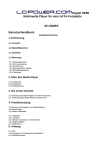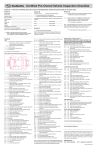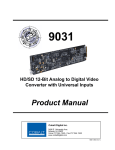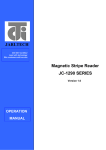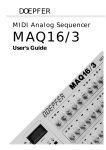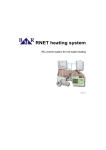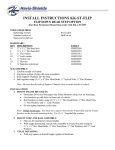Download Digit al HDMI Multimedia Player for a SATA EH
Transcript
Digit al HDMI Multimedia Player for a SATA EH-35MP4 User manual Index of contents 1. Introduction 1.1 Preamble 1.2 Specifications 1.3 Packing list 1.4 Caution 1.4.1 Usage cautions 1.4.2 Power supply 1.4.3 Radio interference 1.4.4 Removal of the media player 1.4.5 Safety and other instructions 1.4.6 Others 2. About the Media Player 2.1 Front panel 2.2 Rear panel 2.3 Remote control 3. First steps 3.1 Connection of the media player with your TV 3.2 Connection of the media player with your PC 4. Product Usage 4.1 Browse and play media files 4.2 Settings 4.3 Editing files 4.3.1 Copy 4.3.2 Delete 4.3.3 New folder / Rename 4.3.4 Properties 4.3.5 Cancel 5. Annex 5.1 FAQ 5.2 Copyright and trademark information 5.3 Warranty notes 1. Introduction 1.1 Preamble Thank you for choosing LC-Power and the EH-35MP4. We are confident that this product will be the source of much enjoyment. Please read the following chapters carefully so that you can become acquainted with the advantages of this product and its use. The multi-functional media player EH-35MP4 by LC-Power is perfect for your work in the office and also for your entertainment system at home. 1.2 Specification 1.3 Packing list Audio format MP3, 32K-320Kbps WMA, 32K-256Kbps WAV Video format AVI, DIVX 3.11-5.0, XVID 1.0, DAT, VOB (max. 30fps), MPG 1/2/4 Picture format Picture play mode JPEG/JPG Go To function Video support Direct selection of a scene in a movie AV output CVBS/HDMI video output TV output Power supply unit NTSC/PAL Supported memory cards 4 GB (max.), SD/MMC/MS cards HDD support 3.5“ SATA HDD USB support USB 2.0 Full Speed HDD format support Data interface FAT32/NTFS Picture preview function (15 pieces per side) Slideshow (Support of picture & background music) Subtitle support for DVD (VOB) Multi-language support for DVD (VOB) OSD language AC input: 100V ~ 240V ◦ 50/60HZ 0.8A DC output: 12V 2A Full Speed USB 2.0, HDMI OUT, AV OUT, SD/MMC card interface, USB Host English, German, Swedish, Spanish, Italian, French, Danish Remote control Included in delivery Operating system support Windows 2000/XP/Vista, Linux, Mac OS Dimensions 207 x 39 x 111 mm Net Weight Firmware upgrade 454g Operating temperature -10°C ~ 60°C Working humidity 10% ~ 75% Supports firmware upgrade from SD Card (FAT32), MMC Card (FAT32), USB (FAT32) Please make a proof of the package content after receiving the product. If something is missing, please contact your retailer. No. 1 Name Media Player Quantity 1 pcs 2 Power supply unit 1 pcs 3 Remote control 1 pcs 4 AV cable 1 pcs 5 USB cable 1 pcs 6 User manual 1 pcs 7 Batteries 2 pcs 8 Screws Several 1.4 Caution Before the first start-up of this media player, please read the following cautions to assure an efficient and safe work. 1.4.1 Usage cautions Please do not modify the media player. If you modify it, you have no claim of warranty. If a regular commercial hard disk is being used, the environmental temperature should be between +5°C and +35°C. 1.4.2 Power supply The media player has a power voltage of DC 12V. When using the media player, please connect the supplied AC adapter and AC adapter cable to the player. Make sure that the cable is not damaged or jammed. Before cleaning the power supply unit, unplug it from the power outlet to reduce the risk of an electric shock. Never connect the power supply unit to the media player in an humid or dusty area. Always use the original equipment (power supply unit, cable, adapter). 1.4.3 Radio interference Almost all electronic devices can get disturbed by radio interference if they are not especially shielded. Under some circumstances your media player can also get disturbed by radio interference. The design of the media player follows the FCC/CE standard according to the following rules: (1) This media player may not cause harmful radio interference. (2) This media player could accept some interference received including those that may cause undesired operation. 1.4.4 Removal of the media player Please consider your local legislation if you want to dispose of the media player. 1.4.5 SAFETY AND OTHER INSTRUCTIONS ►Software, audio, video or any other intellectual properties are protected by copyright and international laws. It is the user’s responsibility to adhere to these conditions when reproducing or distributing content(s). ►This product may not support some media formats. Please check available codec types. ►Please backup data stored in this product in a safe place. We are not responsible for any data loss or damage. ►Do not give shock or drop to the EH-35MP4. This may damage it. ►Do not clean the product using chemicals cleaners. This may damage the EH-35MP4. ►Do not allow any contact of the EH-35MP4 with water or other liquids. This may cause fire or electric shock. If any conductive liquid enters, turn off the EH-35MP4 and disconnect the power adapter immediately. ►Do not place the EH-35MP4 near a magnetic field. This may cause a malfunction or damage stored data. ►Do not expose the EH-35MP4 to direct sunlight or near a heat source. Do not expose it to high temperatures for a longer time. This may damage it. ►Do not use many electronic products with one single outlet. Firmly insert the power plug. When the unit is working, do not unplug the power cable. The EH-35MP4 supports a multitude of various video and audio formats. Due to the very large number of different available formats, LC-Power cannot guarantee the compatibility of the EH-35MP4 with every available video or audio format now or in future. Our company generally takes no responsibility for loss of data stored on the hard disk included to the media player enclosure. Please backup your data regularly on another data medium. 1.4.6 Others Do not let the media player get in contact with water or other liquids when using the media player. If water is accidentally spilled on the media player, please use a dry cloth to absorb the spillage. Electric devices are damageable. You must avoid any abrasions and batches especially when the media player is in use. Do not press the buttons too hard. Do not repair or modify the media player by yourself. In this case you will have no claim of warranty anymore. Avoid abrasions, use of force and batches especially when the media player is in use, and stay away from magnetic fields. During electrostatic discharge and exposure to strong electromagnetic fields, the product might have a malfunction, in this case then unplug the power cable for a while and the media player will return to normal performance for the next time it is powered on. About the media player 2.1 Front panel No. Definition Function 1 Power button Switch on/off the media player 2 SD/MMC cardreader Reads SD/MMC cards 3 USB Host USB port to connect other USB devices 2.2 Rear panel Port Port definition Function USB AV OUT USB port Composite video output USB port for PC communication HDMI HDMI output Output to connect HDMI OPTICAL Digital audio output Can output a digital audio signal DC 12V/2A Power port Can input power Output to connect composite video and audio (CVBS) 2.3 Remote control No. Button Function 1 POWER Switch on/off the media player 2 DISK Selection of data source 3 HDMI/AV HDMI/AV output switch key 4 MUTE Mute on/off 5 EDIT Edit sub-menu 6 MOVIE Open movie option 7 8 VOLUME NAVIGATION Decrease volume Arrow keys to highlight an option Enter to select an option Arrow keys to rotate pictures 9 REPEAT Choose file repeat mode (repeat one, repeat all) 10 11 PAUSE FAST RWD Pause 12 FAST FWD FAST FORWARD button: fast forward the current playback. Press repeatedly to select speeds. 13 STOP Stop playback 14 AUDIO Choose audio track in DVD playback mode 15 SUB-T SUBTITLE button: set subtitle options 16 HOME Return to main menu FAST REWIND button: fast rewind the current playback. Press repeatedly to select speeds. 17 EXIT Stop/return key 18 SETUP Access the setup menu 19 NUMERICAL PAD 0-9: numeric keys 20 PHOTO Open photo options 21 MUSIC Open music options 22 VOLUME + Increase volume 23 STEP Slow-motion play for video 24 PLAY Start playback 25 PREVIOUS Go to the previous file or the previous chapter of a title 26 NEXT Go to the next file or the next chapter on a title 27 INFO Display the file information 28 PSM Change the slide-show mode 29 DVD Play a DVD folder like a common DVD player 30 S.SHOW Slideshow: start the slide show Exchange of the remote control batteries Change the batteries if the remote control does not work any longer. Advice: Please consider your local legislation if you want to dispose of the batteries. Remote control operation range The remote control operation range is 6m, the angle is <60°. The effective distance of the remote control might be different according to different light situation of the surrounding environment. 3. First steps 3.1 Connection of the media player with your TV Connect the AV/HDMI output of the media player with the AV/HDMI input of your TV. Advice: Confirm the video output setting is similar with the mode on your TV set, press the AV/HDMI key on your remote control to switch the output mode on your media player. 3.2 Connection of the media player with your PC Connect to the PC Connect the USB cable with the USB output of the media player and the USB input of your PC. The media player is recognized as a local HDD on your PC if it has been formatted before. You can edit files and folders like files on your computer's hard disk. Advice: Supported operating systems: WINDOWS XP/2000/VISTA, Linux (FAT32), MAC OS (FAT32) Disconnect from the PC ATTENTION: NEVER PULL OUT THE USB CABLE WHEN THE PC IS RUNNING! You must properly remove the unit from the computer before disconnecting the USB cable to avoid a loss of data or freezing of the computer. To safely disconnect the player, click on the system tray “safely remove” icon (green arrow next to the clock) and follow the instructions, wait until you get a message saying that you can safely unplug the device before disconnecting the USB cable. 4. Product Usage 4.1 Browse and play the media files You get to the main menu when you switch on the media player. Displayed are the following main options: VIDEO MUSIC PHOTO SLIDESHOW • FILES VIDEO: All video files on the media player are displayed in a list, odered alphabetically. MUSIC: All music files on the media player are displayed in a list, ordered alphabetically. PHOTO: All photo files on the media player are displayed in a list, ordered alphabetically or as a preview (can be set up in the setup menu). SLIDESHOW: Starts a slideshow with the pictures which are on your media player. FILES: All media files on the player are displayed. The directory structure is kept. To start the playback of one file, you have to mark it with the arrow buttons and then press “Play” or “Enter”. 4.2 Settings General steps for the original setup: Press the “Setup” key. The setup menu appears on screen as following. Use the arrow keys to select a title or a submenu. Press the “Enter” key to confirm the selection. Press the “Setup” key to exit the setup menu. Overview OSD Language: Choose the menu language. Screen saver: Switch on/off the screen saver. Speaker settings Downmix: Set speaker downmix mode (Left/Right, Stereo, 5.1 Channel). Audio settings Audio output: Choose from analog, SPDIF/PCM and SPDIF/RAW LPCM. Output: Choose from LPCM 48k or LCPM 96k. Video settings Display: Set TV display mode (Letterbox, PanScan, Widescreen). TV type: Set TV standard (multi system, PAL, NTSC). Video output: Set video output resolution (CVBS, 720p, 1080i). Advice: 720p and 1080i can only be displayed via HDMI connection. Slideshow settings Factory settings: Select “Reset” and press “Enter” to load the factory settings. Slide time: Set the interval for the slideshow (5s / 10s / 15s). Slide mode: Set a transition effect for the slideshow. Photo overview: Switch photo overview on/off. Autorun: Switch autorun on/off. 4.3 File Edit When you are in the file menu, press the “Edit” key, showing the edit menu as follows Press “Up/Down” to select a menu point. Press “Enter” and the submenu for data editing appears. 4.3.1 Copy Press the “DIR” key to appoint the selected folder as the aim folder. Then mark the file which you want to copy und press the “Edit” key. Choose “Copy” and press “Enter”. 4.3.2 Delete Mark the file which you want to delete und choose “Delete” in the menu. Press the “Enter” key and a reminder dialog box appears. Choose “Yes” to delete the file or “No” to abort the operation. 4.3.3 New Folder / Rename a) Select the file, press the “Edit” key to show the edit menu, select “New folder/Rename” sub-selection, press the “Enter” key, the system will show the rename window as seen in the following picture. b) Move the highlight to aim a letters by using the arrow buttons, press the “Stop” key when you finished. c) Press the “Exit” key to cancel the operation or press the “PSM” key to cancel the last put in letter. Advice: You can not create or edit files or folders on SD/MMC cards. 4.3.4 Properties Select this sub-selection, the screen will show the properties of the file. 4.3.5 Cancel Select this point to cancel any editing operations. Advice: The “Edit” button is only effective if the HDD is formated with the FAT32 file system. 5. Annex 5.1 FAQ Before you contact our service department, please read the following guide. Symptom No power Possible reasons Power cable not plugged in Power is on, but the unit does not work properly Restart the media player Check if the DC power cable is plugged in correctly Disconnect the media player from power, wait a few seconds and restart the media player No picture on the display/ TV/ PC Media player not connected properly Connect the media player as described in this manual Video output does not comply with the display equipment Press the „HDMI/AV“ key on the remote control Display input is not set to receive the player's signal Select a proper video input format, usually it is video or AV Adjust the volume (Volume +) No volume Volume is set to 0 (TV or media player) Resolutions Connect the audio cable correctly Playing pictures glimmering or having a bad quality Audio cable not connected properly Reset and choose the correct TV format such as NTSC or PAL The remote control does not work Bad picture quality provided Battery status low Take pictures with better quality Install new batteries, ensure using the same size of batteries: AAA, 1,5V Battery not installed properly Install batteries correctly Remote control does not point at the remote sensor Too long distance or too big angle Point the remote control at the remote sensor Keep a distance within 6m from the front panel remote sensor; lower angle to the sensor Remote control route malfunction Remove obstacles between the player and the remote control 5.2 Copyright and trademark information Copyrights Restart the media player and select the correct TV or display format All rights reserved. This manual or parts of it may not be reproduced, stored in a retrieval system or transmitted in any form or by any means, electronic, mechanical, photocopying, recording or otherwise, without the prior written permission of the copyright holder. Trademarks Microsoft and Windows are registered trademarks of the Microsoft Corporation. All other trademarks are property of their respective holders. 5.3 Warranty IMPORTANT: If you face trouble connecting your devices or if you feel unsure which connector belongs to which device, please contact your reseller and ask him for help in order to avoid personal damage or damage to your hardware. WARRANTY NOTES: Within the warranty time LC-Power will repair or replace your item if a defect caused by a production mistake occurs. We will not be able to offer you this service if: 1 the seal sticker has been removed, damaged, copied or mistreated in another way 2 the product has been wrongly installed or connected, has been modified or misused in another way opposing to its original intent of usage 3 you use new hardware that is not compatible to the product 4 damage is caused by natural catastrophes or force majeure LC-Power, 41352 Korschenbroich, Germany, www.lc-power.com Also available from LC-POWER: .: computer cases :. .: HDD enclosures :. .: multimedia devices :. .: CPU coolers :.