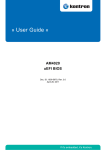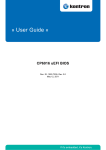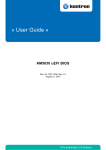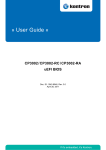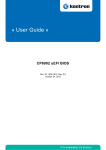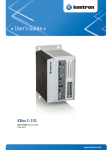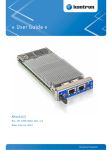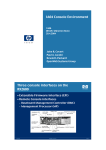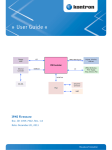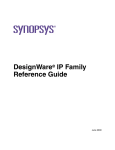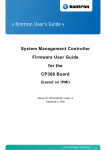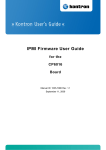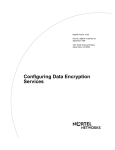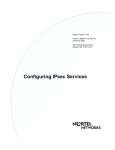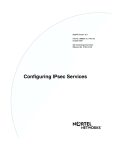Download CP308 uEFI BIOS User Guide, Rev. 3.0
Transcript
CP308 uEFI BIOS Doc. ID: 1030-4232, Rev. 3.0 December 21, 2012 If it’s embedded, it’s Kontron. DRAFT — FOR INTERNAL USE ONLY » User Guide « Preface CP308 Revision History DRAFT — FOR INTERNAL USE ONLY Publication Title: CP308 uEFI BIOS Doc. ID: 1030-4232 Rev. Brief Description of Changes Date of Issue 1.0 Initial issue 3-Apr-2009 2.0 General update based on the uEFI BIOS revision 13 22-Jul-2009 3.0 General update based on the uEFI BIOS revision 22 21-Dec-2012 Imprint Kontron Europe GmbH may be contacted via the following: MAILING ADDRESS TELEPHONE AND E-MAIL Kontron Europe GmbH +49 (0) 800-SALESKONTRON Sudetenstraße 7 [email protected] D - 87600 Kaufbeuren Germany For further information about other Kontron products, please visit our Internet web site: www.kontron.com. Disclaimer Copyright © 2012 Kontron AG. All rights reserved. All data is for information purposes only and not guaranteed for legal purposes. Information has been carefully checked and is believed to be accurate; however, no responsibility is assumed for inaccuracies. Kontron and the Kontron logo and all other trademarks or registered trademarks are the property of their respective owners and are recognized. Specifications are subject to change without notice. Page ii ID 1030-4232, Rev. 3.0 CP308 uEFI BIOS Preface Revision History .........................................................................................................ii Imprint ........................................................................................................................ii Disclaimer ..................................................................................................................ii Table of Contents ...................................................................................................... iii 1. Starting uEFI BIOS Setup .............................................................3 1.1 Main Setup Menu ......................................................................................... 4 1.2 Navigation .................................................................................................... 5 2. Main Setup .....................................................................................9 2.1 BIOS Information .......................................................................................... 9 2.2 Memory Information ..................................................................................... 9 2.3 System Language ........................................................................................ 9 2.4 System Date ............................................................................................... 10 2.5 System Time .............................................................................................. 10 2.6 Access Level .............................................................................................. 10 3. Advanced Setup ..........................................................................13 3.1 Legacy OpROM ......................................................................................... 13 3.1.1 Launch PXE OpROM ......................................................................... 13 3.1.2 Use Device for PXE ........................................................................... 14 3.1.3 Launch Storage OpROM ................................................................... 14 3.2 Trusted Computing ..................................................................................... 15 3.2.1 TPM Configuration ............................................................................. 15 3.2.1.1 TPM Support ............................................................................. 15 3.2.1.2 TPM State ................................................................................. 16 3.2.2 Pending TPM Operation .................................................................... 16 3.2.3 Current TPM Status Information ........................................................ 16 3.3 CPU Configuration ..................................................................................... 17 3.3.1 CPU Configuration ............................................................................. 18 3.3.2 Intel® SpeedStep™ ........................................................................... 18 ID 1030-4232, Rev. 3.0 Page iii DRAFT — FOR INTERNAL USE ONLY Table of Contents DRAFT — FOR INTERNAL USE ONLY Preface CP308 uEFI BIOS 3.3.3 Execute Disable Bit ............................................................................18 3.3.4 Limit CPUID Maximum .......................................................................19 3.3.5 Intel Virtualization Technology ............................................................19 3.3.6 TM Support ........................................................................................19 3.3.7 C-States .............................................................................................20 3.3.8 Enhanced C1 .....................................................................................20 3.4 SATA Configuration ....................................................................................21 3.4.1 SATA Configuration ............................................................................21 3.4.2 SATA Mode ........................................................................................21 3.4.3 SATA-ATA Controller 0 .......................................................................22 3.4.4 SATA-ATA Controller 1 .......................................................................22 3.4.5 SATA Speed Limit ..............................................................................22 3.4.6 SATA Hot Plug Support ......................................................................23 3.4.7 Serial-ATA Ports 0..5 ..........................................................................23 3.5 USB Configuration ......................................................................................24 3.5.1 USB Configuration .............................................................................24 3.5.2 Legacy USB Support ..........................................................................24 3.5.3 USB Hardware Delays and Time-outs ...............................................25 3.5.3.1 USB Transfer Timeout ...............................................................25 3.5.3.2 Device Reset Timeout ...............................................................25 3.5.3.3 Device Power-up Delay .............................................................25 3.5.4 Mass Storage Devices .......................................................................26 3.6 Serial Port Console Redirection ..................................................................27 3.6.1 3.6.1.1 Console Redirection ..................................................................27 3.6.1.2 Console Redirection Settings ....................................................27 3.6.2 COM1 .................................................................................................28 3.6.2.1 Console Redirection ..................................................................28 3.6.2.2 Console Redirection Settings ....................................................28 3.6.3 Page iv COM0 .................................................................................................27 Serial Port for Out-of-Band Management/Windows EMS ..................28 3.6.3.1 Console Redirection ..................................................................28 3.6.3.2 Out-of-Band Mgmt Port ..............................................................28 3.6.3.3 Data Bits ....................................................................................28 3.6.3.4 Parity ..........................................................................................28 ID 1030-4232, Rev. 3.0 CP308 uEFI BIOS 3.6.3.5 Stop Bits .................................................................................... 29 3.6.3.6 Terminal Type ............................................................................ 29 Console Redirection Settings ............................................................ 29 3.6.4.1 Terminal Type ............................................................................ 30 3.6.4.2 Bits per second ......................................................................... 30 3.6.4.3 Data Bits .................................................................................... 30 3.6.4.4 Parity ......................................................................................... 30 3.6.4.5 Stop Bits .................................................................................... 30 3.6.4.6 Flow Control .............................................................................. 31 3.6.4.7 Terminal Resolution ................................................................... 31 Chipset Setup ..............................................................................35 4.1 NorthBridge Configuration .......................................................................... 36 4.1.1 Primary Display .................................................................................. 36 4.1.2 Always Enable PEG ........................................................................... 36 4.2 SouthBridge Configuration ......................................................................... 37 4.2.1 ICH9 Device Configuration ................................................................ 37 4.2.1.1 4.2.2 High Precision Event Timer Configuration ......................................... 38 4.2.2.1 4.2.3 5. Azalia HD Audio ........................................................................ 37 High Precision Event Timer ....................................................... 38 USB Configuration ............................................................................. 38 4.2.3.1 UHCI Controller 1..3 .................................................................. 38 4.2.3.2 UHCI Controller 4 ...................................................................... 38 4.2.3.3 USB 2.0 (EHCI 1) Support ........................................................ 39 4.2.3.4 USB 2.0 (EHCI 2) Support ........................................................ 39 Boot Setup ...................................................................................43 5.1 Boot Configuration ..................................................................................... 43 5.1.1 Quiet Boot .......................................................................................... 43 5.1.2 Fast Boot ........................................................................................... 43 5.1.3 Setup Prompt Timeout ....................................................................... 44 5.1.4 Bootup NumLock State ...................................................................... 44 5.1.5 GateA20 Active .................................................................................. 44 ID 1030-4232, Rev. 3.0 Page v DRAFT — FOR INTERNAL USE ONLY 3.6.4 4. Preface Preface CP308 uEFI BIOS 5.1.6 Option ROM Messages ......................................................................44 5.1.7 Interrupt 19 Capture ...........................................................................45 DRAFT — FOR INTERNAL USE ONLY 5.2 Boot Option Priorities ..................................................................................45 6. 5.2.1 Boot Option #1..2 ...............................................................................45 5.2.2 Hard Drive/Network Device/CD/DVD ROM Drive/Floppy Drive/ etc. ... 45 Security Setup ............................................................................ 49 6.1 Administrator Password ..............................................................................50 6.2 User Password ...........................................................................................50 6.3 Remember the Password ...........................................................................50 7. Save & Exit .................................................................................. 53 7.1 Save Changes and Exit ..............................................................................53 7.2 Discard Changes and Exit ..........................................................................53 7.3 Save Changes and Reset ...........................................................................53 7.4 Discard Changes and Reset .......................................................................54 7.5 Save Changes (Save Options) ...................................................................54 7.6 Discard Changes (Save Options) ...............................................................54 7.7 Restore Defaults (Save Options) ................................................................54 7.8 Save as User Defaults (Save Options) .......................................................54 7.9 Restore User Defaults (Save Options) .......................................................54 7.10 Boot Override ..............................................................................................54 8. uEFI Shell .................................................................................... 57 8.1 Introduction, Basic Operation .....................................................................57 8.1.1 Shell Startup .......................................................................................57 8.2 Kontron Shell Commands ...........................................................................58 8.2.1 kboardconfig uEFI Shell Command .......................................................59 8.2.2 kboardinfo uEFI Shell Command ...........................................................60 8.2.3 kboot uEFI Shell Command 8.2.4 kbootnsh uEFI Shell Command .............................................................63 8.2.5 kclearnvram uEFI Shell Command ....................................................64 Page vi .................................................................62 ID 1030-4232, Rev. 3.0 Preface 8.2.6 kclsp uEFI Shell Command .............................................................. 64 8.2.7 kflash uEFI Shell Command ............................................................. 65 8.2.8 kipmi uEFI Shell Command .............................................................. 66 8.2.9 kmkramdisk uEFI Shell Command ................................................... 67 8.2.10 kpassword uEFI Shell Command ..................................................... 68 8.2.11 kresetconfig uEFI Shell Command ................................................... 69 8.2.12 kwdt uEFI Shell Command ............................................................... 70 8.3 uEFI Shell Scripting .................................................................................... 71 8. 8.3.1 Startup Scripting ................................................................................ 71 8.3.2 Create a Startup Script ...................................................................... 71 8.3.3 Examples of Startup Scripts ............................................................... 71 8.3.3.1 Automatic Booting from USB Flash Drive ................................. 71 8.3.3.2 Execute Shell Script on Other Harddrive .................................. 71 8.3.3.3 Enable Watchdog and Control PXE Boot .................................. 71 8.3.3.4 Handling the Startup Script in the Flash Bank ........................... 73 Updating the uEFI BIOS ..............................................................77 8.1 uEFI BIOS Fail-Over Mechanism ............................................................... 77 8.2 Updating Strategy ....................................................................................... 77 8.3 Fallback Mechanism .................................................................................. 77 8.4 Determining the Active Flash ..................................................................... 77 ID 1030-4232, Rev. 3.0 Page vii DRAFT — FOR INTERNAL USE ONLY CP308 uEFI BIOS DRAFT — FOR INTERNAL USE ONLY Preface CP308 uEFI BIOS This page has been intentionally left blank. Page viii ID 1030-4232, Rev. 3.0 Starting uEFI BIOS Setup Chapter 1 Starting uEFI BIOS Setup ID 1030-4232, Rev. 3.0 Page 1 DRAFT — FOR INTERNAL USE ONLY CP308 uEFI BIOS DRAFT — FOR INTERNAL USE ONLY Starting uEFI BIOS Setup CP308 uEFI BIOS This page has been intentionally left blank. Page 2 ID 1030-4232, Rev. 3.0 CP308 uEFI BIOS Starting uEFI BIOS Setup The CP308 is provided with a Kontron-customized, pre-installed and configured version of Aptio® (referred to as uEFI BIOS in this manual), AMI’s next generation BIOS firmware based on the Unified Extensible Firmware Interface (uEFI) specification and the Intel® Platform Innovation Framework for EFI. This uEFI BIOS provides a variety of new and enhanced functions specifically tailored to the hardware features of the CP308. To take advantage of these functions, the uEFI BIOS comes with a Setup program which provides quick and easy access to the individual function settings for control or modification of the uEFI BIOS configuration. The Setup program allows the accessing of various menus which provide functions or access to sub-menus with more specific functions of their own. The individual menus and the configurable functions are described in this guide. To start the uEFI BIOS Setup program, follow the steps below: 1. 2. 3. 4. Power on the board. Wait until the first characters appear on the screen (POST messages or splash screen). Press the <DEL> or the <F2> key. If the uEFI BIOS is password-protected, a window such as the one below will appear: Enter Password Enter either the User password or the Administrator password (refer to chapter 6, Security Setup, for further information), press <RETURN>, and proceed with step 2. 5. A Setup menu with the following token attributes will appear. The currently active menu and the currently active uEFI BIOS Setup item are highlighted in white. ID 1030-4232, Rev. 3.0 Page 3 DRAFT — FOR INTERNAL USE ONLY 1. Starting uEFI BIOS Setup Starting uEFI BIOS Setup 1.1 CP308 uEFI BIOS Main Setup Menu DRAFT — FOR INTERNAL USE ONLY The Main setup menu is the first screen that appears after starting the Setup program. At the top of this screen and all of the other major screens, there is a setup menu selection bar, which permits access to all of the other major setup menus. These menus are selected via the left-right arrow keys. All setup menu screens have two main frames. The left frame displays all the functions that can be configured. They are displayed in blue. Functions displayed in gray provide information about the status or the operational configuration. The right frame displays the key legend. Above the key legend there is an area reserved for a text message. When a function is selected in the left frame, it is displayed in white. Often a text message will accompany it. Aptio Setup Utility - Copyright (C) 2008 American Megatrends, Inc. Ma in A d v a n c e d C h ips e t Boot Security Title (black) Read only field (grey) value Setup item (blue) [value] Save & Exit Pointer to a subordinate menu : Select Screen : Select Item Enter: +/-: F1: F2: F3 F4: ESC: Select Change Opt. General Help Previous Values Optimized Defaults Save & Exit Exit Ve r s i o n 1 . 2 3 . 11 0 9 . C o p y r i g h t ( C ) 2 0 0 8 A m e r i c a n M e g a t r e n d s , I n c . Page 4 ID 1030-4232, Rev. 3.0 CP308 uEFI BIOS 1.2 Starting uEFI BIOS Setup Navigation HOT KEY DESCRIPTION <F1> The <F1> key is used to invoke the General Help window. <F2> The <F2> key is used to restore the previous values. <F3> The <F3> key is used to load the defaults. <F4> The <F4> key is used to save the current settings and exit the uEFI BIOS Setup. Right/Left The Right and Left <Arrow> keys are used to select a major Setup screen. For example: Main Screen, Advanced Screen, Chipset Screen, etc. Up/Down The Up and Down <Arrow> keys are used to select a Setup function or a sub-screen. + - Plus/Minus The Plus and Minus <Arrow> keys are used to change the field value of a particular Setup function, for example, system date and time. <ESC> The <ESC> key is used to exit a menu or the uEFI BIOS Setup. Pressing the <ESC> key in a sub-menu causes the next higher menu level to be displayed. When the <ESC> key is pressed in a major Setup menu, the uEFI BIOS Setup is terminated without saving any changes made. <Enter> The <Enter> key is used to execute a command or select a menu. ID 1030-4232, Rev. 3.0 Page 5 DRAFT — FOR INTERNAL USE ONLY The CP308 uEFI BIOS setup program uses a hot key-based navigation system. A hot key legend is located in the right frame on most setup screens.The following table provides information concerning the usage of these hot keys. DRAFT — FOR INTERNAL USE ONLY Starting uEFI BIOS Setup CP308 uEFI BIOS This page has been intentionally left blank. Page 6 ID 1030-4232, Rev. 3.0 Main Setup Chapter 21 Main Setup ID 1030-4232, Rev. 3.0 Page 7 DRAFT — FOR INTERNAL USE ONLY CP308 uEFI BIOS DRAFT — FOR INTERNAL USE ONLY Main Setup CP308 uEFI BIOS This page has been intentionally left blank. Page 8 ID 1030-4232, Rev. 3.0 CP308 uEFI BIOS Main Setup Upon entering the uEFI BIOS Setup program, the Main setup screen is displayed. This screen provides very basic system information as well as functions for setting the system time and date. In addition, the remaining major setup menus can be accessed from this screen. This screen can also be selected from any other major setup screen by using the Main tab. Aptio Setup Utility - Copyright (C) 2008 American Megatrends, Inc. Main Advanced C h i ps e t Boot S e c u r it y Save & Exit BIOS Information BIOS Vendor Core Version Project Version Build Date American Megatrends 4.6.3.5 0308R 22.00 x64 12/14/2012 17:20:09 Memory Information Total Memory 4096 MB (DDR3) System Language [English] System Date System Time [Tue 07/21/2009] [16:11:36] Access Level Administrator : Select Screen : Select Item Enter: +/-: F1: F2: F3 F4: ESC: Select Change Opt. General Help Previous Values Optimized Defaults Save & Exit Exit Ve r s i o n 1 . 2 3 . 11 0 9 . C o p y r i g h t ( C) 2 0 0 8 A m e r i c a n M e g a t r e n d s , I n c . 2.1 BIOS Information This function provides display-only information concerning the uEFI BIOS. 2.2 Memory Information This function provides display-only information concerning the system memory. 2.3 System Language SETTING DESCRIPTION English Use this function to select the system language. Currently, only English is supported. ID 1030-4232, Rev. 3.0 Page 9 DRAFT — FOR INTERNAL USE ONLY 2. Main Setup Main Setup DRAFT — FOR INTERNAL USE ONLY 2.4 CP308 uEFI BIOS System Date SETTING DESCRIPTION <WD MM/DD/YYYY> Use this function to change the system date. Select System Date using the Up and Down <Arrow> keys. Enter the new values through the keyboard or press +/- to increment/decrement values. Use “Tab” to switch between date elements. 2.5 System Time SETTING DESCRIPTION <HH:MM:SS> Use this function to change the system time. Select System Time using the Up and Down <Arrow> keys. Enter the new values through the keyboard or press +/- to increment/decrement values. Use “Tab” to switch between time elements. Note: The time is in 24-hour format. For example, 5:30 A.M. appears as 05:30:00, and 5:30 P.M. as 17:30:00. 2.6 Access Level This function provides display-only information concerning the uEFI BIOS Setup accessibility for the current Setup session. Depending on the type of password protection used, one of the following settings is displayed: SETTING DESCRIPTION Administrator This setting indicates that read/write access to all setup options is available. User This setting indicates that only a limited subset of all setup options is modifiable. Note: Page 10 If no password is set, the access setup is Administrator. ID 1030-4232, Rev. 3.0 Advanced Setup Chapter 31 Advanced Setup ID 1030-4232, Rev. 3.0 Page 11 DRAFT — FOR INTERNAL USE ONLY CP308 uEFI BIOS DRAFT — FOR INTERNAL USE ONLY Advanced Setup CP308 uEFI BIOS This page has been intentionally left blank. Page 12 ID 1030-4232, Rev. 3.0 CP308 uEFI BIOS 3. Advanced Setup Advanced Setup Aptio Setup Utility - Copyright (C) 2008 American Megatrends, Inc. Main Advanced C h i ps e t Boot Legacy OpROM Support Launch PXE OpRom Use device for PXE Launch Storage OpROM S e c u r it y Save & Exit [Disabled] [All] [Enabled] Trusted Computing CPU Configuration SATA Configuration USB Configuration Serial Port Console Redirection : Select Screen : Select Item Enter: +/-: F1: F2: F3 F4: ESC: Select Change Opt. General Help Previous Values Optimized Defaults Save & Exit Exit Ve r s i o n 1 . 2 3 . 11 0 9 . C o p y r i g h t ( C) 2 0 0 8 A m e r i c a n M e g a t r e n d s , I n c . 3.1 Legacy OpROM 3.1.1 Launch PXE OpROM SETTING DESCRIPTION Disabled Use this setting to ignore all PXE Option ROMs. Enabled Use this setting to load PXE Option ROMs. To limit the PXE support to particular devices, use the function Use device for PXE. Default setting: Disabled ID 1030-4232, Rev. 3.0 Page 13 DRAFT — FOR INTERNAL USE ONLY Select the Advanced tab to enter the Advanced Setup screen. This screen lists the advanced configuration sub-screens. Advanced Setup 3.1.2 CP308 uEFI BIOS Use Device for PXE This function is used to select the Ethernet devices for booting via PXE. This reduces the boot time if network boot is needed only on one particular device, not on all devices. DRAFT — FOR INTERNAL USE ONLY Note: This function is available only when the function Launch PXE OpROM is set to Enabled. SETTING DESCRIPTION All Use this setting to provide PXE support for the Ethernet connectors GbE A and GbE B. GbE A Use this setting to provide PXE support only for the Ethernet connector GbE A. GbE B Use this setting to provide PXE support only for the Ethernet connector GbE B. Default setting: All 3.1.3 Launch Storage OpROM SETTING DESCRIPTION Disabled Use this setting to disable this function. Enabled Use this setting to specify that legacy PCI option ROMs for PCI storage devices are to be loaded and executed, if found. Typical examples of PCI storage devices include SCSI or similar devices. Default setting: Enabled Page 14 ID 1030-4232, Rev. 3.0 CP308 uEFI BIOS 3.2 Advanced Setup Trusted Computing Aptio Setup Utility - Copyright (C) 2008 American Megatrends, Inc. Main Advanced C h i ps e t Boot S e c u r it y TPM Configuration TPM Support TPM State [Enable] [Enabled] Pending TPM operation [None] Current TPM Status Information TPM Enabled Status TPM Active Status TPM Owner Status [Enabled] [Activated] [Owned] Save & Exit : Select Screen : Select Item Enter: +/-: F1: F2: F3 F4: ESC: Select Change Opt. General Help Previous Values Optimized Defaults Save & Exit Exit Ve r s i o n 1 . 2 3 . 11 0 9 . C o p y r i g h t ( C) 2 0 0 8 A m e r i c a n M e g a t r e n d s , I n c . 3.2.1 TPM Configuration 3.2.1.1 TPM Support This function is used to provide the Trusted Platform Module (TPM) functionality to the OS. SETTING DESCRIPTION Disable Use this setting to disable the TPM support. If this setting is used, the TPM is not present for the OS, regardless whether the function TPM State is enabled or not. Enable Use this setting to enable the TPM support. Default setting: Disable ID 1030-4232, Rev. 3.0 Page 15 DRAFT — FOR INTERNAL USE ONLY This screen provides functions for specifying the TPM configuration settings and TPM displaying status information. Advanced Setup 3.2.1.2 CP308 uEFI BIOS TPM State This function is used to select the TPM State command to be issued to the TPM after POST. DRAFT — FOR INTERNAL USE ONLY Note: This function is available only when the function TPM Support is set to Enable. SETTING DESCRIPTION Disabled Use this setting to disable the TPM after POST. If this setting is used, the TPM is present for the OS but its functionality is locked. Enabled Use this setting to enable the TPM after POST. Default setting: Disabled 3.2.2 Pending TPM Operation This function is used to select a TPM command to be issued once against the TPM during the next boot. Note: This function is available only when the function TPM Support is set to Enable. SETTING DESCRIPTION None Use this setting to prevent the system from issuing any TPM commands. Enable Take Ownership Use this setting to allow the system to issue an Enable Take Ownership command during the next boot. If this setting is used, the Take Ownership command is enabled, which allows the OS to take ownership of the TPM. Disable Take Ownership Use this setting to allow the system to issue a Disable Take Ownership command during the next boot. If this setting is used, the Take Ownership command is disabled, which prevents the OS from taking ownership of the TPM. TPM Clear Use this setting to allow the system to issue a TPM Clear command during the next boot. If this setting is used, the TPM is reset to the factory default. Warning: Use of this setting also deletes any keys and passwords stored within the TPM. Always ensure that encryption software such as Microsoft BitLocker, etc. are deactivated prior to selecting this setting. Default setting: None 3.2.3 Current TPM Status Information This is a display-only function providing status information about the TPM. FUNCTION DESCRIPTION TPM Enabled Status Displays if the TPM device is enabled. TPM Active Displays if the TPM has been activated by the OS. TPM Owner Status Displays if the OS has taken ownership of the TPM device. Page 16 ID 1030-4232, Rev. 3.0 CP308 uEFI BIOS 3.3 Advanced Setup CPU Configuration Aptio Setup Utility - Copyright (C) 2008 American Megatrends, Inc. Main Advanced C h i ps e t Boot S e c u r it y Save & Exit CPU Configuration Processor Type EMT64 Processor Speed Ratio Status Actual Ratio System Bus Speed Processor Stepping Microcode Revision L1 Cache RAM L2 Cache RAM Processor Core Hyper-Threading Intel(R) Core (TM) 2 Duo CP Supported 1200 MHz 6 6 800 MHz 10676 1548 64 k 3072 k Dual Not Supported Intel SpeedStep Execute Disable Bit Limit CPUID Maximum Intel Virtualization Technology TM support C-States Enhanced C1 [Enabled] [Enabled] [Disabled] [Disabled] [Enabled] [Enabled] [Enabled] : Select Screen : Select Item Enter: +/-: F1: F2: F3 F4: ESC: Select Change Opt. General Help Previous Values Optimized Defaults Save & Exit Exit Ve r s i o n 1 . 2 3 . 11 0 9 . C o p y r i g h t ( C) 2 0 0 8 A m e r i c a n M e g a t r e n d s , I n c . ID 1030-4232, Rev. 3.0 Page 17 DRAFT — FOR INTERNAL USE ONLY This screen provides basic information about the CPU and functions for specifying CPU configuration settings. Advanced Setup 3.3.1 CP308 uEFI BIOS CPU Configuration DRAFT — FOR INTERNAL USE ONLY This is a display-only function indicating general information about the installed CPU. FUNCTION DESCRIPTION Processor Type CPU brand string provided by the CPU EMT64 Displays if the CPU supports the EMT64 extension to the x86 feature set. This is also known as x86_64 or AMD64 extension. Processor Speed Current CPU frequency in MHz Ratio Status Maximum FSB divisor Processor Speed == ((System Bus Speed) /4) * Ratio Actual Ratio Current FSB divisor Processor Speed == ((System Bus Speed) /4) * Ratio System Bus Speed Current speed of front side bus in MHz Processor Stepping CPU ID and stepping in hexadecimal Microcode Revision Microcode revision in hexadecimal L1 Cache RAM Amount of L1 cache present in KiB L2 Cache RAM Amount of L2 cache present in KiB Processor Core Number of CPU cores present Hyper-Threading Displays if the current CPU supports Hyper-Threading 3.3.2 Intel® SpeedStep™ SETTING DESCRIPTION Disabled Use this setting to prevent the system from controlling the CPU frequency via the Intel® SpeedStep™ function. The CPU will run at maximum speed. Enabled Use this setting to allow the operating system to control the CPU speed via the Intel® SpeedStep™ function. The BIOS will start with high CPU speed. Default setting: Enabled 3.3.3 Execute Disable Bit The Execute Disable Bit feature is also known as NX feature or XD feature. SETTING DESCRIPTION Disabled Use this setting to disable the Execute Disable Bit function. Enabled Use this setting to prevent malicious buffer overflow attacks when combined with a supporting OS. Default setting: Enabled Page 18 ID 1030-4232, Rev. 3.0 CP308 uEFI BIOS Limit CPUID Maximum When the computer is booted up, the operating system queries the processor to find out the highest input value CPUID recognized. Older processors until the Pentium IV returned 3 here, newer CPUs support more information. Some older operating systems such as Windows 98 fail for CPUID levels greater than 3. This function is used to limit the return value for the maximum CPUID input value to 03h when queried. SETTING DESCRIPTION Disabled Use this setting to obtain the processor’s current CPUID input value when queried. Enabled Use this setting to limit the processor’s maximum CPUID input value to 03h when queried, even if the processor supports a higher CPUID input value. Default setting: Disabled 3.3.5 Intel Virtualization Technology This function is used to enable a Virtual Machine Manager (VMM) to utilize the additional hardware capabilities provided by the Vanderpool Technology. To change the state of this function, a hardware reset is necessary. SETTING DESCRIPTION Disabled Use this setting to disable the Intel Virtualization Technology. Enabled Use this setting to enable the Intel Virtualization Technology. A VMM can utilize the additional hardware capabilities provided by the Vanderpool Technology. Default setting: Disabled 3.3.6 TM Support This function is used to specify the Thermal Monitor feature. When Enabled is selected, the CPU speed will be automatically reduced if the maximum die temperature of 105°C is reached. It is highly recommended to leave this function enabled. When Disabled is selected, the CPU temperature may exceed 105°C in case of insufficient cooling. This will reduce the CPU’s life time, and may cause system instabilities. SETTING DESCRIPTION Disabled Use this setting to disable the CPU Thermal Monitor function. Enabled Use this setting to enable the CPU Thermal Monitor function. Default Setting: Enabled ID 1030-4232, Rev. 3.0 Page 19 DRAFT — FOR INTERNAL USE ONLY 3.3.4 Advanced Setup Advanced Setup 3.3.7 CP308 uEFI BIOS C-States DRAFT — FOR INTERNAL USE ONLY Modern CPUs can be put into a deeper sleeping state when idle at the cost of longer wake-up times. This function is used to prevent the OS from putting the CPU in a deeper sleep state than C1. SETTING DESCRIPTION Disabled Use this setting to prevent the OS from using any C-State except C1. Enabled Use this setting to allow all supported C-States. Default setting: Enabled 3.3.8 Enhanced C1 When the CPU is idle, the OS can put the CPU into a halt state. This function is used to exchange the normal halt state by the extended one that also lowers the CPU voltage . SETTING DESCRIPTION Enabled Use this setting to enable the enhanced C1 state. Disabled Use this setting to disable the enhanced C1 state. Default setting: Enabled Page 20 ID 1030-4232, Rev. 3.0 CP308 uEFI BIOS 3.4 Advanced Setup SATA Configuration Aptio Setup Utility - Copyright (C) 2008 American Megatrends, Inc. Main Advanced C h i ps e t Boot S e c u r it y Save & Exit SATA Configuration SATA SATA SATA SATA Port0 Port1 Port4 Port5 Not Not Not Not Present Present Present Present SATA Mode SATA-ATA Controller 0 SATA-ATA Controller 1 SATA speed limit SATA Hot Plug Support [IDE Mode] [Compatible] [Enhanced] [No Limit] [Disabled] Serial-ATA Serial-ATA Serial-ATA Serial-ATA [Enabled] [Enabled] [Enabled] [Enabled] Port Port Port Port 0 1 4 5 : Select Screen : Select Item Enter: +/-: F1: F2: F3 F4: ESC: Select Change Opt. General Help Previous Values Optimized Defaults Save & Exit Exit Ve r s i o n 1 . 2 3 . 11 0 9 . C o p y r i g h t ( C) 2 0 0 8 A m e r i c a n M e g a t r e n d s , I n c . 3.4.1 SATA Configuration This is a display-only function indicating if a device is connected to the corresponding port (SATA Ports 0..5). If no device is connected, the functions indicate Not Present. Otherwise, they show the device’s built-in reference name followed by the device’s size if the device is a hard drive. The functions are available only if the SATA controller is not in RAID mode. 3.4.2 SATA Mode This function is used to select the modes in which the four SATA channels can be operated in. SETTING DESCRIPTION Disabled Use this setting to disable all SATA channels. IDE Mode When this setting is used, the following applies: The SATA channels 0 and 1 are logically attached to one legacy ATA compatible PCI device where channel 0 forms the primary master and channel 1 the primary slave. The remaining channels 4 and 5 are attached to another legacy ATA-compatible PCI device. For further information about the Serial ATA Ports 0..5, refer to Chapter 3.4.6 in this manual. AHCI Mode Use this setting to attach all four SATA channels to one AHCI-compatible PCI mass storage controller. RAID Mode Use this setting to specify that all four channels are attached to one RAID PCI controller. Default setting: IDE Mode ID 1030-4232, Rev. 3.0 Page 21 DRAFT — FOR INTERNAL USE ONLY This screen provides information about SATA ports installed as well as functions for specifying the SATA configuration settings. Advanced Setup 3.4.3 CP308 uEFI BIOS SATA-ATA Controller 0 This function controls the resource of the SATA-ATA controller 0. DRAFT — FOR INTERNAL USE ONLY Note: This function is available only when the function SATA Mode is set to IDE Mode. SETTING DESCRIPTION Disabled Use this setting to disable the SATA-ATA controller 0. Enhanced Use this setting to specify that the IDE controller is to behave like any other PCI device. When this setting is used, the IDE controller gets its resources assigned by the normal PCI initialization process. Compatible Use this setting to specify that the IDE controller is to behave like a standard ISA IDE controller requiring dedicated IO and IRQ resources. Default setting: Compatible 3.4.4 SATA-ATA Controller 1 This function controls the resource of the SATA-ATA controller 1. Note: This function is available only when the function SATA Mode is set to IDE Mode. SETTING DESCRIPTION Disabled Use this setting to disable the SATA-ATA controller 1. Enhanced Use this setting to specify that the IDE controller is to behave like any other PCI device. When this setting is used, the IDE controller gets its resources assigned by the normal PCI initialization process. Default setting: Enhanced 3.4.5 SATA Speed Limit This function specifies the SATA speed limit. The ICH9M-SFF features four SATA channels capable of SATA GEN2 operating speed. Due to the bad signal quality when using long cables or rear I/O, it may be required to limit the speed to SATA GEN1. SETTING DESCRIPTION No Limit Use this setting to specify that all four SATA channels are allowed to operate up to SATA GEN2 speed if supported by the connected device. GEN1 Rate Use this setting to specify that all four channels are limited to SATA GEN1 speed regardless of the connected device. Default setting: No Limit Page 22 ID 1030-4232, Rev. 3.0 CP308 uEFI BIOS 3.4.6 Advanced Setup SATA Hot Plug Support SETTING DESCRIPTION Disabled Use this setting to disable SATA hot plug support. Enabled Use this setting to enable SATA hot plug support. Default setting: Enabled 3.4.7 Serial-ATA Ports 0..5 Use one of these functions to enable or disable the SATA ports on a port-by-port basis. FUNCTION ROUTING SETTING Serial-ATA Port 0 Onboard SATA connector Disabled / Enabled Serial-ATA Port 1 Onboard SATA connector Disabled / Enabled Serial-ATA Port 4 Rear I/O Disabled / Enabled Serial-ATA Port 5 Rear I/O Disabled / Enabled Default setting: Enabled ID 1030-4232, Rev. 3.0 Page 23 DRAFT — FOR INTERNAL USE ONLY The ICH9M-SFF features SATA hot plugging if the function SATA Mode is set to AHCI or RAID Mode. Advanced Setup 3.5 CP308 uEFI BIOS USB Configuration DRAFT — FOR INTERNAL USE ONLY This screen provides information about support for USB devices as well as functions for specifying the USB configuration settings. Aptio Setup Utility - Copyright (C) 2008 American Megatrends, Inc. Ma in A d v a n c e d C h ips e t B o o t S e c u r i t y S a v e & E x i t USB Configuration USB Devices: 2 Drives, 1 Keyboard, 1 Hub Legacy USB Support USB hardware delays and time-outs: USB transfer time-out Device reset time-out: Device power-up delay: Mass Storage Devices: M-Sys uDiskOnChip [Enabled] [20 sec] [20 sec] [Auto] [Auto] : Select Screen : Select Item Enter: +/-: F1: F2: F3 F4: ESC: Select Change Opt. General Help Previous Values Optimized Defaults Save & Exit Exit Ve r s i o n 1 . 2 3 . 11 0 9 . C o p y r i g h t ( C ) 2 0 0 8 A m e r i c a n M e g a t r e n d s , I n c . 3.5.1 USB Configuration This is a display-only function providing general information about the USB devices detected. SETTING DESCRIPTION USB Devices Shows a summary of detected USB devices. 3.5.2 Legacy USB Support This function is required for booting from USB devices and for operating systems which do not support USB themselves (mainly DOS and some BootLoaders). SETTING DESCRIPTION Disabled Use this setting to disable legacy USB support. Enabled Use this setting to enable legacy USB support. Auto Use this setting to enable legacy USB support if there are USB devices present. Default setting: Enabled Page 24 ID 1030-4232, Rev. 3.0 3.5.3 USB Hardware Delays and Time-outs 3.5.3.1 USB Transfer Timeout Advanced Setup This function selects the timeout in seconds that the USB core will wait for Control, Bulk, and Interrupt transfers. SETTING DESCRIPTION 01 sec Use one of these settings to specify how long the USB core is to wait for Control, Bulk, and Interrupt transfers. 05 sec 10 sec 20 sec Default setting: 20 sec 3.5.3.2 Device Reset Timeout This function selects the timeout in seconds that the POST will wait for a USB mass storage device to become ready after start unit command. SETTING DESCRIPTION 10 sec Use one of these settings to specify how long the POST will wait for a USB mass storage device to become ready after the start unit command. 20 sec 30 sec 40 sec Default setting: 20 sec 3.5.3.3 Device Power-up Delay This function determines the maximum time the device will take before it properly reports itself to the Host Controller. “Auto” uses a default value: for a Root port it is 100 ms, for a Hub port the delay is taken from Hub descriptor. If the “Manual” option is chosen, the device power up delay in seconds field will be enabled to accept a delay ranging from 1 to 40 seconds. SETTING DESCRIPTION Auto Use this setting to specify a default delay time for a Root or Hub port. (root port = 100ms; hub port = value in hub descriptor) Manual Use this setting to specify a delay time from 1 to 40 seconds. (contents of seconds field) Default setting: Auto ID 1030-4232, Rev. 3.0 Page 25 DRAFT — FOR INTERNAL USE ONLY CP308 uEFI BIOS Advanced Setup 3.5.4 CP308 uEFI BIOS Mass Storage Devices DRAFT — FOR INTERNAL USE ONLY This function shows a list of connected USB mass storage devices and allows the user to select how the respective device is to be treated. SETTING DESCRIPTION Auto Use this setting to specify that devices with a capacity smaller than 128 MB will be treated as USB floppy, larger ones as USB hard drive. Floppy Use this setting to specify that the device is treated as floppy, regardless of its size. Forced FDD Use this setting to force the device to be booted as floppy, even if it is formatted as hard drive. Hard Disk Use this setting to treat the device as hard disk, regardless of its size. CD-ROM Use this setting to treat the device as CD-ROM even if its class code does not identify the device as such. Page 26 ID 1030-4232, Rev. 3.0 CP308 uEFI BIOS 3.6 Advanced Setup Serial Port Console Redirection Aptio Setup Utility - Copyright (C) 2008 American Megatrends, Inc. Main Advanced C h i ps e t Boot S e c u r it y COM0 Console Redirection Console Redirection Settings [Disabled] COM1 Console Redirection Console Redirection Settings [Disabled] Serial Port for Out-of-Band Management/ Windows Emergency Management Services (EMS) Console Redirection [Disabled] Out-of-Band Mgmt Port [COM0] Data Bits 8 Parity None Stop Bits 1 Terminal Type [VT-UTF8] Save & Exit : Select Screen : Select Item Enter: +/-: F1: F2: F3 F4: ESC: Select Change Opt. General Help Previous Values Optimized Defaults Save & Exit Exit Ve r s i o n 1 . 2 3 . 11 0 9 . C o p y r i g h t ( C) 2 0 0 8 A m e r i c a n M e g a t r e n d s , I n c . 3.6.1 COM0 3.6.1.1 Console Redirection SETTING DESCRIPTION Disabled Use this setting to disable console redirection for the serial port 0. Enabled Use this setting to enable console redirection for the serial port 0. Default setting: Disabled 3.6.1.2 Console Redirection Settings For information about this function, refer to Chapter 3.6.4 in this manual. ID 1030-4232, Rev. 3.0 Page 27 DRAFT — FOR INTERNAL USE ONLY This screen provides information about functions for specifying the Serial Port Console Redirection configuration settings. Console redirection can be used to remotely operate system settings and the EFI console. DRAFT — FOR INTERNAL USE ONLY Advanced Setup 3.6.2 COM1 3.6.2.1 Console Redirection CP308 uEFI BIOS SETTING DESCRIPTION Disabled Use this setting to disable console redirection for the serial port 1. Enabled Use this setting to enable console redirection for the serial port 1. Default setting: Disabled 3.6.2.2 Console Redirection Settings For information about this function, refer to Chapter 3.6.4 in this manual. 3.6.3 Serial Port for Out-of-Band Management/Windows Emergency Management Services (EMS) The following functions control the presence and content of the ACPI serial port redirection table (SPCR). This table is mainly used by the Windows server variants to provide Windows Emergency Management Services (EMS). This functionality is totally independent from serial redirection of other console output. 3.6.3.1 Console Redirection SETTING DESCRIPTION Disabled Use this setting to prevent the system from adding the SPCR table to the ACPI tables. Enabled Use this setting to add the SPCR table to the ACPI tables. The OS can further use the information provided for serial redirection services. Default setting: Disabled 3.6.3.2 Out-of-Band Mgmt Port This function is used to select the serial port intended for use with Out-of-Band Management. This functionality is independent from serial redirection of other console output. SETTING DESCRIPTION COM0 Use this setting to specify that the serial port 0 is to be used with Out-of-Band Management. COM1 Use this setting to specify that the serial port 1 is to be used with Out-of-Band Management. Default setting: COM0 3.6.3.3 Data Bits This is a display-only function providing information about the frame width for the Out-of-Band Management. 3.6.3.4 Parity This is a display-only function providing information about the parity for Out-of-Band Management. Page 28 ID 1030-4232, Rev. 3.0 CP308 uEFI BIOS 3.6.3.5 Advanced Setup Stop Bits 3.6.3.6 Terminal Type SETTING DESCRIPTION VT100 Use one of these settings to select the terminal type for out-of-band management. VT100+ VT-UTF8 ANSI Default setting: VT-UTF8 3.6.4 Console Redirection Settings This screen provides information about functions for specifying the Console Redirection configuration settings for the serial port 0 and the serial port 1. Each serial port can be independently configured. Aptio Setup Utility - Copyright (C) 2008 American Megatrends, Inc. Main Advanced C h i ps e t Boot S e c u r it y Save & Exit COM0 Console Redirection Settings Terminal Type Bits per second Data Bits Parity Stop Bits Flow Control Terminal Resolution [ANSI] [115200] [8] [None] [1] [None] [80x25] : Select Screen : Select Item Enter: +/-: F1: F2: F3 F4: ESC: Select Change Opt. General Help Previous Values Optimized Defaults Save & Exit Exit Ve r s i o n 1 . 2 3 . 11 0 9 . C o p y r i g h t ( C) 2 0 0 8 A m e r i c a n M e g a t r e n d s , I n c . ID 1030-4232, Rev. 3.0 Page 29 DRAFT — FOR INTERNAL USE ONLY This is a display-only function providing information about the number of stop bits for Out-ofBand Management. Advanced Setup DRAFT — FOR INTERNAL USE ONLY 3.6.4.1 CP308 uEFI BIOS Terminal Type SETTING DESCRIPTION VT100 Use one of these settings to select the terminal type to be emulated. VT100+ VT-UTF8 ANSI Default setting: ANSI 3.6.4.2 Bits per second SETTING DESCRIPTION 9600 Use one of these settings to select the baud rate of the serial port. 19200 57600 115200 Default setting: 115200 3.6.4.3 Data Bits SETTING DESCRIPTION 7 Use one of these settings to specify the number of data bits per frame. 8 Default setting: 8 3.6.4.4 Parity SETTING DESCRIPTION None Use one of these settings to select the parity for the serial port. Even Odd Mark Space Default setting: None 3.6.4.5 Stop Bits SETTING DESCRIPTION 1 Use one of these settings to specify the number of stop bits for the serial port. 2 Default setting: 1 Page 30 ID 1030-4232, Rev. 3.0 CP308 uEFI BIOS Flow Control SETTING DESCRIPTION None Use one of these settings to specify the type of flow control to be used for this serial port. Hardware RTS/CTS Software Xon/Xoff Default setting: None 3.6.4.7 Terminal Resolution SETTING DESCRIPTION 80x25 Use one of these settings to select the resolution of the emulated terminal for serial console redirection. 100x31 Default setting: 80x25 ID 1030-4232, Rev. 3.0 Page 31 DRAFT — FOR INTERNAL USE ONLY 3.6.4.6 Advanced Setup DRAFT — FOR INTERNAL USE ONLY Advanced Setup CP308 uEFI BIOS This page has been intentionally left blank. Page 32 ID 1030-4232, Rev. 3.0 Chipset Setup Chapter 41 Chipset Setup ID 1030-4232, Rev. 3.0 Page 33 DRAFT — FOR INTERNAL USE ONLY CP308 uEFI BIOS DRAFT — FOR INTERNAL USE ONLY Chipset Setup CP308 uEFI BIOS This page has been intentionally left blank. Page 34 ID 1030-4232, Rev. 3.0 CP308 uEFI BIOS 4. Chipset Setup Chipset Setup Aptio Setup Utility - Copyright (C) 2008 American Megatrends, Inc. Main Advanced C h i ps e t Boot S e c u r it y Save & Exit North Bridge South Bridge : Select Screen : Select Item Enter: +/-: F1: F2: F3 F4: ESC: Select Change Opt. General Help Previous Values Optimized Defaults Save & Exit Exit Ve r s i o n 1 . 2 3 . 11 0 9 . C o p y r i g h t ( C) 2 0 0 8 A m e r i c a n M e g a t r e n d s , I n c . ID 1030-4232, Rev. 3.0 Page 35 DRAFT — FOR INTERNAL USE ONLY Select the Chipset tab to enter the Chipset Setup screen. This screen lists the chipset configuration sub-screens. Chipset Setup 4.1 CP308 uEFI BIOS NorthBridge Configuration This screen provides functions for specifying the NorthBridge configuration settings. DRAFT — FOR INTERNAL USE ONLY Aptio Setup Utility - Copyright (C) 2008 American Megatrends, Inc. Ma in A d v a n c e d C h ips e t Boot Security Memory Information Total Memory 4096 MB (DDR3) Memory Slot0 Memory Slot2 2048 MB (DDR3) 2048 MB (DDR3) Primary Display Always Enable PEG [Auto] [Disabled] Save & Exit : Select Screen : Select Item Enter: +/-: F1: F2: F3 F4: ESC: Select Change Opt. General Help Previous Values Optimized Defaults Save & Exit Exit Ve r s i o n 1 . 2 3 . 11 0 9 . C o p y r i g h t ( C ) 2 0 0 8 A m e r i c a n M e g a t r e n d s , I n c . 4.1.1 Primary Display SETTING DESCRIPTION Auto Use this setting to allow the system to automatically select the graphics device to be used for POST output. IGD Use this setting to specify that the onboard graphics device is used for POST output. PEG Use this setting to specify that the graphics device on PCIe x16 high-speed slot. PCI Use this setting to specify that the PCI graphics device is used for POST output. Default setting: Auto 4.1.2 Always Enable PEG SETTING DESCRIPTION Enabled Use this setting to enable the PCI Express graphics port. Disabled Use this setting to disable the PCI Express graphics port. Default setting: Disabled Page 36 ID 1030-4232, Rev. 3.0 CP308 uEFI BIOS 4.2 Chipset Setup SouthBridge Configuration This screen provides functions for specifying the SouthBridge configuration settings. Main Advanced C h i ps e t ICH9 Device Configuration Azalia HD Audio Boot S e c u r it y Save & Exit [Enabled] High Precision Event Timer Configuration High Precision Timer [Enabled] USB Configuration UHCI Controller 1 UHCI Controller 2 UHCI Controller 3 UHCI Controller 4 USB 2.0 (EHCI 1) Suppo USB 2.0 (EHCI 2) Suppo [Enabled] [Enabled] [Enabled] [Enabled] [Enabled] [Enabled] : Select Screen : Select Item Enter: +/-: F1: F2: F3 F4: ESC: Select Change Opt. General Help Previous Values Optimized Defaults Save & Exit Exit Ve r s i o n 1 . 2 3 . 11 0 9 . C o p y r i g h t ( C) 2 0 0 8 A m e r i c a n M e g a t r e n d s , I n c . 4.2.1 ICH9 Device Configuration 4.2.1.1 Azalia HD Audio This function is used to configure the presence of the chipset’s internal HD audio controller. Currently, there is no HD audio codec present on the CP308. Therefore, this option is reserved for future use. SETTING DESCRIPTION Disabled Use this setting to disable the Azalia HD Audio function. Enabled Use this setting to enable the Azalia HD Audio function. Default setting: Enabled ID 1030-4232, Rev. 3.0 Page 37 DRAFT — FOR INTERNAL USE ONLY Aptio Setup Utility - Copyright (C) 2008 American Megatrends, Inc. DRAFT — FOR INTERNAL USE ONLY Chipset Setup CP308 uEFI BIOS 4.2.2 High Precision Event Timer Configuration 4.2.2.1 High Precision Event Timer This function is used to control the presence of the high-precision event timer ACPI description table (HPET). This table is required for a modern OS (Linux) to make use of the high-precision event timer. SETTING DESCRIPTION Disabled Use this setting to disable the high-precision event timer. Enabled Use this setting to enable the high-precision event timer. Default setting: Enabled 4.2.3 USB Configuration 4.2.3.1 UHCI Controller 1..3 Use these functions to configure the presence of the UHCI controllers 1..3 and their connected physical ports. SETTING DESCRIPTION Disabled Use this setting to disable the UHCI controllers 1..3. Enabled Use this setting to enable the UHCI controllers 1..3. Default setting: Enabled Mapping of the UHCI Controllers 1..3 to the USB port: UHCI CONTROLLER USB PORT NUMBERS CONNECTORS 1 0, 1 Front USB, Rear USB 2 2, 3 Front USB, Rear USB 3 4, 5 Rear I/O, Rear I/O 4.2.3.2 UHCI Controller 4 Use these functions to configure the presence of the UHCI controller 4 and its connected physical ports. Note: This function is available only if USB 2.0 (EHCI 2) Support is set to Enabled. SETTING DESCRIPTION Disabled Use this setting to disable the UHCI controller 4. Enabled Use this setting to enable the UHCI controller 4. Default setting: Enabled Mapping of the UHCI Controller 4 to the USB port: UHCI CONTROLLER PORT NUMBERS CONNECTORS 4 6,7 Onboard NAND Flash, NAND Flash Extension Page 38 ID 1030-4232, Rev. 3.0 CP308 uEFI BIOS USB 2.0 (EHCI 1) Support SETTING DESCRIPTION Disabled Use this setting to disable the USB 2.0 EHCI 1 controller. Enabled Use this setting to enable the USB 2.0 EHCI 1 controller. Default setting: Enabled 4.2.3.4 USB 2.0 (EHCI 2) Support Note: Disabling the USB 2.0 (EHCI 2) controller also disables the UHCI controller 4. SETTING DESCRIPTION Disabled Use this setting to disable the USB 2.0 EHCI 2 controller. Enabled Use this setting to enablethe USB 2.0 EHCI 2 controller. Default setting: Enabled Note: If the USB2.0 (EHCI 2) support is set to Disabled, the configuration is always 4x0. This means that four physical ports on the EHCI controller 1 and none on the EHCI controller 2 are available since EHCI 2 is disabled. ID 1030-4232, Rev. 3.0 Page 39 DRAFT — FOR INTERNAL USE ONLY 4.2.3.3 Chipset Setup DRAFT — FOR INTERNAL USE ONLY Chipset Setup CP308 uEFI BIOS This page has been intentionally left blank. Page 40 ID 1030-4232, Rev. 3.0 Boot Setup Chapter 51 Boot Setup ID 1030-4232, Rev. 3.0 Page 41 DRAFT — FOR INTERNAL USE ONLY CP308 uEFI BIOS DRAFT — FOR INTERNAL USE ONLY Boot Setup CP308 uEFI BIOS This page has been intentionally left blank. Page 42 ID 1030-4232, Rev. 3.0 CP308 uEFI BIOS 5. Boot Setup Boot Setup Aptio Setup Utility - Copyright (C) 2008 American Megatrends, Inc. Main Advanced C h i ps e t Boot S e c u r it y Boot Configuration Quiet Boot Fast Boot Setup Prompt Timeout [Disabled] [Disabled] 1 Bootup NumLock State GateA20 Active Option ROM Messages Interrupt 19 Capture [On] [Upon Request] [Force BIOS] [Disabled] Boot Option Priorities Boot Option #1 Boot Option #2 [Built-in EFI Shell] [SanDisk uSSD 5000 ...] Hard Drive BBS Priorities Network Device BBS Priorities CD/DVD ROM Drive BBS Priorities Floppy Drive BBS Priorities BEV Device BBS Priorities Save & Exit : Select Screen : Select Item Enter: +/-: F1: F2: F3 F4: ESC: Select Change Opt. General Help Previous Values Optimized Defaults Save & Exit Exit Ve r s i o n 1 . 2 3 . 11 0 9 . C o p y r i g h t ( C) 2 0 0 8 A m e r i c a n M e g a t r e n d s , I n c . 5.1 Boot Configuration 5.1.1 Quiet Boot This function is used to display either POST output messages or a splash screen during boot-up. SETTING DESCRIPTION Disabled Use this setting to display POST output messages during boot-up. Enabled Use this setting to display a splash screen during boot-up. Default setting: Disabled 5.1.2 Fast Boot This function is used to enable or disable boot with initialization of a minimal set of devices required to launch active boot option.. SETTING DESCRIPTION Disabled Use this setting to disable fast boot. Enabled Use this setting to enable fast boot. Default setting: Disabled ID 1030-4232, Rev. 3.0 Page 43 DRAFT — FOR INTERNAL USE ONLY Select the Boot tab to enter the Boot Setup screen. This screen lists the sub-screens for boot configuration and boot device priority. Boot Setup 5.1.3 CP308 uEFI BIOS Setup Prompt Timeout DRAFT — FOR INTERNAL USE ONLY This integer function is used to set an additional time the POST should wait for the operator to press the key to enter setup. The time is entered in seconds. SETTING DESCRIPTION 1 Use one of these settings to specify the setup prompt timeout. .. . 65535 Default setting: 1 5.1.4 Bootup NumLock State This function is used to set the state of the keyboard’s numlock function after POST. SETTING DESCRIPTION On Use this setting to switch on the keyboard’s numlock function after POST. Off Use this setting to switch off the keyboard’s numlock function after POST. Default setting: On 5.1.5 GateA20 Active This function is used to enable or disable GateA20. SETTING DESCRIPTION Upon Request Use this setting to disable GA20 in the uEFI BIOS. Always Use this setting to prevent the system from disabling GA20. Default setting: Upon Request 5.1.6 Option ROM Messages This function is used to control the messages of the loaded PCI option ROMs. SETTING DESCRIPTION Force BIOS Use this setting to force to a BIOS-compatible output. This will show the option ROM messages. Keep Current Use this setting to keep the current video mode. This will suppress option ROM messages. Option ROMs requiring interactive inputs may not work properly in this mode. Default setting: Force BIOS Page 44 ID 1030-4232, Rev. 3.0 CP308 uEFI BIOS 5.1.7 Boot Setup Interrupt 19 Capture SETTING DESCRIPTION Disabled Use this setting to prevent legacy PCI option ROMs from capturing software interrupt 19h. Enabled Use this setting to allow legacy PCI option ROMs to capture software interrupt 19h. Default setting: Disabled 5.2 Boot Option Priorities 5.2.1 Boot Option #1..2 These functions are used to form the boot order and are dynamically generated. They represent either a legacy BBS (BIOS Boot Specification) class of devices or a native EFI boot entry. Press Return on each option to select the BBS class / EFI boot entry desired. 5.2.2 Hard Drive/Network Device/CD/DVD ROM Drive/Floppy Drive/ BEV Device BBS Priorities These functions lead to sub-menus that allow configuring the boot order for a specific device class. These options are only visible if at least one device for this class is present. These functions are dynamically generated. ID 1030-4232, Rev. 3.0 Page 45 DRAFT — FOR INTERNAL USE ONLY This function is used to specify if legacy PCI option ROMs are allowed to capture software interrupt 19h. DRAFT — FOR INTERNAL USE ONLY Boot Setup CP308 uEFI BIOS This page has been intentionally left blank. Page 46 ID 1030-4232, Rev. 3.0 Security Setup Chapter 61 Security Setup ID 1030-4232, Rev. 3.0 Page 47 DRAFT — FOR INTERNAL USE ONLY CP308 uEFI BIOS DRAFT — FOR INTERNAL USE ONLY Security Setup CP308 uEFI BIOS This page has been intentionally left blank. Page 48 ID 1030-4232, Rev. 3.0 CP308 uEFI BIOS 6. Security Setup Security Setup Aptio Setup Utility - Copyright (C) 2008 American Megatrends, Inc. Main Advanced C h i ps e t Boot S e c u r it y Save & Exit Password Description If ONLY the Administrator’s password is set, then this only limits access to Setup and is only asked for when entering Setup. If ONLY the User’s password is set, then this is a power on password and must be entered to boot or enter Setup. In Setup the User will have Administrator rights. Administrator Password User Password : Select Screen : Select Item Enter: +/-: F1: F2: F3 F4: ESC: Select Change Opt. General Help Previous Values Optimized Defaults Save & Exit Exit Ve r s i o n 1 . 2 3 . 11 0 9 . C o p y r i g h t ( C) 2 0 0 8 A m e r i c a n M e g a t r e n d s , I n c . The following modes of security are provided:. SETTING DESCRIPTION No password is set Booting the system as well as entering the Setup is unsecured. Only Administrator password is set Booting the system is unsecured. Only User password is set The password is required for booting the system as well as for entering the Setup menu. On every startup, the user will be asked for the password. Both User and Administrator passwords are set Booting the system is unsecured. For entering the Setup, the Administrator password is required. For entering the Setup, a password is required. If the User password is entered here, most of the Setup entries are read only; only entries related to the boot sequence can be modified. Entering the Administrator password provides full access to all Setup entries. ID 1030-4232, Rev. 3.0 Page 49 DRAFT — FOR INTERNAL USE ONLY Select the Security tab to enter the Security Setup screen. This screen provides information about the passwords and functions for specifying the security settings. Security Setup DRAFT — FOR INTERNAL USE ONLY 6.1 CP308 uEFI BIOS Administrator Password This function is used to set, change or delete the Administrator password. If there is already a password installed, the system asks for this first. To clear a password, simply enter nothing and acknowledge by pressing Return. To set a password, enter it twice and acknowledge by pressing Return. Note: The password is case sensitive. 6.2 User Password This function is used to set, change or delete the User password. If there is already a password installed, the system asks for this first. To clear a password, simply enter nothing and acknowledge by pressing Return. To set a password, enter it twice and acknowledge by pressing Return. Note: The password is case sensitive. 6.3 Remember the Password It is highly recommended to keep a record of all passwords in a safe place. Forgotten passwords may lead to being completely locked out of the system. Booting may not be possible, and in worst case the uEFI BIOS Setup program will also not be accessible. If the system cannot be booted because neither the User password nor the Administrator password are known, refer to Chapter 4.1 and Chapter 4.2.1 in the CP308 User Guide for information about clearing the uEFI BIOS settings, or contact Kontron for further assistance. Page 50 ID 1030-4232, Rev. 3.0 Save & Exit Chapter 71 Save & Exit ID 1030-4232, Rev. 3.0 Page 51 DRAFT — FOR INTERNAL USE ONLY CP308 uEFI BIOS DRAFT — FOR INTERNAL USE ONLY Save & Exit CP308 uEFI BIOS This page has been intentionally left blank. Page 52 ID 1030-4232, Rev. 3.0 CP308 uEFI BIOS 7. Save & Exit Save & Exit Aptio Setup Utility - Copyright (C) 2008 American Megatrends, Inc. Main Advanced C h i ps e t Boot S e c u r it y Save & Exit Save Changes and Exit Discard Changes and Exit Save Changes and Reset Discard Changes and Reset Save Options Save Changes Discard Changes : Select Screen : Select Item Restore Defaults Save as User Defaults Restore User Defaults Boot Override Built-in EFI Shell SanDisk uSSD 5000 0.1 Enter: +/-: F1: F2: F3 F4: ESC: Select Change Opt. General Help Previous Values Optimized Defaults Save & Exit Exit Ve r s i o n 1 . 2 3 . 11 0 9 . C o p y r i g h t ( C) 2 0 0 8 A m e r i c a n M e g a t r e n d s , I n c . 7.1 Save Changes and Exit This function is used to save all changes made within the Setup to Flash. This function continues the boot process as long as no option was altered that requires a reboot. Note: The Setup will ask for confirmation prior to executing this command. 7.2 Discard Changes and Exit This function is used to discard all changes made within the Setup. This function continues the boot process. Note: The Setup will ask for confirmation prior to executing this command. 7.3 Save Changes and Reset This function is used to save all changes made within the Setup to Flash. This function performs a reboot afterwards. Note: The Setup will ask for confirmation prior to executing this command. ID 1030-4232, Rev. 3.0 Page 53 DRAFT — FOR INTERNAL USE ONLY Select the Save & Exit tab to enter the Save & Exit menu screen. This screen provides functions for handling changes made to the uEFI BIOS settings and the exiting of the Setup program. Save & Exit 7.4 CP308 uEFI BIOS Discard Changes and Reset DRAFT — FOR INTERNAL USE ONLY This function is used to discard all changes made within the Setup. This function performs a reboot afterwards. Note: The Setup will ask for confirmation prior to executing this command. 7.5 Save Changes (Save Options) This function is used to save all changes made within the Setup to Flash. This function returns to Setup. Note: The Setup will ask for confirmation prior to executing this command. 7.6 Discard Changes (Save Options) This function is used to discard all changes made within the Setup. This function returns to Setup. Note: The Setup will ask for confirmation prior to executing this command. 7.7 Restore Defaults (Save Options) This function is used to restore all tokens to factory default. Note: The Setup will ask for confirmation prior to executing this command. 7.8 Save as User Defaults (Save Options) This function is used to save all current settings as user default. The current setup state can later be restored using Restore User Defaults. Note: The Setup will ask for confirmation prior to executing this command. 7.9 Restore User Defaults (Save Options) This function is used to restore all tokens to settings previously stored by Save as User Defaults. Note: The Setup will ask for confirmation prior to executing this command. 7.10 Boot Override This group of functions includes a list of tokens, each of them corresponding to one device within the boot order. Select a drive to immediately boot that device regardless of the current boot order. If booting to EFI Shell this way, an exit from the shell returns to Setup. Page 54 ID 1030-4232, Rev. 3.0 uEFI Shell Chapter 81 uEFI Shell ID 1030-4232, Rev. 3.0 Page 55 DRAFT — FOR INTERNAL USE ONLY CP308 uEFI BIOS DRAFT — FOR INTERNAL USE ONLY uEFI Shell CP308 uEFI BIOS This page has been intentionally left blank. Page 56 ID 1030-4232, Rev. 3.0 CP308 uEFI BIOS uEFI Shell The Kontron uEFI BIOS features a built-in and enhanced version of the uEFI Shell. For a detailed description of the available standard shell scripting refer to the EFI Shell User’s Guide. For a detailed description of the available standard shell commands, refer to the Shell Command Manual 1.0. Both documents can be downloaded from the EFI and Framework Open Source Community homepage (https://efi-shell.tianocore.org) under the “Documents and Files” section. Please note that not all shell commands described in the Shell Command Manual 1.0 are provided by the Kontron uEFI BIOS. 8.1 Introduction, Basic Operation The uEFI shell forms an entry into the uEFI boot order and is the first boot option by default. It is simply started by putting the uEFI shell first in boot and running the board as usual. 8.1.1 Shell Startup If the shell is executed, it displays its signon message followed by a list of detected devices. The output produced by the device mapping table can vary depending on the board’s configuration. EFI Shell version 2.00 [4.631] Current running mode 1.1.2 Device mapping table fs0 :Removable HardDisk - Alias hd33b0b0b blk0 Acpi(PNP0A03,0)/Pci(1D|7)/Usb(1, 0)/Usb(1, 0)/HD(Part1,Sig17731773) fs1 :Removable BlockDevice - Alias f33b0c0 blk1 Acpi(PNP0A03,0)/Pci(1D|7)/Usb(1, 0)/Usb(2, 0) blk0 :Removable HardDisk - Alias hd33b0b0b fs0 Acpi(PNP0A03,0)/Pci(1D|7)/Usb(1, 0)/Usb(1, 0)/HD(Part1,Sig17731773) blk1 :Removable BlockDevice - Alias f33b0c0 fs1 Acpi(PNP0A03,0)/Pci(1D|7)/Usb(1, 0)/Usb(2, 0) blk2 :HardDisk - Alias (null) Acpi(PNP0A03,0)/Pci(1F|2)/Ata(Primary,Master)/HD(Part1,SigC811D18D) blk3 :BlockDevice - Alias (null) Acpi(PNP0A03,0)/Pci(1F|2)/Ata(Primary,Master) blk4 :Removable BlockDevice - Alias (null) Acpi(PNP0A03,0)/Pci(1D|7)/Usb(1, 0)/Usb(1, 0) Press the ESC key within 5 seconds to skip startup.nsh, and any other key to continue. If the ESC key is pressed before the 5-second timeout has elapsed, the shell prompt is shown: Shell> ID 1030-4232, Rev. 3.0 Page 57 DRAFT — FOR INTERNAL USE ONLY 8. uEFI Shell uEFI Shell 8.2 CP308 uEFI BIOS Kontron Shell Commands DRAFT — FOR INTERNAL USE ONLY The Kontron uEFI implementation provides a number of additional commands that are related to the specific HW features of the Kontron system. • • • • • • • • • • • • kboardconfig kboardinfo kboot kbootnsh kclearnvram kclsp kflash kipmi kmkramdisk kpassword kresetconfig kwdt The following tables provide information concerning these Kontron-specific commands. Where “RESPONSE” information is provided in “USAGE”, the value indicated in brackets is the currently selected setting. Where “SETTINGS” information is provided, the value indicated in brackets is the current setting. Page 58 ID 1030-4232, Rev. 3.0 CP308 uEFI BIOS 8.2.1 uEFI Shell kboardconfig uEFI Shell Command kboardconfig SYNTAX: Configure the non-volatile board settings kboardconfig kboardconfig [-?|<device>|<setting>] where: ? <device> <setting> DESCRIPTION: USAGE: Show online help Specify device from list Select configuration type The kboardconfig command enables the PXE feature or sets the front/ rear I/O configuration of the dedicated device. Show all possible configurations COMMAND / RESPONSE EXAMPLE: Shell> kboardconfig com_0: COM 0 port configuration ([rear] extension) gbe_a: GbE A port configuration ([front] rear) gbe_b: GbE B port configuration ([front] rear) pxe: Select PXE boot network adapter ([disabled] all gbe_a gbe_b) sata: SATA port configuration ([rear] extension) vga: VGA port configuration (auto [front] rear disabled) pdisplay: Primary Display configuration (igd peg pci [auto]) peg: Always Enable PEG Port ([disabled] enabled) sleep: Support for ACPI sleep function ([disable] enable) Show allowed settings e.g. for “vga”: Shell> kboardconfig vga vga: VGA Port configuration vga==front Allowed options: auto, front, rear, disabled Set configuration settings e.g. for “gbe_a” : Shell> kboardconfig gbe_a rear Setting gbe_a to rear ... Done Reset is required for this parameter to take effect. Check configuration e.g. of ”sata”: Shell> kboardconfig sata sata: SATA Port configuration sata==rear Allowed options: rear, extension ID 1030-4232, Rev. 3.0 Page 59 DRAFT — FOR INTERNAL USE ONLY FUNCTION: uEFI Shell 8.2.2 CP308 uEFI BIOS kboardinfo uEFI Shell Command kboardinfo DRAFT — FOR INTERNAL USE ONLY FUNCTION: SYNTAX: DESCRIPTION: USAGE: Show board identification data kboardinfo The kboardinfo command shows a summary of board-specific identification data. It is especially useful for support queries because it contains this data in a concentrated form. Show board identification data COMMAND / RESPONSE EXAMPLE: Shell> kboardinfo KOMaOEMF rev.: Board ID: Hardware rev.: Logic rev.: Boot flash: In system slot: Geographic Address: Material number: Hardware index: Serial number: EFI article name: EFI material number: EFI index: EFI build time: EFI build date: NorthBridge.: SouthBridge.: Microcode: CPU ID: CPU Branding: RIO Module: Page 60 1 0xB1 0x0 0x9 Boot flash 0 No 3 1234-5678 1234567001 SK-EFI-CP308 1234-5678 22, standard 17:20:09 12/14/2012 0x90 0x2 0x60C 0x10676 Intel(R) Core(TM)2 Duo CPU L9400 @ 1.86 GHz 001 ID 1030-4232, Rev. 3.0 CP308 uEFI BIOS uEFI Shell KOMaOEMF rev.: Board ID: Hardware rev.: Logic rev.: Boot flash: In system slot: Geographic Address: Material number: Hardware index: Serial number: EFI article name: EFI material number: EFI index: EFI build time: EFI build date: NorthBridge.: SouthBridge.: Microcode: CPU ID: CPU Branding: RIO Module: ID 1030-4232, Rev. 3.0 Revision of KOMaOEMF protocol Kontron board identification value (should be 0xB1 for the CP308) Hardware revision of this board Logic revision of this board Current boot flash: either “Boot flash 0” or “Boot flash 1” “Yes” if the board is plugged into the system slot, otherwise “No”. Geographic address of the CPCI slot the board is currently plugged into Kontron hardware reference number Kontron hardware index This board’s unique serial number Kontron uEFI reference name Kontron uEFI reference number Version of this uEFI BIOS Build time of this uEFI BIOS Build date of this uEFI BIOS Chip revision of the NorthBridge Chip revision of the SouthBridge Currently loaded microcode CPUID CPU identification string Type of attached RIO module Page 61 DRAFT — FOR INTERNAL USE ONLY kboardinfo (continued) uEFI Shell 8.2.3 CP308 uEFI BIOS kboot uEFI Shell Command kboot DRAFT — FOR INTERNAL USE ONLY FUNCTION: SYNTAX: Boot a legacy OS Not to be used for uEFI BootLoaders! kboot [-?|-d|-p|-p <path>|-n <name>|-t <type>] where: -? -d -p <path> -n <name> -t <type> DESCRIPTION: USAGE: Show online help Boot default order Specify the path to the device to boot from Specify the device name to boot from Specify the device type to boot from Available types are: floppy harddrive cdrom network usb-floppy usb-harddrive usb-cdrom The kboot command boots a legacy OS. Boot device can be selected in a very flexible way. If the requested device is not present, boot returns to shell. The kboot command cannot boot native uEFI operating systems. But since these are bootable from shell by calling their bootloader, this is not necessary either. If a requested device is present but not bootable, uEFI continues to boot with the next bootable device in the boot order. Show all connected devices: COMMAND / RESPONSE EXAMPLE: fs0:\> kboot ____BBS_TABLE____ 00002 network “IBA GE Slot 0100 v1300” 00003 network “IBA GE Slot 0101 v1300” 00004 network “IBA GE Slot 0200 v1300” 00005 network “IBA GE Slot 0201 v1300” 00002 usb-harddrive “SanDisk uSSD 5000 0.1” Device path: Acpi(PNP0A03,0)/Pci(1A|7)/Usb(1,0) 0001 usb-harddrive “KingstonDataTraveler 2.04.10” Device path: Acpi(PNP0A03,0)/Pci(1D|7)/Usb(1,0) Boot from device containing the string “Kingston”: fs0:\> kboot -n Kingston Boot from the first device found that is of type floppy: fs0:\> kboot -t floppy Page 62 ID 1030-4232, Rev. 3.0 CP308 uEFI BIOS 8.2.4 uEFI Shell kbootnsh uEFI Shell Command FUNCTION: SYNTAX: Manage the startup script stored in the flash kbootnsh [-?|-g <filename>|-p <filename>|-d] where: -? -g <filename> -p <filename> -d DESCRIPTION: USAGE: Show online help Store the current boot script to disk. If there is no physical disk drive present, the kmkramdisk command may be used. Store the shell script pointed to by filename to flash. Note: The shell script cannot be larger then 400 bytes. Delete the current startup script from flash. The kbootnsh command manages the flash stored startup script. If the shell is launched by the boot process, it executes a shell script stored in the flash. If the shell script terminates, the shell executes a kboot -d command to continue the boot process. However, the shell script can of course contain any other boot command. Get current startup script to file named boot.nsh kbootnsh -g boot.nsh Store file named boot.nsh to flash: kbootnsh -p boot.nsh Delete startup script: kbootnsh -d ID 1030-4232, Rev. 3.0 Page 63 DRAFT — FOR INTERNAL USE ONLY kbootnsh uEFI Shell 8.2.5 CP308 uEFI BIOS kclearnvram uEFI Shell Command kclearnvram DRAFT — FOR INTERNAL USE ONLY FUNCTION: SYNTAX: Clear the NVRAM to restore the system’s default settings kclearnvram [-?] [-q] where: -? -q DESCRIPTION: Show online help Silent mode operation (for use of this command in shell scripts) Invoking the kclearnvram command clears the system NVRAM. Since all uEFI settings are stored inside the NVRAM, the default settings are loaded afterwards. When invoked without the “-q” option, this command must be confirmed by pressing “c”. If invoked with the “-q” option, no confirmation is requested. 8.2.6 kclsp uEFI Shell Command kclsp FUNCTION: SYNTAX: Configure clock spreading kclsp [-?|-d|-e] where: -? -d -e DESCRIPTION: USAGE: show help disable clock spreading enable clock spreading The kclsp command enables or disables clock spreading on the onboard core clock generator. Clock spreading can be used to reduce system EMI. The default setting is enabled. Get help: COMMAND / RESPONSE EXAMPLE: Shell> kclsp -? Kontron Clock Spreading Configuration for ICS9LPRS365 -d disable clock spreading -e enable clock spreading This parameter is volatile, and at the next startup, it is set to enabled. Page 64 ID 1030-4232, Rev. 3.0 CP308 uEFI BIOS 8.2.7 uEFI Shell kflash uEFI Shell Command kflash SYNTAX: Manage uEFI BIOS update kflash [-?] [-h] [-q] [-c] [-i] [[-p] [-v] [-s] [-r] [-f] <file>] where: -? -h -p -i -v -s -c -f -q -r <file> DESCRIPTION: USAGE: Show online help Show this help Program flash Show information string and check CRC Verify flashed image Save current ROM image to file Clone flash content to second flash Force write Silent mode, no user interaction required (for use of this command in shell scripts) Raw image mode (.bin, .rom) (expert function, not recommended for standard usage) uEFI BIOS binary file The kflash command is used to program and verify the flash banks holding the uEFI BIOS code. uEFI BIOS binary files must be available from connected mass storage devices, such as USB flash drive or harddisk. Get help: COMMAND / RESPONSE EXAMPLE: Shell> kflash -? Get help: COMMAND / RESPONSE EXAMPLE: Shell> kflash -h Program the uEFI BIOS into the standard SPI boot flash: COMMAND / RESPONSE EXAMPLE: Shell> kflash -p BIOS_file.kfl USAGE: (continued) Copy the currently running uEFI BIOS into the inactive SPI boot flash: COMMAND / RESPONSE EXAMPLE: Shell> kflash -c Note: Using this function will overwrite the inactive SPI boot flash. Failures during the process will make the inactive SPI boot flash invalid. In such cases, it will be necessary to execute the function again until the process completes successfully. ID 1030-4232, Rev. 3.0 Page 65 DRAFT — FOR INTERNAL USE ONLY FUNCTION: uEFI Shell 8.2.8 CP308 uEFI BIOS kipmi uEFI Shell Command kipmi DRAFT — FOR INTERNAL USE ONLY FUNCTION: SYNTAX: Read or configure available Board Management Controller parameters kipmi [-?|-b|parameters] where: -? -b parameters DESCRIPTION: USAGE: show online help display output page by page fru -- display fru data ipmb -- ipmb bus settings: ipmb [redundant/single] irq -- irq [number]: get/set KCS IRQ mode -- set ipmi controller mode: mode [bmc/smc] net -- display and change mode SOL network settings sel -- handle system event log raw -- execute raw ipmi command rawsendmessage -- execute raw SendMessage ipmi cmd info -- show information about the device and firmware The kipmi command can read event logs or can set the Board Management Controller IRQ configuration. This shell application can also be used to set up raw command to the Board Managment Controller. Read or configure available Board Management Controller parameters COMMAND / RESPONSE EXAMPLE: Clear all sel entries kipmi sel clear Execute raw command. Ex: Get selftest results kipmi raw 0x06 0x00 0x04 Change IRQ kipmi irq 10 Show IRQ configuration kipmi irq Page 66 ID 1030-4232, Rev. 3.0 CP308 uEFI BIOS 8.2.9 uEFI Shell kmkramdisk uEFI Shell Command kmkramdisk SYNTAX: Create RAMdisk drives kmkramdisk [-?|-s <size> <name>] where: -? show help -s <size> <name> create a RAMdisk of given size in Megabytes with the mount point name <name> DESCRIPTION: Creates a RAMdisk of variable size. Can be very useful to perform file operations when no real filesystem is connected to the system. Note: The RAMdisk loses its mount point name after all drives are remapped by the map -r command. The RAMdisk will then be enumerated as any other connected drive and gain a mount point name like “fs0”. This is not a bug of the kmkramdisk command but a normal function of the uEFI framework. USAGE: Create RAMdisk: COMMAND / RESPONSE EXAMPLE: rd:\> kmkramdisk -s 5 myramdisk Device mapping table myramdisk :BlockDevice - Alias (null) VenMsg’(93B5F448-127A-4B29-B3065BE8AAC4826E) Success - Force file system to mount rd:\> myramdisk: myramdisk:\> echo testfile > testfile myramdisk:\> ls Directory of: myramdisk:\ 05/24/08 04:39a 1 File(s) 0 Dir(s) ID 1030-4232, Rev. 3.0 22 testfile 22 bytes Page 67 DRAFT — FOR INTERNAL USE ONLY FUNCTION: uEFI Shell 8.2.10 CP308 uEFI BIOS kpassword uEFI Shell Command kpassword DRAFT — FOR INTERNAL USE ONLY FUNCTION: SYNTAX: Control uEFI setup and shell passwords kpassword [-u [-n <password>] [-o <password>]] [-s [-n <password>] [-o <password>]] where: -u -s Install or change user password Install or change superuser password Additional options for automated scripting -n <password> -o <password> DESCRIPTION: New password to be set Password to be overwritten if one is already set When used without option “-n” the password is cleared The kpassword command is used to determine the status of both passwords (set or not set) and to set or clear the uEFI shell and setup passwords. Both user and superuser (Administrator) passwords can be controlled with this command. Call without options to get current password status If a password has been previously entered, it must be re-entered to validate the command (-o <old-password>). Entering an empty password clears the password. USAGE: Set User password for uEFI setup and shell COMMAND / RESPONSE EXAMPLE: kpassword -u No password is installed! Enter new USER password --> Retype password --> Done. Page 68 ID 1030-4232, Rev. 3.0 CP308 uEFI BIOS 8.2.11 uEFI Shell kresetconfig uEFI Shell Command kresetconfig SYNTAX: Control the board reset behavior kresetconfig [-?|<parameter>] where: -? <parameter> DESCRIPTION: USAGE: Show help One of pcislave [on|off] Controls if the board shall react on a PCI backplane reset if it is used as slave board in a peripheral slot. It has no effect if the board is located within a PCI master slot. The kresetconfig command controls the board’s reset behavior. Enable PCI backplane reset: COMMAND / RESPONSE EXAMPLE: Shell> kresetconfig pcislave on Reset from system master is enabled Disable PCI backplane reset: COMMAND / RESPONSE EXAMPLE: Shell> kresetconfig pcislave off Reset from system master is disabled ID 1030-4232, Rev. 3.0 Page 69 DRAFT — FOR INTERNAL USE ONLY FUNCTION: uEFI Shell 8.2.12 CP308 uEFI BIOS kwdt uEFI Shell Command kwdt DRAFT — FOR INTERNAL USE ONLY FUNCTION: SYNTAX: Configure the Kontron onboard Watchdog kwdt [-?|-t <timeindex>] where: -? -t <timeindex> Show help Configure the Watchdog with the time related to timeindex and activate it with reset routing Call kwdt -h to obtain a list of timeindex values and related times DESCRIPTION: USAGE: The kwdt command allows to enable the Kontron onboard Watchdog with reset target before OS boot. This can be used to detect if the OS fails to boot and react by reset. The OS Watchdog driver is required for this functionality to operate. Get help: COMMAND / RESPONSE EXAMPLE: Shell> kwdt -t [time] value 0 = value 1 = value 2 = value 3 = value 4 = value 5 = value 6 = value 7 = value 8 = value 9 = value 10 = value 11 = -? - set Timer 125ms 250ms 500ms 1s 2s 4s 8s 16s 32s 64s 128s 256s Set Watchdog to 16 seconds and activate it COMMAND / RESPONSE EXAMPLE (none): Shell> kwdt -t 7 Note: Because there is no application which triggers the Watchdog, the system will be reset after 16 seconds in this case. This command should be invoked from a script, followed by an operating system boot, and the OS then has to start triggering the Watchdog. Page 70 ID 1030-4232, Rev. 3.0 8.3 uEFI Shell Scripting 8.3.1 Startup Scripting uEFI Shell If the ESC key is not pressed and the timeout is run out, the uEFI Shell tries to execute some startup scripts automatically. It searches for scripts and executes them in the following order: 1. Kontron flash-stored startup script 2. If there is no Kontron flash-stored startup script present, the uEFI-specified startup.nsh script is used. This script must be located on any of the attached FAT formatted disk drives under \efi\boot\startup.nsh. 3. If none of the startup scripts is present or the startup script terminates, the default boot order is continued. 8.3.2 Create a Startup Script Startup scripts can be created using the uEFI Shell built-in editor edit or under any OS with a plain text editor of your choice. To create a startup shell script, simply save the script on any FAT-formatted drive attached to the system under the file name \efi\boot\startup.nsh. To copy the startup script to the flash use the kbootnsh uEFI Shell command. In case there is no mass storage device attached, the startup script can be generated in a RAM disk and stored in the flash bank. 8.3.3 Examples of Startup Scripts 8.3.3.1 Automatic Booting from USB Flash Drive Automatic booting is made from a USB flash drive, if present, otherwise the boot is made from the harddrive. kboot -t usb-harddrive kboot -t harddrive If neither a USB flash drive nor a harddrive is present, the boot order is continued. 8.3.3.2 Execute Shell Script on Other Harddrive This example executes the shell script named bootme.nsh located in the root of the first detected disc drive (fs0). fs0: bootme.nsh 8.3.3.3 Enable Watchdog and Control PXE Boot The uEFI Shell provides environment variables used to control the execution flow. ID 1030-4232, Rev. 3.0 Page 71 DRAFT — FOR INTERNAL USE ONLY CP308 uEFI BIOS uEFI Shell CP308 uEFI BIOS DRAFT — FOR INTERNAL USE ONLY The following sample start-up script shows two uEFI Shell environment variables, wdt_enable and pxe_first, used to control the boot process and the Watchdog. echo -off echo “Executing sample startup.nsh...” if %wdt_enable% == “on” then kwdt -t 15 echo “Watchdog enabled” endif if %pxe_first% == “on” then echo “forced booting from network” kboot -t network endif To create uEFI Shell environment variables, use the set uEFI Shell command as shown below: Shell> set wdt_enable on Shell> set pxe_first on Shell> set pxe_first : on wdt_enable : on Shell> reset Page 72 ID 1030-4232, Rev. 3.0 CP308 uEFI BIOS 8.3.3.4 uEFI Shell Handling the Startup Script in the Flash Bank In case there is no mass storage device attached, the startup script can be generated in a RAM disk and stored in the flash bank using the following instructions: 2. Create a RAM disk and set the proper working directory as shown below: Shell> kmkramdisk -s 3 myramdisk Shell> myramdisk: 3. Enter the sample start-up script mentioned above in this section using the edit uEFI Shell command. myramdisk:\> edit boot.nsh 4. Save the start-up script to the uEFI flash bank using the kbootnsh uEFI Shell command. myramdisk:\> kbootnsh -p boot.nsh 5. Reset the board to execute the newly installed script using the reset uEFI Shell command. myramdisk:\> reset 6. If a script is already installed, it can be edited using the following kbootnsh uEFI Shell commands. myramdisk:\> kbootnsh -g boot.nsh myramdisk:\> edit boot.nsh ID 1030-4232, Rev. 3.0 Page 73 DRAFT — FOR INTERNAL USE ONLY 1. Press <ESC> during power-up to log into the uEFI Shell. DRAFT — FOR INTERNAL USE ONLY uEFI Shell CP308 uEFI BIOS This page has been intentionally left blank. Page 74 ID 1030-4232, Rev. 3.0 Updating the uEFI BIOS Chapter 71 Updating the uEFI BIOS ID 1030-4232, Rev. 3.0 Page 75 DRAFT — FOR INTERNAL USE ONLY CP308 uEFI BIOS DRAFT — FOR INTERNAL USE ONLY Updating the uEFI BIOS CP308 uEFI BIOS This page has been intentionally left blank. Page 76 ID 1030-4232, Rev. 3.0 CP308 uEFI BIOS 8. Updating the uEFI BIOS Updating the uEFI BIOS 8.1 uEFI BIOS Fail-Over Mechanism The CP308 has two SPI boot flashes programmed with the uEFI BIOS, a primary SPI boot flash and a secondary SPI boot flash. The basic idea behind that is to always have at least one working uEFI BIOS flash available regardless if there have been any flashing errors or not. 8.2 Updating Strategy To always maintain at least one EFI flash correct, the update CD uses the following update procedure: 1. Switch to the second flash. Since the update CD always changes the flash chip prior to doing any updates, the uEFI BIOS that was used to actually boot the board and is therefore known to be good is preserved for backup. 2. Update the second flash. This flash is now selected as active boot flash. The update CD will not allow to flash both chips at a time. Flashing both chips would destroy the backup version and therefore break the redundancy. If you want to have the same BIOS version on both flash chips, then simply run the update CD twice. 8.3 Fallback Mechanism In case of one EFI being corrupted and therefore the board not starting up, the IPMI controller automatically switches to the other flash and resets the board. The board should now come up successfully from the other not corrupted image. The flashing procedure can now be restarted to restore the broken image. 8.4 Determining the Active Flash Sometimes it may be necessary to check which flash is active. On the AMI Aptio-based uEFI BIOS, the information is available using the kboardinfo uEFI Shell command. For further information, refer to Chapter 6.2.3, kboardinfo uEFI Shell Command. ID 1030-4232, Rev. 3.0 Page 77 DRAFT — FOR INTERNAL USE ONLY BIOS updates are typically delivered as an update CD ISO image. This ISO image needs just to be burned to a CD and booted. Follow the menu for updating the uEFI BIOS. For further information refer to the update CD documentation. DRAFT — FOR INTERNAL USE ONLY Updating the uEFI BIOS CP308 uEFI BIOS This page has been intentionally left blank. Page 78 ID 1030-4232, Rev. 3.0