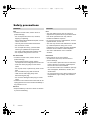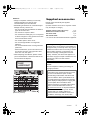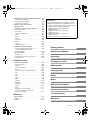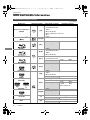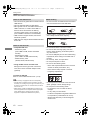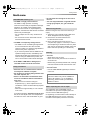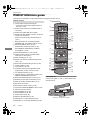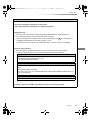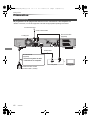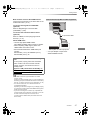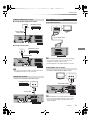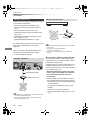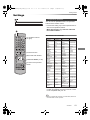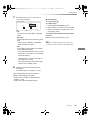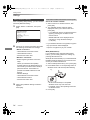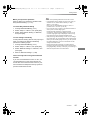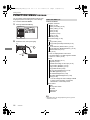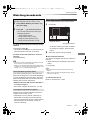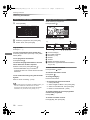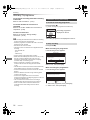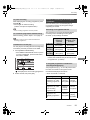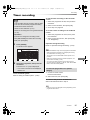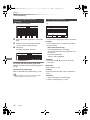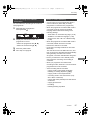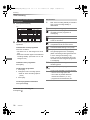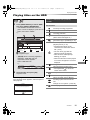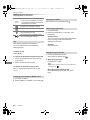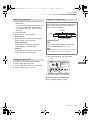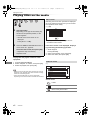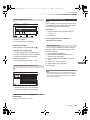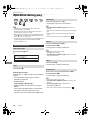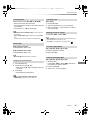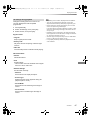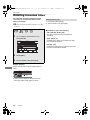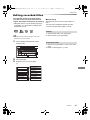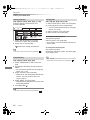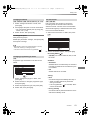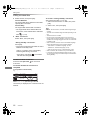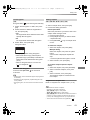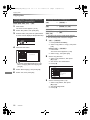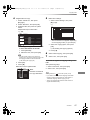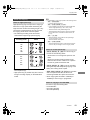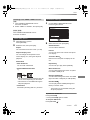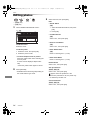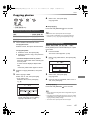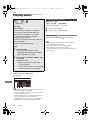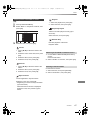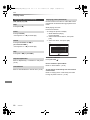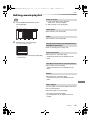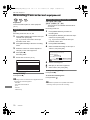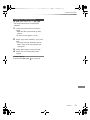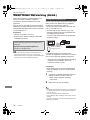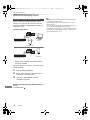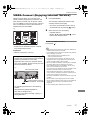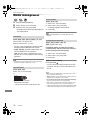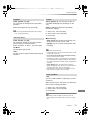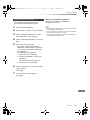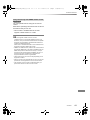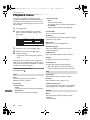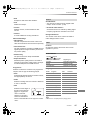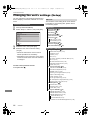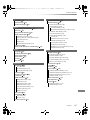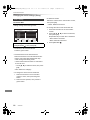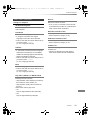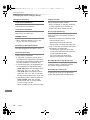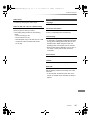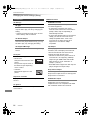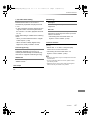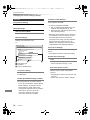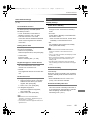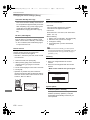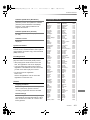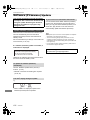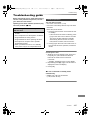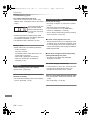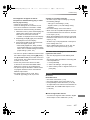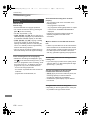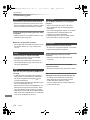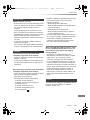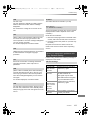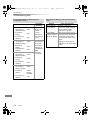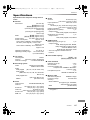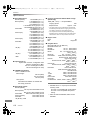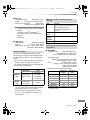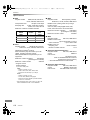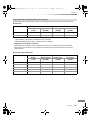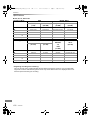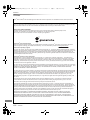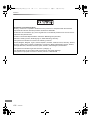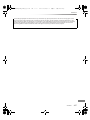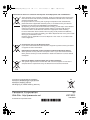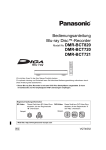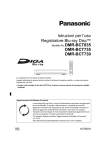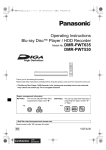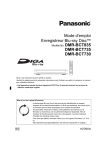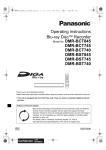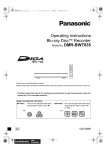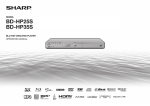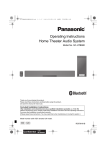Download Operating Instructions Blu-ray Disc™ Recorder DMR
Transcript
DMR-BCT820_720_721EG_eng.book 1 ページ 2012年8月1日 水曜日 午後5時18分 Operating Instructions Blu-ray Disc™ Recorder Model No. DMR-BCT820 DMR-BCT720 DMR-BCT721 Thank you for purchasing this product. For optimum performance and safety, please read these instructions carefully. Please keep this manual for future reference. • This Blu-ray Disc recorder is equipped with two CI/CI Plus slots. It can receive encrypted and free-to-air DVB-C services. Region management information BD-Video: This unit can play BD-Video discs supporting the region code “B”. e.g., DVD-Video: This unit can play DVD-Video discs supporting the region number “2” or “ALL”. e.g., 2 3 5 Web Site: http://www.panasonic-europe.com VQT4G51 EG until 2012/09/05 DMR-BCT820_720_721EG_eng.book 2 ページ 2012年8月1日 水曜日 午後5時18分 Safety precautions WARNING CAUTION Unit • To reduce the risk of fire, electric shock or product damage, - Do not expose this unit to rain, moisture, dripping or splashing. - Do not place objects filled with liquids, such as vases, on this unit. - Use only the recommended accessories. - Do not remove covers. - Do not repair this unit by yourself. Refer servicing to qualified service personnel. - Do not let metal objects fall inside this unit. - Do not place heavy items on this unit. Unit • This unit utilizes a laser. Use of controls or adjustments or performance of procedures other than those specified herein may result in hazardous radiation exposure. • Do not place sources of naked flames, such as lighted candles, on this unit. • This unit may receive radio interference caused by mobile telephones during use. If such interference occurs, please increase separation between this unit and the mobile telephone. • This unit is intended for use in moderate climates. AC mains lead • To reduce the risk of fire, electric shock or product damage, - Ensure that the power supply voltage corresponds to the voltage printed on this unit. - Insert the mains plug fully into the socket outlet. - Do not pull, bend, or place heavy items on the lead. - Do not handle the plug with wet hands. - Hold onto the mains plug body when disconnecting the plug. - Do not use a damaged mains plug or socket outlet. • Install this unit so that the AC mains lead can be unplugged from the socket outlet immediately if any problem occurs. Placement • Place this unit on an even surface. • To reduce the risk of fire, electric shock or product damage, - Do not install or place this unit in a bookcase, built-in cabinet or in another confined space. Ensure this unit is well ventilated. - Do not obstruct this unit’s ventilation openings with newspapers, tablecloths, curtains, and similar items. - Do not expose this unit to direct sunlight, high temperatures, high humidity, and excessive vibration. SD card • Keep the Memory Card out of reach of children to prevent swallowing. 2 VQT4G51 DMR-BCT820_720_721EG_eng.book 3 ページ 2012年8月1日 水曜日 午後5時18分 Batteries • Danger of explosion if battery is incorrectly replaced. Replace only with the type recommended by the manufacturer. • Mishandling of batteries can cause electrolyte leakage and may cause a fire. - Do not mix old and new batteries or different types at the same time. - Do not heat or expose to flame. - Do not leave the battery(ies) in a car exposed to direct sunlight for a long period of time with doors and windows closed. - Do not take apart or short circuit. - Do not recharge alkaline or manganese batteries. - Do not use batteries if the covering has been peeled off. - Remove batteries if you do not intend to use the remote control for a long period of time. Store in a cool, dark place. • When disposing the batteries, please contact your local authorities or dealer and ask for the correct method of disposal. CLASS 1 LASER PRODUCT (Inside of product) Supplied accessories Please check and identify the supplied accessories. (Product numbers correct as of July 2012. These may be subject to change.) Remote control (N2QAYB000759): Batteries for remote control: AC mains lead: RF coaxial cable: 1 pc. 2 pcs. 1 pc. 1 pc. • Do not use AC mains lead with other equipment. Indemnity concerning recorded content Panasonic does not accept any responsibility for damages directly or indirectly due to any type of problems that result in loss of recording or edited content (data), and does not guarantee any content if recording or editing does not work properly. Likewise, the above also applies in a case where any type of repair is made to the unit (including any other non-HDD related component). Restriction on use of unauthorized copied content This unit adopts the following technology for copyright protection. Cinavia Notice This product uses Cinavia technology to limit the use of unauthorized copies of some commercially-produced film and videos and their soundtracks. When a prohibited use of an unauthorized copy is detected, a message will be displayed and playback or copying will be interrupted. More information about Cinavia technology is provided at the Cinavia Online Consumer Information Center at http://www.cinavia.com. To request additional information about Cinavia by mail, send a postcard with your mailing address to: Cinavia Consumer Information Center, P.O. Box 86851, San Diego, CA, 92138, USA. VQT4G51 3 DMR-BCT820_720_721EG_eng.book 4 ページ 2012年8月1日 水曜日 午後5時18分 Table of contents Safety precautions . . . . . . . . . . . . . . . . . . . . . . 2 Supplied accessories . . . . . . . . . . . . . . . . . . . . 3 Getting started HDD and media information. . . . . . . . . . . . . . . 6 - Recordable/playable contents . . . . . . . . . . . . . . . . 6 - Recording mode . . . . . . . . . . . . . . . . . . . . . . . . . 8 - Notes . . . . . . . . . . . . . . . . . . . . . . . . . . . . . . . . 9 Unit care. . . . . . . . . . . . . . . . . . . . . . . . . . . . . 11 Control reference guide . . . . . . . . . . . . . . . . . 12 CI module. . . . . . . . . . . . . . . . . . . . . . . . . . . . 14 Connection . . . . . . . . . . . . . . . . . . . . . . . . . . . 16 - Basic connections . . . . . . . . . . . . . . . . . . . . . . . 16 - Amplifier/receiver connections . . . . . . . . . . . . . . . 18 - Other TV connections . . . . . . . . . . . . . . . . . . . . 19 - Network connection . . . . . . . . . . . . . . . . . . . . . . 20 Settings . . . . . . . . . . . . . . . . . . . . . . . . . . . . . 21 - TV operation buttons . . . . . . . . . . . . . . . . . . . . . 21 - Easy Setting . . . . . . . . . . . . . . . . . . . . . . . . . . 22 - Easy Network Setting . . . . . . . . . . . . . . . . . . . . . 24 FUNCTION MENU screen . . . . . . . . . . . . . . . 26 Watching broadcasts Watching broadcasts . . . . . . . . . . . . . . . . . . . 27 - Using Channel List . . . . . . . . . . . . . . . . . . . . . . 27 - Using TV Guide system . . . . . . . . . . . . . . . . . . . 28 - Using channel information . . . . . . . . . . . . . . . . . . 28 - Operations while watching broadcast . . . . . . . . . . . 29 - REWIND LIVE TV/PAUSE LIVE TV . . . . . . . . . . . . 30 Recording Recording TV programmes . . . . . . . . . . . . . . 31 - Operation during Recording . . . . . . . . . . . . . . . . . 32 - Notes for recording of an encrypted broadcast . . . . . 33 Timer recording . . . . . . . . . . . . . . . . . . . . . . . 35 - Manually programming timer recording . . . . . . . . . . 36 - Timer recording options . . . . . . . . . . . . . . . . . . . 36 - Timer recording from channel information . . . . . . . . 37 - Notes on timer recording . . . . . . . . . . . . . . . . . . . 37 - To confirm and edit a timer programme . . . . . . . . . 38 Playing back video Playing titles on the HDD . . . . . . . . . . . . . . . . 39 - DIRECT NAVIGATOR (VIDEO) screen . . . . . . . . . 39 Playing titles on the media . . . . . . . . . . . . . . . 42 - Notes for BD-Live discs . . . . . . . . . . . . . . . . . . . 43 Operation during play. . . . . . . . . . . . . . . . . . . 44 - General operations . . . . . . . . . . . . . . . . . . . . . . 44 - 3D video playback . . . . . . . . . . . . . . . . . . . . . . . 46 4 VQT4G51 Editing video Deleting recorded titles . . . . . . . . . . . . . . . . . 48 Editing recorded titles . . . . . . . . . . . . . . . . . . 49 Copying video Copying titles . . . . . . . . . . . . . . . . . . . . . . . . . 54 - Copying from media other than HDD with DIRECT NAVIGATOR . . . . . . . . . . . . . . . . . . . . 56 . . . . . . . . . . . . . . . 56 - Notes for copying . . . . . . . . . . . . . . . . . . . . . . . 59 - Copying a finalised disc . . . . . . . . . . . . . . . . . . . 60 - Copying Title Playing . . . . . . . . . . . . . . . . . . . . . 61 - Copying titles with copying list - Copying HD Video (AVCHD) to the DVD-R in High Definition . . . . . . . . . . . . . . . . . . . . . . . . . 61 Photo Playing photos . . . . . . . . . . . . . . . . . . . . . . . . 62 - DIRECT NAVIGATOR (PHOTO) screen . . . . . . . . . 62 - Photo play option . . . . . . . . . . . . . . . . . . . . . . . 63 - Slideshow settings . . . . . . . . . . . . . . . . . . . . . . 63 Editing photos . . . . . . . . . . . . . . . . . . . . . . . . 64 Copying photos . . . . . . . . . . . . . . . . . . . . . . . 65 - Selecting and copying the photos . . . . . . . . . . . . . 65 - Copying automatically . . . . . . . . . . . . . . . . . . . . 65 Music Playing music . . . . . . . . . . . . . . . . . . . . . . . . . 66 - Copying music to HDD . . . . . . . . . . . . . . . . . . . . 66 - Playing music recorded on HDD . . . . . . . . . . . . . . 67 - Operations during music play . . . . . . . . . . . . . . . . 68 Editing music/playlist . . . . . . . . . . . . . . . . . . . 69 With Other Equipment Recording from external equipment . . . . . . . . 70 - Manual Recording . . . . . . . . . . . . . . . . . . . . . . . 70 - Flexible Recording via AV input . . . . . . . . . . . . . . 70 - Linked timer recording (SKY Digital STB, etc.)– EXT LINK . . . . . . . . . . . . . . . . . . . . . . . . . . . . 71 Copying the HD Video or the SD Video . . . . . 72 - Copying HD Video (AVCHD) . . . . . . . . . . . . . . . . 72 - Copying SD Video (MPEG2) . . . . . . . . . . . . . . . . 73 Smart Home Networking (DLNA) . . . . . . . . . . 74 - Using this unit as Server . . . . . . . . . . . . . . . . . . . 74 - Using this unit as Client . . . . . . . . . . . . . . . . . . . 75 - Using this unit as Media Renderer. . . . . . . . . . . . . 76 Convenient functions VIERA Connect (Enjoying Internet Service) . . . . . 77 - To enjoy video communication (e.g., SkypeTM) . . . . . 77 Media management . . . . . . . . . . . . . . . . . . . . 78 DMR-BCT820_720_721EG_eng.book 5 ページ 2012年8月1日 水曜日 午後5時18分 Registering the external HDD (USB HDD) . . . 80 - Connecting the USB HDD . . . . . . . . . . . . . . . . . . 80 - Disconnecting the USB HDD . . . . . . . . . . . . . . . . 80 - Registering the USB HDD . . . . . . . . . . . . . . . . . . 81 VIERA Link/Q Link functions . . . . . . . . . . . . . 82 Playback menu. . . . . . . . . . . . . . . . . . . . . . . . 84 Changing the unit’s settings (Setup) . . . . . . . 86 - Common procedures . . . . . . . . . . . . . . . . . . . . . 86 - DVB Tuning . . . . . . . . . . . . . . . . . . . . . . . . . . . 88 - HDD / Disc / USB HDD . . . . . . . . . . . . . . . . . . . . 91 - Picture . . . . . . . . . . . . . . . . . . . . . . . . . . . . . . 93 - Sound . . . . . . . . . . . . . . . . . . . . . . . . . . . . . . 94 - Display . . . . . . . . . . . . . . . . . . . . . . . . . . . . . . 95 - Connection . . . . . . . . . . . . . . . . . . . . . . . . . . . 96 - Network . . . . . . . . . . . . . . . . . . . . . . . . . . . . . 98 - Others . . . . . . . . . . . . . . . . . . . . . . . . . . . . . . 99 - Language code list . . . . . . . . . . . . . . . . . . . . . 101 Software (Firmware) Update . . . . . . . . . . . . 102 - Update software (firmware) of this unit . . . . . . . . . 102 - CI Plus compatible CAM software (firmware) update . . . . . . . . . . . . . . . . . . . . . . 103 Other operations . . . . . . . . . . . . . . . . . . . . . 104 - Entering text . . . . . . . . . . . . . . . . . . . . . . . . . 104 - Switching the aspect ratio of the screen . . . . . . . . 104 - HOLD function . . . . . . . . . . . . . . . . . . . . . . . . 104 Troubleshooting Troubleshooting guide . . . . . . . . . . . . . . . . . 105 - General operation . . . . . . . . . . . . . . . . . . . . . . 105 - Displays . . . . . . . . . . . . . . . . . . . . . . . . . . . . 106 - TV screen and video . . . . . . . . . . . . . . . . . . . . 106 - Sound . . . . . . . . . . . . . . . . . . . . . . . . . . . . . 107 - Recording, timer recording and copying . . . . . . . . 108 - Play . . . . . . . . . . . . . . . . . . . . . . . . . . . . . . . 109 - Edit . . . . . . . . . . . . . . . . . . . . . . . . . . . . . . . 109 - Photo . . . . . . . . . . . . . . . . . . . . . . . . . . . . . . 110 - Music . . . . . . . . . . . . . . . . . . . . . . . . . . . . . . 110 - USB. . . . . . . . . . . . . . . . . . . . . . . . . . . . . . . 110 - TV Guide . . . . . . . . . . . . . . . . . . . . . . . . . . . 110 - Broadcast . . . . . . . . . . . . . . . . . . . . . . . . . . . 110 - VIERA Link . . . . . . . . . . . . . . . . . . . . . . . . . . 111 - Network . . . . . . . . . . . . . . . . . . . . . . . . . . . . 111 - Reset . . . . . . . . . . . . . . . . . . . . . . . . . . . . . . 111 - Messages on the unit’s display . . . . . . . . . . . . . . 112 - When you experience problems with Easy Network Setting . . . . . . . . . . About descriptions in these operating instructions • These operating instructions are applicable to models DMR-BCT820, DMR-BCT720 and DMR-BCT721. The illustrations in these Operating Instructions show images of DMR-BCT820 unless otherwise indicated. • [BCT820] :indicates features applicable to DMR-BCT820 only. • [BCT720] :indicates features applicable to DMR-BCT720 only. • [BCT721] :indicates features applicable to DMR-BCT721 only. • Pages to be referred to are indicated as “> ±±”. Getting started Watching broadcasts Recording Playing back video Editing video Copying video Photo Music With Other Equipment Convenient functions . . . . . . . . . . 113 Reference Specifications . . . . . . . . . . . . . . . . . . . . . . . . 115 Licenses . . . . . . . . . . . . . . . . . . . . . . . . . . . . 121 Index . . . . . . . . . . . . . . . . . . . . . . . . . . . . . . 124 Troubleshooting Reference VQT4G51 5 DMR-BCT820_720_721EG_eng.book 6 ページ 2012年8月1日 水曜日 午後5時18分 Getting started Getting started HDD and media information Recordable/playable contents (–: Impossible) Media type Standard symbol Built-in hard disk drive (HDD)§1 [HDD] External HDD §1, 2, 3 (> 80) [USB_HDD] Recordable contents Playable contents • Video • AVCHD/AVCHD 3D • JPEG • MPO (3D photo) • Music copied from music CD • MP3 • Video BD-Video • Video – [BD-V] BD-RE§1 [BD-RE] BD-R [BD-R] • • • • • • Video AVCHD/AVCHD 3D§4 JPEG MPO (3D photo) Video AVCHD/AVCHD 3D§4 – – [DVD-V] DVD-RAM§1 [RAM] DVD-R DVD-R DL • Video • JPEG • MPO (3D photo) – • Video • AVCHD§4 [DVD-R] – • AVCHD§4 • MKV • DivX® • MP3 • JPEG • MPO (3D photo) • Video DVD-RW§1 • AVCHD§4 [DVD-RW] +R/+R DL [+R] +RW§1 [+RW] VQT4G51 • MKV • Video DVD-Video§5 6 • DivX® – • Video – • AVCHD§4 – • AVCHD§4 • Video DMR-BCT820_720_721EG_eng.book 7 ページ 2012年8月1日 水曜日 午後5時18分 Getting started (–: Impossible) Media type Audio CD (CD-DA) Standard symbol Recordable contents Playable contents • Music – [CD] CD (including CD-R/RW) – SD Cards§1 [SD] USB memories §1 §2 §3 §4 §5 §6 §7 • JPEG • MPO (3D photo) – [USB] • • • • • • • • • • • • • • MKV DivX® • MP3 JPEG MPO (3D photo) AVCHD/AVCHD 3D§4 SD Video (MPEG2)§6 MP4 • JPEG MPO (3D photo) AVCHD/AVCHD 3D§4, 7 SD Video (MPEG2)§6 MP4 • MPEG2 • MKV DivX® • MP3 JPEG MPO (3D photo) Rewritable media Referred to as “USB HDD” in these operating instructions. It cannot be recorded directly. (Only compatible with copying from the built-in HDD) Recorded with AVCHD format compatible devices (Panasonic video camera, etc.). It may not be able to play back, add, or edit depending on the device. Includes finalised DVD-R, DVD-R DL, DVD-RW, +R and +R DL. Recorded with SD-Video format compatible devices (Panasonic video camera, etc.). It can be played back only after copying to HDD. (> 73) It cannot be played back directly from the USB memory. Playback is possible by copying to the HDD. (> 72) • [+RW] This unit cannot record to 8X Speed +RW disc. • [USB] Video images of the copyright-protected DivX contents stored on USB device can be output only through the HDMI output terminal. • The producer of the disc can control how discs are played. So you may not always be able to control play as described in these operating instructions. Read the disc’s instructions carefully. • With certain recording states and folder structures, the play order may differ or playback may not be possible. Playable contents on a DLNA server When this unit works as a DLNA client (> 75), following contents are playable. • Recorded video§ • JPEG • AVCHD§ • MPO (3D photo) • MP4 • MP3 • MPEG2 • FLAC Only when the server is another DIGA. (> 74) • Depending on the server, the contents other than stated above can be played back. § VQT4G51 7 DMR-BCT820_720_721EG_eng.book 8 ページ 2012年8月1日 水曜日 午後5時18分 Getting started HDD and media information Recording mode Recording Mode DR HG/HX/HE/HL/HM XP/SP/LP/EP/FR Feature Programmes can be Recording can be done recorded in a nearly with reduced recording perfect broadcasted state. volume in HD quality. Recording can be done with reduced recording volume in SD quality. Quality Quality as the broadcast High definition§1 Standard definition Record all multiple audio Record only one audio Can be recorded Can be recorded (only one subtitle or teletext)§2 Recordable media Multiple audio Subtitles / Teletext Surround audio Surround audio as the broadcast §1 §2 Surround audio produced Stereo audio by conversion of broadcast audio format The SD quality programme can not be converted to HD quality. You cannot select during play whether it appears or disappears. Approximate recording times Refer to “Recording modes and approximate recording times”. (> 119) • FR (Flexible Recording Mode) The unit automatically selects the best possible recording rate between XP and EP (8 hours). 8 VQT4G51 DMR-BCT820_720_721EG_eng.book 9 ページ 2012年8月1日 水曜日 午後5時18分 Getting started Notes About extension of files File format JPEG MPO (3D photo) MP3 DivX Subtitle text files§ MKV Subtitle text files§ MPEG2 MP4 Extension “.JPG” “.MPO” “.MP3” “.DIVX” “.SRT” “.MKV” “.SRT” “.sub” “.MPG” “.mts” “.MP4” “.jpg” “.mpo” “.mp3” “.divx” “.srt” “.mkv” “.srt” “.TXT” “.mpg” “.TS” “.mp4” “.AVI” “.SUB” “.avi” “.sub” “.SSA” “.ssa” “.txt” “.MPEG” “.mpeg” “.ts” “.MOV” “.mov” “.TXT” “.txt” “.ASS” “.ass” “.SUB” “.M2TS” “.m2ts” “.MTS” The video file and subtitle text files are inside the same folder, and the file names are the same except for the file extensions. • Some files may not be played back even if they have these extensions. § Notes for the disc • Disc recorded on another device • It may be necessary to finalize the disc, create Top Menu or close the session on the equipment used for recording to play on this unit. • [DVD-RW] Recorded in DVD Video Recording (DVD-VR) format - This unit can play back and copy to HDD. - This unit does not support editing or recording. - It is possible to record and edit with DVD-Video (DVD-V) format by formatting discs with this unit. • Recording may not be possible to discs which were used for recording on other equipment. • Play on other players • [BD-RE] [BD-R] When these discs cannot be played back on other Blu-ray Disc players, etc. (e.g., title recorded with HE-AAC audio format), convert the recording mode to play them back. (> 51, File Conversion) • [DVD-R] [DVD-RW] [+R] [+RW] Finalisation is needed. (> 79) • [+RW] If the disc failed to play on other equipment, we recommend you create a Top Menu (> 79). • Regarding 8 cm Disc This unit cannot record or edit the 8 cm disc. Only playback or copy to the HDD is possible. • Discs that cannot be played - DVD-RAM that cannot be removed from their cartridges - DVD-Audio - 2.6 and 5.2 GB DVD-RAM, 12 cm - WMA discs, DivX Plus HD discs - HD DVD - Super Video CD, Super Audio CD, Video CD - CD-ROM, Photo CD, PD, etc. • Operation and sound quality of CDs that do not conform to CD-DA specifications (copy control CDs, etc.) cannot be guaranteed. VQT4G51 9 DMR-BCT820_720_721EG_eng.book 10 ページ 2012年8月1日 水曜日 午後5時18分 Getting started HDD and media information Notes for the USB devices Media handling • This unit does not guarantee connection with all USB devices. • This unit supports USB 2.0 High Speed. • Although this unit can use USB 3.0 devices as USB 2.0 devices, in certain cases USB 3.0 devices cannot be used due to differing connector shape, larger current ratings, etc. (Use of USB 2.0 devices is recommended.) • USB memories support FAT12, FAT16 and FAT32 file systems. • USB memories support DivX and MKV files less than 4 GB. • Do not touch the recorded surface of the discs or the terminal surface of the SD cards. DO DO NOT • If there is dirt or condensation on the disc, wipe with a damp cloth and then wipe dry. DO DO NOT Notes for the SD cards • Compatible SD card - SD Memory Card (from 8 MB to 2 GB, FAT12 and FAT16 formats) - SDHC Memory Card (from 4 GB to 32 GB, FAT32 format) - SDXC Memory Card (48 GB, 64 GB, exFAT format) • Using miniSD card or microSD card Mini-type and micro-type cards can also be used, but must be used with adaptor cards (optional). To format an SD card Refer to “Format Disc/Format Card”. (> 78) • Usable memory is slightly less than the card capacity. • If the SD card is formatted on other equipment, the time necessary for recording may be longer or the card may not be able to be used on this unit. In these cases, format the card on this unit. • SDHC Memory Cards and SDXC Memory Cards can be used in equipment that is compatible with the appropriate cards. (SDHC Memory Cards can also be used in equipment compatible with SDXC Memory Cards.) 10 VQT4G51 • Do not attach labels or stickers to discs. • Do not use disc cleaning sprays, benzine, thinner, static electricity prevention liquids or any other solvent. • Do not use ballpoint pens or other hard writing implements, when writing on the label side of the disc. • Do not drop, stack, or impact discs. • Do not place objects on discs. • Do not use the following discs: - Discs with exposed adhesive from removed stickers or labels (rental discs, etc.). - Discs that are badly warped or cracked. - Irregularly shaped discs. DO NOT • Do not expose the terminals of the SD card to water, garbage or other strange things. • Do not place in the following areas: - In hot places, such as under the direct sunlight. - In very dusty or humid areas. - Locations susceptible to significant difference in temperature (condensation can occur). - Where static electricity or electromagnetic waves occur. DMR-BCT820_720_721EG_eng.book 11 ページ 2012年8月1日 水曜日 午後5時18分 Getting started Unit care HDD/USB HDD handling care • The HDD is a high precision device The HDD is a high precision recording instrument and is easily susceptible to damage. Therefore, be careful of the following points while the unit is turned on, especially during operation, otherwise the HDD and the recorded content may be damaged: - Do not subject the unit to any vibration and shock. - Do not remove the AC mains lead from the household mains socket. • The HDD is a temporary storage device • The HDD is not an everlasting storage device. It is recommended to save the recorded content on a disc or to keep the original data or CDs that they were copied from. • If you notice a problem with the HDD such as repetitive strange sounds, immediately save (backup) all content and request service. If you continue using the HDD with a problem, the unit or the recorded content will be damaged. • If the HDD or USB HDD is damaged, the recorded content cannot be recovered. Setup precautions • Place the unit on a surface that is flat and not subject to vibration or impact. • Do not place on anything that generates heat like a Set Top Box, etc. • Place in an area where condensation does not occur. Conditions where condensation may occur - When there is an extreme change in temperature (e.g., when subjected to an air conditioner or when cooled air directly impacts the unit). - When there is high humidity or a lot of steam in the room. In the above situation, without turning the unit on, let the unit adjust to the room temperature and wait 2–3 hours until condensation is gone. • Do not block the cooling fan on the rear of the unit. • The unit may breakdown if cigarette smoke or bug spray/vapour, etc. gets inside the unit. When moving the unit Before moving the unit, ensure the disc tray is empty. 1 Switch the unit to standby mode. (Wait until “BYE” disappears from the display.) 2 Remove the AC mains lead from the household mains socket. 3 Move only after the unit has come to a complete stop (approx. 3 minutes) in order to avoid subjecting to vibration and shock. (Even after the unit is switched to standby mode, the HDD continues operating for a short time.) Cleaning • This unit - Wipe with a soft, dry cloth. - Never use alcohol, paint thinner or benzine to clean this unit. - Before using chemically treated cloth, carefully read the instructions that came with the cloth. • This unit’s lens • Use the Lens cleaner (optional) to clean the unit’s lens. Lens cleaner: RP-CL720AE • This lens cleaner may not be available for sale in all countries, e.g. not available in Germany, please consult your Panasonic dealer for advice. When requesting this unit for repair The registration of the USB HDD may be cancelled in the process of repairing this unit. You can use the USB HDD again by re-registering, but all recorded content already on the USB HDD will be lost. In such cases, the recorded content (data) cannot be recovered. VQT4G51 11 DMR-BCT820_720_721EG_eng.book 12 ページ 2012年8月1日 水曜日 午後5時18分 Getting started Control reference guide Instructions for operations are generally described using the remote control. VQT4G51 TV VOL DRIVE INPUT SELECT AV CH PAGE 2abc 3def 1 7pqrs 8 tuv 9wxyz 0 INTERNET RADIO/ TV SLOW/SEARCH LAST VIEW SKIP STOP CH 4ghi 5jkl 6mno STATUS REWIND LIVE TV PAUSE PLAY/x1.3 EXIT PAUSE LIVE TV GUIDE N E C TIO M NU FUN 12 DIRECT NAVIGATO R Remote control 1 Transmit the remote control signal • Point it at remote control signal sensor on this unit. (> 13) 2 Switch the unit from on to standby mode or vice versa 3 Select drive (HDD, BD, SD or USB) 4 Select channels and title numbers, etc./Enter numbers or characters 5 Switch to the previously watched channel (> 27) 6 Basic operations for recording and play, REWIND LIVE TV/PAUSE LIVE TV (> 30) 7 Show Information (> 28, 40, 44) 8 Selection/OK, Frame-by-frame (> 45) 9 Show DIRECT NAVIGATOR, Top Menu, Pop-up Menu (> 39) : Show OPTION menu (> 49, 64, 69) ; Colour buttons (Use in accordance with instruction on the screen.) < Start recording (> 31, 70) = Select a conversion mode/recording mode (> 31, 70) > Show the Timer Recording screen (> 36) ? Create chapter (> 45) @ Input select (> 27, 70) A To delete unwanted recorded titles, timer programmes, photos or music (> 48) B TV operation buttons (> 21) C Channel select (> 27)/Change pages in the DIRECT NAVIGATOR screen etc. D Show the VIERA Connect screen (> 77) E Switching to the radio channel list (> 27) F Start up a video communication (> 77) G Exit the menu screen H Show the TV Guide screen (> 28) I Show the FUNCTION MENU screen (> 26) J Return to previous screen K Show subtitles (> 29, 46) L Show Teletext (> 29, 46) M Select audio (> 29, 46) N Skip the specified time (> 45) O Skip approx. 1 minute forward (> 45) P Skip approx. 10 seconds backward (> 45) OK OPTION RETURN REC REC MODE TEXT STTL PROG/CHECK CHAPTER TIME SLIP AUDIO INPUT SELECT DEL MANUAL SKIP -10s +60s Insert batteries Insert so the poles (i and j) match those in the remote control. R6/LR6, AA (Alkaline or manganese batteries) DMR-BCT820_720_721EG_eng.book 13 ページ 2012年8月1日 水曜日 午後5時18分 Getting started Main unit Press [< OPEN/CLOSE] to open the tray and insert or remove a disc. USB memory Pull to flip down the front panel. SD card 1 Standby/on switch (Í/I) Press to switch the unit from on to standby mode or vice versa. In standby mode, the unit is still consuming a small amount of power. 2 Recording indicator • The indicator will light up while recording. • The indicator will blink while recording is paused and before recording starts. 3 CALL LED • The LED will light up when this unit receives incoming call etc. of the video communication. (> 77) 4 Remote control signal sensor • Angle: Approx. 20° up and down, 30° left and right • Distance: Within approx. 7 m in front of the unit 5 Open/close disc tray 6 Disc tray 7 USB port 8 SD card slot • When removing the SD card, press on the centre of the card and pull it straight out. 9 Stop : Start play ; CI (Common Interface) slot (> 14) < CI module eject button (> 14) = [BCT820] Blue LED • It is possible to set the LED to turn on/off. (> 95, Blue LED) > Display 1 HDD SD BD 2 3 4 5 COPY USB 6 7 8 SD EXT -L PLAY 9 10 1 2 3 4 5 6 7 Drive (HDD, BD or SD) indicator Disc indicator Copying indicator USB port indicator SD card slot indicator EXT LINK indicator Timer recording indicator • This indicator lights up when the timer recording standby is activated. 8 Remote control signal indicator 9 Main display section indicator - Current time - Playback counter - Various messages (> 112) 10 Playback indicator • While writing to/reading from the media, do not switch the unit to standby mode or remove the media. Such action may result in loss of the media contents. • When inserting the media, ensure that it is facing the right way up. VQT4G51 13 DMR-BCT820_720_721EG_eng.book 14 ページ 2012年8月1日 水曜日 午後5時18分 Getting started CI module An appropriate CI module is required to view or record the encrypted broadcast. You need a CI module, CAM (Conditional Access Module) together with a certified Smart Card, and a subscription with the corresponding broadcaster. • If not viewing/recording an encrypted broadcast, you do not need to insert the CI module. 1 Insert the certified Smart Card into the CAM (both optional). CAM Smart Card CI module 2 Insert the CI module into the CI (Common Interface) slot of this unit. CI (Common Interface) slot This unit CI module TV service encryption is automatically cancelled and the service can be viewed or recorded. (The recording might be prohibited by broadcasters.) • Depending on the CI module, a PIN may be demanded. If prompted to enter a PIN code, enter the set PIN code with the number buttons. Notes for recording of an encrypted broadcast (> 33) • • • • • • • You can insert one or two different CAMs with Smart Cards into this unit. Be sure to insert the CI module horizontally into the slot. Insert the CAM and the Smart Card with the correct direction. When removing the CI module, press the CI module eject button and pull it straight out. For more details, see the manual of the CAM and Smart Card, or consult the dealer. The Common Interface supports the modules according to DVB Specification and CI Plus Specification. Turn off the unit before you insert or remove the CI module. 14 VQT4G51 DMR-BCT820_720_721EG_eng.book 15 ページ 2012年8月1日 水曜日 午後5時18分 Getting started About CI Plus compatible broadcast “CI Plus” is a technical specification that imposes copy protection on the broadcasted programmes. • All CI Plus protected programmes are encrypted. It may take some time to display the encrypted programme. ∫ Retention limit There are some titles for which the playback will be disabled after a predetermined time. (e.g., Permitted playback period is 90 minutes after recording.) • When the programme is imposed a limit on the playable period, the icon will appear on the DIRECT NAVIGATOR screen after recording. (> 39) • These titles cannot be copied to the USB HDD or disc. (> below, Copying is prohibited) ∫ CI Plus copy protection When the CI Plus compatible broadcast is recorded, the title may be copy protected. • There are following types of the copy protection depending on the broadcast: Copying not restricted • Depending on the programme, you can copy only to USB HDD§, BD-RE, BD-R, or DVD-RAM (CPRM compatible discs only). § The original title will be deleted. One generation copy is permitted • You can copy to USB HDD, BD-RE, BD-R or DVD-RAM (CPRM compatible discs only) only once. The original title will be deleted. • You cannot copy from the copied BD-RE, BD-R or DVD-RAM (CPRM compatible discs) to HDD or another disc. Copying is prohibited • You cannot copy to the USB HDD or disc. For details, refer to your CAM’s operating instructions or consult your dealer. VQT4G51 15 DMR-BCT820_720_721EG_eng.book 16 ページ 2012年8月1日 水曜日 午後5時18分 Getting started Connection Basic connections 3D programmes can be played back when this unit is connected to a 3D compatible TV. • Before connection, turn off all equipment and read the appropriate operating instructions. To CATV terminal CATV coaxial cable RF coaxial cable (supplied) Cooling fan AV1 (TV) VIDEO RGB/S VIDEO AV2 (EXT) VIDEO S VIDEO This unit’s rear panel HDMI cable AC mains lead (supplied) • Connect only after all other connections are complete. HDMI TV’s rear panel Household mains socket (AC 220 to 240 V, 50 Hz) 16 VQT4G51 VHF/UHF RF IN DMR-BCT820_720_721EG_eng.book 17 ページ 2012年8月1日 水曜日 午後5時18分 Getting started If the TV does not have the HDMI terminal Connect the TV with the 21-pin Scart cable or the Audio/Video cable. (> 19) Connect the Set Top Box or video equipment AV1 (TV) To connect and register the USB HDD (optional) Refer to “Registering the external HDD (USB HDD)”. (> 80) VIDEO RGB/S VIDEO AV2 (EXT) VIDEO S VIDEO To connect the Communication Camera (optional) Refer to “VIERA Connect (Enjoying Internet Service)”. (> 77) About HDMI cable • Use the High Speed HDMI cables. Non-HDMI-compliant cables cannot be utilized. • When outputting 1080p signal, please use HDMI Cables 5.0 meters or less. • Recommended Panasonic HDMI cable part number: RP-CDHS15 (1.5 m), RP-CDHS30 (3.0 m), RP-CDHS50 (5.0 m), etc. 21-pin Scart cable AV § Set Top Box or video equipment § A 21-pin Adaptor is required for AUDIO/VIDEO terminal. When the unit is not to be used for a long time To save power, unplug it from the household mains socket. This unit consumes a small amount of power, even when the unit is in standby mode. [approx. 0.2 W (“Power Save in Standby” is activated and “RF OUT ( CATV Signal )” is set to “Off”)] • The HDMI connection supports VIERA Link “HDAVI Control” (> 82). However, to perform PAUSE LIVE TV (> 30) and Direct TV Recording (> 82) for broadcasts that cannot be received by this unit, you need to connect a 21-pin Scart cable. (> 19) • You cannot connect this unit to DVI devices that are incompatible with HDCP. Depending on the device, images may not display properly or at all when connecting with a DVI/HDMI switching cable. (Audio cannot be output.) • If you are connecting to a TV that is only compatible with 2 channel audio output, audio with 3 channels or more will be down mixed and output as 2 channels, even if connecting with an HDMI cable. (Some discs cannot be down mixed.) VQT4G51 17 DMR-BCT820_720_721EG_eng.book 18 ページ 2012年8月1日 水曜日 午後5時18分 Getting started Connection Amplifier/receiver connections HDMI terminal 3D programmes can be played back when this unit is connected to a 3D compatible amplifier/receiver and a 3D compatible TV. • You will not be able to view 3D programmes with this connection if your amplifier/receiver is not 3D compatible. ∫ Amplifier/receiver not compatible with 3D 3D programmes can be played back when this unit is connected to a 3D compatible TV. • This connection only supports up to 5.1ch. Amplifier/receiver TV TV HDMI HDMI IN (ARC compatible) (ARC compatible) HDMI cable HDMI cable Amplifier/ receiver HDMI OUT (ARC compatible) HDMI IN HDMI cable • VIERA Link function is possible by connecting to a TV or amplifier/receiver compatible with VIERA Link. • When using a TV or an amplifier/receiver that does not display “ARC compatible” on the HDMI terminal, it is necessary to connect the TV and the amplifier/receiver with a digital audio cable to enjoy the TV audio on the amplifier/receiver. 18 VQT4G51 HDMI (ARC compatible) HDMI HDMI cable • VIERA Link function is possible by connecting to a TV or amplifier/receiver compatible with VIERA Link. • When using a TV or an amplifier/receiver that does not display “ARC compatible” on the HDMI terminal, it is necessary to connect the TV and the amplifier/receiver with a digital audio cable to enjoy the TV audio on the amplifier/receiver. DMR-BCT820_720_721EG_eng.book 19 ページ 2012年8月1日 水曜日 午後5時18分 Getting started Other TV connections DIGITAL AUDIO OUT terminal ∫ Using Optical digital audio cable 21-pin Scart terminal Amplifier/receiver OPTICAL IN AV Optical digital audio cable TV AV1 (TV) VIDEO RGB/S VIDEO 21-pin Scart cable AV2 (EXT) VIDEO S VIDEO ∫ Using Coaxial cable Amplifier/receiver COAXIAL IN AV1 (TV) VIDEO RGB/S VIDEO AV2 (EXT) VIDEO S VIDEO Coaxial cable AV1 (TV) VIDEO RGB/S VIDEO AV2 (EXT) • Set according to the connected TV. (> 97, AV1 Output) • The 21-pin Scart cable connection with the Q Link compatible TV supports “Q Link” (> 82). • 3D video playback is not possible with this connection. VIDEO S VIDEO AUDIO/VIDEO OUT terminals • When you do not want the audio to be output from the TV, set “HDMI Audio Output” to “Off” (> 86, 96). • Connect to terminals of the same colour. AUDIO IN VIDEO IN R L AUDIO OUT terminal • Connect to terminals of the same colour. Amplifier/receiver AUDIO IN R L TV Audio/Video cable AV1 (TV) VIDEO RGB/S VIDEO AV2 (EXT) Audio cable VIDEO S VIDEO AV1 (TV) VIDEO RGB/S VIDEO AV2 (EXT) VIDEO S VIDEO • 3D video playback is not possible with this connection. • Do not connect video signals through a video recorder. Due to copy guard protection the picture may not be displayed properly. VQT4G51 19 DMR-BCT820_720_721EG_eng.book 20 ページ 2012年8月1日 水曜日 午後5時18分 Getting started Connection Network connection Following functions will be available when this unit is connected to the network. • Smart Home Networking (DLNA) (> 74) • VIERA Connect (Enjoying Internet Service) (> 77) • BD-Live functions with Internet (> 43) • Automatically acquiring the information of the CD (> 66) • Updating the software (firmware) of this unit from Internet (> 102) • Hybrid Broadcast Broadband TV (> 29) For details about connection method, refer to the instructions supplied with the connected equipment. After you make the LAN cable/Wireless LAN connection, the network setting is needed. (> 24, Easy Network Setting) LAN cable connection LAN (ethernet) cable Broadband router, etc. Internet • Use category 5 or above straight LAN cables (STP) when connecting to peripheral devices. • Inserting any cable other than a LAN cable in the LAN terminal can damage the unit. 20 VQT4G51 Wireless LAN connection Wireless router, etc. Internet • For up-to-date compatibility information on your Wireless router refer to http://panasonic.jp/support/global/cs/ (This site is in English only.) • The unit is not compatible with public wireless LAN services. ∫ Precautions of Wireless LAN connection The following limits are in place regarding the usage of this unit. You must be aware of these limits before using this unit. Panasonic will in no way be responsible for any incidental damage which may arise due to a failure to obey these limits, or to any condition of use or disuse of this unit. • Data transmitted and received over radio waves may be intercepted and monitored. • This unit contains delicate electronic components. Please use this unit in the manner in which it was intended and follow the following points: - Do not expose this unit to high temperatures or direct sunlight. - Do not bend, or subject this unit to strong impacts. - Keep this unit away from moisture. - Do not disassemble or alter this unit in any way. DMR-BCT820_720_721EG_eng.book 21 ページ 2012年8月1日 水曜日 午後5時18分 Getting started Settings TV operation buttons The TV can be operated from the TV operation buttons of the remote control. • Perform the setting if you cannot operate the TV with the TV operation buttons. While pressing [TV Í], enter the code with the number buttons. TV VOL DRIVE INPUT SELECT AV CH PAGE 2abc 3def 1 4ghi 5jkl 6mno 7pqrs 8 tuv 9wxyz 0 INTERNET SLOW/SEARCH SKIP STATUS CH RADIO/ TV LAST VIEW STOP TV operation buttons (> right) REWIND LIVE TV PAUSE PLAY/x1.3 PAUSE LIVE TV EXIT N E C TIO M NU FUN DIRECT NAVIGATO R GUIDE OK OPTION RETURN REC REC MODE TEXT STTL PROG/CHECK CHAPTER TIME SLIP AUDIO INPUT SELECT DEL MANUAL SKIP -10s +60s To exit the screen Select and enter buttons FUNCTION MENU (> 26) To return to the previous screen Manufacturer and Code No. Brand Panasonic AIWA AKAI BEKO BENQ BRANDT BUSH CENTREX CURTIS DAEWOO DESMET DUAL ELEMIS FERGUSON Code 01/02/03/04 35 27/30 05/71/72/73/74 58/59 10/15 05 66 05 64/65 05 05 05 10/34 Brand NEC NOBLEX NOKIA NORDMENDE OLEVIA ONWA ORION PEONY PHILCO PHILIPS PHONOLA PIONEER PROVIEW Code 36 33 25/26/27/60/61 10 45 30/39/70 05 49/69 41/48/64 05/06/46 05 37/38 52 FINLUX FISHER 61 21 PYE RADIOLA SABA 05 05 10 FUJITSU FUNAI GOLDSTAR GOODMANS GRADIENTE GRUNDIG HITACHI IRRADIO ITT JVC KDS KOLIN KONKA LG LOEWE 53 63/67 05/50/51 05 36 09 05/22/23/40/41 30 25 17/30/39/70 52 45 62 05/50/51 07/46 SALORA SAMSUNG SANSUI 26 32/42/43/65/68 05 05/28/79 05/19/20/47 SANYO SCHNEIDER SEG SELECO SHARP SIEMENS SINUDYNE SONY TCL TELEFUNKEN TEVION THOMSON TOSHIBA WHITE WESTINGHOUSE 21/54/55/56 05/29/30 05/69/75/76/77/78 05/25 18 09 05 08 31/33/66/67/69 10/11/12/13/14 52 10/15/44 16/57 05 MAG 52 METZ MITSUBISHI MIVAR 24 YAMAHA 18/41 • If the brand of your TV is not listed or the code number is invalid for the TV, this remote control is not compatible with your TV. • If your TV brand has more than one code listed, select the one that allows correct operation. VQT4G51 21 DMR-BCT820_720_721EG_eng.book 22 ページ 2012年8月1日 水曜日 午後5時18分 Getting started Settings Easy Setting 1 2 3 4 5 Turn on the TV, then select the appropriate AV input to suit the connections to this unit. Press [Í] on the remote control or [Í/I] on this unit. • The Easy Setting will start at the initial power on. Select “Start Auto Setup”, then press [OK]. • Frequency and Network ID settings may be necessary depending on the cable provider. For details, consult the cable provider. • Frequency Auto The preset frequency will be automatically used. Manual Enter the frequency specified by your cable provider with number buttons. Follow the on-screen instructions and make the following settings. • Language • Country • Network ID Auto The preset Network ID will be automatically used. Manual Enter the Network ID specified by your cable provider with number buttons. Select the channel number allocation, then press [OK]. • For German and Austria: Normally set to “Preset Channel Number”. • For Switzerland: Normally set to “Operator’s Channel Number (LCN)”. Auto Setup starts. (This operation may take some time.) e.g., • To change channel allocation, restart Auto Setup in Setup menu and change channel number allocation selection. (> 89) Auto Setup Progress 100% 0% This will take about 3 minutes. No. Free TV: 0 6 Channel Name Pay TV: 0 Searching Type Quality Radio: 0 When tuning is completed, press [OK]. Clock will be set automatically. If the clock setting screen appears, set the time manually (> 100, Clock). 22 VQT4G51 DMR-BCT820_720_721EG_eng.book 23 ページ 2012年8月1日 水曜日 午後5時18分 Getting started 7 Set “Power Save” to “On”, “On Timer” or “Off”, then press [OK]. Press [RETURN Power Save in Standby Power Save On From 0 To 6 • On§ It will go into the Power Save in Standby mode. • On Timer§ Set the start and stop time and then press [OK]. • “Power Save in Standby” is activated when the set time comes. • Off It is possible to start quickly from standby mode. (Quick Start mode) • If you use Home Network function (> 99), select “Off”. This function is not available with other settings. § 8 To stop partway ]. To restart setup 1 Press [FUNCTION MENU]. (> 21) 2 Select “Setup” in “Others”, then press [OK]. 3 Select “Auto Setup” in “DVB Tuning”, then press [OK]. (> 89) To confirm that channels have been tuned correctly Refer to “Using Channel List”. (> 27) • If tuning is cancelled partway through, it may not be possible to receive the channels. Restart setup again. “Unit’s Display” is fixed to “Automatic” in the Setup menu. (> 95) Video from AV2 input cannot be viewed with this unit in standby mode. Select the item to match the type of TV connected. For details, refer to “TV Aspect”. (> 96) When “Easy Setting has been completed.” appears, Easy Setting is complete. • Select “Yes” to proceed to “Easy Network Setting”. (> 24) • Select “No” to finish the Easy Setting. VQT4G51 23 DMR-BCT820_720_721EG_eng.book 24 ページ 2012年8月1日 水曜日 午後5時18分 Getting started Settings Easy Network Setting After completing “Easy Setting”, you can continue with “Easy Network Setting”. 1 Select “Wired” or “Wireless”, then press [OK]. Easy Network Setting Settings and tests for connection required for home network and the Internet will be conducted. First, please select a connection mode. Current setting : Wired LAN cable connection: Connect a LAN cable to the unit and select “Wired”. Wireless LAN connection: Select “Wireless”. Wired Wireless OK RETURN 2 Follow the on-screen instructions and make the following confirmation and settings. “Wired” connection: - Home Network Connection Check - Home Network function - Internet Connection Test “Wireless” connection: • Before beginning wireless connection setup Obtain your Network name (SSID). An SSID (Service Set IDentification) is a name used by wireless LAN to identify a particular network. Transmission is possible if the SSID matches for both devices. - Wireless Settings - Home Network Connection Check - Home Network function - Internet Connection Test 3 24 When “Easy Network Setting is finished.” appears. Press [OK]. VQT4G51 Connection method to wireless access point Search for wireless network: 1 Select “Search for wireless network”, then press [OK]. 2 The available wireless networks will be displayed. Select your network name and press [OK]. - If your Network name is not displayed search again by pressing the red button on the remote control. - Stealth SSID will not be displayed. Enter manually by using “Wireless Settings”. (> 86, 98) • If your wireless network is encrypted, Encryption Key Input Screen will be displayed. Input the encryption key of your network. WPS (PUSH button): If your Wireless router supports WPS (PUSH button), you can easily perform the settings by pressing WPS button on it. WPS (Wi-Fi Protected Setup™) is a standard that facilitates settings relating to the connection and security of wireless LAN devices. 1 Select “WPS (PUSH button)”, then press [OK]. 2 Press WPS button or corresponding button of Wireless router until the lamp starts flashing. e.g., • Wi-Fi Protected Setup™-compatible Wireless router may have the mark. • For details, refer to the operating instruction of Wireless router. 3 Press [OK]. DMR-BCT820_720_721EG_eng.book 25 ページ 2012年8月1日 水曜日 午後5時18分 Getting started When you experience problems Refer to “When you experience problems with Easy Network Setting”. (> 113) To restart Easy Network Setting 1 Press [FUNCTION MENU]. (> 21) 2 Select “Setup” in “Others”, then press [OK]. 3 Select “Easy Network Setting” in “Network”, then press [OK]. To redo settings individually If “Easy Network Setting” did not work properly or when you change the settings individually, perform the following steps: 1 Press [FUNCTION MENU]. (> 21) 2 Select “Setup” in “Others”, then press [OK]. 3 Select “Network Settings” in “Network”, then press [OK]. 4 Refer to “Network Settings”. (> 98) • Refer to the operating instructions of the hub or router. • Home Network function setting can be set only when you selected “Off” for “Power Save in Standby” in “Easy Setting”. (> 23, step 7) Even if you set “Home Network function” to “Off”, it is possible to set to “On” later. (> 86, 99) • Do not use this unit to connect to any wireless network for which you do not have usage rights. During automatic searches in a wireless network environment, wireless networks (SSID) for which you do not have usage rights may be displayed; however, using these networks may be regarded as illegal access. • After performing network settings on this unit, the settings (encryption level, etc.) of the Wireless router might change. When you have trouble getting online on your PC, perform the network settings on your PC in accordance with the settings of Wireless router. • Please be aware that connecting to a network without encryption may result in the content of the communication being illegitimately viewed by a third party, or the leaking of data such as personal or secret information. Check security before using Home Network function If you set “Home Network function” to “On”, all connected devices on the same network can access this unit. Ensure that the router for your home network has adequate security system to prevent unauthorized access. VQT4G51 25 DMR-BCT820_720_721EG_eng.book 26 ページ 2012年8月1日 水曜日 午後5時18分 Getting started FUNCTION MENU screen You can easily access the desired functions, such as playback, timer recording, the unit’s settings etc. via the FUNCTION MENU. 1 Press [FUNCTION MENU]. FUNCTION MENU HDD Playback Contents TV Guide Timer Recording Copy Network View Others Drive Select Disc / SD Card / USB / USB HDD OK RETURN 2 Select the item, then press [OK] e.g., Playback Contents TV Guide Press OK Timer Recording Press RETURN Video Photo Music FUNCTION MENU list FUNCTION MENU Playback Contents Video (> 39) Video ( AVCHD ) (> 43) Video ( MP4 ) (> 42) Photo (> 62) Music (> 66) Top Menu (> 42) Menu (> 42) TV Guide (> 28) Timer Recording (> 36) Copy Copy Video (> 56) Copy Video (AVCHD) to DVD-R (> 61) Network Home Network ( DLNA Client ) (> 75) Home Network ( Media Renderer ) (> 76) Network Service (> 77) View (> 27) • “View” is displayed when this unit is connected with the TV that supports “HDAVI Control 2” or later. (> 82) Others Ext Link Standby (> 71) Playlists (> 42) Flexible Recording via AV input (> 70) Copy Video ( AVCHD ) (> 72) Copy Video ( MPEG2 ) (> 73) Copy New Photos (> 65) Blu-ray Disc Management (> 78) DVD Management (> 78) SD Card Management (> 78) BD-Video Data Management (> 43) Setup (> 86) • You can change the unit’s settings of DVB Tuning, Sound, Display, Connection, Network etc. in the Setup menu. Drive Select HDD Blu-ray Disc / DVD SD Card USB Device USB HDD • Selectable items will change depending on the type and status of the media. 26 VQT4G51 DMR-BCT820_720_721EG_eng.book 27 ページ 2012年8月1日 水曜日 午後5時18分 Watching broadcasts Watching broadcasts Watching broadcasts Instructions for operations are generally described using the remote control. (> 12) 1 Press [INPUT SELECT] and select “TV”, then press [OK]. Using Channel List You can select from the list of channel names. 1 Press [OK]. All DVB Channels 2 Press [CH W X] to select the channel. • You can also select the channel by the following operations - Using number buttons. - Using Channel List (> right) - Using TV Guide system (> 28) - Using channel information (> 28) Select To switch to the radio channels or to the all channels Press [RADIO/TV]. • Selection of channel is made easy by creating a Favourite of the channels. (> 88, Favourites Edit) • When you are watching the 3D programme, subtitles and TV Guide, etc., may not display correctly depending on the settings. (> 46, 47, 3D Type, Signal Format) About the PIN for parental control If you have locked channels (> 90, Child Lock List) or set a ratings level (> 90, Parental Rating), you may be asked to enter the PIN. In that case, enter the 4-digit PIN with the number buttons by following the on-screen instructions. • Make a note of the PIN you have decided on in case you forget it. • PIN can be changed via “PIN Entry”. (> 100) Page up View Page down RETURN 123/ABC Category Channel names Encrypted channel To switch to the channel you have previously watched Press [LAST VIEW ]. • This function will work only for the channels you have watched for more than 10 seconds. Sorting 123... 1 2 3 4 5 6 7 • To sort the channel, press the red button. • To change the category, press the blue button. 2 Select the channel, then press [OK]. To skip unwanted channels The channel is skipped next time you select the channel. 1 While watching the broadcast to skip, press [DEL]. 2 Press [OK]. • You can select the skipped channel with the number buttons. • When you want to restore the skipped channel, edit the channel list. (> 86, 89) To edit the channel list Refer to “Channel List”. (> 89) If encrypted channels do not appear To watch an encrypted broadcast, insert the CI module into the CI slot. (> 14) • Depending on the CI module, a PIN may be demanded. If prompted to enter a PIN code, enter the set PIN code with the number buttons. • Set according to the CI module. (> 86, 97, Common Interface) VQT4G51 27 DMR-BCT820_720_721EG_eng.book 28 ページ 2012年8月1日 水曜日 午後5時18分 Watching broadcasts Watching broadcasts Using TV Guide system 1 Using channel information While watching a programme Press [STATUS ]. Press [GUIDE]. TV Guide SUN 01.01.2012 8:05 Category: All DVB Channels HDD 8:00 - 9:45 SUN 01.01 8:00 71:20 DR 8:30 9:00 9:30 10:00 OK Timer Rec. +24 hours Select the programme, then press [OK]. Select “View”, then press [OK]. 10:30 NEWS 9:00 - 11:00 1 Now Category TV Guide screen appears. 2 3 1 Page Up Page Down Information RETURN 10:30 All DVB Channels Set timer Change category Dolby D Channel information appears. e.g., 10:30 NEWS 9:00 - 11:00 1 All DVB Channels Now Page up/down Press [CH W X]. To view a programme list for another day Press the green button (Previous) or the yellow button (Next). To see programme information Press [STATUS Set timer Change category Dolby D ]. To retrieve the programme data for the area where data have not been acquired Select the area, then press [STATUS ]. • Some broadcasters may not send the programme data. You cannot retrieve the data from them. To set a timer Recording using the TV Guide System Refer to “Timer recording”. (> 35) • If you make access to Rovi Guide via VIERA Connect, you can use an additional TV Guide which can search programmes by keywords and can display the detailed information, etc. (current as of July, 2012). (> 77) 1 2 3 4 5 6 7 Current Category Encrypted broadcast Set timer (> 37) Subtitle Teletext Multiple audio/Sub Channel Data service (Hybrid Broadcast Broadband TV) (> 29) To show detailed information Press [STATUS ] again. To hide the information screen Press [EXIT ]. To change Category Press the blue button. • To register your favourite channels 1 Press [OPTION]. 2 Select “Digital TV Menu”, then press [OK]. 3 Select “Favourites Edit”, then press [OK]. 4 Refer to “Favourites Edit”. (> 88) To switch between the current programme and the next programme Press [2, 1]. To switch to another channel Press [3, 4], then press [OK]. 28 VQT4G51 DMR-BCT820_720_721EG_eng.book 29 ページ 2012年8月1日 水曜日 午後5時18分 Watching broadcasts Operations while watching broadcast To show subtitle When “ (> 28) ” appears in channel information Press [STTL ]. • Press again to hide subtitle. To change subtitle language 1 Press [OPTION]. 2 Select “Subtitle Language” in “Digital TV Menu”, then press [OK]. 3 Select the desired language. • Press [EXIT ] to exit the screen. • Some subtitle contents can be displayed using Teletext. (> right) Switching audio Press [AUDIO]. • Audio will switch according to the contents of the programme every time it is pressed. To use data service (Hybrid Broadcast Broadband TV) You can enjoy the interactive data services for digital broadcasting. To use Hybrid Broadcast Broadband TV application, perform network connection and settings. (> 20, 24) When notification message is displayed: Follow the on-screen instructions. When the Teletext is included in data service: When [TEXT ] is pressed, the Teletext of data service will be displayed. • Operation buttons: [3, 4, 2, 1], [OK], number buttons or colour buttons, etc. • Operations may vary depending on the broadcaster. • On-screen instructions may not correspond to the remote control buttons. • It may take some time to show the data service. • Not all the data services are available depending on the broadcaster. • Some functions of the data service may be deactivated during recording. To show the Teletext When “ (> 28) ” appears in channel information 1 Press [TEXT ]. • When the Teletext of data service is displayed, press [TEXT ] again. 2 Use [3, 4, 2, 1], number buttons or colour buttons, etc. according to on-screen instructions. • You can change the display mode. (> 95, Teletext) Aspect You can switch the screen mode. Refer to “Switching the aspect ratio of the screen”. (> 104) To select the contents in the broadcast When a programme includes audio signals etc., you can select signals. 1 Press [OPTION]. 2 Select “Digital TV Menu”, then press [OK]. 3 Select “Multi Audio” or “Sub Channel”, then press [OK]. 4 Select the item. VQT4G51 29 DMR-BCT820_720_721EG_eng.book 30 ページ 2012年8月1日 水曜日 午後5時18分 Watching broadcasts Watching broadcasts REWIND LIVE TV/PAUSE LIVE TV This unit temporarily saves a live TV programme you are watching with this unit’s tuner on HDD. REWIND LIVE TV You can rewind live TV programme to the point where temporary save has started (up to 1.5 hours). • REWIND LIVE TV does not work when watching a programme via external input. PAUSE LIVE TV You can pause live TV programme and restart watching from the paused position. 1 While watching TV REWIND LIVE TV: Press [SLOW/SEARCH 6] to rewind. PAUSE LIVE TV: Press [PAUSE ;] to pause. • The maximum amount of the temporary save is 1.5 hours. 2 When you want to resume: Press [PLAY/a1.3 1]. • You can perform search or Quick View, etc. • If temporary save stops (> right), playback will be performed by that point. Display information While pausing or rewinding a broadcast: Press [STATUS Pause ]. 8:05 9:35 8:50 • Press [STATUS ] again. 8:50:55 01.01.2012 Play 8:50.50 30 VQT4G51 While pausing a programme via external input: Press [STATUS ]. 8:50:55 01.01.2012 Play 8:50.50 1 The time that you can rewind the live programme. 2 The amount of time temporarily saved on HDD. 3 The time of the current playback position. To stop REWIND LIVE TV or PAUSE LIVE TV 1 Press [STOP ∫]. 2 Select “Yes”, then press [OK]. To hide the display information Press [EXIT ]. • The unit cannot rewind and play more than 1.5 hours prior to the current time. • Temporary save stops in the following cases: - When switching to other channels or other screen - When recording of the watching programme is started - When two programmes simultaneous recording is started - When performing PAUSE LIVE TV or REWIND LIVE TV for more than 8 hours (This may vary depending on the HDD free space.) • These functions do not work in the following cases: - When the clock is not set - When setting clock manually (Copy protected title (Copying is prohibited) only) (> 15) - While recording two programmes simultaneously - While copying - While watching a programme being recorded - When a radio programme is selected - While watching an encrypted programme - REWIND LIVE TV: When “REWIND LIVE TV” is set to “Off” (> 92) - PAUSE LIVE TV: When a timer recording via external input is started while watching a programme via external input • PAUSE LIVE TV: You can operate this unit with the TV remote control by using VIERA Link (> 82). Refer to the TV operating instructions. • PAUSE LIVE TV: When you connect the TV with a HDMI cable and a 21-pin Scart cable, it is possible to pause programmes that cannot be received with the tuner of this unit. DMR-BCT820_720_721EG_eng.book 31 ページ 2012年8月1日 水曜日 午後5時18分 Recording Recording Recording TV programmes 4 • This operation will only record to built-in HDD. • This unit can record two programmes being broadcasted at the same time. • About CI Plus restriction (> 15) • Notes for recording of an encrypted broadcast (> 33) 1 2 Select the channel to record. REC1/OTR 8:00 - 8:45 Automatic Stop at 8:45 Recording Time 30 min Continuous recording Press [REC MODE] and select the conversion mode, then press [OK]. • This unit will record the programmes in DR mode once, and then automatically convert to the selected recording mode while this unit is in standby. • Recording mode (> 8) Conversion Mode Setting HDD Remain: h m (DR) Data Size Off (DR) Large HG High Definition HX HE HL Standard Definition HM Small XP Large SP LP EP Small OK RETURN • The conversion mode set here is used as an initial value for the next recording. 3 Select “Automatic Stop”, then press [OK]. • One touch recording (OTR) Recording stops automatically when the programme ends. • You can also select “Recording Time” or “Continuous recording”. (> below) To set the recording time 1 Select “Recording Time” or “Continuous recording” in step 4 (> above). Recording Time: You can set the length of recording time from 30 minutes to 4 hours. • You can select the recording time with [2, 1]. Continuous recording: The recording is continued until you press [STOP ∫]. 2 Press [OK]. Press [REC ¥]. Recording starts. • “REC1” or “REC2” will light on the unit’s display. VQT4G51 31 DMR-BCT820_720_721EG_eng.book 32 ページ 2012年8月1日 水曜日 午後5時18分 Recording Recording TV programmes To convert the recording mode after recording in DR mode Refer to “File Conversion”. (> 51) To confirm whether the conversion is completed Refer to “To confirm whether the conversion is completed”. (> 52) To cancel a conversion Refer to “To cancel a “During standby” conversion”. (> 52) Operation during Recording To check the recording programme Press [STATUS ]. e.g., While recording two programmes simultaneously HDD REC1/OTR AUTO 5 Recording programme displayed on the TV REC2 Recording programme not displayed on the TV • One recording will terminate when simultaneous recording is being done and timer recording starts. • When the programme recorded in DR mode is converted, teletext will not be recorded. • Data service will not be recorded. • Following contents or media cannot be played back while recording. - DivX and MKV file - photo - USB memory • Copying cannot be performed while recording. • When “Automatic Standby after OTR” is set to “On” (> 99), this unit is turned to standby mode if this unit is not operated for approximately 5 minutes after completing “Automatic Stop” or “Recording Time”. • When a programme is recorded in encrypted form, conversion will not start until decryption has finished. (> 33) • The title before conversion (the title recorded in DR mode) will be deleted once the conversion is completed. • Conversion will take about the same time as the recorded duration. • When the HDD does not have enough remaining space, conversion will not start. • Conversion is stopped when this unit is turned on. Conversion will start from the beginning again once the unit is switched to standby mode. • The conversion will not start if the timer recording is scheduled within the time required for the conversion. • When converted, audio content and subtitle will be converted with the same settings as at the start of recording. 32 VQT4G51 To stop recording Press [STOP ∫]. When recording one programme: If the following screen appears Stop Recording 1 Recording of this programme is in progress. Stop this recording ? Yes No OK RETURN Select “Yes”, then press [OK]. When recording two programmes: If the following screen appears Stop Recording 2 recordings are in progress. Which recording would you like to stop ? 1 2 OK RETURN 1 Select the programme, then press [OK]. 2 Select “Yes”, then press [OK]. DMR-BCT820_720_721EG_eng.book 33 ページ 2012年8月1日 水曜日 午後5時18分 Recording Notes for recording of an encrypted broadcast To pause recording After displaying the recording programme, press [PAUSE ;]. • Press again to restart recording. (A title is not split into separate titles.) • Timer recording programme cannot be paused. To record two programmes simultaneously While recording, perform steps 1–4 on page 31. This unit allows you to record/view/play an encrypted programme by decryption using a supporting CI module. Recording of encrypted broadcast The recording of encrypted broadcasts differs according to the “Recording for Encrypted Channel” (> 92) settings as follows. Supporting CI module is inserted Supporting CI module is not inserted Automatic Record (Decrypted)§ Record (Encrypted) Decrypt Recording Record (Decrypted) Recording impossible Encrypt Recording Record (Encrypted) Record (Encrypted) • Channel or input can only be switched between the recording programmes. Simultaneous rec and play You can play the recording title from the beginning or the titles previously recorded to the HDD. 1 Press [DIRECT NAVIGATOR]. • If the DIRECT NAVIGATOR screen of photo or music is displayed, press the red button, then select “VIDEO”. Channel Play RETURN PHOTO / MUSIC Date Title Name 04.10 04.10 29.10 29.10 Start Time 9:00 Rec Time 0:10(DR) Prog.Type: Drama Page OPTION Delete Select “[” is displayed on the recording programme. 2 Select the title, then press [OK]. § Depending on the specifications of the CI module, the broadcast may be recorded in the encrypted form. (> below) 2 encrypted programmes simultaneous recording/viewing/playing Two programmes (e.g., “A” and “B”) which need the same CI module for decryption will be recorded/viewed/played as follows: • When “Automatic” is selected Programme While recording programme “A”, start recording programme “B”. While viewing/playing programme “A”, start timer recording programme “B”. While recording programme “A”, view/play programme “B”. “A” “B” Record Record (Decrypted) (Encrypted) Viewing/ playing possible Record (Encrypted) Record (Decrypted) Viewing/ playing impossible VQT4G51 33 DMR-BCT820_720_721EG_eng.book 34 ページ 2012年8月1日 水曜日 午後5時18分 Recording Recording TV programmes • When “Decrypt Recording” is selected Programme While recording programme “A”, start recording programme “B”. While viewing/playing programme “A”, start timer recording programme “B”. While recording programme “A”, view/play programme “B”. “A” Decryption “B” Record Recording (Decrypted) impossible COPY Viewing/ Record playing (Decrypted) impossible Record (Decrypted) Viewing/ playing impossible • When “Encrypt Recording” is selected Programme While recording programme “A”, start recording programme “B”. While viewing/playing programme “A”, start timer recording programme “B”. While recording programme “A”, view/play programme “B”. “A” “B” Record Record (Encrypted) (Encrypted) Viewing/ playing possible Record (Encrypted) Record (Encrypted) Viewing/ playing possible Programmes recorded in encrypted form ( ) have the following restrictions: - The encrypted title can be played back, but it does not mean that it is decrypted and saved in the decrypted form. - Depending on the programme, it may not be possible to play back/decrypt after recording. - There are restrictions on the playback and editing of encrypted programmes. - To copy an encrypted programme, decryption must be performed. VQT4G51 “COPY” on the unit's display remains lighted during decryption. It is also possible to decrypt manually Refer to “File Decryption”. (> 53) • To decrypt, insert the CI module into the CI slot (> 14). During decryption, do not remove the CI module from this unit. • The title before decryption will be deleted once decryption is completed. • When the HDD does not have enough remaining space, decryption will not start. • This function is stopped when this unit is turned on. Decryption will start from the beginning again once the unit is turned off. • The decryption will not start if the timer recording is scheduled within the time required for the decryption. • When a decryption fails, the screen icon ( Encrypted titles 34 Decryption is performed when the unit is turned off. It will take about the same time as the recorded duration. to “ ”. ) is changed DMR-BCT820_720_721EG_eng.book 35 ページ 2012年8月1日 水曜日 午後5時18分 Recording Timer recording • This operation will only record to built-in HDD. • This unit can record two programmes being broadcasted at the same time. • About CI Plus restriction (> 15) • Notes for recording of an encrypted broadcast (> 33) To edit the timer recording on the TV Guide screen 1 Select the programme to edit, then press the red button. 2 Select “Timer Rec Edit”, then press [OK]. 3 Go to step 3 on page 36. Preparation If you want to change the recording mode: Press [REC MODE] and select the recording mode, then press [OK]. To cancel a timer recording on the TV Guide screen 1 Select the programme to cancel, then press the red button. 2 Select “Timer Rec Cancel”, then press [OK]. (“F” disappears) 1 Operation during Recording Refer to “Operation during Recording”. (> 32) Press [GUIDE]. TV Guide screen appears. TV Guide SUN 01.01.2012 8:05 Category: All DVB Channels 8:00 - 9:45 SUN 01.01 8:00 8:30 9:00 9:30 10:00 OK RETURN Timer Rec. 2 Page Up Page Down Information +24 hours 10:30 Category Select the programme, then press the red button. The timer icon “F” (red) is displayed. • If on-screen instructions are displayed, follow them. To use TV Guide system Refer to “Using TV Guide system”. (> 28) • Some broadcasters may not send programme information. When programme information is not displayed correctly, use manual timer recording. (> 36) • The receipt of the TV Guide data via Set Top Box is not possible. • When timer recording from the external equipment, use manual timer recording. (> 36) • You can set the start and finish time to make the timer recording work successfully. (> 86, 92, Timer Record Start Buffer, Timer Record Stop Buffer) To select the programmes of a specific category 1 On the TV Guide screen: Press the blue button. 2 Select the item, then press [OK]. To return to the previous TV Guide list Select “All DVB Channels” in step 2. • Category may not be assigned correctly depending on the programme information. VQT4G51 35 DMR-BCT820_720_721EG_eng.book 36 ページ 2012年8月1日 水曜日 午後5時18分 Recording Timer recording Manually programming timer recording 1 Timer recording options Select the items and change the items. Press [PROG/CHECK]. e.g., Timer Recording Timer Recording HDD 30:30 DR HDD 30:24 DR SUN 01.01.2012 8:05 SUN 01.01.2012 8:05 Channel Name Schedule New Timer Programme Mode Space Channel Day/Date 1 MON 02.01 Start 8:00 Stop 9:00 Mode DR Conv. Subtitles OFF OFF Title Name OK RETURN 2 3 4 Total 0/32 Turn Timer Off Info Delete OK RETURN Page Up Page Down Select “New Timer Programme”, then press [OK]. Select the items and change the items. (> right, Timer recording options) Press [OK]. The timer programme is stored. Timer Recording Channel Name Programme Name HDD 30:30 DR Schedule MON 02.01 8:00 - 9:00 SUN 01.01.2012 8:05 Mode Space DR OK New Timer Programme To confirm and edit the timer programme Refer to “To confirm and edit a timer programme”. (> 38) Category/ AV Date/ Weekly Channel • You can select Category/AV with the red button. Day/Date • You can select “Date” or “Weekly” by pressing the green button. • Auto Renewal Recording (Only daily/weekly timer recording) The unit will record the new programme over the old one. Press the yellow button. “Renew : ON” is displayed. Start/Stop • Press and hold [3, 4] to alter in 15-minute increments. Mode/Conv. Refer to step 2. (> 31) Operation during Recording Refer to “Operation during Recording”. (> 32) Subtitles (Only when item other than “OFF” is selected in “Conv.”) • When recording from the external equipment, “Mode” (recording mode) is XP, SP, LP, EP or FR. Title Name 1 Select “Title Name”, then press [OK]. 2 Refer to “Entering text”. (> 104) 36 VQT4G51 DMR-BCT820_720_721EG_eng.book 37 ページ 2012年8月1日 水曜日 午後5時18分 Recording Notes on timer recording Timer recording from channel information You can make timer recording of the current or next programme. 1 While watching a programme Press [STATUS ]. e.g., 1 10:30 NEWS 9:00 - 11:00 Now All DVB Channels Set timer Change category Dolby D 2 3 4 Display the channel information of a programme to record. • Switch the programme with [2, 1]. • Switch the channel with [3, 4]. Press the yellow button. Go to step 3 on page 36. • You can enter up to 32 programmes within a month in advance. (Each daily or weekly programme is counted as one programme.) • When the programme recorded in DR mode is converted, the audio content and subtitle language will be selected according to the following settings: - “Multi Audio” of “Preferred Language” (> 90) - “Subtitles” of “Preferred Language” (> 90) - Audio for HG / HX / HE / HL / HM Recording (> 95) • When the programme recorded in DR mode is converted, teletext will not be recorded. • Data service will not be recorded. • (Only when recording broadcast in other than DR mode) This unit will record in the DR mode once, and then convert to the selected mode automatically during standby. If the title has not been decrypted, conversion will start after decryption. • Even if you switch the unit to standby mode during the timer recording, the recording is continued. • When you programme successive timer recordings to start, about last 1 minute of earlier programme will not be recorded. • Timer recording will not start while: - copying a title in high speed mode [with finalising or creating Top Menu ([+RW])] - copying a title in normal speed mode - converting a title in “File Conversion” (Only when “Now” is selected) - copying HD Video (AVCHD) from USB device or SD card - copying photos/music - formatting - finalising/creating Top Menu VQT4G51 37 DMR-BCT820_720_721EG_eng.book 38 ページ 2012年8月1日 水曜日 午後5時18分 Recording Timer recording To confirm and edit a timer programme 1 Screen icons Press [PROG/CHECK]. F Red: Timer recording standby is activated. Grey: Timer recording standby is deactivated. [ Currently recording programme e.g., Timer Recording HDD 30:30 DR Channel Name SUN 01.01.2012 8:05 Schedule Mode SAT 07.01 11:00 - 11:45 SAT 07.01 10:00 - 11:50 SAT 07.01 11:30 - 1:00 SUN 01.01 8:00 - 10:45 Space DR OK HG OK A part or all of the programme will not be recorded since the programme is overlapping. DR DR New Timer Programme OK RETURN 2 Total 3/32 Turn Timer Off Delete The HDD is full. Info Copy-protected programme It was not recorded. Page Up Page Down Select the programme, then perform the operations. The recording of the programme was not completed because of some reason. To deactivate a timer programme Press the red button. • The timer icon “F” will change from red to grey. • Press the red button again to activate timer recording standby. (The timer icon “F” will change to red.) Auto Renewal Recording is set (> 36). To delete a timer programme Press [DEL]. Displayed if timer recording of two encrypted programmes is overlapping (When “Recording for Encrypted Channel” is set to “Decrypt Recording” only) A part or all of the programme will not be recorded since the encrypted programme is overlapping. OK Displayed if the recording can fit in the remaining space Daily or weekly timer programme is set. To edit a timer programme 1 Press [OK]. 2 Change the timer recording options. • Refer to “Timer recording options”. (> 36) 3 Press [OK]. To show programme information Press [STATUS ]. To exit the timer recording list Press [EXIT 38 ]. VQT4G51 (Date) ! It may not be possible to record because: - there is not enough space left. - the number of possible titles has reached its maximum. (> 117) - programmes are deactivated, etc. DMR-BCT820_720_721EG_eng.book 39 ページ 2012年8月1日 水曜日 午後5時18分 Playing back video Playing back video Playing titles on the HDD DIRECT NAVIGATOR (VIDEO) screen 1 Press [DRIVE SELECT] to select “HDD”, then press [DIRECT NAVIGATOR]. • If the DIRECT NAVIGATOR screen of photo or music is displayed, press the red button, then select “VIDEO”. Screen icons [ Protected title e.g., DIRECT NAVIGATOR HDD All Not Viewed Grouped Titles VIDEO Time Remaining 45:54 (DR) Movie Channel Social/Economic Date Sport AVCHD Title Name Start Time 9:00 Prog.Type: Movie Titles Rec time 0:01(DR) Page Play RETURN OPTION Delete Select PHOTO / MUSIC Page Up Page Down Copy 1 Tab (> 40) 2 Programme type • [USB_HDD] When connecting registered USB HDD, “USB HDD” tab and registration number appears. Select “USB HDD” tab. e.g., t Title was not recorded due to recording protection Title cannot be played (When data is damaged etc.) Title is copy protected (One generation copy is permitted) (> 15) Title is imposed a limit on the playable period. (> 15) • Playback period limit can be checked in the information of that title. (> 40) • The icon turns grey after the playback period has passed. • Title cannot be edited (except deleting) or copied. • When the title has not been played or not been decrypted, it will not be displayed. Encrypted title DIRECT NAVIGATOR Grouped Titles VIDEO Time Remaining 45:54 (DR) Registration number 1 USB-HDD USB HDD All Not Viewed Movie Social/Economic Sport AVCHD 2 Currently recording programme Title has failed to be decrypted • Press [STATUS ] to show the reason of the failure. Select the title, then press [OK]. Playback starts. Grouped titles Title has not yet been played Resume play function If the following screen appears, select the point to start playback. Playback Title is recorded using a different encoding system from that of the unit. Change the “TV System” (> 86, 96). Radio programme Where do you want to start playback from ? Last Stopped Beginning OK RETURN VQT4G51 39 DMR-BCT820_720_721EG_eng.book 40 ページ 2012年8月1日 水曜日 午後5時18分 Playing back video Playing titles on the HDD & 3D contents • This icon will not display even with 3D programmes when a broadcast programme is recorded. Showing Information Select the title, then press [STATUS ]. Recorded in 1080/50p contents Recorded in 1080/60p contents Title is restricted by Child Lock List or Parental Rating (> 90). Recording did not complete as the timer recording has started. Tab Titles will be categorised automatically. You can quickly find the recorded titles by selecting the tab. To select the tab Press [2, 1]. Switching the appearance 1 Press [OPTION]. 2 Select “Grouped Titles” or “All Titles”, then press [OK]. Grouped Titles: Two or more titles recorded in the daily/weekly timer recording mode are bundled and displayed as one item. All Titles: Displays all titles. Playing back grouped titles 1 On the Grouped Titles screen: To change the displayed programme type tab 1 Select the programme type, then press the green button. 2 Select the item, then press [OK]. Select the item marked with . 2 When playing all titles: Press [PLAY/a1.3 1]. • This function cannot be used if the group includes any To change the programme type of title Refer to “Changing programme type of title”. (> 51) Switching to the PHOTO or MUSIC screen 1 Press the red button. 2 Select “PHOTO” or “MUSIC”, then press [OK]. 40 VQT4G51 encrypted title ( ). When playing the individual title: Press [OK] and select the title, then press [OK]. DMR-BCT820_720_721EG_eng.book 41 ページ 2012年8月1日 水曜日 午後5時18分 Playing back video Editing the grouped titles Playback from Chapter View 1 Select the title or the group, then press the yellow button. • A check mark is displayed. Repeat this step. • Press the yellow button again to cancel. • If you perform “Remove”, select the title in the group. 2 Press [OPTION]. 3 Select the item, then press [OK]. Create Group: Selected titles are bundled to form a group. Select “Create”, then press [OK]. Regarding chapters You can divide a title into multiple chapters. Each section between the division points (Chapter Marks) becomes a chapter. Release Grouping: All the titles in the group are released. Select “Release”, then press [OK]. Remove: Selected titles are removed from the group. Select “Remove”, then press [OK]. Chapter Title Chapter Marks • Chapter Creation [HDD] This unit can create chapters automatically while recording broadcasting. (> 92) • If the title is recorded in the encrypted form, the chapter will be created only after the title is decrypted. 1 Select the title, then press [OPTION]. 2 Select “Chapter View”, then press [OK]. Changing the group name 1 2 3 4 e.g., [HDD] Select the group, then press [OPTION]. Select “Edit”, then press [OK]. Select “Enter Title Name”, then press [OK]. Refer to “Entering text”. (> 104) Play Press OK to start playing from the selected chapter. Selected chapter can be edited via OPTION. Press RETURN to go back to previous menu. 0:12.29 001 0:00.00 OK RETURN OPTION Edit Chapter Mark Page 001/001 Delete Select 3 Select the chapter, then press [OK]. To edit the chapter in Chapter View Refer to “Editing chapters”. (> 53) VQT4G51 41 DMR-BCT820_720_721EG_eng.book 42 ページ 2012年8月1日 水曜日 午後5時18分 Playing back video Playing titles on the media Menu screen Selecting screen for each operation is displayed when the media is inserted, and you can access the operation screen easily. e.g., [USB] 1 • AVCHD: If the menu screen is not displayed Press [PLAY/a1.3 1]. 2 USB Insert the media. Depending on the type of the media, play starts from the specified position, or the screen appears. When the DIRECT NAVIGATOR screen or menu screen etc., appears: Select the item or title, then press [OK]. • Repeat this step if necessary. Playback starts. Play Video View Photos Play / Copy Music ( MP3 ) Copy Video ( AVCHD ) Copy Video ( MPEG2 ) Copy New Photos USB device is inserted. OK RETURN • Display items differ depending on what is recorded in each media. If the menu screen is not displayed, display it by performing the following operation. 1 While stopped Press [OPTION]. 2 Select “Drive Select”, then press [OK]. 3 Select the media, then press [OK]. To play back the playlist created on other equipment 1 Press [FUNCTION MENU]. 2 Select “Playlists” in “Others”, then press [OK]. 3 Select the playlist, then press [OK]. Video list screen e.g., Videos USB \ Video \ Parent Folder Folder 01 • [BD-V] You cannot play back while recording from external equipment. Also, playback stops when the timer recording starts from external equipment. • Some DivX and MKV files may not be played back, depending on the video resolution and frame rate condition. Folder 02 video01.divx video02.divx video03.divx video04.divx OK RETURN Page 0001 / 0003 Page Up Page Down Screen icons: Folder Titles Move to the parent folder 42 VQT4G51 DMR-BCT820_720_721EG_eng.book 43 ページ 2012年8月1日 水曜日 午後5時18分 Playing back video Notes for BD-Live discs DIRECT NAVIGATOR screen e.g., DIRECT NAVIGATOR BD-RE All All Titles [BD-V] BD-Live allows you to enjoy more functions such as subtitles, exclusive images and online games by connecting this unit to the Internet. VIDEO Time Remaining 10:30 (DR) Channel Date Title Name 29.10 Dogs and Cats Start Time 22:46 Rec time 0:10(HM) 04.10 04.10 29.10 Play RETURN Birds World news Football Page Up Page 003/003 DEL Delete OPTION Page Down Select PHOTO Preparation 1 Perform network connection and settings. (> 20, 24) 2 Insert a disc. Copy Switching to the PHOTO screen Press the red button. The screen switches to “PHOTO”. For the playback method, refer to the instructions for the disc. Showing Information Delete BD-Video data Select the title, then press [STATUS ]. Playback from Chapter View 1 Select the title, then press [OPTION]. 2 Select “Chapter View”, then press [OK]. 3 Select the chapter, then press [OK]. • Regarding chapters Refer to “Regarding chapters”. (> 41) DIRECT NAVIGATOR (AVCHD) screen If you no longer need BD-Live data recorded on the built-in HDD, you can delete data with the following operation. 1 Press [FUNCTION MENU]. 2 Select “BD-Video Data Management” in “Others”, then press [OK]. 3 Select “Delete BD-Video data”, then press [OK]. 4 Select “Yes”, then press [OK]. 5 Select “Start”, then press [OK]. 6 Press [OK]. [SD] e.g., DIRECT NAVIGATOR • The usable functions and the operating method may vary with each disc, please refer to the instructions on the disc. • You can restrict Internet access when BD-Live functions are used (> 86, 91, BD-Live). Video ( AVCHD ) SD CARD Rec time 0:30.41 No. Date Day Time Title Name 001 002 003 004 005 006 007 008 009 010 01.01 01.01 02.01 03.01 03.01 04.01 05.01 05.01 06.01 06.01 SUN SUN MON TUE TUE WED THU THU FRI FRI 9:00 5:00 9:30 10:00 11:30 2:00 11:00 10:00 3:45 9:00 Dogs and Cats Birds World news Football House dog Hunting Shopping Venus Kitten Moon Page 03/03 OK OPTION Page Up Page Down RETURN Showing Information 1 Select the title, then press [OPTION]. 2 Select “Information”, then press [OK]. About screen icons on the DIRECT NAVIGATOR Refer to “Screen icons”. (> 39) VQT4G51 43 DMR-BCT820_720_721EG_eng.book 44 ページ 2012年8月1日 水曜日 午後5時18分 Playing back video Operation during play Quick View Press and hold [PLAY/a1.3 1]. • Press again to return to normal speed. • Depending on the media and the type of file, some operations may not be possible. • Depending on the media, it may take time for the menu screen, pictures, sound, etc. to start. • Discs continue to rotate while menus are displayed. Press [STOP ∫] when you have finished playback to protect the unit’s motor, your TV screen, etc. • Titles that are copy protected (Copying is prohibited) cannot be viewed going back in time more than the allowed playback period. (> 15) Status messages ] twice. ). Search • The speed increases up to 5 steps. ([+R] [+RW]: Up to 3 steps) • DivX, MKV, MP4 and MPEG2 ([USB]): Audio is not heard during all levels search. e.g., 8:05:50 01.01.2012 Remain HDD T1 0:05.14 DR 0:30.00 Pause Press [PAUSE ;]. • Press [PLAY/a1.3 1] to restart play. Stop Press [STOP ∫]. Resume play function Press [PLAY/a1.3 1] to restart from the stopped position. • The resume play function does not work depending on the disc. • Stopped position [HDD] [USB_HDD], AVCHD ([SD]): Stopped position for each title is memorized. Discs: Only previous stopped position is memorized. The position may be cleared if the tray is opened or the unit is switched to standby mode. 44 • Quick View cannot be used on encrypted titles ( Press [SLOW/SEARCH 6] or [SLOW/SEARCH 5]. • Press [PLAY/a1.3 1] to restart play. General operations Press [STATUS • DivX, MKV, MP4 and MPEG2 ([USB]): Quick View is not effective. • Quick View is not effective when playing back the DVD-RW disc. • Quick View may not work when recording in XP or FR mode. VQT4G51 Slow-motion While paused, press [SLOW/SEARCH 6] or [SLOW/SEARCH 5]. • Press [PLAY/a1.3 1] to restart play. • The speed increases up to 5 steps. • DivX, MKV, MP4 and MPEG2 ([USB]): Slow-motion is not effective. • [BD-V], AVCHD ([DVD-R] [SD]): Forward direction [SLOW/SEARCH 5] only. • Slow-motion cannot be used on encrypted titles ( ). DMR-BCT820_720_721EG_eng.book 45 ページ 2012年8月1日 水曜日 午後5時18分 Playing back video Frame-by-frame To display menu While paused, press [2] (2;) or [1] (;1). • Each press shows the next frame. • Press and hold to change in succession forward or backward. • Press [PLAY/a1.3 1] to restart play. • DivX, MKV, MP4 and MPEG2 ([USB]): Frame-by-frame is not effective. • [BD-V], AVCHD ([DVD-R] [SD]): Forward direction [1] (;1) only. • Frame-by-frame cannot be used on encrypted titles ( ). [BD-V] [DVD-V] 1 Press [OPTION]. 2 Select “Playback Menu”, then press [OK]. 3 Select “Top Menu”, “Pop-up Menu” or “Menu”, then press [OK]. Skipping the title or chapter Press [SKIP :] or [SKIP 9]. • [HDD] [USB_HDD]: It will not skip the title. But the titles in the grouped titles will be skipped. (> 40) • [SKIP 9] is not effective for encrypted titles ( ). Manual Skip Skip forward 1 minute: Press [MANUAL SKIP +60s]. Skip backward 10 seconds: Press [MANUAL SKIP -10s]. • DivX and MKV: Manual Skip is not effective. Skipping the specified time 1 Press [TIME SLIP]. 2 Select the time with [3, 4]. • Press and hold [3, 4] to change the time by 10-minute. 3 Press [OK]. • Play skips the specified time. To create Chapter Marks [HDD] [USB_HDD] [BD-RE] [BD-R] [RAM] During the playback or pause Press [CHAPTER]. To delete the Chapter Mark [HDD] [USB_HDD] [BD-RE] [BD-R] [RAM] 1 While paused Press [SKIP :] or [SKIP 9] and skip to the location you want to delete. 2 Press [CHAPTER]. 3 Select “Yes”, then press [OK]. • [BD-V] [DVD-V], DivX, MKV, AVCHD, MP4 and MPEG2 ([USB]): [TIME SLIP] is not effective. VQT4G51 45 DMR-BCT820_720_721EG_eng.book 46 ページ 2012年8月1日 水曜日 午後5時18分 Playing back video Operation during play Changing audio Press [AUDIO]. • It will switch depending on the contents recorded every time it is pressed. Switching subtitles 3D video playback Preparation Connect 3D compatible TV to this unit. (> 16) • Perform the necessary preparations for the TV. Play back following the instructions displayed on the screen. [HDD] [USB_HDD] [BD-RE] [BD-R]: 1 Press [STTL ]. 2 Select “On” or “Off”. • If you want to switch the subtitle language, select it in the Disc menu (> 84). [BD-V] [DVD-V], DivX and MKV: Display with “Subtitles” in the Disc menu (> 84). • DivX and MKV: If the subtitles text are not displayed correctly, try changing the language settings (> 91, Subtitle Text). Displaying the Teletext [HDD] [USB_HDD] [BD-RE] [BD-R]: Press [TEXT ]. • Teletext display mode is TOP (FLOF) only. • Some functions may not work. • Teletext cannot be displayed when the subtitles are set to ON. Aspect You can switch the screen mode. Refer to “Switching the aspect ratio of the screen”. (> 104) 46 VQT4G51 Preparatory 3D settings Perform the following settings as necessary. 3D BD-Video Playback It is also possible to play back 3D discs in 2D (conventional video). (> 86, 91) 3D Type If 3D video cannot be played back in 3D, you may be able to play it in 3D by changing the setting. (> 86, 96) 3D AVCHD Output If 2D AVCHD video is recognised as 3D video and cannot be played back correctly, you may be able to play it by changing the setting. (> 86, 96) 3D Playback Message Hide the 3D viewing warning screen. (> 86, 96) Graphic Display Level Adjust the 3D position for the playback menu or message screen etc. (> 84) DMR-BCT820_720_721EG_eng.book 47 ページ 2012年8月1日 水曜日 午後5時18分 Playing back video 3D settings during playback Change this setting when the screen is not correctly displayed for 3D compatible programmes. 1 Press [OPTION]. 2 Select “3D Settings”, then press [OK]. 3 Select the item, then press [OK]. Signal Format • Original Keep original picture format. • Side by side 3D picture format comprising of left and right screens. • Depending on the contents, displayed items are different. • This unit only guarantees the playback of the Frame Sequential and the Side-by-Side (Half) programme types. • Please refrain from viewing 3D images if you do not feel well or are experiencing visual fatigue. In the event that you experience dizziness, nausea, or other discomfort while viewing 3D images, discontinue use and rest your eyes. • Depending on the connected TV, the video being played back might switch to 2D video due to changes in resolution etc. Check the 3D setting on the TV. • 3D video might not output the way it is set in “HDMI Video Format” (> 96) and “24p Output” (> 96). • It may display as Side-by-Side when playback of the 3D video is started. • 2D to 3D Converts 2D pictures to 3D effect while playing. 3D Picture Mode • Normal Normal 3D effects. • Soft Soft 3D effects. • This function cannot be enabled when “Signal Format” is set to “2D to 3D”. • Manual Settings Set 3D effect manually. - Distance Set the amount of depth perception. - Screen Type Selects how the screen appears during 3D playback (flat or round). - Frame Width Set the amount of feathering at the edge of screen. - Frame Colour Set the colour of feathering at the edge of screen. VQT4G51 47 DMR-BCT820_720_721EG_eng.book 48 ページ 2012年8月1日 水曜日 午後5時18分 Editing video Editing video Deleting recorded titles Once deleted, recorded content cannot be restored to its original state. Make certain before proceeding. Deleting during play 1 Press [DEL] while playing. 2 Select “Delete”, then press [OK]. • If the disc is protected, release the protection. (> 78, Disc Protection) Available disc space after deleting 1 On the DIRECT NAVIGATOR screen: Select the title. DIRECT NAVIGATOR HDD All Not Viewed Grouped Titles Movie Date Social/Economic Sport AVCHD Title Name Start Time 9:00 Prog.Type: Movie Play RETURN VIDEO Time Remaining 45:54 (DR) Channel Rec time • [DVD-RW] [+RW] Available recording space increases only when the last recorded title is deleted. 0:01(DR) Page Select Page Up Page Down Copy 2 Press [DEL]. 3 Select “Delete”, then press [OK]. Multiple deleting Select the title, then press the yellow button in step 1. Channel Date Title Name Start Time 9:00 Prog.Type: Movie Rec time A check mark is displayed. Repeat this step. • Press the yellow button again to cancel. 48 VQT4G51 • [BD-R] [DVD-R] [+R] Available space does not increase even after the contents are deleted. Titles Delete OPTION PHOTO / MUSIC • [HDD] [USB_HDD] [BD-RE] [RAM] The space deleted becomes available for recording. DMR-BCT820_720_721EG_eng.book 49 ページ 2012年8月1日 水曜日 午後5時18分 Editing video Editing recorded titles Once deleted, divided or partially deleted, recorded content cannot be restored to its original state. Make certain before proceeding. • With titles that are copy protected (Copying is prohibited), you cannot perform editing other than Delete. (> 15) Multiple editing Select the title, then press the yellow button in step 1. A check mark is displayed. Repeat this step. • Press the yellow button again to cancel. Deleting • Depending on the media and the type of file, some operations may not be possible. 1 On the DIRECT NAVIGATOR screen: Select the title. DIRECT NAVIGATOR HDD All Not Viewed Grouped Titles Movie Channel Date Social/Economic AVCHD Titles Rec time Delete Select Entering title name 1 Select “Enter Title Name” in “Edit”, then press [OK]. 2 Refer to “Entering text”. (> 104) 0:01(DR) Page OPTION PHOTO / MUSIC 2 3 Sport Title Name Start Time 9:00 Prog.Type: Movie Play RETURN VIDEO Time Remaining 45:54 (DR) 1 Select “Delete Title”, then press [OK]. 2 Select “Delete”, then press [OK]. Page Up Page Down Copy Press [OPTION]. Select the item, then press [OK]. e.g., Playback Delete Title Information Enter Title Name Set up Protection Cancel Protection Partial Delete Edit Divide Title Chapter View Change Thumbnail Create Group Release Grouping Change Prog.Type File Conversion All Titles File Decryption • “Edit” has several functions. VQT4G51 49 DMR-BCT820_720_721EG_eng.book 50 ページ 2012年8月1日 水曜日 午後5時18分 Editing video Editing recorded titles Setting protection Dividing title [HDD] [USB_HDD] [BD-RE] [BD-R] [RAM] [+R] [+RW] Protection setting prevents the title from accidental deletion. [HDD] [USB_HDD] [BD-RE] [BD-R] [RAM] All Not Viewed Channel Movie Date Social/Economic Title Name Start Time 9:00 Prog.Type: Movie Rec time 1 Select “Set up Protection” or “Cancel Protection” in “Edit”, then press [OK]. 2 Select “Yes”, then press [OK]. appears when setting the protection. • This function cannot be used on encrypted titles ( ). 1 Select “Divide Title” in “Edit”, then press [OK]. 2 Press [OK] at the point to divide the title. • You can find the desired point by using play, search, etc. (> 44) 3 Select “Continue”, then press [OK]. 4 Select “Divide”, then press [OK]. To confirm the division point After performing step 2. Select “Preview”, then press [OK]. • The unit plays 10 seconds before and after the division point. To change the division point After performing step 2. Restart play and select “Divide”, then press [OK] at the division point. Partial deleting • [HDD] [USB_HDD] Divided titles will become a group of titles. [HDD] [USB_HDD] [BD-RE] [BD-R] [RAM] • This function cannot be used on encrypted titles ( 1 Select “Partial Delete” in “Edit”, then press [OK]. 2 Press [OK] at the start point and end point to delete. • You can find the desired point by using play, search, etc. (> 44) 3 Select “Continue”, then press [OK]. • Select “Next”, then press [OK] to delete other sections. Up to 20 sections can be set. (> go to step 2) 4 Select “Delete”, then press [OK]. • Chapter Mark is generated in the scene that was partially deleted. 5 Press [RETURN ]. • This function cannot be used on encrypted titles ( 50 VQT4G51 ). ). DMR-BCT820_720_721EG_eng.book 51 ページ 2012年8月1日 水曜日 午後5時18分 Editing video Changing thumbnail File Conversion [HDD] [USB_HDD] [RAM] [DVD-R] [DVD-RW] [+R] [+RW] [HDD] [USB_HDD] File Conversion is a function to convert the recording mode of the title in DR mode and AVCHD contents. The size of the converted title will be small regularly. It will take about the same time as the recorded duration. 1 Select “Change Thumbnail” in “Edit”, then press [OK]. 2 Press [OK] at the point to use as a thumbnail. • You can find the desired point by using play, search, etc. (> 44) 3 Select “Finish”, then press [OK]. To change the point After performing step 2. Restart play and select “Change”, then press [OK] at the point to change. 1 Select “File Conversion” in “Edit”, then press [OK]. e.g., File Conversion Convert the selected title by changing its recording mode. Please select recording mode and other options, then press OK. Recording Mode HL -- Longer Play Subtitles • It is possible to change the image displayed on the Top Menu after finalising or creating Top Menu. Timing Off During standby OK RETURN • This function cannot be used on encrypted titles ( ). 2 Set the conversion options, then press [OK]. Changing programme type of title [HDD] Programme type information in the title can be edited. Change Prog.Type Select the item for prog.type change. Prog.Type 1 Sport Prog.Type 2 ( No Prog.Type ) Prog.Type 3 ( No Prog.Type ) Set Recording Mode (> 8): • [USB_HDD] You cannot select XP, SP, LP and EP mode. Subtitles: • Automatic Subtitles will be recorded if they are included in the title, and will not be recorded if they are not included. • Off Subtitle will not be recorded. Cancel OK RETURN 1 Select “Change Prog.Type” in “Edit”, then press [OK]. 2 Select the item to change a programme type, then press [OK]. 3 Select the programme type, then press [OK]. 4 Select “Set”, then press [OK]. Timing: • Now Conversion begins immediately after step 4. • Timer recording will not be performed during conversion. • If an encrypted title ( ) is included, “Now” cannot be selected. • During standby Conversion will be performed after the unit is switched to standby mode. VQT4G51 51 DMR-BCT820_720_721EG_eng.book 52 ページ 2012年8月1日 水曜日 午後5時18分 Editing video Editing recorded titles 3 Select the item, then press [OK]. Convert & Delete: The original title will be deleted to save HDD capacity after conversion. Convert Only: The original title remains after conversion. • The original title will be deleted after File Conversion, if the selected title is indicated with . (> 15) 4 “Now” conversion: Select “Start”, then press [OK]. “During standby” conversion: Press [OK]. • Conversion will be performed after the unit is switched to standby mode. “COPY” or “CONV” on the unit’s display remains lighted during conversion. • If the title is encrypted ( ), conversion will start after decryption. To cancel a “Now” conversion Press and hold [RETURN 3 seconds. ] for more than To confirm whether the conversion is completed Press [DIRECT NAVIGATOR]. e.g., Channel Date Title Name 04/10 04/10 29/10 29/10 Start Time 9:00 Rec time Prog.Type: Movie Titles 0:01(DR HL) When “±± > ±± (Recording mode for conversion)” is displayed, the conversion has not finished. 52 VQT4G51 To cancel a “During standby” conversion After performing steps 1–3 (> 49) 1 Select “File Conversion” in “Edit”, then press [OK]. 2 Select “Yes”, then press [OK]. • To use “File Conversion”, the HDD needs enough storage capacity. • The size of converted title might increase depending on the title. • Teletext will not be recorded. • File Conversion is stopped when this unit is turned on during performing “During standby” conversion. Conversion will start from the beginning again once the unit is switched to standby mode. • When converted, the audio content and subtitle language will be selected according to the following settings: - “Multi Audio” of “Preferred Language” (> 90) - “Subtitles” of “Preferred Language” (> 90) - Audio for HG / HX / HE / HL / HM Recording (> 95) • When converted, 3D information may not be retained. • In titles with the Auto Renewal Recording function (> 36) set, a programme may be unintentionally converted while in “During standby”. DMR-BCT820_720_721EG_eng.book 53 ページ 2012年8月1日 水曜日 午後5時18分 Editing video File Decryption Editing chapters [HDD] [HDD] [USB_HDD] [BD-RE] [BD-R] [RAM] Encrypted titles ( ) can be decrypted manually. 1 Select “File Decryption” in “Edit”, then press [OK]. 2 Select whether to delete the original title or not, then press [OK]. • Yes The original title will be deleted to save HDD capacity after decryption. • No The original title remains after decryption. 3 Select “Start”, then press [OK]. Decryption starts. HDD Decrypting “Decrypting” appears during decryption. • When a title that is copy protected (One generation copy is permitted) is selected, the original title will be deleted after decryption. (> 15) • When a decryption fails, the screen icon ( ) is changed to “ ”. To cancel the decryption Press and hold [RETURN 3 seconds. ] for more than • For decryption, the CI module that supports the programme is necessary. • Depending on the programme, playback/decryption may not be possible. • During decryption, do not remove the CI module from this unit. 1 Select “Chapter View”, then press [OK]. 2 Perform the editing operations. Edit Chapter Mark: Select the point where you want to start a new chapter while viewing the title. 1 Press the green button. 2 Press [OK] at the point you want to divide. • Repeat this step. 3 Press [RETURN screen. ] to go to Chapter View To delete the chapter: 1 Select the chapter, then press [DEL]. Multiple editing Select the chapter, then press the yellow button. A check mark is displayed. Repeat this step. • Press the yellow button again to cancel. 2 Select “Delete”, then press [OK]. To combine chapters (Delete chapter mark): 1 Select the chapter, then press [OPTION]. 2 Select “Combine Chapters”, then press [OK]. 3 Select “Combine”, then press [OK]. The selected chapter is combined to the next chapter. Playback from Chapter View Refer to “Playback from Chapter View”. (> 41) • The maximum number of chapters: (Depends on the state of recording.) [HDD] [USB_HDD]: Approx. 1000 per title [BD-RE] [BD-R] [RAM]: Approx. 1000 per disc • [HDD] [USB_HDD] When the title has the maximum number of chapters, you cannot perform the Resume play function (> 39) or the “Changing thumbnail” (> 51) with the title. • This function cannot be used on encrypted titles ( VQT4G51 ). 53 DMR-BCT820_720_721EG_eng.book 54 ページ 2012年8月1日 水曜日 午後5時18分 Copying video Copying video Copying titles 7 §1, 2 Set other settings, then press [OK]. e.g., Automatic Standby after Copy §1 §2 Standby status can be changed if required. Please press OK to start copying. The title in the source media will be deleted. The recording mode cannot be changed. OK RETURN • About CI Plus restriction (> 15) 1 2 3 8 Press [DRIVE SELECT] to select “HDD”, then press [DIRECT NAVIGATOR]. • If the DIRECT NAVIGATOR screen of photo or music is displayed, press the red button, then select “VIDEO”. To register the external HDD (USB HDD) Refer to “Registering the USB HDD”. (> 81) Select the title, then press the yellow button. A check mark is displayed. Repeat this step. Date Rec time • Press the yellow button again to cancel. 4 Press the blue button. 5 Set the copy direction, then press [OK]. Select “Yes”, then press [OK]. • If you select “No”, you can change the selection. (> 55) VQT4G51 Select “Yes”, then press [OK]. To copy HD Video (AVCHD) to the DVD-R in High Definition Refer to “Copying HD Video (AVCHD) to the DVD-R in High Definition”. (> 61) Release the disc protection Refer to “Disc Protection”. (> 78) Title Name Start Time 9:00 Prog.Type: Movie 54 (> 55, Setting the copying options) Insert or connect the media. Channel 6 Off • Encrypted titles ( ) cannot be copied. (> 33) • If you wish to choose the audio language, select the language from “Multi Audio” of “Preferred Language” before copying (> 90). • Simultaneous operation is not possible while copying with finalising or creating Top Menu. However, the titles on the HDD can be played back while high speed copying without finalising or creating Top Menu. DMR-BCT820_720_721EG_eng.book 55 ページ 2012年8月1日 水曜日 午後5時18分 Copying video To change the selection Setting the copying options 1 Select “No”, then press [OK] in step 6 (> 54). 1 Select the item in step 7 (> 54). 2 Press [2, 1] to change the settings. e.g., [HDD] > [BD-RE] The order of copying Remaining space Copy HDD All Grouped Titles BD-RE Remain 90% Not Viewed Movie Channel Date Social/Economic Sport AVCHD Title Name Titles 1 Start Time 9:00 Prog.Type: Movie 2 Rec time 0:01(DR) Page Up Page OK RETURN Page Down OPTION Select Copy 2 To change the selected titles: Select the title, then press the yellow button. Repeat this step to select titles. To change the picture quality: [HDD] > [BD-RE] [BD-R] [RAM] [DVD-R] [DVD-RW] [+R] [+RW] 1 Select the title, then press [OPTION]. 2 Select “Conversion Select”, then press [OK]. 3 Select the picture quality, then press [OK]. Repeat steps if necessary. 3 Press the blue button. 4 Go to step 6. (> 54) • Automatic Standby after Copy On: This unit is turned to standby mode when it is not operated for approximately 5 minutes after completing copy. • Subtitles Automatic: Subtitles will be recorded if they are included in the title. • If you wish to choose the subtitle, select the language from “Subtitles” of “Preferred Language” before copying (> 90). • Finalise On: [DVD-R] [DVD-RW] [+R] The discs become play-only and you can also play them on other DVD equipment. • Create Top Menu On: [+RW] You can play the disc on other DVD equipment. • You can perform “Finalise” or “Create Top Menu” later. (> 79) Screen icons Titles that will be copied to the disc in normal speed Titles that cannot be copied About screen icons on the DIRECT NAVIGATOR Refer to “Screen icons”. (> 39) VQT4G51 55 DMR-BCT820_720_721EG_eng.book 56 ページ 2012年8月1日 水曜日 午後5時18分 Copying video Copying titles Copying from media other than HDD with DIRECT NAVIGATOR [BD-RE] [BD-R] [RAM] [+RW] > [HDD] 1 2 3 Insert a disc. The menu screen appears. (> 42) Select “Play Video”, then press [OK]. Select the title, then press the yellow button. A check mark is displayed. Repeat this step. Channel Date 4 [HDD] ,. [USB_HDD]§1, 2 [HDD] > [USB_HDD] > [BD-RE] [BD-R] [BD-RE] [BD-R] [RAM] [+RW] > [HDD] §1 §2 Title Name Start Time 9:00 Copying titles with copying list Rec time 0:30 (D 1 Press the blue button. Copy Cancel All Direction 1 Copy HDD BD / DVD 2 Copy Mode 3 Create List High Speed Press OK to start copying. 2 2 Start Copying OK RETURN • To change the detailed settings for copy, refer to “Copying titles with copying list”. (> right) 5 6 [BD-RE] [BD-R] [RAM] [DVD-R] [DVD-RW] [+R] [+RW] The title in the source media will be deleted. The recording mode cannot be changed. [HDD] ,. [USB_HDD]: 1 Press [FUNCTION MENU]. 2 Select “Copy Video” in “Copy”, then press [OK]. Except “[HDD] ,. [USB_HDD]”: 1 Insert a disc. The menu screen appears. (> 42) 2 Select “Copy”, then press [OK]. Set the copy direction. 1 Select “Copy Direction”, then press [1] (right). 2 Set “Source” and “Destination”. 3 Press [2]. Copy Cancel All Select “Start Copying”, then press [OK]. Direction 1 Copy HDD BD / DVD Source Destination Select “Yes”, then press [OK]. 2 Copy Mode 3 Create List High Speed HDD BD / DVD Information of the copy destination - BD-RE - Copy restricted titles can be copied on to disc 0 Start Copying Select the copy direction. RETURN 3 56 VQT4G51 Set the recording mode (> 8). 1 Select “Copy Mode”, then press [1] (right). 2 Set “Recording Mode”. 3 Press [2]. DMR-BCT820_720_721EG_eng.book 57 ページ 2012年8月1日 水曜日 午後5時18分 Copying video 4 Register titles for copy. 1 Select “Create List”, then press [1] (right). 2 Select “New item”, then press [OK]. 3 Select the title, then press the yellow button. Repeat this step to select titles. 5 e.g., Copy Cancel All Direction 1 Copy HDD BD / DVD e.g., [HDD] Create List Grouped Titles HDD Date Time 9:00 Rec time 0:30 (DR) Size 1360 MB 01.01 01.01 02.01 03.01 03.01 04.01 05.01 05.01 06.01 06.01 Channel Time Title Name 9:00 15:00 9:30 10:00 18:30 2:00 11:00 15:00 3:45 9:00 Page 001/003 OK Titles 1 1 1 1 1 1 1 1 1 1 4 Press [OK]. 5 Press [2]. Data size of each registered title Destination Capacity: 3200 MB Size: 0 MB ( 0% ) No. Title Size New item (Total=0) Page 01/01 Size: Data size recorded to the copy destination 3 Create List Subtitles Off Finalise Off HG 1 Start Copying Press OK to change the setting. RETURN • This screen does not appear depending on the copying mode. (> go to step 6) Page Up • The titles will be copied in the order of the copying list. If you want to specify the order, edit the copying list after the titles are selected. (> 58, Editing the copying list) Copy Mode OK 2 Select the copying option, then press [OK]. (> 55, Setting the copying options) Select • To change the appearance of the list or show information of the title 1 Press [OPTION]. 2 Select the item, then press [OK]. 2 4 Other Settings Page Down OPTION RETURN Make other settings. 1 Select “Other Settings”, then press [1] (right). 3 Press [2]. 6 7 Select “Start Copying”, then press [OK]. Select “Yes”, then press [OK]. To cancel all registered copying settings and lists After performing step 1 1 Select “Cancel All”, then press [OK]. 2 Select “Yes”, then press [OK]. • Encrypted titles ( ) cannot be copied. (> 33) • If you wish to choose the audio language and subtitle language, select the language from “Multi Audio” of “Preferred Language” before copying (> 90). • Titles in the grouped titles and other titles cannot be registered simultaneously. VQT4G51 57 DMR-BCT820_720_721EG_eng.book 58 ページ 2012年8月1日 水曜日 午後5時18分 Copying video Copying titles Editing the copying list Screen icons 1 Select the title after step 4-4 (> 57). Titles that cannot be copied in high speed mode Copy Cancel All Direction 1 Copy HDD BD / DVD 2 Copy Mode 3 Create List Destination Capacity: Size: No. Size 2:00 1:00 ( 50% ) Titles that cannot be copied Title 01 0:30 DR (25%) 02 0:30 DR (25%) HG Title contains photos • Photos cannot be copied. New item (Total=2) 2 4 Other Settings Start Copying OK OPTION Page 01/01 Create copy list. RETURN 2 Press [OPTION]. 3 Select the item, then press [OK]. Delete All: All titles that you registered to copy are deleted. Select “Yes”, then press [OK]. Add: Add new items to the copying list. 1 Select the titles with the yellow button. 2 Press [OK]. Delete: Selected titles are deleted. • Select the title, then press the yellow button before step 2. Repeat this step to select titles. Select “Yes”, then press [OK]. Move: Change the order of items on the copying list. • Select the title to move before step 2. Select the destination, then press [OK]. • When copying at normal speed, the total data size will change according to the recording mode. • The total data size shown may be larger than the sum of the data sizes for each registered item. 58 VQT4G51 (NTSC) (PAL) Title recorded using a different encoding system from that of the unit. • Titles displaying these marks cannot be selected. About other screen icons Refer to “Screen icons”. (> 39) DMR-BCT820_720_721EG_eng.book 59 ページ 2012年8月1日 水曜日 午後5時18分 Copying video Notes for copying • It is impossible to copy at high speed in the following cases: - [HDD] > [BD-RE] [BD-R] : Notes for high speed copy • Copying radio programmes High Speed Copying is the process of copying a title to disc in high speed while maintaining the original record mode and recording length. If any conversion is required during the copy process, the copying will be done at normal speed. • The following recording mode and media combinations support high speed copying. Original title’s recording mode Media DR HG HX HE HL HM - [HDD] > [DVD-R] [DVD-RW] [+R] [+RW] : • Copy including a title that was recorded to HDD with “Rec for High Speed Copy” set to “Off” (> 92) • Titles that contain many deleted segments • Titles (SD Video) that have been copied to the HDD from an SD card or a Panasonic video camera, etc. (> 73) - [HDD] > [+R] [+RW] : • Titles recorded in “EP” mode and “FR (recordings 5 hours or longer)” mode • Titles recorded in 16:9 aspect - [HDD] > [DVD-R] [DVD-RW] : • Titles recorded via AV input in 16:9 aspect using “EP” mode or “FR (recordings 5 hours or longer)” mode Notes for normal speed copy XP SP LP EP FR § § DVD-RAM only • Converting the recording mode will result in a normal speed copy. • High speed copy is possible only when there is enough recording capacity on the destination media. • [DVD-R] [DVD-RW] [+R] [+RW] You cannot copy to the disc in the following cases. - When there is not enough free space on the HDD. - When the number of titles recorded to the HDD and the number of titles to be copied to the disc is greater than 999 in total. • [DVD-R] [DVD-RW] [+R] [+RW] If copy is cancelled during the step while temporarily copying to the HDD, then nothing will be copied. • [BD-R] [DVD-R] [DVD-RW] [+R] [+RW] Even if the title was not copied to the disc, the amount of remaining writable disc space becomes less. • When copying title recorded in 1080/50p or 1080/60p, it cannot copy in progressive. Notes for copying to the USB HDD You cannot copy the following titles. - Protected titles - HD Video (AVCHD) - SD Video (MPEG2) VQT4G51 59 DMR-BCT820_720_721EG_eng.book 60 ページ 2012年8月1日 水曜日 午後5時18分 Copying video Copying titles Notes for copying to the DVD-RAM 4 When copying to DVD-RAM using “8 hours” mode, play may not be possible on DVD players that are compatible with DVD-RAM. Use “6 hours” mode if playback may be on other equipment. (> 92, Recording time in EP mode) Notes for copying 3D programmes • It may not display correctly in 3D when a copied 3D programme is played back. In such a case, change the “Signal Format” during the playback of the title. (> 47) • 3D information may not be copied. • If you want to copy 3D AVCHD video to the disc in 3D, use BD-R or BD-RE and copying speed must be high speed. About maintaining the chapter mark • The position of the chapter might shift slightly. • Maximum number of chapters on the disc is limited. - [BD-RE] [BD-R] [RAM] [DVD-R] [DVD-RW] : Approx. 1000 - [+R] [+RW] : Approx. 254 (Depends on the state of recording.) Copying a finalised disc [DVD-V] > [HDD] While playing a disc, the content being played is copied to the HDD according to the set time. 1 2 3 60 Press [FUNCTION MENU]. Select “Copy Video” in “Copy”, then press [OK]. Set “Copy Mode”. 1 Select “Copy Mode”, then press [1] (right). 2 Press [OK], then select the recording mode (XP/SP/LP/EP). 3 Press [2]. VQT4G51 Set “Copy Time”. 1 Select “Copy Time”, then press [1] (right). 2 Select “Time Setting”, then press [OK]. 3 Select “On” or “Off”. On: Set the copying time. • Set a few minutes longer than the source title, in order to include the operation time before play begins. Off: Copying all the content on the disc. 4 Press [2]. 5 6 Select “Start Copying”, then press [OK]. Select “Yes”, then press [OK]. • When the Top Menu is displayed: Select the title you want to start copying, then press [OK]. 01/02 01 Mouse 02 Cattle 03 Tiger 04 Rabbit 06 After the last title on the disc has finished playing the Top Menu is recorded until the set time is reached. To stop copying Press [STOP ∫]. • You can also press and hold [RETURN ] for 3 seconds. • If stopped partway, copying will be up to that point. • Operations and on-screen displays during copy are also recorded. • Almost all DVD-Video on sale have been treated to prevent illegal copying, and cannot be copied. • If play does not begin automatically press [PLAY/a1.3 1] to start. DMR-BCT820_720_721EG_eng.book 61 ページ 2012年8月1日 水曜日 午後5時18分 Copying video Copying Title Playing [HDD] > [BD-RE] [BD-R] [RAM] [DVD-R] [DVD-RW] [+R] [+RW] 1 2 3 4 Play back the title to copy. • Multiple audio, subtitle and Teletext displayed during playback will be copied. - Select the multiple audio with “Multi Audio” in the Disc menu (> 84) - Select the subtitles with “Subtitle Language” in the Disc menu. (> 84) Press [OPTION]. Select “Copy Title Playing”, then press [OK]. Select “Start”, then press [OK]. Copying will start from the beginning of the title regardless of the playing position. To stop copying Press and hold [RETURN • Encrypted titles ( ] for 3 seconds. ) cannot be copied. • You can record to or play HDD while high speed copying. Press [OK] to exit the screen display. • Press [STATUS ] to confirm the current progress. • Speed and recording mode when copying The high speed copy is performed if available. Refer to “Notes for copying”. (> 59) • When copying the titles in DR, HG, HX, HE, HL or HM modes and the copy destination does not have enough space, one from HG, HX, HE, HL or HM modes will be selected to match the available space. • [RAM] [DVD-R] [DVD-RW] [+R] [+RW] When copying the titles in DR, HG, HX, HE, HL or HM modes, copy will be performed at normal speed in FR mode. • When copying the titles in XP, SP, LP, EP or FR modes and the copy destination does not have enough space, copy will be performed at normal speed in FR mode. Copying HD Video (AVCHD) to the DVD-R in High Definition You can copy HD Video (AVCHD) recorded on HDD to a DVD-R in High Definition quality. [HDD] > [DVD-R] 1 2 3 Insert an unformatted DVD-R or DVD-R DL. The menu screen appears. (> 42) Select “Copy Video ( AVCHD ) to Disc”, then press [OK]. Go to step 4 on page 57, “Copying titles with copying list”. To copy HD Video (AVCHD) from other equipment Refer to “Copying HD Video (AVCHD)”. (> 72) • This function can only be used for unformatted disc. • When a disc is named, formatting will be automatically performed. Therefore, do not name a disc before this operation. (> 78, Disc Name) • Discs will be automatically finalised after copy. • You can choose the thumbnail image of the Top Menu before using this function. (> 51, Changing thumbnail) • The following HD Videos (AVCHD) cannot be copied to the disc in high definition. - Exceeding 18 Mbps - 1080/50p or 1080/60p - Without the AVCHD information (video recorded with certain non-Panasonic equipment, video copied to the HDD after copying it to BD-R or BD-RE once, etc.) • 3D video will become 2D. VQT4G51 61 DMR-BCT820_720_721EG_eng.book 62 ページ 2012年8月1日 水曜日 午後5時18分 Photo Photo Playing photos §1 §1 §2 To exit the Calendar screen Press [PAUSE ;]. §2 • When there are many files and/or folders, some files may not be displayed or be playable. (> 117) [BD-RE] only [RAM] [DVD-R] only • In order to play back 3D photo (MPO), this unit should be connected to a Full HD 3D compatible TV. 1 e.g., [HDD] Album (> below) [HDD] 1 Press [FUNCTION MENU]. 2 Select “Photo” in “Playback Contents”, then press [OK]. [BD-RE] [RAM] [DVD-R] [CD] [SD] [USB] 1 Insert the media. The menu screen appears. (> 42) 2 Select “View Photos”, then press [OK]. 2 DIRECT NAVIGATOR (PHOTO) screen Select the event, then press [OK]. e.g., [HDD] DIRECT NAVIGATOR HDD All Album 1 PHOTO Album 2 Album 3 Album 4 3D Date & Event Name 03.01.2010 29.10.2010 25.02.2011 15.03.2011 Photos 8 12 18 4 OK RETURN VIDEO / MUSIC Page 0002/0002 Calendar OPTION Slideshow Select Page Up Page Down CH Copy Event It is displayed for each recording date. • It is displayed for each folder for media other than HDD. Tab DIRECT NAVIGATOR HDD All Album 1 PHOTO Album 2 Album 3 Album 4 Screen icons 3D Date & Event Name 03.01.2010 29.10.2010 25.02.2011 15.03.2011 Photos 8 12 18 4 (Tab) OK RETURN VIDEO / MUSIC Page 0002/0002 Calendar OPTION Slideshow Select Page Up Page Down CH Copy • To select the tab Press [2, 1]. • Start Slideshow Refer to “Slideshow settings”. (> 63) • Switching to the Calendar screen ([HDD]) Press [PAUSE ;]. 3 62 Select the photo, then press [OK]. • Press [2, 1] to display the previous or next photo. VQT4G51 Album Placing photos in albums of your choice makes it easier to find them. (> 64) 3D (Tab) 3D photos (MPO) are automatically sorted. Select from this tab to play back in 3D. (It will play back in 2D when selected from other tabs.) Photo protected New photo which is stored and not viewed DMR-BCT820_720_721EG_eng.book 63 ページ 2012年8月1日 水曜日 午後5時18分 Photo Switching to the VIDEO or MUSIC screens [HDD]: 1 On the DIRECT NAVIGATOR screen: Press the red button. 2 Select “VIDEO” or “MUSIC”, then press [OK]. Slideshow settings 1 On the DIRECT NAVIGATOR screen: Press the green button. Slideshow Start Slideshow [BD-RE] [RAM]: On the DIRECT NAVIGATOR screen: Press the red button. Interval Normal Transition Effect Fade Repeat Play On Music Selection No background music Background Music No List Random BGM Off Photo play option 1 2 OK RETURN While displaying a photo: Press [OPTION]. Select the item, then press [OK]. Aspect You can switch the screen mode. (> 104) Graphic Display Level You can change the 3D position of the screen display, etc., during the 3D photo playback. Photo Menu 2 Select the item, then press [OK]. Start Slideshow You can start a slideshow. Interval You can set up the time until the next photo is to display. Transition Effect§ Effect for the next photo to display can be set. • Start Slideshow You can start a slideshow. Repeat Play You can set up to play back repeatedly. • Rotate RIGHT/Rotate LEFT Music Selection§ You can select background music on (either from HDD or USB) or off. e.g., • The information of the rotated photos will not be stored depending on the media. • This function is not available during the 3D photo playback. • Information Information (shooting date etc.) is shown. Background Music§ You can select background music from HDD (My Favourites or Playlists) or USB (Folder). Random BGM§ You can play back the BGM (Background Music) in random order. § This function is not available during the 3D photo playback. To pause the Slideshow Press [PAUSE ;]. • Press [PAUSE ;] again to restart. To stop the Slideshow Press [RETURN ]. VQT4G51 63 DMR-BCT820_720_721EG_eng.book 64 ページ 2012年8月1日 水曜日 午後5時18分 Photo Editing photos §1 §1 §2 1 3 §2 Edit [BD-RE] only [RAM] only On the DIRECT NAVIGATOR screen: e.g., [HDD] DIRECT NAVIGATOR HDD All Album 1 PHOTO Album 2 Album 3 Album 4 Photos 8 12 18 4 OK RETURN Page 0002/0002 Calendar OPTION Slideshow Select Page Up Page Down • Combine Events [HDD] Select “Yes”, then press [OK]. CH Copy To edit the event: Select the event. To edit the photo: 1 Select the event, then press [OK]. 2 Select the photo to edit. • To select multiple events or photos Press the yellow button when selecting the event or photo. A check mark is displayed. Repeat this step. • Press the yellow button again to cancel. 2 • Add to Album [HDD] 1 Select the destination album, then press [OK]. 2 Press [OK]. 3D Date & Event Name 03.01.2010 29.10.2010 25.02.2011 15.03.2011 VIDEO / MUSIC Select the item, then press [OK]. Press [OPTION]. • Selectable items will change depending on the media and the type of file. • Remove from Album [HDD] Select “Yes”, then press [OK]. • Enter Album Name [HDD] Refer to “Entering text”. (> 104) • Enter Event Name Refer to “Entering text”. (> 104) Delete Photos Select “Yes”, then press [OK]. Set up Protection [BD-RE] [RAM] [SD] Select “Yes”, then press [OK]. appears when the protection is set. • Even if the protection is set, the photo may be deleted by another unit. Cancel Protection [BD-RE] [RAM] [SD] Select “Yes”, then press [OK]. 64 VQT4G51 DMR-BCT820_720_721EG_eng.book 65 ページ 2012年8月1日 水曜日 午後5時18分 Photo Copying photos §1 §1 §2 4 §2 [BD-RE] only [RAM] [DVD-R] only Select “Yes”, then press [OK]. Copying starts. To stop copying Press and hold [RETURN ] for 3 seconds. Selecting and copying the photos > [BD-RE] [RAM] [SD] [HDD] [BD-RE] [RAM] [DVD-R] [CD] > [HDD] [SD] > [HDD] [BD-RE] [RAM] [SD] [USB] 1 On the DIRECT NAVIGATOR screen: To copy the event: Select the event, then press the blue button. To copy the photo: 1 Select the event, then press [OK]. 2 Select the photos to copy, then press the blue button. • To select multiple events or photos Press the yellow button when selecting the event or photo. A check mark is displayed. Repeat this step. • Press the yellow button again to cancel. 2 3 • The name of the copied photos will be changed. • If the number of files/folders to be copied exceeds the maximum (> 117), copying will stop partway through. Copying automatically [BD-RE] [RAM] [DVD-R] [CD] [SD] [USB] > [HDD] Newly added photos will automatically be copied to the HDD. 1 2 Insert the media. The menu screen appears. (> 42) Select “Copy New Photos”, then press [OK]. e.g., [SD] Copy New Photos SD card Start copying ? Yes e.g., [SD] Copy Photos SD card No Timer recording or Ext Link recording cannot start during copying. OK Select the copying destination, then press [OK]. When copying to HDD: Select “Yes” or “No”, then press [OK]. • If you select “Yes”: Select the album, then press [OK]. HDD RETURN 3 4 Select “Yes”, then press [OK]. Copying starts. Once the copy is completed, select “Yes” or “No”, then press [OK]. To stop copying HDD Press and hold [RETURN ] for 3 seconds. HDD Album Selection Please select the destination album. Album 1 Album 2 Album 3 Album 4 OK RETURN • You can categorise and manage the events and photos on the HDD by copying to the album. (> 62) • Photos without shooting date will be categorised using the creation date. • If the space on the destination drive runs out or the number of files/folders to be copied exceeds the maximum (> 117), copying will stop partway through. • The name of the copied photos will be changed. VQT4G51 65 DMR-BCT820_720_721EG_eng.book 66 ページ 2012年8月1日 水曜日 午後5時18分 Music Music Playing music Copying music to HDD § § Music CD > [HDD] [DVD-R] [CD] [USB] > [HDD] (MP3) After performing steps 1–2 (> left) [DVD-R] only Music CD: Insert the disc. If connected to the network, the unit starts accessing the Gracenote® Database and searches for the information. (> 20, 24) • If search results indicate that multiple informations were found: Select the appropriate information of the CD, then press [OK]. Playback will automatically start. MP3: 1 2 Insert the media. The menu screen appears. (> 42) • [DVD-R] [CD] Playback will automatically start if only MP3 is recorded. Select “Play / Copy Music ( MP3 )”, then press [OK]. Playback will start. • Using the tree screen to find a folder 1 Press [OPTION]. 2 Select “Select Folder”, then press [OK]. 3 Select the folder, then press [OK]. To play other music (track) Select the item, then press [OK]. e.g., [CD] (MP3) DIRECT NAVIGATOR CD ( MP3 ) No. Track List Track Name 0001 0002 0003 0004 0005 • The track/artist name will be displayed if the information is contained in ID3 tag of the MP3 file. • If there is a large amount of photo data etc. within a MP3 file, play may not be possible. • If there are music CDs with very similar information, then the incorrect information may be obtained. If no suggestions are found, enter the music CD information manually after recording to the HDD has completed. 66 VQT4G51 1 2 Press the blue button. Select “Copy”, then press [OK]. To stop copying Press and hold [RETURN ] for 3 seconds. • While copying, no other operations can be performed. Timer recordings will not proceed. • Music CD: All tracks in the CD will be recorded. • MP3: All tracks in the folder will be recorded. • Tracks recorded to HDD in one operation will be regarded as one album. DMR-BCT820_720_721EG_eng.book 67 ページ 2012年8月1日 水曜日 午後5時18分 Music Playing music recorded on HDD [HDD] 1 2 1 Select the playlist, then press [OK]. 2 Select the track, then press [OK]. Press [FUNCTION MENU]. Select “Music” in “Playback Contents”, then press [OK]. DIRECT NAVIGATOR Music Menu HDD Playlists MUSIC Total Tracks 53 Artists Albums My Favourites Frequently Played Tracks most often played recently (up to 30 tracks). Select the track, then press [OK]. Playlists Frequently Played Random Play OPTION OK RETURN 3 Random Play Please select to access music. VIDEO / PHOTO Select the item, then press [OK]. Random playback of all tracks. Playback starts. Artists 1 Press [2, 1] to select the initial of the artist. 2 Select the name of the artist, then press [OK]. 3 Select the album, then press [OK]. 4 Select the track, then press [OK]. Switching to the VIDEO or PHOTO screens 1 On the DIRECT NAVIGATOR (Music Menu) screen: Press the red button. 2 Select “VIDEO” or “PHOTO”, then press [OK]. Albums 1 Press [2, 1] to select the initial of the album. 2 Select the album, then press [OK]. 3 Select the track, then press [OK]. Showing Track Information On the track list screen: 1 Select the track, then press [OPTION]. 2 Select “Information”, then press [OK]. My Favourites Tracks registered in “My Favourites”. Select the track, then press [OK]. • Registering a track to the “My Favourites”. (Up to 99 tracks) While the track list screen is displayed: Select the track, then press the green button. VQT4G51 67 DMR-BCT820_720_721EG_eng.book 68 ページ 2012年8月1日 水曜日 午後5時18分 Music Playing music Operations during music play [HDD] [DVD-R] [CD] [USB] Stop Displaying photos (Slideshow) Photos stored on the “Album” of the HDD can be played back as slideshow during playback of the music. Press [STOP ∫]. While playing the music Press the red button. Pause • To change the photos to display 1 While slideshow playing Press [OPTION]. 2 Select “Select Photo Album”, then press [OK]. 3 Select the album, then press [OK]. Press [PAUSE ;]. • Press [PLAY/a1.3 1] to restart play. Search Press [SLOW/SEARCH 6] or [SLOW/SEARCH 5]. • Press [PLAY/a1.3 1] to restart play. e.g., Select Photo Album Please select the album to start slideshow. Sample Photos Album 1 Album 2 Album 3 Skip Album 4 Press [SKIP :] or [SKIP 9]. While playing music a photo slideshow can be displayed. OK RETURN Repeat Play/Random Refer to “Repeat Play” or “Random” in Play menu (> 84). To end the slideshow Press [RETURN ]. How to create the photo album Refer to “Add to Album”. (> 64) Sound Effects Refer to “Sound Effects” in Sound menu (> 85). 68 VQT4G51 To play music continuously even if the Power off link works Refer to “Playing music continuously even after turning off power to the TV”. (> 82) DMR-BCT820_720_721EG_eng.book 69 ページ 2012年8月1日 水曜日 午後5時18分 Music Editing music/playlist Delete All Tracks 1 On the DIRECT NAVIGATOR screen: Press [OPTION]. 1 If the confirmation screen appears: Select “Yes”, then press [OK]. 2 Select “Delete”, then press [OK]. e.g., DIRECT NAVIGATOR HDD Music Menu MUSIC Total Tracks 53 Artists Albums Delete Album Select “Delete”, then press [OK]. My Favourites Playlists Frequently Played Random Play OK RETURN 2 OPTION Please select to access music. VIDEO / PHOTO Delete Select “Delete”, then press [OK]. Select the item, then press [OK]. e.g., while selecting an Album Delete Album Edit Album Name/Edit Track Name/Edit Artist Name/Edit Playlist Name Refer to “Entering text” on page 104. Add to Playlist Edit Album Name Playback Settings • Editing operations will change depending on the screen. Remove All Tracks Select “Remove”, then press [OK]. • Tracks themselves are not deleted from the HDD. Clear My Favourites/Clear Frequently Played Select “Clear”, then press [OK]. • Tracks themselves are not deleted from the HDD. Remove Select “Remove”, then press [OK]. • Tracks themselves are not deleted from the HDD. Add to Playlist You can register your favourite albums and tracks into 10 preset playlists. Select the playlist, then press [OK]. • New playlist cannot be added. • Up to 999 tracks can be registered to each playlist. VQT4G51 69 DMR-BCT820_720_721EG_eng.book 70 ページ 2012年8月1日 水曜日 午後5時18分 With Other Equipment With Other Equipment Recording from external equipment Flexible Recording via AV input Preparation Connect the Set Top Box or video equipment (> 17) Manual Recording [HDD] Recording mode: XP, SP, LP, EP 1 2 3 4 5 Press [INPUT SELECT] and select the input channel, then press [OK]. e.g., If you have connected to AV2 input terminals, select “AV2”. Press [REC MODE] to select the recording mode. Select the channel on the Set Top Box or start play on the video equipment. [HDD] [BD-RE] [BD-R] [RAM] [DVD-R]§ [DVD-RW] [+R]§ [+RW] § This function is not available with DVD-R DL and +R DL. Recording mode: FR 1 2 3 4 Press [DRIVE SELECT] to select the recording drive. Press [INPUT SELECT] and select the input channel, then press [OK]. e.g., If you have connected to AV2 input terminals, select “AV2”. Press [FUNCTION MENU]. Select “Flexible Recording via AV input” in “Others”, then press [OK]. Flexible Recording via AV input Please set recording time. Record in FR mode. Press [REC ¥]. Recording starts. Maximum recording time 8 hour 00 min. Set recording time Set the time to record. (> 31) OK REC1/OTR Input AV2 Automatic Stop Recording Time 8 Hour 00 Min. Start Cancel RETURN 30 min 5 6 7 Set the recording time. Start play on the other equipment. Select “Start”, then press [OK]. Continuous recording To stop recording Press [STOP ∫]. To stop recording partway Press [STOP ∫]. To show the remaining time Press [STATUS • Following contents or media cannot be played back while recording from external equipment. - BD-Video - DivX, MKV and AVCHD file - photo - SD card - USB memory 70 VQT4G51 ]. • Simultaneous operation is not possible while Flexible Recording via AV input to the disc is working. DMR-BCT820_720_721EG_eng.book 71 ページ 2012年8月1日 水曜日 午後5時18分 With Other Equipment Linked timer recording (SKY Digital STB, etc.)–EXT LINK [HDD] Recording mode: XP, SP, LP, EP • Connect the equipment with AV2 input terminal using a 21-pin Scart cable (> 17). • Set “AV2 Input” and “Ext Link” (> 97). • Make timer programming on the external equipment. 1 2 Press [FUNCTION MENU]. Select “Ext Link Standby” in “Others”, then press [OK]. • “EXT-L” lights on the unit’s display. To cancel the External link 1 Turn on this unit. 2 Press [FUNCTION MENU]. 3 Select “Ext Link Standby” in “Others”, then press [OK] to stop recording or to cancel linked timer recording standby. (“EXT-L” disappears.) • It will be recorded in standard definition quality even if the programme is in high definition. • During Ext Link Standby mode or recording, you cannot select external input other than AV2. • This function does not work when “TV System” is set to “NTSC” (> 96). • This function does not work while recording two programmes simultaneously with timer recording. • The beginnings of recordings may not be recorded correctly in some cases. • Programmes are recorded as one title on this unit when the end time of the earlier timer recording and the start time of the later timer recording are close to each other. To divide the titles, refer to “Dividing title” (> 50). VQT4G51 71 DMR-BCT820_720_721EG_eng.book 72 ページ 2012年8月1日 水曜日 午後5時18分 With Other Equipment Copying the HD Video or the SD Video 4 e.g., Connecting to the Panasonic video camera Select the title, then press the yellow button. A check mark is displayed. Repeat this step. e.g., [SD] Copy Video ( AVCHD ) SD HDD Destination Capacity Size No. Time 9:00 Rec time 0:30 Size 200 MB USB connection cable (optional) 001 002 003 004 Channel AVCHD AVCHD AVCHD AVCHD • Press the yellow button again to cancel. (All the recordings on the same date become a title.) • If you connect a Panasonic product with a USB connection cable, setup screen may be displayed on the connected equipment. For details, refer to the instructions for the connected equipment. 5 6 Press [OK]. Select “Start”, then press [OK]. It will automatically format the unformatted disc, such as a new disc. • It may take time for the copying to start. Copying HD Video (AVCHD) [BD-RE] [BD-R] [RAM] [DVD-R] [DVD-RW] [+R] [+RW] [SD] [USB], video camera, etc. > [HDD] > [HDD] [BD-RE] [BD-R] • The original file must be in the AVCHD standard. 1 2 3 72 Connect the video camera or insert the media. The menu screen appears. (> 42) • Make the video camera ready for data transfer. Select “Copy Video ( AVCHD )”, then press [OK]. When copying from an SD card or video equipment: Select “Copy to HDD” or “Copy to Blu-ray Disc”, then press [OK]. VQT4G51 To stop copying Press and hold [RETURN ] for 3 seconds. To copy to the DVD-R in High Definition Refer to “Copying HD Video (AVCHD) to the DVD-R in High Definition”. (> 61) • An AVCHD title with 100 or more scenes will be divided into titles every 99th scene and copied. Screen icons (NTSC) Title recorded using a different encoding system from that of the (PAL) unit. • Titles displaying these marks cannot be selected. DMR-BCT820_720_721EG_eng.book 73 ページ 2012年8月1日 水曜日 午後5時18分 With Other Equipment Copying SD Video (MPEG2) [SD] [USB], video camera, etc. > [HDD] [RAM] • The original file must be in the SD-Video standard. 1 Connect the video camera or insert the media. • Make the video camera ready for data transfer. The menu screen appears. (> 42) 2 3 4 Select “Copy Video ( MPEG2 )”, then press [OK]. • To change the copy destination and the titles to copy (> 56, Copying titles with copying list) Select “Start Copying”, then press [OK]. Select “Yes”, then press [OK] to start copying. To stop copying Press and hold [RETURN ] for 3 seconds. VQT4G51 73 DMR-BCT820_720_721EG_eng.book 74 ページ 2012年8月1日 水曜日 午後5時18分 With Other Equipment Smart Home Networking (DLNA) Smart Home Networking (DLNA) allows you to watch the contents on Server equipment connected on the same network from Client equipment. This unit can be used both as Server and Client. Additionally, if used as Client, this unit can also be used as Media Renderer, which can be controlled by a Smartphone, etc. Preparation • Network connection (> 20, 24) • Perform Home Network settings of the DLNA compatible equipment. Using this unit as Server You can enjoy the video and photos saved on the HDD of this unit on DLNA (Client) compatible equipment connected via a network. You can also watch broadcasts received by this unit on a smartphone, etc. • The titles with access restriction (e.g., copy restriction) signals sent from broadcasters are not available for this function. • You cannot play back music from the playback equipment (Client). For more details, refer to the following website and the operating instructions for each item of equipment. http://panasonic.jp/support/global/cs/ (This site is in English only.) DLNA compatible equipment (Client) This unit (Server) § • Some video cannot be played back depending on the equipment, the condition of this unit, or the file type. • Ensure that the router for your home network has adequate security system to prevent unauthorized access. For details regarding the connection and operation of equipment connected via a network, refer to their respective operating instructions. § DLNA function compatible software should be installed. For more details, refer to the Panasonic website. (> left) Preparation • When DLNA (Server) Function is deactivated, make the settings. (> 86, 99, Home Network Settings) 1 2 Operate the playback equipment (Client) to display the list of contents on this unit. • Refer to their respective operating instructions. Select the item, then press [OK]. • The DLNA compatible device that is to be connected to the unit should be connected to the same hub or broadband router as the unit. • Files not on the HDD cannot be played back. • Playing back 3D video recorded on this unit may not work properly. • 3D photos copied to this unit cannot be played back in 3D. • Editing is not possible. 74 VQT4G51 DMR-BCT820_720_721EG_eng.book 75 ページ 2012年8月1日 水曜日 午後5時18分 With Other Equipment Using this unit as Client You can share videos, photos and music stored in the DLNA Certified media server (such as a PC with Windows 7 installed etc.) connected via a network with this unit. This unit (Client) 1 2 3 4 DLNA compatible equipment (Server) Press [FUNCTION MENU]. Select “Home Network ( DLNA Client )” in “Network”, then press [OK]. A list of equipment connected via the network is displayed. • This list can be updated by pressing the red button. Select the equipment, then press [OK]. Select the item, then press [OK]. • Menu structure will be different depending on the equipment. Select the contents by repeating the operation. • Convenient functions can be used by pressing [OPTION] depending on the contents. • Control Panel Control Panel is displayed once the playback starts. Operation can be performed with [3, 4, 2, 1], [OK] and [EXIT ]. • Press [OK] if the Control Panel is not displayed. • Press [RETURN Panel. ] to hide the Control • You may not be able to use the Control Panel even if you use the Panasonic DLNA compatible equipment. • Depending on the contents and the connected equipment, playback may not be possible. • Playlist of Windows Media® Player can play back only the contents that are stored in the libraries. • While playing back the 3D programme, you cannot set “3D Settings”. (> 47) • Items displayed in grey on the display cannot be played back by this unit. • Depending on the performance of the connected PC, video frames may be dropped during playback, or video may not be played back at all. (> 111) Support format of DLNA client Video Video codec Container Audio codec Example of file extension AVCHD H.264 Dolby® Digital .mts MP4 H.264 AAC .mp4 MOV H.264 AAC .mov Recorded programmes (XP/SP/LP/ EP/FR) MPEG2 Dolby® Digital .mpg .mpeg Linear PCM Recorded programmes (DR/HG/HX/ HE/HL/HM) MPEG2 H.264 MPEG .m2ts HE-AAC .ts Dolby® Digital Photo Format JPEG Example of file extension .jpg Audio Audio codec Example of file extension MP3 .mp3 FLAC .flac Linear PCM VQT4G51 75 DMR-BCT820_720_721EG_eng.book 76 ページ 2012年8月1日 水曜日 午後5時18分 With Other Equipment Smart Home Networking (DLNA) Using this unit as Media Renderer This unit will work as Media Renderer, which allows you to play back the contents on DLNA Server by operating a Digital Media Controller (a smartphone, etc.). Possible applications: Server This unit (Media Renderer) Controller§ Server + Controller§ This unit (Media Renderer) § Digital Media Controller compatible software should be installed. Following steps are necessary to use this unit as Media Renderer. 1 2 3 Press [FUNCTION MENU]. Select “Home Network ( Media Renderer )” in “Network”, then press [OK]. Operate the Digital Media Controller compatible equipment. To exit from Home Network ( Media Renderer ) screen Press [RETURN 76 VQT4G51 ]. • Depending on the contents and the connected equipment, playback may not be possible. • Items displayed in grey on the display cannot be played back by this unit. • This unit can be played back via connected equipment only when controlled using Digital Media Controller. • Depending on the performance of the connected PC, video frames may be dropped during playback, or video may not be played back at all. (> 111) DMR-BCT820_720_721EG_eng.book 77 ページ 2012年8月1日 水曜日 午後5時18分 Convenient functions Convenient functions VIERA Connect (Enjoying Internet Service) VIERA Connect allows you to access some specific websites supported by Panasonic, and enjoy Internet contents such as photos, videos, etc. from VIERA Connect home screen. This unit has no full browser function and all features of websites may not be available. 1 e.g., 2 XXXXXX XXXXXX Press [INTERNET]. The message is displayed. Please read it carefully and then press [OK]. • The video communication service can be accessed directly by pressing [ ] button. Select the item, then press [OK]. • Operable buttons: [3, 4, 2, 1], [OK], [RETURN buttons and number buttons. ], colour Featured Videos MORE XXXXXX BACK XXXXXX XXXXXX XXXXXX VIERA Connect Home screen • Images are for illustration purpose, contents may change without notice. Preparation • Network connection (> 20, 24) To enjoy video communication (e.g., SkypeTM) • Connect this unit with optional Communication Camera (TY-CC20W or TY-CC10W). Depending on the area, this optional camera may not be available. Please consult your local Panasonic dealer for advice. e.g., This unit’s rear panel Communication Camera TY-CC20W or TY-CC10W To exit from VIERA Connect Press [EXIT ]. • When playing content from a disc, SD card or USB device VIERA Connect cannot be accessed. • In the following cases, settings are possible using “Network Service Settings” (> 86, 98) - When restricting the use of VIERA Connect. - When the audio is distorted. • If using slow Internet connection, the video may not be displayed correctly. A high-speed Internet service with a speed of at least 6 Mbps is recommended. • Be sure to update the software (firmware) when a software (firmware) update notice is displayed on the screen. If the software (firmware) is not updated, you will not be able to use the VIERA Connect function. • The services through VIERA Connect are operated by their respective service providers, and service may be discontinued either temporarily or permanently without notice. Therefore, Panasonic will make no warranty for the content or the continuity of the services. • All features of websites or content of the service may not be available. • Some contents may be inappropriate for some viewers. • Some contents of VIERA Connect may only be available for specific countries and may be presented in specific languages. • If timer recording starts, VIERA Connect will stop. • For operating method refer to the following website. http://panasonic.jp/support/global/cs/ (This site is in English only.) • Cannot be used while recording, copying, or playing BD-Video. VQT4G51 77 DMR-BCT820_720_721EG_eng.book 78 ページ 2012年8月1日 水曜日 午後5時18分 Convenient functions Media management Delete all titles 1 2 3 Press [FUNCTION MENU]. Select “Others”, then press [OK]. Select the item, then press [OK]. • Selectable items will change depending on the selected drive. [BD-RE] [BD-R] [RAM] 1 Select “Yes”, then press [OK]. 2 Select “Start”, then press [OK]. A message appears when finished. 3 Press [OK]. • Photo data (JPEG/MPO) or computer data cannot be deleted. Disc Name [BD-RE] [BD-R] [RAM] [DVD-R] [DVD-RW] [+R] [+RW] This function is to name a disc. Refer to “Entering text”. (> 104) • The disc name is displayed in the Blu-ray Disc Management/DVD Management window. • [DVD-R] [DVD-RW] [+R] With a finalised disc, the name is displayed on the Top Menu. • [+RW] The disc name is displayed only if you play the disc on other equipment after creating Top Menu. • Do not perform this operation before copying HD Video (AVCHD) to DVD-R or DVD-R DL. (> 61) Disc Protection Format Disc/Format Card [BD-RE] [RAM] [DVD-RW] [+RW] [SD] [BD-R] [+R] (New disc only) Formatting deletes all contents (including computer data), and they cannot be restored. Check carefully before proceeding. 1 Select “Yes”, then press [OK]. 2 Select “Start”, then press [OK]. 3 Press [OK]. [RAM] To stop formatting Press [RETURN ]. • You can cancel formatting if it takes more than 2 minutes. The disc must be reformatted if you do this. [BD-RE] [BD-R] [RAM] Select “Yes”, then press [OK]. e.g., Disc Name Disc Protection On Delete all titles • To release the protection Repeat the same steps. • The screen icon will be switched to “Off”. 78 VQT4G51 • The contents are deleted when you format a disc or card even if you have set protection. • [RAM] Formatting normally takes a few minutes; however, it may take up to a maximum of 70 minutes. • Do not disconnect the AC mains lead while formatting. This can render the disc or the card unusable. • When a disc or card has been formatted using this unit, it may not be possible to use it on any other equipment. • It will become DVD Video format when a DVD-RW recorded in DVD Video Recording format is formatted with this unit. DMR-BCT820_720_721EG_eng.book 79 ページ 2012年8月1日 水曜日 午後5時18分 Convenient functions Top Menu Finalise [DVD-R] [DVD-RW] [+R] [+RW] You can select the background for DVD-Video Top Menu. [DVD-R] [DVD-RW] [+R] (You can play the disc on compatible DVD players by finalising it on the unit.) Select the background, then press [OK]. [BD-R] (Finalising BD-R prevents accidental recording or editing.) • You can change thumbnails displayed in the Top Menu. (> 51, Changing thumbnail) Auto-Play Select [DVD-R] [DVD-RW] [+R] [+RW] You can select whether to show the Top Menu after finalising or creating Top Menu. Select “Top Menu” or “Title 1”, then press [OK]. Top Menu: The Top Menu appears first. Title 1: The disc content is played without displaying the Top Menu. 1 Select “Yes”, then press [OK]. 2 Select “Start”, then press [OK]. 3 Press [OK]. After finalising • [BD-R] [DVD-R] [+R] The disc becomes play-only and you can no longer record or edit. • [DVD-RW] You can record and edit the disc after formatting. • You cannot cancel finalising. • Finalising takes up to 15 minutes (Up to 60 minutes in case of DVD-R DL and +R DL). • Do not disconnect the AC mains lead while finalising. This can render the disc unusable. • Depending on the disc, it may take longer than displayed on the confirmation screen (approximately four times longer). • You cannot finalise discs recorded on other manufacturer’s equipment. • [DVD-R] [DVD-RW] [+R] If you finalise discs recorded on Panasonic equipment other than this unit, the background selected as “Top Menu” may not be displayed. • Discs finalised on this unit may not be playable on other players due to the condition of the recording. Create Top Menu [+RW] You can create Top Menu for displaying on other equipment. Make selections from “Top Menu” and “Auto-Play Select” before creating Top Menu. 1 Select “Yes”, then press [OK]. 2 Select “Start”, then press [OK]. 3 Press [OK]. • You cannot use the Top Menu for playing on this unit. • The created menu is deleted when you record or edit the disc. VQT4G51 79 DMR-BCT820_720_721EG_eng.book 80 ページ 2012年8月1日 水曜日 午後5時18分 Convenient functions Registering the external HDD (USB HDD) If you connect and register a USB HDD, you can move the titles in the built-in HDD to the USB HDD, thus saving the capacity in the built-in HDD. Connecting the USB HDD Connect this unit with optional USB HDD. e.g., This unit’s rear panel If you use a USB HDD with this unit, the USB HDD must first be registered on this unit. • Registering of a USB HDD will format the USB HDD and all the content already recorded will be deleted. • Up to eight USB HDDs can be registered on this unit. • Registered USB HDDs cannot be used with devices other than this unit. Regarding the external HDD (USB HDD) Please use a confirmed USB HDD. For the latest information on confirmed USB HDDs, please check the following website. http://panasonic.jp/support/global/cs/ • Certain non-confirmed USB HDDs cannot be used with this unit. • If a problem occurs with the USB HDD, please contact the manufacturer of the device. USB HDD • Only one USB HDD can be connected at the same time. • Do not connect additional HDDs using a USB hub. • For details about connection method, refer to the instructions supplied with the USB HDD. Disconnecting the USB HDD Please use the following procedure to disconnect. Disconnecting without following this procedure may result in the loss of recorded content from the USB HDD or the internal HDD. 1 2 3 4 5 6 80 VQT4G51 Press [FUNCTION MENU]. Select “Setup” in “Others”, then press [OK]. Select “Settings for USB HDD” in “HDD / Disc / USB HDD”, then press [OK]. Select “USB HDD Disconnection”, then press [OK]. Select “Yes”, then press [OK]. Disconnect the USB HDD from this unit. DMR-BCT820_720_721EG_eng.book 81 ページ 2012年8月1日 水曜日 午後5時18分 Convenient functions Registering the USB HDD • If the registering screen appears when connecting the USB HDD, go to step 5. 1 Press [FUNCTION MENU]. 2 Select “Setup” in “Others”, then press [OK]. 3 4 5 6 7 Select “Settings for USB HDD” in “HDD / Disc / USB HDD”, then press [OK]. To cancel all USB HDD registrations Refer to “Cancellation of all USB HDD Registrations”. (> 93) • If you register a USB HDD, all the content already recorded on the USB HDD will be deleted. • It is not possible to play back the content on the USB HDD whose registration has been cancelled. • You can check the registration number of the USB HDD on the DIRECT NAVIGATOR. (> 39) Select “USB HDD Registration”, then press [OK]. Select “Yes”, then press [OK]. • If you have already registered eight USB HDDs, it will be necessary to delete one or more of them before registering a new USB HDD. The message screen appears: 1 Select “Yes”, then press [OK]. 2 Select the USB HDD to cancel, then press [OK]. The confirmation screen appears. 3 Select “Yes”, then press [OK]. When the registering is complete, message screen appears. Press [OK]. The confirmation screen appears. Press [OK]. VQT4G51 81 DMR-BCT820_720_721EG_eng.book 82 ページ 2012年8月1日 水曜日 午後5時18分 Convenient functions VIERA Link/Q Link functions What is VIERA Link “HDAVI Control”? VIERA Link “HDAVI Control” is a convenient function which will link the operations of this unit and a Panasonic TV (VIERA) or an amplifier/receiver. You can use this function by connecting the equipment with the HDMI cable. See the operating instructions for connected equipment. What is Q Link? Q Link is a convenient function which will link the operations of this unit and a Panasonic TV (VIERA). You can use this function by connecting the equipment with a fully wired 21-pin Scart cable. Automatic input switching/ Power on link (VIERA]Link) (Q]Link) When the following operations are performed, the input channel of the TV will be automatically switched and the screen of this unit will be displayed. Additionally when the TV is off, the TV will automatically turn on. - When play starts on this unit - When an action that uses DIRECT NAVIGATOR or FUNCTION MENU etc, is performed Power off link (VIERA]Link) (Q]Link) When you set the TV to standby mode, this unit is also automatically set to standby mode. • Power off link function does not work when recording, copying etc. 82 VQT4G51 Playing music continuously even after turning off power to the TV (VIERA]Link) The following operations make it possible to keep the power of the unit on and to play music continuously. When the unit is directly connected to an amplifier/receiver. 1 While playing music Press [OPTION]. 2 Select “TV Power Off”, then press [OK]. • Sound may be discontinued for several seconds when the power to the TV is turned off. • This function is available with the TV that supports “HDAVI Control 2” or later. PAUSE LIVE TV (VIERA]Link) You can operate this unit with the TV remote control. Refer to “PAUSE LIVE TV”. (> 30) • This function is available with the TV that supports “HDAVI Control 3” or later. Direct TV Recording (VIERA]Link) (Q]Link) This function allows you to immediately start recording the programme that you are viewing on the TV. Refer to the TV operating instructions for operation. • This function is available with the TV that supports “HDAVI Control 3” or later. DMR-BCT820_720_721EG_eng.book 83 ページ 2012年8月1日 水曜日 午後5時18分 Convenient functions Easy control only with VIERA remote control (VIERA]Link) You can operate this unit using the TV remote control. Refer to the operating instructions of the TV about the buttons that you can use. • This function is available with the TV that supports “HDAVI Control 2” or later. • This unit supports “HDAVI Control 5” function. “HDAVI Control 5” is the newest standard (current as of November, 2011) for Panasonic HDAVI Control compatible equipment. This standard is compatible with Panasonic’s conventional HDAVI equipment. Please refer to individual manuals for other manufacturers’ equipment supporting VIERA Link function. • VIERA Link “HDAVI Control”, based on the control functions provided by HDMI which is an industry standard known as HDMI CEC (Consumer Electronics Control), is a unique function that we have developed and added. As such, its operation with other manufacturers’ equipment that supports HDMI CEC cannot be guaranteed. • These functions may not work normally depending on the equipment condition. • Use the remote control supplied with this unit if you cannot operate this unit using buttons on the TV remote control. • The operation of this unit may be interrupted when you press certain buttons on the TV remote control. VQT4G51 83 DMR-BCT820_720_721EG_eng.book 84 ページ 2012年8月1日 水曜日 午後5時18分 Convenient functions Playback menu A variety of operations and settings such as changing the subtitles and audio languages can be performed during playback of video or music. Also, picture and sound quality can be set to your personal taste. 1 2 Press [OPTION]. Select “Playback Settings” in “Playback Menu” or select “Playback Settings”, then press [OK]. e.g., Disc Play Picture Sound Other Soundtrack Subtitles 2/0 ch Item 1 Setting Select the menu, then press [1] (right). Select the item, then press [1] (right). Select the setting. • Some items can be changed by pressing [OK]. Depending on the condition of the unit (playing, stopped, etc.) and media contents, there may be some items which cannot be selected or for which the effects do not work properly. To clear the Playback menu Press [RETURN ]. Disc Video The original video recording method (MPEG-4 AVC etc.) appears. Signal Type • Primary Video - Video The original video recording method appears. - Soundtrack Select the type of audio or language. 84 VQT4G51 Soundtrack§ Show or change the soundtrack. Subtitles§ Turn the subtitle on/off, and change the language depending on the media. 1 ENG Off Angle Menu 3 4 5 1 ENG • Secondary Video - Video Select on/off of images. The original video recording method appears. - Soundtrack Select on/off of audio and the language. Multi Audio Switch in the case of multiple audio. Subtitle Language Select the subtitle language in the case of multiple languages. Subtitle Style Select the subtitle style recorded on the disc. Angle§ Change the number to select an angle. Audio Channel Change audio (LR/L/R) during playback. § With some discs, you may only be able to make changes using the menus on the disc. Play Repeat Play Select the item which you want to repeat. Random Select whether to play random or not. Graphic Display Level You can change the 3D position of the playback settings display, etc., during the 3D playback. Picture Mode Select the picture quality mode during play. • Normal Default setting. DMR-BCT820_720_721EG_eng.book 85 ページ 2012年8月1日 水曜日 午後5時18分 Convenient functions • Soft Soft picture with fewer video artifacts. Sound • Fine Details are sharper. Sound Effects • This function is effective when “Digital Audio Output” is set to “PCM”. (> 94) • Cinema Mellows movies, enhances detail in dark scenes. • Re-master 1/Re-master 2 Sound becomes more natural by adding higher frequency signals not recorded on the track. • Cartoon A mode suitable for viewing animations. Advanced Settings • HD optimizer This will compensate the mosaic noise in the video and haze around the characters precisely. • Chroma Process The high-resolution processing of HDMI chroma signals produces a high-resolution picture with rich picture quality. • Detail Clarity The picture becomes sharp and detailed. • Super Resolution Standard picture quality video is corrected to sharp and crisp picture quality when it is output as 1080i/1080p from the HDMI terminal. Progressive Select the method of conversion for progressive output to suit the type of title being played. • Auto Automatically detects the film and video content, and appropriately converts it. Dialogue Enhancer The volume of the centre channel is raised to make dialogue easier to hear. Other Position Change the position where this menu screen appears on your TV. Audio attribute LPCM/ Digital/ Digital+/ TrueHD/ DTS/DTS-HD/MPEG: Signal type k (kHz): Sampling frequency b (bit): Number of bits ch (channel): Number of channels Language ENG: English CHI: Chinese FRA: French KOR: Korean DEU: German MAL: Malay ITA: Italian VIE: Vietnamese • Video Select this setting when the content is distorted if “Auto” is selected. ESP: Spanish THA: Thai NLD: Dutch POL: Polish SVE: Swedish CES: Czech • Film NOR: Norwegian SLK: Slovak DAN: Danish HUN: Hungarian POR: Portuguese FIN: Finnish RUS: Russian ¢: Others JPN: Japanese Select this if the edges of the film content appear jagged or rough when “Auto” is selected. However, if the video content is distorted as shown in the illustration to the right, then select “Auto”. • The menu is not displayed when playing photos. VQT4G51 85 DMR-BCT820_720_721EG_eng.book 86 ページ 2012年8月1日 水曜日 午後5時18分 Convenient functions Changing the unit’s settings (Setup) You can change the unit’s settings of DVB Tuning, Sound, Display, Connection, Network etc. in the menu. Common procedures 1 2 Press [FUNCTION MENU]. Select “Setup” in “Others”, then press [OK]. Setup DVB Tuning HDD / Disc / USB HDD Picture Sound Display Connection Network Others DVB Tuning Favourites Edit (> 88) Channel List (> 89) Auto Setup (> 89) Manual Tuning (> 90) Update Channel List (> 90) Child Lock (> 90) Child Lock List (> 90) Parental Rating (> 90) Signal Condition (> 90) OK Preferred Language (> 90) RETURN 3 4 Menu list The locations of the setting items are as follows. For details on each setting item, please refer to the following pages. Select the menu, then press [OK]. Select the item, then make the setting. (> right) • Follow the instructions on the screen if further operations are necessary. • Depending on the connection or the status of this unit some items cannot be selected or changed. New Channel Message (> 90) HDD / Disc / USB HDD Settings for Playback (> 91) 3D BD-Video Playback (> 91) Soundtrack (> 91) Subtitles (> 91) Menu (> 91) Play Video ( AVCHD ) on BD-RE / BD-R (> 91) BD-Live (> 91) BD-Video Parental Control (> 91) DVD-Video Parental Control (> 91) To return to the previous screen Press [RETURN ]. Subtitle Text (> 91) Settings for Recording (> 92) Timer Record Start Buffer (> 92) Timer Record Stop Buffer (> 92) REWIND LIVE TV (> 92) Recording for Encrypted Channel (> 92) Aspect for Recording (> 92) Chapter Creation (> 92) Rec for High Speed Copy (> 92) BD / DVD Speed for High Speed Copy (> 92) Recording time in EP mode (> 92) HDD Management (> 93) Delete all titles (> 93) Delete all photos (> 93) Format HDD (> 93) Settings for USB HDD (> 93) USB HDD Registration (> 93) USB HDD Disconnection (> 93) USB HDD Management (> 93) Delete all titles (> 93) Format USB HDD (> 93) Cancellation of all USB HDD Registrations (> 93) 86 VQT4G51 DMR-BCT820_720_721EG_eng.book 87 ページ 2012年8月1日 水曜日 午後5時18分 Convenient functions Picture Network Still Mode (> 93) Easy Network Setting (> 98) Seamless Play (> 93) Network Settings (> 98) NTSC Video Output (> 93) Sound LAN Connection Mode (> 98) Wireless Settings (> 98) Connection Setting (> 98) Dynamic Range Compression (> 94) Downmix (> 94) Bilingual Audio Selection (> 94) Digital Audio Output (> 94) PCM Down Conversion (> 94) Double Speed Mode Setting ( 2.4GHz ) (> 98) IP Address / DNS Settings (> 98) Proxy Server Settings (> 98) Network Service Settings (> 98) Lock (> 98) Dolby D / Dolby D + / Dolby TrueHD (> 94) DTS / DTS-HD (> 94) MPEG (> 94) Automatic Volume Control (> 98) Home Network Settings (> 99) Home Network function (> 99) BD-Video Secondary Audio (> 94) Setting device name (> 99) Audio Delay (> 95) Registration type for remote devices (> 99) Audio for HG / HX / HE / HL / HM Recording (> 95) Display Language (> 95) On-Screen Information (> 95) Unit’s Display (> 95) Screen Saver (> 95) Teletext (> 95) Blue LED (> 95) Connection 3D Settings (> 96) Remote device list (> 99) Others Standby Settings (> 99) Power Save in Standby (> 99) Automatic Standby (> 99) Automatic Standby after OTR (> 99) Automatic Standby after Copy (> 100) RF OUT ( CATV Signal ) (> 100) Remote Control (> 100) Clock (> 100) 3D Type (> 96) PIN Entry (> 100) 3D AVCHD Output (> 96) System Update (> 100) 3D Playback Message (> 96) Software Update in Standby (> 100) TV Aspect (> 96) Software Update Now ( Broadcast ) (> 101) Aspect for 4:3 Video (> 96) Software Update Now ( Internet ) (> 101) TV System (> 96) HDMI Connection (> 96) Software Licence (> 101) System Information (> 101) HDMI Video Format (> 96) DivX Registration (> 101) 24p Output (> 96) Initialize (> 101) Deep Colour Output (> 96) Shipping Condition (> 101) HDMI Audio Output (> 96) Default Settings (> 101) 7.1ch Audio Reformatting (> 97) Contents Type Flag (> 97) VIERA Link (> 97) AV1 Output (> 97) AV2 Settings (> 97) AV2 Input (> 97) Ext Link (> 97) Common Interface (> 97) VQT4G51 87 DMR-BCT820_720_721EG_eng.book 88 ページ 2012年8月1日 水曜日 午後5時18分 Convenient functions Changing the unit’s settings (Setup) DVB Tuning Favourites Edit You can create four favourites of channels for making viewing and recording easier. Favourites Editor Sorting 123... All DVB Channels Favourites1 1 2 3 4 5 6 7 8 Select channel Add Page up Page down RETURN 123/ABC Select favourites Select block Select category • To delete channels: Select the channel in the “Favourites” column, then press [OK]. • Yellow: Delete all channels. • To change the name of the Favourites list: 1 Press the red button in the “Favourites” column. 2 Press [3, 4, 2, 1] to select a character, then press [OK]. Repeat this step to enter other characters. • Red: Delete a character. • Blue: Delete all characters. 3 Press [RETURN After editing as follows, save the Favourites. Press [RETURN ], then press [OK]. • To select the other Favourites list: Press the green button. • To add channels to the Favourites list: Select the channel in the “All DVB Channels” column, then press [OK]. Repeat this step. • Red: Change the sorting mode. • Yellow: Add continuous block of channels to the list at once. • Press [3, 4] to make the block, then press [OK]. • Blue: Select the Category. • To change the order of the channels list: 1 Select the channel in the “Favourites” column to move, then press the green button. 2 Select the new position, then press the green button. 88 VQT4G51 ]. DMR-BCT820_720_721EG_eng.book 89 ページ 2012年8月1日 水曜日 午後5時18分 Convenient functions Channel List Auto Setup You can edit the channel list. e.g., You can restart the Auto Setup. (> 22) 1 Select “Yes”, then press [OK]. • If the country selection screen appears: Select the country, then press [OK]. 2 Select the channel number allocation, then press [OK]. 3 Select the items and change the items. (For details, consult the cable provider.) Search Mode • Free Channels Search for free channels only. • All Channels Search for all channels. Scan Mode • Quick: Scans the suitable frequency for the selected country. • Full: Scans the whole frequency range. Frequency/Symbol Rate/Network ID Normally set to “Auto”. If “Auto” is not displayed or if necessary, enter the value specified by your cable provider with number buttons. 4 Select “Start scan”, then press [OK]. All DVB Channels 1 2 3 4 5 6 7 Sorting 123... Select Page up Hide Page down RETURN 123/ABC Move Reveal all Category • To hide/reveal channels 1 Select the channel. 2 Press [OK]. The check mark is removed/displayed. • Red: Change the sorting mode. • Yellow: Reveal all channels. • Blue: Change the Category. • To change the channel number assignment 1 Select the channel to change, then press the green button. 2 Enter the channel number to reassign with the number buttons. 3 Press [OK]. • The timer recording programmes are cancelled. VQT4G51 89 DMR-BCT820_720_721EG_eng.book 90 ページ 2012年8月1日 水曜日 午後5時18分 Convenient functions Changing the unit’s settings (Setup) Manual Tuning Signal Condition You can add new channels manually. 1 Adjust the frequency, symbol rate and service ID. (For details, consult the cable provider.) • Adjust the frequency by checking the signal strength and signal quality displays. 2 Select “Start scan”, then press [OK]. • The set channel is displayed in the table. You can check the quality and strength of signals. Press [CH W X] to select the channel. Update Channel List You can update the channel list to the latest one. Child Lock Signal Condition Channel Name Signal Quality Signal Strength Bit Error Rate Network Name Parameter 100% 100% MHz, RETURN QAM, kS/s Channel Up Channel Down • Signal Quality: Red bar: Bad Yellow bar: Poor Green bar: Good • PIN is required to change. (> 27) Child Lock List You can restrict the viewing of channels and playback of titles. You can lock each channel or AV input. 1 Select the channel or AV input to lock. 2 Press [OK]. is displayed. • Press [OK] again to cancel. • Green: Lock all channels. • Yellow: Unlock all channels. Parental Rating You can restrict the viewing and recording of channels unsuitable to children. Set a ratings level to limit broadcast viewing and playback. • Follow the on-screen instructions. 90 VQT4G51 • When the signal is too strong (red bar), reduce the CATV signal. (For details, consult your dealer or the cable provider.) • When the signal is weak, check that the current broadcast channel is correctly broadcasting. Preferred Language Select the language for multi broadcast. If the selected language is not available, the original language will be selected. New Channel Message Set whether to obtain the information automatically when a new DVB channel is added. DMR-BCT820_720_721EG_eng.book 91 ページ 2012年8月1日 水曜日 午後5時18分 Convenient functions HDD / Disc / USB HDD Settings for Playback 3D BD-Video Playback Select the playback method of 3D compatible video software. BD-Live You can restrict Internet access when BD-Live functions are used. • If “On ( Limit )” is selected, Internet access is permitted only for BD-Live contents which have content owner certificates. BD-Video Parental Control Soundtrack Select the audio language. • If “Original” is selected, the original language of each disc will be selected. • Enter a code with the number buttons when you select “Other ¢¢¢¢”. (> 101, Language code list) Subtitles Select the language for subtitle. • If “Automatic” is selected and the language selected for “Soundtrack” is not available, subtitles of that language will automatically appear if available on that disc. • Enter a code with the number buttons when you select “Other ¢¢¢¢”. (> 101, Language code list) Set an age limit of BD-Video play. • PIN is required to change. (> 27) DVD-Video Parental Control Set a rating level to limit DVD-Video play. • PIN is required to change. (> 27) Subtitle Text Select the language for DivX and MKV subtitles text. • This item is displayed only after playing back a DivX or MKV file with subtitle text. Menu Select the language for disc menus. • Enter a code with the number buttons when you select “Other ¢¢¢¢”. (> 101, Language code list) Play Video ( AVCHD ) on BD-RE / BD-R When playing a disc which contains the following two video formats; - High Definition video (AVCHD) recorded by the Panasonic video camera, etc., - High Definition quality video recorded on this unit, select which video to play back. • On: Play the High Definition video (AVCHD) • Off: Play the High Definition quality title VQT4G51 91 DMR-BCT820_720_721EG_eng.book 92 ページ 2012年8月1日 水曜日 午後5時18分 Convenient functions Changing the unit’s settings (Setup) Settings for Recording Timer Record Start Buffer This function sets the timer recording to start earlier than the TV Guide time. Timer Record Stop Buffer This function sets the timer recording to stop later than the TV Guide time. REWIND LIVE TV Turn on/off the REWIND LIVE TV function. • When “Automatic Standby” is set to “Off” (> 99), “On” cannot be selected. Recording for Encrypted Channel Limitation for record/view/play of the encrypted programme will change. (> 33) Aspect for Recording Sets the aspect ratio when recording or copying except in DR mode. • If “Automatic” is selected, the title will be recorded with the original aspect ratio at the time when recording started (including when recording started at a commercial, etc.). • In the following cases, the programme will be recorded with the original aspect ratio. - [BD-RE] [BD-R] When the recording mode is set to “XP”, “SP”, “LP”, “EP” or “FR” - [HDD] [RAM] When the recording mode is set to “XP”, “SP”, “LP”, “EP” or “FR” with the “Rec for High Speed Copy” set to “Off” • In the following cases, aspect is fixed to 4:3. - [DVD-R] [DVD-RW] When the recording mode is set to “EP” or “FR (recordings 5 hours or longer)” mode. - When recording to a +R, +R DL and +RW. 92 VQT4G51 Chapter Creation [HDD] Set the Chapter Creation method. • Even if “Automatic” is selected, depending on the programme to be recorded, the chapter may not be created correctly. Rec for High Speed Copy You can copy titles to DVD in high speed mode, if you set to “On” before recording a programme. • This setting is valid for the following cases: - File Conversion (> 51) - Recording from external equipment - Copying from a finalised DVD-Video disc • If “On” is selected, the following restrictions are applied to recorded titles. - The settings in “Aspect for Recording” (> left) and in “Bilingual Audio Selection” (> 94) are applied to titles. - You cannot switch the audio when watching a programme via AV input. BD / DVD Speed for High Speed Copy Select the speed of high-speed copying. If “Normal ( Silent )” is selected, the time required for copying will be longer. Recording time in EP mode Select the maximum number of hours for recording in EP mode (> 119, Recording modes and approximate recording times). DMR-BCT820_720_721EG_eng.book 93 ページ 2012年8月1日 水曜日 午後5時18分 Convenient functions HDD Management Cancellation of all USB HDD Registrations Press and hold [OK] for 3 seconds to show the following settings. This function cancels the registrations of all the USB HDDs registered on this unit. Only do this if you are going to dispose of this unit. Delete all titles Delete all titles (video) on the built-in HDD. • Delete does not work if one or more titles are protected. Delete all photos • Before operation, perform “USB HDD Disconnection” (> left) and remove the USB HDD. • It is not possible to play back the content from a USB HDD whose registration has been cancelled. Delete all photos on the built-in HDD. Format HDD Formatting deletes all contents on the built-in HDD, and they cannot be restored. Check carefully before proceeding. Picture Still Mode USB HDD Disconnection Select the type of picture shown when you pause play. • Field: Select if jittering occurs when “Automatic” is selected. (The picture is coarser.) • Frame: Select if small text or fine patterns cannot be seen clearly when “Automatic” is selected. (The picture is clearer and finer.) This function puts the USB HDD in a state in which it can be safely disconnected. (> 80) Seamless Play Settings for USB HDD USB HDD Registration Register the USB HDD. (> 81) USB HDD Management Press and hold [OK] for 3 seconds to show the following settings. Delete all titles Delete all titles on the USB HDD. • Delete does not work if one or more titles are protected. Format USB HDD Formatting deletes all contents, and they cannot be restored. Check carefully before proceeding. The segments can be played back seamlessly. • When “Off” is selected, frame-dropping between the segments can be avoided, but the video may freeze for a moment between the segments. • Seamless Play function does not work depending on the condition or the kind of programme. • This function cannot be used on encrypted titles ( ). NTSC Video Output (This works only for video output from the VIDEO OUT terminal.) Select how to output the NTSC image. VQT4G51 93 DMR-BCT820_720_721EG_eng.book 94 ページ 2012年8月1日 水曜日 午後5時18分 Convenient functions Changing the unit’s settings (Setup) Sound Digital Audio Output Dynamic Range Compression PCM Down Conversion To lower the dynamic range for playback (e.g., at night). • This does not work depending on broadcasts and recorded titles. Select how to output audio with a sampling frequency of 96 kHz. • On: Signals are converted to 48 kHz. (Choose when the connected equipment cannot process signals with a sampling frequency of 96 kHz.) • Off: Signals are output as 96 kHz. • The signals will be converted to 48 kHz regardless of the setting in the following cases. - The signals have a sampling frequency of over 96 kHz. Downmix Select the downmix system of multi-channel to 2-channels sound. • Select “Surround encoded”, when the connected equipment supports the virtual surround function. • There is no effect on “Bitstream” via HDMI AV OUT and DIGITAL AUDIO OUT terminal. • The audio will be output in “Stereo” in the following cases. - AVCHD playback - [BD-V] : Playback of clicking sound on the menu and audio with secondary video in picture-in-picture mode. Bilingual Audio Selection Select whether to record the audio type (“M1” or “M2”) when: - File Conversion (> 51) - Copying to a DVD-R, DVD-RW, +R and +RW. - “Rec for High Speed Copy” is set to “On”. (> 92) - The disc has copy protection. - “BD-Video Secondary Audio” is set to “On”. ([BD-V]) (> below) Dolby D / Dolby D + / Dolby TrueHD DTS / DTS-HD MPEG Select the audio signal to output. • Select “PCM” when the connected equipment cannot decode the respective audio format. • Not making the proper settings may result in noise. BD-Video Secondary Audio Turn on/off the clicking sound on the menu and audio with secondary video. 94 VQT4G51 DMR-BCT820_720_721EG_eng.book 95 ページ 2012年8月1日 水曜日 午後5時18分 Convenient functions Audio Delay Mis-sync between the video and audio is corrected by delaying the audio output. Display Language Select the language for on-screen menus. Audio for HG / HX / HE / HL / HM Recording If the programme has multi channel audio, priority is given to what you select. • This setting will give effect in the following cases. - Timer recording (> 35) - File Conversion (> 51) - Normal speed copy in HG, HX, HE, HL or HM mode from a title recorded in DR mode. (> 56, 59) On-Screen Information Select the time until the channel information screen (> 28) disappears automatically. Unit’s Display Changes the brightness of the unit’s display. • If “Automatic” is selected, the display turns dark during play and disappears when the unit is in standby mode. While using this mode, the standby power consumption can be reduced. • When “Power Save in Standby” is set to “On” or “On Timer” (> 99), this function is fixed to “Automatic”. Screen Saver This is to prevent burn-in on the screen. Teletext Select the Teletext (> 29) display mode. Blue LED [BCT820] Set the lighting method for the lamp on the SD card slot. • If “SD inserted” is selected, when this unit is turned on and SD card is inserted, the lamp is lighted. VQT4G51 95 DMR-BCT820_720_721EG_eng.book 96 ページ 2012年8月1日 水曜日 午後5時18分 Convenient functions Changing the unit’s settings (Setup) Connection 3D Settings HDMI Video Format If 2D AVCHD video is recognised as 3D video and cannot be played back correctly, you may be able to play it by changing the setting. You can only select items compatible with the connected equipment. • If “Automatic” is selected, the output resolution best suited to the connected TV (1080p, 1080i, 720p or 576p/480p) is automatically selected. • To enjoy High Quality Video up-converted to 1080p, you need to connect the unit to 1080p compatible HDTV. If this unit is connected to an HDTV through other equipment, it must also be 1080p compatible. 3D Playback Message 24p Output Set to display or hide the 3D viewing warning screen. When playing BD-Video recorded in 24 frames, this unit displays each frame at 1/24 second intervals–the same interval originally shot with the film movie. • This item is effective only when this unit is connected to a TV supporting 1080/24p output using an HDMI cable and “HDMI Video Format” is set to “Automatic” or “1080p”. (> above) • When BD-Video images other than 24p are played, images are output at 60p. 3D Type If 3D video cannot be played back in 3D, you may be able to play it in 3D by changing the setting. • Change the settings for 3D on the TV also when “Side by side” is selected. 3D AVCHD Output TV Aspect Set to match the type of TV connected. • Pan & Scan: Side picture is trimmed for 16:9 picture. The pictures may be shown in the letterbox style depending on the content. • Letterbox: Black bands appear for 16:9 picture. Aspect for 4:3 Video To play a 4:3 title, set how to show pictures on a 16:9 TV. TV System Set in accordance with the TV System for the connected TV. 96 HDMI Connection VQT4G51 Deep Colour Output This setting is for selecting whether to use Deep Colour output when a TV that supports Deep Colour is connected. HDMI Audio Output Select “Off” when connected to a TV with an HDMI cable, and connected to an amplifier/receiver not compatible with HDMI with a DIGITAL AUDIO OUT terminal. DMR-BCT820_720_721EG_eng.book 97 ページ 2012年8月1日 水曜日 午後5時18分 Convenient functions 7.1ch Audio Reformatting [BD-V] Surround sound with 6.1 ch or less is automatically expanded and played back at 7.1 ch. • If “Off” is selected, sound is played over the original number of channels. (Note that in the case of 6.1 ch audio, playback will be at 5.1 ch) Audio reformatting is enabled in the following cases: - When you have selected “PCM” in “Digital Audio Output”. (> 94) - When the audio is Dolby Digital, Dolby Digital Plus, Dolby TrueHD or LPCM. Contents Type Flag If “Automatic” is selected, the optimal method of playback depending on the TV (e.g. cinema) will automatically be selected (only when the TV supports Contents Type Flag). VIERA Link Select “Off” when you do not want to use “HDAVI Control”. AV1 Output AV2 Settings AV2 Input Set according to the output from the external equipment. Ext Link Set “Ext Link 1” when a Set Top Box which transmits a control signal via the 21-pin Scart cable is connected. • This setting cannot be made when “TV System” is set to “NTSC” (> 96). Common Interface Access to software contained on CI module. (> 14) • Select “Slot 1:” or “Slot 2:” and press [OK]. Follow the on-screen instructions. • This setting cannot be made when “TV System” is set to “NTSC” (> 96). • On-screen instructions may not correspond to the remote control buttons. • For more information about TV service, please contact your service provider. • Depending on the card, in some cases its use together with this unit may be limited or not possible. Set according to the terminal of the connected TV. VQT4G51 97 DMR-BCT820_720_721EG_eng.book 98 ページ 2012年8月1日 水曜日 午後5時18分 Convenient functions Changing the unit’s settings (Setup) Network IP Address / DNS Settings Check the connection of the network or set the IP address and DNS. Easy Network Setting Press [OK] to start Easy Network Setting. (> 24) Network Settings LAN Connection Mode Select the LAN connection method. Wireless Settings This allows to set and check the connection settings of the Wireless router. e.g., Wireless Settings Connection Setting Double Speed Mode Setting ( 2.4GHz ) Check and set the connection to the Proxy server. • Press [OK] to show the respective setting. Network Service Settings Connection Setting The Wireless router connection wizard will be displayed. Double Speed Mode Setting ( 2.4GHz ) When a 2.4 GHz wireless format is used, this setting sets the connection speed. • If you connect using the “Double Speed Mode (40MHz)”, 2 channels use the same frequency band, and there is consequently a greater risk of reception interference. This can cause the connection speed to drop or the connection to become unstable. 98 VQT4G51 • When the router’s DHCP server function is not activated, check the numbers of other connected devices such as personal computers, then assign a number different from those of other devices for the “IP Address” and assign the same number for “Subnet Mask” and “Gateway Address”. Proxy Server Settings The current connection settings and status are displayed. Current connection settings Network name ( SSID ) Wireless type 802.11n (2.4GHz/20MHz) Authentication type Encryption type AES Current status Connection status Connected Reception 1 Encryption type 2 Reception 3 Type of wireless router • To set the IP address and DNS 1 Set “IP Address Auto-assignment” and “DNS-IP Auto-assignment” to “Off”. 2 Select the item, then press [OK] to show the respective setting. Lock You can restrict using VIERA Connect. • PIN is required to change. (> 27) Automatic Volume Control Volume is adjusted automatically to the standard volume while using VIERA Connect. • Depending on contents, this function will not work. • Select “Off” when the audio is warped. DMR-BCT820_720_721EG_eng.book 99 ページ 2012年8月1日 水曜日 午後5時18分 Convenient functions Home Network Settings You can set the DLNA (Server) function. (> 74) Others Standby Settings Home Network function Power Save in Standby You can switch between enable/disable of the DLNA (Server) and DMR (Media Renderer) function. • If “On” is selected, “Power Save in Standby” is fixed to “Off”. (> right) • This cannot be set to “On” if the connection with the wireless broadband router is not encrypted in the wireless connection. • On: It will go into the “Power Save in Standby” mode. • On Timer: “Power Save in Standby” is activated when the set time comes. • If the clock has not been set, “Power Save in Standby” is activated at all hours. • Off: It is possible to start quickly from standby mode. (Quick Start mode) Setting device name It is also possible to change the name of this unit on the network. • Select from a preset list Select the preset name, then press [OK]. • Create name Enter the name. Refer to “Entering text”. (> 104) Registration type for remote devices • Automatic: All connected devices on the same network can access this unit. • Manual: Only registered devices can access this unit. Remote device list • To register equipment manually 1 Select the device name or the MAC Address for the device you want to register, then press [OK]. 2 Select “Yes”, then press [OK]. • To deregister equipment 1 Select the registered equipment, then press [OK]. 2 Select “Yes”, then press [OK]. • This function cannot be enabled when the DLNA function is enabled in “Home Network function”. (> left) • If “On” or “On Timer” is selected, “Unit’s Display” is fixed to “Automatic”. (> 95) • When “Power Save in Standby” is activated, Video from AV2 input cannot be viewed with this unit in standby mode. • The setting may be changed to “Off” automatically when the setting for video communication is changed. (> 77) Automatic Standby Set the time to turn the unit to standby mode automatically. When the unit is not operating, the unit will be turned to standby mode once the set time has passed. • When “REWIND LIVE TV” is set to “On” (> 92), “Off” cannot be selected. Automatic Standby after OTR • On: This unit is turned to standby mode when it is not operated for approximately 5 minutes after completing “Automatic Stop” or “Recording Time” (> 31). • This function cannot be enabled when “Automatic” is selected in “Registration type for remote devices”. (> above) • The maximum number of equipment that can be registered is 16. VQT4G51 99 DMR-BCT820_720_721EG_eng.book 100 ページ 2012年8月1日 水曜日 午後5時18分 Convenient functions Changing the unit’s settings (Setup) Automatic Standby after Copy Clock • On: This unit is turned to standby mode when it is not operated for approximately 5 minutes after completing copy (> 56, Copying from media other than HDD with DIRECT NAVIGATOR, Copying titles with copying list). If the time is not set correctly, use the settings listed in the method below. RF OUT ( CATV Signal ) Set whether to output the broadcasting signal from RF OUT or not while in standby mode (When “Power Save in Standby” is activated). • If “On” is selected, the broadcasting signal is output from this unit. Remote Control Change the remote control code on the main unit and the remote control if you place other Panasonic products close together. • Use “BD 1”, the factory set code, under normal circumstances. 1 Select the code, then press [OK]. 2 While pressing [OK], press and hold the number button ([1] to [6]) for more than 5 seconds. 3 Press and hold [OK] for more than 5 seconds. 4 Press [OK]. • Operation is possible only with Panasonic remote controls with “IR6” printed at the bottom when the remote control code of this unit is set to “BD 4”, “BD 5” or “BD 6”. • Automatic This unit usually obtains time and date information from digital broadcasts. • Time Zone When the time is not correct, set “Time Zone”. (GMT - 6 to + 6) • Manual Setting 1 Select “Off” of “Automatic”, then press [OK]. 2 Select the item you want to change. 3 Change the setting. 4 Press [OK] when you have finished the settings. • When the clock is set manually, you cannot perform playing/recording/PAUSE LIVE TV/REWIND LIVE TV of the programmes that are copy protected (Copying is prohibited). (> 15) PIN Entry You can set/change the PIN for parental control. 1 Enter your 4-digit PIN with the number buttons. 2 Enter the new 4-digit PIN with the number buttons. • Make a note of PIN in case you forget it. e.g., PIN Entry Remember the PIN. 0 0 0 0 OK 3 Press [OK]. BLU-RAY DISC RECORDER IR6 IR6 IR6 System Update Software Update in Standby When you set this unit to standby mode, software (firmware) updates (> 102) are downloaded automatically at the time you have specified. 100 VQT4G51 DMR-BCT820_720_721EG_eng.book 101 ページ 2012年8月1日 水曜日 午後5時18分 Convenient functions Software Update Now ( Broadcast ) You can check for the latest software (firmware) version and update the software (firmware) from broadcaster immediately. However, some cable providers do not support this function. Software Update Now ( Internet ) Refer to “Software (Firmware) Update”. (> 102) Software Licence Information about the software licence is displayed. System Information Display software (firmware) version, HDAVI Control version, Wireless Module version (When using wireless connection only), and terminal ID (ESN) of this unit. DivX Registration You need this registration code to purchase and play DivX Video-on-Demand (VOD) content. • After playing DivX VOD content for the first time, the registration code is not displayed. • If you purchase DivX VOD content using a registration code different from this unit’s code, you will not be able to play this content. • To cancel the unit’s registration Select “Yes”. Use the deregistration code to cancel the registration in www.divx.com. Initialize Shipping Condition All the settings except for basic settings return to the factory preset. The timer recording programmes are also cancelled. Default Settings All the settings other than the tuning settings, clock settings, disc language settings, rating PIN, remote control code, etc. return to the factory presets. Language code list Abkhazian: Afar: Afrikaans: Albanian: Amharic: Arabic: Armenian: Assamese: Aymara: Azerbaijani: Bashkir: Basque: Bengali; Bangla: Bhutani: Bihari: Breton: Bulgarian: Burmese: Byelorussian: Cambodian: Catalan: Chinese: Corsican: Croatian: Czech: Danish: Dutch: English: Esperanto: Estonian: Faroese: Fiji: Finnish: French: Frisian: Galician: Georgian: German: Greek: Greenlandic: Guarani: Gujarati: Hausa: Hebrew: Hindi: Hungarian: Icelandic: Indonesian: Interlingua: Irish: Italian: Japanese: Javanese: Kannada: Kashmiri: Kazakh: Kirghiz: Korean: Kurdish: Laotian: Latin: Latvian, Lettish: 6566 6565 6570 8381 6577 6582 7289 6583 6589 6590 6665 6985 6678 6890 6672 6682 6671 7789 6669 7577 6765 9072 6779 7282 6783 6865 7876 6978 6979 6984 7079 7074 7073 7082 7089 7176 7565 6869 6976 7576 7178 7185 7265 7387 7273 7285 7383 7378 7365 7165 7384 7465 7487 7578 7583 7575 7589 7579 7585 7679 7665 7686 Lingala: Lithuanian: Macedonian: Malagasy: Malay: Malayalam: Maltese: Maori: Marathi: Moldavian: Mongolian: Nauru: Nepali: Norwegian: Oriya: Pashto, Pushto: Persian: Polish: Portuguese: Punjabi: Quechua: Rhaeto-Romance: Romanian: Russian: Samoan: Sanskrit: Scots Gaelic: Serbian: Serbo-Croatian: Shona: Sindhi: Singhalese: Slovak: Slovenian: Somali: Spanish: Sundanese: Swahili: Swedish: Tagalog: Tajik: Tamil: Tatar: Telugu: Thai: Tibetan: Tigrinya: Tonga: Turkish: Turkmen: Twi: Ukrainian: Urdu: Uzbek: Vietnamese: Volapük: Welsh: Wolof: Xhosa: Yiddish: Yoruba: Zulu: VQT4G51 7678 7684 7775 7771 7783 7776 7784 7773 7782 7779 7778 7865 7869 7879 7982 8083 7065 8076 8084 8065 8185 8277 8279 8285 8377 8365 7168 8382 8372 8378 8368 8373 8375 8376 8379 6983 8385 8387 8386 8476 8471 8465 8484 8469 8472 6679 8473 8479 8482 8475 8487 8575 8582 8590 8673 8679 6789 8779 8872 7473 8979 9085 101 DMR-BCT820_720_721EG_eng.book 102 ページ 2012年8月1日 水曜日 午後5時18分 Convenient functions Software (Firmware) Update You cannot operate the unit until the update is complete. Don’t remove the AC mains lead during the update. Removing the AC mains lead while the update is in progress may damage the unit. If your unit is not connected to the Internet You can download the latest software (firmware) version from the Panasonic support site below. After you copy the latest software (firmware) to a CD-R disc, play the disc in the unit and it will automatically update the software (firmware). Update software (firmware) of this unit When this unit is connected to the Internet, the unit can automatically check for the latest software (firmware) version when switched to standby mode. We recommend that you always connect this unit to the Internet. (> 20, 24) If a software (firmware) update is available, a notification is displayed. New software version has been found. The software will be updated automatically after this unit is switched to standby. Do not disconnect the AC mains lead. Update of the software (firmware) will start when the unit is turned to standby mode. To update the software (firmware) immediately Use the “Software Update Now ( Internet )” function. (> 101) • Network connection and setting are required. (> 20, 24) The unit’s display during the update e.g., • When “FINISH” is displayed, update of the software (firmware) has completed. 102 VQT4G51 • It may take up to a few hours until the update is completed depending on the network environment. • The timer recording always takes preference over the software (firmware) download; if the timer recording is scheduled to start, the downloading will be performed at the next opportunity. • For the latest firmware update information, please refer to the Panasonic support site below. Panasonic support site: http://panasonic.jp/support/global/cs/ DMR-BCT820_720_721EG_eng.book 103 ページ 2012年8月1日 水曜日 午後5時18分 Convenient functions CI Plus compatible CAM software (firmware) update The unit’s display during the update Software (firmware) of CAM (compatible CI Plus) can be updated automatically from broadcasts. Availability of software (firmware) update is detected while viewing the programmes compatible with CI Plus. 1 When notification is displayed on the screen, select “Yes” and press [OK]. • If for some reason the notification is not displayed, or if cancelled, the notification is instead displayed on the channel information (> 28). e.g., 1 10:30 NEWS 9:00 - 11:00 Now All DVB Channels CAM Upgrade Info Change category Dolby D To execute CAM software upgrade, press the red button. • Do not remove the CAM from this unit while updating. • CAM software (firmware) update notice is not displayed in the following cases: - When recording a programme - When timer recording and CAM update occur simultaneously - When displaying FUNCTION MENU, DIRECT NAVIGATOR, etc. • Operations such as view, playback, or record cannot be performed while upgrading the CAM. Any buttons on the remote control or the unit cannot be used while upgrading the CAM. • If the timer recording is started, CAM software upgrade is cancelled to start recording. • For details, refer to your CAM’s operating instructions or consult your dealer. 2 Follow the instructions on the screen. VQT4G51 103 DMR-BCT820_720_721EG_eng.book 104 ページ 2012年8月1日 水曜日 午後5時18分 Convenient functions Other operations Entering text Switching the aspect ratio of the screen Preparation • Show the “Enter Title Name” screen, etc. 1 Select a character, then press [OK]. Repeat this step to enter other characters. e.g., Name field: Enter Title Name _ shows the text you have entered Standard Characters Other Characters Set OK Space Press the red button or green button to select character type and press [OK]. • To delete a character: Select the character in the name field, then press [PAUSE ;]. • To enter characters with number buttons: e.g., entering the letter “R” 2 5 J K 7pqrs 6 M N p 7qrs 7 P 8 T L 7pqrs O Q R U V Press [STOP ∫] (Set). “Writing...” appears then the screen returns to the previous screen and so on. Select “Aspect”, then press [OK]. Select the item, then press [OK]. Zoom: The black bars on the top and bottom sides of the 4:3 image disappear and the image is enlarged. • This function does not work when watching 3D programme and playing back 3D title or 3D photo. • It may also be adjusted using the screen mode of the TV etc. • The screen mode is switched to “Normal” in the following situations: - when you change the channel - when you start or end the playback of a title - when you switch the unit on or to standby mode. • [BD-V] [DVD-V] “Side cut” does not have any effect. • When “TV Aspect” (> 96) is set to “Pan & Scan” or “Letterbox”, the “Zoom” effect is disabled. HOLD function The HOLD function deactivates all buttons on the unit and remote control. To end partway Press [RETURN Press [OPTION]. Side cut: The black bars on the right and left sides of the 16:9 image disappear and the image is enlarged. Delete 1 Press [7] to move to the seventh row. 2 Press [7] twice to highlight “R”. 3 Press [OK]. 1 2 3 Normal: Normal output Top Menu Preview ( DVD-Video ) RETURN When the image does not match the screen size of the TV, you can enlarge the image to fill the screen. ]. (Text is not added.) • The maximum number of characters depends on the media. • If a name is long, parts of it may not be shown in some screens. Press and hold [OK] and [RETURN ] simultaneously until “X HOLD” appears on the unit’s display. Unit’s display To cancel the HOLD function Press and hold [OK] and [RETURN ] simultaneously until “X HOLD” disappears. 104 VQT4G51 DMR-BCT820_720_721EG_eng.book 105 ページ 2012年8月1日 水曜日 午後5時18分 Troubleshooting Troubleshooting Troubleshooting guide Before requesting service, make the following checks. If the problem still persists, consult your dealer for instructions. Updating to the latest software (firmware) may solve the problem. (> 102) The followings do not indicate a problem with this unit: • Regular disc rotating sounds or HDD rotating sounds. • Poor reception due to atmospheric conditions. • Image disturbance during search. • Image disturbance when replacing 3D discs. • Interruptions in reception due to periodic broadcasting breaks. • When you switch the unit on or to standby mode, there may be an unexpected sound. General operation The unit does not work. • Check the connections. (> 16) • One of the unit’s safety devices may have been activated. Reset the unit as follows: 1 Press [Í/I] on the main unit to switch the unit to standby. • If the unit does not switch to standby, press [Í/I] on the main unit for about 3 seconds. The unit is forcibly switched to standby. Alternatively, disconnect the AC mains lead, wait one minute, then reconnect it. 2 Press [Í/I] on the main unit to switch it on. If the unit still cannot be operated, consult the dealer. Cannot eject a disc. 1 While the unit is in standby mode, press and hold [OK], the yellow button and the blue button at the same time for more than 5 seconds. • “00 RET” is displayed on the unit’s display. 2 Repeatedly press [1] (right) until “06 FTO” is displayed on the unit’s display. 3 Press [OK]. The unit is switched to standby mode automatically. • VIERA Link or Q Link has worked. (> 82, Power off link) VQT4G51 105 DMR-BCT820_720_721EG_eng.book 106 ページ 2012年8月1日 水曜日 午後5時18分 Troubleshooting Troubleshooting guide The remote control does not work. • The remote control and main unit are using different codes. Change the code on the remote control. Unit's display Press and hold [OK] and the indicated number button at the same time for more than 5 seconds. (> 100) • Software (firmware) is updating when “UPD /” is displaying on the unit’s display. Wait until the update is completed. (> 102) • The HOLD function is activated. (> 104) Startup is slow. • Startup takes time in the following situations: - A disc is inserted. - The clock is not set. - Immediately after a power failure or the AC mains lead is connected. - When a BD-J application is executing. - When the “Power Save in Standby” is activated. (> 99) Displays TV screen and video Screen size is wrong. • Check the “TV Aspect” or “Aspect for 4:3 Video”. (> 96) • Adjust the aspect ratio setting on TV. • If you connect to 4:3 TV, set “HDMI Video Format” to “576p/480p”. (> 86, 96) • Check “Aspect for Recording” before recording or file conversion. (> 86, 92) The black screen appears on the TV. • This phenomenon may occur, depending on the TV setting, when “Power Save in Standby” is set to “Off”. Depending on the TV, this phenomenon may be prevented by reconnecting to a different HDMI input terminal. Picture does not appear with the HD quality although HD setting was made. • The pictures are output with 576p/480p depending on the title. The screen changes automatically. “0:00” is flashing on the unit’s display. • Set the clock. (> 86, 100) • If “Screen Saver” is set to “On”, the screen saver function will be activated when there is no operation for 5 minutes or more. (> 95) The clock does not display on the unit when switched to standby. • The clock does not display when “Unit’s Display” is set to “Automatic”. (> 95) There is a lot of image lag when playing video. • Set “HD optimizer” in the Picture menu to “Off”. (> 85) • Set “Audio Delay”. (> 86, 95) 106 VQT4G51 DMR-BCT820_720_721EG_eng.book 107 ページ 2012年8月1日 水曜日 午後5時18分 Troubleshooting The images do not appear on the TV. The picture is distorted during play, or video will not play correctly. • Check the connections. (> 16) • Check the settings of the connected TV, etc. • An incorrect resolution is selected in “HDMI Video Format”. Reset the setting as follows: 1 While the unit is on, press and hold [OK], the yellow button and the blue button at the same time for more than 5 seconds. • “00 RET” is displayed on the unit’s display. 2 Repeatedly press [1] (right) until “04 PRG” is displayed on the unit’s display. 3 Press and hold [OK] for at least 3 seconds. Set the item again. (> 86, 96) • When Dolby Digital Plus, Dolby TrueHD, and DTS-HD audio are not output properly, select “Yes” in “Default Settings” and make proper settings. (> 86, 101) • The unit’s TV System is different from that of the disc. While stopped, keep pressing [∫] (STOP) and [< OPEN/CLOSE] on the main unit for 5 or more seconds. The system switches from PAL to NTSC or vice versa. • Picture may not be seen when more than 4 devices are connected with HDMI cables. Reduce the number of connected devices. • The picture may be distorted or a black screen may appear between scenes recorded with different aspect ratios. • Set “Deep Colour Output” (> 86, 96) or “Contents Type Flag” (> 86, 97) to “Off”. 3D video is not output correctly. • 3D video may be output correctly by changing the following settings: - “3D Type” of “3D Settings” (> 96) - “Signal Format” (> 47, 3D settings during playback) • Check the settings of the connected TV. • When a non-3D compatible amplifier/receiver is connected between this unit and a TV, 3D video is not output. (> 18) • When the amplifier/receiver which is connected between this unit and a TV is off, 3D video is not output. (> 18) • 3D discs may not be played back correctly due to the settings of the TV. • When “HDMI Audio Output” is set to “Off”, 3D video may not be output correctly. (> 96) The same video is displayed in each left and right half of the screen. • This is a 3D programme of the Side-by-Side type. Change the setting as follows if connecting with a 3D compatible TV: 1 Press [OPTION]. 2 Select “3D Settings”, then press [OK]. 3 Select “Side by side” in “Signal Format”, then press [OK]. Sound No sound. Distorted sound. • Check the connections. (> 16) • Check the settings of the connected TV, etc. • Press [AUDIO] to select the audio. (> 29, 46) • To output audio from a device connected with an HDMI cable, set “HDMI Audio Output” to “On”. (> 86, 96) Cannot change audio channel. • You cannot change the audio channel if “Digital Audio Output” is set to “Bitstream” (> 94) VQT4G51 107 DMR-BCT820_720_721EG_eng.book 108 ページ 2012年8月1日 水曜日 午後5時18分 Troubleshooting Troubleshooting guide Recording, timer recording and copying Cannot record. Cannot copy. • Some broadcasts are copyright protected. • You cannot record to the disc by pressing the [REC ¥] or timer recording. • The disc is protected. (> 78) • [DVD-R] [DVD-RW] [+R] [+RW] Since it will copy to HDD temporarily, copying is not possible if there is insufficient available capacity on the HDD. • [DVD-R] [DVD-RW] [+R] [+RW] Copying or editing may not be possible on these discs after ejecting and loading the disc or switching the unit on or to standby mode for approximately 30 times after being copied to. • This unit cannot record/copy NTSC signals to discs that already have PAL signal recordings. Timer recording does not work properly. • Failed timer recordings are displayed in grey with on the Timer Recording screen. (> 38) When you programme a timer recording, check the screen icons. If “!” is displayed, this timer programme may not be recorded because: - there is not enough space left. - the number of possible titles has reached its maximum. - programmes are deactivated, etc. Auto Renewal Recording does not work properly. • The programme will not be overwritten in the following cases: - the programme is protected - any programme is being played back or copied - a screen such as DIRECT NAVIGATOR is displayed Instead, the programme will be saved as a separate programme and that will be overwritten. A part or whole of a recorded title has been lost. • If there is a power failure or the AC mains lead is disconnected from the household mains socket while recording or editing, the title may be lost or the HDD may become unusable. We cannot offer any guarantee regarding lost programmes. An unusually loud sound is coming from the rotating disc. • If you want copy to perform more quietly, select “Normal ( Silent )” in “BD / DVD Speed for High Speed Copy”. (> 86, 92) The time recorded on the disc and the available time shown do not add up. • [DVD-R] [+R] If you record or edit many times, the remaining capacity is reduced and then recording or editing may be disabled. • Available disc space display may be different from actual. Encrypted titles cannot be decrypted. • Depending on the encrypted service, it may not be possible to decrypt certain content. 108 VQT4G51 DMR-BCT820_720_721EG_eng.book 109 ページ 2012年8月1日 水曜日 午後5時18分 Troubleshooting Play Cannot play back. • The disc is dirty. (> 10) • The disc is scratched or marked. • [BD-R] [BD-RE] Set “Play Video ( AVCHD ) on BD-RE / BD-R” to “On” and the playback may be possible (> 86, 91). • The disc may not be able to play back if it was not finalized or a Top Menu was not created on the equipment used for recording. • When the icon is turned grey on the DIRECT NAVIGATOR screen, the playable period has ended and the title is copy protected (Copying is prohibited). (> 15, 39) • Depending on the encrypted service, it may not be possible to play back certain titles if they have been recorded without being decrypted. Audio and video momentarily pause. • DVD-R DL and +R DL discs have two writable layers on one side. Video and audio may momentarily cut out when the unit is switching layers. BD-Video or DVD-Video is not played. • Ensure the disc is for the correct BD-Video region code or DVD-Video region number, and is not defective. You have forgotten your rating PIN. • The rating level returns to the factory preset. 1 While the unit is on, press and hold [OK], the yellow button and the blue button at the same time for more than 5 seconds. • “00 RET” is displayed on the unit’s display. 2 Repeatedly press [1] (right) until “03 VL” is displayed on the unit’s display. 3 Press [OK]. • “INIT” is displayed on the unit’s display. Image for the Quick View is not smooth. • Image may not be played back smoothly in case of DR, HG, HX, HE, HL, HM mode titles, AVCHD format titles or BD-Video. Cannot play the disc on other players. • [BD-RE] [BD-R] When these discs cannot be played back on other Blu-ray Disc players, etc. (e.g., title recorded with HE-AAC audio format), convert the recording mode to play them back. (> 51, File Conversion) • [DVD-R] [DVD-RW] [+R] [+RW] The disc must be finalised or have a Top Menu created (> 79). • [DVD-R] The disc created in AVCHD format can only be played back on AVCHD compatible equipment. Edit The available recording time does not increase even after deleting titles on the disc. • [BD-R] [DVD-R] [+R] Available space on the disc does not increase even after deleting titles. • [DVD-RW] [+RW] Available space on the disc increases when you delete the last title. Cannot edit. • You may not be able to edit on the HDD if there is no available space. Delete any unwanted titles to create empty space. (> 48) Cannot create a playlist. • Creation or editing of playlists cannot be done on this unit. VQT4G51 109 DMR-BCT820_720_721EG_eng.book 110 ページ 2012年8月1日 水曜日 午後5時18分 Troubleshooting Troubleshooting guide Photo The contents of the SD card cannot be read. • Remove the card from the slot and then insert again. If this does not solve the problem, switch the unit to standby mode and turn it on again. Copying, deleting and setting protection takes a long time. • When there are a lot of folders and files, it may sometimes take a long time. Photos do not play back normally. • The images that were edited on the PC, such as Progressive JPEG, etc., may not play back. (> 117) Music Tracks could not be copied to the HDD. • Copyright protected tracks such as SCMS restrictions will not be copied. • Recording from CDs that do not conform to CD-DA specifications (copy control CDs, etc.) cannot be guaranteed. The TV Guide information is not displayed properly. • Set the clock correctly. (> 86, 100, Clock) • Some broadcast may not send programme information. • There was a programme change, or TV Guide information from a broadcast station was possibly not correctly transmitted. • If signal quality is bad, the TV Guide system may not be able to receive any data. Broadcast Digital broadcasts cannot be received. • To receive an encrypted broadcast, a CI module valid for the broadcast is required. Picture regularly breaks up on some channels. • Adjust the reception with “Manual Tuning”. (> 86, 90) The channel which was once selectable cannot be selected. • Reveal the channel on the channel list. (> 89) USB This unit does not recognize the USB device correctly. • If USB device is connected to this unit while using a video communication the USB device will not be recognized. Press [EXIT ] and reconnect USB device. • If inserted during playback the USB device may not be recognized by this unit. Disconnect and reconnect the USB device. If it still does not recognize the connection, switch the unit to standby mode and turn it on again. • USB devices connected using a USB extension cable other than a dedicated one or a USB hub may not be recognized by this unit. 110 TV Guide VQT4G51 Major channels and favourite channels are not displayed on the top part of the channel list. • To change channel allocation, restart Auto Setup in Setup menu and change channel number allocation selection. (> 89) • You can change channel number assignment. (> 89, Channel List) DMR-BCT820_720_721EG_eng.book 111 ページ 2012年8月1日 水曜日 午後5時18分 Troubleshooting VIERA Link VIERA Link does not work. • Some functions may not work depending on the version of “HDAVI Control” of the connected TV, etc. This unit supports “HDAVI Control 5” functions. • Check the settings of the connected TV, etc. • If the connection for the equipment connected with HDMI was changed, or if there was a power failure or the plug was removed from the household mains socket, “HDAVI Control” may not work. In this case, change TV (VIERA) setting for “HDAVI Control” again. • This unit does not support “ONE TOUCH PLAY” function of the Panasonic AV Control Receiver. Network You cannot access this unit from DLNA compatible equipment on the network. • Check the network connection and the network settings. (> 20, 24) • It may not be possible to connect depending on the types of the equipment or the status of the equipment. You cannot play contents properly from DLNA compatible equipment on the network. • There may be some video that cannot be played back on DLNA compatible equipment depending on the equipment. • Following titles cannot be played back: - A title with access restriction - A title with copy protection (Copying is prohibited) (> 15) - A title with audio only format - A title with incompatible format - An encrypted title ( • Playback via DLNA compatible equipment may not be performed when this unit is in the following conditions: - While playing back a BD-Video - While simultaneously performing High speed copy and recording - While displaying the Setup menu - While executing functions using a network, such as “VIERA Connect” • You cannot play back simultaneously from two or more items of DLNA compatible equipment. • If the DLNA compatible equipment is not capable of outputting HE-AAC audio format, etc., sound may not be played back. When using Wireless LAN connection, video from the DLNA Certified media server is not played back or video frames are dropped during playback. • Use 802.11n (2.4 GHz) Wireless router. Simultaneous use with a microwave, cordless telephone etc. at 2.4 GHz may result in connection interruptions or other problems. • On the “Wireless Settings” screen (> 98), the continuous lighting of at least four “Reception” indicators is the target for a stable connection. If three or fewer indicators are lit or the connection is being interrupted, change the position or angle of your Wireless router. If there is no improvement, connect to a wired network and perform the “Easy Network Setting” (> 24) again. Reset To return all the settings to the factory preset Perform “Shipping Condition” or “Default Settings”. (> 86, 101) ) VQT4G51 111 DMR-BCT820_720_721EG_eng.book 112 ページ 2012年8月1日 水曜日 午後5時18分 Troubleshooting Troubleshooting guide Messages on the unit’s display The following messages or service numbers appear on the unit’s display when something unusual is detected. NoWRIT You cannot write to this disc. The disc may be damaged. Use a new disc. PLEASE WAIT BD (“∑” stands for a number.) The remote control and main unit are using different codes. Change the code on the remote control. (> 106) • Displayed when the unit is started and is switched to standby mode. • There was a power failure or the AC plug was disconnected while the unit was on. The unit is carrying out its recovery process. Wait until the message disappears. CAM-UP CAM is being updated. (> 103) PROG FULL There are already 32 timer programmes. Delete unnecessary timer programmes. (> 38) CONV Selected titles in the USB HDD are being converted. Do not disconnect the USB HDD from this unit. GUIDE TV Guide data is being downloaded. HARD ERR If there is no change after switching the unit to standby mode and turning it on, consult the dealer. NoERAS You cannot delete items on this disc. The disc may be damaged. REMOVE The USB device is drawing too much power. Remove the USB device. START Update of the software (firmware) is started. You cannot operate the unit until the update is complete. (> 102) SW-DL Software (firmware) is downloading. Download will stop when the unit is turned on, or the timer recording starts. (> 102) UNSUPPORT The media is not supported. NoREAD • The disc is dirty. (> 10) The unit cannot record, play, or edit. • The lens cleaner has finished cleaning. Press [< OPEN/CLOSE] on the main unit to eject the disc. 112 VQT4G51 UPD / (“∑” stands for a number.) The software (firmware) is being updated. You cannot operate the unit until the update is complete. (> 102) DMR-BCT820_720_721EG_eng.book 113 ページ 2012年8月1日 水曜日 午後5時18分 Troubleshooting U59 X HOLD The unit is hot. The unit switches to standby for safety reasons. Wait for about 30 minutes until the message disappears. Do not block the cooling fan on the rear of the unit. The HOLD function is activated. (> 104) U61 (When a disc is not inserted) A malfunction has occurred. The unit is trying to restore to the normal operation. Once the message disappears you can use the unit again. If it remains displayed, consult the dealer. U76 HDMI cannot be output because it is connected to a model that does not support copyright protection. U77 Due to the current disc not having authorised copyright information, video output is not performed. U88 (When a disc is inserted) There was something unusual detected with the disc or the unit. The unit is trying to restore to the normal operation. Once the message disappears you can use the unit again. If it remains displayed, consult the dealer. U99 The unit fails to operate properly. Press [Í/I] on the main unit to switch the unit to standby mode. Now press [Í/I] on the main unit again to turn the unit on. H or F (“∑” stands for a number.) There is something unusual. (The service number displayed after H and F depends on the unit’s condition.) Reset the unit as follows: 1 Disconnect the plug from the household mains socket, wait a few seconds, then reconnect it. 2 Press [Í/I] to turn the power on. (The unit may be fixed.) Request service from the dealer. Inform the dealer of the service number when requesting service. When you experience problems with Easy Network Setting If there is any problem, the following message is displayed on the screen. Wireless Settings Display Check the following A conflict with • Please wait a few moments, other devices and then try again. occurred. A time out error • Setting of the Wireless router occurred. for MAC Address etc. • The signal may be weak. • The SSID and the encryption key of the Wireless router. • Please wait a few moments, An and then try again. authentication error or a time out error occurred. A device error occurred. • If the problem is not solved, consult your dealer. VQT4G51 113 DMR-BCT820_720_721EG_eng.book 114 ページ 2012年8月1日 水曜日 午後5時18分 Troubleshooting Troubleshooting guide Easy Network Setting ( Home Network Connection Check ) Display 1. LAN cable connection or Wireless setting: 2. IP address setting: 3. Connection to gateway: 1. LAN cable connection or Wireless setting: 2. IP address setting: 3. Connection to gateway: 1. LAN cable connection or Wireless setting: 2. IP address setting: 3. Connection to gateway: 1. LAN cable connection or Wireless setting: 2. IP address setting: 3. Connection to gateway: 114 VQT4G51 “Fail” “Fail” “Fail” “Pass” “Fail” “Fail” “Pass” “Pass” “Fail” “Pass” “Home network available” “Fail” Check the following • Connection of the LAN cables (> 20) • Settings of the hub and router • Connection and settings of the hub and router • Settings of “IP Address / DNS Settings” (> 86, 98) Easy Network Setting ( Internet Connection Test ) Display Cannot find the server. (B019) Check the following • “Primary DNS” and “Secondary DNS” settings of “IP Address / DNS Settings” (> 86, 98) No connection • The server may be busy or could be made to the service may have been the server. (B020) suspended. Please wait a few moments, and then try again. • Settings of “Proxy Server Settings” (> 86, 98) and the router. DMR-BCT820_720_721EG_eng.book 115 ページ 2012年8月1日 水曜日 午後5時18分 Reference Reference Specifications Specifications are subject to change without notice. ∫ General Dimensions: 430 mm (W) [BCT820] 66 mm (H) [BCT720] [BCT721] 59 mm (H) (excluding the projecting parts) 238 mm (D) (including the projecting parts) 249 mm (D) Mass: [BCT820] Approx. 3.3 kg [BCT720] [BCT721] Approx. 3.2 kg Power supply: AC 220 to 240 V, 50 Hz Power consumption: Approx. 37 W “Power Save in Standby” is activated and “RF OUT ( CATV Signal )” is set to “Off” Approx. 0.2 W “Power Save in Standby” is not activated Approx. 4 W Operating temperature: Operating humidity range: 5 oC to 40 oC 10 % to 80 % RH (no condensation) ∫ TV system Tuner System: DVB-C Country: Germany, Austria, Switzerland Channel coverage: 51 MHz to 858 MHz ∫ Recording system Video: MPEG-2 (Hybrid VBR), MPEG-4 AVC/H.264 Audio: Dolby Digital (XP, SP, LP, EP mode: 2ch) Dolby Digital (DR mode, HG, HX, HE, HL, HM mode: Max 5.1ch) Dolby Digital Plus (DR mode: Max 5.1ch) MPEG (DR mode: 2ch) ∫ Video Video system: Video in: PAL/NTSC/SECAM (IN) AV1/AV2 (21 pin) 1 Vp-p (75 ≠) AV2 (21 pin) 1 Vp-p (75 ≠) AV1/AV2 (21 pin), Video Out (pin jack) 1 Vp-p (75 ≠) S-Video out: AV1 (21 pin) 1 Vp-p (75 ≠) RGB out: AV1 (21 pin) 0.7 Vp-p (75 ≠) S-Video in: Video out: ∫ Audio Audio in: AV1/AV2 (21 pin) Full scale: 2.0 Vrms at 1 kHz Input impedance: More than 10 k≠ Audio out: AV1/AV2 (21 pin), Audio Out L/R (pin jack) Full scale: 2.0 Vrms at 1 kHz Output impedance: Less than 1 k≠ Digital audio out (optical): 1 pc. Output format: PCM, Dolby Digital, DTS, MPEG Digital audio out (coaxial): 1 pc. Output format: PCM, Dolby Digital, DTS, MPEG ∫ HDMI terminal HDMI output (19 pin type A): 1 pc. Output format: PCM, Dolby Digital, DTS, MPEG, Dolby Digital Plus, Dolby TrueHD, DTS-HD Master Audio, DTS-HD High Resolution Audio • This unit supports “HDAVI Control 5” function. ∫ Internal HDD capacity [BCT820] 1 TB [BCT720] [BCT721] 500 GB ∫ Other terminals USB Port (Type A): 2 pcs. SD Card Slot: 1 pc. Common Interface slot 2 pcs. Compliant with CENELEC EN 50221: February, 1997. LAN (Ethernet) Port: 1 pc. 10BASE-T/100BASE-TX ∫ Wireless LAN Standard compliance: IEEE802.11b/g/n Frequency range: 2.4 GHz band Security§: WPA™/WPA2™ (Encryption type: TKIP/AES, Authentication type: PSK) WEP (64 bit/128 bit) § This unit supports WPA™ and WPA2™ encryption. VQT4G51 115 DMR-BCT820_720_721EG_eng.book 116 ページ 2012年8月1日 水曜日 午後5時18分 Reference Specifications ∫ Recordable discs BD-RE (SL/DL): BD-R (SL/DL): 1-2X SPEED (Ver. 2.1) 1-2X SPEED (Ver. 1.1), 1-4X SPEED (Ver. 1.2), 1-6X SPEED (Ver. 1.3), 1-2X SPEED LTH type (Ver. 1.2), 1-6X SPEED LTH type (Ver. 1.3) DVD-RAM: 2X SPEED (Ver. 2.0), 2-3X SPEED (Ver. 2.1), 2-5X SPEED (Ver. 2.2) DVD-R (SL): 1X SPEED (Ver. 2.0), 1-4X SPEED (Ver. 2.0), 1-8X SPEED (Ver. 2.0), 1-16X SPEED (Ver. 2.1) DVD-R (DL): 2-4X SPEED (Ver. 3.0), 2-8X SPEED (Ver. 3.0) DVD-RW: 1X SPEED (Ver. 1.1), 1-2X SPEED (Ver. 1.1), 2-4X SPEED (Ver. 1.2), 2-6X SPEED (Ver. 1.2) +R (SL): 2.4X SPEED (Ver. 1.0), 2.4-4X SPEED (Ver. 1.1), 2.4-8X SPEED (Ver. 1.2), 2.4-16X SPEED (Ver. 1.3) +R (DL): 2.4X SPEED (Ver. 1.0), 2.4-8X SPEED (Ver. 1.1) +RW: 2.4X SPEED (Ver. 1.1), 2.4-4X SPEED (Ver. 1.2) ∫ Optical pick-up System with 2 lenses, 3 integration units (405 nm wavelength for BDs, 661 nm wavelength for DVDs, 783 nm wavelength for CDs) ∫ LASER specification Class 1 LASER Product Wave length: 405 nm (BDs) 661 nm (DVDs) 783 nm (CDs) Laser power: No hazardous radiation is emitted with the safety protection ∫ Recording system BD-RE (SL/DL): Blu-ray Disc Rewritable Format BD-R (SL/DL): Blu-ray Disc Recordable Format DVD-RAM: DVD Video Recording format DVD-R (SL/DL): DVD-Video format DVD-RW: DVD-Video format +R (SL/DL), +RW 116 VQT4G51 ∫ Copying speed from HDD to BD-R in High Speed Copy HDD (HM, 1 hour) > 6X Speed BD-R Copying speed: 60x Required time: Approx. 1 min. • The above rate in the list indicates the shortest time and fastest speed required for copying one-hour title from HDD to the disc by High-Speed copying. • The required amount of time and speed may vary depending on the conditions such as the area where information is written or unique feature on the disc. ∫ Region code DVD: BD: #2 Region B ∫ Playable discs BD-Video (Blu-ray 3D, BD-Live) BD-ROM Version 2.4 BD-RE: Ver. 2.1, JPEG, MPO BD-RE DL: Ver. 2.1, JPEG, MPO BD-R: Ver. 1.3, LTH type Ver. 1.3, DivX§1, MKV§1 BD-R DL: Ver. 1.3, DivX§1, MKV§1 DVD-RAM: DVD Video Recording format, AVCHD format, JPEG, MPO DVD-R: DVD-Video format, AVCHD format, JPEG§2, MPO§2, MP3§2, DivX§2, 3, MKV§2, 3 DVD-R DL: DVD-Video format, AVCHD format, JPEG§2, MPO§2, MP3§2, DivX§2, 3, MKV§2, 3 DVD-RW: DVD-Video format, DVD Video Recording format, AVCHD format +R: Video, AVCHD format +R DL: Video, AVCHD format +RW: Video, AVCHD format DVD-Video: DVD-Video format CD-Audio: CD-DA CD-R/CD-RW: CD-DA, JPEG§2, MPO§2, MP3§2, DivX§2, MKV§2 §1 §2 §3 UDF2.5 ISO9660 level 1 or 2 (except for extended formats), Joliet This unit is compatible with multi-session. This unit is not compatible with packet writing. UDF1.02 without ISO9660, UDF1.5 with ISO9660 DMR-BCT820_720_721EG_eng.book 117 ページ 2012年8月1日 水曜日 午後5時18分 Reference ∫ SD Card Compatible media: SD Memory Card§1 Format: FAT12, FAT16, FAT32, exFAT§2 Data that can be played: JPEG, MPO, AVCHD format, MPEG-2, MP4 §1 §2 Includes SDHC/SDXC cards. Includes miniSDTM cards (need a miniSDTM adaptor). Includes microSDTM/microSDHCTM/ microSDXCTM cards (need a microSDTM adaptor). SDXC only ∫ USB device USB standard: USB2.0 High Speed Format: FAT12, FAT16, FAT32 Data that can be played: MP3, JPEG, MPO, DivX, MKV, MP4, MPEG-2 Audio information The audio output differs depending on which terminals are connected to the amplifier/receiver, and the setting on this unit. (> 94, Digital Audio Output) • The number of channels listed is the maximum possible number of output channels when connected to amplifier/receiver compatible with the respective audio format. Terminal HDMI AV OUT DIGITAL AUDIO OUT §1 §2 Digital Audio Output Bitstream PCM BD-Video: 7.1ch PCM§1, 2 Output using original audio§1 DVD-Video: 5.1ch PCM Dolby Digital/ Down-mixed 2ch DTS Digital PCM Surround When “BD-Video Secondary Audio” is set to “On”, the audio will be output as Dolby Digital, DTS Digital Surround or 5.1ch PCM. The audio output is amplified from 5.1ch or 6.1ch to 7.1ch depending on the DTS, Inc. specifications. Maximum numbers of titles that can be recorded HDD 999 titles (When continuously recording for long durations, titles are automatically divided every 8 hours.) 200 titles on one disc. BD-RE, BD-R DVD-RAM, 99 titles on one disc. DVD-R, DVD-RW +R, +RW 49 titles on one disc. Information for the files other than recorded programmes ∫ JPEG/MPO Playable media: HDD, BD-RE (SL/DL), DVD-RAM, DVD-R, DVD-R DL, CD-R, CD-RW, SD Card, USB device Compatible pixels: Between 34k34 and 8192k8192 pixels (Sub sampling is 4:2:2 or 4:2:0) Files: JPEG conforming DCF (Design rule for Camera File system) MPO conforming MPF (Multi Picture Format) Maximum numbers of folders and files: Media HDD BD-RE DVD-RAM DVD-R CD-R, CD-RW SD Card USB device Maximum folders – 500 500 500 500 500 500 Maximum files 20000 10000 10000 10000 10000 10000 10000 • This unit is not compatible with Motion JPEG or Progressive JPEG. VQT4G51 117 DMR-BCT820_720_721EG_eng.book 118 ページ 2012年8月1日 水曜日 午後5時18分 Reference Specifications ∫ MP3 Playable media: HDD, DVD-R, DVD-R DL, CD-R, CD-RW, USB device Compression rate: 32 kbps to 320 kbps Sampling rate: 16 kHz, 22.05 kHz, 24 kHz, 32 kHz, 44.1 kHz, 48 kHz Maximum numbers of folders and files: Media HDD DVD-R CD-R, CD-RW USB device Maximum folders – 300 300 300 Maximum files 40000 3000 3000 3000 ∫ DivX Playable media: BD-R (SL/DL), DVD-R, DVD-R DL, CD-R, CD-RW, USB device Official DivX Certified® product DivX Certified to play DivX video up to HD 1080p, including premium content. GMC (Global Motion Compensation) is not supported. Maximum number of folders: 300 folders (including the root folder) Maximum number of files: 200 files • Support version Picture resolution Up to 1920k1080 pixels Video - Number of stream: Up to 1 - Codec: DIV3, DIV4, DIVX, DV50, DIV6 - FPS (Frame Per Second): Up to 60 fps Audio - Number of stream: Up to 8 - Format: MP3, MPEG, Dolby Digital - Multi channel: Dolby Digital is possible. MPEG multi is 2 ch conversion. • DVD-R and DVD-R DL must conform to UDF 1.02 without ISO9660 and UDF 1.5 with ISO9660. 118 VQT4G51 ∫ MKV Playable media: BD-R (SL/DL), DVD-R, DVD-R DL, CD-R, CD-RW, USB device MPEG-4 AVC (H.264) profile is up to High Profile, Level 4. AAC-LC, MP3, Dolby Digital audio, DTS, PCM, Vorbis and FLAC can be decoded. Maximum number of folders: 300 folders (including the root folder) Maximum number of files: 200 files ∫ MP4 Playable media: SD Card, USB device MPEG-4 AVC/H.264: Up to High Profile, Level 4.2 Video resolution: Up to 1920k1080 MPEG-4 AAC-LC Sampling rate: 8 kHz to 48 kHz Number of audio channel: 1 or 2 ∫ SD-Video (Standard Definition) Playable media: SD Card, USB device Codec: MPEG-2 File Format: SD-Video format§ used on Standard Definition Camera (Panasonic and some other’s) § SD-Video Entertainment Video Profile ∫ HD-Video (High Definition) Playable media: SD Card, USB device Codec: MPEG-4 AVC/H.264 File Format: AVCHD format conforming DMR-BCT820_720_721EG_eng.book 119 ページ 2012年8月1日 水曜日 午後5時18分 Reference Recording modes and approximate recording times Depending on the content being recorded, the recording time may become shorter than indicated. ∫ DR mode Recording Mode HDD [BCT820] (1 TB) BD-RE, BD-R [BCT720] [BCT721] (500 GB) Single Layer (25 GB) Dual Layer (50 GB) DR (HD quality) 150 hours 75 hours 3 hours 30 min. 7 hours 30 min. DR (SD quality) 422 hours 211 hours 10 hours 15 min. 21 hours • Recording time of DR mode may vary depending on the bit rate of broadcasting: • High Definition (HD) quality: estimated bit rate is 14 Mbps • Standard Definition (SD) quality: estimated bit rate is 5 Mbps • Regarding recording time remaining: Remaining time in the DR mode is calculated with a bit rate of 14 Mbps. But the bit rate differs depending on the broadcast, so the displayed remaining time might be different from the actual remaining time. ∫ HG, HX, HE,HL, HM modes Recording Mode HDD [BCT820] (1 TB) BD-RE, BD-R [BCT720] [BCT721] (500 GB) Single Layer (25 GB) Dual Layer (50 GB) HG 157 hours 78 hours 4 hours 8 hours HX 235 hours 117 hours 6 hours 12 hours HE 353 hours 176 hours 9 hours 18 hours HL 472 hours 235 hours 12 hours 24 hours HM 684 hours 341 hours 17 hours 30 min. 35 hours VQT4G51 119 DMR-BCT820_720_721EG_eng.book 120 ページ 2012年8月1日 水曜日 午後5時18分 Reference Specifications ∫ XP, SP, LP, EP modes Recording Mode HDD BD-RE, BD-R [BCT820] (1 TB) [BCT720] [BCT721] (500 GB) Single Layer (25 GB) Dual Layer (50 GB) XP 215 hours 107 hours 5 hours 15 min. 10 hours 30 min. SP 431 hours 215 hours 10 hours 30 min. 21 hours LP 862 hours 430 hours 21 hours 42 hours EP (6 hours)§ 1293 hours 645 hours 31 hours 30 min. 63 hours EP (8 hours) 1724 hours 860 hours 42 hours 84 hours DVD-R, DVD-RW, +R, +RW (4.7 GB) DVD-R DL, +R DL (8.5 GB) Recording Mode DVD-RAM Single-sided (4.7 GB) Double-sided (9.4 GB) XP 1 hour 2 hours 1 hour 1 hour 45 min. SP 2 hours 4 hours 2 hours 3 hours 35 min. 4 hours 8 hours 4 hours 7 hours 10 min. EP (6 hours) 6 hours 12 hours 6 hours 10 hours 45 min. EP (8 hours) 8 hours 16 hours 8 hours 14 hours 20 min. LP § § When “Recording time in EP mode” is set to “6 hours” (> 92) • Regarding recording time remaining: This unit records using a VBR (Variable bit rate) data compression system to vary recorded data segments to match video data segments which may cause differences in the displayed amount of time and space remaining for recording. 120 VQT4G51 DMR-BCT820_720_721EG_eng.book 121 ページ 2012年8月1日 水曜日 午後5時18分 Reference Licenses “AVCHD”, “AVCHD 3D”, “AVCHD Progressive” and “AVCHD 3D/Progressive” are trademarks of Panasonic Corporation and Sony Corporation. Copyright 2004-2010 Verance Corporation. Cinavia™ is a Verance Corporation trademark. Protected by U.S. Patent 7,369,677 and worldwide patents issued and pending under license from Verance Corporation. All rights reserved. DLNA, the DLNA Logo and DLNA CERTIFIED are trademarks, service marks, or certification marks of the Digital Living Network Alliance. DVB and the DVB logos are trademarks of the DVB Project. The “CI Plus” Logo is a trademark of CI Plus LLP. Manufactured under license from Dolby Laboratories. Dolby and the double-D symbol are trademarks of Dolby Laboratories. Manufactured under license under U.S. Patent Nos: 5,956,674; 5,974,380; 6,226,616; 6,487,535; 7,392,195; 7,272,567; 7,333,929; 7,212,872 & other U.S. and worldwide patents issued & pending. DTS-HD, the Symbol, & DTS-HD and the Symbol together are registered trademarks & DTS-HD Master Audio | Essential is a trademark of DTS, Inc. Product includes software. © DTS, Inc. All Rights Reserved. “DVD Logo” is a trademark of DVD Format/Logo Licensing Corporation. MPEG Layer-3 audio coding technology licensed from Fraunhofer IIS and Thomson. This product is licensed under the AVC patent portfolio license and VC-1 patent portfolio license for the personal and non-commercial use of a consumer to (i) encode video in compliance with the AVC Standard and VC-1 Standard (“AVC/VC-1 Video”) and/or (ii) decode AVC/VC-1 Video that was encoded by a consumer engaged in a personal and non-commercial activity and/or was obtained from a video provider licensed to provide AVC/VC-1 Video. No license is granted or shall be implied for any other use. Additional information may be obtained from MPEG LA, LLC. See http://www.mpegla.com. SDXC Logo is a trademark of SD-3C, LLC. The Skype name, associated trade marks and logos and the “S” logo are trade marks of Skype. VIERA Connect is a trademark of Panasonic Corporation. The Wi-Fi CERTIFIED Logo is a certification mark of the Wi-Fi Alliance. The Wi-Fi Protected Setup Mark is a mark of the Wi-Fi Alliance. “Wi-Fi”, “Wi-Fi Protected Setup”, “WPA” and “WPA2” are marks or registered marks of the Wi-Fi Alliance. HDAVI Control™ is a trademark of Panasonic Corporation. HDMI, the HDMI Logo, and High-Definition Multimedia Interface are trademarks or registered trademarks of HDMI Licensing LLC in the United States and other countries. Java is a registered trademark of Oracle and/or its affiliates. Windows is a trademark or a registered trademark of Microsoft Corporation in the United States and other countries. VQT4G51 121 DMR-BCT820_720_721EG_eng.book 122 ページ 2012年8月1日 水曜日 午後5時18分 Reference Licenses DivX®, DivX Certified® and associated logos are trademarks of Rovi Corporation or its subsidiaries and are used under license. ABOUT DIVX VIDEO: DivX® is a digital video format created by DivX, LLC, a subsidiary of Rovi Corporation. This is an official DivX Certified® device that plays DivX video. Visit divx.com for more information and software tools to convert your files into DivX videos. ABOUT DIVX VIDEO-ON-DEMAND: This DivX Certified® device must be registered in order to play purchased DivX Video-on-Demand (VOD) movies. To obtain your registration code, locate the DivX VOD section in your device setup menu. Go to vod.divx.com for more information on how to complete your registration. Gracenote® Corporate Description Music and video recognition technology and related data are provided by Gracenote®. Gracenote is the industry standard in music recognition technology and related content delivery. For more information, please visit www.gracenote.com. Gracenote® Proprietary Legends CD, DVD, Blu-ray Disc, and music and video-related data from Gracenote, Inc., copyright © 2000 to present Gracenote. Gracenote Software, copyright © 2000 to present Gracenote. One or more patents owned by Gracenote apply to this product and service. See the Gracenote website for a non-exhaustive list of applicable Gracenote patents. Gracenote, CDDB, MusicID, MediaVOCS, the Gracenote logo and logotype, and the “Powered by Gracenote” logo are either registered trademarks or trademarks of Gracenote in the United States and/or other countries. Gracenote® End User License Agreement This application or device contains software from Gracenote, Inc. of Emeryville, California (“Gracenote”). The software from Gracenote (the “Gracenote Software”) enables this application to perform disc and/or file identification and obtain music-related information, including name, artist, track, and title information (“Gracenote Data”) from online servers or embedded databases (collectively, “Gracenote Servers”) and to perform other functions. You may use Gracenote Data only by means of the intended End-User functions of this application or device. You agree that you will use Gracenote Data, the Gracenote Software, and Gracenote Servers for your own personal non-commercial use only. You agree not to assign, copy, transfer or transmit the Gracenote Software or any Gracenote Data to any third party. YOU AGREE NOT TO USE OR EXPLOIT GRACENOTE DATA, THE GRACENOTE SOFTWARE, OR GRACENOTE SERVERS, EXCEPT AS EXPRESSLY PERMITTED HEREIN. You agree that your non-exclusive license to use the Gracenote Data, the Gracenote Software, and Gracenote Servers will terminate if you violate these restrictions. If your license terminates, you agree to cease any and all use of the Gracenote Data, the Gracenote Software, and Gracenote Servers. Gracenote reserves all rights in Gracenote Data, the Gracenote Software, and the Gracenote Servers, including all ownership rights. Under no circumstances will Gracenote become liable for any payment to you for any information that you provide. You agree that Gracenote, Inc. may enforce its rights under this Agreement against you directly in its own name. The Gracenote service uses a unique identifier to track queries for statistical purposes. The purpose of a randomly assigned numeric identifier is to allow the Gracenote service to count queries without knowing anything about who you are. For more information, see the web page for the Gracenote Privacy Policy for the Gracenote service. The Gracenote Software and each item of Gracenote Data are licensed to you “AS IS.” Gracenote makes no representations or warranties, express or implied, regarding the accuracy of any Gracenote Data from in the Gracenote Servers. Gracenote reserves the right to delete data from the Gracenote Servers or to change data categories for any cause that Gracenote deems sufficient. No warranty is made that the Gracenote Software or Gracenote Servers are error-free or that functioning of Gracenote Software or Gracenote Servers will be uninterrupted. Gracenote is not obligated to provide you with new enhanced or additional data types or categories that Gracenote may provide in the future and is free to discontinue its services at any time. GRACENOTE DISCLAIMS ALL WARRANTIES EXPRESS OR IMPLIED, INCLUDING, BUT NOT LIMITED TO, IMPLIED WARRANTIES OF MERCHANTABILITY, FITNESS FOR A PARTICULAR PURPOSE, TITLE, AND NON-INFRINGEMENT. GRACENOTE DOES NOT WARRANT THE RESULTS THAT WILL BE OBTAINED BY YOUR USE OF THE GRACENOTE SOFTWARE OR ANY GRACENOTE SERVER. IN NO CASE WILL GRACENOTE BE LIABLE FOR ANY CONSEQUENTIAL OR INCIDENTAL DAMAGES OR FOR ANY LOST PROFITS OR LOST REVENUES. 122 VQT4G51 DMR-BCT820_720_721EG_eng.book 123 ページ 2012年8月1日 水曜日 午後5時18分 Reference This item incorporates copy protection technology that is protected by U.S. patents and other intellectual property rights of Rovi Corporation. Reverse engineering and disassembly are prohibited. Rovi and Rovi Guide are trademarks of Rovi Corporation and/or its subsidiaries. The Rovi Guide system is manufactured under license from Rovi Corporation and/or its subsidiaries. The Rovi Guide system is protected by patents and patent applications filed in the US, Europe, and other countries including one or more of the United States patents 6,396,546; 5,940,073; 6,239,794 issued to Rovi Corporation and/or its subsidiaries. Rovi Corporation and/or its subsidiaries and related affiliates are not in any way liable for the accuracy or availability of the program schedule information or other data in the Rovi Guide system and cannot guarantee service availability in your area. In no event shall Rovi Corporation and/or its related affiliates be liable for any damages in connection with the accuracy or availability of the program schedule information or other data in the Rovi Guide system. This product incorporates the following software or technology: (1) the software developed independently by or for Panasonic Corporation, (2) the software owned by third party and licensed to Panasonic Corporation, (3) the software developed by the Independent JPEG Group, (4) the software developed by the Freetype Project, (5) the software licensed under the GNU LESSER General Public License (LGPL) and/or, (6) open sourced software other than the software licensed under the LGPL, (7) Windows Media digital right management technology (WM-DRM) licensed by Microsoft Corporation or its affiliates. For the software categorized as (5), please refer to the terms and conditions of LGPL, as the case may be at http://www.gnu.org/licenses/old-licenses/lgpl-2.1.html In addition, the software categorized as (5) are copyrighted by several individuals. Please refer to the copyright notice of those individuals at http://panasonic.net/avc/oss/diga/FCRCP12.html The LGPL software is distributed in the hope that it will be useful, but WITHOUT ANY WARRANTY, without even the implied warranty of MERCHANTABILITY or FITNESS FOR A PARTICULAR PURPOSE. At least three (3) years from delivery of products, Panasonic will give to any third party who contacts us at the contact information provided below, for a charge no more than our cost of physically performing source code distribution, a complete machine-readable copy of the corresponding source code covered under LGPL. Contact Information [email protected] Source code covered under LGPL is also freely available to you and any other member of the public via our website below. http://panasonic.net/avc/oss/diga/FCRCP12.html For the software categorized as (5) and (6), please refer to the applicable license terms included in the “Software Licence” menu on product. Further, for WM-DRM categorized as (7), please be aware of the following. (a) This product is protected by certain intellectual property rights of Microsoft. Use or distribution of this technology outside of this product is prohibited without a license from Microsoft or an authorized Microsoft subsidiary. (b) Content providers are using the digital rights management technology for Windows Media contained in this device (“WM-DRM”) to protect the integrity of their content (“Secure Content”) so that their intellectual property, including copyright, in such content is not misappropriated. This device uses WM-DRM software to play Secure Content (“WM-DRM Software”). If the security of the WM-DRM Software in this device has been compromised, owners of Secure Content (“Secure Content Owners”) may request that Microsoft revoke the WM-DRM Software’s right to acquire new licenses to copy, display and/or play Secure Content. Revocation does not alter the WM-DRM Software’s ability to play unprotected content. A list of revoked WM-DRM Software is sent to your device whenever you download a license for Secure Content from the Internet or from a PC. Microsoft may, in conjunction with such license, also download revocation lists onto your device on behalf of Secure Content Owners. Vorbis, FLAC, WPA Supplicant The software licenses are displayed when “Software Licence” in the Setup menu is selected. (> 101) VQT4G51 123 DMR-BCT820_720_721EG_eng.book 124 ページ 2012年8月1日 水曜日 午後5時18分 Reference Index A D H Aspect . . . . . . . . . . . . .96, 104 Audio Broadcasts . . . . . . . . . . . . .29 Digital Audio . . . . . . . . . . .117 Playback . . . . . . . . . . . . . .46 Auto Setup . . . . . . . . . .22, 89 AVCHD Copy . . . . . . . . . . . . . . .61, 72 Playback . . . . . . . . . . .39, 42 Delete Delete BD-Video data . . . 43 Music . . . . . . . . . . . . . . . . 69 Photo . . . . . . . . . . . . . . . . 64 Video . . . . . . . . . . . . . . . . 48 Delete all photos HDD . . . . . . . . . . . . . . . . . 93 Delete all titles Disc . . . . . . . . . . . . . . . . . 78 HDD . . . . . . . . . . . . . . . . . 93 USB HDD . . . . . . . . . . . . . 93 Delete BD-Video data . . . . 43 DIRECT NAVIGATOR Music . . . . . . . . . . . . . . . . 67 Photo . . . . . . . . . . . . . . . . 62 Video . . . . . . . . . . . . . . . . 39 Disc Delete all titles . . . . . . . . . 78 Finalise . . . . . . . . . . . . . . . 79 Format . . . . . . . . . . . . . . . 78 Media information . . . . . . 6, 9 Protection . . . . . . . . . . . . . 78 DivX Playback . . . . . . . . . . . . . . 42 DVD-Video Playback . . . . . . . . . . . . . . 42 DVD-Video Parental Control . . . 91 HD Video (AVCHD) Copy . . . . . . . . . . . . . . 61, 72 Play . . . . . . . . . . . . . . . 39, 42 HDAVI Control . . . . . . . 82, 97 HDD Delete all photos . . . . . . . . 93 Delete all titles . . . . . . . . . 93 Format . . . . . . . . . . . . . . . 93 Media information . . . . . . . . 6 HDMI cable . . . . . . . . . . . . . 17 HOLD function . . . . . . . . . 104 B BD-Live . . . . . . . . . . . . .43, 91 BD-Video BD-Live . . . . . . . . . . . .43, 91 Playback . . . . . . . . . . . . . .42 3D . . . . . . . . . . . . . . . . . . .46 BD-Video Parental Control . . .91 C CAM (Conditional Access Module) . . . . . . . . . . . . . . . .14 Channel information . . . . .28 Channel List . . . . . . . . . . . .27 Edit . . . . . . . . . . . . . . . . . . .89 Chapter . . . . . . . . . .41, 45, 53 Chapter Creation . . . . . . . .92 Child Lock . . . . . . . . . . . . . .90 CI Plus . . . . . . . . . .14, 15, 103 Clock . . . . . . . . . . . . . . . . .100 Common Interface . . . .14, 97 Connection Amplifier/receiver . . . . . . . .18 AUDIO OUT terminal . . . . .19 Audio/Video terminal . . . . .19 Basic connections . . . . . . .16 Common Interface . . . . . . .14 DIGITAL AUDIO OUT terminal . . . . . . . . . . . . . . .19 HDMI cable . . . . . . . . .16, 18 Network . . . . . . . . . . . . . . .20 Set Top Box . . . . . . . . . . . .17 Video equipment . . . . . . . .17 21-pin Scart terminals . . . .19 Copy (Music) . . . . . . . . . . . .66 Copy (Photo) . . . . . . . . . . . .65 Copy (Video) . . . . . . . . . . . .54 Copy title playing . . . . . . . .61 Finalised disc . . . . . . . . . . .60 HD Video (AVCHD) . . .61, 72 SD Video (MPEG2) . . . . . .73 124 VQT4G51 E Easy Network Setting . . . 24, 98 Easy setting . . . . . . . . . . . . 22 Edit (Music) . . . . . . . . . . . . 69 Edit (Photo) . . . . . . . . . . . . 64 Edit (Video) . . . . . . . . . . . . 49 Chapter . . . . . . . . . . . 45, 53 Delete . . . . . . . . . . . . . 48, 49 File Conversion . . . . . . . . 51 Protection . . . . . . . . . . . . . 50 Entering text . . . . . . . . . . 104 F Favourites . . . . . . . . . . . . . File Conversion . . . . . . . . . Finalise . . . . . . . . . . . . . . . Format Disc . . . . . . . . . . . . . . . . . HDD . . . . . . . . . . . . . . . . . SD Card . . . . . . . . . . . . . . USB HDD . . . . . . . . . . . . . FUNCTION MENU . . . . . . . 88 51 79 78 93 78 93 26 J JPEG . . . . . . . . . . . . . . 62, 117 L Language code list . . . . . 101 Lens cleaner . . . . . . . . . . . 11 Linked Timer Recording . . . . 71 M Manual Tuning . . . . . . . . . . 90 Media Disc . . . . . . . . . . . . . . . . . 6, 9 HDD . . . . . . . . . . . . . . . . . . 6 SD Card . . . . . . . . . . . . 6, 10 USB HDD . . . . . . . . . . . . . . 6 USB memories . . . . . . . 6, 10 Media Renderer . . . . . . . . . 76 Menu screen . . . . . . . . . . . 42 MKV . . . . . . . . . . . . . . . . . 118 Playback . . . . . . . . . . . . . . 42 MPEG2 . . . . . . . . . . . . 73, 118 MPO (3D photo) . . . . . 62, 117 MP3 . . . . . . . . . . . . . . . 66, 118 Music Copy . . . . . . . . . . . . . . . . . 66 Delete . . . . . . . . . . . . . . . . 69 Edit . . . . . . . . . . . . . . . . . . 69 Playback . . . . . . . . . . . . . . 66 N Network BD-Live . . . . . . . . . . . . . . . 43 Connection . . . . . . . . . . . . 20 DLNA (Client) . . . . . . . . . . 75 DLNA (Server) . . . . . . 74, 99 Setting . . . . . . . . . . . . . . . 98 Software (Firmware) Update . . . . . . . . . . . . . . 102 VIERA Connect . . . . . . . . 77 DMR-BCT820_720_721EG_eng.book 125 ページ 2012年8月1日 水曜日 午後5時18分 Reference P R T PAUSE LIVE TV . . . . . . . . . 30 Photo Copy . . . . . . . . . . . . . . . . . 65 Delete . . . . . . . . . . . . . . . . 64 Edit . . . . . . . . . . . . . . . . . . 64 Playback . . . . . . . . . . . . . . 62 Protection . . . . . . . . . . . . . 64 Slideshow . . . . . . . . . . 62, 68 PIN . . . . . . . . . . . . . . . 27, 100 Playback menu . . . . . . . . . 84 Playback (Music) Audio CD . . . . . . . . . . . . . 66 MP3 . . . . . . . . . . . . . . . . . 66 Recorded on HDD . . . . . . 67 Playback (Photo) . . . . . . . . 62 Slideshow . . . . . . . . . . 62, 68 Playback (Video) AVCHD . . . . . . . . . . . . 39, 42 BD-Video . . . . . . . . . . . . . 42 BD-Video Parental Control . . 91 Changing audio . . . . . . . . 46 Chapter . . . . . . . . . . . . . . . 41 DivX . . . . . . . . . . . . . . . . . 42 DVD-Video . . . . . . . . . . . . 42 DVD-Video Parental Control . . . 91 MKV . . . . . . . . . . . . . . . . . 42 Playlist created on other equipment . . . . . . . . . . . . . 42 Recorded video contents . . . 39 Status message . . . . . . . . 44 Subtitles . . . . . . . . . . . . . . 46 Teletext . . . . . . . . . . . . . . . 46 3D . . . . . . . . . . . . . . . . . . . 46 Power Save in Standby . . . . . 99 Protection Disc . . . . . . . . . . . . . . . . . 78 HOLD function . . . . . . . . 104 Photo . . . . . . . . . . . . . . . . 64 Video . . . . . . . . . . . . . . . . 50 Recording . . . . . . . . . . . . . . 31 Aspect . . . . . . . . . . . . . . . . 92 From external equipment . . . 70 High speed copy . . . . . . . . 92 Recording mode . . . . . 8, 119 Recording time . . . . . . . . 119 Timer recording . . . . . . . . . 35 Recording mode . . . . . 8, 119 Remote control . . . . . . . . . 12 HOLD function . . . . . . . . 104 Manufacturer and Code No. . . . . . . . . . . . . . . 21 Remote control code . . . . 100 TV operation . . . . . . . . . . . 21 Reset . . . . . . . . . 101, 109, 111 REWIND LIVE TV . . . . . 30, 92 Teletext . . . . . . . . . . . . . 29, 95 Playback . . . . . . . . . . . . . . 46 Timer recording . . . . . . . . . 35 Auto Renewal Recording . . . . 36 Manually programming timer recording . . . . . . . . . 36 Top Menu Create Top Menu . . . . . . . 79 Tuning Channel List . . . . . . . . . . . 89 Child Lock . . . . . . . . . . . . . 90 Manual Tuning . . . . . . . . . 90 Signal condition . . . . . . . . . 90 TV Guide Operation . . . . . . . . . . . . . 28 Timer recording . . . . . . . . . 35 TV System . . . . . . . . . . . . . 96 S SD Card Format . . . . . . . . . . . . . . . 78 Media information . . . . . 6, 10 miniSD / microSD . . . . . . . 10 SD Video (MPEG2) Copy . . . . . . . . . . . . . . . . . 73 Setting Auto Setup . . . . . . . . . 22, 89 Easy Network Setting . . . 24, 98 Easy setting . . . . . . . . . . . 22 Setup menu . . . . . . . . . . . . 86 Connection . . . . . . . . . . . . 96 Display . . . . . . . . . . . . . . . 95 DVB Tuning . . . . . . . . . . . 88 HDD / Disc / USB HDD . . . 91 Network . . . . . . . . . . . . . . . 98 Others . . . . . . . . . . . . . . . . 99 Picture . . . . . . . . . . . . . . . . 93 Sound . . . . . . . . . . . . . . . . 94 SkypeTM . . . . . . . . . . . . . . . . 77 Slideshow . . . . . . . . . . . 62, 68 Smart Card . . . . . . . . . . . . . 14 Smart Home Networking (DLNA) Client . . . . . . . . . . . . . . . . . 75 Media Renderer . . . . . . . . 76 Server . . . . . . . . . . . . . 74, 99 Software (Firmware) Update . . . . . . . . . . . . . . . 102 Subtitles Broadcasts . . . . . . . . . . . . 29 Playback . . . . . . . . . . . . . . 46 U Unit’s display Messages . . . . . . . . . . . . 112 USB HDD Cancellation of all USB HDD Registrations . . . . . . . . . . . 93 Delete all titles . . . . . . . . . . 93 Disconnection . . . . . . . 80, 93 Format . . . . . . . . . . . . . . . . 93 Media information . . . . . . . . 6 Registration . . . . . . . . . 81, 93 USB memories Media information . . . . . 6, 10 V Video Copy . . . . . . . . . . . . . . . . . 54 Delete . . . . . . . . . . . . . . . . 48 DIRECT NAVIGATOR . . . . 39 Edit . . . . . . . . . . . . . . . . . . 49 Playback . . . . . . . . . . . 39, 42 Protection . . . . . . . . . . . . . 50 Recording . . . . . . . . . . . . . 31 VIERA Connect . . . . . . . . . 77 VIERA Link . . . . . . . . . . 82, 97 3D . . . . . . . . . . . . . . . . . . . . 46 VQT4G51 125 DMR-BCT820_720_721EG_eng.book 126 ページ 2012年8月1日 水曜日 午後5時18分 Reference Declaration of Conformity (DoC) Hereby, “Panasonic Corporation” declares that this product is in compliance with the essential requirements and other relevant provisions of Directive 1999/5/EC. Customers can download a copy of the original DoC to our R&TTE products from our DoC server: http://www.doc.panasonic.de Contact to Authorised Representative: Panasonic Marketing Europe GmbH, Panasonic Testing Centre, Winsbergring 15, 22525 Hamburg, Germany This product is intended to be used in the following countries. Austria, Belgium, Bulgaria, Cyprus, Czech Republic, Denmark, Finland, France, Germany, Greece, Hungary, Ireland, Italy, Iceland, Liechtenstein, Luxembourg, Malta, Netherlands, Norway, Poland, Portugal, Romania, Slovakia, Slovenia, Spain, Sweden, United Kingdom, Switzerland This product is intended for general consumer. (Category 3) The WLAN feature of this product shall exclusively be used inside buildings. This product on purpose to connect to access point of 2.4 GHz WLAN. 126 VQT4G51 DMR-BCT820_720_721EG_eng.book 127 ページ 2012年8月1日 水曜日 午後5時18分 Reference The recording and playback of content on this or any other device may require permission from the owner of the copyright or other such rights in that content. Panasonic has no authority to and does not grant you that permission and explicitly disclaims any right, ability or intention to obtain such permission on your behalf. It is your responsibility to ensure that your use of this or any other device complies with applicable copyright legislation in your country. Please refer to that legislation for more information on the relevant laws and regulations involved or contact the owner of the rights in the content you wish to record or playback. VQT4G51 127 DMR-BCT820_720_721EG_eng.book 128 ページ 2012年8月1日 水曜日 午後5時18分 Information for Users on Collection and Disposal of Old Equipment and used Batteries These symbols on the products, packaging, and/or accompanying documents mean that used electrical and electronic products and batteries should not be mixed with general household waste. For proper treatment, recovery and recycling of old products and used batteries, please take them to applicable collection points, in accordance with your national legislation and the Directives 2002/96/EC and 2006/66/EC. By disposing of these products and batteries correctly, you will help to save valuable resources and prevent any potential negative effects on human health and the environment which could otherwise arise from inappropriate waste handling. For more information about collection and recycling of old products and batteries, please contact your local municipality, your waste disposal service or the point of sale where you purchased the items. Penalties may be applicable for incorrect disposal of this waste, in accordance with national legislation. For business users in the European Union If you wish to discard electrical and electronic equipment, please contact your dealer or supplier for further information. [Information on Disposal in other Countries outside the European Union] These symbols are only valid in the European Union. If you wish to discard these items, please contact your local authorities or dealer and ask for the correct method of disposal. Note for the battery symbol (bottom two symbol examples): This symbol might be used in combination with a chemical symbol. In this case it complies with the requirement set by the Directive for the chemical involved. Cd Pursuant to the applicable EU legislation Panasonic Marketing Europe GmbH Panasonic Testing Centre Winsbergring 15, 22525 Hamburg, Germany Panasonic Corporation Web Site: http://panasonic.net EU p VQT4G51 F0812MD0 © Panasonic Corporation 2012