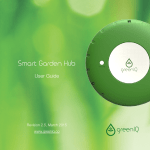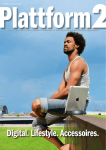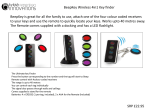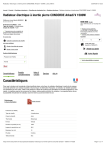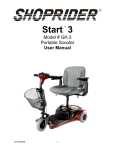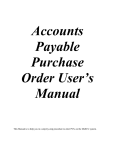Download GreenIQ GIQ-USWIF-001/EN Installation Guide
Transcript
Smart Garden Hub Installation Guide Revision 2.5, March 2015 www.greeniq.co 1. Your GreenIQ Smart Garden Hub 1.1. Welcome Thank you for purchasing the GreenIQ Smart Garden Hub. The GreenIQ Smart Garden Hub allows you to easily control your garden's irrigation and lighting, and save money on your water and electricity bills. Your GreenIQ Smart Garden Hub: • Automatically adjusts irrigation scheduling based on current and weather forecast. • Controls your garden lighting based on sunrise and sunset schedule changes throughout the year. • Connects to the Internet via Wi-Fi or Ethernet cable. • Connects to rain, soil moisture, fertiliser-level and flow sensors. • Connects to various Internet-of-Things (IoT) sensors such as Parrot FlowerPower, Koubachi and Netatmo. 2 Incorrect installation might damage the device, and even cause serious injuries or death from electrical shock. You have full control of your GreenIQ Smart Garden Hub via your iPhone, iPad, Android smartphone/tablet, PC, Mac and other web-enabled devices. For more details please visit our web site. 1.2. About this guide This Installation Guide will walk you through all installation stages. Installing the GreenIQ Smart Garden Hub is easy, but it requires some basic technical skills. Please read all the instructions in this guide carefully before starting the installation. 1.3. Warnings • When completing installation, make sure that there are no exposed wire ends. 3 • Make sure not to swap Cable-1 and Cable-2. Swapping cables might cause permanent damage to your Smart Garden Hub. • Always use the provided GreenIQ power adapter. • Never open the device’s enclosure. • Do not plug or apply power to the unit until you have compiled and checked all wiring connections. • Do not attempt to link two or more units using a single power adapter. • Disconnect the power adapter before connecting or disconnecting wires to the unit. • To prevent damage to the unit, connect only one valve to each open zone wire. • Always use water-tight connectors for all wires splice connections. 1.4.Inside the box Inside the GreenIQ Smart Garden Hub box you will find the following items: • GreenIQ Smart Garden Hub • Installation Guide 4 • User Guide • Wire Labels Kit • GreenIQ User Card • GreenIQ Screwdriver • Mounting Kit • Power Adapter • 1-Meter Ethernet Cable 1.5. Technical Support It is highly recommended that you’ll read the latest version of this document. You can find it in the following link: http://greeniq.co/documentation.htm GreenIQ offers technical support in the following link: http://greeniq.co/support.php 5 1.6. GreenIQ Smart Garden Hub diagram Figure 1 shows the GreenIQ Smart Garden Hub diagram. 4 2 1 3 5 Figure 1 6 6 7 8 9 1. Cover 2. Power Indicator 3. Network Indicator 4. Cover Screws (x3) 5. Mounting Holes (x2) 6. Cable 1 Port 7. Cable 2 Port 8. Ethernet Port (RJ-45) 9. Power Adapter Port 7 2. Initial Configuration 2.1. General It is highly important to activate the unit before installing it at its designated location. 2.2. Activating your GreenIQ Cloud account Your GreenIQ Smart Garden Hub must have an active GreenIQ Cloud account in order to operate properly. Please follow the steps below to activate your account. 1. Open GreenIQ Web App at http://greeniq.net from any browser on your smartphone, tablet, PC or Mac. 2. Enter your username and password and press the “Sign In” button. You can find your username and password on the plastic card supplied with the unit. 3. If you’re using a mobile device that includes a GPS, make sure that the GPS is enabled. 8 4. Follow the instructions on the screen. If the browser asks for permission to access your location, you should accept. Your location is being used only during the activation of your account, in order to allow the unit to access weather and sunset/sunrise information. The web app will not attempt to access your location information afterwards. 5. Fill out your name and e-mail address, and accept the Term Of Service. If you wish to read the full Terms Of Service document, press the “Terms Of Service” button, or access the document at the following link: http://greeniq.co/documentation.htm 6. Press the “Locate Me” button. Make sure that the location on the map is your garden’s location. 7. Press the “Submit” button. 8. Check your e-mail inbox for a message from GreenIQ. Open the e-mail message and click the e-mail validation link. 9 2.3. Setting up Wi-Fi connection If you plan to use the unit with an Ethernet cable (Wired-Mode) you can skip this section. To use the unit with Wi-Fi (Wi-Fi-Mode), please follow the steps below. 1. Remove the GreenIQ Smart Garden Hub cover (see Figure 1). 2. Connect the supplied Ethernet Cable (RJ-45) to the unit’s Ethernet Port. Warning: Please avoid placing the unit’s cover while the Ethernet cable is connected. This can damage the Ethernet Port sealing tab and the unit will stop being water proof. 3. Connect the other end of the Ethernet cable to a free port in your Internet router. 4. Connect the Power Adapter to the unit’s Power Adapter Port. 5. Plug the Power Adapter to an electrical inlet. Note: The Power and Network indicators will now turn on. The 10 Network indicator always turns on for the first few seconds. If it then turns off, it means that the unit could not connect to the Internet. 6. Open GreenIQ web app at http://greeniq.net from any browser on your smartphone, tablet, PC or Mac. 7. Enter your username and password and press the “Sign In” button. 8. From the main menu, select “Status”. Wait until all lights become steady green (not blinking). 9. Return to the main menu and select “Internet Setup”. You will see a list of wireless networks available at your unit’s location. 10. Enter your wireless network name (SSID) and password. You can leave the password blank if this is an open wireless network. Note: Please make sure that the SSID does not include white spaces and ‘ signs. 11. Press the “Submit” button and follow the on-screen instructions. 12. Wait a few minutes until you get the following on-screen alert: “Wi-Fi setup succeeded!”. Press “OK”. 13. Disconnect the unit from power. 11 14. Disconnect the Ethernet Cable from the unit. 15. Connect to power again. 16. Go to the “Status” screen and wait a few minutes to make sure that your unit restarts with the new Wi-Fi connection. 17. When the boot sequence completes without any error or warning, you can disconnect your GreenIQ Smart Garden Hub from power and install it at its destined location. 18. If you get a warning alert, follow the instructions in the alert, and repeat the procedure in Section 2.3. 3. Installation Instructions Important: Do not install your unit before you have verified that the WiFi setup succeeded. 3.1. Selecting a Location The unit’s location should meet the following criteria: 12 1. The unit’s operating temperature range is -20°C to 55°C (-4°F to 131°F). Please avoid exposing the unit to direct sunlight or other heat sources. 2. If you plan to use the unit in Wi-Fi Mode, you have to make sure that there is a good Wi-Fi reception at the unit’s location. 3. Make sure that all the connections are available at the unit’s location: electrical inlet, irrigation valve wires, and Ethernet cable with Internet connection (for Wired-Mode only). 3.2. Mounting 1. Make sure that the unit’s cover is not in place. 2. Place the unit against the wall, and mark the location of the mounting holes on the wall. You may use the supplied GreenIQ ruler to mark the holes location on the wall. 3. Use the two screws and the two plastic anchors from the mounting kit to mount the unit to the wall. 13 4. Connect the power jack to the unit’s Power Adapter Port, and place the Power Adapter wire as shown in Figure 2. Correct Incorrect Figure 2 14 5. If you are using Ethernet Cable to connect to the Internet (WiredMode), you need to break the Ethernet Port sealing tab on the unit’s cover as shown in Figure 3, and plug the Ethernet Cable to the unit’s Ethernet Port. Important: After breaking the Ethernet Port sealing tab, the unit will stop being water resistant. Figure 3 15 6. Place the cover on the unit. Use the GreenIQ Screwdriver and the three cover screws from the mounting kit to tighten the cover to the unit. Important: The cover is an essential part of the unit’s water resistance. Without a properly tighten cover, the unit will not be water resistant. 3.3.Connecting the unit to the irrigation valves There are several types of irrigation valves in the market. The GreenIQ Smart Garden Hub supports only 24VAC valves. Cable 1 is used for connecting your irrigation valves. Cable 2 is used for lighting control and sensors. 16 The following table shows the color code of Cable 1. CABLE 1 Color Code Details White V-1 Valve 1 Brown V-2 Valve 2 Red V-3 Valve 3 Yellow V-4 Valve 4 Green V-5 Valve 5 Blue V-6 Valve 6 Orange MAS Master Valve Black COM Common Warning: Never shortcut a GreenIQ wire with other GreenIQ wire. 17 Tip: Before replacing your old irrigation controller, you can use the supplied sticker kit to mark the existing wires. Figure 4 shows an example of a typical connectivity with three irrigation valves (three zones). Figure 4 18 3.4. Connecting Sensors Your GreenIQ Smart Garden Hub supports 3 types of sensors: 1. Standard Rain Sensor. 2. Flow meter. 3. Up to 3 analog sensors. 4. Internet-of-Things sensors (sometimes referred to as IoT sensors). 19 The following table shows the color code of Cable 2. CABLE 2 Color Code Details White L Lighting Control Brown F Flow Meter Red VCC 3.3 VDC Yellow S-1 Analog Sensor 1 Green S-2 Analog Sensor 2 Blue S-3 Analog Sensor 3 Orange R Rain Sensor Black GND Ground Warning: Never shortcut a GreenIQ wire with other GreenIQ wire. 20 The two wires of an optional standard rain sensor (not supplied) should be connected as follows: one to wire “R” and the other to wire “VCC”. Connecting a standard rain sensor guarantees that your garden will not be watered when it’s raining, regardless of the weather information that the GreenIQ Smart Garden Hub receives from the Internet. Your GreenIQ Smart Garden Hub can also connect to a wide variety of analog sensors. For a full list of sensors and their installation instructions, please visit our support page: http://greeniq.co/support.php 3.5. Connecting the unit to garden lighting GreenIQ Smart Garden Hub can control garden lighting. To complete the installation you will need an external relay (available on GreenIQ on-line store). A relay has two major ratings: coil rating and contact rating. The GreenIQ Smart Garden Hub supports relay coil ratings of 24VAC and up to 150mA. The relay contact rating should be determined based on your garden lighting voltage and maximum electrical current. 21 Garden lighting should be wired only by an authorised electrician. Figure 5 shows an example of an electrical scheme. Figure 5 22 3.6. Completing the connectivity After completing the wiring, make sure that the unit is connected to power. If Wired-Mode is selected, you need to connect the unit to your router via an Ethernet cable. Wait a few minutes for your GreenIQ Smart Garden Hub to boot up. Your system is now ready for testing. 3.7. Testing your system After finishing the installation, follow the steps below to validate proper operation of the system. 1. Open GreenIQ web app at http://greeniq.net 2. Enter your username and password, and press the “Sign In” button. 3. From the main menu, select “Status”. 4. Make sure that all four indicators are green. If one indicator is not green, disconnect the unit from power, wait for a few seconds, connect to power again, and wait a few more minutes for the boot process to complete. 5. Return to the main menu and select “Program”. 23 6. Select “Zone 1”, and turn on the “Zone Enable” and “Manual” switches. This should operate the sprinklers in Zone 1. Please note that the initial response time might take up to a minute. 7. If the sprinklers in the selected zone are working and the zone’s indicator in the web app is on, this zone successfully passed the test. Turn off the zone’s “Zone Enable” and “Manual” switches, and test the next zone until all zones are tested. 8. The lighting channel (Zone 8) should be tested in the same manner. 9. If one zone or more are not responding correctly, check your system wiring and look for additional help on the GreenIQ troubleshooting web page. 10. After all zones were validated, your system is ready for use. To take full advantage of the features that the GreenIQ Smart Garden Hub offers, please read the User Guide. 24 3.8.Technical Specifications Size and Weight • GreenIQ Smart Garden Hub: ◦ Diameter: 15.0 cm (5.91 inches) ◦ Depth: 5.3 cm (2.09 inches) ◦ Weight: 392 gram (13.83 lb.) • Package ◦ Height: 17.0 cm (6.69 inches) ◦ Width: 17.0 cm (6.69 inches) ◦ Depth: 17.0 cm (6.69 inches) ◦ Total Weight: 1500 gram (3.31 lb.) Output Ports • 6 irrigation zones • 1 master switch for water pump, fertiliser tank or other uses • Supports 24VAC valves • 1 lighting channel (An external relay is required. Sold separately) 25 Input Ports • Flow meter • Rain sensor • 3 Analog sensor inputs (0VDC to 3.3VDC) Power Adapter • Output: 24VAC, 1A (included) Communication • Ethernet: 10/100BASE-T Ethernet (RJ-45 connector). • Wi-Fi: ◦ Wi-Fi: Complies with wireless 802.11b/g/n standards. ◦ Connects only to a Wi-Fi router with DHCP protocol support. Operating Requirements • Operating Temperature: -20° to 55° C (-4° to 131° F) • Relative humidity: up to 95% non-condensing • Water Resistant (IP-55) 26 your home just got smarter. GIQ-0020-02 © 2015 All Rights Reserved to GreenIQ LTD