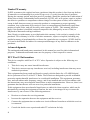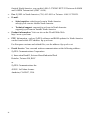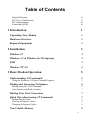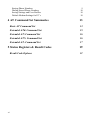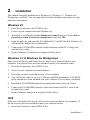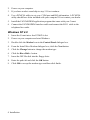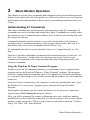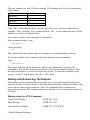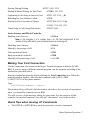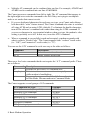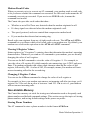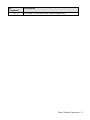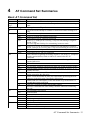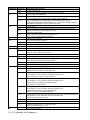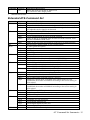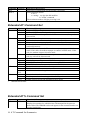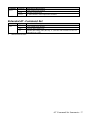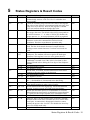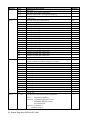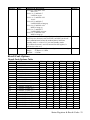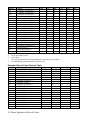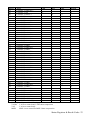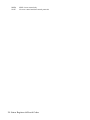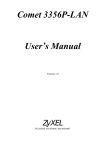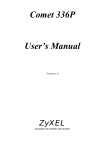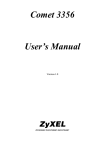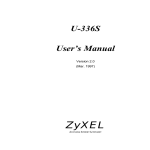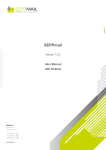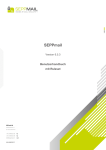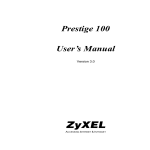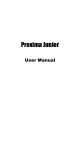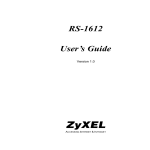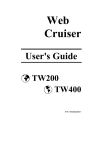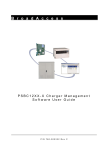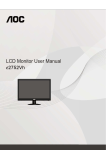Download ZyXEL 3356P User's Manual
Transcript
Comet 3356P User’s Manual Version 1.0 ZyXEL ACCESSING THE INTERNET AND INTRANET Limited Warranty ZyXEL warrants to the original end user (purchaser) that this product is free from any defects in materials or workmanship for a period of up to two (2) years from the date of purchase. During the warranty period, and upon proof of purchase, should the product have indications of failure due to faulty workmanship and/or materials, ZyXEL will, at its option, repair or replace the defective products or components without charge for either parts or labor, and to whatever extent it shall deem necessary to restore the product or components to proper operating condition. Any replacement will consist of a new or remanufactured functionally equivalent product of equal value, and will be solely at the option of ZyXEL. This warranty shall not apply if the product is modified, misused, tampered with, damaged by an act of God, or subjected to abnormal working conditions. Note: Repair or replacement, as provided under this warranty, is the exclusive remedy of the purchaser. This warranty is in lieu of all other warranties, express or implied, including any implied warranty of merchantability or fitness for a particular use or purpose. ZyXEL shall in no event be held liable for indirect or consequential damages of any kind or character to the purchaser. Acknowledgments The trademarks and brand names mentioned in this manual are used for plain informational purposes. Trademarks and brand names are the property of their respective owners. FCC Part 15 Information This device complies with Part 15 of FCC rules. Operation is subject to the following two conditions: 1. This device may not cause harmful interference. 2. This device must accept any interference received, including interference that may cause undesired operations. This equipment has been tested and found to comply with the limits for a CLASS B digital device pursuant to Part 15 of the FCC Rules. These limits are designed to provide reasonable protection against harmful interference in a residential installation. This equipment generates, uses, and can radiate radio frequency energy, and if not installed and used in accordance with the instructions, may cause harmful interference to radio communications. However, there is no guarantee that interference will not occur in a particular installation. If this equipment does cause harmful interference to radio/television reception, which can be determined by turning the equipment off and on, the user is encouraged to try to correct the interference by one or more of the following measures: • Reorient or relocate the receiving antenna. • Increase the separation between the equipment and the receiver. • Connect the equipment into an outlet on a circuit different from that to which the receiver is connected. • Consult the dealer or an experienced radio/TV technician for help. ii Changes or modifications not expressly approved by the party responsible for compliance could void the user’s authority to operate the equipment. Shielded RS-232 cables are required to be used to ensure compliance with FCC Part 15, and it is the responsibility of the user to provide and use shielded RS-232 cables. FCC Requirements This equipment complies with Part 68 of the FCC Rules. On the base unit of this equipment is a label that contains, among other information, the FCC Registration Number and the Ringer Equivalence Number (REN) for this equipment. IF REQUESTED, THIS INFORMATION MUST BE GIVEN TO THE TELEPHONE COMPANY. The REN is useful to determine the quantity of the devices you may connect to your telephone line and still have all of those devices ring when your telephone number is called. In most, but not all areas, the sum of the RENs of all devices connected to one line should not exceed five (5.0). To be certain of the number of devices you may connect to your line, as determined by the total RENs, you should contact your local telephone company to determine the maximum REN for your calling area. If your equipment causes harm to the telephone network, the telephone company may discontinue your service temporarily. If possible, they will notify you in advance. But if advance notice isn’t practical, you will be notified as soon as possible. You will be informed of your right to file a complaint with the FCC. Your telephone company may make changes in its facilities, equipment, operations, or procedures that could affect the proper functioning of your equipment. If they do, you will be notified in advance to give you an opportunity to maintain uninterrupted telephone service. If you experience trouble with this telephone equipment, please contact the Address and Phone number listed in the warranty card for information on obtaining service or repairs. The telephone company may ask that you disconnect this equipment from the network until the problem has been corrected or until you are sure the equipment is not malfunctioning. The user is not authorized to repair or modify the equipment. This equipment may not be used on coin service provided by the telephone company. Connection to party lines is subject to state tariffs. You will find also this information on a sticker on the bottom of the modems case. The modem is connected to a public switched line using a USOC (Universal Service Order Code) RJ-11C modular jack. Contacting ZyXEL If you have questions about your ZyXEL product or desire assistance, contact ZyXEL Communications Corporation in one of the following ways: • Phone: In North America call between 8:00 AM and 5:00 PM PST at (714) 693-0808. iii Outside North America, you can dial +886-3-5783942 EXT 252 between 8:00AM and 5:00PM Taiwan time (GMT +8:00). • Fax: ZyXEL in North America: (714) 693-8811 or Taiwan: +886-3-5782439. • E-mail: • Sales inquiries: [email protected] in North America. [email protected] outside North America. • Technical support: [email protected] in North America. [email protected] outside North America. • Product information: Visit our site on the World Wide Web: http://www.zyxel.com. • FTP: Information , such as ZyXEL software and ROM updates for North America can be found at this FTP address: ftp.zyxel.com For European versions and related files, use the address: ftp.zyxel.co.at • Postal Service: You can send written communications at the following address: ZyXEL Communications Corporation 6, Innovation Road II, Science-Based Industrial Park Hsinchu, Taiwan 300, ROC or ZyXEL Communications Inc. 4920 E. La Palma Avenue Anaheim, CA92807, USA iv Table of Contents Limited Warranty FCC Part 15 Information FCC Requirements Contacting ZyXEL ii ii iii iii 1 Introduction 1 Unpacking Your Modem 1 Hardware Overview 1 Required Equipment 1 2 Installation 3 Windows 95 3 Windows 3.1 & Windows for Workgroups 3 DOS 3 Windows NT 4.0 4 3 Basic Modem Operation 5 Understanding AT Commands 5 Using the Windows 95 Hyper Terminal Program 5 Dialing and Answering Techniques 6 Dialing using the ATD Command Auto-Answer and Hook Controls 6 7 Making Your First Connection 7 Quick Tips when issuing AT Commands 7 Modem Result Codes Viewing S Register Values Changing S Register Values 9 9 9 Non-Volatile Memory 9 v Storing Phone Numbers Dialing Stored Phone Numbers Saving Settings and User Profiles Default Modem Settings for PC’s 4 AT Command Set Summaries 13 Basic AT Command Set 13 Extended AT& Command Set 15 Extended AT\ Command Set 16 Extended AT% Command Set 16 Extended AT- Command Set 17 5 Status Registers & Result Codes Result Code Options vi 9 10 10 10 19 21 1 Introduction Congratulations on the purchase of your Comet 3356P Type II PCMCIA card, one of ZyXEL's premier high-performance products. The Comet is world renown for its ability to maintain ultra high speeds and clear, quality connections while communicating around the globe. Unpacking Your Modem Before you proceed, check all items you received with your modem against this list to make sure nothing is missing. The complete package should include: • One Comet 3356P. • One detachable interface cable with RJ-11 cable and plug. • One FAX & Data Communication software package. • One INF file disk for Windows 95 and Windows NT 4.x. Hardware Overview The Comet is an intelligent high-speed fax /modem which can be used as both a send/receive fax machine and a data modem. When connecting to another modem/fax, the modem automatically negotiates the fastest speed possible. The PC Card FAX/MODEM is designed to work with most of the popular fax/modem communication software packages. Some software packages will control and configure the fax/modem for you automatically, however, they are usually only useful to those who need the modem to perform special tasks. AT commands can also be used to control the fax/modem manually. Required Equipment Make sure you have the additional equipment below before proceeding with Installation: • An IBM compatible PC or notebook with PCMCIA type II slot and 386SX or better CPU. • PCMCIA Socket Service and Card Service drivers. (These drivers are usually included with the computer. If not, check with your computer dealer.) • A telephone line with RJ-11 connector. • Data and/or Fax communication software. Introduction 1 2 Introduction 2 Installation This chapter describes installation for Windows 95, Windows 3.1, Windows for Workgroups, and DOS. You can jump directly to the installation procedure for your particular environment. Windows 95 1. Insert the Comet into a free PCMCIA slot. 2. Power on your computer and start Windows 95. 3. Windows 95 will display the New Hardware Found dialog box. Select Driver from disk provided by hardware manufacturer, and click OK. 4. Enter the path A:\, and insert the Fax/Modem PC Card INF file disk. Windows 95 will install the modem driver autmatically. 5. Connect the FAX/MODEM interface cable and hook up the RJ-11 plug to the telephone line outlet. 6. Restart Windows 95 and the new settings will take affect. Windows 3.1 & Windows for Workgroups Make sure Card Service and Socket Service drivers have been installed in your computer. If the drivers have not been installed contact your computer dealer. 1. Insert the Comet into a free PCMCIA slot. 2. Power on your computer and start Windows. 3. If you hear an alert sound skip to step 5. If not continue. 4. Use a PCMCIA utility to set your COM port and IRQ information. A PCMCIA utility should have been included with your computer. If not contact your dealer. 5. Install the FAX/MODEM application program that came with your Comet. 6. Connect the FAX/MODEM interface cable and connect the RJ-11 cable to the telephone line outlet. 7. Restart Windows and the new settings will take affect. DOS Make sure Card and Socket Service drivers have been installed in your computer. If the drivers have not been installed contact your computer dealer. 1. Insert the Comet into a free PCMCIA slot. Installation 3 2. Power on your computer. 3. If you hear an alert sound skip to step 5. If not continue. 4. Use a PCMCIA utility to set your COM port and IRQ information. A PCMCIA utility should have been included with your computer. If not contact your dealer. 5. Install the FAX/MODEM application program that came with your Comet. 6. Connect the FAX/MODEM interface cable and connect the RJ-11 cable to the telephone line outlet. Windows NT 4.0 1. Insert the Comet into a free PCMCIA slot. 2. Power on your computer and start Windows. 3. Double click the Modem Icon in the Control Panel dialogue box. 4. From the Install New Modem dialogue box, ckick the Next button. 5. Click the Change button to change the modem type. 6. Click the Have Disk... button. 7. Insert the INF file disk into the floppy drive. 8. Enter the path A:\ and click the OK button. 9. Click OK to accept the modem type and then click finish. 4 Installation 3 Basic Modem Operation This chapter covers the basic commands and techniques involved in modem operation. In many cases, this is the only information you will need in order to get your Comet up and running with communication software, and to start making connections with your Comet. Understanding AT Commands The Comet communicates asynchronously with computers using AT commands. AT commands are used to configure and control the Comet. Commands are usually sent to the modem by way of communication software, but can also be entered manually with the computer keyboard. Command statements must be written in a specific form in order for the Comet to recognize them. A command statement always begins with the letters AT or at. It is then followed by one or more commands and the <Enter> key. AT commands can only be issued when the Comet is in “command mode” or “offline.” Once the Comet has established a connection with another modem it is said to be “online” or in “data mode.” In this mode, the characters sent to the Comet by your computer are transmitted to the remote modem rather than being interpreted by the Comet as commands. Using the Windows 95 Hyper Terminal Program In order to issue an AT command statement, you first need to run a communication program such as the Microsoft Windows “Hyper Terminal” program. This program provides a simple method to manually enter AT commands so you can do such things as “customize” the settings of your Comet, or store phone numbers you will commonly connect to. Once the Comet is connected to your computer’s serial port and telephone line, Open the Windows 95 “Accessories” program group, and open the Hyper Terminal Program. The program will prompt you for a name and Icon to use for your new connection. Type the name Test Connection and press <Enter>. Next, you will be prompted for country information, area code, and phone number, and the device used to make the connection. For this test purpose, do not enter a phone number; simply choose the COM port your Comet is connected to from the “Connect Using” list. Click “OK” when finished. Basic Modem Operation 5 The next window sets the COM port settings. The settings used for the Comet should be as follows: Bits per second: Data bits: Parity: Stop bits: Flow Control: 115200 8 None 1 Hardware Click “OK” when finished. After you have done this, save your new connection by selecting “Save” from the “File” menu and click “OK.” A new connection icon will be added to your Hyper Terminal folder. You are now ready to start entering AT commands. In the terminal window, type: AT<Enter> Comet responds OK This confirms that the modem and your computer are communicating correctly. To test the telephone line connection issue the manual answer command. Type: ATA<Enter> The Comet will pick up the phone line, and try to communicate. Normally, this command is only used to answer an incoming call made from another modem. Thus the high pitched noise you will hear from the speaker. To abort the operation, press any key, or select “Disconnect” from the “Call” menu. Dialing and Answering Techniques Depending on what communications software you use to make modem connections, you may not have as much control of how the modem dials the telephone number. This section shows some useful examples of the AT commands used for dialing and answering operations. The command characters specific to each function are shown in bold type. Dialing using the ATD Command Touch Tone Dialing: ATDT 555 1212 Pulse Dialing: ATDP 555 1212 Tone and Pulse Dialing: ATDP 555 1212 WT 24 6 Basic Modem Operation Pausing During Dialing: ATDT 9,,555 1212 Dialing Without Waiting for Dial Tone: ATX0D, 555 1212 Originating a call using an Answer Tone: ATDT 555 1212,,,,,,R Redialing the Last Number Called: ATDL Waiting for Five Seconds of Silence: ATDT 800 555 1212 @ 123456,1 714 555 1212 Transferring a Call (using flash hook): ATDT! 2468 Auto-Answer and Hook Controls Enabling Auto-Answer: ATS0=n Note: In this example, n is a number from 1 to 255 that corresponds to the number of rings after which your modem answers an incoming call. Disabling Auto-Answer: ATS0=0 Manually Answering a Call: ATA Take modem off-hook: ATH1 Hang up modem (on-hook): ATH0 Manually Disconnecting a Call: +++ATH Making Your First Connection Use the connection you created in the Hyper Terminal program to dial the ZyXEL BBS. If you are using a different terminal program, run the program according to the instructions provided with it. Start the terminal program by double-clicking the Test Connection icon. When the terminal window appears, enter the dial command with ZyXEL’s BBS (+88635776274) as the phone number. Type: ATDT<Phone number> <enter> The modem will go off-hook, dial the number, and after a few seconds of negotiation tones, you should be connected to our BBS. You will receive a login message asking for your name. For the purposes of this example you need not continue. Just click the “disconnect” icon on the toolbar. Quick Tips when issuing AT Commands • The ENTER or RETURN key must be pressed to execute a command. Basic Modem Operation 7 • Multiple AT commands can be combined into one line. For example, AT&D2 and AT&K0 can be combined into one line AT&D2&K0. The Comet processes commands from left to right. The AT command that appears to the right might over-write the command to the left if they are trying to accomplish tasks or set modes that cannot coexist. • If you see duplicated characters for each one you type, your Comet and software both have their “echo” feature turned. The Comet command echo state is switched off using ATE0 and on using ATE1 (default). To eliminate the double characters, turn off the software’s command echo rather than using the ATE0 command. If you see no characters in your terminal window when you type, the modem’s echo setting is probably set to off. In this case, issue the ATE1 command. • When a command is successfully issued and accepted, a modem responds with what is called a “Result Code.” The Comet supports both “verbose” result codes (i.e. “OK”), and “numerical” result codes (i.e. “0"). You can use the ATV command to set it one way or the other as follows: Command ATV0 ATV1 Description Select numerical result code Select verbose result code There are a few basic commands that do not require the “AT” command prefix. These are as follows: Command A/ <any key> +++ Description Repeats the last issued AT command once Terminates the current connection attempt, if pressed while modem is handshaking. Escape code sequence. Entered while the modem is in Data Mode. Returns modem to Command Mode. The Comet supports several groups of AT commands: AT Command Set/Type Basic AT commands (compatible) Extended AT& commands Extended AT\ commands Extended AT% commands Extended AT- commands S-Register command S-Register inquiry command 8 Basic Modem Operation Example ATB0 AT&D0 AT\N3 AT%C1 AT-C0 ATS0=1 ATS0? Modem Result Codes When you execute or try to execute an AT command, your modem sends a result code to let you know whether the command was executed. An OK result code means the AT command you sent was executed. If you receive an ERROR code, it means the command was invalid. The Comet also provides result codes that show: • Whether or not a Dial Tone was detected when the modem originated a call. • If a busy signal was detected when the modem originated a call. • The speed, protocol, and error control/data compression method used. • If your modem has detected an incoming ring. Result codes can originate from any of eight result code sets. The ATXn and ATWn command lets you choose which set of result codes your modem uses. By default, your modem uses result codes equivalent to the ATX4 and ATW2 command. Viewing S Register Values Status registers (or "S-registers") contain values that determine the modem’s operating characteristics. Whenever you send an AT command to your modem, you are actually changing the value of an S-register. You can use the Sr? command to view the value of S-register ‘r’. For example, to view the value of S-register S0, which controls auto-answering, type ATS0? and press Enter. The modem responds with a three-digit character showing the value of this register, followed by OK. A value of 002, for example, means your modem will autoanswer incoming calls after the second ring. Changing S Register Values You can use the ATSr=n command to change the value of an S-register r. For example, to have your modem auto-answer an incoming call after two rings, set Sregister 0 to 2. Be sure the n value is between 1 and 255. If n is set to 0, your modem will not answer incoming calls. Non-Volatile Memory The Comet has memory set aside for storing user information such as frequently used phone numbers and default command settings. This section covers the topics of storing phone numbers, and saving default settings in the power-on profile. Storing Phone Numbers The AT command to store a phone number is in the format AT&Zs=n. Basic Modem Operation 9 The ‘s’ is a number from 0 to 3 that represents the location in memory that the phone number is to be stored, and the ‘n’ is the phone number itself. Example: To store the number ‘1-714-555-1212’ in memory location ‘2’, type: AT&Z2=17145551212<Enter> You can store up to 4 telephone numbers. Dialing Stored Phone Numbers The AT command syntax used to dial a store number is ATDS=n. The ‘n’ is the memory location of the stored number you want to dial. Note: As a general rule, when a letter in an AT command definition is shown in italic type, the letter is not to be entered as part of the command, but rather is representative of a number or string expected as input. For example: The letter ‘S’ in the ATDS=n command is actually typed, unlike the ‘s’ in the AT&Zs=n command which represents a number. Saving Settings and User Profiles There are some cases where you may wish to save the settings you have made as the default settings that are recalled when the Comet is powered up. The AT&W command stores the current settings as the power-on profile. The following table lists the syntax for the command involved in storing, recalling, and viewing the profile settings. AT&V Views the current settings and the stored phone numbers AT&W Stores the current settings in user profile ATZ Resets the current settings with the settings in profile AT&F Resets the current settings with the factory settings Default Modem Settings for PC’s The Comet factory settings are configured for operation with PC type computers and communications software. In most cases, no additional settings will be required. The following are some of the default settings that are used for operation with PC computers and software: AT Command E1 &C1 &D2 \N3 Description Echoes command characters Carrier detect follows remote carrier Modem disconnects on DTR on-to-off transition Use both V.42 and MNP error correction 10 Basic Modem Operation AT Command %C1 Description Use both V.42bis and MNP 5 data compression Basic Modem Operation 11 12 Basic Modem Operation 4 AT Command Set Summaries Basic AT Command Set Command Options Function & Description A/ Re-execute the last command string <any Terminate the current connection attempt when entered in handshaking key> state All the following commands require an “AT” prefix A Go off-hook and attempt to establish a connection without waiting for a ring Bn Line modulation options B0 Select V.22 mode for 1200 bps connection B1 * Select Bell 212A for 1200 bps connection B2 Select V.23 1200 bps for receiving, 75 bps for transmitting in originate mode; 75 bps for receiving and 1200 bps for transmitting in answer mode B3 Select V.23 75 bps for receiving, 1200 bps for transmitting in originate mode; 1200 bps for receiving and 75 bps for transmitting in answer mode B15 Select V.21 for 300 bps connection B16 Select Bell 103 for 300 bps connection Dn Dial command, beginning the dialing sequence. The string “n” (telephone number and modifiers) listed as follows is entered after the “D” command L Re-dial last number. Should be the first character following ATD, ignored otherwise P Pulse dial. R Reverse dial. Originate call in answer mode (go on-line in answer mode) S=n Dial the phone number stored in NVRAM at location “n” (n=0, 1, 2, 3) T DTMF tone dial. W Wait for second dial tone. The modem waits for the second dial tone before processing the dial string , Pause. Cause the modem to pause for a time before processing the next character in the dial string (specified by S8 register) ! Hook Flash (for call transfer). Cause the modem to go on-hook for 0.5 second then return to off-hook @ Wait for 5 seconds of silence after dialing number ; Return to command state after dialing a number without disconnecting the call En AT command echo options E0 Echo disabled E1 * Echo enabled Hn Switch-hook control H0 * Modem goes on-hook H1 Modem goes off-hook Mn Speaker control M0 Speaker always off M1 * Speaker on until carrier present AT Command Set Summaries 13 Command Options M2 M3 Nn N0 N1 * On O0 O1 O3 P Qn Q0 * Q1 T Vn V0 V1 * Wn W0 W1 W2 * Xn X0 X1 X2 X3 X4 * X5 X6 X7 Zn Function & Description Speaker always on Speaker off during dialing and on until carrier present Select negotiate handshake When originating or answering, handshake only at the communication rate specified by S37 register and “ATBn” and no fallback When originating or answering, start handshaking only at the communication standard specified by S37 register and “ATBn” During handshake, fallback to a lower speed may occur. Go on-line Return modem to a previously established state (return to data mode). Begin an equalizer retrain sequence, then return to on-line state. Force modem to a new rate defined by user New rates are defined in S62 register. Enable pulse dialing Result code display options Result code enabled Result code disabled Enable tone dialing Result code form Display result code in numeric form (see also the result code options table) Display result code in verbose (text) form Select extended result code options CONNECT result code reports DTE speed. Disable protocol result codes. (see also the “Result Code Options Table”) CONNECT result code reports DTE speed. Enable protocol result codes. CONNECT result code reports DCE speed. Enable protocol result codes. Select result codes/call progress options Display CONNECT or “1” for all speeds. Ignore dial tone and busy tone detection. Display connect message and the modem’s data rate, and an indication of the modem’s error correction and data compression. Ignore dial tone and busy tone detection. Display connect message and the modem’s data rate, and an indication of the modem’s error correction and data compression. Check dial tone before proceeding dialing, ignore busy tone detection. Display connect message and the modem’s data rate, and an indication of the modem’s error correction and data compression. Ignore dial tone before proceeding dialing, check busy tone after making dialing. Display connect message and the modem’s data rate, and an indication of the modem’s error correction and data compression. Check dial tone and busy tone. Same as X4. Same as X4. Display CONNECT or “1” for all speeds. Check dial tone and busy tone. Recall stored profile 14 AT Command Set Summaries Command * Options Z0 Function & Description Reset and recall user profile 0. Either Z0 or Z1 restores the same single profile. Manufacturer default Extended AT& Command Set Command &Cn Options &C0 &C1 * &Dn &D0 &D1 &D2 * &D3 &F &Gn &G0 * &G1 &G2 &Kn &K0 &K3 * &K4 &Pn &P0 &P1 &Qn &Q0 &Q5 * &Q8 &Q9 &Sn &S0 * &S1 &Tn &T0 &T1 &T3 &T6 &V Function & Description Data carrier detect option State of carrier from remote modem is ignored. DCD circuit is always on DCD turns on when the remote modem’s carrier signal is detected, and off when the carrier signal is not detected. Data Terminal Ready (DTR) option. DTR ignored Go to command mode on on-to-off DTR transition Hang up and go to command mode on on-to-off DTR transition. Autoanswer is disabled if DTR is low Hang up and reset from user profile 0 on the on-to-off DTR transition Recall factory default setting as active configuration V.22bis guard tone option No guard tone 550 Hz guard tone 1800 Hz guard tone Set local flow control Disable flow control Enable bi-directional hardware flow control (CTS/RTS) Enable bi-directional software flow control (XON/XOFF) Pulse dialing make/break ratio selection Make=39%, Break=61%, international version (Default) Make=33%, Break=67% for use in 20 pps, Japanese version Make=33%, Break=67%, international version Make=33%, Break=67% for use in 10 pps, Japanese version (Default) Async communications mode options Async mode, buffered (same as “AT\N0”) Error control mode, buffered (same as “AT\N3”) MNP error control mode. If an MNP error control protocol is not established, the modem will fallback according to the current setting in S36 register. V.42 or MNP error control mode. If neither error control protocol is established, the modem will fallback according to the current setting in S36 register. Data Set Ready (DSR) option DSR always on DSR on during handshake and on-line, off in test mode or idle mode Self-test commands Terminate any test in progress Local analog loopback test Local digital loopback (LDL) test Remote digital loopback test View active file and stored phone numbers AT Command Set Summaries 15 Command &W &Zn=x * Options Function & Description Store active configuration into the modem’s NVRAM Store telephone number n=0 to 3 x=<string> see also the dial modifier in ”ATDn” command The maximum number of digits per string is 40. Manufacturer default Extended AT\ Command Set Command \Jn Options \J0 * \J1 \Nn \N0 \N1 \N2 \N3 * \N4 \Qn \Q0 \Q1 \Q3 * \Tn n=0 * n=1 255 \Vn * Function & Description Constant DTE speed option DCE and DTE rates are independent Force the DTE interface speed to the DCE connection rate (line speed) after on-line Error control mode options Buffered mode, no error control (flow control is allowed). Direct mode, no error control (no flow control is allowed). MNP reliable mode. If MNP 2-4 error control establishment fails, the modem disconnects. V.42, MNP or buffer mode. The modem attempts to connect in V.42 mode. If this fails, the modem attempts to connect in MNP mode. If this fails, the modem connects in buffer mode. V.42 or disconnect. The modem attempts to connect in V.42 mode. If this fails, the call will be disconnected. Local flow control options Disable flow control (same as “AT&K0”) XON/XOFF software flow control (same as “AT&K4”) RTS/CTS hardware flow control (same as “AT&K3”) Set inactive timer (for buffer mode only) Disable inactive timer Enable inactive timer. Length in minutes Protocol result codes \V0 Disable protocol result code appended to DCE speed \V1 * Enable protocol result code appended to DCE speed Manufacturer default Extended AT% Command Set Command %B Options Function & Description View numbers in blacklist. If blacklisting is in effect, this command displays the numbers for which the last call attempted in the past two hours failed. The ERROR result code appears in the countries that do not require blacklisting. 16 AT Command Set Summaries Command %Cn * Options %C0 %C1 * Manufacturer default Function & Description Data compression control No data compression V.42bis/MNP 5 data compression enabled. Extended AT- Command Set Command -Cn Options -C0 * -C1 • Function & Description Data calling tone options Disable data calling tone Enable data calling tone (the freq. is 1,300 Hz with a cadence of 0.5 sec. ON and 2 sec. OFF) Manufacturer default AT Command Set Summaries 17 18 AT Command Set Summaries 5 Status Registers & Result Codes Register S0= Dec. 0 - 255 S1= 0 - 255 S2= 0 - 255 S3= 0 - 127 S4= 0 - 127 S5= 0 - 32, 127 S6= 2 - 65 4 - 65 S7= S8= 1 - 255 35 - 59 0 - 65 S10= 1 - 255 S11= 50 - 150 S12= 0 - 255 S28= S30= 0 - 255 0 - 90 S36= Function & Description Set the number of the rings required before the modem automatically answers a call. Set “S0=0” to disable autoanswer mode. Count the incoming rings and store the value to this register. The value of this register is incremented with each ring. If no rings occur over an 8 sec. interval, this register is cleared. User can read but should not change this value. S2 holds the decimal value of the ASCII character used as the escape character. The default value (043) corresponds to an ASCII character “+”. A value of 128 to 255 disables the escape process, i.e., no escape character will be recognized. Hold the decimal value of the Carriage Return <CR> character used as the command line and result code terminator. Pertain to asynchronous operation only. Hold the decimal value of the character recognized as a line feed. The line feed control character is output after the carriage return control character if verbose result code are used. Hold the decimal value of the character recognized as a backspace. The modem will not recognize the backspace character if this register is set to a value greater than 32. Set the length of time, in seconds, that the modem must wait (minimum 2 seconds even if the value is less than 2) after going off-hook before dialing the first digit of the telephone number. For international version. For Japanese version. Set the time, in seconds, that the modem must wait before hanging up because carrier is not detected. For international version. For Japanese version. Set the time, in seconds, that the modem must pause when the “,” dial modifier is encountered in the dial string. Set the length of time, in tenths of a second, that the modem waits before hanging up after a loss of carrier. DTMF duration and inter digit delay. Set the duration and spacing, in mini-seconds, in DTMF touch tine dialing. Define the maximum period, in 2-hundredths of a second, allowed between consecutive asynchronous escape character “+” (plus) for the escape sequence to be considered valid. V.34 modulation en-/disabler. 0: disabled. 1- 255: enabled. Inactivity timer. Set the length of time, in minutes, that the modem counts when there is no data flow in or out the DTE serial port. A connection is disengaged when the counter reaches the preset value. Set S30 =0 to disable the inactivity timer. For buffer mode only. Negotiation fallback options. Default 000 000 043 013 010 008 002 004 050 050 002 020 095 050 001 000 007 Status Registers & Result Codes 19 Register Dec. 0, 2 1, 3 4, 6 5, 7 S37= 0 2 3 5 6 7 8 9 10 11 12 13 14 15 16 17 18 19 S38= S48= 0 1 2 3 4 5 6 7 8 9 10 11 12 13 14 7, 128 Function & Description Hang up. Fall back to an async connection. Attempt MNP mode. If MNP fails, hang up. Attempt MNP mode. If MNP fails, fallback to async connection.. Desired DCE speed (line speed). Maximum modem speed. Attempt 1200/75 bps connection. Attempt a 300 bps connection. Attempt a 1200 bps connection. Attempt a 2400 bps connection. Attempt a 4800 bps connection. Attempt a 7200 bps connection. Attempt a 9600 bps connection. Attempt a 12000 bps connection. Attempt a 14400 bps connection. Attempt a 16800 bps connection. Attempt a 19200 bps connection. Attempt a 21600 bps connection. Attempt a 24000 bps connection. Attempt a 26400 bps connection. Attempt a 28800 bps connection. Attempt a 31200 bps connection. Attempt a 33600 bps connection. 56K Dial Line Rate Options. Set to maximum downstream speed at which the modem attempts to connect. 56K disabled. 56K enabled. Auto speed selection, max modem speed. 32000 bps 34000 bps 36000 bps 38000 bps 40000 bps 42000 bps 44000 bps 46000 bps 48000 bps 50000 bps 52000 bps 54000 bps 56000 bps LAPM error control and feature negotiation. S48=7 Negotiation enabled S48=128 Negotiation disabled. Force immediate fallback options specified in S36 S36=0 or 2, and S48=7 LAPM or hang up 20 Status Registers & Result Codes Default 000 001 Register Dec. S89= 0, 5 - 60 S91= 6 - 15 Function & Description S36=0 or 2 and S48= 128 Don’t use S36=1 or 3, and S48=7 LAPM or async S36=1 or 3, and S48=128 Async S36=4 or 6, and S48=7 LAPM, MNP or hang up S36=4 or 6, and S48=128 MNP or hang up S36=5 or 7, and S48=7 LAPM, MNP or async S36=5 or 7, and S48=128 MNP or hang up Sleep mode control timer. Specify the number of seconds of inactivity (no character sent from DTE, no RING) in the offline command state before the modem places itself into standby mode. A value of “0” prevents standby mode. If a number between 1 and 4 is entered for this register, it will set the value to 5. Transmitting power level adjustment (Japanese version only) Range: -6 dBm to -15 dBm Default: -15 dBm Default 030 014 Result Code Options Result Code Options Table ATV0 0 1 2 3 4 5 6 7 8 10 11 12 13 14 18 24 25 28 40 55 56 57 ATV1 OK CONNECT RING NO CARRIER ERROR CONNECT 1200 EC* NO DIAL TONE BUSY NO ANSWER CONNECT 2400 EC * CONNECT 4800 EC * CONNECT 9600 EC * CONNECT 14400 EC * CONNECT 19200 EC * CONNECT 57600 EC * CONNECT 7200 EC * CONNECT 12000 EC * CONNECT 38400 EC * CONNECT 300 EC * CONNECT 21600 EC * CONNECT 24000 EC * CONNECT 26400 EC * X0 9 9 9 9 9 9 X1 9 9 9 9 9 @ 9 @ @ @ # @ % # # % @ # # # X2 9 9 9 9 9 @ 9 9 @ @ @ # @ % # # % @ # # # X3 9 9 9 9 9 @ 9 9 @ @ @ # @ % # # % @ # # # X4 9 9 9 9 9 @ 9 9 9 @ @ @ # @ % # # % @ # # # X7 9 9 9 9 9 9 9 9 Status Registers & Result Codes 21 ATV0 ATV1 X0 X1 X2 58 CONNECT 28800 EC * # # 59 CONNECT 31200 EC * # # 60 CONNECT 33600 EC * # # 70 CONNECT 32000 EC * # # 71 CONNECT 34000 EC * # # 72 CONNECT 36000 EC * # # 73 CONNECT 38000 EC * # # 74 CONNECT 40000 EC * # # 75 CONNECT 42000 EC * # # 76 CONNECT 44000 EC * # # 77 CONNECT 46000 EC * # # 78 CONNECT 48000 EC * # # 79 CONNECT 50000 EC * # # 80 CONNECT 52000 EC * # # 81 CONNECT 54000 EC * # # 82 CONNECT 56000 EC * # # 86 CONNECT 16800 EC * # # 87 CONNECT 115200 EC * % % 88 DELAYED ** 89 BLACKLISTED ** 90 BLACKLIS FULL ** @ DTE/DCE speed # DCE speed (line speed) % DTE speed * EC only appears when the Extended Result Code options are enabled. ** For Blacklisting function enabled countries only. X3 # # # # # # # # # # # # # # # # # % X4 # # # # # # # # # # # # # # # # # % X7 Extended Result Code Options Table ATV0 5 5 10 10 11 11 12 12 13 13 14 14 18 18 24 24 25 25 28 ATV1 CONNECT 1200 CONNECT 1200 EC* CONNECT 2400 CONNECT 2400 EC * CONNECT 4800 CONNECT 4800 EC * CONNECT 9600 CONNECT 9600 EC * CONNECT 14400 CONNECT 14400 EC * CONNECT 19200 CONNECT 19200 EC * CONNECT 57600 CONNECT 57600 EC * CONNECT 7200 CONNECT 7200 EC * CONNECT 12000 CONNECT 12000 EC * CONNECT 38400 22 Status Registers & Result Codes W0 9 9 9 9 9 9 W1 W2 9 9 9 9 9 9 9 9 9 9 9 9 9 9 9 W2\V0 9 9 9 9 9 9 9 9 9 ATV0 ATV1 W0 W1 9 28 CONNECT 38400 EC * 9 40 CONNECT 300 9 40 CONNECT 300 EC * 55 CONNECT 21600 55 CONNECT 21600 EC * 56 CONNECT 24000 56 CONNECT 24000 EC * 57 CONNECT 26400 57 CONNECT 26400 EC * 58 CONNECT 28800 58 CONNECT 28800 EC * 59 CONNECT 31200 59 CONNECT 31200 EC* 60 CONNECT 33600 60 CONNECT 33600 EC * 70 CONNECT 32000 70 CONNECT 32000 EC* 71 CONNECT 34000 71 CONNECT 34000 EC* 72 CONNECT 36000 72 CONNECT 36000 EC* 73 CONNECT 38000 73 CONNECT 38000 EC* 74 CONNECT 40000 74 CONNECT 40000 EC* 75 CONNECT 42000 75 CONNECT 42000 EC* 76 CONNECT 44000 76 CONNECT 44000 EC* 77 CONNECT 46000 77 CONNECT 46000 EC* 78 CONNECT 48000 78 CONNECT 48000 EC* 79 CONNECT 50000 79 CONNECT 50000 EC* 80 CONNECT 52000 80 CONNECT 52000 EC* 81 CONNECT 54000 81 CONNECT 54000 EC* 82 CONNECT 56000 82 CONNECT 56000 EC* 86 CONNECT 16800 86 CONNECT 16800 EC * 9 87 CONNECT 115200 9 87 CONNECT 115200 EC * * EC is replaced by one of the following symbols. V.42bis V.42 error control and V.42bis data compression V.42 V.42 error control only MNP5 MNP 4 error control and MNP 5 data compression W2 9 9 9 9 9 9 9 9 9 9 9 9 9 9 9 9 9 9 9 9 9 9 W2\V0 9 9 9 9 9 9 9 9 9 9 9 9 9 9 9 9 9 9 9 9 9 Status Registers & Result Codes 23 MNP4 NoEC MNP 4 error control only No error control and data control protocols 24 Status Registers & Result Codes