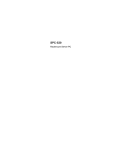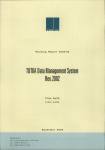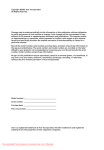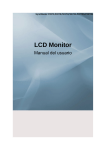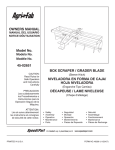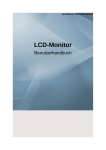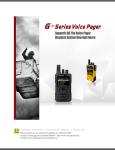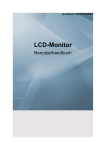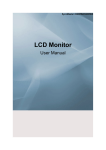Download Vivitar DP-1200 X User's Manual
Transcript
DP-1200X Digital Projector User Manual English 030531 Projector User’s Manual This equipment has been tested and found to comply with the limits for a Class B digital device, pursuant to part 15 of the FCC Rules. These limits are designed to provide reasonable protection against harmful interference in commercial installation. . English . FCC Notice This equipment generates, uses and can radiate radio frequency energy and if not installed and used in accordance with the instructions, may cause harmful interference to radio communications. However, there is no guarantee that interference will not occur in a particular installation. If this equipment does cause harmful interference to radio or television reception, detectable by turning the equipment in question off and on, the user is encouraged to try to correct the interference by one or more of the following measures: Reorient or relocate the receiving antenna Increase the distance between the equipment and the receiver Connect the equipment to an outlet on a different circuit than that which the receiver is connected to Or consult the dealer or an experienced radio/TV technician for help. This device complies with Part 15 of the FCC Rules. Operation is subject to following two conditions: 1.This device may not cause harmful interference, and 2.This device must accept any interference that may cause undesired operation. ○ ○ ○ ○ ○ ○ ○ ○ ○ ○ ○ EN-1 Projector User’s Manual Precautions Safety Instructions 1. Check that the operating voltage of your unit is identical with the voltage of your local power supply. 2. Should any liquid or solid object fall into the cabinet, unplug the unit and have it checked by the qualified personnel before operating it further. 3. Do not place the projector on an unstable stand or table. 4. Unplug the unit from the wall socket if it is not to be used for several days. To disconnect the cord, pull it out by the plug. Never pull the cord itself. 5. The wall socket should be near the unit and easily accessible. 6. Do not place the projector where the cord can be stepped on as this may result in fraying or damage to the lead or the plug. Be alert to tripping hazards. 7. Never look into the projector lens when the lamp is switched on as the bright light can damage your eyes. Never let children look into the lens when it is on. 8. Do not place your hand or objects near the ventilation holes. The air coming out is hot. 9. Never open any covers on the projector except the lamp cover. Dangerous electrical voltages inside the projector can cause severe injury. Except as specifically directed in this Instruction Manual, do not attempt to service this product yourself. Refer all servicing to qualified service personnel. 10. Unplug the projector from the wall socket before cleaning. Use a damp cloth for cleaning the projector housing. Do not use liquid or aerosol cleaners. 11. Keep the plastic packing materials (from the projector, accessories and optional parts) out of the reach of children as these bags may result in death by suffocation. Be particularly careful around the small children. ○ ○ ○ ○ ○ ○ ○ ○ ○ ○ ○ EN-2 Projector User’s Manual The projector is equipped with ventilation holes (intake) and ventilation holes (exhaust). Do not block or place anything near these slots, or internal heat build-up may occur, causing picture degradation or damage to the projector. When you replace the projector lamp, never touch the new bulb with your bare . English . Cautions hands. The invisible residue left by the oil on your hands may be shorten the bulb life. Use lint-free gloves or finger cots are recommended. Preventing Internal Heat Build-Up After you turn off the power with the Power button, do not disconnect the unit from the wall outlet while the cooling fan is still running. Repacking Save the original shipping carton and packing material; they will come in handy if you ever to ship your unit. For maximum protection, repack your unit as it was originally packed at the factory. ○ ○ ○ ○ ○ ○ ○ ○ ○ ○ ○ EN-3 Projector User’s Manual CONTENTS 6 6 7 8 8 9 9 9 9 10 10 11 12 13 14 14 14 15 16 16 16 Projector Control Panel Remote Controller Button Function Getting the Most Out of Your Projector Remote Controller Auto Off Mode Control Panel Setup Unpacking the Projector Setting Up the Projector Connecting to a Computer Connecting to a Video Source Using the Projector Turning the Audio/Visual(A/V) Equipment On and Off Turning the Projector On and Off Focusing and Positioning the Screen Image Operational Indicator(LED) Projector Control Menus Changing a Menu Setting 18 19 Menu Options Input Menu 19 21 Picture Menu Color Menu 22 PIP Menu ○ ○ ○ ○ ○ ○ ○ ○ ○ ○ ○ EN-4 Projector Features and Controls Projector User’s Manual Audio Menu MISC Menu 25 27 Option Menu Language Menu 27 28 Reset Menu Other Related OSD Menus 28 28 Video Input Signal Picture Menu 29 30 31 32 32 32 33 34 35 36 36 37 . English . 24 24 Video Menu Other OSD Menus No Input Signal Maintenance Cleaning the Lens Cleaning the Projector Housing Cleaning the Air Filter Replacing the Lamp Technical Specifications Appendix A Preset Signals HDTV Preset Signals ○ ○ ○ ○ ○ ○ ○ ○ ○ ○ ○ EN-5 Projector User’s Manual PROJECTOR FEATURES AND CONTROLS PROJECTOR 9 10 1.Zoom ring 2.Focus ring 8 3.Lens 4.Ventilation holes (intake) 5.Ventilation holes (exhaust) 6.Adjuster button 7.Height adjustment 8.Front IR remote controller sensor 9.Speakers 10.Control Panel including 13 Power button 11.AC power socket 2 1 3 11 12.Rear IR remote controller sensor 13.Security lock receptacle 5 6 19 18 14.Control port (PS2 & USB) 15.Computer IN (DVI-I) connector 14 17 16.Monitor OUT 17.S-video input 18.Y connector 19.Cb connector 20.Cr connector 21.Audio input jacks (L & R) 22.Composite Video input jack 23.Lamp cover 6 24.Air filter 12 15 4 24 23 7 ○ ○ ○ ○ ○ ○ ○ ○ ○ ○ ○ EN-6 21 16 22 20 Projector User’s Manual LED POWER Power LED indicator – indicates power to projector. LAMP Lamp LED indicator – indicates lamp power. . English . CONTROL PANEL Button Function Turns the projector and lamp ON and OFF. INPUT AUTO Manually selects an input source. Automatically adjusts frequency and phase. MENU VOLUME(+) Displays (or hides) the on-screen control menus. Increases the volume of the projector’s speakers. VOLUME(-) Cursor Controller Decreases the volume of the projector’s speakers. It can be used as a navigation controller to navigate ( / / / ) the projector menus. -Scrolls up through the menu choices. -Scrolls down through the menu choices. -Increases the value setting on the selected sub-menus, or confirms a menu selection. -Decreases the value setting on the selected sub- menus. ○ ○ ○ ○ ○ ○ ○ ○ ○ ○ ○ EN-7 Projector User’s Manual REMOTE CONTROLLER Button Function POWER Turns the projector and lamp ON and OFF. INPUT AUTO Manually selects an input source. Automatically adjusts frequency and phase. MENU Displays (or hides) the on-screen display menus. Scrolls up through the menu choices. Scrolls down through the menu choices. Increases the value setting on the selected sub-menus, or confirms a menu selection. Decreases the value setting on the selected sub-menus. Functions as left mouse(only functions when your projector is equipped with an optional mouse link cable). Functions as right mouse(only functions when your projector is equipped with an optional mouse link cable). LASER VOLUME(+ ,-) Fires laser pointer (press and hold). Adjusts the volume of the projector’s KEYSTONE speakers. Selects vertical or horizontal trapezoidal ZOOM(+,-) distortion. Digitally zooms the current image MUTE window. Cuts off the sound temporarily. FREEZE Freezes the current graphics and video image on the screen. BLANK Cuts off the screen temporarily. Note: During the on-screen display(OSD) menu is inactive, the , ‚ , , and buttons will function as a remote mouse for your PC (only if your projector is equipped with an optional mouse link cable). Toggle the KEYSTONE button to select the desired trapezoidal distortion. To adjust the trapezoidal distortion of the projection, press the ○ ○ ○ ○ ○ ○ ○ ○ ○ ○ ○ EN-8 or button. Projector User’s Manual The projector has a full set of features that allow you to control the settings for video, audio, power management, display parameters, and much more. . English . GETTING THE MOST OUT OF YOUR PROJECTOR To derive the greatest utility from your projector, read this section for a quick summary of the important features. Remote Controller The buttons on the Remote Controller allow direct and immediate control of the most commonly used features including source selection, keystone adjustment, volume control, image freeze-frame, zoom, screen blanking, audio muting and power control. Remote Controller buttons can also be used for advanced functions and to access the projector’s menu system. The remote controller can even be used as a remote mouse for your computer, and also includes a laser pointer. Auto Off Mode The auto off mode conserves electricity by automatically turning off the lamp if the projector does not receive input signal for a specified period (30 minutes). In the auto off mode, the lamp is turned off, conserving electricity, cooling the projector and extending the life of the lamp. Use the Power button on either the Remote Controller or the Projector Control Panel to turn the projector on again if it has powered off. Control Panel The control panel buttons on the top of projector offer access to advanced functions, such as adjusting the brightness and contrast for computer images. ○ ○ ○ ○ ○ ○ ○ ○ ○ ○ ○ EN-9 Projector User’s Manual SETUP This section tells you how to unpack and set up your projector and connect it to other equipment. The projector must be connected to a computer or a video source such as a video tape deck, camcorder, digital camera or laser disk player in order to make a projection. You may want to connect the projector to both your computer and a video source, or set up the projector for one or more of the following: Connect the mouse cable to use the remote controller as a wireless mouse. Provide audio source. The audio source can be the computer, video source, or another device such as a stereo. Unpacking the Projector When you unpack the projector, make sure you have all these components: Projector Projector carrying case Remote Controller (IR) 2 AAA batteries for the Controller Power cord Computer cable (D-SUB to DVI cable) S Video cable A/V composite cable (RCA type for composite video & audio) Lens cap Instruction manual The following cables are optional accessories: Audio cable HDTV to DVI (When using HDTV as input signal) Mouse cable (for PS/2) Mouse cable (for USB) DVI cable Component Video cable Monitor OUT cable (D-SUB cable) Many of the above optional items may not be required for your particular installation. Retain packaging materials in case you need to move or ship the projector in the future. It should always be transported in its original protective packaging. ○ ○ ○ ○ ○ ○ ○ ○ ○ ○ ○ EN-10 Projector User’s Manual 1.Place the projector on a sturdy, level surface within five feet of the computer or video source. Caution: Do not hold the projector by the lens. This can damage the lens. . English . Setting Up the Projector 2.Place the projector the correct distance from the screen. The distance between the projector and the screen determines the actual image size. Use the general guidelines below to determine the correct distance. Distance between the screen and the center of the lens Projector Distance 1 Meter 2 Meters 2.5 Meters 4 Meters 5 Meters 8 Meters 10 Meters Projection Size(Diagonal) WIDE 34.3” 68.8” 83.8” 137.2” 167.6” 274.4” 331.4” TELE 25.9” 51.8” 63.5” 103.6” 125.6” 207.2” 251.2” 3.When replacing batteries on the Remote Controller, take the following precautions: Do not recharge batteries or expose batteries to fire or water. Replace batteries as soon as they run down. If the batteries leak, wipe away the fluid with a soft cloth. If battery fluid gets on your hands, wash them immediately. Remove the batteries if you will not be using the remote controller for a long period of time. ○ ○ ○ ○ ○ ○ ○ ○ ○ ○ ○ EN-11 Projector User’s Manual Connecting to a Computer Projector IN Computer OUT Computer Cable DVI or VGA OUT The projector will always project at XGA (1024 x 768) resolution. (XGA is the native resolution of the projector.) However, you can connect the projector to a computer source capable of displaying VGA (640 x 480), SVGA (800 x 600), XGA or SXGA (1280 x 1024) resolutions. The projector will resize VGA, SVGA, and SXGA inputs for XGA projection. The types of computers supported by this projector include IBM, Macintosh and Apple compatible laptop or desktop PCs (PC compatibles). Note: If the input source is Computer, it can produce MONITOR OUT function. ○ ○ ○ ○ ○ ○ ○ ○ ○ ○ ○ EN-12 Projector User’s Manual . English . Connecting to a Video Source Y Cb Cr (Component Video Cable) IN S-Video Cable OUT DVD Player IN Y R/W OUT OUT AV Composite Cable Video out VCR You can connect the projector to almost any common video source - VHS player, DVD player, camcorder, laser disc player or any other compatible video image source. The projector can accept composite, component, or S-Video signals: Composite video is characterized by a single-pin “RCA-type” video jack, usually colored yellow. Component video (YCbCr) is less common and features three “RCA-type” video jacks, typically colored green, blue and red. S-Video is readily identified by a single connector with four small pins. You can connect the projector simultaneously to composite, component, and SVideo sources. You can select which video source to project using the control panel or remote controller. If the Auto Search feature is ON (see later sections of this manual), the projector will automatically detect and select a source. The projector supports NTSC, PAL and SECAM video formats. The projector will automatically detect and identify the video format. Note, however, whereas the projector can accept multiple simultaneous sources it can only accept one video format at a time. Note: The projector is not compatible with a cable TV-style coaxial “F” connector. ○ ○ ○ ○ ○ ○ ○ ○ ○ ○ ○ EN-13 Projector User’s Manual Using the Projector This section describes projector operations: Turning the projector and A/V equipment on and off Adjusting the projected image Projector controls Checking the projector status Turning the Audio/Visual (A/V) Equipment On and Off Always turn on the projector and related A/V equipment in the following order. 1.Projector 2.Computer 3.Video source 4.Audio source Turning the Projector On and Off 1.Connect the power cord to the projector. 2.Insert the power plug into a wall outlet. 3.Remove the projector lens cap. 4.Press the Power button (on either the Remote Controller or the Projector Control Panel) to turn on the projector. When the lamp LED indicator lights in green, the projecting image gets full illumination. Warning: Never look into the lens when the lamp is on. This can damage your eyes. It is especially important that children are not allowed to look into the lens. 5.To turn off the projector, press the Power button. A message will appear on the screen for about 10 seconds: 6.Press the Power button once again(to turn off the power) while the message is still showing on the screen. Note: Please wait until the fan motor turns off and the Power LED becomes red before removing the power cord from the projector. ○ ○ ○ ○ ○ ○ ○ ○ ○ ○ ○ EN-14 Projector User’s Manual After an image appears on the screen, check to see if it is in focus and whether it fits properly on the screen. . English . Focusing and Positioning the Screen Image To adjust the focus of the image, rotate the focus ring, which is the right one on the projector’s lens. To adjust the size of the image, rotate the left zoom ring. Zooming out to make the image larger or zooming in make it smaller on the screen. Note: Push the adjuster button to adjust the projected image position. Hold down the adjuster button and pull the height adjustment. Release the adjuster button and the height adjustment position will be locked. ○ ○ ○ ○ ○ ○ ○ ○ ○ ○ ○ EN-15 Projector User’s Manual Operational Indicator (LED) There are two LEDs on the top of the projector, the Power LED and the Lamp LED. They provide valuable information about the projector. LED TYPE COLOR STATUS MEANING Power LED Green Solid The projector is powered and ready. Power LED Red Solid The projector system has some problems with its fan, so Lamp LED Green Solid The lamp is in good condition and is projecting at Lamp LED Red Solid the projector cannot start up. maximum brightness. The lamp has reached its end of life and must be changed soon. The lamp will continue to operate until it fails. Change the lamp and reset the lamp time counter. Lamp LED Amber Flashing The projector is shutting down. The fan motor is cooling the lamp for shutdown. Do not unplug the power cable or turn the power switch off before the Lamp LED turns off. The fan motor will turn off when the lamp has cooled. PROJECTOR CONTROL MENUS This section describes how to make various adjustments and settings using the menus. Changing a Menu Setting The projector menus can be accessed using either the Projector Control Panel or the Remote Controller. 1.Changing the menu display: Press the MENU button either on the Remote Controller or the Projector Control Panel. Each press of the MENU button switches the display format as follows: ○ ○ ○ ○ ○ ○ ○ ○ ○ ○ ○ EN-16 Projector User’s Manual On the Projector Control Panel: press the On the Remote Controller: press the or Note: To scroll up: press the To scroll down: press the . English . 2.Selecting the desired menu or sub-menu(to scroll through the menu choices): or button. button. button. button. 3. Adjusting the value setting: On the Projector Control Panel: press the On the Remote Controller: press the Note: To increase value: press the To decrease value: press the or or button. button. button. button. To confirm the selection on the INPUT, PICTURE (Auto Tracking), LANGUAGE and RESET menus, press the button. 4.During the on-screen display(OSD) menu is inactive: On the Remote Controller, the , ‚ , , and buttons will function as a remote mouse for your PC (only if your projector is equipped with an optional mouse link cable). On the Projector Control Panel, each press of the display format (quick key menu) as follows: Note: To change the setting on the quick key menus, press the or or button switches the button on the Projector Control Panel. ○ ○ ○ ○ ○ ○ ○ ○ ○ ○ ○ EN-17 Projector User’s Manual Menu Options The projector is equipped with three types of on-screen display(OSD) menus. Each OSD menu interface you will see on the screen is depending on the type of input signal. Input Signal Type Menu Interface Computer DVI HDTV Input, Picture, Color, PIP, Audio, Misc, Option, Language, Reset S-Video Video YCbCr Input, Picture, Color, Video, Audio, Misc, Option, Language, Reset None Input, Option, Language, Reset ○ ○ ○ ○ ○ ○ ○ ○ ○ ○ ○ EN-18 Projector User’s Manual This menu allows to specify the signal source that you wish to project. This is particularly useful if you have several sources (video and/or computer) connected to your projector. Changing settings procedure (using either the Projector Control Panel or the Remote Controller): . English . Input Menu 1.Press the MENU button to display OSD menu. 2.Press the or INPUT menu. button to select 3.To enter the sub-menu setting, press the MENU button once again. 4.Press the or button to select the desired input source. 5.Press the button to confirm the input selection. 6.To exit from the current menu, toggle the MENU button. The following table provides detail of the available sub-menu choices: Option Computer Description Signal from computer. (desktop or notebook) DVI YCbCr Signal from DVI(Digital Visual Interface) device. Component video signal. S-Video Video S-video signal. Composite video signal. HDTV Signal from HDTV. (High Definition TV - a high-resolution TV standard, which is part of the group of digital TV standards introduced in USA in late 1998). Auto Search Automatically scans the input source. Picture Menu This menu provides precise control of the projected image including: brightness, contrast, position(vertical & horizontal), tracking, sync, sharpness(computer signal) and auto tracking. ○ ○ ○ ○ ○ ○ ○ ○ ○ ○ ○ EN-19 Projector User’s Manual Changing settings procedure (using either the Projector Control Panel or the Remote Controller): 1.Press the MENU button to display OSD menu. 2.Press the or button to select PICTURE menu. 3.To enter the sub-menu setting, press the MENU button once again. 4.Press the or button to select the sub-menu item. 5.Press the or button to adjust the value of desired sub-menu item. On the Auto Tracking sub-menu, press the button to confirm the selection. 6.After you have done with the adjustment of a sub-menu item: a.To resume changing another sub-menu item: press the b.To exit from the current menu: toggle the MENU button. or button. The following table provides detail of the available sub-menu choices: Sub-Menu Brightness Description The higher the setting, the brighter the image. Contrast The lower the setting, the darker the image. The higher the setting, the greater the contrast. PosiH The lower the setting, the lower the contrast. Adjusts the horizontal position. PosiV Tracking Adjusts the vertical position. Adjusts the horizontal pixel of the image. Sync Adjusts the dot phase of the input signal. Adjusts the picture to where it looks best. Sharpness The higher the setting, the sharper the image. The lower the setting, the softer the image. Auto Tracking Automatically scans the projected image to fine tune. ○ ○ ○ ○ ○ ○ ○ ○ ○ ○ ○ EN-20 Projector User’s Manual This menu provides precise control of the color settings including: color temperature (preset & user define) and gamma. Changing settings procedure (using either the Projector Control Panel or the Remote Controller): . English . Color Menu 1.Press the MENU button to display OSD menu. 2.Press the or COLOR menu. button to select 3.To enter the sub-menu setting, press the MENU button once again. 4.Press the or sub-menu item. button to select the 5.Press the or button to adjust the value of desired sub-menu item. On the Color Temp and Gamma sub-menus, press the or button to select the desired setting. 6.After you have done with the adjustment of a sub-menu item: a.To resume changing another sub-menu item: press the b.To exit from the current menu: toggle the MENU button. or button. The following table provides detail of the available sub-menu choices: Sub-Menu Color Temp Option Description Adjusts the whiteness of the screen. L M Gives the white colors a red tint. Gives the white colors a neutral tint. H U Gives the white colors a blue tint. Manually adjusts color temperature. User R User G Manually adjusts red. Manually adjusts green. User B Gamma Manually adjusts blue. Selects a gamma correction curve. Gamma1 Gamma2 Improves computer’s image mode. Improves video’s image mode. ○ ○ ○ ○ ○ ○ ○ ○ ○ ○ ○ EN-21 Projector User’s Manual PIP Menu This menu enables you to adjust the PIP (additional video image window on the graphics background) settings such its size, position (horizontal & vertical), brightness, contrast, saturation, tint, sharpness and source selection. Changing settings procedure (using either the Projector Control Panel or the Remote Controller): 1.Press the MENU button to display OSD menu. 2.Press the or button to select PIP menu. 3.To enter the sub-menu setting, press the MENU button once again. 4.Press the or button to select the sub-menu item. 5.Press the or button to adjust the value of desired sub-menu item. On the Size and Input sub-menus, press the desired setting. or button to select the 6.After you have done with the adjustment of a sub-menu item: a.To resume changing another sub-menu item: press the or b.To exit from the current menu: toggle the MENU button. ○ ○ ○ ○ ○ ○ ○ ○ ○ ○ ○ EN-22 button. Projector User’s Manual Size . English . The following table provides detail of the available sub-menu choices: Sub-Menu Option Description Off Sets the PIP size. No additional image window on the screen. Small Medium Additional image window size sets to small. Additional image window size sets to medium. Large PosiH Additional image window size sets to large. Adjusts the additional image window horizontal PosiV position. Adjusts the additional image window vertical Brightness position. The higher the setting, the brighter the picture. Contrast The lower the setting, the darker the picture. The higher the setting, the greater the contrast. Saturation The lower the setting, the lower of contrast. The strength of a color especially the degree to which it lacks its complimentary color. The higher the setting, the stronger color strength. The lower the setting, the weaker color strength. Tint Adjusts shade and variety of the picture between red color and green color. Sharpness The higher the setting, the sharper the picture. The lower the setting, the softer the picture. Input Auto Scans the PIP source. Automatically scans the input source. Video S-Video PIP source from composite video signal. PIP source from S-video signal. ○ ○ ○ ○ ○ ○ ○ ○ ○ ○ ○ EN-23 Projector User’s Manual Audio Menu This menu allows you to control volume and mute(on/off) the audio. Changing settings procedure (using either the Projector Control Panel or the Remote Controller): 1.Press the MENU button to display OSD menu. 2.Press the or button to select AUDIO menu. 3.To enter the sub-menu setting, press the MENU button once again. 4.Press the or button to select the sub-menu item. 5.Press the or button to adjust the value of desired sub-menu item. On the Mute sub-menu, press the or button to select the desired setting. 6.After you have done with the adjustment of a sub-menu item: a.To resume changing another sub-menu item: press the b.To exit from the current menu: toggle the MENU button. or button. The following table provides detail of the available sub-menu choices: Sub-Menu Volume Option Mute Description Adjusts the volume. On Cuts off the sound temporarily. Mute function is active. Off Mute function is inactive. MISC Menu This menu includes projector utilities for keystone(vertical & horizontal), freeze frame (on/off), blank screen(on/off), and blank color mode settings. Changing settings procedure (using either the Projector Control Panel or the Remote Controller): 1.Press the MENU button to display OSD menu. 2.Press the menu. ○ ○ ○ ○ ○ ○ ○ ○ ○ ○ ○ EN-24 or button to select MISC Projector User’s Manual 4.Press the 5.Press the or or . English . 3.To enter the sub-menu setting, press the MENU button once again. button to select the sub-menu item. button to adjust the value of desired sub-menu item. On the Freeze, Blank and Blank Color sub-menus, press the select the desired setting. 6.After you have done with the adjustment of a sub-menu item: a.To resume changing another sub-menu item: press the or or button to button. b.To exit from the current menu: toggle the MENU button. The following table provides detail of the available sub-menu choices: Sub-Menu V-Keystone Option Description Adjusts trapezoidal distortion (vertically) of the picture that may occur depending the projection angle. H-Keystone Adjusts trapezoidal distortion (horizontally) of the picture that may occur depending the projection angle. Freezes the screen. Freeze On Off Freeze function is active. Freeze function is inactive. On Blanks the screen temporarily. Blank function is active. Blank Off Blank function is inactive. Selects the screen color when Blank is active. Blue Black Blanks to blue screen. Blanks to black screen. Blank Color Option Menu This menu includes projector utilities for OSD timeout, OSD position (horizontal & vertical), projection mode, auto off (On/Off) and lamp life. Changing settings procedure (using either the Projector Control Panel or the Remote Controller): 1.Press the MENU button to display OSD menu. 2.Press the or button to select OPTION menu. 3.To enter the sub-menu setting, press the MENU button once again. ○ ○ ○ ○ ○ ○ ○ ○ ○ ○ ○ EN-25 Projector User’s Manual 4.Press the or button to select the sub-menu item. 5.Press the or button to adjust the value of desired sub-menu item. On the Projection and Auto Off sub-menus, press the or button to select the desired setting. On the Lamp Life sub-menu, the lamp’s lifetime counter is calculated by the projector system. 6.After you have done with the adjustment of a sub-menu item: a.To resume changing another sub-menu item: press the or button. b.To exit from the current menu: toggle the MENU button. The following table provides detail of the available sub-menu choices: Sub-Menu Option Description OSD Timeout OSD PosiH Duration OSD menu stays active (at idle state). Adjusts OSD menu display position OSD PosiV (horizontally - left & right) on the screen. Adjusts OSD menu display position (vertically - up Projection & down) on the screen. Sets the projection display. Front Rear The image is projected directly on the screen. The image is reversed horizontally. Ceiling The image is inverted vertically. Automatically turns off the lamp if the projector does Auto Off not detect an input signal for specified time period (30 minutes). On Off Lamp Life ○ ○ ○ ○ ○ ○ ○ ○ ○ ○ ○ EN-26 Auto Off is active. Auto Off is inactive. Displays lamp’s lifetime counter (by hour). Projector User’s Manual This menu enables you to select the language used in the OSD(on-screen display) menus. Changing settings procedure (using either the Projector Control Panel or the . English . Language Menu Remote Controller): 1.Press the MENU button to display OSD menu. 2.Press the or button to select LANGUAGE menu. 3.To enter the sub-menu setting, press the MENU button once again. 4.Press the 5.Press the or button to select the desired OSD language. button to confirm the OSD language selection. 6.To exit from the current menu, toggle the MENU button. Note: This projector supports multilanguage. Reset Menu This menu allows you to restore all projector settings and adjustments back to the factory defaults. Changing settings procedure (using either the Projector Control Panel or the Remote Controller): 1.Press the MENU button to display OSD menu. 2.Press the or button to select RESET menu. 3.To enter the sub-menu setting, press the MENU button once again. 4.Press the or to select YES if you want to restore all projector settings to the factory defaults. 5.Press the button to confirm the selection. 6.To exit from the current menu, toggle the MENU button. ○ ○ ○ ○ ○ ○ ○ ○ ○ ○ ○ EN-27 Projector User’s Manual Other Related OSD Menus Following are the descriptions on the on-screen display menus with video input sources and without input source attached to your projector. Video Input Signal If the input signal comes from composite video(video), S-video or component video (YCbCr), you may see different PICTURE menu and VIDEO menu interface. Picture Menu This menu provides precise control of the projected image including: brightness, contrast, saturation, tint and sharpness(video signal). Changing settings procedure (using either the Projector Control Panel or the Remote Controller): 1.Press the MENU button to display OSD menu. 2.Press the or button to select PICTURE menu. 3.To enter the sub-menu setting, press the MENU button once again. 4.Press the or sub-menu item. button to select the 5.Press the or button to adjust the value of desired sub-menu item. 6.After you have done with the adjustment of a sub-menu item: a.To resume changing another sub-menu item: press the b.To exit from the current menu: toggle the MENU button. ○ ○ ○ ○ ○ ○ ○ ○ ○ ○ ○ EN-28 or button. Projector User’s Manual . English . The following table provides detail of the available sub-menu choices: Sub-Menu Brightness Description The higher the setting, the brighter the image. Contrast The lower the setting, the darker the image. The higher the setting, the greater the contrast. Saturation The lower the setting, the lower the contrast. The strength of a color especially the degree to which it lacks its complimentary color. The higher the setting, the stronger color strength. Tint Sharpness The lower the setting, the weaker color strength. Adjusts the projection between red and green color. The higher the setting, the sharper the image. The lower the setting, the softer the image. Video Menu This menu enables you to adjust the video settings such as its aspect ratio and video format. Changing settings procedure (using either the Projector Control Panel or the Remote Controller): 1.Press the MENU button to display OSD menu. 2.Press the or button to select VIDEO menu. 3.To enter the sub-menu setting, press the MENU button once again. 4.Press the or button to select the sub-menu item. 5.Press the or button to select the desired setting. 6.After you have done with the adjustment of a sub-menu item: a.To resume changing another sub-menu item: press the or button. b.To exit from the current menu: toggle the MENU button. ○ ○ ○ ○ ○ ○ ○ ○ ○ ○ ○ EN-29 Projector User’s Manual The following table provides detail of the available sub-menu choices: Sub-Menu Option Aspect Ratio Description HDTV and video display selection. 16:9 4:3 Selects 16:9 aspect ratio. Selects 4:3 aspect ratio. Auto Video format selection. Automatically scans video format. NTSC PAL Sets video format as NTSC. Sets video format as PAL. SECAM Sets video format as SECAM. Source Other OSD Menus Other OSD menus operation and description are the same as the previous page. Input Menu: refer to page 19. Color Menu: refer to page 21. Audio Menu: refer to page 24. MISC Menu: refer to page 24. Option Menu: refer to page 25. Language Menu: refer to page 27. Reset Menu: refer to page 27. ○ ○ ○ ○ ○ ○ ○ ○ ○ ○ ○ EN-30 Projector User’s Manual If there is no input signal attached with your projector, if you press the MENU button (on either the Projector Control Panel or the Remote Controller), one of the following on-screen display menus will appear on the screen. . English . No Input Signal Input Menu (refer to page 19) Option Menu (refer to page 25) Language Menu (refer to page 27) Reset Menu (refer to page 27) ○ ○ ○ ○ ○ ○ ○ ○ ○ ○ ○ EN-31 Projector User’s Manual MAINTENANCE The projector needs little maintenance. You should keep the lens clean as dust, dirt or spots will project on the screen and diminish image quality. You will also need to clean the air filter located at the bottom of the projector periodically. It is important to keep the air filter clean because a clogged air filter prevents proper ventilation which is necessary to cool the projector and prevent it from overheating. The only part you should replace yourself are the lamp and the air filter. If any other parts need replacing, contact your dealer or qualified service personnel. When cleaning any part of the projector, always switch off and unplug the projector first. Warning: Never open any of the covers on the projector except the lamp and air filter covers. Dangerous electrical voltages inside the projector can cause severe injury. Except as specifically indicated in this Instruction Manual, do not attempt to service this product yourself. Refer all servicing to qualified service personnel. Cleaning the Lens Clean the lens whenever you notice dirt or dust on the surface. Wipe the lens surface gently with a soft, dry, lint-free cloth. To remove dirt or stains on the lens, moisten a soft cloth with water and a neutral detergent and gently wipe the lens surface. Cleaning the Projector Housing To clean the projector housing, first unplug the power cable. To remove dirt or dust, wipe the housing with a soft, dry, lint-free cloth. To remove stubborn dirt or stains, moisten a soft cloth with water and a neutral detergent. Then wipe the housing. Do not use alcohol, benzene, thinners or other chemical detergents as these can cause damage to the housing. ○ ○ ○ ○ ○ ○ ○ ○ ○ ○ ○ EN-32 Projector User’s Manual The air filter, which is located at the bottom of the projector, should be cleaned after every 100 hours of use. If it is not cleaned periodically, it can become clogged with dust and prevent the projector from being ventilated properly. This can cause overheating and damage the projector. . English . Cleaning the Air Filter To clean the air filter: 1.Switch the projector off and unplug the power cable from the wall socket. 2.Place a protective sheet (cloth) beneath the projector. Turn the projector over so you can see its underside. 3.Remove the air filter by pulling the filter tab. 4.Clean the air filter. Caution: To clean the filter, you are advised to use a small vacuum cleaner designed for computers and other office equipment. If the dirt is difficult to remove or if the filter is torn, replace it. 5. Replace the filter. 6. Plug the power back into the projector. Note: Be sure that the projector is stable after turning it over. ○ ○ ○ ○ ○ ○ ○ ○ ○ ○ ○ EN-33 Projector User’s Manual Replacing the Lamp The projector lamp used for the light source has a certain life. It is time to replace them lamp when: When lamp dims, the projected image gets darker or starts to deteriorate. The projector lamp LED indicator turns to red (See page 16). Caution: The lamp becomes a high temperature after turning off the projector with the power button. If you touch the lamp, you may scald your finger. When you replace the lamp, wait for at least an hour for the lamp to cool. Be sure to turn off the projector and unplug the power cord before replacing the lamp. 1.Turn off the projector and unplug the power cable. 2.Turn the projector over so you can access the lamp cover. 3. Remove the access panel screws and open the panel. 4. Remove the screws on the bottom of the lamp assembly. 5. Grasp the lamp handle and pull the lamp assembly directly out of the projector. 6. Replace with the new lamp. 7. Place back the screws on the bottom of lamp assembly. 8. Place the panel and screw back the screws on the lamp cover. Note: Be sure not to touch the optical surfaces with your fingers. Lint-free gloves or finger cots are recommended. Do not put your hands into the lamp replacement spot, or not fall any liquid or object into it to avoid electrical shock or fire. Be sure to turn off the projector and unplug the power cord before replacing the lamp. ○ ○ ○ ○ ○ ○ ○ ○ ○ ○ ○ EN-34 Projector User’s Manual Projection System Resolution (Pixels) 3 panel 0.7 inch LCD projector 1024 x 768 (786,432 dot x 3) Image Brightness Uniformity 1300 ANSI Lumen (Typical) 85% Lens Focal Length Manual Zoom (1.3X) 21.5~ 28mm Contrast Ratio Screen Size 400:1 40 ~ 200 inches Projection Type Sound Noise Front, Rear, Ceiling 35dBA Lamp Scanning Frequency 150Watt EHP Horizontal frequency Vertical frequency 15~91 KHz 50~85 Hz Pixel Rate Computer 12~157MHz VGA(resized), SVGA(resized) XGA,SXGA(resized) . English . TECHNICAL SPECIFICATIONS Digital Keystone Correction Vertical: +/- 15 degree Horizontal: +/- 10 degree Picture in Picture (PIP) Audio System Video window on graphics background 1Watt x 2 Video Input Input Source NTSC, PAL, SECAM Computer, DVI, HDTV, YCbCr, S-Video, Video Remote Mouse Remote Controller PS2 & USB Multifunctional OSD Language Multilanguage (Language can be added upon request) Operation Temperature Operation Humidity 5 ~ 35 degrees C 35 ~ 85% Certifications Power Requirement UL, CE, FCC B 100~240v, 50~60Hz Power Consumption Dimension (WxDxH) 210Watt 270 x 210 x 70mm Weight 2.6kg Designs and specifications are subject to change without notice. ○ ○ ○ ○ ○ ○ ○ ○ ○ ○ ○ EN-35 Projector User’s Manual APPENDIX A Preset Signals Preset signal Video 60 Hz Video 50 Hz Component 60 Hz fH (kHz) 15.734 15.625 15.734 fV (Hz) 59.940 50.000 59.940 Component 50 Hz 15.625 50.000 640 x 350 31.469 37.861 31.469 37.861 31.500 37.927 31.469 37.861 37.500 43.269 35.156 37.879 48.077 46.875 53.674 48.363 56.476 60.023 68.677 63.995 67.500 77.487 60.000 75.000 77.094 63.981 79.976 91.146 70.086 85.080 59.941 85.080 70.087 85.038 59.940 72.809 75.000 85.008 56.250 60.317 72.188 75.000 85.061 60.004 70.069 75.029 84.997 70.016 75.000 85.057 60.000 75.000 85.002 60.020 75.025 85.024 640 x 400 720 x 400 640 x 480 800 x 600 1024 x 768 1152 x 864 1280 x 960 1280 x 1024 ○ ○ ○ ○ ○ ○ ○ ○ ○ ○ ○ EN-36 VGA mode 1 VGA VESA 85 Hz VGA 60 Hz VGA 85Hz VGA mode 2 VGA VESA 85 Hz VGA mode 3 VGA VESA 72 Hz VGA VESA 75 Hz VGA VESA 85 Hz SVGA VESA 56 Hz SVGA VESA 60 Hz SVGA VESA 72 Hz SVGA VESA 75 Hz SVGA VESA 85 Hz XGA VESA 60 Hz XGA VESA 70 Hz XGA VESA 75 Hz XGA VESA 85 Hz SXGA VESA 70 Hz SXGA VESA 75 Hz SXGA VESA 85 Hz SXGA VESA 60 Hz SXGA VESA 75 Hz SXGA VESA 85 Hz SXGA VESA 60 Hz SXGA VESA 75 Hz SXGA VESA 85 Hz Sync S on G/Y or Composite Sync S on G/Y or Composite Sync H(+), V(-) H(+), V(-) H(-), V(+) H(-), V(+) H(-), V(+) H(-), V(+) H(-), V(-) H(-), V(-) H(-), V(-) H(-), V(-) H(+), V(+) H(+), V(+) H(+), V(+) H(+), V(+) H(+), V(+) H(-), V(-) H(-), V(-) H(+), V(+) H(+), V(+) H(+), V(+) H(+), V(+) H(+), V(+) H(+), V(+) H(+), V(+) H(+), V(+) H(+), V(+) H(+), V(+) H(+), V(+) Size 800 832 800 832 900 936 800 832 840 832 1024 1056 1040 1056 1048 1344 1328 1312 1376 1472 1600 1568 1800 1680 1728 1688 1688 1728 Projector User’s Manual Preset Signals 480p 720p 1080i Horizontal Active Pixel 720 1280 1920 Vertical Active Pixel 480 720 1080 fH(kHz) 31.469 45.000 33.716 . English . HDTV Preset Signals fV(Hz) 59.940 60.000 29.970 ○ ○ ○ ○ ○ ○ ○ ○ ○ ○ ○ EN-37 Projector User’s Manual Mouse cable (for USB) Computer USB port Mouse Cable Projector Control port Mouse cable (for PS/2) Computer Mouse Cable PS/2 port Projector Control port Monitor OUT cable (for data) OUT IN Monitor IN Monitor OUT Cable ○ ○ ○ ○ ○ ○ ○ ○ ○ ○ ○ EN-38 Display Set Projector User’s Manual . English . Connecting the Computer (data) Projector IN Computer OUT Computer Cable DVI or VGA OUT Connecting the HDTV (data) IN IN Audio IN OUT Audio OUT Audio Cable HDTV OUT HDTV to DVI Cable Green,Blue,Red OUT ○ ○ ○ ○ ○ ○ ○ ○ ○ ○ ○ EN-39 Projector User’s Manual Connecting to a Video Source (S-Video, Component, Composite) Y Cb Cr (Component Video Cable) IN S-Video Cable OUT IN Y R/W AV Composite Cable ○ ○ ○ ○ ○ ○ ○ ○ ○ ○ ○ EN-40 OUT DVD Player OUT Video out VCR