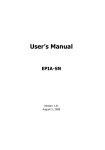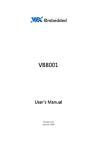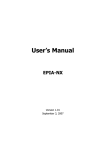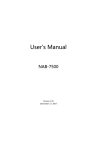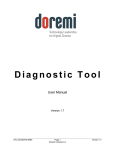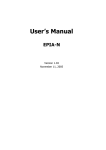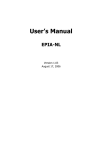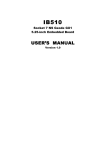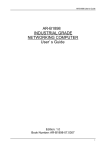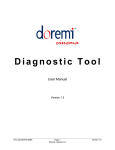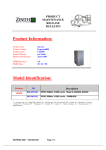Download VIA Technologies Mini-ITX Mainboard EPIA-SN User's Manual
Transcript
User’s Manual EPIA-SN Version 1.02 December 20, 2007 Copyright Copyright © 2007 VIA Technologies Incorporated. All rights reserved. No part of this document may be reproduced, transmitted, transcribed, stored in a retrieval system, or translated into any language, in any form or by any means, electronic, mechanical, magnetic, optical, chemical, manual or otherwise without the prior written permission of VIA Technologies, Incorporated. Trademarks All trademarks are the property of their respective holders. PS/2 is a registered trademark of IBM Corporation. Macrovision Apparatus Claims of U.S. Patent Nos. 4,631,603; 4,819,098; 4,907,093; 5,315,448; 6,516,132 licensed for limited viewing uses only. This product incorporates copyright protection technology that is protected by certain U.S. patents and other intellectual property rights owned by Macrovision and other rights owners. Use of this copyright protection technology must be authorized by Macrovision, and is intended for home and other limited viewing uses only unless otherwise authorized by Macrovision. Reverse engineering or disassembly is prohibited. Disclaimer No license is granted, implied or otherwise, under any patent or patent rights of VIA Technologies. VIA Technologies makes no warranties, implied or otherwise, in regard to this document and to the products described in this document. The information provided in this document is believed to be accurate and reliable as of the publication date of this document. However, VIA Technologies assumes no responsibility for the use or misuse of the information in this document and for any patent infringements that may arise from the use of this document. The information and product specifications within this document are subject to change at any time, without notice and without obligation to notify any person of such change. FCC-B Radio Frequency Interference Statement This equipment has been tested and found to comply with the limits for a class B digital device, pursuant to part 15 of the FCC rules. These limits are designed to provide reasonable protection against harmful interference when the equipment is operated in a commercial environment. This equipment generates, uses and can radiate radio frequency energy and, if not installed and used in accordance with the instruction manual, may cause harmful interference to radio communications. Operation of this equipment in a residential area is likely to cause harmful interference, in which case the user will be required to correct the interference at his personal expense. Notice 1 The changes or modifications not expressly approved by the party responsible for compliance could void the user's authority to operate the equipment. Notice 2 Shielded interface cables and A.C. power cord, if any, must be used in order to comply with the emission limits. Tested To Comply With FCC Standards FOR HOME OR OFFICE USE Safety Instructions 1. Always read the safety instructions carefully. 2. Keep this User's Manual for future reference. 3. Keep this equipment away from humidity. 4. Lay this equipment on a reliable flat surface before setting it up. 5. The openings on the enclosure are for air convection hence protects the equipment from overheating. DO NOT COVER THE OPENINGS. 6. Make sure the voltage of the power source and adjust properly 110/220V before connecting the equipment to the power inlet. 7. Place the power cord in such a way that people cannot step on it. Do not place anything over the power cord. 8. Always unplug the power cord before inserting any add-on card or module. 9. All cautions and warnings on the equipment should be noted. 10. Never pour any liquid into the opening. Liquid can cause damage or electrical shock. 11. If any of the following situations arises, get the equipment checked by a service personnel: • The power cord or plug is damaged • Liquid has penetrated into the equipment • The equipment has been exposed to moisture • The equipment has not work well or you cannot get it work according to User's Manual. • The equipment has dropped and damaged • If the equipment has obvious sign of breakage 12. DO NOT LEAVE THIS EQUIPMENT IN AN ENVIRONMENT UNCONDITIONED, OR IN A STORAGE TEMPERATURE ABOVE 60o C (140o F). THE EQUIPMENT MAY BE DAMAGED. CAUTION: Explosion or serious damage may occur if the battery is incorrectly replaced. Replace only with the same or equivalent battery type recommended by the manufacturer. BOX CONTENTS One One One One One VIA Mini-ITX Mainboard ATA-133/100/66 IDE Ribbon Cable Driver and Utilities CD IO Bracket Quick Installation Guide i TABLE OF CONTENTS Box Contents................................................................................... i Table of Contents ........................................................................... ii Chapter 1 ...................................................................................... 1 Specifications .............................................................................. 1 Mainboard Specifications .............................................................. 2 Mainboard Layout ........................................................................ 4 Back Panel Layout ....................................................................... 6 Chapter 2 ...................................................................................... 7 Installation ................................................................................. 7 CPU............................................................................................ 8 Memory Module Installation .......................................................... 9 Connecting the Power Supply...................................................... 10 Back Panel Ports........................................................................ 11 Connectors ............................................................................... 13 Jumpers ................................................................................... 21 Slots ........................................................................................ 25 Chapter 3 .................................................................................... 27 BIOS Setup ............................................................................... 27 Entering Setup .......................................................................... 28 Control Keys ............................................................................. 29 Navigating the BIOS Menus ........................................................ 30 Getting Help.............................................................................. 32 Main Menu ................................................................................ 33 Main (System Overview)............................................................. 35 Advanced (Advanced Settings) .................................................... 36 CPU Configuration ..................................................................... 38 IDE Configuration ...................................................................... 39 Primary IDE Master / IDE Slave................................................... 41 Super IO Configuration............................................................... 44 Hardware Health Configuration ................................................... 45 Hardware Health Configuration ................................................... 45 ACPI Configuration .................................................................... 46 ii General ACPI Configuration ........................................................ 47 Advanced ACPI Configuration...................................................... 48 Chipset ACPI Configuration ......................................................... 49 APM Configuration ..................................................................... 50 PCI Express Configuration .......................................................... 53 PCI-NB Configuration ................................................................. 54 Remote Access Configuration ...................................................... 55 Trusted Computing .................................................................... 56 USB Configuration ..................................................................... 57 Advanced PCI/PnP Settings......................................................... 59 Boot Settings ............................................................................ 61 Boot Settings Configuration ........................................................ 62 Security Settings ....................................................................... 64 Advanced Chipset Settings.......................................................... 67 North Bridge VIA CN896 Configuration ......................................... 68 AGP & P2P Bridge Configuration .................................................. 69 OnChip IGP/VGA Configuration.................................................... 70 South Bridge VIA VT8251 Configuration ....................................... 72 Exit Options .............................................................................. 74 Chapter 4 .................................................................................... 79 Driver Installation ...................................................................... 79 Driver Utilities ........................................................................... 80 CD Content ............................................................................... 82 iii This page is left intentionally blank. iv CHAPTER 1 Specifications The ultra-compact and highly integrated VIA EPIA-SN uses the MiniITX mainboard form-factor developed by VIA Technologies, Inc. as part of the company’s open industry-wide total connectivity initiative. The mainboard comes with a VIA Processor, boasting of ultra-low power consumption, cool and quiet operation. 1 Chapter 1 MAINBOARD SPECIFICATIONS CPU • VIA C7® 1.0GHz / 1.8GHz NanoBGA2 processor Chipset • VIA CN896 North Bridge • VIA VT8251 South Bridge Graphics • Integrated VIA Chrome9™ HC Integrated Graphics with 2D/3D and Video Acceleration Audio • VIA VT1708A High Definition Audio Codec Memory • 2 x DDR2 667/533 DIMM slot (up to 4 GB) Expansion Slot • 1 x 16-Lane PCI Express slot • 1 x 32-bit Mini-PCI slot • 1 x UltraDMA 133/100/66 IDE port IDE Serial ATA • 4 x S-ATA II connectors LAN • VIA VT6103L 10/100 Mbps Fast Ethernet Controller • VIA VT6130 PCI Express Gigabit Ethernet Controller Note: System resources (such as BIOS, PCI, etc.) require physical memory address locations that reduce available memory addresses above 3 GB. This may result in less than 4 GB of memory being available to the operating system and applications. 2 Back Panel I/O Ports • 1 x PS2 Mouse port • 1 x PS2 Keyboard port • 1 x Serial port • 2 x RJ45 LAN port • 1 x VGA port • 4 x USB 2.0 ports • 3 x Audio jacks: Line-out, Line-in and MIC-in (Horizontal, Smart 5.1 supported) Onboard I/O Connectors • 1 x USB pin connector for 2 additional USB 2.0 ports • 1 x LPC header • 1 x SMBus pin connector • 1 x Serial port pin connector (COM 2 5V/12V selectable) • 1 x LVDS/DVI module connector (J2) • 1 x CIR pin connector (switchable for KB/MS) • 1 x SIR pin connector (IRDA 1.0) • 1 x CF (Compact Flash) Type I connector (shared with IDE1) • 1 x Front Panel pin connector • 1 x Front –panel Audio pin connector for Line-out and MIC-in • 1 x SPDIF out pin connector • 1 x Digital I/O pin connector • 2 x Fan connectors for CPU and System fans • 1 x ATX power connector Onboard TPM (Trust Platform Module) • Infineon SLB9635TT 1.2 BIOS • AMI BIOS with LPC 4/8Mbit flash memory capacity Form Factor • Mini-ITX (6-layer) • 17cm X 17cm 3 Chapter 1 MAINBOARD LAYOUT MS_CF_SEL USB 4/5 JWLESS_LED IDE connector V_CF_SEL Intruder F_AUDIO SPDIF1 EXT_KBMS(CIR) South Bridge ATX Power slot VT8251 PCI Express slot LVDS/DVI connector North Bridge S-ATA connectors CN896 CLEAR CMOS VIA C7 NanoBGA2 NanoBGA2 CPU JLPC1 SIR DDR2 DIMM slots SMBus COM2 JCOMV2 Digital I/O CPUFAN WP SYSFAN Front Panel 4 5 Chapter 1 BACK PANEL LAYOUT 6 CHAPTER 2 Installation This chapter provides you with information about hardware installation procedures. It is recommended to use a grounded wrist strap before handling computer components. Electrostatic discharge (ESD) can damage some components. 7 Chapter 2 CPU The VIA EPIA-SN Mini-ITX mainboard can support VIA C7 1.0GHz / 1.8GHz NanoBGA2 Processor. The VIA processor C7 1.8GHz requires a heatsink with fan to provide sufficient cooling. VT8251 CN896 VIA C7 NanoBGA2 CPU Fan and System Fan: CPUFAN and SYSFAN The CPUFAN (CPU fan) and SYSFAN (system fan) run on +12V and maintain system cooling. When connecting the wire to the connectors, always be aware that the red wire (positive wire) should be connected to the +12V. The black wire is Ground and should always be connected to GND. CPUFAN Pin Signal 1 2 3 FANIO +12V GND SYSFAN Pin Signal 1 2 3 FANIO +12V GND 8 Installation MEMORY MODULE INSTALLATION Memory Slot: DDR2 DIMM The VIA EPIA-SN Mini-ITX mainboard provides two 240-DIMM slots for DDR2 667/533 SDRAM memory modules and supports memory sizes up to 4GB. DDR2 SDRAM Module Installation Procedures • Locate the DIMM slot in the motherboard. • Unlock a DIMM slot by pressing the retaining clips outward. • Align a DIMM on the socket such that the notch on the DIMM matches the break on the slot. • Firmly insert the DIMM into the slot until the retaining clips snap back in place and the DIMM is properly seated. Available DDR2 SDRAM Configurations Refer to the table below for available DDR2 SDRAM configurations on the mainboard. Slot Module Size Total DIMM1 64MB, 128MB, 256MB, 512MB, 1GB, 2GB DIMM2 64MB, 128MB, 256MB, 512MB, 1GB, 2GB Maximum supported system memory 9 64MB-2GB 64MB-2GB 64MB-4GB Chapter 2 CONNECTING THE POWER SUPPLY The VIA EPIA-SN Mini-ITX mainboard supports a conventional ATX power supply for the power system. Before inserting the power supply connector, always make sure that all components are installed correctly to ensure that no damage will be caused. ATX 20-Pin Power Connector To connect the power supply, make sure the power plug is inserted in the proper orientation and the pins are aligned. Then push down the plug firmly into the connector. Pin Signal 1 2 3 4 5 6 7 8 9 10 11 12 13 14 15 16 17 18 19 20 +3.3V +3.3V GND +5V GND +5V GND Power Good +5V Standby +12V +3.3V -12V GND Power Supply On GND GND GND -5V +5V +5V VT8251 VIA C7 NanoBGA2 CN896 ATXPWR 10 10 20 9 19 8 18 7 17 6 16 5 15 4 14 3 13 2 12 1 11 Installation BACK PANEL PORTS The back panel has the following ports: Mouse and Keyboard The connector above is for a PS/2 mouse, and the one below is for a PS/2 keyboard. Serial port: COM The 9-pin COM port is for pointing devices or other serial devices. VGA Port The 15-pin female VGA connector can be used to connect to any analog VGA monitor. 11 Chapter 2 RJ45 LAN Port and USB Connectors The mainboard provides a standard RJ-45 (10/100 Ethernet PHY and PCIe Gigabit Ethernet) and USB 2.0 ports. These ports allow connection to a Local Area Network (LAN) through a network hub and USB 2.0 devices. Audio Port The Line-Out jack is for connecting to external speakers or headphones. The Line-In jack is for connecting to an external audio device such as a CD player, tape player, etc. The Mic jack is for connecting to a microphone. Note: The audio ports can be switched to Smart 5.1 6-channel audio output. You can enable the function by clicking the “Vinyl Audio” icon on your desktop after installing the audio driver. After completing the previous installation, connect the speakers to the 3-jack connectors on the back panel. 12 Installation CONNECTORS IDE Connector: IDE The mainboard has an Ultra DMA 133/100/66 controller. You can connect up to two IDE devices in any combination. IDE Pin Signal Pin Signal 1 3 5 7 9 11 13 15 17 19 21 23 25 27 29 31 33 35 37 39 #IDE_RST PD_7 PD_6 PD_5 PD_4 PD_3 PD_2 PD_1 PD_0 GND #PD_REQ #PD_IOW #PD_IOR #PD_RDY #PD_ACK PD_IRQ15 PD_A1 PD_A0 #PD_CS1 #HD_LED1 2 4 6 8 10 12 14 16 18 20 22 24 26 28 30 32 34 36 38 40 GND PD_8 PD_9 PD_10 PD_11 PD_12 PD_13 PD_14 PD_15 -GND GND GND PRIMARY GND -IDE_DMADET PD_A2 #PD_CS3 GND 40 38 36 34 32 30 28 26 24 22 18 16 14 12 10 8 6 4 2 39 37 35 33 31 29 27 25 23 21 19 17 15 13 11 9 7 5 3 1 VT8251 CN896 VIA C7 NanoBGA2 If two drives are connected to a single cable, the jumper on the second drive must be set to slave mode. Refer to the drive documentation supplied by the vendor for the jumper settings. 13 Chapter 2 Serial ATA II Connectors: SATA1 up to SATA4 These next generation connectors support the right angle Serial ATA cables for primary internal storage devices. The current Serial ATA interface allows up to 300MB/s data transfer rate, faster than the standard parallel ATA with 133 MB/s (Ultra DMA). VT8251 VIA C7 NanoBGA2 CN896 SATA 4 2 3 1 USB Pin Connector: USB The mainboard provides 4 USB pin connectors and one USB pin header (allowing up to 2 additional USB2.0 ports). Therefore mainboard can support up to 6 USB2.0 ports. These ports can be used to connect high-speed USB interface peripherals such as USB HDD, digital cameras, MP3 players, printers, and modems. 2 4 6 8 10 12 1 3 5 7 9 11 USB 4/5 Pin Signal Pin Signal 1 3 5 7 9 11 VUSB4 USBD_T4USBD_T4+ GND -GND 2 4 6 8 10 12 VUSB4 USBD_T5USBD_T5+ GND W_LESS-LED -RF_ON-GPO9 VT8251 CN896 14 VIA C7 NanoBGA2 Installation Case Connector: F_PANEL The F_PANEL pin header allows you to connect the power switch, reset switch, power LED, sleep LED, HDD LED and the case speaker. Pin Signal Pin Signal 1 3 5 7 9 11 13 15 +PWR_LED +PWR_LED -PWR_LED SPEAK+ --SPEAKKey 2 4 6 8 10 12 14 16 +HD_LED -HD_LED PW_BN GND RST_SW GND +SLEEP_LED -SLEEP_LED Power LED (PWR_LED) The LED will light when the system is on. If the system is in S1 (POS - Power On Suspend) or S3 (STR - Suspend To RAM) state, the LED will blink. HDD LED (HD_LED) HDD LED shows the activity of a hard disk drive. Avoid turning the power off when the HDD LED is still on. Connect the HDD LED from the system case to this pin. Power Switch (PW_BN) Connect to a 2-pin power button switch. Pressing this button will turn the system power on or off. Speaker (SPEAK) The speaker from the system case is connected to this pin. Reset Switch (RST_SW) The reset switch is used to reboot the system rather than turning the power ON/OFF. Avoid rebooting the system, if the HDD is still working. Connect the reset switch from the system case to this pin. Sleep LED (SLEEP_LED) The SLEEP LED is lit when the system is in the S1 (POW-Power On Suspend) 15 Chapter 2 Front Panel Audio Connector: F_AUDIO This is an interface for the VIA front panel audio cable that allow convenient connection and control of audio devices. By default, the pins labeled AUD_FPOUT_R and the pins AUD_FPOUT_L are shorted with jumper caps. Remove the caps only when you are connecting the front panel audio cable. Pin Signal Pin Signal 1 3 5 7 9 AUD_MIC1 AUD_MIC2 AUD_FPOUT_R FRONT_IO_SENSE AUD_FPOUT_L 2 4 6 8 10 AUD_GND AUD_VCC MIC2_JD -LIN2_JD Note: If you don’t want to connect to the front audio header, pins 5 & 6, 9 & 10 have to be jumper in order to have signal output directed to the rear audio ports. Otherwise, the Line-Out connector on the back panel will not function. LPC Connector: JLPC1 This pin connector is for LPC devices. Pin Signal Pin Signal 1 3 5 7 9 11 13 15 17 19 LAD1 -PCIRSTX LAD0 LAD2 SERIRQ -LDRQ1 +5V +5V GND GND 2 4 6 8 10 12 14 16 18 20 LPCIF_33_CLK GND LPCIF_48_CLK -LFRAME LAD3 -EXTSMI +3.3V +3.3V GND -- 16 Installation Digital I/O Connector: DIO1 General purpose input and output for POS systems. Pin Signal Pin Signal 1 3 5 7 9 11 5V_DIO GPO_1 GPO_4 GPO_6 GPO_7 GND 2 4 6 8 10 12 12V_DIO GPI_12 GPI_13 GPI_14 GPI_8 GND System Management Bus Connector: SMBus This pin header allows you to connect SMBus (System Management Bus) devices. Devices communicate with a SMBus host and/or other SMBus devices using the SMBus interface. Pin Signal 1 2 3 SMBCK SMBDT GND 17 Chapter 2 Fast IrDA Infrared Module Connector: SIR This pin header is used to connect to an IrDA module. The BIOS settings must be configured to activate the IR function. Pin Signal 1 2 3 4 5 +5V -IRRX GND IRTX VT8251 SIR 1 CN896 VIA C7 NanoBGA2 3 4 5 KBMS (or CIR) Connector: EXT_KBMS1 The mainboard provides a PS2 pin header to attach a PS2 keyboard and mouse. Pin Signal Pin Signal 1 3 5 7 9 +5V KB_CLK EXT_KBCLK MS_CLK EXT_MSCLK 2 4 6 8 10 GND KB_DATA EXT_KBDATA MS_DATA EXT_MSDATA Note: When the pin header is not in use. Please short pin 3&5, pin 4&6, pin 7&9 and pin 8&10. 18 Installation Serial Port Connector: COM2 COM2 pin header can be used to attach additional port for serial mouse or other serial devices. Pin Signal Pin Signal 1 3 5 7 9 DCD TXD GND RTS RI 2 4 6 8 10 RXD DTR DSR CTS -- Digital Audio Connector: SPDIF1 This connector is for connecting the Sony Philips Digital Interface (S/PDIF) bracket. The S/PDIF output provides digital audio to external speakers or compressed AC3 data to an external Dolby Digital Decoder. The feature is available only with stereo system that has digital output function. Pin Signal 1 2 3 +5V SPDIF_OOT GND 19 Chapter 2 LVDS/DVI Panel Connector: J2 This connector works the interface to multi display devices. An additional daughter cards is required for a certain display support. Daughter cards for LVDS and DVI are currently available respectively. Pin Signal Pin Signal 1 3 5 7 9 11 13 15 17 19 21 23 25 27 29 31 33 35 37 39 +12V +12V +12V GND +3.3V +3.3V -DVP2D0 DVP2D2 DVP2D4 GND DVP2D6 DVP2D8 DVP2D10 GND DVP2DE DVP2VS DVP2HS GND SPD1 2 4 6 8 10 12 14 16 18 20 22 24 26 28 30 32 34 36 38 40 +5V +5V +5V GND GND -DVP2D1 DVP2D3 DVP2D5 GND DVP2D9 DVP2D7 DVP2D11 GND DVP2CLK GND ENVDD-2 ENVBLD-2 -PCIRSTX SPCLK1 20 Installation JUMPERS The mainboard provides jumpers for setting some mainboard functions. This section will explain how to change the settings of the mainboard functions using the jumpers. Clear CMOS Connector: CLEAR_CMOS The onboard CMOS RAM stores system configuration data and has an onboard battery power supply. To reset the CMOS settings, set the jumper on pins 1 and 2 while the system is off. Return the jumper to pins 2 and 3 afterwards. Setting the jumper while the system is on will damage the mainboard. Setting 1 2 3 Normal Operation Clear CMOS setting ON OFF ON ON OFF ON Warning: Except when clearing the RTC RAM, never remove the cap on CLEAR_CMOS jumper default position. Removing the cap will cause system boot failure. Avoid clearing the CMOS while the system is on; it will damage the mainboard. 21 Chapter 2 MS_CF_SEL This jumper determines the working state of the CF connector. The default value is Master. Setting 1 2 3 Slave Master ON OFF ON ON OFF ON Voltage Selector for the CF Connector: V_CF_SEL This VCC selector jumper is to determine the input voltage of the CF connector. The default value is +3.3V. Setting 1 2 3 +3.3V +5V ON OFF ON ON OFF ON VT8251 V_CF_SEL +3.3V 1 2 3 +5V 1 2 3 22 CN896 VIA C7 NanoBGA2 Installation Voltage Selector for COM Connectors: JCOMV2 This VCC selector is to determine the input voltage of each COM connector. Setting 1 2 3 +5V +12V ON OFF ON ON OFF ON ROM Write Protection: WP This jumper allows you to protect from flashing the BIOS. Protection setting: pin1 = WP#, pin2 = GND, short 1-2. 23 ROM Write Chapter 2 INTRUDER This pin connector is for chassis intrusion switch connector. This is not a default function supported by BIOS. Pin Signal 1 2 INTRUDER GND Wireless LED1: JWLESS-LED1 This pin connector is for the LED indicator of VIA VT6656 wireless LAN USB module. Pin Signal 1 2 +3.3V W_LESS_LED VT8251 JWLESS-LED1 2 1 CN896 24 VIA C7 NanoBGA2 Installation SLOTS Mini Peripheral Component Interconnect: MiniPCI The MiniPCI slot allows you to insert a MiniPCI expansion card. First unplug the power supply before adding or removing expansion cards. Read the documentation for the expansion card to see if any changes to the system are necessary. PCI Interrupt Request Routing The IRQ (interrupt request line) are hardware lines over which devices can send interrupt signals to the microprocessor. The “PCI & LAN” IRQ pins are typically connected to the PCI bus INT A# ~ INT D# pins as follows: MiniPCI Slot Order 1 Order 2 Order 3 Order 4 INT B# INT C# INT D# INT A# 25 Chapter 2 Compact Flash Type I Connector: CF This CF connector allows you to connect to a passive 50-pin Type I adapter. PCI Express: PCIe x16 The PCI Express slot allows you to insert a PCI Express x16 graphics expansion card. First unplug the power supply before adding or removing expansion cards. Read the documentation for the expansion card to see if any changes to the system are necessary. 26 CHAPTER 3 BIOS Setup This chapter gives a detailed explanation of the BIOS setup functions. 27 Chapter 3 ENTERING SETUP Power on the computer and press <Delete> during the beginning of the boot sequence to enter the BIOS setup menu. If you missed the BIOS setup entry point, you may restart the system and try again. 28 BIOS Setup CONTROL KEYS Keys Description Move to the previous item Move to the next item Move to the item in the left side Move to the item in the right side Select the item or field Enter Esc Exit from sub-menu. And discard changes and exit setup Select the item or field Increase the numeric value or make changes Decrease the numeric value or make changes F1 General help, only for Status Page Setup Menu and Option Page Setup Menu Load the default CMOS value from Fail-Safe default table F7 F9 F10 Discard all changes Load Optimized defaults Save all the configuration changes and exit 29 Chapter 3 NAVIGATING THE BIOS MENUS The main menu displays all the BIOS setup categories. Use the Left/Right and Up/Down arrow keys to select any item or sub-menu. Description of the selected/highlighted category is displayed at the bottom of the screen. 30 BIOS Setup An arrow symbol next to a field indicates that a sub-menu is available (see figure below). Press <Enter> to display the sub-menu. menu, press <Esc>. 31 To exit the sub- Chapter 3 GETTING HELP The BIOS setup program provides a “General Help” screen. You can display this screen from any menu/sub-menu by pressing <F1>. The help screen displays the keys for using and navigating the BIOS setup. Press <Esc> to exit from sub-menu, and discard changes and exit setup. 32 BIOS Setup MAIN MENU The Main Menu contains six setup functions and one exit choice. Use the “left/right” arrow keys to select the main menu categories and press the “up/down” arrow keys to select items. Press “Enter” to accept or enter a submenu. Main Advanced PCIPnP BIOS SETUP UTILITY Boot Security System Overview AMIBIOS Version Build Date ID Exit Use [ENTER], [TAB] or [SHIFT-TAB] to select a field. : 001 (TEST) : 08/08/07 : 1ADTQ001 Use [+] or [-] to configure system Time. Processor VIA C7 Processor 1000MHz Speed : 1000MHz Count :1 System Memory Size : 256MB System Memory System Date Chipset [ 16: 22:03 ] [ Wed 08/08/2007 ] +Tab F1 F10 ESC Select Screen Select Item Change Field Select Field General Help Save and Exit Exit v02.61 (C) Copyright 1985-2006, American Megatrends, Inc. Main (System Overview) Use this menu to set basic system configurations. Advanced (Advanced Settings) Use this menu to configure your system and set the advanced BIOS features. PCIPnP (Advanced PCI/PnP Settings) Use this menu to set the PCI and PnP configurations. Boot (Boot Settings) Use this menu to set the boot setting configuration and device priority. Security (Security Settings) Use this menu to configure the security features. 33 Chapter 3 Chipset (Advanced Chipset Settings) Use this menu to set specific chipset feature and optimize system performance. Exit (Exit Options) Use this menu option to load BIOS default setting, save BIOS setting changes, discard BIOS setting changes and exit setup. 34 BIOS Setup MAIN (SYSTEM OVERVIEW) Main Advanced PCIPnP BIOS SETUP UTILITY Boot Security System Overview AMIBIOS Version Build Date ID Exit Use [ENTER], [TAB] or [SHIFT-TAB] to select a field. : 001 (TEST) : 08/08/07 : 1ADTQ001 Use [+] or [-] to configure system Time. Processor VIA C7 Processor 1000MHz Speed : 1000MHz Count :1 System Memory Size : 256MB System Memory System Date Chipset [ 16: 22:03 ] [ Fri 08/08/2007 ] +Tab F1 F10 ESC Select Screen Select Item Change Field Select Field General Help Save and Exit Exit v02.61 (C) Copyright 1985-2006, American Megatrends, Inc. AMIBIOS Show the BIOS version, build date and ID. Processor Show the total number, type, speed of VIA processor used in the system. System Memory Total memory size used in the system. System Time The time format is [Hour : Minute : Second] System Date The date format is [Day, Month : Date Year] 35 Chapter 3 ADVANCED (ADVANCED SETTINGS) Main Advanced PCIPnP BIOS SETUP UTILITY Boot Security Advanced Settings Chipset Exit Configure CPU. WARNING: Setting wrong values in below sections may cause system to malfunction. CPU Configuration IDE Configuration Super IO Configuration Hardware Health Configuration ACPI Configuration APM Configuration PCI Express Configuration Remote Access Configuration Trusted Computing USB Configuration Enter F1 F10 ESC Select Screen Select Item Go to Sub Screen General Help Save and Exit Exit v02.61 (C) Copyright 1985-2006, American Megatrends, Inc. CPU Configuration Configure the processor. IDE Configuration Configure the IDE (Integrated Drive Electronics) devices. Super IO Configuration Configure Super IO chipset. Hardware Health Configuration Configure/monitor the hardware health. ACPI Configuration Section for Advanced ACPI Configuration. APM Configuration Section for Advanced Power Management (AMP) Configuration. PCI Express Configuration Configure PCI Express. 36 BIOS Setup Remote Access Configuration Configure Remote Access. Trusted Computing Configure settings related to Trusted Computing innovations. USB Configuration Configure USB (Universal Serial Bus) supports. 37 Chapter 3 CPU CONFIGURATION BIOS SETUP UTILITY Advanced If you want to install Windows NT 4.0 you must disable it. Configure advanced CPU settings Module Version : 3F.00 Manufacturer : VIA VIA C7 Processor 1000 MHz Frequency : 1.00 GHz FSB Speed : 400 MHz Cache L1 : 128 KB Cache L2 : 128 KB Ratio Actual Value : 10 CMPXCHG8B instruction support [ Enabled ] +F1 F10 ESC Select Screen Select Item Change Option General Help Save and Exit Exit v02.61 (C) Copyright 1985-2006, American Megatrends, Inc. Items Description Manufacturer The name of company manufacturer: VIA Technologies Inc. Type of Processor used: VIA C7 1GHz Processor speed: 1GHz Front Side Bus speed: 400MHz Processor Level 1 Cache Processor Level 2 Cache VIA C7 Processor 1000MHz Frequency FSB Speed Cache L1 Cached L2 Ratio Actual Value CMPXCHG8B instruction support 38 BIOS Setup IDE CONFIGURATION BIOS SETUP UTILITY Advanced IDE Configuration Options Parallel ATA IDE devices Primary IDE Master Primary IDE Slave [ Not Detected ] [ Not Detected ] SATA Controller SATA Option ROM Hard Disk Write Protect IDE Detect Time Out (Sec) ATA(PI) 80 Pin Cable Detection [ RAID ] [ Enabled ] [ Disabled ] [ 35 ] [ Host ] IDE RAID AHCI Enter F1 F10 ESC Select Screen Select Item Go to Sub Screen General Help Save and Exit Exit v02.61 (C) Copyright 1985-2006, American Megatrends, Inc. SATA Controller Controls the features of the Serial ATA controller within the South Bridge. Serial ATA is the latest generation of the ATA interface. Serial ATA hard drives deliver transfer speeds of up to 300MB/sec. Setting Description IDE Supports two PATA hard disk drives. Disables RAID and AHCI function. Only SATA supports RAID and AHCI function Enable the AHCI function such as Native Command Queuing and Hot Plug function RAID AHCI SATA Option ROM Settings: [Disabled Enabled] Hard Disk Write Protect Protects the hard disk from copying and writing. Settings: [Disabled, Enabled] 39 Chapter 3 IDE Detect Time Out (Sec) Sets the time for the BIOS to delay the initialization of IDE devices. It enables IDE devices to have more time to spin up before being initialized by the BIOS. Settings: [0, 5, 10, 15, 20, 25, 30, 35] Note: Set it to default value 0 if you are not using old IDE devices. ATA(PI) 80 Pin Cable Detection This feature allows the IDE controller and IDE device to detect the type of IDE cable that is being used. Setting Description Host & Device Host Device IDE controller and IDE device will detect the types of IDE cable used. IDE controller will detect the types of IDE cable used. IDE device will detect the types of IDE cable used. 40 BIOS Setup PRIMARY IDE MASTER / IDE SLAVE BIOS SETUP UTILITY Advanced Primary IDE Master Device Select the type of the device connected to the system. : Not Detected Type LBA/Large Mode Block (Multi-Sector Transfer) PIO Mode DMA Mode S.M.A.R.T. 32Bit Data Transfer [ Auto ] [ Auto ] [ Auto ] [ Auto ] [ Auto ] [ Auto ] [ Enabled ] +F1 F10 ESC Select Screen Select Item Change Option General Help Save and Exit Exit v02.61 (C) Copyright 1985-2006, American Megatrends, Inc. Type This setting use to select the type of Primary Master IDE drive connected to the system. Select “Auto” to detect IDE drives automatically. Settings: [Not Installed, Auto, CD/DVD, ARMD] LBA/Large Mode This setting allows to disable or enable(Auto) the LBA capacity. Setting Description Disabled Auto Disables LBA Mode Enables LBA Mode if the device supports it and the device is not already formatted with LBA Mode disabled. Block (Multi-Sector Transfer) This setting allows you to set the numbers of sectors. Setting Description Disabled Auto The data transfer from and to the device occurs one sector at a time. The data transfer from and to the device occurs multiple sectors at a time if the device supports it. 41 Chapter 3 PIO Mode Set Programmed Input/Output Mode for the Master IDE drive. Setting Description Auto 0 1 2 3 4 Auto-detect the maximum PIO mode supported by the IDE drives. Use PIO mode 0 for the IDE drive Use PIO mode 1 for the IDE drive Use PIO mode 2 for the IDE drive Use PIO mode 3 for the IDE drive Use PIO mode 4 for the IDE drive Note: Normal setting should be set to “Auto.” To auto-detect the maximum supported PIO mode. DMA Mode This setting use to select the Direct Memory Access (DMA) mode. Setting Description Auto SWDMAn MWDMAn UDMan Auto detect SingleWordDMAn MultiWordDMAn UltraDMAn S.M.A.R.T. This feature enables or disables the Self-Monitoring Analysis and Reporting Technology (S.M.A.R.T.). The S.M.A.R.T technology main function is to monitor the storage devices (hard disk drives) health and status. It enables a report for the possible problem and predicts future failure of storage devices. Settings: [Auto, Disabled, Enabled] Note: Normally set to “Disabled”, to avoid decrease of system performance. 42 BIOS Setup 32 Bit Data Transfer Enabling this setting allows for 32-bit data transfers between the processor and the PCI bus. Settings: [Disabled, Enabled] Note: Recommend set to “Enabled”, to increase of system performance. 43 Chapter 3 SUPER IO CONFIGURATION BIOS SETUP UTILITY Advanced Configuration SCH3112 Super IO Chipset Serial Port1 Address Serial Port1 IRQ Serial Port2 Address Serial Port2 IRQ WATCH-DOG [ 3F8 ] [3] [ 2F8 ] [3] [ Disabled ] Allows BIOS to Select Serial Port1 Base Addresses. +F1 F10 ESC Select Screen Select Item Change Option General Help Save and Exit Exit v02.61 (C) Copyright 1985-2006, American Megatrends, Inc. Configure SCH3112 Super I/O Chipset Items Description Serial Port 1 Address Sets the base I/O port 1 address for the onboard serial port. Settings: [Disabled, 3F8, 3E8, 2E8] Sets the base I/O port 1 IRQ for the onboard serial port. Settings: [3, 4, 10, 11] Sets the base I/O port 2 address for the onboard serial port. Settings:[2F8, 3E8, 2E8] Sets the base I/O port 2 IRQ for the onboard serial port. Settings: [3, 4, 10, 11] Allows BIOS to select Watch-Dog support. Settings: [Disabled, Enabled] Serial Port 1 IRQ Serial Port 2 Address Serial Port 2 IRQ Watch-Dog 44 BIOS Setup HARDWARE HEALTH CONFIGURATION BIOS SETUP UTILITY Advanced Hardware Health Configuration H/W Health Function PWM 1 Mode Setting PWM 1 Ramp Rate PWM 2 Mode Setting PWM 2 Ramp Rate [ Enabled ] [ Fan Always On Full ] [ 4.85 Hz ] [ Fan Always On Full ] [ 4.85 Hz ] System-Fan (1) Speed CPU-Fan (2) Speed : N/A : N/A Vcore +3.3Vin +5Vin +12Vin : 0.992 V : 3.282 V : 4.974 V : 12.048 V Enables Hardware Health Monitoring Device. +F1 F10 ESC Select Screen Select Item Change Option General Help Save and Exit Exit v02.61 (C) Copyright 1985-2006, American Megatrends, Inc. The PC Health Status displays the current status of all of the monitored hardware devices/components such as CPU voltages, temperatures and fan speeds. Items Description H/W Health Function Enables Hardware Health Monitoring Device. Settings: [Disabled, Enabled] PWM Configuration Mode Setting. Settings: [Auto Fan Mode, Fan Always On Full, Fan Disable Mode, fan Manually Mode] If enable, limits the amount of change in the PWM duty cycle over a specified period of time. Settings: [4.85Hz, 9.62Hz, 14.49Hz, 24.39Hz, 38.46Hz, 55.56Hz, 100Hz, 200Hz] PWM Configuration Mode Setting. Settings: [Auto Fan Mode, Fan Always On Full, Fan Disable Mode, fan Manually Mode] If enable, limits the amount of change in the PWM duty cycle over a specified period of time. Settings: [4.85Hz, 9.62Hz, 14.49Hz, 24.39Hz, 38.46Hz, 55.56Hz, 100Hz, 200Hz] PWM 1 Mode Setting PWM 1 Ramp Rate PWM 2 Mode Setting PWM 2 Ramp Rate 45 Chapter 3 ACPI CONFIGURATION BIOS SETUP UTILITY Advanced ACPI Settings General ACPI Configuration settings General ACPI Configuration Advanced ACPI Configuration Chipset Configuration Enter F1 F10 ESC Select Screen Select Item Go to Sub Screen General Help Save and Exit Exit v02.61 (C) Copyright 1985-2006, American Megatrends, Inc. General ACPI Configuration General Advanced Configuration and Power Interface (ACPI) configuration setting and power management. Advanced ACPI Configuration Advanced configuration setting. Use this section to configure additional ACPI option. Chipset Configuration Chipset Advanced Configuration and Power Interface (ACPI) related configuration settings. 46 BIOS Setup GENERAL ACPI CONFIGURATION BIOS SETUP UTILITY Advanced General ACPI Configuration Suspend mode Repost Video on S3 Resume Select the ACPI state used for System Suspend. [ Auto ] [ No ] +F1 F10 ESC Select Screen Select Item Change Option General Help Save and Exit Exit v02.61 (C) Copyright 1985-2006, American Megatrends, Inc. Suspend Type Select the ACPI state used for System Suspend. Setting Description S1(POS) S1/Power On Suspend (POS) is a low power state. In this state, no system context (CPU or chipset) is lost and hardware maintains all system contexts. S3/Suspend To RAM (STR) is a power-down state. In this state, power is supplied only to essential components such as main memory and wakeup-capable devices. The system context is saved to main memory, and context is restored from the memory when a "wakeup" event occurs. Depend on the OS to select S1 or S3. S3(STR) Auto Repost Video on S3 Resume Select whether to run VGA BIOS if resuming from S3 state. Settings: [No, Yes] 47 Chapter 3 ADVANCED ACPI CONFIGURATION BIOS SETUP UTILITY Advanced Advanced ACPI Configuration ACPI Version Features ACPI APIC support AMI OEMB table Headless mode [ ACPI v1.0 ] [ Enabled ] [ Enabled ] [ Disabled ] Enable RSDP pointers to 64-bit Fixed System Description Tables. +F1 F10 ESC Select Screen Select Item Change Option General Help Save and Exit Exit v02.61 (C) Copyright 1985-2006, American Megatrends, Inc. ACPI Version Features Enable RSDP pointers to 64-bit Fixed System Description Tables. Settings: [ACPI v1.0, ACPI v2.0, ACPI v3.0] ACPI APIC Features Include ACPI APIC table pointer to RSDT pointer list. Settings: [Disabled, Enabled] AMI OEMB Table Include OEMB table pointer to R(X)SDT pointer lists. Settings: [Disabled, Enabled] Headless Mode Headless operation mode through ACPI. Settings: [Disabled, Enabled] 48 BIOS Setup CHIPSET ACPI CONFIGURATION BIOS SETUP UTILITY Advanced USB Device Wakeup Function [ Enabled ] Options Disabled Enabled +F1 F10 ESC Select Screen Select Item Change Option General Help Save and Exit Exit v02.61 (C) Copyright 1985-2006, American Megatrends, Inc. USB Device Wakeup Function Settings: [Disabled, Enabled] 49 Chapter 3 APM CONFIGURATION BIOS SETUP UTILITY Advanced Power Management/APM [ Enabled ] Power Button Mode Suspend Power Saving Type Restore on AC/Power Loss [ On/Off ] [ C3 ] [ Last State ] Standby Time Out Suspend Time Out Hard Disk Time Out (Minute) [ Disabled ] [ Disabled ] [ Disabled ] Green PC Monitor Power State Video Power Down Mode Hard Disk Power Down Mode [ Suspend ] [ Suspend ] [ Suspend ] Advanced Monitor Events Controls Display Activity Monitor IRQ3 Monitor IRQ4 Monitor IRQ5 Monitor IRQ7 Monitor IRQ9 Monitor IRQ10 Monitor IRQ11 Monitor IRQ13 Monitor IRQ14 Monitor IRQ15 [ Ignore ] [ Monitor ] [ Ignore ] [ Ignore ] [ Ignore ] [ Ignore ] [ Ignore ] [ Ignore ] [ Ignore ] [ Monitor ] [ Ignore ] Advanced Resume Events Controls Resume On Ring Resume On LAN Resume On PME# Resume On KBC Wake-Up Key Resume On PS/2 Mouse Resume On RTC Alarm [ Disabled ] [ Disabled ] [ Disabled ] [ Disabled ] [ Any Key ] [ Disabled ] [ Disabled ] Options Disabled Enabled +F1 F10 ESC Select Screen Select Item Change Option General Help Save and Exit Exit v02.61 (C) Copyright 1985-2006, American Megatrends, Inc. Power Management/APM Settings: [Disabled, Enabled] Power Button Mode Settings: [On/Off, Standby, Suspend] Suspend Power Saving Type Settings: [C3, S1] Restore on AC/Power Loss Settings: [Power Off, Power On, Last State] 50 BIOS Setup Standby Time Out Settings: [Disabled, 1 Min, 2 Min, 4 Min, 8 Min, 10 Min, 20 Min, 30 Min, 40 Min, 50 Min, 60 Min] Suspend Time Out Settings: [Disabled, 1 Min, 2 Min, 4 Min, 8 Min, 10 Min, 20 Min, 30 Min, 40 Min, 50 Min, 60 Min] Hard Disk Time Out (Minute) Settings: [1, 2, 3, 4, 5, 6, 7, 8, 9, 10, 11, 12, 13, 14, 15] Green PC Monitor Power State Settings: [Standby, Suspend, Off] Video Power Down Mode Settings: [Disabled, Standby, Suspend] Hard Disk Power Down Mode Settings: [Disabled, Standby, Suspend] Advanced Monitor Events Controls Items Description Display Activity Monitor IRQ3 Monitor IRQ4 Monitor IRQ5 Monitor IRQ7 Monitor IRQ9 Monitor IRQ10 Monitor IRQ11 Monitor IRQ13 Monitor IRQ14 Monitor IRQ15 Settings: Settings: Settings: Settings: Settings: Settings: Settings: Settings: Settings: Settings: Settings: [Ignore, [Ignore, [Ignore, [Ignore, [Ignore, [Ignore, [Ignore, [Ignore, [Ignore, [Ignore, [Ignore, 51 Monitor] Monitor] Monitor] Monitor] Monitor] Monitor] Monitor] Monitor] Monitor] Monitor] Monitor] Chapter 3 Advanced Resume Events Controls Items Description Resume On Ring Resume On LAN Resume On PME# Resume On KBC Wake Up Key Resume On PS/2 Mouse Resume On RTC Alarm Settings: Settings: Settings: Settings: Settings: Settings: Settings: [Disabled, Enabled] [Disabled, Enabled] [Disabled, Enabled] [Disabled S3, S3/S4/S5] [Any Key] [Disabled, Enabled] [Disabled, Enabled] 52 BIOS Setup PCI EXPRESS CONFIGURATION BIOS SETUP UTILITY Advanced PCI Express Configuration Activate State Power-Management [ Disabled ] PCIE-NB Configuration Enable/Disable PCI Express L0s and L1 link power states. +F1 F10 ESC Select Screen Select Item Change Option General Help Save and Exit Exit v02.61 (C) Copyright 1985-2006, American Megatrends, Inc. Activate State Power-Management Enable/Disable PCI Express L0s and L1 link power states. Settings: [Disabled, Enabled] 53 Chapter 3 PCI-NB CONFIGURATION BIOS SETUP UTILITY Advanced PCIE-NB Configuration PEG Control PEG Link PE0 Control PE0 Link Reset PCIE When Link Fail Options [ Normal ] [ Default ] [ Normal ] [ Default ] [ Enabled ] Normal Link Disabled PHY LS LoopBack PHY ES LoopBack +F1 F10 ESC Select Screen Select Item Change Option General Help Save and Exit Exit v02.61 (C) Copyright 1985-2006, American Megatrends, Inc. PEG Control Settings: [Normal, Link Disabled, PHY LS LoopBack, PHY ES LoopBack] PEG Link A feature allows you to change the PCI Express x16 mode to other mode. Settings: [x1, x2, x4, x8, x16] PE0 Control Settings: [Normal, Link Disabled, PHY LS LoopBack, PHY ES LoopBack] PE0 Link Settings: [Default, x1, x2, x4] Reset PCIE When Link Fail Settings: [Disabled, Enabled] 54 BIOS Setup REMOTE ACCESS CONFIGURATION BIOS SETUP UTILITY Advanced Configure Remote Access type and parameters Remote Access [ Disabled ] Select Remote Access type. +F1 F10 ESC Select Screen Select Item Change Option General Help Save and Exit Exit v02.61 (C) Copyright 1985-2006, American Megatrends, Inc. Remote Access Configure Remote Access type and parameters. Settings: [Disabled, Enabled] 55 Chapter 3 TRUSTED COMPUTING BIOS SETUP UTILITY Advanced Enable/Disable TPM TCG (TPM 1.1/1.2) Trusted Computing TCG/TPM SUPPORT [ No ] +F1 F10 ESC Select Screen Select Item Change Option General Help Save and Exit Exit v02.61 (C) Copyright 1985-2006, American Megatrends, Inc. TCG/TPM Support Settings: [No, Yes] 56 BIOS Setup USB CONFIGURATION BIOS SETUP UTILITY Advanced Enables 1.1 USB host controllers. USB Configuration Module Version – 2.24.2-13.4 USB Devices Enabled : None USB 1.1 Ports Configuration USB 2.0 Ports Enable Legacy USB Support Port 64/60 Emulation USB 2.0 Controller Mode BIOS EHCI Hand-Off [ USB 6 Ports ] [ Enabled ] [ Enabled ] [ Disabled ] [ HiSpeed ] [ Enabled ] +F1 F10 ESC Select Screen Select Item Change Option General Help Save and Exit Exit v02.61 (C) Copyright 1985-2006, American Megatrends, Inc. USB 1.1 Ports Configuration Enables 1.1 USB host controller. Settings: [Disabled, USB 2 Ports, USB 4 Ports, USB 6 Ports] USB 2.0 Ports Enable Enable or disable Universal Serial Bus 2.0. Settings: [Disabled, Enabled] Legacy USB Support This features allows the support of legacy USB devices such as mouse and keyboard. Setting Description Disabled Enabled Auto Disables the legacy USB support Enabled supports for legacy USB Automatic managing of support for legacy USB devices. 57 Chapter 3 Port 64/60 Emulation This setting enables full legacy support for operating systems that do not natively support USB. Setting Description Disabled Enabled Emulate I/O ports 60h/64h Not emulate I/O ports 60h/64h USB 2.0 Controller Mode Auto decide USB device operation mode. Setting Description FullSpeed HiSpeed All of USB Device operated on full speed mode If USB device was high speed device, then it operated on high speed mode. If USB device was full/low speed device, then it operated on full speed mode. BIOS EHCI Hand-Off Settings: [Disabled, Enabled] 58 BIOS Setup ADVANCED PCI/PNP SETTINGS Main Advanced PCIPnP BIOS SETUP UTILITY Boot Security Advanced PCI/PnP Settings WARNING: Setting wrong values in below sections may cause system to malfunction. Clear NVRAM Plug & Play O/S PCI Latency Timer Allocate IRQ to PCI VGA Palette Snooping PCI IDE BusMaster OffBoard PCI/ISA IDE Card [ No ] [ No ] [ 64 ] [ Yes ] [ Disabled ] [ Disabled ] [ Auto ] IRQ3 IRQ4 IRQ5 IRQ7 IRQ9 IRQ10 IRQ11 IRQ14 IRQ15 [ Available ] [ Available ] [ Available ] [ Available ] [ Available ] [ Available ] [ Available ] [ Available ] [ Available ] DMA Channel 0 DMA Channel 1 DMA Channel 3 DMA Channel 5 DMA Channel 6 DMA Channel 7 [ Available ] [ Available ] [ Available ] [ Available ] [ Available ] [ Available ] Reserved Memory Size [ Disabled ] Chipset Exit Clear NVRAM during System Boot. +F1 F10 ESC Select Screen Select Item Change Option General Help Save and Exit Exit v02.61 (C) Copyright 1985-2006, American Megatrends, Inc. Warning: Setting a wrong value in section below may cause system malfunction. Clear NVRAM Clear Non-Volatile Random Access Memory(NVRAM) during system boot. Settings: [No, Yes] Plug & Play O/S Setting Description No Yes Lets the BIOS configure all the devices in the system. Lets the operating system configure Plug and Play (PnP) devices not required for boot if your system has a Plug and Play operating system. 59 Chapter 3 PCI Latency Timer This setting is use to adjust the PCI clocks for PCI device latency timer. Settings: [32, 64, 96, 128, 160, 192, 224, 248] Allocate IRQ to PCI VGA This setting allows you to assign IRQ to the VGA card. Setting Description Yes No Assign IRQ to PCI VGA card if the card requests IRQ. Does not assign IRQ to PCI VGA card even if card requests an IRQ. Palette Snooping Setting Disabled Enabled Description Informs the PCI devices that an ISA graphics device is installed in the system so the card will function correctly. PCI IDE BusMaster Setting Description Disabled Enabled Does not use PCI busmastering. BIOS uses PCI busmastering for reading/writing to IDE drives. OffBoard PCI/ISA IDE Card Set to the PCI slot number that is holding the card. Settings: [Auto, PCI Slot1, PCI Slot2, PCI Slot3, PCI Slot4, PCI Slot4, PCI Slots5, PCI Slots6] IRQ3 / IRQ4 / IRQ5 / IRQ7 / IRQ9 / IRQ10 / IRQ11 / IRQ14 / IRQ15 Setting Description Available Reserved Specified IRQ is available to be use by PCI/PnP devices. Specified IRQ is reserved for use by Legacy ISA devices. DMA Channel 0 / 1 /3 /5 /6 / 7 Setting Description Available Reserved Specified DMA is available to be use by PCI/PnP devices. Specified DMA is reserved for use by Legacy ISA devices. Reserved Memory Size Set the size of memory block to reserve for legacy ISA devices. Settings: [Disabled, 16k, 32k, 64k] 60 BIOS Setup BOOT SETTINGS Main Advanced PCIPnP BIOS SETUP UTILITY Boot Security Boot Settings Chipset Exit Configure Settings during System Boot. Boot Settings Configuration Enter F1 F10 ESC Select Screen Select Item Go to Sub Screen General Help Save and Exit Exit v02.61 (C) Copyright 1985-2006, American Megatrends, Inc. Boot Settings Configuration Configure settings during System Boot. 61 Chapter 3 BOOT SETTINGS CONFIGURATION BIOS SETUP UTILITY Boot Boot Settings Configuration Quick Boot Quiet Boot AddOn ROM Display Mode Bootup Num-Lock PS/2 Mouse Support Wait For ‘F1’ If Error Hit ‘DEL’ Message Display Interrupt 19 Capture [ Enabled ] [ Enabled ] [ Force BIOS ] [ On ] [ Auto ] [ Enabled ] [ Enabled ] [ Disabled ] Allows BIOS to skip certain test while booting. This will decrease the time needed to boot the system. +F1 F10 ESC Select Screen Select Item Change Option General Help Save and Exit Exit v02.61 (C) Copyright 1985-2006, American Megatrends, Inc. Quick Boot This setting allows the BIOS to skip certain tests while booting. This will decrease the time needed to boot the system. Settings: [Disabled Enabled] Quiet Boot Allows the BIOS to show or hide the normal POST messages Setting Description Disabled Enabled Displays normal POST messaged. Displays OEM logo of POST message. AddOn ROM Display Mode Set display mode of Option ROM. Settings: [Force BIOS, Keep Current] Bootup-Num-Lock Select Power-on state for Numlock. Settings: [Off, On] 62 BIOS Setup PS/2 Mouse Support Select support for PS/2 Mouse. Settings: [Disabled, Enabled, Auto] Wait For ‘F1’ If Error Wait for “F1” key to be pressed of error occurs. Setting Description Disabled Enabled When an error detected the BIOS will stop the boot sequence. Even an error is detected the BIOS will not stop the boot sequence. Hit ‘DEL’ Message Display Press “DEL” to run Setup in POST. Settings: [Disabled, Enabled] Interrupt 19 Capture Setting Description Disabled Enabled Will not be able to trap Interrupt 19. Allows option ROM BIOS to trap Interrupt 19 during boot process. 63 Chapter 3 SECURITY SETTINGS Main Advanced PCIPnP BIOS SETUP UTILITY Boot Security Security Settings Supervisor Password User Password Chipset Exit Install or Change the password. : Not Installed : Not Installed Change Supervisor Password Change User Password Boot Sector Virus Protection [ Disabled ] Enter F1 F10 ESC Select Screen Select Item Change General Help Save and Exit Exit v02.61 (C) Copyright 1985-2006, American Megatrends, Inc. 64 BIOS Setup Change Supervisor Password Install or Change the password. Main Advanced PCIPnP BIOS SETUP UTILITY Boot Security Security Settings Supervisor Password User Password Chipset Exit Install or Change the password. : Not Installed : Not Installed Change Supervisor Password Change User Password Boot Sector Virus Protection [ Disabled ] Enter New Password Enter F1 F10 ESC Select Screen Select Item Change General Help Save and Exit Exit v02.61 (C) Copyright 1985-2006, American Megatrends, Inc. Change User Password Install or Change the password. Main Advanced PCIPnP BIOS SETUP UTILITY Boot Security Security Settings Supervisor Password User Password Chipset Exit Install or Change the password. : Not Installed : Not Installed Change Supervisor Password Change User Password Boot Sector Virus Protection [ Disabled ] Enter New Password Enter F1 F10 ESC Select Screen Select Item Change General Help Save and Exit Exit v02.61 (C) Copyright 1985-2006, American Megatrends, Inc. 65 Chapter 3 This option is for setting a password for entering BIOS Setup. When a password has been set, a password prompt will be displayed whenever BIOS Setup is run. This prevents an unauthorized person from changing any part of your system configuration. There are two types of passwords you can set. A supervisor password and user password. When a supervisor password is used, the BIOS Setup program can be accessed and the BIOS settings can be changed. When a user password is used, the BIOS Setup program can be accessed but the BIOS settings cannot be changed. To set the password, type the password (up to eight characters in length) and press <Enter>. The password typed now will clear any previously set password from CMOS memory. The new password will need to be reentered to be confirmed. To cancel the process press <Esc>. To disable the password, press <Enter> when prompted to enter a new password. A message will show up to confirm disabling the password. To cancel the process press <Esc>. Additionally, when a password is enabled, the BIOS can be set to request the password each time the system is booted. This would prevent unauthorized use of the system. See “Security Option” in the “Advanced BIOS Features” section for more details. Boot Sector Virus Protection Setting Description Disabled Enabled Disabled the Boot Sector Virus protection. Activate the Boot Sector Virus Protection to protect the system from boot sector viruses. 66 BIOS Setup ADVANCED CHIPSET SETTINGS Main Advanced PCIPnP BIOS SETUP UTILITY Boot Security Advanced Chipset Settings Chipset Exit Options for CN896 WARNING: Setting wrong values in below sections may cause system to malfunction. North Bridge VIA CN896 Configuration South Bridge VIA VT8251 Configuration Enter F1 F10 ESC Select Screen Select Item Go to Sub Screen General Help Save and Exit Exit v02.61 (C) Copyright 1985-2006, American Megatrends, Inc. North Bridge VIA CN896 Configuration Options for VIA CN896 North Bridge. South Bridge VIA VT8251 Configuration Options for VIA VT8251 South Bridge. 67 Chapter 3 NORTH BRIDGE VIA CN896 CONFIGURATION BIOS SETUP UTILITY Chipset Options North Bridge VIA CN896 Configuration Top Performance GFX & PCIE VGA Co-Exist DBI Function [ Disabled ] [ Disabled ] [ Enabled ] Disabled Enabled AGP & P2P Bridge Configuration OnChip IGP/VGA Configuration +F1 F10 ESC Select Screen Select Item Change Option General Help Save and Exit Exit v02.61 (C) Copyright 1985-2006, American Megatrends, Inc. Warning: Setting a wrong value in section below may cause system malfunction. Top Performance Settings: [Disabled, Enabled] GFX & PCIE VGA Co-Exist Settings: [Disabled, Enabled] DBI Function Setting Description Disabled Enabled Use DBI (Dynamic Bus Inversion) scheme Does not use the DBI (Dynamic Bus Inversion) scheme AGP & P2P Bridge Configuration Options for AGP OnChip IGP/VGA Configuration Options for OnChip IGP 68 BIOS Setup AGP & P2P BRIDGE CONFIGURATION BIOS SETUP UTILITY Chipset Options AGP & P2P Bridge Configuration Primary Graphics Adpater AGP Aperture Size [ PCI → PCIE → AGP ] [ 128 MB ] PCI → PCIE → AGP AGP → PCIE → PCI PCIE → AGP → PCI +F1 F10 ESC Select Screen Select Item Change Option General Help Save and Exit Exit v02.61 (C) Copyright 1985-2006, American Megatrends, Inc. Primary Graphics Adapter This setting allows to select whether to boot the system using the PCI Express graphics card, AGP graphics card or the PCI graphics card. Settings: [PCI → PCIE → AGP, AGP → PCIE →PCI, PCIE →AGP →PCI] AGP Aperture Size This setting controls how much memory space can be allocated to AGP for video purposes. The aperture is a portion of the PCI memory address range dedicated to graphics memory address space. Host cycles that hit the aperture range are forwarded to the AGP without any translation. Settings: [32MB, 64MB, 128MB, 256MB, 512MB, 1GB] 69 Chapter 3 ONCHIP IGP/VGA CONFIGURATION BIOS SETUP UTILITY Chipset Options OnChip IGP/VGA Configuration VGA Share Memory (Frame Buffer) CPU Direct Access Frame Buffer Select Display Device Panel Type Output Port Dithering [ 256MB ] [ Enabled ] [ CRT ] [ 02 ] [ DI0 ] [ Disabled ] 64MB 128MB 256MB +F1 F10 ESC Select Screen Select Item Change Option General Help Save and Exit Exit v02.61 (C) Copyright 1985-2006, American Megatrends, Inc. VGA Share Memory (Frame Buffer) This setting allows you to select the amount of system memory that is allocated to the integrated graphics processor. Settings: [64MB, 128MB, 256MB] CPU Direct Access Frame Buffer This setting allows you to control the CPU access to the section of system memory use by integrated graphics processor. Settings: [Disabled, Enabled] Select Display Device This setting refers to the type of display being used with the system. Settings: [CRT, LCD, CRT+LCD] Panel Type This setting refers to the native resolution of the display being used with the system. Settings: [Key in a HEX number ranged between 0000~000F] 70 BIOS Setup Output Port Settings: [DI0, DI1] Dithering Setting Description Disabled Enabled Image displayed on LCD will not dither. Image displayed on LCD will dither. 71 Chapter 3 SOUTH BRIDGE VIA VT8251 CONFIGURATION BIOS SETUP UTILITY Chipset Options South Bridge VIA VT8251 Configuration 10/100 LAN Controller 10/100 LAN Option ROM Giga LAN Option ROM LAN PME# PCI Delay Transaction HDAC Audio Controller [ Enabled ] [ Disabled ] [ Disabled ] [ Disabled ] [ Enabled ] [ Auto ] Disabled Enabled +F1 F10 ESC Select Screen Select Item Change Option General Help Save and Exit Exit v02.61 (C) Copyright 1985-2006, American Megatrends, Inc. 10/100 LAN Controller This setting allows to enable or disable the onboard 10/100 LAN controller. Settings: [Disabled, Enabled] 10/100 LAN Option ROM Decide whether to invoke the boot ROM of the onboard 10/100 LAN chip. Settings: [Disabled, Enabled] Giga LAN Option ROM Decide whether to invoke the boot ROM of the onboard Giga LAN chip. Settings: [Disabled, Enabled] LAN PME# Settings: [Disabled, Enabled] PCI Delay Transaction Settings: [Disabled, Enabled] 72 BIOS Setup HDAC Audio Controller Auto allows the mainboard to detect whether an audio device is used. If the device is detected, the onboard VIA High Definition Audio Codec (VT1708A) controller will be enabled; otherwise, it is disabled. Disable the controller if another controller card is being used to connect to an audio device. Setting Description Auto Disabled Enables onboard controller if audio device is detected Turn off onboard controller to allow external controller 73 Chapter 3 EXIT OPTIONS Save Changes and Exit Exit system setup after saving the changes. Select “Ok” and press “Enter” to save any changes made and exit the program. Select “Cancel” and press “Enter” will cancel the exit request. 74 BIOS Setup Discard Changes and Exit Exit system setup without saving any changes. Select “Ok” and press “Enter” to discards any changes and exit the program. Select “Cancel” and press “Enter” will cancel the discard/exit request. Discard Changes Select “Ok” and press “Enter” to discards any changes. Select “Cancel” and press “Enter” will cancel the discard/exit request. 75 Chapter 3 Load Optimal Defaults This option is for restoring all the default optimized BIOS settings. The default optimized values are set by the mainboard manufacturer to provide a stable system with optimized performance. Select “Ok” and press “Enter” to load the defaults optimal BIOS values. Select “Cancel” and press “Enter” will cancel the load optimal defaults request. 76 BIOS Setup Load Failsafe Defaults Main Advanced PCIPnP BIOS SETUP UTILITY Boot Security Exit Options Chipset Exit Load Failsafe Default values for all the setup questions. Save Changes and Exit Discard Changes and Exit Discard Changes F8 key can be used for this operation. Load Optimal Defaults Load Failsafe Defaults Load Failsafe Defaults? [Ok] [Cancel] Enter F1 F10 ESC Select Screen Select Item Go to Sub Screen General Help Save and Exit Exit v02.61 (C) Copyright 1985-2006, American Megatrends, Inc. This option is for restoring all the default fail-safe BIOS settings. These values are set by the mainboard manufacturer to provide a stable system with basic performance. Select “Ok” and press “Enter” to loads the default fail-safe BIOS values. Select “Cancel” and press “Enter” will cancel the load failsafe defaults request. 77 Chapter 3 This page is left intentionally blank. 78 CHAPTER 4 Driver Installation This chapter gives you brief descriptions of each mainboard driver and application. You must install the VIA chipset drivers first before installing other drivers such as audio or VGA drivers. The applications will only function correctly if the necessary drivers are already installed. 79 Chapter 4 DRIVER UTILITIES Getting Started The mainboard includes a Driver Utilities CD that contains the driver utilities and software for enhancing the performance of the mainboard. If the CD is missing from the retail box, please contact the local dealer for the CD. Note: The driver utilities and software are updated from time to time. The latest updated versions are available at http://www.viaembedded.com/ 80 Driver Installation Running the Driver Utilities CD To start using the CD, insert the CD into the CD-ROM or DVD-ROM drive. The CD should run automatically after closing the CD-ROM or DVD-ROM drive. The driver utilities and software menu screen should then appear on the screen. If the CD does not run automatically, click on the “Start” button and select “Run…” Then type: "D:\Setup.exe". Note: D: might not be the drive letter of the CD-ROM/DVD-ROM in your system. 81 Chapter 4 CD CONTENT VIA 4in1 Drivers: Contains VIA ATAPI Vendor Support Driver (enables the performance enhancing bus mastering functions on ATA-capable Hard Disk Drives and ensures IDE device compatibility), AGP VxD Driver (provides service routines to your VGA driver and interface directly to hardware, providing fast graphical access), IRQ Routing Miniport Driver (sets the system's PCI IRQ routing sequence) and VIA INF Driver (enables the VIA Power Management function). VIA Graphics Driver: Enhances the onboard VIA graphic chip. VIA Audio Driver: Enhances the onboard VIA audio chip. VIA USB 2.0 Driver: Enhances VIA USB 2.0 ports. VIA LAN Driver: Enhances the onboard VIA VT6103L 10/100M LAN chip. VIA GigaLAN Driver: Enhances the onboard optional VIA VT6130 10/100/1000M LAN chip. VIA RAID Driver: Support for RAID devices. 82