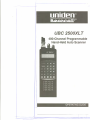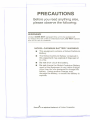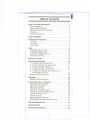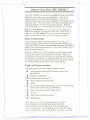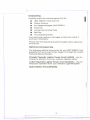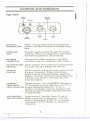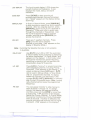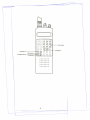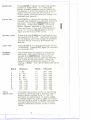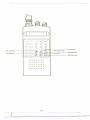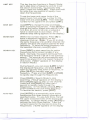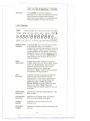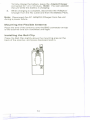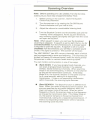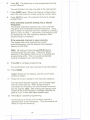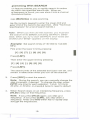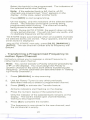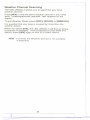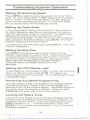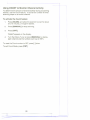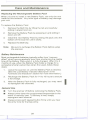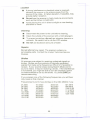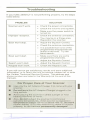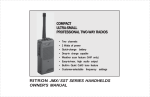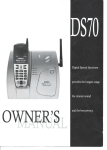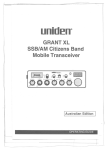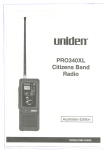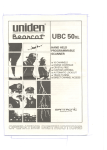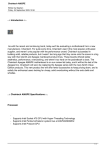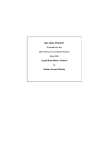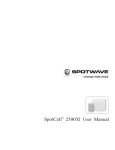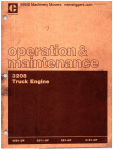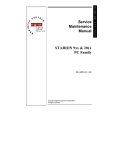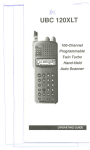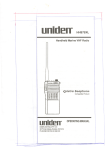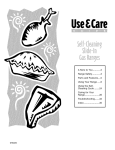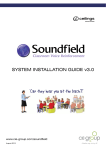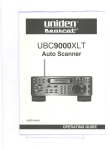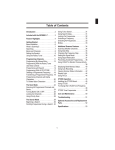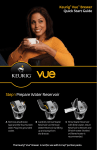Download Uniden 2500XL User's Manual
Transcript
,,
,---
USC 2500XL T
400-Channel Programmable
Hand-Held Auto Scanner
I
I
I
I
j
I
I
I'
i,
,
I
OPERATING GUIDE
:
"--",.,,,,
,,-
==~-
,-, ..---
"
1
---.-.
- .---..-
PRECAUTIONS
Beforeyou read anythingelse,
pleaseobservethe following:
WARNING!
Uniden DOES NOT represent this unit to be waterproof.
To reduce the risk of fire or electrical shock, DO NOT expose
this unit to rain or moisture.
NICKEL-CADMIUM
.
.
.
.
BATTERY WARNING
This equipment contains a Nickel-Cadmium
Battery.
The Nickel-Cadmium Battery contained in
this equipment may explode if disposed of
in a fire.
Do not short circuit the battery. .
Do not charge the Nickel-Cadmium Battery
used in this equipment in any other charger
other than the one designed to charge this
battery. Using another charger may
damage the battery, or cause the battery to
explode.
Bearcaf is a registered trademark of Uniden Corporation.
I
-J
~
I
--
I
t-.
r
Table of Contents
AboutYourNewUBC2500XLT...
2
2
2
WhatisScanning?
Types of Communication
Where to Obtain More Information.
. .. ..... ... .. .. ....
Unpacking
Optional Accessories
3
3
3
FeatureHighllghts
4
Controls and Indicators
5
TopView
FrontView
LCDDisplay
5
6
12
Setup
Installing the Battery Pack
ChargingtheBatteryPack
Mounting the FlexibleAntenna
InstallingtheBeltClip
13
13
13
.14
14
ScanningOverview
15
ProgrammingChannels
A. Programming
16
By Manual Entry. . . . . . . . . . . . . . . . . . .
16
B. Programming With the Rotary Tuner. . . . . . . . . . . . . . 17
C. Programming With SEARCH
19
D. Programming With AUTO STORE. . . . . . . . . . . . . . . . 20
E. Transferring a Programmed Frequency to
AnotherOpenChannel
21
DeletingaStoredFrequency..
22
"""
Scanning
23
24
WeatherChanneIScanning
\
Customizing
I
I
I
I
I
I
I
ScannerOperation. . . . . . . . . . . . . . . . . . . . . 25
SettingtheScanningSpeed
Setting the Delay Mode
Setting the Step Size
SettingtheLCDDisplayLight
Preventing Accidental Programming. . . . . . . . . . . . . . . .
LockingtheRotaryTuner
ChanneILockOut
SettingUpPriorityChannels
25
26
27
Using COUNT to Monitor Channel Activity. . . . . . . . . . . . . 28
Care and Maintenance.
29
Troubleshooting
31
Technical Specifications
32
1
-
25
25
25
25
. 25
"'-"---"-"'
-......-...
--"
'
c
--------.------.----.----..
About Your New UBC 2500XLT
The UBC 2500XLT is a brand new state-of-the-art information
radio with automatic scanning capabilities. It can store
frequencies such as police, fire/emergency, marine, air,
weather frequencies, and other broadcasts into 20 banks of 20
channels each. The new Rotary Tuner feature enables rapid
and easy selection of channels and frequencies. And with
AUTO STORE, you can automatically program any channel.
With the UBC 2500XL T, you can scan all 400 channels at
selectable speeds, including the super fast Turbo Scan. In
addition, the UBC 2500XL T has an automatic frequencysorting capability for faster scanning within each bank.
What is Scanning?
Unlike standard AM or FM radio stations, most two-way
communications (listed below) do not transmit continuously.
The UBC 2500XL T scans programmed channels at the rate of
nearly 100 channels per second (in Turbo Scan Mode), until it
finds an active frequency.
Scanning stops on an active frequency, and remains on that
channel as long as the transmission continues. When the
transmission ends, the scanning cycle resumes until another
transmission is received. An optional Delay can be set so that
the scanner stays on the channel for 2 more seconds, waiting
for another transmission before resuming scanning.
Types of Communication
You willbe
able to monitor communication
such as:
.
Police and fire department (including rescue and
paramedics)
.
.
Weather broadcasts
Business/industrial radio
.
Motion picture and press relay
.
Land transportation frequencies, such as trucking firms,
buses, taxis, tow trucks, and railroads
. Utility
.
Marine and amateur (ham radio) bands
.
Airband
.
PublicService800MHzband
.
Cellularband
And many more in the following frequency ranges:
25-28.995 MHz, 29-55.995 MHz,56-69.950 MHz,
70-87.995 MHz, 88-107.950 MHz, 108-136.9875 MHz,
137-173.995 MHz, 174-221.995 MHz, 222-399.9875 MHz,
400-519.9875 MHz, 520-549.950 MHz, and 760-1300 MHz.
2
-
~-
----
I
!
I
i
(
I
!
I
\
I
I
Unpacking
Carefully check the contents against this list:
.
.
.
UBC2500XLT Auto Scanner
RubberAntenna
AC Adaptor/Charger(AAD-2500U)
.
Earphone
.
Leather-like Carrying Case
. BeltClip
.
ThisOperatingGuide
If any items are missing or damaged, contact your place of
purchase immediately.
Please read this Operating Guide thoroughly before operating
the scanner.
Optional Accessories
The followingoptional
accessories for your UBC 2500XL Tare
available from your local Uniden Dealer or through the Uniden
Technical Service Division.
StraightCigaretteLighterPowerCord(UASO2)- Use for
temporary operation from your vehicle's cigarette lighter.
Coiled Cigarette Lighter Power Cord (UA502A) - Use for
temporary operation from your vehicle's cigarette lighter.
Spare Battery Pack (BP2S00)
3
- ---.
I
-..,
Feature Highlights
.
.
Turbo Scan This lightning-fast technology enables
the UBC 2500XL T to scan and search nearly 100
channels or steps per second. Because the frequency
coverage is so large (see "Technical Specifications"
section for band listing), a very fast scanning system is
essential. That is why we combined our latest
technology - Turbo Scan - into the UBC 2500XL T.
VFO
Control (Variable Frequency Oscillator) Turn
the Rotary Tuner to select the desired frequency or
channel.
. 400Channels
.
You can program each of these
memory channels to store one frequency.
20 Banks
Each bank contains 20 channels, useful for
storing similar frequencies in order to maintain faster
scanning cycles.
.
25 MHz - 1.3 GHz Indicates the range of frequencies
that can be searched within the bands of your scanner.
(Note: The frequency coverage is not totally
continuous from 25.0 MHz to 1.3 GHz.)
.
PriorityChannels You
can assign
one Priority
Channel in each of Banks 1 through 10. Assigning
priority channels allows you to keep track of activity on
your most important channel(s) while monitoring other
channels for transmissions.
I
I
ii
,!
II
I
I
.
Weather Channels Lets your scanner function as a
.
Auto Store Automatically stores all active frequencies
.
Auto Sorting Programmed frequencies are
.
weather information radio.
within the specified bank(s).
automatically sorted within each bank for faster
scanning.
Battery-Free Memory The stored channels are
retained in memory when the Battery Pack is removed
from the scanner.
I
I,
i
Note:
Currently the Weather Service is not available
in Australia.
I
I
!
1!
i
,i
,
J
4
--"---'--
Controls and Indicators
TopView
Emmal
Speaker
Channel!
Frequencyl
Lock
I
Earphone
OriOlf
Antenna
Connec1Dr
Rotary
Tuner
Volume
Squelch
EXTERNAL
When using an optional External Speaker
SPEAKER
JACK system, connect the External Speaker plug
here.
EARPHONE
JACK
Plug the earphone into this jack for private
listening. When the earphone is connected,
the internal speaker is disconnected.
ANTENNA
CONNECTOR
Connect the rubber antenna to this BNC
connector and turn clockwise until it locks.
ON-OFFNOLUME (Inner control) This control turns the scanner
CONTROL
on or off, and also adjusts the volume.
SQUELCH
CONTROL
(Outer control) Adjust the outer control to set
the scan threshold. When monitoring a
single channel in Manual Mode, adjust the
Squelch Control to eliminate the background
rushing noise heard in the absence of an
incoming signal.
CHANNEL!
(Outer control) Turn the [CIFIL] Selector to
FREQUENCY!
"C" to enable channel selection, or to "P' to
LOCK SELECTORenable frequency selection. In the "L"
position, the Rotary Tuner is disabled, and
cannot be used to select (display) channels
or frequencies.
VFOCONTROL (Inner control) Use the Rotary Tuner to
(ROTARY
TUNER)select a channel or frequency. Turn the
control clockwiseto STEP UP, or counterclockwise to STEP DOWN, a channel or
frequency.
5
--
:r:
==--=.===-
==- .
-
"",-- -
I
-" """,,...1
FrontView
a
leD DltpIIy
D
0 ICAH
SCANKay
J
(ti
',..,
-,...- (:'"
:..::!.i
(Y
'.".
:>
" ...,
0-1
MAMlAL Kay
(jj'
,".,"
WX (WelCherMode) Key
,....",,'
i$'::"
-"":...,,
.,'
()'
(::,::
.,
,....c""" ,...."c""
:,::)
DLY (DelIY)
Key
C)
LJO(Lock Out) Kay PAl (PrIority) Key
,'--<
f,;.:.;"j
.:',:
<....> ",..,'
:
EJ
j....:;
,.........
(9)
'::}
(J)
.'-"
/.\
\'::'::; ".>:>
,""',
, ;
::..:.'
f""::
-.""""'.
,
"'w.,:
t:J
b}
0000000
0000000
0000000
0000000
0000000
6
=r:
~
-.=-
..=
L
-
---
------
LCD DISPLAY
The liquid crystal display (LCD) shows the
current channel and frequency. It also
displays the mode, status, and bank
indicators.
SCAN KEY
Press [SCAN] to start scanning all
programmed channels that are not locked
out. ("SCAN" appears on the display during
scanning.)
MANUAL KEY
In Scan or Search Mode, press [MANUAL]
to stop scanning or searching, and to select a
channel. After you stop the scanner, press
MANUAL] again to STEP UP a channel or
requency. Press and holdto rapidly step
through the channels or frequencies. Use
the numeric keypad to enter a channel
number, and then press [MANUAL] to
access the channel.
I
f
There are 7 weather channels. Press
[WX]to find the active weather
channel in your area. ('WX' appears on the
display in Weather Mode.)
WX KEY
Note: Currently the Weather Service is not available
in Australia.
DELAY KEY
UO KEY
Use [DL V] to turn ON or OFF the automatic
2-second delay during scanning or searching
for active frequencies. (In Delay Mode, "DLY"
appears on the display.) In this mode, when
the scanner monitors an active frequency,
searching or scanning will not resume until
transmission stops for 2 seconds.
Press rUe]
You can assign "priority" to one channel in
each of Banks 1 through 10. To assign
priority, first display the selected channel,
and then press and hold [PRI] for more than
2.5 seconds. A "P" appears on the display
beside the Priority Channel. In Priority Mode,
the scanner monitors the Priority Channel(s)
every 2 seconds. If activity is detected, the
scanner monitors that channel until no signal
is present. ("PRt' appears on the display.)
7
=r:
:- ----==
I,
!
!
to "lock out" or prevent scanning
of the displaxed channel, including Priority
Channels. ('ud' appears on the display.) To
unlock a channel, press rUe] again. rUe]
can be used in Manual Mode, or Scan Mode,
only on programmed channels. To display
locked out channels, turn the Rotary Tuner,
or press [HLD], [LMT], [MANUAL] to manually
step through the selected bank. (Note: Locking
out a channel will not erase the programmed
frequency.)
PRI KEY
Ij
I
I
I
I
-
a
D
,~M"'"~',
i
-'--
o~,'n.
- n- n _u -u - - -_n-.
11
'1
13:
!
1
~~ :, 0)
2
3: '
@
@
'8!
'C
,~
: 4 5 6'
~o...">~.,,
@ @4
'.,
"i .:@
":
r"" ~"-,
'7 t:;{.
!""::".'~:7
\!I ..@
9:n'
,w.' ' ' I
1I
:~
,'-"
~~~
~"~: :,<.!
~:...:.;
~w..'
SPD
(SpIed)
(Keypad
LocII)
-iPT1
.
(COIIII)
20:,..,.,
. 0 :~,,~<
@
:--u_:
c::'J
:';8 F1
Key
CNT
LCK
n
,~~,
Key
[:1 E~j E}
Key
LHT (Ughl)
Key
0000000
0000000
0000000
0000000
0000000
8
---
NumellcKeypad
SFT(ShIft)
Key
---
.---SPEED KEY
Press rSPD] to select the scanning speed,
normar or Turbo Scan. (In Turbo Scan
Mode, "TURBO" appears next to "SCAN" on
the display.) At normal speed, the scanner
scans 16 to 20 channels per second. In
Turbo speed, the scanner scans nearly 100
channels per second.
COUNT KEY
Use [CNT] to indicate the number of times
the scanner stopped on a channel during its
last scan. First press [MANUAL] to stop
scanning. Then press [CNT]. (In Count
Mode, "COUNT" appears on the display.)
Turn the RotaryTuner (with [C/F/L] selector
set to "C") or press [MANUAL]to display
each channel and number count.
KEYPAD LOCK
I
Press and hold [LCK] for 2 seconds to turn
the keypad ON or oF1=. "KEYLOCK" appears
i\
JI
on the display when the keypad is disabled.
Use this key to avoid any accidental key
entries.
LIGHT KEY
Press [LHT] to turn the display light ON for
15 seconds. Press [LHT] again to manually
turn the light OFF.
NUMERIC
KEYPAD
Use these keys to program a channel for
scanning. Also use to access a channel
directly with [MANUAL].
During Scan
Mode, use these keys to select or deselect
any of the 20 memory banks. (Only the
selected bank indicator(s) appear on the
display.) Note: Youcannotdeactivateall20
banks.
Bank
Channel
Bank
Channel
1
2
3
4
5
6
7
8
9
10
1 - 20
21 - 40
41 - 60
61 - 80
81 -100
101 - 120
121 - 140
141 - 160
161 - 180
181 - 200
11
12
13
14
15
16
17
18
19
20
201 - 220
221 - 240
241 - 260
261 - 280
281 - 300
301 - 320
321 - 340
341 - 360
361 - 380
381 - 400
SFT[.]
This key has several functions: (a) During
(SHIFT) KEY
scanning,
enter
a bank
press
num['l er
with
from
a numeric
11 - 20. key
For to
II
i
\1
I
!
I
Ij
I
II
\
.
examle, to select Bank 13, ress ]3].
To se ect Bank 20, press [.] 0]; (b ress
this ket twice to clear a number you entered
during programming;
Press this key
twice to reset the num er count in Count
Mode.
)
9
1=
==-====
-=-
..=
-~-[
'-""'-~"--
I
!
!
i
I
i
I
!
I
II
I
I!
j
I
I
\
~
a
D
,
:, ':"':'."
.
:
,.
{j)'
(:~i'f (:~::;"
::E::::::::;;::)
(:;f;:
(;:~)'
{:;~;)
F::,) f:::]
(~:.::
:::~;)'
G~);'
'.'
;'.>'.'
C;:'j E::J
LMT(LInt)K'V
l",:\
E(EN"')Key
SRC(SIIroh)K'V
SIP(Slep)
Key
F::~'j
L;::::.J
""".
1.,.;,::
'...,'
,""'.
:,..:d
:'
'
HLD(Hold)
Key
At1TOKey
SND (Send) K'V
0000000
0000000
0000000
0000000
0000000
10
.l=
=======
-~
~
.-.[....
-==
LIMIT KEY
This key has two functions in Search Mode:
(a) to step down a frequency; and (b) to set
the search band limits. To manually step
down, press and hold [LMT]. Press and hold
for more than one second to rapidly move
down the frequencies.
To set the lower and upper limits of the
search band, first enter the number for the
lower limit and press [LMT]. Then enter the
number for the upper limit and press [LMT].
STEP KEY
Use [STP] to change the step increment
when accessing frequencies. Press [STP] to
change thE;factory preset auto step to 5 kHz,
12.5 kHz, 25 kHz, or 50 kHz, or press [.]
twice to reset back to auto steps. (The
selected step setting appears on the display.)
ENTERKEY
I
(Within the numeric keypad) Press [E] to
store a displayed fre_quency into any
displayed channel. Note: If you try to store
the same frequency into another channel, the
display will show the original channel for that
frequency.
the selected
SEARCH KEY
To store the same frequency into
channel,
press
[E] again.
\
Press [SRC] to start searching for active
frequencies within preset ranges of any
band. Normally, the search continues from
the frequency where it left off in the previous
search. The scanner will automatically start
searching upward from the lowest frequency
of its band. ("SRCH" appears on the display
in Search Mode.)
!i
i
I
II
I
\
During Search, you can press [LMT] to hold
the displayed frequency, and press [LMT]
again to manually step down a frequency, or
press [HLDl to manually step u~a
frequency. ~ress and hold [LMTj or [HLD]
to rapidly step through the frequencies.
HOLD KEY
Press [HLD in Search Mode to stop
searching.
'HOLD"appears on the display.)
Press [HLD ~ again to step up one channel.
Press and hold[HLD] for more than 1
second to rapidly move through the
frequencies. In Hold Mode, press [LMT] to
STEP DOWN to the next lower fre9..uency.
To resume the search, press [SRCj.
AUTO KEY
Use [AUTO] to automatically store active
frequencies Into open (empty) channels of
specified banks. To use Auto Store, first set
the upper and lower limits of the band to be
searched. In Search Mode, press [AUTO] to
activate the Auto Store feature. Press the
numeric key(s) for the bank(s) to store the
frequencies. ("AUTd' appears on the display
I
\
I
11
I
=-=-=====
_..~
,"-""'"
I.......
,)
----..-----------
~
when Auto Store is activated.) To stop Auto
Store, press [HLD], [MANUAL], or [AUTO].
SEND KEY
Press [SND] to transfer a displayed
frequency to any open (empty) bank channel.
When the bank Indicators start flashing,
press the numeric keys for the selected bank.
Then press [E) to complete the transfer.
LCD Display
BANK
1 2 3 4 5 6 7 8 9 10 11 12 13 14 15 16 17 18 19 20
q
A
,
MHz
I
\I
i
TURBO SCAN PRI DLY AUTO SRCH COUNT BAIT
P 8 8 8 18 8 8. 8 8 8 8
HOLD UO WX 1 2
MEMORY BANK
NUMBERS
MODE
INDICATORS
. 50KHz
I
AM NFM WFM IKEYLOCK
(1 through 20) Each memory bank consists
of 20 channels that you can select or
deselect during scanning operation, using the
numeric keypad. When you select a bank, its
number appears on the display. When you
deselect a bank, its number disapRears from
the display. When you press [MANUAL] to
stop scanning, only the bank of the current
channel appears.
Indicate the current mode(s) of operation
(TURBO,SCAN,PRI,DLY,AUTO,SRCH,COUNT,
HOLD, UO, WX,KEYLOCK). Each of these
modes is described in the Front Panel
features section, in the related key
description. Note: Only the active mode(s)
are displayed during operation.
STEP
INDICATOR
Indicates the frequency step automatically
when the scanner moves through the
selected band. While searching for active
frequencies, you can change the factory
preset auto step to 5 kHz, 12.5 kHz,
25 kHz, 50 kHz, or press [.] twice to reset
back to auto steps. Note: Manually
selected steps are erased when you turn off
the power.
SIGNAL MODE
INDICATOR
Displays the automatic signal selection:
NFM, orWFM.
LOW BATTERY
INDICATOR
Appears on the display when the Battery
Pack is Iow and needs recharging.
CHANNEL
NUMBER
Indicates the current channel that the
scanner IS on.
FREQU ENCY
NUMBER
Indicates the frequency being received by the
scanner.
AM,
12
-
'--.---
--- ._-~-~
II
!,
II
I
i
.--
=--
'"-"~=,o,..~...,.
I
II
I
I
!I
II
.
'-
Setup
The UBC 2500XL T comes with a rechargeable Nickel-Cadmium
Battery Pack. When fully charged, this Battery Pack will
supply up to 5 hours of dependable use.
Before using the UBC 2500XL T for the first time, or whenever
the LOW BATTERY Indicator appears on the LCD display, you
should fully charge the Battery Pack.
Note: When the Battery Pack is Iow, the Low Battery
Indicator will start to blink. After about 10 minutes, the
scanner will shut itself off to prevent the battery from becoming
completely discharged.
Before charging, you must first install the Battery Pack
according to the steps below.
I
Installing the Battery Pack
1.
Turn the On-OffNolume Control OFF.
2.
Slide the pack onto the bottom of the scanner until it
clicks.
D
~
Charging the Battery Pack
1.
Plug the AC Adaptor ICharger (AAD-2500U) into the
Charging Jack located on the back of the Battery Pack.
WARNING!
Use only the supplied AC Adaptor/
Charger. Any other AC adaptor or external power plug
having over-voltage or reversed polarity can cause
overheating or damage to the circuitry.
2.
Plug the AC Adaptor
/Charger into a standard AC outlet.
13
=I
~
-.
;;::
-'--
r
-..
-~
To fully charge the battery, leave the Adaptor/Charger
connected for 14 to 16 hours. Note: You can operate
the unit while the battery is charging.
3.
When charging is complete, disconnect the Adaptor/
Charger from the AC outlet and from the Battery Pack.
Note: Disconnect the AC Adaptor/Charger from the unit
during a power failure.
Mounting the Flexible Antenna
Place the end of the antenna onto the BNC connector on top
of the scanner and turn clockwise until tight.
Installing the Belt Clip
Place the Belt Clip slightly above the mounti:lg area on the
back of the scanner, and press downward and in.
~
14
-4 ~'-
=-==-===
-,~
~
..
,
,
,--,-"'-,-,-,~
r
..-----..----
Scanning Overview
Note: Before operating the uac 2500XLT for the first time,
make sure you have fully charged the Battery Pack.
1.
Beforeturning on the scanner, rotate the Squelch
Control fully clockwise.
2.
Turn the scanner on by rotating the On-OttNolume
Control clockwise until you hear a click.
3.
Adjust the volume to a comfortable listening level.
4. Turn the Squelch Control counterclockwise just until the
"rushing" noise disappears. At the squelch threshold,
any incoming signal just slightly stronger than the noise
will open the squelch.
Note: When squelch is open, you can hear the broadcast
(scanning is stopped).
counterclockwlse
If squelch is set too tight, that is, too far
from the threshold
point,
a stronger
signal
is required to open the squelch. If squelch is set on a point
clockwise from the threshold, you will hear a constant sound
(noise, if no signal is present) The scanner will not scan.
The UBC 2500XL T has 400 memory channels, each of which
can be programmed to store one frequency. The channels are
divided into twenty 20-channel banks, useful for storing similar
frequencies in order to maintain faster scanning cycles.
You can monitor communication
.
.
in one of two ways:
Bank SCAN If you have programmed channels, you'
can scan all programmed channels in the selected
bank(s), except locked out channels. When scanning
stops on an active frequency, it remains on that channel
as long as the transmission continues. If the Delay
Mode is on, the scanner remains on the same channel
for 2 more seconds, waiting for a responding
transmission. If there is no responding transmission
within 2 seconds, the scanning cycle resumes.
Band SEARCH
The Search function is different from
Scan. When you select a frequency band to search, the
scanner searches for any active frequency within the
lower and upper limits of the band. When an active
frequency is found, the scanner stops on that frequency
as long as the transmission lasts. If the Delay Mode is
on, the scanner remains on the same channel for 2
more seconds, waiting for a responding transmission. If
there is no responding transmission within 2 seconds,
the scanning cycle resumes.
15
-----
I
Programming Channels
Before you can scan, you must program the channels within a
bank. You can store one frequency per channel, up to 400
channels.
Each time you store a frequency, the list of scanning
frequencies in the bank is automatically sorted by frequency
number. This unique Auto Sort feature enables faster
scanning. When you manually step through a bank, however,
frequencies are sorted according to channel number.
With the UBC 2500XL T, there are a number of ways to program
a channel:
.
Manually selecting a channel and frequency, using the
numeric keypad
.
Using the Rotary Tuner to select a channel and
frequency
.
Searching a band to find active frequencies, and then
storing them into channels
.
Using the Auto Store feature to automatically
channels
.
Transfer a programmed frequency from another channel
Try each of the following programming
the one that's right for you!
program
methods, and then use
A. Programming By Manual Entry
Before you begin, if "KEYLOCK" appears on the display, press
and hold [LCK] for 2 seconds to unlock the numeric keypad
and enable manual programming.
1.
Select a frequency.
Example:
Program 460.150 MHz into Channel 23.
2.
Press [MANUAL]
3.
Press [2] [3].
4.
Then, press [MANUAL].
5.
Enter the frequency number using the numeric keypad.
Note:
to stop scanning.
Be sure to include the decimal point.
[4] [6] [0] [.] [1] [5] [0]
If you make a mistake and want to clear the entry, press
[.] twice and re-enter the correct frequency.
16
.-~L
==-=-===
=-
-
o.~'" .=..=-.
b
-
'.
6.
--
-..-.----
Press [E] to store the entry.
.
If the frequency is already stored in another
channel, the other channel will appear on the
display. To resolve the conflict, just enter another
frequency for the cu"ently selected channel.
(Later, we'll discuss how to delete a stored
frequency.)
.
Any frequency already stored in a channel will
automatically be replaced by the new one.
.
"Error" appears on the display if an e"or is made
during programming, or if the frequency is out of
range. To clear the error, enter a valid channel or
frequency number.
To program another channel, repeat the above procedures.
B. ProgrammingWith the Rotary Tuner
To program a channel using the Rotary Tuner:
1. If the UBC 2500XLT is scanning, press [MANUAL] to
stop scanning.
2.
I
Select a channel to be programmed by turning the
Rotary Tuner to display the channel. (Rotate the control
clockwise to step up a channel, or counterclockwise to
step down a channel.)
Note: If theChanneVFrequency/Lock
Selector[CIFIL]
.
is set to ilL"(lock), turn the control to "C" to enable
channel selection using the Rotary Tuner.
3.
Turn the Channel/Frequency/Lock Selector to "F" to
enable frequency selection.
4.
Select a frequency to be stored by turning the Rotary
Tunerto display the frequency. (Rotate the control
clockwise to
step up a frequency, or counterclockwise
to step down a frequency.)
Note: When you rotate the Rotary Tuner, the channel
selection flashes on the display. This means that the
frequency displayed is not programmed in that channel.
5.
To store the displayed frequency into the current
channel, continue with Step 6
-ORTo store the displayed frequency into
selected channel, skip to Step 7
another
-ORTo store the displayed frequency into
another bank's
open (empty) channel, skip to Step 10.
!
i
II
17
=I
=-=-====
-.-."-
---""""
=-=--[
.1
-------
6.
Press [E]. The frequency is now programmed into the
current channel.
You are finished, and may now skip to the next section.
7.
Press [SND] twice. When the channel number blinks,
enter the new channel number using the numeric keys.
8.
Press [HLD] to see if the selected channel is already
programmed.
If the selected channel already has a stored
frequency:
The display alternates between the current channeV
frequency and the selected channel! frequency. If you
wish to keep the selected channel's frequency, press [.]
twice to return to Step 7. Otherwise, that frequency will
be replaced by the new frequency selection when
programming is completed.
II
If the selected channel is open (empty):
The display alternates between the current
channellfrequency and the selected channeVopen
frequency (000.000).
!
\
I
\
iI
Note: Be sure you have pressed [HLD] before
continuing with the next step. Otherwise IlError"
appears on the display when you try to complete the
programming entry. This is to avoid accidentally
erasing a frequency you want to keep.
9.
\I
,I
i
I,
\I
\
Press [E] to complete programming.
You are finished, and may now skip to the next section.
10. Press [SND].
"BANK" flashes on the display, and the current bank
number is shown.
11. Press the numeric key(s) for the new bank selection.
The new bank indicator appears, and its lowest open
channel starts flashing. When programming is
completed, the frequency will automatically be stored
into the channel. Note: After entering the selected bank
number if the screen displays a message indicating the
bank is IIFULL",inthis case select another bank.
!
I
12. Press [E] to complete programming.
The frequency is stored, and the bank channel is
displayed with its new frequency. (The old channel will
retain its original frequency.)
18
1:
- -- --~
--
,
I,
---~---------.
\
I
I
II
--~-
~----.---
~ramming With SEARCH
'ch feature enables you to rapidly search for active
jes within the specified band limits. When an
Ig frequency is found, you can store it into a channel
t procedure below.
ress [MANUAL] to stop scanning.
Jse the numeric keypad to enter the lower limit and
Ipper limit of the band to be searched. (See "Technical
3pecifications" for a list of search bands.)
Note:
When you first use the scanner, you must set
the search limits before activating SEARCH. Otherwise, when you try to start SEARCH, error tones are
emitted and "Error" appears on the display.
Example: Set search limits of 137.000 to 144.000
MHz.
FIrst enter the lower limit by pressing:
[1] [3] [7] [.] [0] [0] [0]
I'
Press[LMT].
Then enter the upper limit by pressing:
[1] [4] [4] [.] [0] [0] [0]
Press[LMT].
The search limits of the selected band are now set, and
remain in effect even when you turn off the scanner.
3. Press [SRC] to start the search.
Note:
During the search, you can manually change the
step increment, if desired. To change the step, press
[STP]one time foreach selection: 5 kHz, 12.5 kHz,
25 kHz, or 50 kHz, or press [.] twice to reset to default.
4.
When Search
stops on an interesting frequency, press
[HLD] to stay on that frequency.
Note: If you press [HLD] again, you step up a
frequency. If you press [LMT], you step down a
frequency. Press and hold either key to rapidly step
through the frequencies.
19
- Jf
-
~-
"
--
,,----------
5.
To store the displayed frequency into:
(a) the current channel
(b) another selected channel
(c) another bank's open (empty) channel
Please refer to Step 5 of the previous section. The
procedures are the same.
To leave the Search Mode, press [MANUAL]
or [SCAN].
D. Programming With AUTO STORE
The Auto Store feature automatically stores all active
open
frequencies into
To use AUTO STORE:
(empty) channels of specified bank(s).
1.
Press [MANUAL] to stop scanning.
2.
Use the numeric keypad to set the lower limit and upper
limit of the band to be searched. (See "Technical
Specifications" for a list of search bands.)
Note: When you first use the scanner, you must set
the search limits before activating AUTO STORE.
Otherwise, when you try to start AUTO STORE,
errortones are emitted and
"Error" appears
on
the display.
Example:
MHz.
Set search limits of 137.000 to 144.000
First enter the lower limit by pressing:
[1] [3] [7] [.] [0] [0] [0]
Press[LMT].
Then enter the upper limit by pressing:
[1] [4] [4] [.] [0] [0] [0]
Press [LMT].
The search limits of the selected band are now set, and
remain in effect even when you turn off the scanner.
Note: During AUTO STORE, you can manually
change the step increment, if desired. To change the
step, press [STP] one time for each selection: 5 kHz,
12.5 kHz, 25 kHz, or 50 kHz, or press [.] twice to reset
to default.
3.
Press [AUTO]
to activate AUTO STORE.
All bank numbers begin flashing, and "AUTO" appears
on the display.
20
""
-
'"'.".
"-
_.~ ~.
.,"~"~="~'""."'"
Select the bank(s) to be programmed.
the selected banks stop flashing.
The indicators of
Note: If the selected bank is full, that is, all 20
channels are programmed,
"FULL:'appears on the
display. In this case, select another bank.
Press [SRC] to start programming.
On the display, only the indicators of the selected banks
remain. The indicator of the bank currently being
programmed starts blinking. The channel currently
being stored is also displayed.
Note: During AUTO STORE, the search does not stop
on any active channel.
You will not hear any audio, and
no duplicate frequency will be stored.
TO STORE stops automatically when all available channels
.he selected banks are stored. "FuLL:' appears, and the last
:mnel stored is displayed.
stop AUTO STORE manually, press [HLD], [MANUAL],
[AUTO]. The last channel number and its frequency are
;played.
. Transferring a Programmed Frequency to
~nother Open Channel
his feature allows you to reassign a stored frequency to
nother bank's open channel.
I
You cannot transfer a Priority Channel (preceded by
a uP" on the display). You must assign the Priority to
another channel in the same bank before transferring the
frequency. (Priority Channels are described later in "Setting
Up Priority Channels".)
Note:
1.
2.
3.
Press [MANUAL]
to stop scanning.
Use the Rotary Tuner (or any other previously
described method) to select a programmed channel.
Press [SND] to activate the Transfer feature.
All bank indicators start flashing on the display.
4.
Press the numeric key(s) of the selected bank.
Only the indicator of the selected bank remains on the
display. The bank's lowest open channel flashes,
waiting to be programmed.
5.
Press [E] to complete the transfer.
The frequency is now stored in the new channel, and
the old channel is empty.
21
--1
-~~
=-
-
I
---- - -----.--------
--
---Deleting a Stored Frequency
To delete a frequency from a channel:
1.
Display the channel and frequency that is to be deleted.
2.
Press [0] on the numeric keypad.
3.
Press [E].
The current channel is erased, and the display shows
"000.000".
22
...4~~
===-==-=
=--.-
i&i
:;
r
--L...
..-.............-
~
..----
Scann ing
1.
Turn on the power, or press [SCAN] to start scanning.
Note: When the scanner is turned on, it is automatically in Scan Mode.
The indicators for the selected banks (1 through 20)
appear on the display. The indicator of the bank
currently being monitored flashes.
While the UBC 2500XL T is scanning, the "SCAN"
message moves across the display. Scanning stops
on any active channel automatically and displays its
frequency, except those channels programmed with
"UO" (Lock Out). Scanning resumes automatically after
the channel becomes inactive, unless DELAY is
activated.
2.
Deselect any bank(s) from being scanned by entering
the number of the bank.
The deselected bank indicator(s) disappear from the
display, and its channels will not be scanned. This
procedure helps to speed up the scanning cycle.
One bank must always remain active. You
cannot deactivate all 20 banks at the same time.
Note:
Note: When you turn off the scanner and turn it back
on, the previous bank selections will remain in effect.
To restore any bank for scanning, just enter its number again.
(The bank indicator will appear on the display.)
I
I
I
To stop scanning any time, press [MANUAL].
When you
press [MANUAL] to stop scanning, you are out of Scan
Mode. The scanner remains on the displayed channel, and
only the bank indicator for that channel appears. If you press
[MANUAL] again, you will step up a channel. If you press
[LMT], you will step down a channel. Press and hold either
key to rapidly step through the channels.
Note: You do not skip a locked out ("UG'? channel using
any of these keys.
i
I
To start scanning again, press [SCAN].
\
To directly access a specific channel:
II
!,
1.
Press [MANUAL].
2.
Enter the channel number using the numeric keys.
3.
Press [MANUAL] again.
23
-L
""""
=
:;:
-"'"'..-.
~ --.....-........
~1
Weather Channel Scanning
The USC 2500XL T allows you to search for your local
weather channel.
Press [WX] to find the active weather channel in your area
from 7 preprogrammed channels. "wx" appears on the
display.
To exit Weather Mode, press [SRC], [SCAN],
or [MANUAL].
It is possible that your area is covered by more than one
weather station.
When you press [WX], the USC 2500XL T will find an active
broadcast immediately. If the broadcast sounds weak and
distant, press [WX] again to look for a closer station.
Note: Currently the Weather Service is not available
in Australia.
24
-
I
.
=-.:==:=
1
-,----
re:
-~
u .!
"--""-'"
--- ----------
Customizing Scanner Operation
Setting the Scanning Speed
Press [SPD] to select the scanning speed, normal or Turbo
Scan. (In Turbo Scan Mode, "TURBO" appears on the display
next to "SCAN".) In Normal Scan Mode, the UBC 2500XL T
scans 16 to 20 channels per second. In Turbo Scan Mode,
the unit scans nearly 100 channels per second.
Setting the Delay Mode
In the normal default setting, when Search or Scan stops on
an active frequency, searching or scanning will not resume
until the transmission stops for 2 seconds. If no response is
detected, the scanning cycle resumes until another
transmission is received. To turn off the automatic 2-second
delay (except in Auto Store Mode), press [DL Y]. (The "DLY"
Indicator disappears from the screen.)
To enable the 2-second delay again, press [DL Y]. (The "DLY"
Indicator reappears.)
Setti ng the Step Size
Use [STP] to change the step increment when moving
between frequencies of a search band. Press one time each
to change the factory preset auto step to 5 kHz, 12.5 kHz,
25 kHz, or 50 kHz, or press [.] twice to reset back to auto
steps. Manually selected step is displayed "flashing 11
during the search and erased when you turn off
the power.
Setting the LCD Display Light
I
To illuminate the LCD Display at night, or under dim conditions
when it is difficult to view, press [LHT]. The display will
remain illuminated for 15 seconds. To turn off the light sooner,
press [LHT] again.
Preventing Accidental Programming
The UBC 2500XL T has a Lock feature to prevent accidental
programming entries. Simply press and hold [LCK] for 2
seconds to turn off the numeric keypad. "KEYLOCK"appars on
the display when the keypad is disabled. Press and hold
[LCK] again for 2 seconds to turn on the keypad.
Locking the Rotary Tuner
You can lock the Rotary Tuner to prevent changing channels
or frequencies accidentally while monitoring a broadcast. To
disable the Rotary Tuner, turn the ChanneVFrequency/Lock
[CIFIL] Selector to "L". To enable the Rotary Tuner, turn
[CIFIL] to "C" to enable channel selection, or to "p' to enable
frequency selection.
25
:=I
~
_.~
""'"
:;::
---....
r.
-==
Channel Lock Out
You can lock out any programmed channels (including Priority
Channels) so they will not be scanned, if desired.
Note:
Locking
out a programmed channel
does not erase
the frequency in the channel.
This feature is active in Manual Mode or Scan Mode.
To lock out a channel:
Press [LlO] when the scanner is on a channel you do not want
to hear.
"ud' appears on the screen to indicate that the displayed
channel is now locked out.
Note: Ifyou lock out all Priority Channels and press [PRQ,
the screen displays "Peh Loe our' for 3 seconds, and
Priority cannot be activated. (Priority Channels are
described shortly in IISettingUpPriorityChannels. '/
To restore a locked out channel:
1.
Display the locked out channel, using one of the
previously described methods.
2.
Press[LlO].
"ud' disappears to indicate that the channel is now
unlocked and restored for scanning.
To restore all locked out channels of a selected bank at
one time:
1.
Press [SCAN] to start scanning.
2.
When the indicator of the selected bank starts flashing,
press [MANUAL] to stop scanning.
3.
Press and hold [LlO] for more than 2.5 seconds.
You will hear 2 short beeps, indicating that all channels
are unlocked and restored for scanning.
Searching for Locked Out Channels
During scanning, you will not see locked out channels. To look
for locked out channels and display them on the screen, first
press [MANUAL] to stop scanning. Then use the Rotary
Tuner to step through the bank. "ud' will appear on the
screen to indicate the locked out channels.
26
---L
~
_._=
--
;;:
---
nr
--~-------
Setting Up Priority Channels
When you assign "priority" to a bank channel, you designate
one bank channel as your most important channel.
During scanning the UBC 2500XL T works like a "dual watch"
function. It starts "sampling" or keeping track of the activity on
the Priority Channel while listening to other channels. Every 2
seconds, the scanner checks the Priority Channel for activity.
If a signal is present, the Priority Channel will be monitored
until the transmission ends, and scanning resumes. If DELAY
is activated, scanning resumes after 2 seconds.
Note:
The Priority feature is also active in Manual,
Search and WX Modes.
Each bank comes with one programmable Priority Channel
(the lowest channel in each bank). You can reassign Priority
Channels to any bank channel if the displayed Channel
Number is 200 or less (Banks 1 through 10). In multi-Priority
Channel operation, the lower channel number has higher
priority .
Note: Priority settings are not erased when you turn off the
scanner, or after a power failure.
To set up a Priority Channel:
1.
FIrstprogram your most important frequency into a
bank channel.
2.
Press and hold [PAl] for more than 2.5 seconds.
==c
A "P" appears on the display to indicate the designated
channel.
Note: Any previously assigned Priority Channel within
the same bank is automatically deselected.
=-====
I
27
----
"-
=..
I
,I
-q
-
'-
Using COUNT to Monitor Channel Activity
To determine the amount of channel activity during a scanning
session, use the Count feature. It counts the number of times
scanning stops on an active channel.
To activate the Count feature:
1.
Press [SCAN], and allow the scanner to scan for about
5 to 10 minutes, or longer if desired.
2.
Press [MANUAL] to stop scanning.
3.
Press [CNT].
"COUN1'appears on the display.
4.
Turn the Rotary Tuner or press [MANUAL] to display
each channel and the number count (up to "99").
To reset the Count number to "00", press [.] twice.
To exit Count Mode, press [CNT].
I
28
-4
~
~
~
==
c
~
I
.1
.-.---
Care and Maintenance
Replacing the Rechargeable Battery Pack
When it is time to install a new Battery Pack, use only the one
made for this scanner. Any other type of battery may damage
yourunit.
To replace the Battery Pack:
1.
Remove the BeltClipby liftingthe tab and carefully
sliding it upward and out.
Remove the Battery Pack by pressing in and slidingit
down and off.
2.
3.
Install the new Battery Pack by sliding the pack onto the
bottom of the scanner until it clicks.
4.
Replace the Belt Cljp.
iI
!
i
I
I
I
i
Note: Be sure to recharge the Battery Pack before using
the scanner.
\
!
\
Battery Maintenance
Most rechargeable batteries typically suffer from "memory
effect"which occurs graduallyover time, shortening the usable
time of the Battery Pack when it is fully charged. After 2 to 3
months of use, when the Battery Pack holds a charge for a
somewhat shorter period than when first used, follow these
steps:
1.
Leave the scanner on until the Battery Pack is drained.
(See the Low Battery Indicator description in the
"Controls and Indicators" section for more information.)
2.
Recharge the Battery Pack for 14 to 16 hours to ensure
a full charge.
3.
After the Battery Pack is fully recharged, you may need
to reprogram the channels.
I
General Use
-~-
.
.
.
Turn the scanner off before removing the Battery Pack.
Always write down the programmed frequencies in the
event of memory loss. If memory is lost, simply
reprogram each channel.
Always press each keypad button firmly until you hear
the entry tone for that key entry.
I
I
29
1 .-
-~=
====-
_I
--........-.....
I
,""."'--
Location
.
.
.
Ifstrong interference or electrical noise is received,
relocate the scanner or its antenna away from the
source of the noise. A higher elevation, if possible, may
provide better reception.
Do not use the scanner in high-moistureenvironments
such as the kitchen or bathroom.
Avoid placing the unit in direct sunlight or near heating
elements or vents.
Cleaning
.
Disconnectthe powertothe unitbefore
.
Clean the outside of the scanner with a mild
.
.
cleaning.
detergent.
To prevent scratches, do not use abrasive cleaners or
solvents. Be careful not to rub the LCD window.
Do not use excessive amounts of water.
Repairs
Do not attempt any repair. The scanner contains no
serviceable parts. Contact the Uniden Technical Service
Division.
Birdies
All scanners are subject to receiving undesired signals or
birdies. Birdies are the products of internally generated
signals that make some frequencies difficult or impossible to
receive. If your scanner stops during Search Mode and no
sound is heard, it may be receiving a birdie. If the interference
is not severe, you might be able to turn the Squelch Control
counterclockwise to cut out the birdie. Or, press [SRC] to
resume searching.
If you program one of the following frequencies, you will hear
only noise on that channel.
Frequencies found to have birdies on the UBC 2500XL Tare:
27.3550
29.0350
38.3950
51.1950
140.7950
143.1550
153.5950
154.5150
161.0500
162.8400
162.8450
167.3550
218.5550
256.9125
308.3000
323.9000
359.3125
422.2500
468.8500
805.4375
818.2875
819.2125
856.6625
911.2875
921.5875
936.8875
1024.0125
1112.6375
1125.4625
1227.7000
30
~.~-"--=.....
.---
......
Troubleshooting
If your UBC 2500XL T is not performing properly, try the steps
listed below.
PROBLEM
Scanner won't work.
..
.
.
Improper reception.
SOLUTION
Check the power connections.
Check the volume and squelch.
Make sure the power switch is
turned on.
Check the antenna connection.
. You may be in a fringe area.
Reposition the scanner.
Scan won't stop.
Scan won't start.
Search won't start.
Keypad won't work.
.
.
Adjust the Squelch Control.
Check the antenna connection.
.
It is possible that none of the
programmed frequencies are
active at the time. Try the
band search.
.
Make sure there are some
programmed channels.
.
Adjust the Squelch Control.
.
.
Adjust the Squelch Control.
Check the Keypad Lock.
If you still cannot get satisfactory results and want additional
information, or to return the unit for service, please call or write
the Uniden Technical Service Division. The address and
phone number are listed in the Warranty (at the end of this
manual).
I
=I
=-==-====
31
-,..--=-
--=
-=
f
--==
Technical Specifications
Banks:
WX:
Total 20 banks
Search Band:
T otal12 Search bands (N FM, AM, or WFM)
Display
25 - 29
29 - 56
56 - 70
70
- 88
88 - 108
108 - 137
137 174
174 - 222
222 - 340
400 - 520
520 - 550
-
- 824
849 - 869
760
824 - 849
869 -894
894-1300
7 programmed
(Weather Channel)
Default
Steps
5.0 kHz
5.0 kHz
50.0 kHz
5.0 kHz
50.0 kHz
12.5 kHz
5.0 kHz
50.0 kHz
12.5 kHz
12.5 kHz
50.0 kHz
12.5 kHz
30.0 kHz
12.5 kHz
30.0 kHz
12.5 kHz
Frequency Coverage
25.0000 to 28.9950 MHz (AM)
29.0000 to 55.9950 MHz (NFM)
56.0000 to 69.9500 MHz (WFM)
70.0000 to 87.9950 MHz (NFM)
88.0000 to 107.9500 MHz (WFM)
108.0000 to 136.9875 MHz (AM)
137.0000 to 173.9950 MHz (NFM)
174.0000 to 221.9950 MHz (WFM)
222.0000 to 399.9875 MHz (AM)
400.0000 to 519.9875 MHz (NFM)
520.0000 to 549.9500 MHz (WFM)
760.0000 to 823.9875 MHz (NFM)
824.0100 to 848.9700 MHz (NFM)
849.0000 to 868.9875 MHz (NFM)
869.0100 to 893.9700 MHz (NFM)
894.0000 to 1300.0000 MHz (NFM)
Scan Rate:
100 channels per sec. (Turbo Scan Mode)
20 channels per sec. (Normal Scan Mode)
Scan Delay:
2 seconds
Audio Output:
Max 0.4W
Antenna:
Rubber antenna included
Operating
Temperature:
- 20°C
Size:
70mm(L) x 38mm(W) x 190mm(H)
Weight:
Power
Requirements
0.39 kg.
to + 60°C
12V DC (internal battery, AC Adaptor/
Charger, or cigarette lighter adaptor)
Note: For bands with 30 kHz default.
no step indicator will be shown
on the LCD display.
Weather Channel Broadcasting
not available in Australia.
Service is currently
Features, specifications, and availability of optional accessories
are all subject to change without notice.
32
--=r::
-
=~-
-
1iiiii
0 --
. _1-
+----WARRANTY
I
I
Uniden UBC 2500XLT Scanning Receiver Australian 1 Year
Warranty (Accessories are covered for 90 days only).
NOTE: Please keep your sales docket as it provides evidence of
warranty.
WARRANTOR:
Uniden Australia Pty. Limited. ACN 001 865 498
ELEMENTS OF WARRANTY:
Uniden warrants to the original
retail owner for the duration of this warranty, its UBC 2500XLT
Scanning Receiver (hereinafter referred to as the Product), to be free
from defects in materials and craftmanship with only the limitations
or exclusions set out below.
WARRANTY DURATION:
This warranty to the original retail
owner only, shall terminate and be of no further effect One (I) Year
after the date of original retail sale. This warranty will be deemed
invalid if the product is; (A) Damaged or not maintained as reasonable
and necessary, (B) Modified, altered or used as part of any conversion
kits , subassemblies , or any configurations not sold by Uniden.
(C) Improperly installed, (D) Repaired by someone other than an
authorized Uniden Repair Agent for a defect or malfunction covered
by this waITanty , (E) Used in conjunction with any equipment or parts
or as part of a system not manufactured by Uniden , (F) Installed,
programmed or serviced by anyone other than an authorized Vniden
Repair Agent, (G) Where the Serial Number label of the product has
been removed or , damaged beyond recognition.
PARTS COVERED:
This warranty covers for I year, the
UBC 2500XLT Scanning Receiver only. Battery, Antenna, AC
Adaptor and other accessories (Earphone, Leather Carry Case,
Belt Clip) are covered for 90 days.
STATEMENT OF REMEDY: In the event that the product does
not conform to this warranty at any time while this warranty is in effect,
the WaITantorat its discretion, will repair the defect or replace the
product and return it to you without charge for parts and service.
TIllS WARRANTY DOES NOT COVER OR PROVIDE FOR THE
REIMBURSEMENT OR PAYMENT OF lNCIDENTAL OR
CONSEQUENIW., DAMAGES.
WARRANTY CARD: Ifa warranty card has been included with
this product then please fill it in and return it to us within 14 days of
purchase. Your name and serial number of the product will then be
registered in our database and this will help us process your claim
with greater speed and efficiency should you require warranty service.
PROCEDURE
FOR OBTAINING PERFORMANCE
OF
WARRANTY:
In the event that the Product does not conform
to this waITanty, the Product should be shipped or delivered, freight
pre-paid , with evidence of original purchase, (eg/ a copy of the sales
docket) , to the warrantor at :
UNlDEN AUSTRALIA PTY. LTD.- SERVICE DIVISION
345 Princess Highway, Rockdale, NSW 2216
Ph (02) 5993100 FAX (02) 599 3278
Customers in other States should deliver the Product freight pre-paid
to their nearest Uniden Authorized Repair Centre.
(Contact Uniden for the nearest Warranty Agent to you.)
~
L
""-"
=
C.__d._- -'
b
I
I
I
I
i
Ii
II
I
\
I,
\
I
I
unid~n~GP)
@ 1994
Uniden Australia Pty. Limited. All rights reserved.
UBUEO1230DZ
---
Printed in the Philippines
- -
-'_..--_.--.-