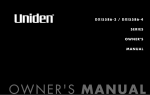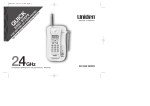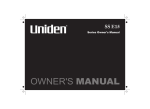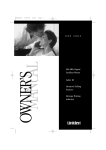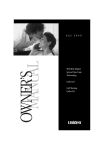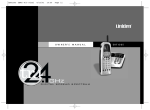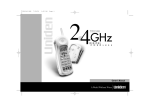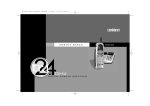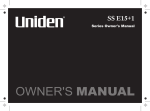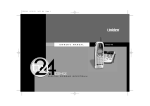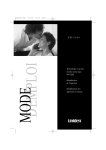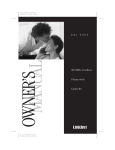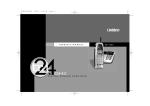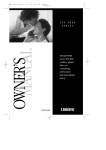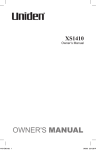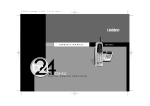Download Uniden TRU3466 User's Manual
Transcript
TRU3466 cover 8/8/01 11:53 AM Page 2 O W N E R’S MANUAL T RU 346 6 TRU3466 ENG 8/8/01 12:18 PM Page ii TRU3466 ENG 8/8/01 12:18 PM Page iii www.uniden.com TRU3466 ENG 8/8/01 Welcome 12:18 PM The Uniden TRU3466 2.4 GHz Cordless phones are designed and engineered to exacting standards for reliability, longlife, and outstanding performance. Note: Features Page iv • • • • Some illustrations in this manual may differ from the actual unit for explanation purposes. 2.4 GHz Extended Range 2-Line Operation with Intercom Caller ID and Call Waiting Caller ID 80 Number Caller ID Memor y (40 for each line) • 30 Number Memor y Dialing • 32 Digit Redial • Flash and Pause • • • • • • • Tone/Pulse Dialing 10 Days Standby Batter y Life 6 Hour Talk Time Handset Earpiece and Ringer Volume Control Speakerphone 3-Way and 4-Way Conference Operation 2-Way Page/Intercom The TRU3466 features include AutoTalk TM and A u t o S t a n d b y TM. AutoTalk allows you to answer a call by just removing the handset from the base so you don´t have to waste time pushing buttons or flipping switches. AutoStandby allows you to hang up by simply returning the handset to the base. To protect you against misbilled calls which might result from your phone being activated by other equipment, the TRU3466 has R a n d o m C o d e TM digital security which automatically selects one of over 65,000 digital security codes for the handset and base. Also, the A u t o S e c u r e TM feature electronically locks your phone when the handset is in the base. Be sure to visit our web site: www.uniden.com Uniden ® is a registered trademark of Uniden America Corporation. AutoTalk, AutoStandby, Random Code, and AutoSecure are trademarks of Uniden America Corporation. TRU3466 ENG 8/8/01 12:18 PM Page v Contents Welcome/Features Controls and Functions Getting Started Read this f irst Checking the package contents Setting up the phone Setting Caller ID options Entering your Area Code 2, 3 4 5 6 11 12 Basics Making and receiving calls Terminology Adjusting the handset ringer and earpiece volume Redialing a call Tone dialing switch-over Traveling out-of-range Selecting a dif ferent channel Flash and call waiting Answering a call from the base Answering a call from the handset Making a call from the base Making a call from the handset Placing a call on hold Using the speakerphone mute feature 13 13 14 15 16 17 17 17 18 18 19 19 20 20 2-Line Features 2-Line operation 3-way conferencing 4-way conferencing 21 22 23 Using your TRU3466 intercom Call Transfer Feature Using the speakerphone 24 25 25 Memory Features Storing a phone numbers and names Steps for Entering Names and Special Characters Making calls with memory dialing Chain dialing Editing a stored name and/or phone number Erasing a stored name and phone number 26 28 30 31 31 33 Caller ID Features Caller ID When the telephone rings Viewing the Caller ID message list Using the Caller ID list Deleting information from the Caller ID list Using CIDCW (Caller ID with Call Waiting) 34 34 35 36 38 39 Additional Information Changing the digital security code Installing the beltclip Headset installation Note on power sources Maintenance Troubleshooting General information Technical information Index 40 41 41 42 42 43 44 45 47 TRU3466 ENG 8/8/01 12:18 PM Page 2 Controls and Functions 1. Handset Antenna 2. Optional Headset Jack 3. Handset Batter y Compar tment 4. Handset Earpiece 5. LCD Display 6. ▲/Up/Intercom Key 7. Memor y Key 8. Line 1 Key 9. ▼/ Down/Conference Key 10. */ t/ Tone Key 11. Redial/Pause Key 12. Delete/Volume Key 13.Handset Microphone and Ringer Speaker 14. Flash Key 15. Line 2 Key 16. # / s Key 17. Caller ID/Hold Key 18. Select/Channel Key 19. Handset Charging Contacts [2] CONTROLS AND FUNCTIONS TRU3466 ENG 8/8/01 12:18 PM Page 3 20. Base Charging Contacts 21. Hold Key 22. Mute Key 23. Memor y Key 24. Page/Intercom Key 25. Base Speaker 26. */Tone Key 27. Line 1 Key 28. Line 1 LED 29. Status LED 30. Line 2 LED 31.Flash Key 32. Redial/Pause Key 33. Base Antenna 34. Line 2 Key 35. Conference Key 36. L2 Ring Volume Switch 37. L1 Ring Volume Switch 38. DC Power Input 39. Phone Jack (2nd Line) 40. Phone Jack (Line 1 and Line 2) 41. Base Speaker Volume Control 42. Base Microphone CONTROLS AND FUNCTIONS [3] TRU3466 ENG 8/8/01 12:18 PM Page 4 Read This First This cordless telephone must be set up before use. Follow these steps: Step 1 (page 5) Unpack the telephone and accessories. Step 2 tip To realize the full capabilities of your two-line phone, contact the phone company requesting a two-line subscription. (page 6) Next, choose the best location to set up the base unit. Step 3 (page 7 to 10) Then, inser t the batter y pack into the handset. Connect the base unit. You must charge the batter y pack for 15-20 hours before plugging into the telephone line and using the phone. Step 4 (page 11 to 12) Finally, set the Caller ID options and store your area code in the memor y to use the Caller ID service. N o t e : Skip the area code setting if your calling area requires 10-digit dialing. [4] G E T T I N G S TA R T E D About the digital security code This cordless telephone uses a digital security code to prevent unauthorized access to your base unit. This security code prevents other cordless handsets from making calls through your base unit. A random security code will be assigned automatically between your base unit and handset when you charge the batter y pack for the f irst time. If you want to reset the security code, see page 40. TRU3466 ENG 8/8/01 12:18 PM Page 5 Make sure you have received the following items in the package. If any of these items are missing or damaged, contact the Uniden Par ts Depar tment (see below). • Base unit • Handset • AC adapter (AD-313) • Rechargeable battery pack (BT-800) Also included • Telephone line cord • Beltclip • This Owner´s Manual • Quick Reference Guide • Other Printed Material Uniden Par ts Depar tment at (800) 554-3988 Hours: M-F 7:00 a.m. to 5:00 p.m. CST. We can also be reached on the web at www.uniden.com G E T T I N G S TA R T E D [5] G E T T I N G S TA R T E D Checking the Package Contents TRU3466 ENG 8/8/01 12:18 PM Page 6 Setting up the Phone Do the following steps: A. Choose the best location B. Install the battery pack C. Connect the base unit D. Choose the dialing mode A. Choose the best location Before choosing a location for your new phone, read the INSTALLATION CONSIDERATIONS included in the PRECAUTIONS AND IMPORTANT SAFET Y INSTRUCTIONS brochure. Here are some important guidelines you should consider: Avoid heat sources, such as radiators, air ducts, and sunlight Avoid television sets and other electronic equipment Avoid noise sources such as a window by a street with heavy traffic Avoid microwave ovens Avoid excessive moisture, extremely low temperatures, dust, mechanical vibration, or shock Choose a central location Avoid personal computers Avoid other cordless telephones • The location should be close to both a phone jack and a continuous power outlet which is not switchable. • Keep the base and handset away from sources of electrical noise such as motors, microwave ovens, and fluorescent lighting. • Be sure there is suf ficient space to raise the base antenna to a ver tical position. • The base can be placed on a desk or tabletop. • If your second phone line has a separate modular jack, place your phone so you can access both jacks. [6] G E T T I N G S TA R T E D TRU3466 ENG 8/8/01 12:18 PM Page 7 Charge the battery pack for at least 15-20 hours before plugging the phone line into your phone. 1) Press in on the batter y cover release and slide the cover down until it comes of f. 2) Connect the batter y pack connector observing correct polarity (black and red wires) to the jack inside the batter y compar tment. Do not exer t any force on this connection. It could cause damage to the batter y or handset. The plastic connector will f it together only one way. Once you are cer tain that you have made a good connection, then inser t the batter y pack into the batter y compar tment. Do not pinch the wires. Use only the Uniden Batter y (BT-800) supplied with your phone. Replacement batteries are also available through the Uniden Par ts Depar tment (See page 5). 3) Securely close the batter y compar tment cover by sliding it up until it snaps into place. 4) Place the handset in the base unit. G E T T I N G S TA R T E D [7] G E T T I N G S TA R T E D note B. Install the battery pack TRU3466 ENG 8/8/01 12:18 PM note • Even when the battery pack is not being used, it will gradually discharge over a long period of time. For optimum performance, be sure to return the handset to the base unit after each telephone call. • If you must replace the battery pack during a telephone call, complete the replacement of the battery pack within 30 seconds, and you can return to the original call. Page 8 Battery use time (per charge) From fully charged • Six hours continuous use. • Ten days when the handset is in the standby mode. Low battery alert When the batter y pack is ver y low and needs to be charged, the phone is programmed to eliminate functions in order to save power. If the phone is not in use, ” Low Battery” flashes on the LCD and none of the keys will operate. If the phone is in use, ” Low Battery” flashes and the handset beeps. Complete your conversation as quickly as possible and return the handset to the base unit for charging. note The last number dialed in the redial memor y is retained for up to 2 minutes. The handset memor y backup can hold names and numbers stored in the memor y locations even if the batter y pack is completely discharged. Cleaning the charging contacts To maintain a good charge, it is important to clean the battery contacts on the handset and base unit with a dry cloth or a pencil eraser about once a month. Do not use any liquids or solvents. [8] G E T T I N G S TA R T E D TRU3466 ENG 8/8/01 12:18 PM Page 9 1) Connect the AC adapter to the DC IN 9V jack and a standard 120V AC wall outlet. 2) Set the base on a desk or tabletop, and place the handset in the base unit as shown. Place the power cord so that it does not create a trip hazard or where it could become chafed and create a fire or electrical hazard. 3) Raise the antenna to a ver tical position. 4) Make sure the status LED lights. If the LED does not light, check to see that the AC adapter is plugged in and the handset makes good contact with the base charging contacts. • Use only the supplied AD-313 AC adapter. Do not use any other AC adapter. note • Connect the AC adapter to a continuous power supply. • Place the base unit close to the AC outlet so that you can unplug the AC adapter easily. G E T T I N G S TA R T E D [9] G E T T I N G S TA R T E D ! C. Connect the base unit TRU3466 ENG 8/8/01 12:18 PM note Page 10 Af ter installing the battery pack in the handset, charge your handset at least 15-20 hours before plugging into the phone line . Once the handset battery pack is fully charged, connect the telephone line cord to the base and telephone wall outlet. For 2 line subscriptions, • If the two phone lines are in one modular jack, connect using TEL LINE 1-2 jack. • If the two phone lines are on two separate modular jacks, connect using both TEL LINE 1-2 and TEL LINE 2 jacks. • Make sure your battery pack is fully charged before choosing the dial mode. 5) Connect the telephone line cord to the TEL LINE 1-2 or TEL LINE 2 jack and a telephone outlet once the handset is fully charged. tip If your telephone outlet isn´t modular, contact your telephone company for assistance. Modular D. Choose the dialing mode Most phone systems use tone dialing which sends DTMF tones through the phone lines. However some phone systems still use pulse dialing such as in rural areas. The default setting is tone dialing. Depending on your dialing system, set the mode as follows: 1) Press and hold flash on the base until you hear a conf irmation tone. 2) To set the dial mode for pulse dialing, press #. Or to set the dial mode for tone dialing, press * /tone. A conf irmation tone sounds to indicate the setting is complete. • If you aren´t sure of your dialing system, make a trial call. If the call connects, leave the setting as is; otherwise, set for pulse dialing. • If your phone system requires pulse dialing and you need to send DTMF tones for certain situations during a call, you may ” switch-over” to tone dialing. (Refer to ” Tone Dialing Switch-over” on page 16.) [ 10 ] G E T T I N G S T A R T E D TRU3466 ENG 8/8/01 12:18 PM Page 11 There are three Caller ID setup options available; they are AutoTalk, CIDCW (Caller ID on Call Waiting), and Area Code. See page 12 for Area Code setup instructions. AutoTalk allows you to answer the phone without pressing line 1. If the phone rings when AutoTalk is on, simply remove the handset from the base and the phone automatically answers the call. Or if the handset is not on the base, press any key to answer the call. If the phone rings when AutoTalk is of f, you must press line 1 to answer the call. C a l l e r I D o n C a l l W a i t i n g ( C I D C W ) performs the same as regular Caller ID on a call waiting number. Y o u m u s t s u b s c r i b e t o C I D C W f r o m y o u r p h o n e c o m p a n y i n o r d e r to use this feature. To change your Caller ID options: 1) When the phone is in the standby mode, press and hold cid/hold until the Caller ID setting screen appears. 2) Press * /t/tone or # /s to select ” Line1” or ” Line2” . 3) Press ▲/up/intcm or ▼/down/conf. . The following screen appears. 4) Press ▲/up/intcm or ▼/down/conf. to move the cursor to the selection that you would like to change. Press the select/channel key to toggle between ” On”and ” Off”. 5) Af ter you have made your selections, press cid/hold and return the handset to the base. G E T T I N G S T A R T E D [ 11 ] G E T T I N G S TA R T E D Setting Caller ID Options TRU3466 ENG 8/8/01 12:18 PM note If your calling area requires 10-digit dialing, do not program this option. Page 12 Entering Your Area Code If you enter your 3-digit area code number in the ” Area Code” option, your local area code does not appear in the Caller ID messages. Do not program this option, if your calling area requires 10-digit dialing. When reviewing Caller ID messages, you will see only the local seven digit number. For calls received from outside your local area code, you will see a full 10-digit number. 1) When the phone is in the standby mode, press and hold cid/hold until the Caller ID setting screen appears. 2) Press * /t/tone or # /s to select ” Line1” or ” Line2” . 3) Press ▲/up/intcm to select ” Area Code” . 4) Press select/channel. 5) Use the dial buttons (0 to 9 ) to enter the 3-digit area code. 6) Press select/channel. A tone sounds and the displayed area code is entered. 7) Press cid/hold to complete the setting. Or return the handset to the base unit. The handset returns to standby mode. note When the area code has already been stored in memory, the stored area code will be displayed. To change it, use the delete/volume and number keypad to enter the new area code. Then press select/channel. To complete the setting, press cid/hold or return the handset to the base unit. [ 12 ] G E T T I N G S T A R T E D TRU3466 ENG 8/8/01 12:18 PM Page 13 Making and Receiving Calls note Basic 2-line operation Handset On Base Handset Off Base Base Only • You must have a 2-line subscription from your phone company to use the 2-line features. To answer a call To hang up Press any key (When the AutoTalk is set to on) or press line1. Press line 1 or line 2. 1) 2) 3) 4) 1) Press line1. 2) Listen for the dial tone. 3) Dial the number. 1) Press line 1. 2) Listen for the dial tone. 3) Dial the number. Pick up the handset. Press line1. Listen for the dial tone. Dial the number. Press line1, or return the handset to the base (Auto Standby). • Refer to page 11 ”Setting Caller ID Options” to turn on the AutoTalk feature if desired. BASICS To make a call Pick up the handset (When the AutoTalk is set to on) or pick up the handset and press line1. Press line 1. For clarity, the instructions in this owner´s manual designates line 1 unless the procedure requires using line 2. The same instructions apply to line 2. Terminology Throughout this manual, terms such as Standby and Talk Mode are used. Below is the terminology explanation. • S t a n d b y M o d e - The handset is not in use, of f the base and line 1 or line 2 has not been pressed. A dial tone is not present. • T a l k M o d e - The handset is of f the base and line 1 or line 2 has been pressed enabling a dial tone. B A S I C S [ 13 ] TRU3466 ENG 8/8/01 12:18 PM Page 14 Adjusting the Handset Ringer and Earpiece Volume Ringer volume When the phone is in standby mode, pressing the delete/volume on the handset selects the handset ringer volume. There are two ringer volume levels. Press delete/volume key to listen to volume levels. The phone keeps the last ringer volume setting selected. Ringer off During the standby mode or tone/volume setting, press and hold delete/volume until the phone beeps and ” Ringer off” appears. To turn the ringer back on, simply press delete/volume. ” Ringer High” appears. Earpiece volume The handset earpiece volume settings (Low, Medium, High and Maximum) can only be adjusted during a call. Press delete/volume repeatedly to select Low, Medium, High or Maximum. When you hang up, the phone keeps the last volume setting selected. Base ringer volume The ringer control for the base of your TRU3466 allows you turn the ringer OFF or to select LO/HI volume for each line. Base speaker volume To control the speaker volume of the base, adjust the VOLUME control switch as desired. [ 14 ] B A S I C S TRU3466 ENG 8/8/01 12:18 PM Page 15 Redialing a Call The last three phone numbers dialed can be quickly redialed. tip Redialing from Standby Mode From the Handset 1) Press redial/pause. The phone number that was last dialed appears on the display. Most recent 3) Press line1. The ” Line1” appears on the display, then the volume setting is displayed. 4) The selected number is dialed. Af ter about 5 seconds, the call-time display appears. 5) To hang up, press the selected line key or place the handset on the base. The call-time will be displayed for about 5 seconds. note • If the number exceeds 32 digits, only the first 32 digits are retained for redialing. • Press and hold delete/volume to delete the displayed redial number. • Refer to terminology explanation on Page 13, if necessary. B A S I C S [ 15 ] BASICS 2) Press redial/pause again. Each press of redial/pause will display one of the last three numbers dialed. The redial memory function in the handset and base are independent from one another. TRU3466 ENG 8/8/01 12:18 PM Page 16 Redial from Talk Mode note Only the last number dialed can be accessed after the selected line key has been pressed. 1) Press line1. 2) Press redial/pause. The last number dialed will be displayed and redialed. 3) To hang up, press the select line key or place the handset on the base. The call-time will be displayed for about 5 seconds. From the Base 1) To call the last number dialed from the base, press line 1. 2) Press redial/pause. The last number dialed from the base is redialed. 3) To hang up, press the selected line key. Tone Dialing Switch-over note The tone feature only applies when the dial mode is set to pulse. [ 16 ] B A S I C S Some telephone companies use equipment that require pulse dialing (sometimes referred to as rotar y dialing). If you need to enter tone dialing digits, you can switch-over to tone dialing during the call. An example of this could be entering your bank account number after you have called your bank. The digits of your bank account can be entered using DTMF tones. Initially make your call with the pulse dialing mode. Once your call connects, press * /t/tone for the handset, or * /tone for the base. Enter the desired number (like in example above the bank account number). These digits will be sent as tone dialing. This special number can be stored in a memor y location. This is referred to as Chain Dialing (See page 31). Once the call ends, the tone mode is canceled and pulse dialing mode resumes. TRU3466 ENG 8/8/01 12:18 PM Page 17 Traveling Out-of-Range During a call, as you begin to move your handset too far from your base unit, noise increases. If you pass the range limits of the base unit, your call will terminate within 30 seconds. Selecting a Different Channel If you encounter interference while using your phone, you can manually change the channel for clearer operation. Interference can come from appliances or other phones in your home. This function works only when the phone is use. Flash and Call Waiting If you have ”Call Waiting” service and a call waiting tone sounds while you are on a call, press flash to accept the waiting call. There is a short pause, then you will hear the new caller. To return to the original caller, press flash again. note You must subscribe through your local telephone company to receive Call Waiting Service. BASICS The select/channel on the handset allows you to choose between 35 dif ferent channels. During the course of a conversation, if you hear static or noise which makes it dif ficult to hear, press select/channel. The following screen appears and the phone changes to a dif ferent channel. For more information on interference, refer to ”Technical Information” on page 45. note The flash feature does not function when line 1 and line 2 are on a conference call. (See 3-way conferencing and 4-way conferencing, pages 22 and 23). B A S I C S [ 17 ] TRU3466 ENG 8/8/01 12:18 PM Page 18 Answering a Call from the Base 1) The base rings. The corresponding line 1 LED on the base flashes. 2) Press line 1 and speak. 3) When you f inish the call, press line 1 to hang up. note Answering a Call from the Handset If you have the AutoTalk feature on, and the handset is on the base, just pick up the handset and speak. Each line setting is independent for this feature. [ 18 ] B A S I C S 1) The handset rings and the following screen appears: 2) Press line1 to answer your call. 3) When you f inish the call, press line1 on the handset, or return the handset to the base. TRU3466 ENG 8/8/01 12:18 PM Page 19 Making a Call from the Base 1) Press line 1. 2) Dial the number on the keypad, or use one of the memor y features. (See ”Making Calls with Memor y Dialing”, page 30.) 3) When you f inish the call, press line 1 to hang up. Making a Call from the Handset tip Dialing from talk mode 2) Press line1. 3) Dial the number on the keypad. Or use one of the memor y features.(See ”Making Calls with Memor y Dialing”, page 30.) 4) When you f inish the call, press line1 or, return the handset to the base. Dialing from Standby To call a number while the handset is in standby mode, dial the number on the keypad, or use one of the memor y features. Press line1. (See ”Making Calls with Memor y Dialing”, page 30.) AutoStandby automatically hangs up when you place the handset on the base. There is no need to press line 1 to hang up. note If a line is in use, or a phone is off the hook, ” In Use Line 1” appears on the display. B A S I C S [ 19 ] BASICS 1) Pick up the handset. TRU3466 ENG 8/8/01 12:18 PM note • Do not use the base and the handset keypads at the same time to place a call on hold. • If a line is in use, or a phone is off the hook, ” In Use Line 1” appears on the display. Page 20 Placing a Call on Hold Use either the keypad on the handset or the keypad on the base. 1) To place line 1 on hold at the base, press hold. The line 1 LED turns from green to red. 2) To place line 1 on hold at the handset, press cid/hold. The following screen appears: 3) To pick up the call that is holding, press line 1 on the base or handset. Using the Speakerphone Mute Feature Your TRU3466 allows you to mute your conversation from the base. This prevents the par ty you are speaking to from hearing what you, or someone else in the room, is saying. For example, to use this privacy feature while using line 1. 1) Press mute. The line 1 LED flashes red. You can hear the par ty on line 1, but they cannot hear you. 2) When you are ready to continue your conversation with the par ty on line 1, press mute again or line 1 . The line 1 LED changes to green. [ 20 ] B A S I C S TRU3466 ENG 8/8/01 12:18 PM Page 21 2-Line Operation The handset and the base can be used on separate telephone lines at the same time. For example, if the handset is on a call with line 1, you can make, or receive calls at the base on line 2. The line 1 LED on the base flashes green to indicate line 1 is in use at the handset. When line 1 is in use at the base, the LCD screen displays the following: Extension In Use The Extension In Use feature prevents accidental interruption of ongoing telephone conversations. note • When you attempt to make a call, the TRU3466 informs you if a line is currently in use. • If you want to join a conversation on an extension currently in use, press line 1 or line 2 twice. If you attempt to make a call and another phone is in use on line 1, the handset LCD indicates an extension is in use. (The line 1 LED at the base blinks.) If you press line 1, you will hear a beep. This warns you the line is in use. To make your call, you must use line 2. 2 - L I N E F E AT U R E S 2 - L I N E F E A T U R E S [ 21 ] TRU3466 ENG 8/8/01 12:18 PM Page 22 3-Way Conferencing note The flash feature does not function when the phone is in conference mode. This feature lets you add a third par ty to your conversation from either the handset or the base. For example, to add a par ty to the current call on line 1 at the base: 1) Press hold to place the caller on hold. The line 1 LED turns from green to red. 2) Press line 2. 3) Dial the number of the person you want to add to the conversation. When the person answers, you can speak privately before bringing the original caller back on the line. 4) Press conference to bring the original call back on line. The line 1 and line 2 LEDs are green. If the third person´s number is busy or doesn´t answer, press line 2 to hang up. Return to the original call by pressing line 1. 5) To remove either caller from your conversation, ask one of the par ties to hang up. Press the corresponding line button to end the call. [ 22 ] 2 - L I N E F E A T U R E S Follow steps 1-5 to conference using the handset. When you return the handset to the base, all calls are disconnected. TRU3466 ENG 8/8/01 12:18 PM Page 23 4-Way Conferencing A four th person, at either the handset or the base, may be added to a conference call. For example, to add a four th par ty at the handset to an ongoing conference call at the base: 1) Press hold. The line 1 and line 2 LEDs turn red. 2) Press page/int’com on the base to contact the handset. tip • When the base is paged, the base will ring even when the RING VOL switch is set to OFF. • The person at the handset can join the conversation by pressing the line number currently in use. 3) Press ▲/up/intcm on the handset. Speak to answer the page. The following screen appears: 5) To remove either caller from your conversation, ask one of the par ties to hang up. Press the corresponding line button to end the call. 2 - L I N E F E A T U R E S [ 23 ] 2 - L I N E F E AT U R E S 4) Press conference at the base or ▼/down/conf. at the handset to bring the par ty at the handset in on the call. The line 1 and line 2 LEDs are green. TRU3466 ENG 8/8/01 12:18 PM Page 24 Using Your TRU3466 Intercom Paging from the base to handset 1) Press page/int’com on the base. The handset beeps. (If no answer, press page/int’com on the base again to disconnect.) 2) Press any key on the handset. Speak into the mouthpiece to answer the page. 3) To turn of f the intercom, press page/int’com on the base or ▲/up/intcm on the handset. Paging from the handset to base 1) Press ▲/up/intcm on the handset. (If no answer, press ▲/up/intcm on the handset to disconnect.) 2) At the base, press page/int’com. Speak into the base microphone to answer the page. 3) To turn of f the intercom, press page/int’com at the base or ▲/up/intcm on the handset. [ 24 ] 2 - L I N E F E A T U R E S TRU3466 ENG 8/8/01 12:18 PM Page 25 Call Transfer Feature To Transfer from the Handset to the Base 1) Press ▲/up/intcm on the handset. The caller is put on hold and the intercom tone sounds on the base. 2) Press page/int’com on the base. The intercom mode is activated, but the caller is still on hold. 3) To transfer the call to the base, press ▲/up/intcm on the handset. To cancel the transfer, press page/int’com on the base. To Transfer from the Base to the Handset 1) Press page/int’com on the base. The caller is put on hold and the intercom tone sounds on the handset. 2) Press ▲/up/intcm on the handset. The intercom mode is activated, but the caller is still on hold. 3) To transfer the call to the handset, press page/int’com on the base. To cancel the transfer, press ▲/up/intcm on the handset. Using the Speakerphone The base microphone is located under the phone. Position yourself as near to the base as possible and speak clearly. If the handset is on the base, you may use either the base keypad or memor y dialing to place a call. 2 - L I N E F E A T U R E S [ 25 ] 2 - L I N E F E AT U R E S You may use the phone as a speakerphone to answer calls by pressing line 1 on the base. To hang up, press line 1 again. TRU3466 ENG 8/8/01 12:18 PM Page 26 Storing a Phone Number and Name note • In memory dialing operation, you must press a key within 20 seconds or the phone will return to standby. If you return the handset to the base, the phone will return to standby also. • You have 20 seconds after pressing memory to enter the number you wish to store. Otherwise, an error tone will sound. Memor y Dialing allows you to dial a number using just a few key presses. TRU3466 series stores up to 30 names/numbers in the handset and 10 numbers in the base. With the Handset 1) Press and hold memory until ” Memory Store” is displayed. 2) Press ▲/up/intcm and ▼/down/conf. or enter a number ( 01 30 ) to select the memor y location where you would like to store the number. 3) Press select/channel. The following screen appears and a cursor flashes indicating that the display is ready for the name to be entered. If this screen appears, the selected memor y location is already stored. Then you must either change the entr y in this location, clear the entr y in this location, or select ” Go back” to choose another location. 4) To enter a name (up to 13 characters), use the number keys. • See ”Steps for Entering Names and Special Characters”. (See pages 28-29.) •Use # /s and * /t/tone to move the cursor to the desired locations. •Use delete/volume to delete characters as needed. • P ress and hold delete/volume to delete all the characters. •If a name is not required, go to step 5. [ 26 ] M E M O R Y F E A T U R E S TRU3466 ENG 8/8/01 12:18 PM Page 27 6) Use the number keys to enter the phone number. The phone number cannot exceed 20 digits. • Use redial/pause to enter a pause in the dialing sequence. The display shows a ” P”. Each pause counts as one digit and represents a two second delay of time between the digits as they are sent. • Use delete/volume to delete digits as needed. 7) Press select/channel. The handset beeps and displays the conf irmation screen. Memor y storage is complete. For example, if you store a name and number into memor y location number 7, the display shows ” Memory07 Stored” . Af ter about 2 seconds, ” Memory Store”is displayed. Repeat steps 2-7 to store more numbers. note • The pause feature is useful for long distance calling, credit card dialing, or sequences that require a pause between digits. • The pause key counts as one digit. Pressing redial/pause more than once increases the length of a pause between numbers. 8) Press memory to return to standby mode. M E M O R Y F E A T U R E S [ 27 ] M E M O RY F E AT U R E S 5) Press select/channel. ” Store Number” is displayed. The cursor flashes indicating that the display is ready for the number to be entered. TRU3466 ENG 8/8/01 12:18 PM Page 28 Steps for Entering Names and Special Characters Refer to the letters on the number keys to select the desired characters. With each press of a numeric key, the displayed character appears in the following order: Upper case letters f irst, lower case letters next and f inally the number corresponding to the key. Number of times key is pressed keys 1 2 3 4 5 6 7 8 9 A B C a b c 2 D E F d e f 3 G H I g h i 4 J K L j k l 5 M N O m n o 6 P Q R S p q r s 7 T U V t u v 8 W X Y Z w x y z 9 * # - & ( ) (blank) 0 1 If you make a mistake while entering a name Use * /t/tone or # /s to move the cursor to the incorrect character. Press delete/volume to erase the wrong character, then enter the correct character. To delete all characters, press and hold delete/volume. [ 28 ] M E M O R Y F E A T U R E S TRU3466 ENG 8/8/01 12:18 PM Page 29 note If the next character uses the same number key, you must press # /s to move the cursor over. Otherwise the next time you press the number key, it changes the character that was previously set. 8) Press 3 five times. 9) Press 6 five times. 10) When f inished, Press select/channel. To continue to store the telephone number, proceed to step 6 on page 27. With the base 1) Press memory. 2) Enter the number you wish to store. 3) Press memory. Enter the memor y location number ( 0- 9 ) on the keypad. A conf irmation tone indicates the number is stored. M E M O R Y F E A T U R E S [ 29 ] G RY E T TFIE NAT G URES MEMO For example, to enter U n i d e n : 1) Pick up the handset. Press and hold memory. 2) Enter a two-digit number or press ▲/up/intcm , ▼/down/conf. to select a memor y location number. 3) Press select/channel. 4) Press 8 twice. 5) Press 6 five times. 6) Press 4 six times. 7) Press 3 four times, then press #/s to move the cursor to the right. TRU3466 ENG 8/8/01 12:18 PM Page 30 Making Calls with Memory Dialing note Follow the steps below to dial a number using a programmed memor y location: With the handset 1) Press memory. The handset displays your programmed memor y locations. • If you press select/channel before line 1 or line 2, you can confirm the name and the number stored in the selected memory location. 2) Press ▲/up/intcm and ▼/down/conf. or enter a number ( 01 - 30 ) to select the memor y location you would like to dial. 3) Press line1. The number is dialed. • To exit the memory function without dialing press memory. The handset returns to standby. Display a programmed number Use # /s and * /t/tone to toggle between the names display and the numbers display. • Whenever you are using a menu screen, you must press a key within 20 seconds or the phone will return to standby. note When the stored phone number has 14 or more digits, ” \” is displayed next to the 12th digit. Press # /s to see the extra digits and * /t/tone to return. With the base 1) Press line 1. 2) Press memory. Enter the memor y location number ( 0- 9 ), to dial the number. [ 30 ] M E M O R Y F E A T U R E S TRU3466 ENG 8/8/01 12:18 PM Page 31 The memory locations on the handset and the base are not limited to phone numbers. You may want to store in memory a group of numbers (up to 20 digits) that you need to enter once your call connects. This is referred to as Chain Dialing. An example of this is a bank account number. Once you have called your bank, when you are prompted to enter the account number, simply press memory and then the location where the special number has been stored. Store your special number with identifying name in memor y as you would a phone number. (Refer to ”Storing a Phone Number and Name” on page 26.) Enter a pause as necessar y in the sequence. A pause counts as one digit and represents a two second delay in time between digits as they are sent. Editing a Stored Name and/or Phone Number 1) Press and hold memory until ” Memory Store” is displayed. 2) Press ▲/up/intcm and ▼/down/conf. or enter a number ( 01 - 30 ) to select the memor y location you would like to edit. 3) Press select/channel. The following screen appears with the memor y location number that you have selected in the display. M E M O R Y F E A T U R E S [ 31 ] G RY E T TFIE NAT G URES MEMO Chain Dialing TRU3466 ENG 8/8/01 12:18 PM Page 32 4) Press ▲/up/intcm or ▼/down/conf. to select ” Edit Memory”, then press select/channel. The following screen appears. The cursor flashes indicating that the display is ready for the name to be edited. When a name has not been stored, the cursor appears at the beginning of the second line. 5) Use the number keys, * /t/tone , # /s, or delete/volume to edit the name. (See page 26.) To edit only the phone number, skip this step. 6) Press select/channel. The following screen appears. The cursor flashes indicating that the display is ready for the number to be edited. 7) Use the number keys, redial/pause or delete/volume to edit the phone number. The phone number cannot exceed 20 digits. (See page 27.) If you don´t want to change the phone number, skip this step. 8) Press select/channel. The handset beeps and displays the conf irmation screen. The memor y storage is complete. For example, if you store a name and number into memor y location number 1, the display shows few ” Memory01 Stored”. Af ter a few seconds, ” Memory Store” is displayed. 9) Press memory to return to standby mode. [ 32 ] M E M O R Y F E A T U R E S TRU3466 ENG 8/8/01 12:18 PM Page 33 1) Press and hold memory until ” Memory Store” is displayed. 2) Press ▲/up/intcm and ▼/down/conf. or enter a number ( 01 - 30 ) to select the memor y location you would like to edit. 3) Press select/channel. The following screen appears with the memor y location number that you have selected in the display. 4) Press ▼/down/conf. to move the pointer down to ” Delete Memory” . 5) Press select/channel. The following conf irmation screen appears. 6) Press ▲/up/intcm to move the pointer to ” Yes” . 7) Press select/channel or delete/volume. The following screen appears. 8) Af ter a few seconds the display returns to the ” Memory Store” screen. You may delete the information in another memor y location (return to step 2) or press memory to return to standby. M E M O R Y F E A T U R E S [ 33 ] G RY E T TFIE NAT G URES MEMO Erasing a Stored Name and Phone Number TRU3466 ENG 8/8/01 12:18 PM note • If you answer a call before the Caller ID message is received (Example : before the second ring), the Caller ID message will not appear. • When the call is received via a telephone company that does not offer Caller ID service, the caller´s phone number and name does not appear. (This includes international calls.) • When the call is via a private branch exchange (PBX), the caller´s phone number and name may not appear. Page 34 Caller ID You must subscribe to Caller ID from your phone company to use this feature. When the telephone rings, the Caller ID feature allows you to review the caller´s name and phone number on the display before you answer the phone. At the second ring, the handset displays the phone number of the incoming call and the name. If your Caller ID service is number only, the name does not appear. If a name or number is not available, the display shows a message such as ” Unknown Number” , ” Unknown Name” , ” Private Number” , ” Private Name”, etc. Additionally, you can dial the displayed number and store the information for memor y dialing. Make sure you have turned on the Caller ID/Call Waiting feature (See page 11). When the Telephone Rings 1) When the Caller ID message is received, the display shows the caller´s name and phone number. The incoming call information is stored in the Caller ID record. If the Caller ID service includes the caller´s name, the caller´s name appears on the display (up to 15 letters). [ 34 ] C A L L E R I D F E A T U R E S TRU3466 ENG 8/8/01 12:19 PM Page 35 Here are some typical displays: When the phone number and name data are received When a private name is received note When invalid data is received When a private number is received • Once a Caller ID message has been viewed, it is no longer considered a new message. 2) When you pick up the phone, the display changes to ” Line 1” or ” Line 2” . (AutoTalk feature is set to on.) note Data errors appear as ” 2” Viewing the Caller ID Message List The Caller ID list stores information for up to 80 (40 for each line) incoming calls - even unanswered calls. To review your Caller ID names/numbers, follow the steps below: 1) Press cid/hold. The following screen appears: 2) Use * /t/tone , # /s to select ” Line1” or ” Line2” for Call er ID. C A L L E R I D F E A T U R E S [ 35 ] C A L L E R I D F E AT U R E S When an unknown name is received W h e n a n u n k n o w n n u m b e r i s r e c e i v e d • If you have no Caller ID name/numbers, then the total is shown as ”00”. TRU3466 ENG 8/8/01 12:19 PM Page 36 3) Press ▼/down/conf. to display the latest Caller ID message for that line. 4) Press ▼/down/conf. to scan backwards. Or press ▲/up/intcm to scan forward. 5) Press cid/hold to return to standby. note Using the Caller ID List • For long distance calling, insert a ”1” by pressing 1 on the keypad before pressing line 1. Calling a Caller ID name/number You can place a call from the Caller ID list. The TRU3466 stores up to 80 (40 for each line) messages. 1) Press cid/hold. The Caller ID summar y screen shows the number of new callers and total number of calls. 2) Use * /t/tone or # /s to select ” Line1” or ” Line2” caller ID. 3)Press ▼/down/conf. to scan backwards. Press ▲/up/intcm to scan forward through the list. 4) Select the name/number that you would like to dial. 5) Press line1. The number automatically dials. [ 36 ] C A L L E R I D F E A T U R E S TRU3466 ENG 8/8/01 12:19 PM Page 37 Long Distance calls and Area Code setting/Cancellation Press 1 while the incoming call information is displayed will set or cancel a long distance call. Pressing 3 will set or cancel an area code setting. Storing a Caller ID number in a memory location 5) The ”Select Location” screen appears. Use the ▲/up/intcm and ▼/down/conf. to select a blank memory location where you would like to store the number. (If you want to replace an existing number with the Caller ID number, skip to step 7). 6) Press select/channel. A conf irmation tone sounds. The number is programmed. 7) If you choose to replace an existing number with the Caller ID number, press select/channel. The following screen appears: 8) Use the ▲/up/intcm to move the cursor to ” Yes”. Press select/channel. A conf irmation tone sounds. The number is programmed. •You cannot make a call from the Caller ID list if your TRU3466 is connected to a private branch exchange (PBX). •If you select ”No”, then the Caller ID screen returns. C A L L E R I D F E A T U R E S [ 37 ] C A L L E R I D F E AT U R E S 1) Press cid/hold. The Caller ID summar y screen shows the number of new callers and total number of calls. 2) Use * /t/tone or # /s to select ” Line1” or ” Line2” Caller ID. 3) Press ▲/up/intcm or ▼/down/conf. to f ind the name/number that you would like to store. 4) Press memory to store the selected message. The following screen appears: note TRU3466 ENG 8/8/01 12:19 PM Page 38 Deleting Information from the Caller ID List The TRU3466 stores up to 80 messages (40 messages each line). If the phone receives the 41st message for a line, the oldest one in the list is automatically deleted. Caller ID data can also be deleted manually. note • While using the ” Delete All ?” or ”Delete Message ?” screen if no key is pressed within 20 seconds, an error tone sounds and the telephone returns to standby. • If there is an incoming call or page, the deleting operation is canceled and the phone is set to receive the incoming call or page. Deleting a Caller ID message To delete a single Caller ID message, follow the steps below. 1) Press cid/hold. The Caller ID summar y screen shows the number of new callers and total number of calls. 2) Use * /t/tone or # /s to select ” Line1” or ” Line2” Caller ID. 3) Select the number that you would like to delete. Press ▲/up/intcm or ▼/down/conf. to f ind the name/number. 4) Press delete/volume. The following screen appears: If you select ” No”, the Caller ID screen returns. 5) Press select/channel or delete/volume. A conf irmation tone sounds. The Caller ID screen returns with the next name/number displayed. 6) Press cid/hold to return to standby. [ 38 ] C A L L E R I D F E A T U R E S TRU3466 ENG 8/8/01 12:19 PM Page 39 Deleting all Caller ID names/numbers To delete all of your Caller ID messages, follow the steps below. 1) Press cid/hold. The Caller ID summar y screen shows the number of new callers and total number of calls. 3) Use the ▲/up/intcm to move the cursor to ” Yes” . 4) Press delete/volume or select/channel. A conf irmation tone sounds. The following screen appears: 5) Repeat steps 2 through 4. All your Caller ID messages are deleted. Using CIDCW (Caller ID with Call Waiting) 1) During a call, when you hear the Call Waiting tone, check the handset display for the name and number of the incoming calls. 2) Press flash to accept the incoming call. (See ”Flash and Call Waiting”, page 18.) C A L L E R I D F E A T U R E S [ 39 ] C A L L E R I D F E AT U R E S 2) Press delete/volume to delete names/numbers on line 1. The following screen appears: TRU3466 ENG 8/8/01 12:19 PM note If the handset battery pack is completely discharged or the battery pack is removed, the digital security code will be lost. If this happens, a new security code is set automatically next time the battery pack is charged. Page 40 Changing the Digital Security Code The digital security code is an identif ication code used to connect the handset and the base unit. Normally, setting the code is not necessar y. The f irst time you charge your handset, the security code is automatically set. (See page 4.) In the rare situation that you suspect another cordless telephone is using the same security code, you can change the code. [ 40 ] A D D I T I O N A L I N F O R M A T I O N 1) Remove the handset from the base unit. 2) Press and hold page/int’com on the base. 3) While the handset is emitting a paging sound, place the handset on the base unit. The paging sound stops. Leave the handset on the base for more than 3 seconds or until the status LED stops flashing. A new random security code is set. TRU3466 ENG 8/8/01 12:19 PM Page 41 Installing the Beltclip To attach the beltclip To remove the beltclip Inser t the beltclip into the holes on each side of the handset. Press down until it clicks. Pull both sides of the beltclip to release the tabs from the holes. Headset Installation If you are using an optional headset, you must still use the handset keypad for phone operations. note Use only Uniden HS910 headset specifically designed for Uniden phones. A D D I T I O N A L I N F O R M A T I O N [ 41 ] ADDITIONAL I N F O R M AT I O N Your phone may be used with an optional headset, the Uniden HS910. To use this feature, inser t the headset plug into the headset jack. Your phone is ready for hands-free conversations. (Headset may be purchased by calling the Uniden Par ts Depar tment or visiting the web site. See Page 5.) TRU3466 ENG 8/8/01 12:19 PM Page 42 Note on Power Sources Battery replacement and handling RECYCLING NICKEL-CADMIUM BATTERIES When the operating time becomes short, even af ter a battery is recharged, please replace the battery. With normal usage, your battery should last about one year. Please contact your place of purchase or the Uniden Parts Department for a replacement battery. Power Failure During the period that the power is of f, you will not be able to make or receive calls with the telephone. NICKEL-CADMIUM BATTERIES MUST BE DISPOSED OF PROPERLY. Nickel-cadmium cells are used in the battery pack. Please take your used nickel-cadmium battery packs to a store that recycles nickelcadmium batteries. Caution • • • • Use the specif ied batter y pack. Do not remove the batter y from the handset to charge it. Never throw the batter y into a f ire, disassemble it, or heat it. Do not remove or damage the batter y casing. Maintenance When slightly dirty Wipe with a sof t, dry cloth. When very dirty Wipe with a sof t cloth that has been dampened with diluted, neutral detergent. Dry with a dry cloth. When the charging terminals become dirty Wipe with a dry cloth or a pencil eraser, if necessary. [ 42 ] A D D I T I O N A L I N F O R M A T I O N Caution Do not use paint thinner, benzene, alcohol, or other chemical products. Doing so may discolor the surface of the telephone and damage the f inish. TRU3466 ENG 8/8/01 12:19 PM Page 43 Troubleshooting If your phone is not performing to your expectations, please tr y these simple steps f irst. Symptom The status LED won´t light when the handset is placed in the base unit. The audio sounds weak and/or scratchy. Can´t make or receive calls. The handset doesn´t ring or receive a page. Severe noise interference. • • • • • • • • • • • • • • • • • • • • • • • Make sure the AC adapter is plugged into the base unit and wall outlet. Make sure the handset is properly seated in the base unit. Make sure the charging contacts on the handset and base unit are clean. Press select/channel during a call to help eliminate background noise. Make sure that the base unit antenna is in a ver tical position. Move the handset and/or base unit to a dif ferent location away from metal objects or appliances and tr y again. Make sure that you are not too far from the base. Check both ends of the base unit telephone line cord. Make sure the AC adapter is plugged into the base unit and wall outlet. Disconnect the AC adapter for a few minutes, then reconnect it. Change the digital security code (See page 40). Make sure line 1 or line 2 is pressed. The batter y pack may be weak. Charge the batter y on the base unit for more than 15-20 hours. The handset may be too far away from the base unit. Place the base unit away from appliances or metal objects. Change the digital security code (See page 40). Keep the handset away from microwave ovens, computers, remote control toys, wireless microphones, alarm systems, intercoms, room monitors, fluorescent lights, and electrical appliances. Move to another location or turn of f the source of interference. The handset was picked up before the second ring. The call was placed through a switchboard or private PBX. Call your local telephone company to verify your Caller ID service is current. Make sure that the CIDCW option is set to ” On” . Charge the handset. A D D I T I O N A L I N F O R M A T I O N [ 43 ] ADDITIONAL I N F O R M AT I O N The Caller ID/CIDCW does not display. Suggestion TRU3466 ENG 8/8/01 12:19 PM Page 44 General Information The phone complies with FCC Par ts 15 and 68. Operating temperature: 0ºC to +50ºC (+32ºF to +122ºF) AC Adapter Information AC Adapter par t number: Input Voltage: Output Voltage: AD-313 120V AC 60Hz 9V DC 400 mA Battery Information Batter y par t number: BT-800 Capacity: 800 mAH, 3.6V Batter y use time (per charge) From fully charged Talk mode duration: 6 hours Standby mode duration: 10 days note If the handset is lef t of f of the base, the actual Talk mode duration will be reduced respective to the amount of time the handset is of f the base. Recharge your phone on a regular basis by returning the handset to the base af ter each phone call. When the operating time becomes shor t, even af ter the batter y is recharged, please replace the batter y. With normal usage, the batter y should last about one year. Replacement batteries may be purchased at your local Uniden dealer or by contacting the Uniden Par ts Depar tment (800) 544-3988. Hours are from 7:00 a.m. to 7:00 p.m. Central Time, Monday through Friday. We can also be reached on the web at www.uniden.com Specifications, features, and availability of optional accessories are all subject to change without prior notice. [ 44 ] A D D I T I O N A L I N F O R M A T I O N TRU3466 ENG 8/8/01 12:19 PM Page 45 Technical Information The FCC wants you to know! Telephone Line Problems Changes or modif ications to this product not expressly approved by Uniden, or operation of this product in any way other than as detailed by the owner’s manual, could void your authority to operate this product. The equipment cannot be used on public coin phone service provided by the telephone company. Connection to par ty line service is subject to state tarif fs. (Contact the state public utility commission, public service commission or corporation commission for information.) Below is some information that might concern you while using your new phone. The FCC has granted the telephone company the right to disconnect service in the event that your phone causes problems on the telephone line. Also, the telephone company may make changes in facilities and services which may af fect the operation of your unit. However, your telephone company must give adequate notice in writing prior to such actions to allow you time for making necessary arrangements to continue uninterrupted service. If you are having trouble with your telephone service, you must f irst disconnect your phone to determine if it is the cause of your problem. If you determine that it is the cause, you must leave it disconnected until the trouble has been corrected. Range Radio Interference Radio interference may occasionally cause buzzing and humming in your cordless handset, or clicking noises in the base. This interference is caused by external sources such as T V, refrigerator, vacuum cleaner, fluorescent lighting, or electrical storm. Your unit is NOT DEFECTIVE. If these noises continue and are too distracting, please check around your home to see what appliances may be causing the problem. In addition, we recommend that the base A D D I T I O N A L I N F O R M A T I O N [ 45 ] ADDITIONAL I N F O R M AT I O N Your new phone is designed to achieve the maximum possible range by transmitting and receiving according to the highest specif ications set for th by the FCC. We have rated this phone to operate at a maximum distance with the qualif ication that the range depends upon the environment in which the telephone is used. Many factors limit range, and it would be impossible to include all the variables in our rating. The Maximum Range rating of this phone is meant to be used as a means of comparison against other range claims. TRU3466 ENG 8/8/01 12:19 PM Page 46 not be plugged into a circuit that also powers a major appliance because of the potential for interference. Be cer tain that the antenna on the unit is fully extended when needed. In the unlikely event that you consistently hear other voices or distracting transmissions on your phone, you may be receiving radio signals from another cordless telephone or other source of interference. If you cannot eliminate this type of interference, you need to change to a dif ferent channel. Finally, it should be noted that some cordless telephones operate at frequencies that may cause interference to nearby T Vs and VCRs. To minimize or prevent such interference, the base of the cordless telephone should not be placed near or on top of a TV or VCR. If interference is experienced, moving the cordless telephone far ther away from the T V or VCR will of ten reduce or eliminate the interference. [ 46 ] A D D I T I O N A L I N F O R M A T I O N More Than One Cordless Telephone If you want to use more than one cordless telephone in your home, they must operate on dif ferent channels. Press the channel key to select a channel that provides the clearest communication. Cordless Telephone Privacy Cordless telephones are radio devices. Communications between the handset and base of your cordless telephone are accomplished by means of radio waves which are broadcasted over the open airways. Because of the inherent physical proper ties of radio waves, your communications can be received by radio receiving devices other than your own cordless telephone unit. Consequently, any communications using your cordless telephone may not be private. TRU3466 ENG 8/8/01 12:19 PM Page 47 Index 0-9 2-line features 2-line operation ......................21 3-way conferencing ..................22 4-way conferencing ..................23 Transferring calls......................25 Using the speakerphone ............25 Using your TRU3466 intercom ......24 A Answering a call..........................18 Area code ..................................12 B Batter y pack Install the batter y pack ..............7 Replacement and handling ..........42 C Caller ID features Deleting a Caller ID message ......38 Deleting all Caller ID names/numbers......................39 Storing a Caller ID number in a memor y location ..............37 Using CIDCW (Caller ID with Call Waiting)......39 Using the Caller ID list ..............36 Viewing Caller ID message list ....35 Connect the base unit ....................9 D Dialing mode ..............................10 Digital security code ................4, 40 E, F, G Earpiece volume ..........................14 Flash and call waiting ..................17 H Headset installation ....................41 I, J, K, L Installing the beltclip ..................41 M, N Maintenance ..............................42 Making a call ..............................19 Making and receiving calls ............13 Memor y features Editing a stored name and/or phone number ......................31 Erasing a stored name and phone number ......................33 Making calls with memor y dialing ..............30 Storing a phone number in memor y ............................26 O Out-of-range ..............................17 P, Q Package contents ..........................5 R Redial ......................................15 Ringer volume ............................14 S Setting Caller ID options ..............11 Setup Base unit ................................9 Handset ..................................7 Speaker volume ..........................14 Specif ications ............................44 T Tone dialing switch-over ..............16 Troubleshooting ..........................43 U, V, W, X, Y, Z Using the speakerphone mute feature ............................20 A D D I T I O N A L I N F O R M A T I O N [ 47 ] TRU3466 ENG 8/8/01 Memo [ 48 ] 12:19 PM Page 48 TRU3466 ENG 8/8/01 12:19 PM Page 49 Memo [ 49 ] TRU3466 ENG 8/8/01 Memo [ 50 ] 12:19 PM Page 50 TRU3466 ENG 8/8/01 12:19 PM Page 51 At Uniden, we´ll take care of you! If you need any assistance with this product, please call our Customer Hotline at 1-800-297-1023 PLEASE DO NOT RETURN THIS PRODUCT TO THE PLACE OF PURCHASE. Our Uniden representatives will be happy to help you with any matters regarding the operation of this unit, available accessories, or any other related matters. Thank you for purchasing a Uniden product. Hours: M-F 7:00 AM to 7:00 PM CST. TRU3466 cover 8/8/01 THANK 11:53 AM YOU FOR Page 1 PURCHASING Covered under one or more of the following U.S. patents: 4,511,761 4,523,058 4,595,795 4,797,916 5,381,460 5,426,690 5,434,905 5,491,745 5,533,010 5,574,727 5,650,790 5,660,269 5,661,780 5,663,981 5,671,248 5,717,312 5,754,407 5,768,345 5,787,356 5,838,721 5,864,619 5,893,034 5,912,968 5,915,227 5,929,598 5,930,720 5,960,358 5,987,330 6,044,281 6,070,082 6,125,277 © 2001 Uniden America Corporation, Fort Worth, TX All rights reserved. Printed in China UCZZ01747BZ A UNIDEN CORDLESS PHONE