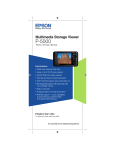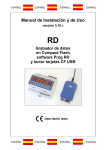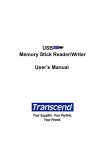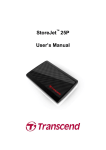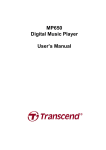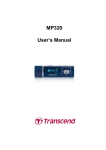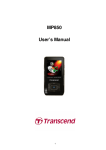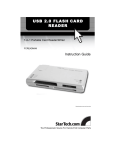Download Transcend Information 3-in-1 User's Manual
Transcript
USB 3-in-1 Card Reader/Writer TS0MFLRD User’s Manual Table of Contents Introduction Features................................................................................................ 1 Package Contents ............................................................................. 1 System Requirements ...................................................................... 1 Hardware Setup and Driver Installation Hardware Setup ................................................................................. 2 Driver Installation for Windows 98/98SE.................................... 3 Driver Installation for Windows 2000.......................................... 5 Driver Installation for Windows Me/Windows XP ................... 11 Note: To Safely Remove the 3-in-1 Card Reader/Writer in Windows Me, Windows 2000, or Windows XP....... 11 Driver Installation for Mac OS 8.6 or Older.............................. 13 Driver Installation for Mac OS 9.0 or Later.............................. 13 Warnings ............................................................................................... 13 Specifications .................................................................................. 14 Warranty Introduction Thank you for purchasing Transcend’s 3-in-1 Card Reader/Writer, a small device designed for fast and easy data exchange from CompactFlash Cards, SmartMedia Cards, and IBM Microdrives. It is an easily installed device, which only needs a USB interface to allow its use by any PC, Mac or notebook computer. Features • • • • • • USB connection for true Plug and Play Compliant with USB specification version 1.1 Supports CompactFlash Card, SmartMedia Card, and IBM Microdrive USB bus powered. No external power needed. High Performance Transfer Rate: 12M bit/sec at full speed Convenient and fast data exchange for MP3, PDA, Digital Camera, etc. Package Contents The package should contain the following items: • • • • 3-in-1 Card Reader/Writer Driver CD Quick Installation Guide Mini USB Cable System Requirements • • Desktop or notebook computer with USB port One of following operating systems: − − − − − Windows® 98/98SE Windows® Me Windows® 2000 Windows® XP Mac™ OS 1 Hardware Setup and Driver Installation Follow the steps below to install the 3-in-1 Card Reader/Writer and driver for the first time. Hardware Setup In Windows 98/98SE, the driver must be installed before hardware setup. 1. Plug the “device end” of the USB cable into the 3-in-1 Card Reader/Writer, and connect the other end of the USB cable into the USB port of the computer (as shown in the figure below). 2. Refer to the following instructions to install the appropriate driver and begin using the 3-in-1 Card Reader/Writer. 2 Driver Installation for Windows 98/98SE 1. Insert the Driver CD into the CD-ROM drive of your computer. 2. Click Start in the Windows Taskbar. Then, select Run to continue. 3. Type D:\WIN98\SETUP.EXE, where “D” is your CD-ROM drive. Click OK to continue. 4. Follow the on-screen instructions to complete driver installation. 3 4 5. The 3-in-1 Card Reader/Writer is ready for use. You can find two new Removable Disk drives with newly assigned drive letters in the My Computer window. Driver Installation for Windows 2000 Upon completion of hardware setup, Windows 2000 will auto detect your 3-in-1 Card Reader/Writer and install the default driver, which only supports SmartMedia Cards. You will need to use the driver provided with the Driver CD to upgrade the driver for access to the full functions of the 3-in-1 Card Reader/Writer. 1. Insert the Driver CD into the CD-ROM drive of your computer. 2. Right click on My Computer and select Properties. 5 3. The System Properties window will appear. Select Hardware and click Device Manager to continue. 4. The Device Manager window will appear. Find Universal Serial Bus controllers, and double click on USB Mass Storage Device. 6 5. Click on Update Driver to continue. 6. The Upgrade Device Driver Wizard will appear. Click on Next to continue. 7 7. Select Display a list of the known drivers for this device so that I can choose a specific driver. Click on Next to continue. 8. Select Show compatible hardware and click Have Disk to continue. 9. Click Browse to locate the driver on the Driver CD (e.g., D:\Win2000, where “D” is the CD-ROM drive). Click on OK to continue. 8 10. Select ScanLogic Corp. in Manufacturers column. Click on Next to continue. 9 11. Click on Next to continue. 12. Click on Finish to complete the driver upgrade. 10 13. Click on Close to close the window. Driver Installation for Windows Me/Windows XP Upon completion of hardware setup, Windows Me or Windows XP will auto detect your 3-in-1 Card Reader/Writer and install the default driver as USB Mass Storage Device. Your 3-in-1 Card Reader/Writer is ready for use. You can use your storage media and the 3-in-1 Card Reader/Writer like Removable Disks to transfer data to/from your computer. Note: To Safely Remove the 3-in-1 Card Reader/Writer in Windows Me, Windows 2000, or Windows XP 1. Right click on the green arrow icon 2. Unplug or eject hardware pop-up menu will appear. Click to enter the Unplug or Eject Hardware window. 11 in the system tray. 3. Select ScanLogic USB Mass Storage Device and click on Stop to continue. 4. The Stop a Hardware device window will appear. Click on OK. 5. The Safe To Remove Hardware window will appear. Click on OK. 12 6. The 3-in-1 Card Reader/Writer is ready to be removed. Driver Installation for Mac OS 8.6 or Older 1. Insert the Driver CD into the CD-ROM drive of your computer. 2. TRANSCEND icon will appear. Find the install icon in TRANSCEND\OS 8.6 OR OLDER and double click on it. 3. Restart your computer. Driver Installation for Mac OS 9.0 or Later 1. Insert the Driver CD into the CD-ROM drive of your computer. 2. TRANSCEND icon will appear. Find the install icon in TRANSCEND\OS 9.0 OR LATER and double click on it. 3. Restart your computer. Warnings 1. To avoid improper shutdown, never remove a memory card or one of the USB cable connectors while data transmission is occurring. If you can open the file from the new location, then transmission is complete. 2. To function well, never connect the USB cable directly into a Mac’s keyboard. 13 Specifications Power supply DC 5V from USB port Sockets CompactFlash Card Type I/II, SmartMedia Card, and IBM Microdrive LED Indicators Red: Power on Green: Data traffic for CompactFlash Card or IBM Microdrive Orange: Data traffic for SmartMedia Card Operating Temperature 0ºC ~ 65ºC Storage Temperature -20ºC ~ 70ºC Humidity 0% ~ 80% RH Emission/Safety FCC Class B, CE, BSMI Dimensions 71 x 63 x 17 mm Weight 41 g 14 3-in-1 Card Reader/Writer Limited Warranty “Above and beyond” is the standard we set ourselves for customer service at Transcend. We consistently position ourselves to be significantly above the industry norm. It’s all part of our commitment to Customer Satisfaction. All Transcend Information, Inc. (Transcend) products are warranted and tested to be free from defects in material and workmanship and to conform to the published specifications. Should your Transcend 3-in-1 Card Reader/Writer malfunction during normal use in its recommended environment due to improper workmanship or materials within the warranty period, Transcend will repair or replace your product with a comparable product. This warranty is subject to the conditions and limitations set forth herein. Duration of Warranty: The Transcend 3-in-1 Card Reader/Writer is covered by this warranty for a period of five (5) years from the date of purchase. Transcend will inspect the product and make the determination as to whether the product is eligible for repair or replacement. The decision by Transcend regarding eligibility of the product for repair or replacement will be final and binding. Transcend reserves the right to provide a functionally equivalent refurbished replacement product. Limitations: This warranty does not apply to products that fail due to accident, abuse, mishandling, improper installation, alteration, acts of nature, improper usage, or problems with electrical power. The Transcend 3-in-1 Card Reader/Writer must be used with devices that conform to the recommended industry standards. Transcend will not be liable for damages resulting from a third party device that causes the Transcend product to fail. Transcend shall in no event be liable for any consequential, indirect, or incidental damages, lost profits, lost business investments, lost goodwill, or interference with business relationships as a result of lost data. Transcend is also not responsible for damage or failure of any third party equipment, even if Transcend has been advised of the possibility. This limitation does not apply to the extent that it is illegal or unenforceable under applicable law. Disclaimer: The foregoing limited warranty is exclusive, with no other warranties, implied or statutory, including, but not limited to any implied warranty of merchantability or fitness for a particular purpose. This warranty is not affected in any part by Transcend providing technical support or advice. Transcend Information, Inc. www.transcendusa.com The Transcend logo is a registered trademark of Transcend Information, Inc. *All logos and marks are trademarks of their respective companies.