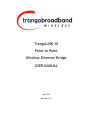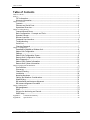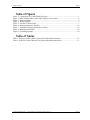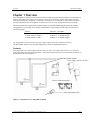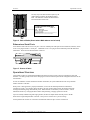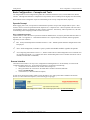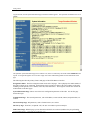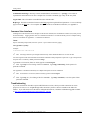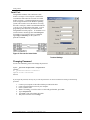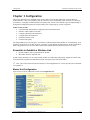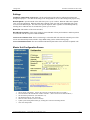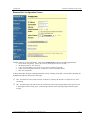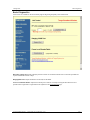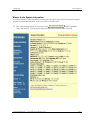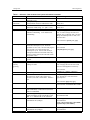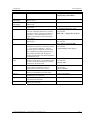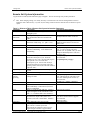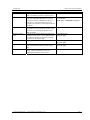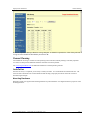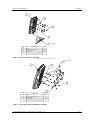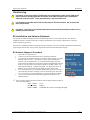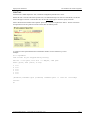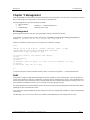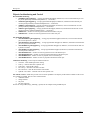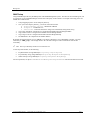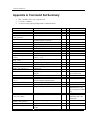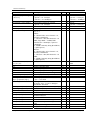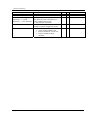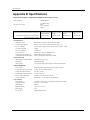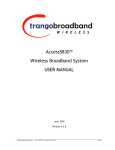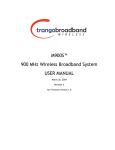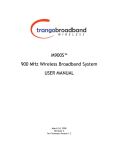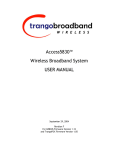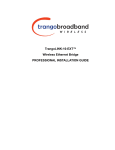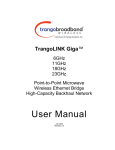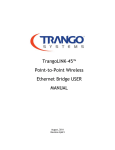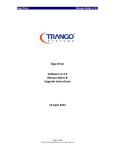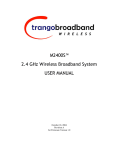Download Trango Broadband TrangoLink-10 User's Manual
Transcript
TrangoLINK-10 Point to Point Wireless Ethernet Bridge USER MANUAL June, 2007 Revision E 3.0 Table of Contents Trango Table of Contents Table of Contents .................................................................................................................................................. ii Preface...................................................................................................................................................................iv FCC Information .......................................................................................................iv Warranty Information ...............................................................................................iv Chapter 1 Overview................................................................................................................................................1 Contents .................................................................................................................. 1 Ethernet and Serial Ports.......................................................................................... 2 Operational Overview............................................................................................... 2 Chapter 2 Getting Started .......................................................................................................................................3 Connections and Power ............................................................................................ 3 Basic Configuration - Concepts and Tools .................................................................. 4 Opmode Concept...................................................................................................... 4 Browser Interface..................................................................................................... 4 Command Line Interface........................................................................................... 6 Troubleshooting ....................................................................................................... 6 Serial Port................................................................................................................ 7 Changing Password .................................................................................................. 7 Chapter 3 Configuration .........................................................................................................................................8 Essentials to Establish a Wireless Link ........................................................................ 8 Master Unit Configuration.......................................................................................... 8 Settings ................................................................................................................... 9 Master Unit Configuration Screen............................................................................... 9 Remote Unit Configuration Screen .......................................................................... 10 Basic Diagnostics .................................................................................................... 11 Master Unit’s System Information ............................................................................ 12 Remote Unit System Information ............................................................................ 15 Chapter 4 Deployment & Installation...................................................................................................................17 Site Selection......................................................................................................... 17 Site survey ............................................................................................................. 17 Channel Planning ................................................................................................... 18 Installation ............................................................................................................ 18 Mounting Hardware ................................................................................................ 18 Cabling and Weather Considerations ....................................................................... 20 Weatherizing.......................................................................................................... 21 RU Installation and Antenna Alignment ................................................................... 21 RU Antenna Alignment Procedure ........................................................................... 21 Chapter 5 Management.........................................................................................................................................23 RU Management ..................................................................................................... 23 SNMP ..................................................................................................................... 23 Objects for Monitoring and Control ......................................................................... 24 SNMP Setup............................................................................................................ 25 Appendix A Appendix B Command Set Summary ...........................................................................................................26 Specifications............................................................................................................................29 Trango Broadband Wireless — TrangoLINK User Manual Rev. E 3.0 page ii Table of Figures Trango Table of Figures Figure 1: Figure 2: Figure 3: Figure 4: Figure 5: Figure 6: Figure 7: Figure 8: Figure 9: Components of a TrangoLINK-10 System ............................................................................ 1 Back of Radio (Shows where MAC address can be found)................................................... 2 Bottom of Radio..................................................................................................................... 2 Wiring Diagram ..................................................................................................................... 3 Pin-outs for Serial Cable ........................................................................................................ 7 Mounting Hardware Assembly ............................................................................................ 19 Alternative Mounting Hardware Assembly ......................................................................... 19 Mounting Articulation ......................................................................................................... 20 Grounding Example ............................................................................................................. 20 Table of Tables Table 1: Reference Table of Master Unit System Information Parameters......................................... 12 Table 2: Reference Table of Remote Unit System Information Parameters ....................................... 15 Trango Broadband Wireless — TrangoLINK-10 User Manual Rev. D for F/W Ver. 1.1 page iii Preface FCC Information Preface This manual covers the basic configuration and installation of the TrangoLINK-10 Wireless Broadband System, and applies to the following radio part numbers: P5830S-MU P5830S-RU Master Unit with internal sectoral patch antenna Remote Unit with internal patch antenna Also available is the TrangoLINK-10-EXT, which does not include an internal antenna. The TrangoLINK-10-EXT consists of a P5830S-MU-EXT and a P5830S-RU-EXT, and must be used in conjunction with an FCC certified external antenna (sold separately). Instead of an internal antenna, the P5830S-RU-EXT has two Reverse Polarity SMA RF Connectors for the attachment of external antenna cables. Contact your sales person for more information regarding the “Professional Installation Guide.” FCC Information This device complies with Part 15 of the FCC Rules and Regulations. Operation is subject to the following two conditions: (1) This device may not cause harmful interference, and (2) this device must accept any interference received, including interference that may cause undesired operation. This equipment has been tested and found to comply with the limits for a Class B digital device, pursuant to Part 15 of the FCC Rules. These limits are designed to provide reasonable protection against harmful interference in a residential installation. This equipment generates, uses, and can radiate radio-frequency energy and, if not installed and used in accordance with these instructions, may cause harmful interference to radio communications. However, there is no guarantee that interference will not occur in any particular installation. If this equipment does cause harmful interference to radio or television reception, which can be determined by turning the equipment off and on, the user is encouraged to correct the interference by one of more of the following measures: 1) 2) 3) 4) Reorient the antenna. Increase the separation between the affected equipment and the unit. Connect the affected equipment to a power outlet on a different circuit from that which the receiver is connected to. Consult the dealer and/or experienced radio/TV technician for help. FCC ID: NCYM5830SSU FCC ID: NCYM5830SSUEXT IMPORTANT NOTE: Intentional or unintentional changes or modifications must not be made unless under the express consent of the party responsible for compliance. Any such modifications could void the user’s authority to operate the equipment and will void the manufacturer’s warranty. To comply with FCC RF exposure requirements, the following antenna installation and device operating configurations must be satisfied. The antenna for this unit must be fixed and mounted on outdoor permanent structures with a separation distance of at least two meters from all persons. Furthermore, it must not be colocated or operating in conjunction with any other antenna or transmitter. Warranty Information Radios from Trango Broadband Wireless are warranted for one year from date of purchase. Please see www.trangobroadband.com for a complete description of warranty coverage and limitations. Trango Broadband Wireless — TrangoLINK-10 User Manual Rev. D for F/W Ver. 1.1 page iv Overview Warranty Information Chapter 1 Overview Your TrangoLINK-10 system provides the latest innovations in high-speed fixed wireless broadband. TrangoLINK-10 is a point-to-point (PtP) system, which provides network connectivity at speeds up to 10 Mbps with a range of 40 miles depending on the antenna configuration. TrangoLINK-10 operates in the 5.8 GHz ISM In this document, and within the radio configuration itself, the designators of “ISM” and “U-NII” are used to distinguish between the two bands. The following table shows approximate maximum ranges (at recommended fade margins) achievable with the TrangoLINK-10 system using various antenna configurations. Longer ranges are achievable, but will result in lower fade margins. Antenna Integrated / Internal Antenna (18 dBi) 15" Patch Antenna (24 dBi) 36" Dish Antenna (31 dBi) ISM 5725 – 5850 MHz 10 Miles (w/ 10 dB fade margin) 20 Miles (w/ 15 dB fade margin) 40 Miles (w/ 21 dB fade margin) The TrangoLINK-10 system consists of two types of radios: Master Units (MU) and Remote Units (RU). The MU and RU conform to the maximum radiated power limits as established by the FCC. Contents Each TrangoLINK-10 kit comes equipped with two radios, two power-over-Ethernet (PoE) J-Box, two AC adapters, a serial programming cable, and mounting hardware. Dual-polarized integrated antennas are located behind the radomes of both the P5830S-MU and P5830S-RU. Radio (MU and RU) antenna Power Supply (120 VAC-24 VDC) Power-over-Ethernet Injectors Serial Programming Cable Figure 1: Components of a TrangoLINK-10 System Trango Broadband Wireless — TrangoLINK-10 User Manual Rev. E 3.0 page 1 Overview Operational Overview The only way to tell MUs and RUs apart is by the model number printed on the backside product label. This label also contains the MAC address and serial number of the radio. Trango Broadband Wireless P5830S-MU Rev. A S/N: 000001421 MAC: 00 01 DE 00 02 F3 FCC ID: NCYM5830SM Canada: XXXXXXXXXX This equipment has been tested and found to comply with the limits for a Class B digital device, pursuant to Part 15 of the FCC Rules. These limits are Figure 2: Back of Radio (Shows where MAC address can be found) Ethernet and Serial Ports At the bottom of the radio are two access ports: a twist-on weatherproof cable port for RJ-45 Ethernet (and PoE), and an access cover plug for the RJ-11 serial port. Behind the access cover plug are three LEDs that provide RF link-status information. These LEDs are discussed later in this text. Figure 3: Bottom of Radio Operational Overview TrangoLINK-10 MU is a sophisticated broadband wireless device that provides a host of comprehensive tools and functions. The MU typically resides at the managing end of the network and performs all management functions for the associated RU. In order to establish a wireless link between the MU and the RU, the system administrator must set up the MAC address of the RU in the MU. When power is first applied to a properly installed RU, it will scan all channel/polarization combinations searching for an MU. Once the RU detects the MU it will stop scanning and lock onto the channel of the MU and begin transmitting using maximum RF power. Before the MU can wirelessly connect to the RU, it must authenticate the RU by verifying the MAC address and performing a ranging operation to the RU. Upon successfully authenticating and ranging the RU, the MU will adjust the RF transmit power in the RU based on the Target RSSI parameter in the MU. This process is referred to as “power leveling.” At this point the MU and RU are “associated” and Ethernet traffic will pass over the wireless link. Trango Broadband Wireless — TrangoLINK-10 User Manual Rev. E 3.0 page 2 Getting Started Connections and Power Chapter 2 Getting Started First unpack your MU and RU. It is recommended that you first provision and test your the radios on the bench before deploying them in the field. This is a particularly useful exercise for the novice user. Connections and Power Connection and powering of the radios is the same for MUs and RUs. • Connect a Cat-5 (straight through) Ethernet cable (we recommend shielded twisted pair) between the ODU (out door unit) port of the J-box and the RJ-45 connector on the radio. Note that this cable will carry power-overEthernet (PoE). • If connecting to a COMPUTER, use a Cross-Over Ethernet cable from the NET port of the J-box to the computer’s Ethernet port. If connecting to a HUB, SWITCH, or ROUTER, use a Straight-Thru cable. • Plug the AC adapter into an AC outlet. Figure 4: Wiring Diagram Both green LEDs on the J-box should be lit, indicating power is present at the J-box as well as the radio. You are now ready to configure the radio via the Ethernet port. Note: If you cannot access the radio management functions via the Ethernet port, it is possible that your PC is not set up with a properly routable subnet. If you forget the radio’s IP address, or for some other reason cannot access the radio via the Ethernet port, use the Serial Programming cable (supplied with each TrangoLINK kit) and attach it to the RJ-11 port located behind the access cover on the bottom of the radio. Trango Broadband Wireless — TrangoLINK-10 User Manual Rev. E 3.0 page 3 Getting Started Basic Configuration - Concepts and Tools Basic Configuration - Concepts and Tools The TrangoLINK-10 can be configured using either the Command Line Interface (CLI), or the Web Browser (HTTP) interface. Although both methods are comprehensive and powerful, the CLI method provides slightly more functionality. Both methods of radio configuration require an understanding of the concept of Operation Mode (Opmode). Opmode Concept Before logging into a radio, it is important to understand the “Opmode” concept of the TrangoLINK-10 system. MUs and RUs can be in one of two operational modes: Opmode “On” or Opmode “Off.” When in Opmode “Off” the radio is not transmitting, and it is not attempting to make a wireless connection. Alternatively, when in Opmode “On,” the radio is transmitting, and is attempting to make a wireless connection. Why is Opmode Important? Certain functions, such as the site survey function and the RU RSSI function, can only be performed while the radio is in Opmode “Off.” See Appendix A – Command Set Reference for a complete listing of commands, and the appropriate Opmode(s) for each command. Note: Factory Default Opmode for both MUs and RUs is “Off.” Default Opmode should be changed before radios are deployed. Note: Serial management (via the RJ-11 port) is possible on both MUs and RUs regardless of Opmode. Note: Beginning with firmware version v1.1, TLINK-10 radios allow TCP/IP management access to both MU and RU regardless of Opmode. V1.1 firmware also allows TCP/IP management access to the MU from the RU side of the link (if wireless link is established). Browser Interface The Web browser interface is an easy-to-use, configuration and management tool. Its functionality is a subset of the commands available in the CLI. To use the browser interface, you must have the following: • An Ethernet connection between a PC and the radio (see figure 4) • Setup your Ethernet PC connection to the subnet that is routable to the radio (default IP address=192.168.100.100) • A web browser (i.e. Microsoft Internet Explorer) In order to use the browser interface, simply connect the radio to a PC, and type the radio’s IP address into the web browser (i.e. Microsoft Internet Explorer). This will bring up a login page. Type the password (default trango) and continue. This will bring up the radio’s System Information page. Trango Broadband Wireless — TrangoLINK-10 User Manual Rev. E 3.0 page 4 Getting Started Log into the MU, and the System Information page with info and status appears. The equivalent command for the CLI is sysinfo. This particular System Information page is for a Master Unit, which is evidenced by the model number P5830S-M in the top left. To navigate through the various screens simply click on the underlined hyperlinks on the left hand side of the page. The following describes the primary features and pages of the HTTP Browser interface: Navigation Column: The blue rectangular column on the left of all pages. The top displays the model number of the radio to which you are connected. On the bottom of the Navigation Column is the Current Status of the radio, including current Opmode, active channel, remote ID, and remote status. The navigation column also contains all of the hotlinks to the other pages. System Information Page: Shows most of the basic configuration parameters of the radio. It is the first page shown after login. Configuration Page: The essential parameters, such as IP address, remote unit ID, channel, and polarization, are set here. Advanced Setup Page: RF parameters, such as Transmit Power, are set here. Site Survey Page: From here, in Opmode “Off,” the user can conduct a spectrum analysis. Link Control Page: With this page you can determine which SUs are connected, and how they are performing. Trango Broadband Wireless — TrangoLINK-10 User Manual Rev. E 3.0 page 5 Getting Started Command Console Page: Runs any console command that is not interactive (i.e. ipconfig). The results are reported back on the HTTP screen. For a complete list of console commands, type "help" in the entry field. Logout Link: This will end the current HTTP session with the radio. Help Page: The Browser Interface features useful Help pages that explain all listed parameters. To access the help pages click on the Help link. For a complete description on the use of the Browser Interface, see Appendix A. Command Line Interface Although most radio functions can be managed via the browser interface, the command line interface (CLI) does provide more functionality. Logging into the radio via command line interface is covered here briefly, but for a complete listing of all CLI commands see Appendix A - Command Line Interface. Telnet Open a command prompt (DOS) session on your PC. Open a Telnet session by typing: telnet [ip address of radio] Example: C:>telnet 192.168.100.100 Note: All Trango radios are pre-configured at the factory with a default IP address of 192.168.100.100. You will be greeted with current hardware and firmware information and prompted for a password. Type in the password and press enter. The factory default password is trango. To terminate a CLI session (Telnet or Serial) type the command logout. Note: Type help or ? for a listing of all CLI commands. Type help [<command>], for the syntax of a particular command. See Appendix A Command Set Summary for complete description of all CLI commands. Note: To terminate a CLI session (Telnet or Serial) type the command logout. Note: Type help, or ?, for a listing of all CLI commands. Type help <command>, to see the syntax of that particular command. Troubleshooting If you can not telnet into the radio or open an HTTP browser session, check your cable connections to ensure proper use of cross-over vs. straight-through cable, and ensure your PC’s subnet is routable to the radio’s IP address. If you still cannot access the radio’s management interfaces, consult the troubleshooting guide available at http://www.trangobroadband.com/support/appnotes_web.htm Trango Broadband Wireless — TrangoLINK-10 User Manual Rev. E 3.0 page 6 Getting Started Serial Port TrangoLINK-10 Master Units and remote Units feature a serial port. The serial port is useful in the event that the radio cannot be accessed via TCP/IP (HTTP or Telnet). A Terminal Emulation program (such as HyperTerminal on the Windows operating system) can be used to access the radio’s CLI using the radio’s serial port, which is located behind the RJ11 access cover on the bottom of the radio. A serial programming cable has been provided with each TrangoLINK-10 for this purpose. To terminate a CLI session (Telnet or Serial) type the command logout. Type help or ? for a listing of all CLI commands. Type help [<command>], for the syntax of a particular command. Figure 5: Pin-outs for Serial Cable Terminal Settings Changing Password Use the CLI command _password to change the password. Syntax: _password <newpassword> <newpassword> example: #> _password banana77 banana77 Update flash successful. Success. If you forget the password, the only way to reset the password is via the serial interface according to the following procedure: 1. Connect your computer to the radio with the provided serial cable. 2. Open a HyperTerminal session on your computer. 3. Power cycle the radio. 4. While it is loading, you will be able to see this in HyperTerminal, press enter. 5. Type resetpassword. 6. Type main. This will continue the loader. 7. The password will be reset to trango. Trango Broadband Wireless — TrangoLINK-10 User Manual Rev. E 3.0 page 7 Configuration Essentials to Establish a Wireless Link Chapter 3 Configuration This section describes how to establish a basic wireless link between the MU and the RU, using the Browser (HTTP) Interface. This section addresses only the most basic steps in establishing a link in the lab, or a bench-top environment. It is highly recommended that you read the other sections of this manual to gain an understanding of all important configuration parameters and procedures prior to deploying any wireless equipment. In this section you will: • Learn about MU and RU Basic Configuration Screens and Parameters • Enter RU’s MAC address in the MU • Configure Other Basic MU Parameters • Configure Basic RU Parameters • Establish a Wireless Link • Evaluate Link Quality The TrangoLINK-10 uses the concept of “association” to indicate that the MUs and RUs are communicating. If all parameters are properly set, the RU will begin “listening” on each channel & polarization for an MU with its MAC address programmed. Once an active MU is detected, the authentication and association process will begin. Essentials to Establish a Wireless Link • • RU Mac Address must be programmed into the MU MU & RU must be in Opmode “ON” If both of these parameters are met, and if the MU and RU are within range and properly aligned, the wireless link will automatically establish itself and Ethernet traffic will begin to pass between the radios. Note: This section utilizes the Browser Interface as the configuration tool. For the equivalent CLI commands, see Appendix A. Master Unit Configuration Open a browser session with the MU and click the configuration link. Trango Broadband Wireless — TrangoLINK-10 User Manual Rev. E 3.0 page 8 Configuration Essentials to Establish a Wireless Link Settings IP Address, Subnet Mask, and Gateway: The IP configuration of the radio for configuration and network management purposes. Note that the IP settings in the TrangoLINK-10 are for radio management purposes only. Default Opmode: Operation mode of the radio after a power cycle or reboot. When the radio enters Opmode "ON," it will be transmitting. When the radio enters Opmode "OFF," the radio is not transmitting, but can be accessed via the Ethernet port. The radio can be put into Opmode "OFF" regardless of its default Opmode by telneting into it within the first 30 seconds after a power cycle or reboot. Remote ID: Mac address of the remote unit (RU). Block Broadcast Packets: If this switch setting is selected the MU will not pass broadcast or multicast packets across the link with the exception of ARP and DHCP. Auto Powerlevel Remote Unit: If this switch setting is selected the MU will control the transmit power of the remote unit automatically based on the RU Target RSSI Setting (on the Advanced Setup page). Active Channel/Polarization: The current channel and antenna polarization of the unit when in Opmode "AP." Master Unit Configuration Screen 1. 2. 3. 4. 5. 6. 7. Set IP, subnet, and gateway. (This is only necessary to manage the radios via TCP/IP.) Fill in the Remote ID with the MAC address of the RU. (This is written on the label of the RU.) Set channel and polarization. (The default is 1 H). Set default Opmode to “ON” in the MU. Select an active channel (or leave at default). Update system setting flash memory by clicking Save and Activate Settings button. Click Activate Opmode. Trango Broadband Wireless — TrangoLINK-10 User Manual Rev. E 3.0 page 9 Configuration Essentials to Establish a Wireless Link Remote Unit Configuration Screen Establish a browser session with the RU. Click on the configuration link and set the following parameters: 1. 2. 3. 4. 5. Set IP, subnet, and gateway. (This is only necessary to manage the radios via TCP/IP.) Set default Opmode to “ON” in the RU. Leave “Auto Scan Master Unit” switch on, or set Active Channel to match MU. Update system setting flash memory by clicking Save and Activate Settings button. Click Activate Opmode. At this point the RU will begin scanning all channels actively searching for the MU. Once the MU is detected, the authentication and association process will begin. Note: The RED LED on the bottom of the MU should be lit, indicating that the radio is in Opmode “ON” and is transmitting. Note: The amber light on the bottom of the RU indicates the relative signal strength (RSSI) of the signal received. A steady light indicates a strong signal. A blinking light indicates weaker (although perhaps sufficient) signal strength. Trango Broadband Wireless — TrangoLINK-10 User Manual Rev. E 3.0 page 10 Configuration Basic Diagnostics Basic Diagnostics Several tools are available on the Link Control page for diagnosing the quality of the wireless link. RF Link Loopback Test: Sends 1600 byte packets to the RU at 50 millisecond intervals over the time specified and reports a bandwidth measure in kbps. Ranging/RSSI Test: Reports the distance of the link, and the RSSI. Power Level Remote Radios: Adjusts the transmit power of the RU to attempt to bring the MU RSSI as close as possible to the Target RSSI. Target RSSI can be adjusted on the Advanced Setup page. Trango Broadband Wireless — TrangoLINK-10 User Manual Rev. E 3.0 page 11 Configuration Basic Diagnostics Master Unit’s System Information An example of the MU’s system information screen along with a description of each of the most important changeable parameters as well as related commands for the CLI are shown in the tables below. Save and Activate Settings Note: When changing settings, it is necessary to click in order to update the radio’s flash memory. If you do not, the setting will be lost the next time the radio is rebooted. Trango Broadband Wireless — TrangoLINK-10 User Manual Rev. E 3.0 page 12 Configuration Basic Diagnostics Table 1: Reference Table of Master Unit System Information Parameters Parameter Hardware Version FPGA Version and Checksum Firmware Version Device ID Opmode Description Hardware version is factory-set and cannot be changed by user. This parameter provides information about the current FPGA firmware loaded in the radio. The Firmware version is the initial four characters of this string. (i.e. 1p60 = 1.60 ) MAC address of the radio. Current operation mode of the radio. “On” indicates transmitting. “Off” indicates not transmitting. Associated Page and Notes Permanent with Hardware See website for latest FPGA firmware and release notes. See website for latest firmware version and release notes. Permanent with hardware Configuration page. Note: in order to change the radio from Opmode “On” to Opmode “Off,” you must change the default Opmode to “Off,” and reboot the radio. CLI Commnand: opmode [<on | off>] Default Opmode System Up Time Radio Temperature [IP] [subnet] [gateway] Determines the Opmode (“ON” or “OFF”) of the radio after reboot/power cycle. When the parameter is set to “ON,” the radio will progress into Opmode “ON” automatically after reboot/power cycle. Note: If radio startup is interrupted within 30 seconds after reboot (by opening a Telnet session) the radio will remain in Opmode “OFF.” Configuration page Time since radio was last rebooted or power cycled. Current internal temperature of radio. Informational Parameter IP, subnet, and Gateway address of radio used to manage the radio. Telnet Port TFTPD status User changeable telnet port of radio. Remote ID MAC address of the Remote Unit Status Status of Remote Unit: Connected (wireless link established), or Disconnected (wireless link not established). Relative Signal Strength Indicator. Displays signal strength received from the MU to the RU. A “?” indicates RU is not connected. Master Unit to Remote Unit maximum information rate (in kbps). RSSI Downstream MIR Upstream MIR TFTP daemon status (on or off). TFTPD should be turned on to import a file (such as new firmware) into radio’s TFTP buffer. Default is off. Remote Unit to Master Unit maximum information rate (in kbps). Trango Broadband Wireless — TrangoLINK-10 User Manual Rev. E 3.0 CLI Command: set defaultopmode [<on | off>] Informational Parameter Configuration page Note: Changing the IP of the radio could cause loss of management connectivity. CLI Command: ipconfig[< ip> <subnet> <gateway>] Configuration page Configuration page Note: TFTPD ON is used in firmware upgrade process. CLI Command: tftpd [<on | off>] Configuration page CLI Command: set remoteid <RU’s MAC> Informational Parameter Informational Parameter CLI Command: rssi Advanced page CLI Command: set mir [<downstream kbps, 100..10000> <upstream kbps, 100..10000>] Advanced page CLI Command: page 13 Configuration Parameter Basic Diagnostics Description Associated Page and Notes set mir [<downstream kbps, 100..10000> <upstream kbps, 100..10000>] Downstream Throughput Upstream Throughput Current throughput from Master Unit to Remote Unit. Current throughput from Remote Unit to Master Unit. Active Channel Current RF channel and polarization (v)ertical or (h)orizontal. Specifies the receiver sensitivity of the radio. This user-changeable parameter is a powerful tool that is useful for mitigating the effects of interference. The radio will not process any signals receieved that are weaker than the RF RX threshold. Transmit power of the radio (not including antenna gain) RF RX Threshold RF TX Power Channel Table Assigns channel numbers to actual frequencies of operation. The default channels 1 – 6 are assigned to ISM band. Note: All channels may be re-assigned as desired by the user. Default settings allow optimum use of Informational Parameter Informational Parameter Configuration page CLI Command: freq <ch> <pol> Advanced page CLI Command: rfrxth <ism > <-90|-85|-80|-75|-70|-65> Advanced page CLI Command: power <setism> <max |min| dBm> Advanced page CLI Command: freq writechannel [<ch#> <freq>] ... the available spectrum. The frequencies assigned on the Master Unit must match those on the Remote Unit. Broadcast Packet Filter Remarks Eth In Eth Out RF In RF Out This switch (0) enables/disables the blocking of Ethernet control packets, except ICMP and ARP, to reduce the amount of unnecessary overhead introduced to the wireless link User definable radio information (i.e. customer name, address of installation, and so on). Maximum 28 characters can be stored. Eth In: Counter for Ethernet packets that entered via the Ethernet port of the radio. Counter for Ethernet packets that exited via the Ethernet port of the radio. Counter for Ethernet packets that entered over-the-air into the radio. Counter for Ethernet packets that exited overthe-air out of the radio. Trango Broadband Wireless — TrangoLINK-10 User Manual Rev. E 3.0 Configuration page CLI Command: sw 0 [<on | off>] Informational Parameter CLI Command: remarks <remarks> Informational Parameter Informational Parameter Informational Parameter Informational Parameter page 14 Configuration Remote Unit System Information Remote Unit System Information Log into the RU and the System Information page will appear. The user can change many of these parameters. Note: When changing settings, it is usually necessary to click the Save and Activate Settings Button in order to update the radio’s flash memory. If you do not, the setting will be lost the next time the radio is rebooted or power cycled. Table 2: Reference Table of Remote Unit System Information Parameters Parameter Hardware Version FPGA Version and Checksum Firmware Version Description Hardware version is factory-set and cannot be changed by user. These parameters provide information about the current FPGA firmware loaded in the radio. The Firmware version is the initial four characters of this string. (i.e. 1p60 = 1.60 ) Device ID Opmode MAC address of the radio. Current operation mode of the radio. “On” indicates transmitting. “Off” indicates not transmitting. Default Opmode Determines the Opmode (“ON” or “OFF”) of the radio after reboot/power cycle. When the parameter is set to “ON”, the radio will progress into Opmode “ON” 30 seconds after reboot/power cycle. Note: If radio startup is interrupted within 30 seconds after reboot (by opening a Telnet session) the radio will remain in Opmode “OFF.” System Up Time Time since radio was last rebooted or power cycled. Current internal temperature of radio. Radio Temperature [IP] [subnet] [gateway] Master ID Status RSSI IP, subnet, and Gateway address of radio used to manage the radio. MAC ID of the MU that is associated to this RU. Status of Master Unit: Connected (wireless link established), or Disconnected (wireless link not established). Relative Signal Strength Indicator. Displays signal strength received from the RU to the MU. A “?” indicates MU is not connected. TFTPD Status TFTP daemon status (on or off). TFTPD should be turned on to import a file (such as new firmware) into radio’s TFTP buffer. Default is off. Telnet Port RF TX Power User changeable telnet port of radio. Transmit power of the RU not including antenna gain. The RU’s transmit power will automatically be adjusted to result in receive signal strength at the MU to approximately Trango Broadband Wireless — TrangoLINK-10 User Manual Rev. E 3.0 Associated Page and Notes Permanent with Hardware Changes with FPGA upgrade. See subsequent Release Notes on web site. Changes with firmware upgrade. See website for latest firmware version and release notes. Permanent with Hardware Configuration page. Note: in order to change radio from Opmode “On” to Opmode “Off,” you must change the default Opmode to “Off” and reboot the radio. Configuration page CLI Command: set defaultopmode [<on|off>] Informational Parameter Informational Parameter Configuration page Note: Changing the IP of the radio could cause loss of management connectivity. CLI Command: ipconfig [<ip> <subnet> <gateway>] Informational Parameter Informational Parameter Informational Parameter Configuration page Note: This is used in firmware upgrade. CLI Command tftpd [<on | off>] Configuration page Informational Parameter page 15 Configuration Parameter RF RX Threshold Active Channel Broadcast Packet Filter MU Autoscan TCP/IP for MU Remarks Remote Unit System Information Description match the RU’s RSSI Target setting. The user does not manually set the RU’s transmit power. Specifies the receiver sensitivity of the radio. This user-changeable parameter is a powerful tool that is useful for mitigating the effects of interference. The radio will not process any signals receieved that are weaker than the RF RX threshold. Current channel. If MU Autoscan feature is on, and if the RU is not associated to an MU, it will continue to cycle through all channels until it detects and MU. This switch (0) enables/disables the blocking of Ethernet control packets, except ICMP and ARP, to reduce the amount of unnecessary overhead introduced to the wireless link. This switch (1) is to turn MU Autoscan on or off. This switch (2) when on, allows users at the MU side of the network to telnet or HTTP into the RU. User definable radio information (i.e. customer name, address of installation, and so on). Maximum 28 characters can be stored. Trango Broadband Wireless — TrangoLINK-10 User Manual Rev. E 3.0 Associated Page and Notes Advanced page CLI Command: rfrxth <ism> <-90|-85|-80|-75|-70|-65> Informational Parameter Configuration page sw 0 [<on | off>] Configuration page sw 1 [<on | off>] Configuration sw 2 [<on | off>] Informational Parameter page 16 Deployment & Installation Site Selection Chapter 4 Deployment & Installation Once you are familiar with the basic operation of the radios you are ready for deployment in the field. The deployment process consists of the following steps: • Site Selection • Site survey at MU and RU sites • MU installation • RU installation and antenna alignment • Link test Site Selection Proper site selection for your MU will help ensure a successful deployment. Site selection will depend on a wide variety of factors, but from the radio’s performance standpoint, please consider the following: • Path from MU to RU should provide unobstructed line-of-sight (LOS), thus it is advisable to place MU as high as possible on a tall building or tower. • Ethernet cable limit is 100 meters from Ethernet device (router, switch) to radio. • Radios should never be deployed without proper grounding. • Consider nearby sources of interference that could degrade the performance of the radio. Mount radios as far from sources of interference as possible. Site survey Both the MU and RU provide an on-board site survey tool. This tool will tell you if there is any interference present in the 5.8 GHz band. To use the survey tool, the radio must be in Opmode “OFF.” The survey can be performed for any specified amount of time (in seconds), and for either the horizontal or vertical polarization. Prior to performing the site survey, place the radio in the installation spot, and aim the radio in the desired direction. After the specified period, the results of this command will provide you with a listing of each channel in the band, the average signal received, and the maximum signal received during the survey period. In general you will be looking for frequencies with signal strengths of –85 dBm or lower. If interference is present on various channels, it is recommended that you chose clean channels or alternate polarizations for your deployment. If it is not possible to use a clean channel/polarization combination, there are various methods available to mitigate the affects of interference. These methods include the use of the RFRX THRESHOLD settings, or the use of external shields on the MU. See the site survey example on following page. Trango Broadband Wireless — TrangoLINK-10 User Manual Rev. E 3.0 page 17 Deployment & Installation Channel Planning Results are reported in dBm per channel as average and peak. A channel is reported to be “Clear” if the peak and average are below the RF RX Threshold by more then 8 dB. Channel Planning For installations involving co-location of radios operating in the same band, channel planning is extremely important. Use of the 5.8 GHz spectrum ISM band will allow maximum co-location potential. See www.trangobroadband.com for additional information on channel planning schemes. Installation Once the site survey is completed, you are ready to install your radios. It is recommended to install the MU first. The reason for this is that the RU has a built-in RSSI tool that will help you properly aim the RU at the MU to achieve maximum signal strength. Mounting Hardware Both MUs and RUs are supplied with mounting hardware for pole installations. See diagram below for proper use of the mounting hardware. Trango Broadband Wireless — TrangoLINK-10 User Manual Rev. E 3.0 page 18 Deployment & Installation Installation 1 2 3 4 5 ITEM NO. 1 2 3 4 5 PART NUMBER Not Supplied QTY. Radio #10 x 3" Threaded Rod #10 Keps Nut "V" Bracket 1 4 8 2 Mono Pod Mount (Not Supplied) 1 Figure 6: Mounting Hardware Assembly Alternate Mounting Configuaration 5 1 Not Supplied 2 3 4 ITEM NO. 1 2 3 4 5 PART NUMBER QTY. Radio #10 x 3" Threaded Rod #10 Keps Nut "V" Bracket 1 4 8 2 Mono Pod Mount (Not Supplied) 1 Figure 7: Alternative Mounting Hardware Assembly Trango Broadband Wireless — TrangoLINK-10 User Manual Rev. E 3.0 page 19 Deployment & Installation Installation Standard Mounting U p /D o w n T ilt Alternative Mounting Up/Down Tilt 4 X M u st B e lo o se n e d fo r U p / D o w n T i lt Figure 8: Mounting Articulation Proper mounting of the radio includes consideration for grounding. Please note that if the radio is attached to a metal pole that is earthgrounded, no other grounding is necessary. If the radio is not earth-grounded via the mounting bracket, you must attach a grounding wire to the grounding stud on the back of the radio as in the adjacent diagram. Figure 9: Grounding Example Cabling and Weather Considerations Shielded twisted pair Cat-5 cable is recommended for all installations. The shield within the Cat-5 cable does not need to be grounded if the radio itself is grounded. It is important to consider that most Cat-5 cable will deteriorate over time if exposed to the weather (especially direct sunlight). It is recommended that installers place all Cat-5 cables inside conduit. Plastic conduit is sufficient. If metal conduit is used, it is not necessary to use shielded Cat-5 cable. Trango Broadband Wireless — TrangoLINK-10 User Manual Rev. E 3.0 page 20 Deployment & Installation Weatherizing Weatherizing Important! If not using conduit, The Ethernet port compression washer on the 5830 series radios should be loosely tightened around the cat-5 cable to allow pressure equalization within the radio enclosure. Leave approximately 1 mm around the cat-5. ! ! It is important to provide strain relief and drip loop for STP Cat-5 cables. Do not mount the radio upside down. ! Important! The J-Box is not a weatherized device and must be located either indoors or in a weather-protected cabinet. RU Installation and Antenna Alignment Once the MU is installed, and aligned in the correct general direction, it is time to install the RU. The hardware installation of the RU is identical to the MU, including considerations for line-of-sight, cable distances, cable type, weather sealing, and grounding. Once the RU is installed and aimed in the general direction of the MU, it is time to perform an RSSI test to determine the signal strength from the MU, and to precisely align the RU antenna for maximum signal strength. RU Antenna Alignment Procedure 1. 2. 3. 4. 5. Ensure MU is in Opmode “ON.” Connect to the RU from the Ethernet side via the Browser Interface. Login and observe the RSSI indicator on the bottom left of the page. To update this value press the F5 key. Alternatively, from the Telnet command line interface, type the command rssi. As you read the RSSI reading, move the antenna in the horizontal and vertical planes until the maximum RSSI reading is achieved. For short links you can expect an RSSI of –60 dBm or better. For longer links and RSSI of –75 dBm is acceptable. Any RSSI of less than –80 dBm may be too weak for the radios to reliably associate and pass data. If it is not possible to receive an adequate RSSI reading, it may be necessary to reorient the MU (up/down, left/right), to increase the output power of the MU, or to move the RU to a location with better line-of-sight conditions to the MU. Once you are satisfied with the RSSI reading, tighten down the RU in the optimum position. Note: The amber light on the bottom of the RU will also indicate RSSI according to the following parameters: not lit RSSI< -80dBm RSSI > -80dBm blinking RSSI ≥ -65dBm solid (blink rate increases with signal strength) Trango Broadband Wireless — TrangoLINK-10 User Manual Rev. E 3.0 page 21 Deployment & Installation RU Installation and Antenna Alignment Link Test Ensure the RU’s default Opmode is “ON,” and that all configuration parameters are correct. Reboot the radio. Once the radio enters Opmode “ON,” the authentication process will occur with the MU, and the two radios will begin to associate. From the MU side, use the Link Control page to assess the quality of the link. Enter a duration time for the RF Link Loopback / Speed Test. Click the “loopback test” button. The test will execute and report the success rate (packets sent and received) after the duration period. A similar test can be performed from the command line interface via the command ru speedtest. Example: #> ru speedtest Some traffic may be dropped during testing. Pkt Len = 1760 bytes, File Size = 10 MBytes, 5958 pkts Press [space] then [enter] to stop 5 4 3 2 1 0 .+++* .+++* .+++* .+++* .+++* .+++* [M RxGood] 10486080 bytes [R RxGood] 10486080 bytes --> 16750 ms 10016 Kbps Success. #> Trango Broadband Wireless — TrangoLINK-10 User Manual Rev. E 3.0 page 22 Management RU Management Chapter 5 Management In the TrangoLINK-10 system, the MU controls most functions of its associated RU. For this reason it is important to consider that you will manage your TrangoLINK-10 system primarily through the MU. Network management can be performed by three methods • Browser Interface • CLI Appendix A – Command Set Reference • SNMP Manager Discussed in this section. RU Management Most management functions of the RU can be performed by issuing commands from the MU. As an example, to change the RUs IP, subnet, and gateway: ru ipconfig [ <new ip>][<new subnet>][<new gateway>] Example: ru ipconfig 192.168.10.10 255.255.255.0 192.168.10.1 From the command line interface type ru for a listing of all ru commands. Example: #> ru [Remote ID] 00 01 DE 01 AD B5 [Status] connected [RSSI] -47 dBm [Downstream MIR] 10000 kbps [Upstream MIR] 10000 kbps [Downstream] 0 kbps [Upstream] 0 kbps ru ru ru ru ru ru ru ipconfig <new ip> <new subnet> <new gateway> ping powerleveling reboot speedtest [<pkt len (byte), 64..1760> [<file size (MBytes), 10, 100>] sysinfo testrflink [<pkt len, 64..1760>] #> A complete description of these commands and many others can be found in Appendix A – Command Set Reference. SNMP TrangoLINK-10 supports Simple Network Management Protocol (SNMP) for network management. Network management consists of the following 4 categories: configuration, accounting, alarm, and monitoring and control. These capabilities allow the network operator to provide superior services through higher network accessability and integrated accounting system. For more information on SNMP and its uses, you can visit http://www.faqs.org/faqs/snmp-faq/. The Trango SNMP solution supports MIB-II (system only) and the Trango proprietary Management Information Base (MIB). SNMP agents reside on both the MU and RU. Users interested in using the SNMP functionality should review the entire TrangoLINK-10 MIB for a complete understanding of its features. The following is an overview of a few of the more commonly used SNMP objects in the TrangoLINK-10 system. Trango Broadband Wireless — TrangoLINK-10 User Manual Rev. E 3.0 page 23 Management SNMP Objects for Monitoring and Control RU Bandwidth Monitoring • ruEthRXAvgThroughputLog – Average payload data throughput (in Kbits/sec) received on the Ethernet port over the period specified by ruStatisticsSamplePeriod (1 ~ 60 minutes). • ruEthTXAvgThroughputLog - Average payload data throughput (in Kbits/sec) transmitted on the Ethernet port over the period specified by ruStatisticsSamplePeriod (1 ~ 60 minutes). • ruRfRXAvgThroughputLog - Average payload data throughput (in Kbits/sec) received on the RF link over the period specified by ruStatisticsSamplePeriod (1 ~ 60 minutes). • ruRfTXAvgThroughputLog - Average payload data throughput (in Kbits/sec) transmitted on the RF link over the period specified by ruStatisticsSamplePeriod (1 ~ 60 minutes). • ruRfInOctets – Number of octets of payload transmitted from MU’s RF port. • ruRfOutOctets – Number of octets of payload received on MU’s RF port. MU Bandwidth Monitoring • mutrafficEthRXAvgThroughputLog – Average payload data throughput (in Kbits/sec) received on the Ethernet port over the period of 1 minute. • mutrafficEthTXAvgThroughputLog – Average payload data throughput (in Kbits/sec) transmitted on the Ethernet port over a period of 1 minute. • mutrafficRfRXAvgThroughputLog – Average payload data throughput (in Kbits/sec) received on the RF link over a period of 1 minute. • mutrafficRfTXAvgThroughputLog – Average payload data throughput (in Kbits/sec) transmitted on the RF link over the period of 1 minute. • mutrafficEthInOctets – Number of octets of payload received on the Ethernet port. • mutrafficEthOutOctets – Number of octets of payload transmitted on the Ethernet port. • mutrafficRfInOctets – Number of octets of payload received on the RF port. • mutrafficRfOutOctets – Number of octets of payload transmitted on the RF port. Link Status Monitoring –Various traps are defined as follows: • Cold start – when SNMP agent starts running • Link Up – when the MU enters Opmode “On” • Link Down – when the MU reboots • RU Link Up – when RU associates to the MU • RU Link Down – when RU disassociates from the MU • Opmode “On” Failure – when MU fails to enter Opmode “On” MU and RU Control – SNMP also provides several control capabilities. The majority of the features available on the CLI are also available via SNMP. Here are a few of these features: • Add/delete remote • Change channel • Set power • Set radio sensitivity Review the Trango MIB (trango_P5830Sap_1p0.mib) for the complete listing of MIB Objects. Trango Broadband Wireless — TrangoLINK-10 User Manual Rev. E 3.0 page 24 Management SNMP SNMP Setup Trango Broadband provides only the MIB portion of the SNMP Management system. The radios act as individual agents, and it is up the user to provide SNMP Manager software from a third party vendor. Below is an example of the setup process for SNMPc from Castle Rock™. 1. 2. 3. 4. 5. 6. Unzip trangopkg.zip file to a local temporary directory. Go to your local temporary directory, you will see 4 files shown below. a. trango_P5830Sap_1p0.mib – M5800S MU MIB file b. trango.ico – P5830S MU icon c. autoico.txt – instruction file (Selects Trango icon automatically during initial set-up.) Copy trango_P5830Smu_1p0.mib file to C:\Program Files\SNMPc Network Manager\mibfiles Copy autoico.txt file to C:\Program Files\SNMPc Network Manager\mibfiles Copy trango.ico file to C:\Program Files\SNMPc Network Manager\bitmaps The MIB needs to be compiled into the SNMPc database By default, the Read Community is set to “public,” and Write Community is set to “private” in the MU. The Trap Community is “SNMP_trap.” The manager needs to have the same settings in order to communicate with the MU successfully. Note: The Trap Community cannot be set via HTTP or CLI. To send traps from the MU, set the following: • • • trap destination IP (Trango MIB object trapconfig–trapconfigInfo) trap community string (Trango MIB object trapconfig–MutrpTable-MutrpEntry) enable each trap (Trango MIB object traponfig–mutrpTable-MutrpEntry) For all set operations, set object SaveAndActivate at musystem-musystemInfo to write the information to FLASH. Trango Broadband Wireless — TrangoLINK-10 User Manual Rev. E 3.0 page 25 Command Set Summary Appendix A Command Set Summary • • • OFF = Opmode “OFF,” ON = Opmode “ON” s = serial, e = Ethernet + It may not work properly through HTTP’s command console. Command !+ ? ? <command> _password <new password> <new password> arp –bcast [<on | off>] baud [<9600 | 115200>] bye eth <link | r | w | reset> exit freq freq <ch#> <h | v> freq channeltable freq writechannel [<ch #> <freq>]… heater [<on temp, 0..19> <off temp, 1..20>] help help <command> ipconfig [<new ip> <new subnet mask> <new gateway>]+ logout maclist macexp <30..600> maclist filter [<on | off>] maclist [<reset>] msearch <sec> <ch#> <h | v>… opmode [<on | off>] password ping <ip address> Description redo the last command same as “help” same as “help” specify new password (max 15octs) enables/disables the sending of periodic arp broadcast packets to gateway display or set console baud rate same as “logout” display or set Ethernet setting same as “logout” display current channel change current channel and polarization display channel table build channel and write to flash <ch #> = 1..30 set heater parameters display complete help page except “eng” search and display command’s help assign radio’s IP, subnet mask, and gateway IP logout of console change expiration time of MAC entry in maclist filter out all local Ethernet packets display or reset current MAC table Master search – RU will search for MU on specified channel and polarization. set or display current Opmode specify new password (max 15octs) ping local Ethernet device OFF s se se se ON s se se se se se se se se se se se se se se se se se se se se se se se se se se se se se se se se se se se se se se se s se se s se se se se se power power <setism> <min | max | dBm> display default and current TX power level specify TX power for both band ru ipconfig <new ip> <new subnet> <new gateway> ru ping ru powerleveling assign Remote ipconfig se ping Remote Radio power levels RU to reach Target RSSI, set in MU se se Trango Broadband Wireless — TrangoLINK-10 User Manual Rev. E 3.0 Remark default = 9600 bps AP’s default is 600s SU’s default is 30s default: on It only works for local Ethernet devices, not SU or any device behind SU. default = +18 dBm SU’s power will be adjusted by MU when association page 26 Command Set Summary Command ru reboot ru speedtest [<packet length> <file size>] ru sysinfo ru testrflink [<packet length>] reboot remarks [<str>] reset [<all | 0…n>]… rfrxth <ism> <-90 | -85 | -80 | 75 | -70 | -65> rfrxthreshold … rssi save save mm save ss set defaultopmode [<on | off>] set httpport [<port #>] set mir [<downstream, kbps>][<upstream, kbps>] set rssitarget <dB> set snmpcomm [<read | write>] set telnetport [<port #>] ssrssi <ch #> <v | h> survey <ism> <time, sec> <h|v> sw 0 [<on | off>] sw 1 [<on | off>] sw 2 [<on | off>] sw 3 [<on | off>] sysinfo temp Description reboot Remote Radio perform speedtest <pkt len> = 64..1760 bytes <file size> = 10..100 Mbytes request Remote’s system information perform RF loopback test testrflink <pkt len> = 64..1760 bytes reboot unit string length should be 1 to 28 characters reset radio to the firmware default n# = 0..2 Master: 0 - Channel Table, Active Channel = 1 h, Switches, and Remarks 1 - TX Power = Max, RF Threshold = -90 dBm, Target RSSI = -60 dBm, MIR Downstream = 10000 kbps, Upstream = 10000 kbps 2 - SNMP Community String (Read/Write) = (public/private) Remote: 0 - Channel Table, Active Channel = 1 h, Switches, and Remarks 1 - TX Power = Max, RF Threshold = -90 dBm 2 - SNMP Community String (Read/Write) = (public/private) specify RF RX Threshold OFF same as “rfrxth” display current RX RSSI same as “updateflash” same as “updateflash mainimage” same as “updateflash systemsetting” set or display default Opmode set or display HTTPD port number set or display MIR <kps> = 100..10000 set Target RSSI Threshold It must be -45 to –75, and +5 dB higher than RF RX Threshold. display or assign SNMP community string specify telnet port, <port #> = 1..65534 display RSSI on the current channel spectrum analysis of entire RF band set sw #0 – packet filter for broadcast/multicast set sw #1 – HTTPD service set sw #2 – Auto scan Master signal set sw #3 – Auto power leveling Remote Unit display system configuration display current temperature Trango Broadband Wireless — TrangoLINK-10 User Manual Rev. E 3.0 ON se se se se Remark default: <pkt len> = 1760 bytes <file size> = 10 MBytes default: <pkt len> = 1760 bytes se se se se se se se se se se se se se se se se se se se se se se se se se se se se se se se default = 23 se default = on se se se se se se default = on default = on default = on se se se se default = -90 for both band default = 80 page 27 Command Set Summary Command tftpd [<on | off>] tm updateflash <mainimage | fpgaimage> <* | current chscksum> <* | new checksum> updateflash systemsetting ver Description enable or disable TFTPD service display current time mark get image from TFTP buffer, verify checksum and write to flash memory at main or FPGA image section *: skip checksum verification write current configuration into flash memory at system configuration section displays firmware version info: 1. version number and date code 2. firmware and FPGA version code 3. firmware and FPGA image checksum Trango Broadband Wireless — TrangoLINK-10 User Manual Rev. E 3.0 OFF se se se ON se se se se se se se Remark page 28 Specifications Appendix B Specifications All specifications apply to P5830S-R and P5830S-M unless otherwise noted. Radio Parameters High Band (ISM) 5725 MHz to 5850 MHz 6 non-overlapping channels Frequency of Operation Antenna Gain Max Range / Fade Margin (5.8 Ghz ISM Band) Antenna Beamwidth (azimuth) Internal Antenna DSS Dish 15" Patch 36" Dish 18 dBi ISM Band 24 dBi 24 dBi 31 dBi 10 Miles./ 10 dB 20 Miles /15 dB 20 Miles/15 dB 40 Miles /21 dB 18o 9o 9o 4o Data Parameters Modulation Format Direct Sequence Spread Spectrum (DSSS) with RAKE Certification/Compliance FCC Part 15.247, 15.407 AP only: ETSI/EN301 489-1 (7.2) Receiver Sensibility (1E10-6 BER) 1600 byte packets: -83 dBm, 64 byte packets: -87 dBm User Data Throughput 10 Mbps Format 10/100 BaseT 10/100 BaseT Network Protocols All IEEE 802.3 / 802.3u compliant protocols Configuration and Management Telnet, SNMP, TFTP, HTTP, Serial Upstream/Downstream Throughput Dynamic, automatically adjusts to suit demand Physical Interfaces Ethernet Speed (via RJ45 shielded) 10/100 BaseT, Auto-sensing Serial Speed (via RJ11) 9600 baud Ethernet Packet Up to 1600 byte long packets (supports VLAN/VPN pass through) POWER PARAMETERS Power Method Power over Ethernet (PoE). DC Voltage injected at PoE J-Box Voltage input limits into PoE J-Box 12 VDC - 24 VDC, 20 VDC Nominal Voltage input limits into Radio 10.5 VDC - 21 VDC Standard Power Supply (included) 120 VAC to 20 VDC PoE Cat-5 Max Cable length 100 meters on 24 AWG STP Cat-5 Cable Current Draw/Power 670 mA max. (13.4 W), using 20V standard adapter Environmental Radio Enclosure All-weather, powder coated, cast aluminum w/polycarbonate radome Temperature Range -40° to 60° C (-40° to 140° F) NEMA Rating NEMA 4 Radio Dimensions 12.5 in. x 8 in. x 2.75 in. Radio Weight 4 Lbs. User Interfaces RJ45 (shielded) and RJ11 Trango Broadband Wireless — TrangoLINK-10 User Manual Rev. E 3.0 page 29