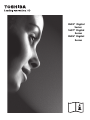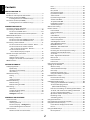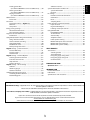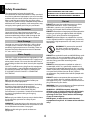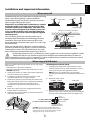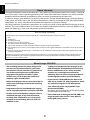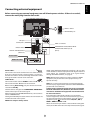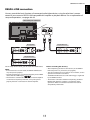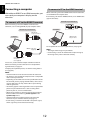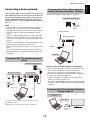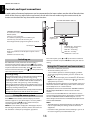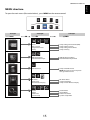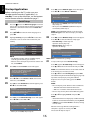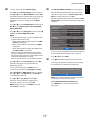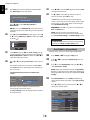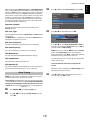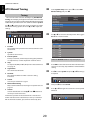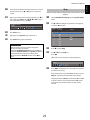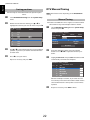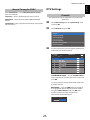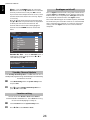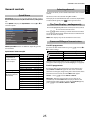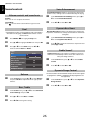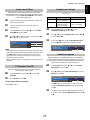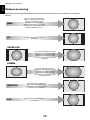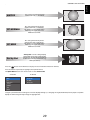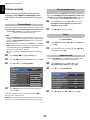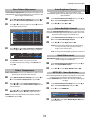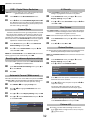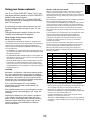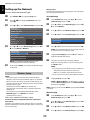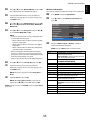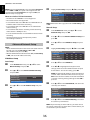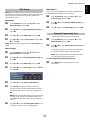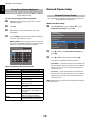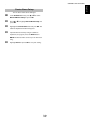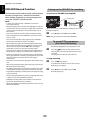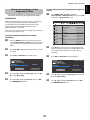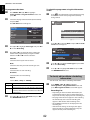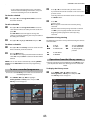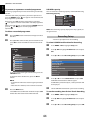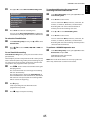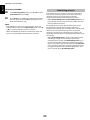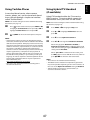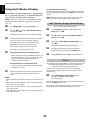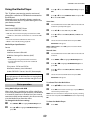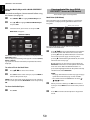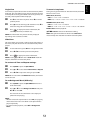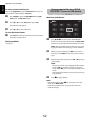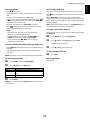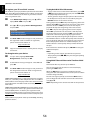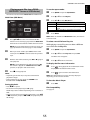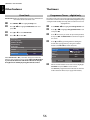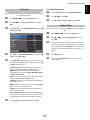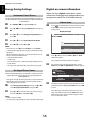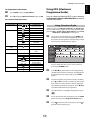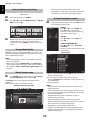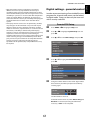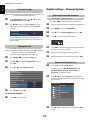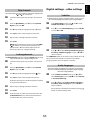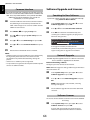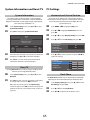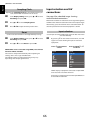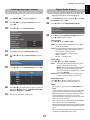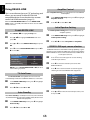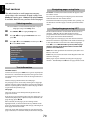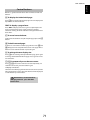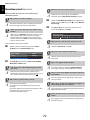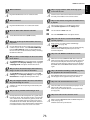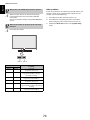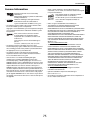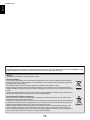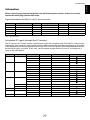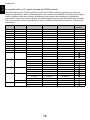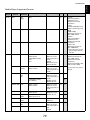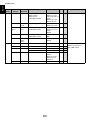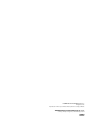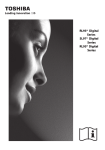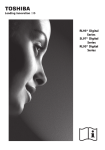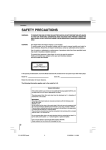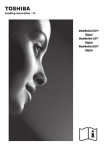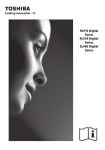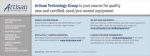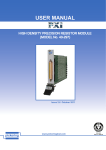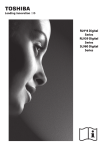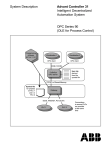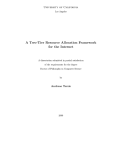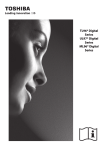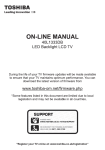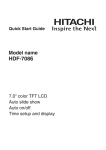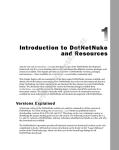Download Toshiba RL936/23 User's Manual
Transcript
RL93* Digital Series SL97* Digital Series RL95* Digital Series English Contents Dual .............................................................................................26 Balance ......................................................................................26 Bass, Treble ..............................................................................26 Voice Enhancement ..............................................................26 Dynamic Bass Boost ..............................................................26 Stable Sound® .........................................................................26 Dynamic Range Control ......................................................26 Audio Level Offset .................................................................27 TV Speakers On/Off ...............................................................27 Headphone Settings .............................................................27 Audio Description .................................................................27 Widescreen viewing .......................................................................28 Picture controls ................................................................................30 Picture Mode ...........................................................................30 Picture preferences ...............................................................30 Reset ...........................................................................................30 ColourMaster ...........................................................................30 Base Colour Adjustment .....................................................31 Colour Temperature .............................................................31 Auto Brightness Sensor .......................................................31 Active Backlight Control ......................................................31 Black/White Level ..................................................................31 MPEG NR – Noise Reduction ..............................................31 Cinema Mode ..........................................................................32 Resetting the advanced picture settings ......................32 Automatic Format (Widescreen) ......................................32 4:3 Stretch ................................................................................32 DNR – Digital Noise Reduction .........................................32 Blue Screen ..............................................................................32 Picture Position ......................................................................32 Picture still ................................................................................32 Using your home network ...........................................................33 Setting up the Network .................................................................34 Wireless Setup ........................................................................34 Advanced Network Setup ..................................................36 DNS Setup ................................................................................37 Network Connection Test ...................................................37 Using the software keyboard ............................................38 Network Device Setup ...................................................................38 External Control Setup .........................................................38 Device Name Setup ..............................................................39 USB HDD Record Function ...........................................................40 Setting up the USB HDD for recording ..........................40 To record DTV programmes (One Touch Recording) ....................................................40 How to set recordings via the Programme Guide .....41 To check, edit or delete scheduling information .......42 To view a recorded programme .......................................43 Operations from the Library screen ................................43 Recording Setup ....................................................................44 Scheduling priority ...............................................................46 Using Toshiba Places ......................................................................47 Using Hybrid TV Standard (if available) ...................................47 Using Intel® Wireless Display .......................................................48 Intel® Wireless Display Device Name ..............................48 PC List .........................................................................................48 Using the Media Player ..................................................................49 Basic operation .......................................................................49 INSTALLING YOUR TV Safety Precautions ............................................................................. 4 Installation and important information ..................................... 5 The remote control (CT-90404) .................................................... 7 Inserting batteries and effective range ............................ 7 The remote control (CT-90420) .................................................... 8 Inserting batteries and effective range ............................ 8 CONNECTING YOUR TV Connecting external equipment .................................................. 9 Connecting an HDMI® device ......................................................10 To connect an HDMI device ...............................................10 HDMI’s ARC (Audio Return Channel) feature ...............10 REGZA-LINK connection ................................................................11 Connecting a computer ................................................................12 To connect a PC to the RGB/PC terminal .......................12 To connect a PC to the HDMI terminal ...........................12 Connecting a home network ......................................................13 To connect the TV to a home network - Wired ...........13 To connect the TV to a home network with an internet connection - Wireless ......................13 To connect the TV to the Intel® Wireless Display ready PC ...................................13 Controls and input connections .................................................14 Switching on ............................................................................14 Using the menu system .......................................................14 Using the TV controls and connections .........................14 MENU structure ................................................................................15 SETTING UP YOUR TV Startup Application .........................................................................16 Quick Setup ..............................................................................16 Ant/Cable In (if available) ....................................................18 Auto Tuning .............................................................................19 ATV Manual Tuning .........................................................................20 Tuning ........................................................................................20 Skip ..............................................................................................21 Sorting positions ....................................................................22 DTV Manual Tuning ........................................................................22 Manual Tuning ........................................................................22 Manual Tuning for DVB-C ...................................................23 DTV Settings ......................................................................................23 Channels ...................................................................................23 Standby Channel Update ....................................................24 Location setting ......................................................................24 Analogue switch-off ............................................................24 CONTROLS AND FEATURES General controls ...............................................................................25 Quick Menu ..............................................................................25 Selecting channels ................................................................25 The Time Display – analogue only .................................25 Stereo and Bilingual transmissions .................................25 Sound controls .................................................................................26 Volume controls and sound mute ...................................26 2 TEXT SERVICES Text services ......................................................................................70 Selecting modes ....................................................................70 Text information ....................................................................70 Navigating pages using Auto ............................................70 Navigating pages using LIST .............................................70 Control buttons ......................................................................71 PROBLEM SOLVING Questions and Answers ...............................................................72 INFORMATION License Information ........................................................................75 Information ........................................................................................77 Specifications and accessories ...................................................81 During the life of your TV firmware updates will be made available to ensure that your TV maintains optimum performance: USB HDD Recording is supported on this TV, if this functionality is not implemented at time of purchase it will be made available via firmware update in mid 2012. *Please note the USB HDD recording feature will not be available in all countries. Intel® Wireless Display (Intel® WiDi) is supported on this TV, if this functionality is not implemented at time of purchase it will be made available via firmware update in mid 2012. If your TV is connected to the internet, firmware will be automatically made available. If your TV is not connected to the internet, you can download the latest version of firmware from www.toshiba-om.net/firmware.php *Some features are limited due to local legislation and may not be available in all countries 3 English Software Licences ..................................................................64 System Information and Reset TV .............................................65 System Information ..............................................................65 Reset TV .....................................................................................65 PC Settings .........................................................................................65 Horizontal and Vertical Position .......................................65 Clock Phase ..............................................................................65 Reset ...........................................................................................66 Sampling Clock .......................................................................66 Input selection and AV connections ........................................66 Input selection ........................................................................66 Digital Audio Output ............................................................67 Labeling video input sources ............................................67 Using REGZA-LINK ...........................................................................68 Enable REGZA-LINK ...............................................................68 TV Auto Power ........................................................................68 Auto Standby ..........................................................................68 Amplifier Control ...................................................................68 Initial Speaker Setting ..........................................................68 REGZA-LINK input source selection ................................68 REGZA-LINK one touch play ..............................................69 REGZA-LINK system standby .............................................69 Viewing photo files (on a DLNA CERTIFIED™ Server or USB device) .......50 Viewing movie files (on a DLNA CERTIFIED™ Server or USB device) .......52 Playing music files (on a DLNA CERTIFIED™ Server or USB device) .......55 Other features ...................................................................................56 Panel Lock .................................................................................56 The timers ...........................................................................................56 Programme Timers – digital only ...................................56 On Timer ....................................................................................57 Sleep Timer ..............................................................................57 Energy Saving Settings ..................................................................58 Automatic Power Down ......................................................58 No Signal Power Down ........................................................58 Digital on-screen information .....................................................58 Information ..............................................................................58 Using EPG (Electronic Programme Guide) ..............................59 Using Broadcast Guide ........................................................59 Genre selection/searching ..................................................60 Using MediaGuide .................................................................60 MediaGuide screen ...............................................................60 Primary Navigation menu ...................................................60 Digital settings – parental control ............................................61 Parental PIN Setup .................................................................61 Parental Setup .........................................................................62 Network Lock ..........................................................................62 Digital settings – Channel Options ..........................................62 Selecting favourite channels .............................................62 Favourite Channel Lists .......................................................62 Skip channels ...........................................................................63 Locking channels ...................................................................63 Digital settings – other settings ................................................63 Subtitles .....................................................................................63 Audio languages ....................................................................63 Common Interface ................................................................64 Software Upgrade and Licences ................................................64 Searching for New Software ..............................................64 Network Upgrade ..................................................................64 English INSTALLING YOUR TV Safety Precautions DO NOT REMOVE ANY FIXED COVERS AS THIS WILL EXPOSE DANGEROUS AND ‘LIVE’ PARTS. This equipment has been designed and manufactured to meet international safety standards but, like any electrical equipment, care must be taken to obtain the best results and for safety to be assured. Please read the points below for your own safety. They are of a general nature, intended to help with all electronic consumer products, and some points may not apply to the goods you have just purchased. THE MAINS PLUG IS USED AS A DISCONNECTING DEVICE AND THEREFORE SHOULD BE READILY OPERABLE. Do not DO NOT obstruct the ventilation openings of the equipment with items such as newspapers, tablecloths, curtains, etc. Overheating will cause damage and shorten the life of the equipment. Air Circulation DO NOT allow electrical equipment to be exposed to Leave more than 10cm clearance around the television to allow adequate ventilation. This will prevent overheating and possible damage to the television. Dusty places should also be avoided. dripping or splashing or objects filled with liquids, such as vases, to be placed on the equipment. DO NOT place hot objects or naked flame sources, such as lighted candles or nightlights on, or close to equipment. High temperatures can melt plastic and lead to fires. Heat Damage Damage may occur if the television is left in direct sunlight or near a heater. Avoid places subject to extremely high temperatures or humidity. Place in a location where the temperature remains between 5°C min. and 35°C max. WARNING: To prevent the spread of fire, keep candles or other open flames away from this product at all times. Mains Supply DO NOT use makeshift stands and NEVER fix legs with wood screws. To ensure complete safety, always fit the manufacturer’s approved stand, bracket or legs with the fixings provided according to the instructions. The mains supply required for this equipment is 220240v AC 50/60Hz. Never connect to a DC supply or any other power source. DO ensure that the television is not standing on the mains lead. Use only the supplied lead. DO NOT cut off the mains plug from this equipment, this incorporates a special Radio Interference Filter, the removal of which will impair its performance. IF IN DOUBT, PLEASE CONSULT A COMPETENT ELECTRICIAN. DO NOT leave equipment switched on when it is unattended, unless it is specifically stated that it is designed for unattended operation or has a standby mode. Switch off by withdrawing the plug, and make sure your family knows how to do this. Special arrangements may need to be made for people with disabilities. Do DO NOT continue to operate the equipment if you are in any doubt about it working normally, or it is damaged in any way – switch off, withdraw the mains plug and consult your dealer. DO read the operating instructions before you attempt to use the equipment. DO ensure that all electrical connections (including WARNING: Excessive sound pressure from earphones or headphones can cause hearing loss. the mains plug, extension leads and interconnections between pieces of equipment) are properly made and in accordance with the manufacturers’ instructions. Switch off and withdraw the mains plug before making or changing connections. ABOVE ALL - NEVER let anyone, especially children, push or hit the screen and cabinet back, or push anything into holes, slots or any other openings in the case. These actions will damage screen or internal parts. DO consult your dealer if you are ever in doubt about NEVER guess or take chances with electrical equipment of any kind - it is better to be safe than sorry. the installation, operation or safety of your equipment. WARNING: To prevent injury, this apparatus must be securely attached to the floor/wall in accordance with the installation instructions. See page 5. DO be careful with glass panels or doors on equipment. 4 INSTALLING YOUR TV English Installation and important information Where to install Locate the television away from direct sunlight and strong lights. Soft, indirect lighting is recommended for Fixing strap comfortable viewing. Use curtains or blinds to prevent direct sunlight falling on the screen. Place the TV on a stable, level surface that can support the weight of the TV. In order to prevent injury and maintain stability of this apparatus, secure the TV to Fixing strap the level surface using the strap if fitted, or to a wall Sturdy tie (as short as possible) using a sturdy tie to the P clips provided. Otherwise secure the TV on the level surface using the supplied mounting screw. Stand clip The LCD display panels are manufactured using an extremely high level of precision technology; however, sometimes some parts of the screen may be missing ‘P’ Clip picture elements or have luminous spots. This is not a sign of a malfunction. Screw (supplied) Make sure the television is located in a position where it cannot be pushed or hit by objects, as pressure will break Stand style is dependent on model or damage the screen. Also, please be certain that small items cannot be inserted into slots or openings in the case. Avoid using chemicals (such as air refreshers, cleaning agents, etc.) on or near the TV pedestal. Studies indicate that plastics may weaken and crack over time from the combination effects of chemical agents and mechanical stress (such as weight of TV). Failure to follow these instructions could result in serious injury and/or permanent damage to TV and TV pedestal. When using a Wall Bracket Removing the Pedestal Stand: Please use a wall bracket appropriate for the size and weight of the LCD TV. • Two people are required for installation. • To install a wall-mount from another manufacturer, use the SPACERS (supplied). 1 Unplug and remove any cables and/or other component connectors from the rear of the TV. 2 Carefully lay the front of the unit face down on a flat, cushioned surface such as a quilt or blanket. 3 Follow the instructions provided with your wall bracket. Before proceeding, make sure the appropriate bracket(s) are attached to the wall and the back of the TV as described in the instructions provided with the wall bracket. 4 Make sure to place the spacers supplied between the bracket and the back of the TV. 5 Always use the screws supplied or recommended by the wall mount manufacturer. 1 Carefully lay the front of the unit face down on a flat, cushioned surface such as a quilt or blanket. Leave the stand protruding over the edge of the surface. NOTE: Extreme care should always be used when removing the pedestal stand to avoid damage to the LCD panel. 2 Remove the four screws. 32/40RL 3 32/40SL Once you have removed all four screws holding the pedestal stand in place, remove the pedestal stand from the TV by sliding the pedestal stand away from the TV. Screw Wall bracket 28–42mm (23RL/23SL) 28–32mm (32/40RL and 32/40SL) Spacer (supplied) TV back panel M4 (23RL/23SL) M6 (32RL and 32SL) M8 (40RL and 40SL) Place four spacers (supplied). CAUTION: The diameter and length of the screws differ depending on wall bracket model. Use of screws other than the screws specified may result in internal damage to the TV set or cause it to fall, etc. 5 23RL/23SL English INSTALLING YOUR TV Please take note The digital reception function of this television is only effective in the countries listed in the “Country” section of the “System Seup” menu. Depending on country/area, some of this television's functions may not be available. Reception of future additional or modified services can not be guaranteed with this television. If stationary images generated by 4:3 broadcasts, text services, channel identification logos, computer displays, video games, on-screen menus, etc. are left on the television screen for any length of time, they could become conspicuous. It is always advisable to reduce both the brightness and contrast settings. Very long, continuous use of the 4:3 picture on a 16:9 screen may result in some retention of the image at the 4:3 outlines. This is not a defect of the LCD TV and is not covered under the manufacturer’s warranty. Regular use of other size modes (e.g.: Super Live) will prevent permanent retention. EXCLUSION CLAUSE Toshiba shall under no circumstances be liable for loss and/or damage to the product caused by: i) Fire; ii) Earthquake; iii) Accidental damage; iv) Intentional misuse of the product; v) Use of the product in improper conditions; vi) Loss and/or damage caused to the product whilst in the possession of a third party; vii) Any damage or loss caused as a result of the owner’s failure and/or neglect to follow the instructions set out in the owner’s manual; viii) Any loss or damage caused directly as a result of misuse or malfunction of the product when used simultaneously with associated equipment; Furthermore, under no circumstances shall Toshiba be liable for any consequential loss and/or damage including but not limited to the following: loss of profit, interruption of business, the loss of recorded data whether caused during normal operation or misuse of the product. When Using a USB HDD • The recording function has been designed for private use and entertainment in your home environment. Please note that any commercial use of the recording function could lead to copyright infringement of authors’ rights. Toshiba asks you to respect the intellectual property rights of third parties. • Toshiba shall not be liable for damages of any kind whatsoever (breakdown of the recording device, modification or loss of the recorded content, etc.) resulting from malfunction, operating failure or incorrect operation due to combining with another connected device. • If you connect a USB HDD that has been used with a PC or another TV, only programmes which are recorded using this TV can be playback. • Before recording to a device connected to the TV, make a test recording and check the recording performance. • Turn off the TV power supply before if you disconnect USB HDD. Not doing so may result in loss of the recorded data or malfunction of the USB HDD. • Programmes that are prohibited from copying due to copyright protection cannot be recorded. • Toshiba shall not be liable for compensation or incidental damages of any kind whatsoever resulting from content that was not properly recorded on the recording device or that was modified or lost. • Please note that recording on the USB HDD is no longer playable after the TV’s main-board is exchanged during service. 6 INSTALLING YOUR TV 16 To access the “TOSHIBA PLACES” Top Page When network is not connected, an error message will be displayed. Simple at-a-glance reference of your remote control. 1 2 5 4 17 To access Media Player Menu 18 To call up text services 3 6 7 19 To access the analogue or digital Channel List 20 On-screen Menus 21 To display the digital on-screen Programme Guide 22 8 10 12 13 15 14 19 18 21 23 25 9 11 16 17 20 22 24 24 To return to previous Menu 25 To exit menus and applications 26 When in TV mode: D Analogue time display When using Programme Guide: Z –24 hours z +24 hours CC –1 page cc +1 page 26 27 28 To page up, down, left or right 23 When using menus, the arrows move the cursor on the screen up, down, left or right. Press OK to confirm your selection 29 When in Text mode: A To reveal concealed text B To hold a wanted page C To enlarge text display size D To select a page while viewing a normal picture During Playback: c To PLAY v To STOP W/w To PAUSE/STEP Z To SKIP-BACK CC To REWIND cc To FAST FORWARD z To SKIP-FORWARD 27 Colour buttons: Text and interactive service control buttons 28 Picture still 29 To record DTV programmes CT-90404 1 For On/Standby mode 2 To select external input sources 3 To select TV Mode (DTV Ant/DTV Cable/ATV) 4 Selectable Picture 5 Widescreen viewing 6 s Stereo/bilingual transmissions 7 Digital Subtitles or Analogue TEXT Subtitle pages if available 8 Number buttons 9 Switch the Audio Description On/Off Inserting batteries and effective range Remove the back cover to reveal the battery compartment and make sure the batteries are inserted the proper way. Suitable battery types for this remote are AA, IEC R6 1.5V. Do not combine a used, old battery with a new one or mix battery types. Remove dead batteries immediately to prevent acid from leaking into the battery compartment. Dispose of them in accordance with instructions on page 76 of this manual. Warning: Batteries must not be exposed to excessive heat such as sunshine, fire or the like. The performance of the remote control will deteriorate beyond a distance of five metres or outside an angle of 30 degrees from the centre of the television. If the operating range becomes reduced, the batteries may need replacing. 10 To return to previous channel 11 To alter the TV volume 12 To display on-screen information To access the index page in Text mode 13 To mute the TV sound 14 To access Quick Menu 15 To change programme positions To change TEXT pages 7 English The remote control (CT-90404) English INSTALLING YOUR TV The remote control (CT-90420) 15 To mute the TV sound 16 To access Quick Menu Simple at-a-glance reference of your remote control. 2 3 6 7 17 On-screen Menus 1 4 5 8 18 To display the digital on-screen Programme Guide 19 When using menus, the arrows move the cursor on the screen up, down, left or right. Press OK to confirm your selection 20 To return to previous Menu 21 To exit menus and applications 22 Colour buttons: Text and interactive service control buttons 23 When in TV mode: D Analogue time display 9 10 11 14 12 13 16 17 15 18 19 20 22 21 When using Programme Guide: Z –24 hours z +24 hours CC –1 page cc +1 page 24 To record DTV programmes 23 24 25 When in Text mode: A To reveal concealed text B To hold a wanted page C To enlarge text display size D To select a page while viewing a normal picture During Playback: c To PLAY v To STOP W/w To PAUSE/STEP Z To SKIP-BACK CC To REWIND cc To FAST FORWARD z To SKIP-FORWARD 25 Picture still 26 To call up text services 27 26 27 Digital Subtitles or Analogue TEXT Subtitle pages if available Inserting batteries and effective range 1 For On/Standby mode 2 To select external input sources 3 Selectable Picture 4 Widescreen viewing 5 s Stereo/bilingual transmissions 6 To access the “TOSHIBA PLACES” Top Page When network is not connected, an error message will be displayed. 7 To select TV Mode (DTV Ant/DTV Cable/ATV) 8 To access the analogue or digital Channel List 9 Number buttons Remove the back cover to reveal the battery compartment and make sure the batteries are inserted the proper way. Suitable battery types for this remote are AAA, IEC R03 1.5V. Do not combine a used, old battery with a new one or mix battery types. Remove dead batteries immediately to prevent acid from leaking into the battery compartment. Dispose of them in accordance with instructions on page 76 of this manual. Warning: Batteries must not be exposed to excessive heat such as sunshine, fire or the like. The performance of the remote control will deteriorate beyond a distance of five metres or outside an angle of 30 degrees from the centre of the television. If the operating range becomes reduced, the batteries may need replacing. 10 Switch the Audio Description On/Off 11 To return to previous channel 12 To alter the TV volume 13 To change programme positions To change TEXT pages 14 To display on-screen information To access the index page in Text mode 8 CONNECTING YOUR TV English Connecting external equipment Before connecting any external equipment, turn off all main power switches. If there is no switch, remove the mains plug from the wall socket. ILLUSTRATION SHOWS 40RL933. HDMI 3 INPUT HEADPHONE jack Power cord LAN port SCART (EXT 1) HDMI 1/2 INPUTS COMPONENT VIDEO/AUDIO INPUT VIDEO/AUDIO INPUT (Y/L/R) (EXT 2) RGB/PC INPUT DIGITAL AUDIO OUTPUT (OPTICAL) Aerial Cable Media Recorder Aerial cables:. . . . . . . . . . . . . . . . . . . . . . . . . . . . . . . . . . HDMI® (High-Definition Multimedia Interface) is for use with a DVD decoder or electrical equipment with digital audio and video output. For acceptable video or PC signal formats through the HDMI terminals, see page 78. Connect the aerial to the socket on the rear of the television. If you use a decoder and/or a media recorder, it is essential that the aerial cable is connected through the decoder and/or through the media recorder to the television. NOTE: Although this television is able to connect to HDMI equipment, it is possible that some equipment may not operate correctly. SCART leads: . . . . . . . . . . . . . . . . . . . . . . . . . . . . . . . . . . Connect the media recorder IN/OUT socket to the television. Connect the decoder TV socket to the television. Before running Auto Tuning, put your decoder and media recorder t