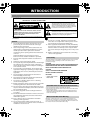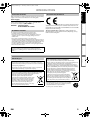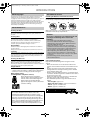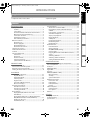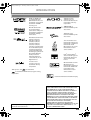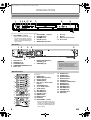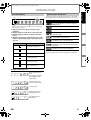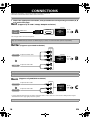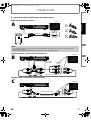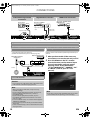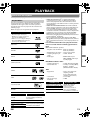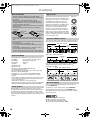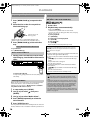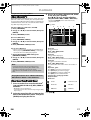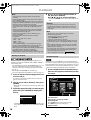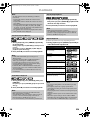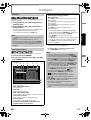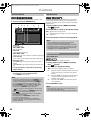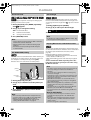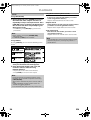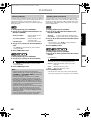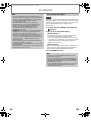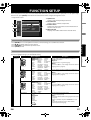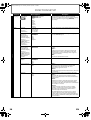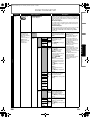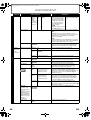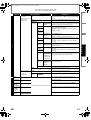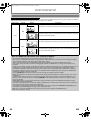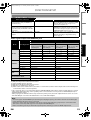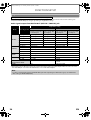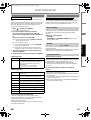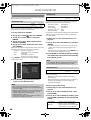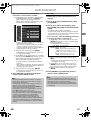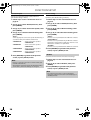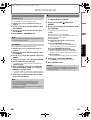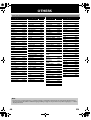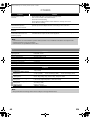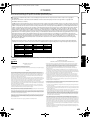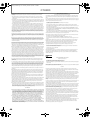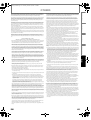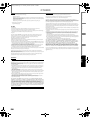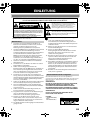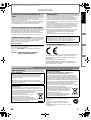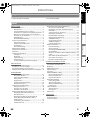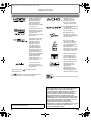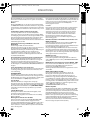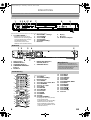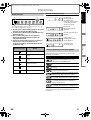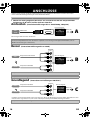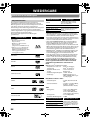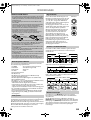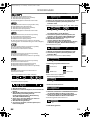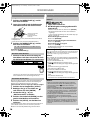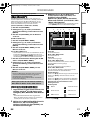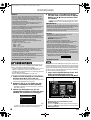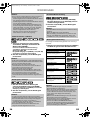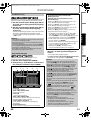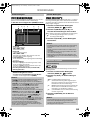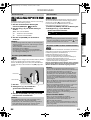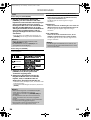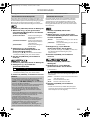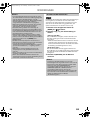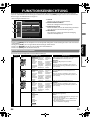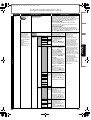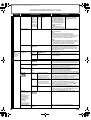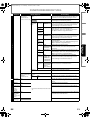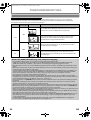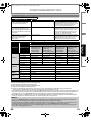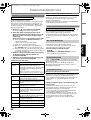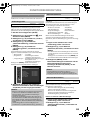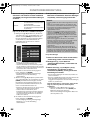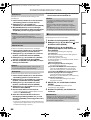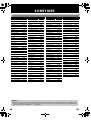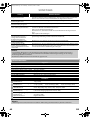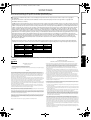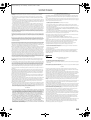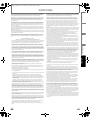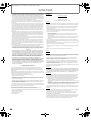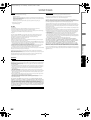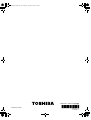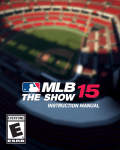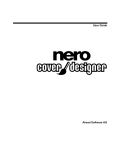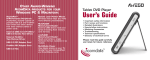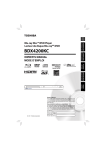Download Toshiba BDX2000KE User's Manual
Transcript
E5RJ2ED_EN.book Page 1 Thursday, October 29, 2009 3:30 PM INTRODUCTION CONNECTIONS Blu-ray Disc Player BDX2000KE PLAYBACK OWNER’S MANUAL FUNCTION SETUP OTHERS Owner’s Record The model number and serial number are on the back of this unit. Record these numbers in the spaces below. Refer to these numbers whenever you communicate with your Toshiba dealer about this unit. © 2009 Toshiba Corporation E8EB6CD_SD-V398KC_EN_v1.indd 1 Model number : Serial number : 2009/01/29 17:04:54 E5RJ2ED_EN.book Page 2 Thursday, October 29, 2009 3:30 PM INTRODUCTION Safety Instructions WARNING: TO REDUCE THE RISK OF FIRE OR ELECTRIC SHOCK, DO NOT EXPOSE THIS APPARATUS TO RAIN OR MOISTURE. CAUTION RISK OF ELECTRIC SHOCK DO NOT OPEN CAUTION: TO REDUCE THE RISK OF ELECTRIC SHOCK, DO NOT REMOVE COVER (OR BACK). NO USER SERVICEABLE PARTS INSIDE. REFER SERVICING TO QUALIFIED SERVICE PERSONNEL. The important note is located on the rear or bottom of the cabinet. Caution 1. 2. 3. 4. 5. 6. 7. 8. 9. 10. 11. 12. 13. 14. 15. 2 Do not attempt to open the cabinet. There are no parts inside you can service. Refer all servicing to qualified service personnel. Slots and openings in the cabinet at the sides and underneath are provided for ventilation. To ensure reliable operation and to protect the unit from overheating, these openings must not be blocked or covered. Avoid installation in enclosed spaces such as bookcases unless suitable ventilation is provided. Keep the unit away from radiators and other heat sources. Avoid use near strong magnetic fields. Do not push objects of any kind into the unit through the cabinet slots or openings as they could touch electrically live parts or short circuit parts resulting in a fire or electric shock. To prevent fire or shock hazard, do not expose this apparatus to dripping or splashing, no objects filled with liquids, such as vases, should be placed on the apparatus. Do not stand the unit vertically. Use the unit in a horizontal (flat) position only. This product is in Stand-by mode when turned off while the mains cable is connected. Do not place a flaming object such as a burning candle on the apparatus. Before moving the unit, be sure to remove any media and unplug the mains cable from the AC outlet. Disconnect the mains plug to shut off the unit, if you suspect a fault has developed, or if it will not be used for an extended period. The mains plug shall remain readily operable and accessible. Read both instruction manuals to ensure correct and safe installation and interconnection of the unit in multimedia systems. Keep a distance of 20 cm around the ventilation openings of the apparatus. Do not overload wall outlets; extension cords, or integral convenience receptacles as this can result in a risk of fire or electric shock. The lightning flash with arrowhead symbol, within an equilateral triangle, is intended to alert the user to the presence of uninsulated“dangerous voltage”within the product’s enclosure that may be of sufficient magnitude to constitute a risk of electric shock to persons. The exclamation point within an equilateral triangle is intended to alert the user to the presence of important operating and maintenance (servicing) instructions in the literature accompanying the appliance. The symbol for CLASS ll (Double Insulation) 16. Do not use a cracked , deformed, or repaired disc. These discs are easily broken and may cause serious personal injury and apparatus malfunction. 17. If the apparatus should smoke or smell, immediately disconnect the power cord from the wall outlet.Wait until the smoke or smell stops, then ask your dealer for a check and repair. Neglecting to do so may cause fire. 18. While it is thundering, do not touch the connecting cables or the apparatus. Laser Safety This unit employs a laser. Only a qualified service person should remove the cover or attempt to service this device, due to possible eye injury. CAUTION: USE OF CONTROLS OR ADJUSTMENTS OR PERFORMANCE OF PROCEDURES OTHER THAN THOSE SPECIFIED HEREIN MAY RESULT IN HAZARDOUS RADIATION EXPOSURE. CAUTION: CLASS 2 LASER RADIATION WHEN OPEN DO NOT STARE INTO THE BEAM LOCATION: • INSIDE, NEAR THE BD MECHANISM Avoid the Hazards of Electrical Shock and Fire • Do not handle the mains cable with wet hands. • Do not pull on the mains cable to disconnect it from AC outlet. Grasp it by the plug. • If, by accident, water is spilled on the unit, unplug the mains cable immediately and take the unit to an authorised service centre for servicing. Moisture Condensation Warning Moisture condensation may occur inside the unit when it is moved from a cold place to a warm place, after heating a cold room, or under conditions of high humidity. Do not use the unit for at least 2 hours to allow the inside to dry. EN E5RJ2ED_EN.book Page 3 Thursday, October 29, 2009 3:30 PM INTRODUCTION INTRODUCTION Connection to Power EU Conformity Statement Before Switching on make sure that the voltage of your electricity supply is the same as that indicated on the rating plate. Power Supply WARNING: LIVE PARTS INSIDE. DO NOT REMOVE ANY SCREWS. Installation Location PLAYBACK FUNCTION SETUP For safety and optimum performance of this unit: • Install the unit in a horizontal and stable position. • Keep the unit away from electronic equipment such as an amplifier, TV, etc. to prevent warping, damage, fire and malfunction. • Do not place anything directly on top of the unit. • Shield the unit from direct sunlight and keep away from sources of intense heat. Avoid dusty or humid locations. Avoid locations with insufficient ventilation for suitable heat dissipation. Do not block the ventilation holes on the sides of the unit. Avoid locations subject to strong vibration or strong magnetic fields. • Do not locate near water. “This product is marked with “CE” and complies therefore with the applicable harmonised European standards listed under the Low Voltage Directive 2006/95/EC and the EMC Directive 2004/108/EC.” Responsible for CE-marking is TOSHIBA INFORMATION SYSTEMS (U.K.) LTD, Toshiba Court, Weybridge Business Park, Addlestone Road, Weybridge, Surrey, KT15 2UL, United Kingdom CONNECTIONS The power supply is connected and the unit is live when the mains cable is plugged into a 220 - 240 V~, 50 Hz AC outlet. To operate the unit, press [ON/STANDBY Q]. Do not place the unit on the furniture that is capable of being tilted by a child and an adult leaning, pulling, standing or climbing on it. A falling unit can cause serious injury or even death. Other Precautions A NOTE ABOUT RECYCLING This product’s packaging materials are recyclable and can be reused. Please dispose of any materials in accordance with your local recycling regulations. This product consists of materials which can be recycled and reused if disassembled by a specialised company. Following information is only for EU-member states: The use of the symbol indicates that this product may not be treated as household waste. By ensuring this product is disposed of correctly, you will help prevent potential negative consequences for the environment and human health, which could otherwise be caused by inappropriate waste handling of this product. For more detailed information about recycling of this product, please contact your local city office, your household waste disposal service or the shop where you purchased the product. EN Following information is only valid EU-member States: Disposal of batteries and/or accumulators The crossed out wheeled dust bin symbol indicates that batteries and/or accumulators must be collected and disposed of separately from household waste. If the battery or accumulator contains more than the specified values of lead (Pb), mercury (Hg), and/or cadmium (Cd) defined in the Battery Directive (2006/66/EC), then the chemical symbols for lead (Pb), mercury (Hg) and/or cadmium (Cd) will appear below the crossed out wheeled dust bin symbol. By participating in separate collection of batteries, you will help to assure the proper disposal of products and batteries and thus help to prevent potential negative consequences for the environment and human health. For more detailed information about the collection and recycling programmes available in your country, please contact your local city office or the shop where you purchased the product. Pb, Hg, Cd Make your contribution to the environment!!! • Exhausted batteries do not belong in the dustbin. • You can dispose of them at a collection point for exhausted batteries or special waste. • Contact your council for details. 3 OTHERS About Recycle E5RJ2ED_EN.book Page 4 Thursday, October 29, 2009 3:30 PM INTRODUCTION About Copyright Unauthorised copying, broadcasting, public performance and lending of discs are prohibited. This product incorporates copyright protection technology that is protected by U.S. patents and other intellectual property rights. Use of this copyright protection technology must be authorised by Macrovision, and is intended for home and other limited viewing uses only unless otherwise authorised by Macrovision. Reverse engineering or disassembly is prohibited. About Remote Control Installing the Batteries in the Remote Control Install 2 R6 (1.5V) batteries matching the polarity indicated inside battery compartment of the remote control. 1) 2) 3) About Maintenance Cleaning the Unit Use a soft cloth slightly moistened with a mild detergent solution. Do not use solutions containing alcohol, spirits, ammonia or abrasive. Cleaning Discs If a disc becomes dirty, clean it with a cleaning cloth. Wipe the disc from the centre out. Do not wipe in a circular motion. Do not use solvents such as benzine, thinner, commercially available cleaners, detergent, abrasive cleaning agents or antistatic spray intended for analogue records. Disc Handling Handle the discs so that fingerprints and dust do not adhere to the disc surfaces. Always store the disc in its protective case when it is not in use. Servicing If the unit becomes inoperative, do not try to correct the problem by yourself. There are no user serviceable parts inside. Turn the unit off, unplug the mains cable, and consult your dealer or an authorised service centre. Cleaning the Disc Lens If the unit does not perform correctly even though you have referred to “Troubleshooting” and the relevant sections in the Owner’s Manual, the laser optical pickup unit may be dirty. Consult your dealer or an authorised service centre for inspection and cleaning of the laser optical pickup unit. IR Signal Check • If the remote control is not working properly, you can use a digital camera (including a cellular phone with built-in camera) to see if it is sending out an infrared signal. With a digital camera (including built-in cell phone cameras): Point a digital camera towards the remote control. Push any button on the remote control and look through the digital camera. If the infrared light appears through the camera, the remote control is working. Make sure to match + and - on the batteries to the marks indicated in the battery compartment. Caution Incorrect use of batteries can result in hazards such as leakage and bursting. Please observe the following: • Do not mix new and old batteries together. • Do not use different kinds of batteries together. Although they may look similar, different batteries may have different voltages. • Make sure that the + and - ends of each battery match the indications in the battery compartment. • Remove batteries from battery compartment that are not going to be used for a month or more. • When disposing of used batteries, please comply with governmental regulations or environmental public rules that apply in your country or area. (Refer to page 3.) • Do not recharge, short-circuit, heat, burn or disassemble batteries. Using a Remote Control Keep in mind the following when using the remote control: • Make sure that there are no obstacles between the remote control and the infrared sensor window on the unit. • Remote operation may become unreliable if strong sunlight or fluorescent light is shining on the infrared sensor window of the unit. • Remote control for different devices can interfere with each other. Avoid using remote control for other device located close to the unit. • Replace the batteries when you notice a fall off in the operating range of the remote control. • The maximum operable ranges from the unit are as follows. - Line of sight: approx. 7 m - Either side of the centre: approx. 5 m within 30° - Above: approx. 5 m within 15° - Below: approx. 3 m within 30° ON/STANDBY Because of problems and errors that can occur during the creation of DVD and CD software and/or the manufacture of DVD and CD discs, Toshiba cannot assure that this Blu-ray Disc Player will successfully play every disc or every feature of every disc bearing the DVD logo and/or every CD bearing the CD logo. As one of the creators of DVD technology, Toshiba DVD players are manufactured using the highest standards of quality, and as a result, such incompatibilities are rare. 4 PAUSE STOP PLAY OPEN/CLOSE 30˚ 5m 30˚ 7m 5m EN E5RJ2ED_EN.book Page 5 Thursday, October 29, 2009 3:30 PM INTRODUCTION INTRODUCTION Supplied Accessories • Remote control with R6 (1.5V) battery x 2 • Composite audio / video cables • Owner’s manual • Quick start guide INTRODUCTION PLAYBACK Information on Playback.......................................................... 13 Playable Media ...................................................................... 13 Unplayable Media ................................................................ 14 Colour Systems...................................................................... 14 Region Codes......................................................................... 14 Structure of Media Contents............................................ 14 On-Screen Display................................................................ 14 Preparing to Play Back.............................................................. 16 How to Insert a Disc............................................................. 16 How to Insert an SD Card .................................................. 16 Selecting the Media............................................................. 16 Basic playback ............................................................................. 16 Playing Back (BD, DVD or a Disc with AVCHD files) ........................................................................... 16 Playing Back (Audio CD or a Media with DivX®/ MP3/Windows Media™ Audio/JPEG Files)................... 17 Reading an SD Card............................................................. 18 Kodak Picture CD.................................................................. 18 EN How to Navigate through the Setup Menus.....................27 List of Setup Menus....................................................................27 TV Aspect .......................................................................................32 HDMI Audio Out ..........................................................................33 Digital Out .....................................................................................34 Parental...........................................................................................35 HDMI CEC (REGZA - LINK).........................................................35 One Touch Play......................................................................35 Standby ....................................................................................35 System Information..............................................................35 Network Connection .................................................................36 Connection Test ....................................................................36 Enable(Easy)............................................................................36 Enable(Custom) .....................................................................36 Disable ......................................................................................38 Software Update .........................................................................39 Current Version......................................................................39 Disc Update.............................................................................39 Initialise...........................................................................................39 OTHERS Language Code List....................................................................40 Troubleshooting..........................................................................41 Specifications ...............................................................................42 5 OTHERS Connection to the TV ................................................................ 10 Connection to an Audio System ........................................... 12 Network Connection with LAN ............................................. 12 Finding the Video Channel on Your TV .............................. 12 FUNCTION SETUP FUNCTION SETUP CONNECTIONS Special Playback ..........................................................................19 About DivX® and DivX® VOD.............................................19 Playing Back a DivX® with DivX® External Subtitle .....................................................................................19 Fast Forward / Fast Reverse...............................................20 Slow Motion Playback.........................................................20 Step by Step Playback.........................................................20 Repeat Playback ....................................................................20 A-B Repeat...............................................................................21 Programme Playback ..........................................................21 Random Playback .................................................................22 Rapid Playback.......................................................................22 Useful Function............................................................................22 Noise Reduction ....................................................................22 Virtual Surround ....................................................................23 PIP (BONUSVIEW) Setting...................................................23 Camera Angle.........................................................................23 Enjoying BD-Live Discs with Online Content..............23 Search........................................................................................24 Switching Subtitles ..............................................................25 Switching Audio Soundtrack............................................25 Setting the BD Audio Mode ..............................................26 PLAYBACK Safety Instructions ........................................................................2 Caution........................................................................................2 Laser Safety................................................................................2 Avoid the Hazards of Electrical Shock and Fire ............2 Moisture Condensation Warning ......................................2 Connection to Power.............................................................3 Installation Location...............................................................3 EU Conformity Statement ....................................................3 Other Precautions .........................................................................3 About Recycle...........................................................................3 About Copyright......................................................................4 About Maintenance................................................................4 About Remote Control ..........................................................4 Supplied Accessories ...................................................................5 Trademark Information ...............................................................6 Features ............................................................................................7 Functional Overview ....................................................................8 Front Panel.................................................................................8 Rear Panel ..................................................................................8 Remote Control........................................................................8 Front Panel Display.................................................................9 Symbols Used in this Manual..............................................9 CONNECTIONS Content E5RJ2ED_EN.book Page 6 Thursday, October 29, 2009 3:30 PM INTRODUCTION Trademark Information HDMI, the HDMI logo and High-Definition Multimedia Interface are trademarks or registered trademarks of HDMI Licensing LLC. Manufactured under license from Dolby Laboratories. Dolby and the double-D symbol are trademarks of Dolby Laboratories. Manufactured under license under U.S. Patent #’s: 5,451,942; 5,956,674; 5,974,380; 5,978,762; 6,226,616; 6,487,535; 7,392,195; 7,272,567; 7,333,929; 7,212,872 & other U.S. and worldwide patents issued & pending. DTS is a registered trademark and the DTS logos, Symbol, DTSHD and DTS-HD Master Audio | Essential are trademarks of DTS, Inc. ©1996-2008 DTS, Inc. All Rights Reserved. “x.v.Color” and “x.v.Color” logo are trademarks of Sony Corporation. “Blu-ray Disc” and are trademarks. is a trademark of DVD Format/Logo Licensing Corporation. “AVCHD” and the “AVCHD” logo are trademarks of Panasonic Corporation and Sony Corporation. “BONUSVIEW” is trademark of Blu-ray Disc Association. “BD-LIVE” logo is trademark of Blu-ray Disc Association. Java and all other Java trademarks and logos are trademarks or registered trademarks of Sun Microsystems, Inc. in the United States and/or other countries. DivX®, DivX Certified®, and associated logos are trademarks of DivX, Inc. and are used under license. Windows Media and the Windows logo are trademarks or registered trademarks of Microsoft Corporation in the United States and/or other countries. is trademark of Eastman Kodak Company. MPEG Layer-3 audio coding technology licensed from Fraunhofer IIS and Thomson. 6 THIS PRODUCT IS LICENSED UNDER THE MPEG-4 VISUAL PATENT PORTFOLIO LICENSE FOR THE PERSONAL AND NON-COMMERCIAL USE OF A CONSUMER FOR (i) ENCODING VIDEO IN COMPLIANCE WITH THE MPEG-4 VISUAL STANDARD (“MPEG-4 VIDEO”) AND/OR (ii) DECODING MPEG-4 VIDEO THAT WAS ENCODED BY A CONSUMER ENGAGED IN A PERSONAL AND NONCOMMERCIAL ACTIVITY AND/OR WAS OBTAINED FROM A VIDEO PROVIDER LICENSED BY MPEG LA TO PROVIDE MPEG-4 VIDEO. NO LICENSE IS GRANTED OR SHALL BE IMPLIED FOR ANY OTHER USE. ADDITIONAL INFORMATION INCLUDING THAT RELATING TO PROMOTIONAL, INTERNAL AND COMMERCIAL USES AND LICENSING MAY BE OBTAINED FROM MPEG LA, L. L. C. SEE HTTP://WWW.MPEGLA.COM EN E5RJ2ED_EN.book Page 7 Thursday, October 29, 2009 3:30 PM INTRODUCTION BD-Java With some BDs which support Java applications, you can enjoy the interactive functions such as games or interactive menus. Enjoy Your Content on Different Kinds of Media Full backwards compatibility with BD, DVD, CD and SD card ensures that you can continue to enjoy your current audiovideo collection. Additionally, you can enjoy AVCHD/DivX®/ MP3/WMA/JPEG files. PIP (BONUSVIEW) Some BD-video have the PIP function which enables you to display the secondary video in the primary video. You can call up the secondary video by pressing [PIP] whenever the scene contains the secondary video. Pop-up Menu Some BD-videos have pop-up menu which is a navigation menu that can be called up and be operated on the TV screen without interrupting the playback. You can call up the pop-up menu by pressing [POP MENU / MENU]. Contents in the pop-up menu vary depending on the disc. HDMI CEC (Consumer Electronics Control) (REGZA - LINK) This unit supports HDMI CEC, which allows integrated system control over HDMI and is part of the HDMI standard. This function may not work properly on some devices. HDMI 1080p24 Output (BD Only) This unit is equipped with a feature which can provide the smooth movement in the playback of film originated material with the frame rate of 24 frames per second with progressive scan. (Available only when the TV is connected by an HDMI cable and compatible with 1080p24 frame input.) Refer to “HDMI Video Resolution” in “FUNCTION SETUP” on page 28. HDCP Compatible To play back the digital video images of a BD / DVD via an HDMI connection, it is necessary that both the unit and the TV (or an AV amplifier) support a copyright protection system called HDCP (high-bandwidth digital content protection system). HDCP is copy protection technology that comprises data encryption and authentication of the connected AV device. This unit supports HDCP. Please read the operating instructions of your TV (or AV amplifier) for more information. Rapid Playback Playback in slightly faster speed while keeping the sound output. Rapid playback is available only on discs recorded in the Dolby Digital format. Playback of Content from an SD Card You can play back AVCHD/MP3/WMA/JPEG stored in an SD card. You can store picture-in-picture commentary, subtitles or other extras for BD-ROM ver. 2 (Profile 2.0 / Profile 1.1) files in an SD card and play them back with the BD-video. Playing Back AVCHD Files This unit supports playback of AVCHD format files (new format for high definition video camcorders) recorded on disc/SD card. Your high definition personal archive is playable in HD quality. EN 7 OTHERS Experience Rich Multi-Channel Surround Sound Multi-channel surround sound, which recognises real-to-life sound and makes you feel like you are really there. HDMI Deep Colour Deep Colour reduces the posterisation effect of the playback image. Refer to “HDMI Deep Color” in “FUNCTION SETUP” on page 28. FUNCTION SETUP DVD Upconversion for Enhanced Picture Quality Your current DVD will look even better than before thanks to video upconversion. Upconversion will increase the resolution of standard definition DVD to high definition up to 1080p over an HDMI connection. The picture will be less jagged and more realistic for a near high-definition experience. PLAYBACK Full High-Definition Video Playback Watch movies in the highest picture quality available for your HDTV. This unit offers full high-definition video playback up to 1080p resolution for an amazing viewing experience. A highly detailed picture and increased sharpness delivers a more trueto-life picture. Easy and Simple Connection to Your HDTV via HDMI You can connect this unit to your HDTV with one single HDMI (High-Definition Multimedia Interface) cable. It is recommended to use a High Speed HDMI Cable for optimal compatibility. The high definition video output signal will be transferred to your HDTV without conversion to analogue signals, so you will get excellent picture and sound quality, completely free from noise. CONNECTIONS BD-Live BD-Live (BD-ROM version 2 Profile 2.0) that allows interactive functions to be used when this unit is connected to the Internet in addition to the BONUSVIEW function. The various functions differ depending on the disc. x.v.Color This unit supports playback of video contents on discs recorded with “x.v.Color” technology. To watch this video content with the “x.v.Color”, a TV or other display device supporting both video image reproduction using the “x.v.Color” standard and capable of manually switching it’s colour setting is required. Please refer to the owner’s manual of your display device for further information. INTRODUCTION Features E5RJ2ED_EN.book Page 8 Thursday, October 29, 2009 3:30 PM INTRODUCTION Functional Overview Front Panel 1 2 3 4 5* 6* ON/STANDBY PAUSE STOP 7 8 OPEN/CLOSE PLAY (*) The unit can also be turned on by pressing these buttons. 1. 9 2. 3. 4. 5. 6. ON/STANDBY Q button • Press to turn on the unit, or to turn the unit into the standby mode. (To completely turn off the unit, you must unplug the mains cable.) ON/STANDBY Q indicator PAUSE F button STOP C button PLAY B button* OPEN/CLOSE A button* 10 7. 8. 9. 10. Disc tray Display Infrared sensor window SD card slot Rear Panel 1 2 L LAN 1. 2. 3. 4. 5. HDMI OUT OPTICAL COAXIAL DIGITAL OUT PCM/BITSTREAM 6 5 4 3 Y PR /CR PB /CB R AUDIO VIDEO OUT 7 COMPONENT VIDEO OUT LAN terminal HDMI OUT jack AUDIO OUT jacks COMPONENT VIDEO OUT jacks Mains cable 6. 7. DIGITAL OUT (OPTICAL / COAXIAL) jacks VIDEO OUT jack Caution • Do not touch the inner pins of the jacks on the rear panel. Electrostatic discharge may cause permanent damage to the unit. Remote Control 1 14 2* 15 16 3 17 4 19 20 18 5 6 21 7 22 8 9 10 23 24 25 11* 8 12 26 27 13 28 (*) The unit can also be turned on by pressing these buttons. 1. 2. 3. 4. 5. 6. 7. 8. 9. 10. 11. 12. 13. 14. 15. HDMI button OPEN/CLOSE A button* Number buttons SEARCH button Red / Green / Yellow / Blue buttons TOP MENU button K / L / s / B buttons SETUP button REV E button SKIP H button PLAY B button* MODE button REPEAT button PIP button ON/STANDBY Q button • Press to turn on the unit, or to turn the unit into the standby mode. (To completely turn off the unit, you must unplug the mains cable.) 16. 17. 18. 19. 20. 21. 22. 23. 24. 25. 26. 27. 28. ANGLE button AUDIO button SUBTITLE button DISPLAY button CLEAR button POP MENU / MENU button ENTER button RETURN button FWD D button SKIP G button STOP C button PAUSE F button A-B button EN E5RJ2ED_EN.book Page 9 Thursday, October 29, 2009 3:30 PM INTRODUCTION Symbols Used in this Manual 1 2 To specify for which media type each function is, we put the following symbols at the beginning of each item to operate. Symbol 4 Playback status icon Mode Stop mode Pause mode Description refers to DVD-RW/-R and SD card with AVCHD files Description refers to BD-RE/-R, DVD-RW/-R and CD-RW/-R with DivX® files Description refers to BD-RE/-R, DVD-RW/-R, CD-RW/-R and SD card with MP3 files Description refers to BD-RE/-R, DVD-RW/-R, CD-RW/-R and SD card with Windows Media™ Audio files Description refers to BD-RE/-R, DVD-RW/-R, CD-RW/-R and SD card with JPEG files If you do not find any of the symbols listed above under the function heading, the operation is applicable to all media. FUNCTION SETUP Playback is in progress Description refers to audio CD / DTS-CD PLAYBACK 1. Displays repeat icon. (Appears during repeat playback.) 2. Displays media icon (disc mode or SD card mode). 3. Displays playback status icon. Refer to the table below. 4. Displays various kinds of information such as title number, elapsed playing time, repeat type, menu type, etc. CONNECTIONS 3 * Brightness of the display can be adjusted. Refer to “Panel Display” in “FUNCTION SETUP” on page 30. Description Description refers to BD-video and BD-RE (ver.2.1) / BD-R (ver.1.1/1.2/1.3) recorded in BDMV format Description refers to DVD-video INTRODUCTION Front Panel Display Fast forward mode OTHERS Fast reverse mode Slow motion mode Example of Display Message Title is being played back. Indicating the current title number and the elapsed time. Current chapter is in chapter repeat mode. Loading a disc. Dolby Digital audio is being played back. DTS audio is being played back. EN 9 E5RJ2ED_EN.book Page 10 Thursday, October 29, 2009 3:30 PM CONNECTIONS • When you change the connections, all devices should be turned off. • Refer also to the manual of the devices to be connected. Connection to the TV 1 Choose the appropriate connection, then proceed to the corresponding instruction (A, B or C) on the next page. Best (Supports up to 1080i / 1080p, 1080p24 resolution.) Your TV Video Audio HDMI cable HDMI IN High Definition TV Go To A No analogue audio connection required. HDMI cable NOT INCLUDED High Speed HDMI Cable (also known as HDMI category 2 cable) is recommended for optimal compatibility. Better (Supports up to 1080i resolution.) COMPONENT VIDEO IN Y Video component video cable PB/CB PR/CR + Your TV High Definition TV Go To B L Audio composite audio cable AUDIO IN R Component video cable NOT INCLUDED Composite audio cable included Basic (Supports only 480i/576i resolution.) Video + Audio composite video cable VIDEO IN L composite audio cable AUDIO IN R Your TV Standard Definition TV Go To C • Connect this unit directly to the TV. If the composite audio / video cables are connected to a VCR, pictures may be distorted due to the copy right protection system. Composite audio / video cables included 10 EN E5RJ2ED_EN.book Page 11 Thursday, October 29, 2009 3:30 PM CONNECTIONS INTRODUCTION 2 Connect the cables by following the descriptions below. HDMI Video / Audio Connection , ,!. ($-) /54 /04)#!, #/!8)!, $)')4!, /54 0#-")4342%!- 9 CONNECTIONS A Your TV 02 #2 0" #" 2 !5$)/ 6)$%/ /54 #/-0/.%.4 6)$%/ /54 HDMI IN HDMI cable PLAYBACK ($-) /54 FUNCTION SETUP Note • Do not tilt the connector when inserting it into the HDMI jack, and make sure the shapes of the jack and the connector are matched. • When using non-HDCP compatible TV, the image may not be displayed properly. Component Video + Standard Audio Connection ,!. ($-) /54 /04)#!, #/!8)!, $)')4!, /54 0#-")4342%!- 9 Your TV 02 #2 0" #" 2 !5$)/ 6)$%/ /54 #/-0/.%.4 6)$%/ /54 component video cable OTHERS B , COMPONENT VIDEO IN Y , 9 02 #2 PR/CR PB/CB 2 !5$)/ /54 L AUDIO IN R 0" #" #/-0/.%.4 6)$%/ /54 composite audio cable Standard Video + Standard Audio Connection C Your TV , ,!. ($-) /54 /04)#!, #/!8)!, $)')4!, /54 0#-")4342%!- 9 2 !5$)/ 6)$%/ /54 02 #2 0" #" #/-0/.%.4 6)$%/ /54 , L composite video cable VIDEO IN AUDIO IN R 2 !5$)/ 6)$%/ /54 EN composite audio cable 11 E5RJ2ED_EN.book Page 12 Thursday, October 29, 2009 3:30 PM CONNECTIONS Connection to an Audio System 2-Channel Analogue Audio Connection Digital Audio Connection Stereo system HDMI Audio Connection AV receiver / amplifier with an HDMI input jack AV receiver / amplifier AUDIO IN R L DIGITAL AUDIO INPUT OPTICAL HDMI IN DIGITAL AUDIO INPUT COAXIAL digital audio optical cable digital audio coaxial cable composite audio cable HDMI cable L L LAN HDMI OUT OPTICAL COAXIAL DIGITAL OUT PCM/BITSTREAM Y R AUDIO VIDEO OUT L PR /CR PB /CB R COMPONENT VIDEO OUT LAN HDMI OUT OPTICAL COAXIAL DIGITAL OUT PCM/BITSTREAM Y L PR /CR PB /CB R AUDIO VIDEO OUT COMPONENT VIDEO OUT LAN OPTICAL AUDIO OUT COAXIAL DIGITAL OUT PCM/BITSTREAM • Refer to page 34 for digital audio setting. HDMI OUT OPTICAL COAXIAL DIGITAL OUT PCM/BITSTREAM Y R AUDIO VIDEO OUT PR /CR PB /CB COMPONENT VIDEO OUT HDMI OUT • Refer to page 33 for HDMI audio setting. Digital audio optical / coaxial cable and HDMI cable NOT INCLUDED Composite audio cable included Network Connection with LAN Finding the Video Channel on Your TV After you have completed all the connections, you must find the correct video channel (external input channel) on your TV. • You can use a disc which offers BD-Live function by connecting the unit to the Internet. (For BD-Live information, please refer to page 23.) Hub or broadband router Networking equipment (modem, etc.) WAN LAN LAN 5 LAN cable 4 3 2 1 LAN cable Internet 1 After you have made all the necessary connections, turn on the unit and your TV. 2 Press the button on the TV’s remote control that accesses the external input channel repeatedly until you see the opening screen. It may be labelled “F (for TOSHIBA TV)”, “SOURCE”, “AV” or “INPUT” (refer to your TV’s user manual). LAN L LAN HDMI OUT OPTICAL COAXIAL DIGITAL OUT PCM/BITSTREAM Y R AUDIO VIDEO OUT PR /CR PB /CB COMPONENT VIDEO OUT Networking equipment, hub or broadband router and cables NOT INCLUDED Caution • Do not insert any cable other than a LAN cable to the LAN terminal to avoid damaging the unit. Note • After connecting a LAN cable, set up necessary network settings. • If your network equipment (modem, etc.) does not have broadband router functions, connect a broadband router. • If your network equipment (modem, etc.) has broadband router functions but there is no vacant port, use a hub. • For a broadband router, use a router which supports 10BASE-T/100BASE-TX. • Do not connect your PC directly to the LAN terminal of this unit. • For the network setup, refer to “Network Connection” on pages 36-38. 12 Note • If the TV is connected by an HDMI cable, please allow a few minutes for the opening screen to display. EN E5RJ2ED_EN.book Page 13 Thursday, October 29, 2009 3:30 PM PLAYBACK Before you start playing back a disc, read the following information. Playable Media Playable discs Logos DVD-RW DVD-R MP3/Windows Media™ Audio • Sampling frequency : 32 kHz, 44.1 kHz or 48 kHz • Constant bit rate : 112 kbps - 320 kbps (MP3), 48 kbps - 192 kbps (Windows Media™ Audio) CD-DA (audio CD) CD-RW JPEG • Upper limit CD-R • Lower limit • File size of image maximum Kodak Picture CD - DTS-CD Playable files AVCHD DivX® BD-RE/-R, DVD-RW/-R, CD-RW/-R Windows Media™ Audio JPEG EN Readable cards Playable files / data SD Memory Card (8 MB - 2 GB) SDHC Memory Card (4 GB - 8 GB) miniSD Card (8 MB - 2 GB) AVCHD, MP3, Windows Media™ Audio, JPEG, picture-in-picture commentary, subtitles or other extras for BD-ROM ver. 2 (Profile 2.0 / Profile 1.1) microSD Card (8 MB - 2 GB) Media DVD-RW/-R, SD Memory Card (including SDHC), miniSD Card, microSD Card MP3 : 2,560 x 1,900 dots (sub sampling is 4:4:4) 5,120 x 3,840 dots (sub sampling is up to 4:2:2) : 32 x 32 dots : 12 MB BD-RE/-R, DVD-RW/-R, CD-RW/-R, SD Memory Card (including SDHC), miniSD Card, microSD Card 13 OTHERS DivX® Official DivX Certified® product • Playable codec of AVI files : DivX® 3.x, DivX® 4.x, DivX® 5.x, DivX® 6.x • Maximum size of a video : 1920 x 1080 @ 60 fps • Sampling frequency of : 16 kHz - 48 kHz audio • Audio type : MPEG1 audio layer 3 (MP3), MPEG1 audio layer 2, Dolby Digital FUNCTION SETUP DVD-video PLAYBACK Blu-ray Disc - BD-video (single / dual layer) - BD-RE ver. 2.1 (single / dual layer) (Recorded in BDMV format) - BD-R ver. 1.1 / 1.2 / 1.3 (single / dual layer) (Recorded in BDMV format) (Unclosed discs may not be played back.) CONNECTIONS This unit is compatible to play back the following discs / files. To play back a disc / file, make sure that it meets the requirements for region codes and colour systems as described below. You can play back discs that have the following logos. Other disc types are not guaranteed to play back. • ABOUT DIVX VIDEO: DivX® is a digital video format created by DivX, Inc. This is an official DivX Certified device that plays DivX video. Visit www.divx.com for more information and software tools to convert your files into DivX video. • ABOUT DIVX VIDEO-ON-DEMAND: This DivX Certified® device must be registered in order to play DivX Video-onDemand (VOD) content. To generate the registration code, locate the DivX VOD section in the device setup menu. Go to vod.divx.com with this code to complete the registration process and learn more about DivX VOD. • Official DivX® Certified product; Plays all versions of DivX® video (including DivX® 6/DivX® HD) with standard playback of DivX® media files. • Discs containing the DivX® files with the DivX® GMC (Global Motion Compensation) playback feature, which is DivX® supplemental function, cannot be played back on this unit. It is recommended that files to be played back in this unit are recorded under the following specifications: INTRODUCTION Information on Playback E5RJ2ED_EN.book Page 14 Thursday, October 29, 2009 3:30 PM PLAYBACK Region Codes Note for SD cards • This unit supports SD Memory Card with FAT12/ FAT16 file system, and SDHC Memory Card with FAT32 file system. • This unit does not support NTFS file system. • This unit may not read the SD cards formatted on a computer. If that is the case, please reformat the SD cards in this unit and try again. • This unit does not support miniSDHC and microSDHC Memory Card. • For miniSD Card and microSD Card, the adapter is necessary. miniSD Card adapter miniSD Card microSD Card adapter microSD Card • Portions of this unit are protected under copyright law and are provided under license by ARIS / SOLANA / 4C. • Please keep the SD cards in their cases when you are not using them. • Do not try to open or modify the card. • Do not touch the terminal surface with your fingers or any metals. • Do not attach additional labels or stickers to cards. • Do not remove the label of the SD cards. • This unit recognises up to 8 characters of file name in the SD card. Characters after 8th will not be displayed. Unplayable Media The following discs will not be played back in this unit. • CD-ROM • CD-I (compact disc-interactive) • DVD-RAM • VSD (video single disc) • DVD-audio • Video CD • HD DVD • SVCD • Unfinalised disc • BD-RE (ver.1.0) • BD-RE (ver.2.1) (Recorded in BDAV format) • SD card contains DivX® files. • BD / DVD hybrid disc (played back as a BD-video only) • BD that contains AVCHD files • BD-R (ver.1.1 / 1.2 / 1.3) (Recorded in BDAV format) • DVD-RW/-R recorded in non compatible recording format. • Super Audio CD - Only the sound on the CD layer can be heard. The sound on the high-density Super Audio CD layer cannot be heard. • Playability of dual discs are not guaranteed. • This unit cannot play back the disc contents protected by Windows Media™ Digital Rights Management (DRM). Colour Systems BD and DVD are recorded in different colour systems throughout the world. The most common colour system, used primarily in the U.K. and other EU countries, is PAL. This unit uses the PAL system. However, it is also possible to play back BD and DVD using other colour systems, such as NTSC. This unit has been designed to play back BD-video with region “B” and DVD-video with region “2” or “ALL”. You cannot play back BD-video or DVD-video that are labelled for other regions. Look for the symbols on the right on your BD-video or DVD-video. If these region symbols do not appear on your BD-video or DVDvideo, you cannot play back the disc in this unit. The letter or number inside the globe refers to region of the world. A BDvideo or DVD-video labelled for a specific region can only play back on the unit with the same region code. BD-video DVD-video Structure of Media Contents The contents of BD / DVD / AVCHD are generally divided into titles. Titles may be further subdivided into chapters. BD / DVD / AVCHD title 1 chapter 1 chapter 2 chapter 1 Audio CD is divided into tracks. audio CD track 1 track 2 track 3 title 2 chapter 2 chapter 3 track 4 track 5 Data discs or SD cards containing DivX® / MP3 / WMA / JPEG are divided into folders, and the folders are subdivided into files. DivX® / MP3 / WMA / JPEG folder (group) 1 file 1 file 2 file 3 folder (group) 2 file 4 file 5 On-Screen Display You can check information about the current disc by pressing [DISPLAY]. To call the on-screen display menu, press [DISPLAY] during playback. Every time you press [DISPLAY], the information changes. Depending on the media, available information varies. OFF A Title / Chapter information A Title information (elapsed time) A Title information (remaining time) A Decoding format information A OFF 14 EN E5RJ2ED_EN.book Page 15 Thursday, October 29, 2009 3:30 PM PLAYBACK OFF A Chapter information (elapsed time) A Chapter information (remaining time) A Title information (elapsed time) A Title information (remaining time) A Decoding format information A OFF 1 / 14 G 1 2 3 4 1. Current track (file) number / Total number of track (file) 2. Elapsed time (or Remaining time) of the current track / file (except for JPEG files) 3. Indication of SD card playback 4. Current repeat setting (Only when repeat setting is active) (T: Track repeat, G: Group repeat, A: All repeat, AB: A-B repeat) <Disc information (CD)> 0 : 00: 51 T 1 2 1. Current track number / Total number of tracks 2. Elapsed time (or Remaining time) of the current disc FUNCTION SETUP <File name information (MP3 / WMA)> OFF (File information (elapsed time)) A File name information A OFF (File information (elapsed time)) File_name_001 1 1. Media icon and file name OFF A File information A File name information A OFF <Title / Chapter information (BD / AVCHD)> 1 1/10 1 2 4 5 0 : 01 : 02 2 6 1. Current title number 2. Current chapter number / Total number of chapters 3. Current repeat setting (Only when repeat setting is active) (C: Chapter repeat, T: Title repeat, AB: A-B repeat) 4. Indicates that the multi camera angle images are available on the scene 5. Current playback status 6. Elapsed time (or Remaining time) of the current chapter <Title information (BD / DVD / AVCHD)> 3/5 0 : 01 : 02 1 2 : WMA files : JPEG files <Tag information (WMA)> TITLE <Chapter information (DVD)> 1 / 10 : MP3 files Title name information T 3 : DivX® files OTHERS OFF (File information (elapsed time)) A File name information A Tag information (title name) A Tag information (artist name) A OFF (File information (elapsed time)) 1 Artist name information ARTIST NAME 2 1. Title name based on tag information of current Windows Media™ Audio file 2. Artist name based on tag information of current Windows Media™ Audio file <Decoding format information> Dolby Digital 1 1. Decoding format 1. Current title number / Total number of titles 2. Elapsed time (or Remaining time) of the current title EN PLAYBACK 1 / 14 OFF A File information (elapsed time) A File information (remaining time) A File name information A OFF SD CONNECTIONS OFF (Track information(elapsed time)) A Track information (remaining time) A Disc information* (elapsed time) A Disc information* (remaining time) A OFF (Track information(elapsed time)) (* not available during programme / random playback) 0 : 00: 51 INTRODUCTION <Track (File) information (CD / DivX® / MP3 / WMA / JPEG)> 15 E5RJ2ED_EN.book Page 16 Thursday, October 29, 2009 3:30 PM PLAYBACK Preparing to Play Back Basic playback How to Insert a Disc Playing Back (BD, DVD or a Disc with AVCHD files) 1 Press [OPEN/CLOSE A] to open the disc tray. 2 Place the disc on the disc tray with its label side facing up. 1 2 Align the disc to the disc tray guide. • Make sure the disc is compatible with this unit. (Refer to page 13 for the list of compatible discs.) 3 Press [OPEN/CLOSE A] to close the disc tray. Please allow time for the disc to load. Gently push in the SD card, with its label side facing up, into the SD card slot until it clicks. PAUSE STOP PLAY OPEN/CLOSE SD card To remove the SD card: In stop mode, gently push in the SD card, then pull it out slowly. M edi Selecting the Media When an SD card is inserted, the correct media should be selected in advance. You can switch the media by following the steps below. “Media Select” is available only when an SD card is inserted. 1 2 In stop mode, press [SETUP]. Use [K / L] to select [ENTER] . If not, press [PLAY B]. • Some discs may show a title or a disc menu. In such case, refer to “Using the Title / Disc / Pop-up Menu” on page 17. To pause playback: Press [PAUSE F]. To return to the normal playback: Press [PLAY B]. To stop playback: Press [STOP C]. Playback will be in Resume-On-Stop mode. Resume-On-Stop mode Note How to Insert an SD Card ON/STANDBY Playback may start automatically. If a playback is in Resume-On-Stop mode, when you press [PLAY B] next time, the playback will start from the point where it has been stopped. To eject the disc: Press [OPEN/CLOSE A]. 1 Insert a disc. , then press 3 4 Use [K / L] to select “Media Select”. 5 Press [SETUP] to exit. • Resume playback may not be available for the BD that supports Java applications (BD-Java). • In “Disc” mode, the resume information will be cleared when; - [STOP C] is pressed while in the Resume-On-Stop mode. - the parental level is changed. - the disc tray is opened. • In “SD Card” mode, the resume information will be cleared when; - [STOP C] is pressed while in the Resume-On-Stop mode. - the SD card is removed. - the unit is turned into the standby mode. Note • may appear at the top-right on the TV screen when the operation is prohibited by the disc or this unit. • During the playback of 2-layered disc, pictures may stop for a moment. This happens when the 1st layer switches to the 2nd layer. This is not a malfunction. • The operation may vary when you play back BDvideo and DVD-video with disc menu. Refer to the manual accompanying the disc for details. • Set “Still Mode” setting to “Field” in “Video” menu if pictures in the pause mode are blurred. Refer to “Still Mode” on page 28. Press [ENTER] repeatedly to select the desired media. Even if you turn the unit to the standby mode in “SD Card” mode, it will be in “Disc” mode the next time you turn it on. 16 EN E5RJ2ED_EN.book Page 17 Thursday, October 29, 2009 3:30 PM PLAYBACK 1 Press [TOP MENU]. 2 Use [K / L / s / B] to select an item, then press [ENTER]. Press [TOP MENU] to exit. 1 Press [POP MENU / MENU]. 2 Use [K / L / s / B] to select an item, then press [ENTER]. 1 During the playback of BD-video, press Note • Contents of menus and corresponding menu operations may vary among discs. Refer to the manual accompanying the disc for details. • Title menu is also available for SD card with AVCHD files. Playing Back (Audio CD or a Media with DivX®/ MP3/Windows Media™ Audio/JPEG Files) 1 Insert an audio CD or a media with DivX (not available for SD card), MP3, WMA or JPEG files. 6 - - / 20 Folder_1 Folder_2 Folder_3 JPEG_A JPEG_B JPEG_C JPEG_D Page Down Media Mode 7 1. Audio CD Track information DivX® / MP3 / WMA / JPEG File information 2. Audio CD “CD-DA” will be displayed DivX® / MP3 / WMA / JPEG Current Disc, SD card, or folder name will be displayed 3. Audio CD List of the track number and time DivX® / MP3 / WMA / JPEG List of the folder or file names in the current disc or folder 4. Operation guide Press [Red] to go to the previous page Press [Green] to go to the next page Press [Yellow] to call up the subtitle list Press [Blue] to select “Media Mode” 5. Current page / Total page number 6. Playback status 7. Media icon : Folder : audio CD tracks : DivX® files : MP3 files : WMA files : JPEG files ® • Media filter screen will appear. • For audio CD and a disc contains only one type of file, skip to step 3. 2 5 Select the type of the file you want to play back in the media filter screen. Then press [ENTER] to display the file list. EN To stop playback: Press [STOP C]. 17 OTHERS 3 [POP MENU / MENU]. Use [K / L / s / B] to select an item, then press [ENTER]. Press [POP MENU / MENU] to exit. 4 FUNCTION SETUP Pop-up menu (BD-video) • This is a special feature available for some BD-videos. When you press [POP MENU / MENU], a menu pops out on the TV screen during the playback. 3 File List JPEG_DISC Page Up 3 Press [POP MENU / MENU] to exit. 2 PLAYBACK Disc menu (DVD-video) 2 e.g.) JPEG 1 Title menu (BD-video / DVD-video / AVCHD) 3 • If you press [ENTER] on the desired track / file, playback will start. CONNECTIONS Many of BD-video and DVD-video discs contain title menu (BD-video / DVD-video / AVCHD), disc menu (DVD-video) or pop-up menu (BD-video) which guides you through the available functions in the disc. The contents of the menus may differ depending on the discs. Use [K / L] to select a desired track, folder or file, then press [ENTER]. Use [s / B] to go in and out of folders. (only for DivX® / MP3 / WMA / JPEG files). INTRODUCTION 3 Using the Title / Disc / Pop-up Menu E5RJ2ED_EN.book Page 18 Thursday, October 29, 2009 3:30 PM PLAYBACK 4 Note • Unrecognisable characters will be replaced with asterisks. • Some unplayable folders or files may be listed due to the recording status. • High-resolution JPEG files take longer to be displayed. • Progressive JPEG files (JPEG files saved in progressive format) cannot be played back in this unit. • The system can recognise up to 255 folders / 999 files for CD, 999 folders / 9,999 files for BD, DVD and SD card. • The 9th and deeper hierarchies cannot be displayed for CD. The 10th and deeper hierarchies cannot be displayed for DVD and SD card. • For the SD card playback, refer to “Reading an SD Card” on page 18. • Extensions other than listed below cannot be recognised. - DivX® : .avi / .AVI / .divx / .DivX - MP3 : .mp3 - WMA : .wma - JPEG : . jpg / jpeg* * The extension “.jpeg” is not available for SD card. • If a disc contains AVCHD files, the playback of other files which are in the same disc is not available. • With regard to the multi-border BD-RE/-R, additionally recorded sections cannot be recognised. • With regard to the multi-border DVD-RW/-R, additionally recorded sections may not be recognised. Reading an SD Card With SD card, you can enjoy the following functions in addition to playing back AVCHD / MP3 / WMA / JPEG files stored in the card. - Special additional contents for BD-ROM Profile 1 ver.1.1. (For more information about the special additional contents, refer to the instruction book that came with the disc.) - BD-Live function (BD-ROM ver. 2 Profile 2.0). (For more information about BD-Live, refer to page 23.) 1 • If you press [ENTER] on the desired file, playback will start. Caution • Do not remove the SD card or turn the unit to the standby mode while the contents of the card are in playback. It may result in malfunction or loss of the card’s data. Note • “Media Select” screen will disappear under the conditions listed below: - when the screen saver is activated. - when [RETURN] is pressed. - when the setup menu is called up. • If “Media Select” screen disappears before you make the selection, refer to “Selecting the Media” on page 16. • Do not delete the folders or files in the SD card with your computer. This unit may not read the SD cards formatted on a computer. • If a folder or file name includes one of the following unrecognisable characters, the folder or file name may not be displayed correctly. - Unrecognisable characters : . , " = + [ ] ; / \ : | ¥ Kodak Picture CD This unit can also run JPEG files stored on Kodak Picture CD. You can enjoy picture images on the TV set by playing back the Kodak Picture CD. This unit conforms to ver.7.0 of Kodak Picture CD. For details of Kodak Picture CD, contact a shop that provides developing service of Kodak Inc. 1 Insert a Kodak Picture CD. Kodak Picture CD menu will appear automatically on the TV screen. Insert an SD card (refer to page 16 on how to insert a disc). If no disc is in operation, “Media Select” screen will appear on the TV screen. 2 Use [K / L] to select a desired folder or file, then press [ENTER]. Use [s / B] to go in and out of folders. Use [K / L] to select “SD Card”, then press [ENTER]. 1 TR 4 - - / 16 Thumbnail Pictures • When the SD card contains only one type of file, skip to step 4. 3 Select the type of the file you want to play back. Then press [ENTER] to display the file list. Please select the media to play back. Video Audio Picture • For AVCHD files, the playback will start right after you select “Video”. (The file list is not available for AVCHD files.) 18 㪉㩷 㩷 㪆㩷 㩷 㪊 Page Prev Page Next 2 3 1. File information 2. Current page / Total page number 3. Operation guide Press [Yellow] to go to the previous page Press [Blue] to go to the next page 4. Playback status EN E5RJ2ED_EN.book Page 19 Thursday, October 29, 2009 3:30 PM PLAYBACK Use [K / L / s / B] to select a desired file to be played back, then press [PLAY B] or [ENTER]. To return to the file played back last: Press [POP MENU / MENU]. Tips for JPEG / Kodak Picture CD Playback FUNCTION SETUP Special Playback • A file with an extension of “.avi” and “.DivX” is called as a DivX® file. All files with “.avi” extension are recognised as MPEG4. • For CD-RW/-R, maximum of 255 group (folder) or 999 files may be recognised. • For BD-RE/-R and DVD-RW/-R, maximum of 999 group (folder) or 9,999 files may be recognised. • The 10th and deeper hierarchies cannot be displayed. • Unrecognisable characters will be replaced with “*”. • When playing back the files recorded in high bit rates, the images can be interrupted in some occasions. • Although DivX® logo has been obtained for this unit, it may not be able to play back some data, depending on the characteristics, bit rates, or audio format settings, etc. • If a large-sized DivX® file is selected, please allow time for the file to start the playback (over 20 seconds sometimes). • If DivX® files written on a CD-RW/-R cannot be played back, rewrite them on a BD-RE/-R or DVD-RW/-R, and try playing it back again. • For more information for DivX®, please visit http://www.divx.com. PLAYBACK • Every press on [ANGLE] will turn the image clockwise by 90 degrees when an image is displayed. • To change the visual effect for switching the playback image, press [MODE] once, then use [s / B] or [ENTER] to switch between “Cut In/Out” and “Fade In/Out”. • During JPEG / Kodak Picture CD playback, press [MODE] twice to change the size of the playback image, then use [s / B] or [ENTER] to switch between “Normal” (100 %) and “Small” (95 %). The size change may have no effect on some files (e.g. files with a small picture size). Note CONNECTIONS • An image will be played back from the selected file and go to the next one in turn. To stop playback: Press [STOP C]. To return to the first item: Press [TOP MENU]. INTRODUCTION 2 Playing Back a DivX® with DivX® External Subtitle About DivX® and DivX® VOD Hint for the purchased or rented official DivX® Certified product • When you purchase or rent a DivX® file through the official site of DivX® video which is called DivX® Video OnDemand (VOD) services, a registration code is required every time you get the new file from the DivX® VOD services. Refer to “DivX® VOD” in “FUNCTION SETUP” on page 30. Possible Errors “This rental has c views left. Do you want to use one of your c views now?” Some DivX® VOD files are restricted with the limited playable times. You cannot play them back beyond the limit. “This player is not authorized to play this video.” You cannot play back the DivX® VOD files obtained with different registration codes on this unit. “This rental is expired.” You cannot play back the DivX® VOD files with the expired rental period. “This player does not support this video format.” You cannot play back the DivX® files whose image size exceeds 1920 x 1080. “This player does not support this audio format.” For DivX® files with audio format other than MPEG1 audio layer 3 (MP3), MPEG1 audio layer 2 and Dolby Digital, audio will not be output and only the video will be output. EN 1 Follow steps 1 to 3 in “Playing Back (Audio CD 2 or a Media with DivX®/MP3/Windows Media™ Audio/JPEG Files)” on page 17. Select a file you want to play back, then press [Yellow]. Subtitle list will appear. TR -/9 Subtitle List DivX_File [Off] [ASS] [SMI] [SRT] [SSA] [SUB] [TXT] File List • “DivX Subtitle” appears next to “Yellow” icon only when DivX® subtitle is available for the selected file. • If you press [PLAY B] or [ENTER] instead of [Yellow], playback without subtitle will start. 3 Select the desired subtitle file, then press [PLAY B] or [ENTER]. Playback of the DivX® file with DivX® subtitle will start. 19 OTHERS Subtitles created by the user can be displayed during DivX® playback. E5RJ2ED_EN.book Page 20 Thursday, October 29, 2009 3:30 PM PLAYBACK Note • To utilise this function, the following conditions must meet. - Playback file and the subtitle file must have the same name. - Playback file and the subtitle file must locate in the same folder. - Only the subtitle files with the following extensions are supported; .smi (.SMI), .srt (.SRT), .sub (.SUB), .ass (.ASS), .ssa (.SSA), .txt (.TXT). (.sub (.SUB) and .txt (.TXT) may not be recognised.) - The subtitles that exceeds the playback time of the DivX® file will not be displayed. Fast Forward / Fast Reverse Step by Step Playback 1 In pause mode, press [PAUSE F] repeatedly. 2 Every time you press [PAUSE F], playback will advance one step at a time. Press [PLAY B] to return to normal playback. Note • Only step by step forward is available. • Set “Still Mode” setting to “Field” in “Video” menu if pictures in step by step playback mode are blurred. Refer to “Still Mode” on page 28. Repeat Playback 1 During playback, press [FWD D] repeatedly for fast forward. During playback, press [REV E] repeatedly for fast reverse. Every time you press [FWD D] or [REV E], the playback speed will change. 2 Press [PLAY B] to return to normal playback. Note • For BD, DVD and AVCHD, speed changes in 5 different levels. • For audio CD, DivX®, MP3 and Windows Media™ Audio, speed changes in 3 different levels. • For audio CD, fast forward / fast reverse search between different tracks are not available during programme and random playback. • For DivX®, MP3 and Windows Media™ Audio, fast forward / fast reverse search between different files are not available. • For some DivX® files, fast forward/fast reverse may not function. Slow Motion Playback Available repeat functions vary depending the discs. 1 During playback, press [REPEAT] repeatedly to select the desired repeat mode. Repeat mode Chapter repeat The current chapter will be played back repeatedly. Available media Title repeat The current title will be played back repeatedly. Track repeat The current track will be played back repeatedly. Group repeat The current folder will be played back repeatedly. All repeat All tracks or files in the media will be played back repeatedly. 1 During playback, press [PAUSE F], then press [FWD D]. Every time you press [FWD D], playback speed will change. 2 Press [PLAY B] to return to normal playback. Note • Slow motion speed changes in 3 different levels. • Only slow forward is available. • Set “Still Mode” setting to “Field” in “Video” menu if pictures in the slow motion playback mode are blurred. Refer to “Still Mode” on page 28. • For some DivX® files, slow forward may not function. 20 Note • The repeat setting will be cancelled when you stop playback. • The chapter, title, track or group repeat will be cleared when moving to another chapter, title, track / file or folder. • Repeat playback does not function during A-B repeat playback. • Chapter and title repeat are not available with some scenes. • When the repeat setting is set for a MP3 or WMA folder (file), the repeat setting will be cancelled if you select other MP3 or WMA folder (file) to play back. EN E5RJ2ED_EN.book Page 21 Thursday, October 29, 2009 3:30 PM PLAYBACK Before you begin You can play back the specific part (between point A and point B) repeatedly. 1 During playback, press [A-B] at the desired ending point B. As soon as you set the point B, the part between point A and point B will start playback repeatedly. • To cancel the A-B repeat, press [A-B] again. You can play back the disc/card in your desired order. press [ENTER]. 4 5 6 - - / 16 Total Program CD-DA 8 9 10 11 12 13 14 Page Up 0:36 1:14 0:45 0:50 0:53 0:20 0:54 Page Down 2 4 9 11 12 14 8 0 : 26 : 24 1:14 0:50 1:14 0:50 0:53 0:54 0:36 Page Prev Page Next 7 8 1. Audio CD Track information DivX® / MP3 / WMA / JPEG File information 2. Audio CD “CD-DA” will be displayed DivX® / MP3 / WMA / JPEG Current disc, SD card, or folder name will be displayed 3. Track / Folder / File list Track / Folder / File list in the original order 4. Programmed list Track / File list in the programmed order 5. Cumulative playback time of all tracks in the programmed list (audio CD only) EN Note • During programme playback, press [STOP C] once to set the resume point, and then press [PLAY B] to resume programme playback from where [STOP C] was pressed (audio CD) or from beginning of the file where [STOP C] was pressed (MP3 / WMA / JPEG). • During programme playback, press [STOP C] twice to display the programme screen. To go back to the normal programme playback, press [RETURN] to exit from the programme screen, then press [PLAY B]. • Up to 99 tracks