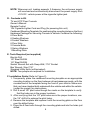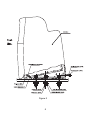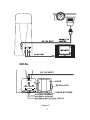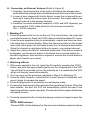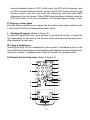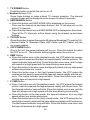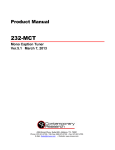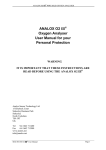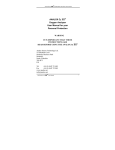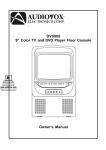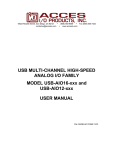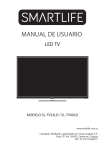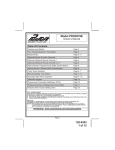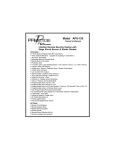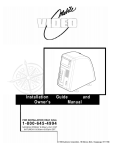Download Technicolor - Thomson EZCRG User's Manual
Transcript
EZCRG Owner’s Manual A. Introduction The EZCRG is a self-contained entertainment center in your vehicle which makes your road trips enjoyable. This versatile floor console incorporates a high brightness 5” color TV and vertical eject Video Cassette Player, complete with a built-in speaker, a built-in foil antenna, headphone jacks, AV input jacks, AV output jacks and a universal remote control. Installed between the driver and passenger front seats, with a floor mounting plate available for most cars, vans and trucks. This aesthetic console is constructed of two-tone, gray textured plastic with an extra cup holder, jack cover, protective bar and cigarette lighter jack to compliment your vehicle’s decor. The EZCRG standard manufacture ensures reliability and longevity. Please read the following instructions thoroughly for correct installation and proper operation. Store this manual in a convenient and safe place for future reference. B. Precaution 1. Use only good quality VHS tapes and discard worn out tapes to prevent video head clogging. If the heads get dirty over a period of time during normal operation of the VCP, and the automatic tracking control will not remove the snow from the picture we recommend using a cleaning cartridges sparingly to restore normal picture. 2. In order to maintain a safe mounting arrangement, this console must be secured to the floor of the vehicle according to Installation Guide contained in this manual. Failure to do so may result in the console becoming a projectile in the event of an accident. 3. Before working under the vehicle, block the wheels to prevent accidental injury. 4. Before drilling any holes in the vehicle, verify that the drill bit will not enter into the frame rail(s) of the vehicle of damage electrical wires, fuel lines, brake lines, hoses, exhaust system components or any other items that will impair that operation of the vehicle. The console must be secured to the floor panel of the vehicle. Check under the vehicle to ensure that the holes will be in the proper locations. Also check under the carpet to ensure that there are no wiring harnesses, fuel lines, etc. that could be damaged when drilling through the floor pan of the vehicle. CAUTION: Children should not be allowed to wear headphones unless carefully supervised. The headphone wires may become entangled and induce choking. 5. Do not use gasoline, thinners or other thinning liquids to clean the unit. Remove dust and stains with a damp cloth. 6. Do not cover the unit with a cloth during operation; the internal temperature will rise and may damage the unit. 2 7. In case anything falls into the cabinet, unplug the unit and have it checked by qualified personnel prior to further operation. 8. Only use the supplied power cord, and not use other power supplies even if they have the same current characteristics. 9. Always unplug the unit from the cigarette lighter socket of the vehicle if you do not intend to use it for an extended period of time. In addition, first disconnect the cord from the cigarette lighter socket before disconnecting the cable from the 4-PIN socket on the back of the unit; never disconnect the cable from the unit connector by pulling the cord. 10. Always remove the VHS tape from the unit after use. 11. To avoid electrical hazards, do not disassemble the cabinet. 12.Due to the nature of TV signals, vehicle motion, direction the vehicle is facing, distance from nearby transmitter, nearby surroundings and weather may adversely affect TV reception. These conditions may result in picture roll, poor reception (snowy picture) and momentary loss of color (especially when the vehicle is in motion). C. Legend for Figure 1 1. Picture Button 2. Auto Program Button 3. TV/AV Button 4. Volume Up and Down Buttons 5. Channel Up and Down Buttons 6. Infrared Remote Control Sensor 7. Power Button 8. Auto Repeat Button 9. Rewind Button 10. Stop/Eject Button 11. (Fast) Forward Button 12. Play Button 13. Headphone Jack #1 14. Video Input Jack 15. Audio Left Input Jack 16. Audio Right Input Jack 17. Headphone Jack #2 18. Speaker Holes 19. Tape Door 20. Protective Bar 21. Cigarette Lighter Jack 22. Jack Cover Figure 1 3 NOTE: Whenever unit loading exceeds 3 Amperes, the unit power supply will overload and automatically disconnect the power supply from +12V DC vehicle power at the cigarette lighter jack. D. Contents in Kit TV and VCP Floor Console Owner’s Manual Remote Control 12V Cigarette Lighter Cord and Plug (for powering this unit) Cardboard Mounting Template (for positioning the mounting holes on the floor) Hardware Package for Securing Console to Vehicle Contains the following: 6 Floor Bolts 6 Sealing Washers 6 Fender Washers 6 Floor Nuts 2 Console Bolts 2 Spring Washers 1 Mounting Plate E. Tools Required (not supplied) Electric Drill 1/8” Steel Drill Bit 1/4” Steel Drill Bit Socket Wrench Set with Deep-Wall, 7/16” Socket Box Wrench, Size 7/16” Standard Utility Knife (or Equivalent) NOTE: Two people are required for installation. F. Installation Guide (Refer to Figure 2) 1. Temporarily place the cardboard mounting template on an appropriate mounting location on the floor between driver/passenger seats, with the rounded end of the template facing the front of your vehicle. Make sure that you have checked both underneath the vehicle and within the vehicle (under the carpet) for obstructions. 2. Drill 6 small 1/8” pilot holes though the marks on the template to verify that the holes are in the proper locations. 3. After verifying that the 1/8” pilot holes are in the proper locations, use the 1/4” drill bit to enlarge the pilot holes. 4. Remove the template and replace it with the mounting plate on the floor over the drilled holes. 5. Place the 6 floor bolts through the mounting plate and into the holes just drilled. 4 a Figure 2 5 6. Place 1 sealing washer (rubber side towards vehicle floor) and 1 large fender washer over each of the floor bolts and attach the floor nuts. In addition to the sealing washer, it may be desirable to place a small circle of silicon sealer around the hole under the vehicle before installing the washers and nut, to further prevent moisture from getting into the vehicle. 7. Tighten the floor nuts down securely. Have the 2nd person inside the vehicle hold the floor bolts securely with the box-end wrench, while the person underneath the vehicle tightens down the floor nuts. 8. Press the latch of the door at the rear of the console to the right and open the door. Then set the console on the mounting plate, with the slot of the console base pointing to the tongue end of the mounting plate, and the two holes in the rear of the console pointing to the two holes in the upright end of the mounting plate. 9. Apply a firm push forward to mate the console base and the floor mounting plate, with the tongue of the mounting plate projecting into the slot of the console base. 10. Place the spring washer on the 2 console bolts. 11. Place the console bolts through the mounting plate and into the two holes at the rear of the console base. 12. Tighten the console base bolts with a Phillips screwdriver. G. Powering the unit (Refer to Figure 3) NOTE: Have all the wires, such as the power cord, AV cables and external antenna cable, or CATV cable, pass through the two notches at the bottom of the door. Plug the cigarette lighter cord into the 4-PIN DC input jack on the back of the console. Then reinstall the console rear door and press the latch to close the door. Plug the other end into the cigarette lighter receptacle in the vehicle. NOTE: If the unit draws in excess of 10 Amperes, the power supply will deactivate and turn off the unit. 6 DETAIL DC 12V INPUT DOOR DC 12V DOOR LATCH VIDEO L AUDIO R OUTPUT CABLE NOTCHES ANTENNA TERMINAL ANTENNA JACK NUT ANTENNA JACK OF FOIL DIPOLE Figure 3 7 H. Connecting an External Antenna (Refer to Figure 3) 1. Originally, the antenna jack of the built-in foil dipole has already been connected to the antenna terminal behind the door at the rear of the console. 2. In case of poor images with the foil dipole, loosen the nut around the antenna jack, unplug the antenna jack, and connect the coaxial cable of an external antenna to the antenna terminal. 3. In addition to normal broadcast reception of VHF and UHF channels, you can connect the CATV cable directly to the antenna terminal for CH1 ~ CH125 reception. I. Watching TV 1. Press the power button to turn on the unit. The unit will enter the mode last committed to memory. Press the TV/AV button to select the desired TV mode. 2. Press the auto program button to automatically search and store the channels using the on-screen display. When the channel number on the screen turns from red to green, the unit starts to play the 1st channel automatically. Press the channel up and down buttons to access your desired channel. 3. Adjust the volume controls for individual preference. If the picture needs to be adjusted, use the picture button to illuminate the on-screen display for contrast, brightness, color and tint in sequence, and use the volume button to adjust each function up or down. J. Watching a Movie 1. With power applied to the unit, select the AV mode by pressing the TV/AV button, and push the tape cassette gently into the compartment of the VCP. You will feel the automatic pull on the cassette as it is loaded and the VCP will go into the play mode automatically. 2. You may carry out the procedure indicated in Step 3 for Watching TV. 3. Press the (fast) forward or rewind button to scan forward or backward, and press it again to increase the speed. 4. Press the play button to resume the normal playing mode. 5. Pressing the auto repeat button activates the repeat play function. When the tape reaches the end, the VCP will automatically rewind the tape to the beginning and then repeat tape play. Pressing this button again deactivates the repeat function. 6. Press the stop/eject button to stop the playing, and press it again to eject the tape. NOTE: DEW Indicator The word DEW will be displayed on the screen to indicate excessive moisture 8 has accumulated inside of VCP. In this case, the VCP will not operate, and no VCP controls will be functional, except for the VCP power button on the remote control, until the unit dries out sufficiently and the word DEW disappears from the screen. When DEW mode has been activated, leave the VCP on to allow it to dry out completely. This will take approximately 1 hour. K. Playing a video game Plug the video output from your game into the yellow video jack, and the audio L and audio R into the corresponding audio jacks. L. Sending AV signals (Refer to Figure 3) To send AV signals from this floor console to an external monitor, connect the AV output jacks on the rear of the console to the external monitor input jacks, after opening the rear door. M. Using a Headphone Inserting the plug of your headphone to the number 2 headphone jack on the front of the floor console permits both speaker and headset sound simultaneously. Using the number 1 headphone jack cuts off (mutes) the speaker audio. N. Remote Control Operation (Refer to Figure 4) Figure 4 9 1. TV POWER Button Press this button to switch the unit on or off . 2. Number Buttons (0-9) Press these buttons to make a direct TV channel selection. The channel number chosen will be displayed on the screen for about 4 seconds. 3. SKIP/SEARCH Button a. Press this button until SKIP MODE ON is displayed on the screen. Then use the channel up and down buttons’; the TV will stop only on the active TV channels. b. Press the skip search key until SKIP MODE OFF is displayed on the screen. Then all the TV channels will be shown using the channel up and down buttons. 4. TV/CATV Button Press this button to select the regular 69-channel Broadcast TV and the 125Channel Cable TV (Standard Cable, HRC Cable, and IRC Cable) with the on- screen display. 5. VCP POWER Button Plug in the unit; the power indicator will turn on. Press this button to switch the VCP on or off . The indicator will be brighter when the unit is on. 6. REW Button a. Press this button once in the playback mode, the VCP enters the reverse picture search mode and the tape will rewind rapidly with the pictures. The rewind indicator lamp will blink. Press this button once more, and the tape will rewind at a high speed with the lamp blinking more quickly. b. Press this button in the stop mode; the tape will rewind at a very high speed without any picture and sound. c. Press this button once in the (fast) forward mode; the VCP enters the reverse picture search mode and the tape will rewind rapidly with the pictures. The rewind indicator lamp will blink. Press this button once more, and the tape will rewind at a high speed. 7. F. FWD Button a. Press this button once in the playback mode; the VCP enters the forward picture search mode and the tape advances rapidly with the pictures. The fast forward indicator lamp will blink. Press this button once more, and the tape will advance at a high speed with the lamp blinking more quickly. b. Press this button in the stop mode, the tape will advance at a very high speed without any picture and sound. c. Press this button once in the (fast) rewind mode; the VCP enters the forward picture search mode and the tape advances rapidly with the pictures. The fast forward indicator lamp will blink. Press this button once more, and the tape will advance at a high speed. 10 8. TV/VIDEO Button Press this button to select the TV mode and the AV mode in turn. When the power turns on, the unit will go to the mode last stored in memory. 9. MUTE Button Press this button to cut off all sound. Pressing this button again restores sound to the previously set level. Mute may also be canceled by pressing the volume up and down buttons. 10. CH Up Button Press this button to increment the TV channel number. 11. CH Down Button Press this buttons to decrement the TV channel number. 12. VOL Up Button Press this button to increase the sound level. 13. VOL Down Button Press this button to decrease the sound level. 14. PICTURE SELECT Button Press this button to illuminate the on-screen display for contrast, brightness, color and tint in sequence, and press the volume up and down keys to adjust each function up or down. 15. AUTO MEMORY Button Press this button to automatically search the stored channels using the on-screen display. When the channel number on the screen turns from red to green, the unit starts to play the first channel automatically. 16. ERASE/WRITE Button To erase a TV channel, press this button until MANUAL MEMORY has “erase” displayed on the screen. To store a TV channel, press this button until MANUAL MEMORY has “add” displayed on the screen. The stored channel numbers are displayed in green on the screen while the non-stored channel numbers are in red. 17. PLAY Button Press this button in the stop mode to playback a tape. You can also press this key to release special operations such as the search modes. 18. STOP Button Press this button to stop tape, and press it once more to eject the tape. 19. REPEAT Button Press the auto repeat button to activate this function. The tape is rewound automatically to the beginning after playing to the end. In this mode, all controls, except for the power button, are disabled. Press this key once more to deactivate this function. 11 O. Specifications System Picture Size Remote Control Antenna Channels Plugs Audio track Tape width Tape speed SP Playback time FF/REW time Heads Video Output Video signal-to-noise ratio Audio output Audio signal-to-noise ratio SP Frequency response SP Power Supply Power Consumption Operating Humidity Operating Temperature Storage temperature Dimensions Inches (mm) (W x H x D) Weight NTSC 5 inches Infrared rays Built-in foil dipole 2-6 (VHF low), 7-13 (VHF high), 14-69 (UHF), 1-125 (CATV) 2 x Headphone jacks (3.5mm), RCA A/V input jacks RCA A/V output jacks 4 PIN DC jack Cigarette lighter jack External antenna terminal 1 track 12.7 mm 33.35 mm/s 180 minutes with T-180 set to SP mode Less than 7 minutes with T-120 2 helical scanning system 1.0 Vp/p, 75 ohm, unbalanced Better than 40 dB 3W Better than 30 dB 100 Hz-7 kHz DC 12 V 30 W 10 ~ 75% 41 ~ 104 degrees Fahrenheit (5 ~ 40) centigrade 4 ~ 140 degrees Fahrenheit (-20 ~ 60) centigrade 7.0 (178) x 17.75 (451) x 15.75 (401) 8.55 kilograms © 2001 Audiovox Electronics Corp., 150 Marcus Blvd., Hauppauge, NY, 11788 128-6016A