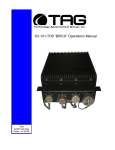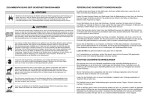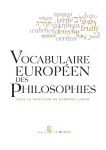Download TAG SV-100-M-DVR User's Manual
Transcript
SV-100-M-DVR Operations Manual TAG 22355 TAG Way Dulles, VA 20166 Operations Manual 1 Copyright © 2008 Technology Advancement Group®, Inc. (TAG®) All rights reserved. This publication and its contents are proprietary to TAG. No part of this publication may be reproduced in any form or by any means without the written permission of TAG, 22355 TAG Way, Dulles, Virginia 20166-9310. TAG has made every effort to ensure the correctness and completeness of the material in this document. TAG shall not be liable for errors contained herein. The information in this document is subject to change without notice. TAG makes no warranty of any kind with regard to this material, including, but not limited to, the implied warranties of merchantability and fitness for a particular purpose. 1.1 Trademarks All trademarks, marks, names, or product names referenced in this publication are the property of respective owners, and TAG neither endorses nor otherwise sponsors any such products or services referred to herein. SV-100-M-DVR Part Number: 1008148 Page 2 of 54 Version 1.0. 08/18/2009 Operrations Man nual 2 Ab bout TAG G 2.1 Summarry of Quallifications s TAG hass served as s a leading provider off IT solution ns to DoD customers c o over the passt 20+ yea ars and has a long-stan nding and respected r h history of prroviding Systems Enginee ering, Electrronic Equip pment and Program P Ma anagementt support to o US Militaryy warfighters. Headq quartered in n Dulles, Viirginia, TAG G’s state-off-the-art 35,,000 sq. ft. ng facility prrovides all the t infrastru ucture, equipment, and engineering and manufacturin manpow wer necessa ary to engin neer, design n, test, man nufacture, and a certify products p to o the rugged requiremen r nts of the ta actical comb bat theater. Our facilitties in Dulle es, VA, San n Diego, CA, C and St. Louis, MO O, allow for rapid r deployment of prroducts and d support across the globe. TAG quiickly, efficie ently, and cost-effectiv c vely tailors rugged r solu utions for la arge DoD program ms with spec cific MIL-ST TD requirem ments. TAG G’s compre ehensive Qu uality Assuran nce (QA) po olicy – enforced throug gh application of our UL-registere U ed ISO 9001:20 000 certified d processess – enabless TAG to rapidly deploy systems and a solutions that relia ably withsta and the stre esses of the e tactical en nvironment.. Today, th here are ove er 20,000 TAG T system ms deploye ed across va arious weap pons platfo orms throughout the US S Military. TAG effec ctively balan nces all corrporate asssets – our people, p expe ertise, ucture, and experience e – to consisstently and successfully execute and deliver to infrastru the DoD D. TAG’s success lies s in focusing g on the corporatte Mission Statement S a leverag and ging the tene ets of our bu usiness mo odel to ensu ure the customer’s exp pectations are a exceede ed througho out lengthy program liffecycles. TAG’s Misssion is to resolve our custo omers’ IT challengees with World‐‐Class: • En ngineering; • Manufacturing M g and Integra ation; and • Lififecycle Manaagement TAG hass a proven track recorrd in impleme enting these e tenets to serve as a trusted advvisor to ourr Governme ent custome ers. TAG use es this foun ndation to ensure e risk is mitigated d, expectations are excceeded, an nd the customer can consistently c y rely on the e company,, our equipm ment, and our o servicess. 100-M-DVR R SV-1 1 Part Number: 1008148 P Page 3 of 54 5 Version 1.0. 08/18//2009 Operatio ons Manuall 2.2 Core Com mpetence es 2.2.1 Engineering g TAG’s engineering e methodolo ogy is built upon u Multi--Disciplinaryy Optimizattion (MDO) and rigorouss design rev views. Although PMs drive the scchedule at TAG, Engin neering leverage es Compute er-Aided De esign (CAD D) tools, Computationa al Fluid Dyn namics (CFD D) models, rapid proto otyping proccesses, and d diverse te est equipme ent and faccilities to ensure requirem ments are being b met at every step p of the dessign. TAG Engineering follows a proven design-revie d ew processs, ensuring all entrance and exit criteria c are met at each stage. Rigorous R do ocumentatio on is compiled to dem monstrate re equirement compliance e, risks are e mitigated,, and decisiions are pru udent – thro oughout the e design prrocess. TAG prid des itself on its engine eering laborato ories and facilities. Ovver the pastt three ye ears, TAG has h invested d in several pieces of o equipmen nt that allow w TAG to te est and certtify products s directly onsite to the e harshest environme ental requirrements of military standards s – including the MIL-ST TD810F an nd DO 160D D. TAG’s onsite o test equipment e c currently includess a Highly Accelerated A Lifecycle Testing (HALT) Chamber, an Electrom magnetic Interference (EMI) test chamber, c a a high-//low-temperrature therm and mal test chamber. TAG G’s facility also a provide es: • A flo oor plan dessigned to su upport a ce ellular manu ufacturing model m with modular assem mbly lines • A ded dicated 24-hour system m burn-in ro oom • A mo odern produ uction statuss tracking and a Enterprrise Resourrce Plannin ng (ERP P) system with w external web collab boration ca apabilities • Dedic cated Quality Assurance workstations for syystem comp pliance and valida ation inspecction 2.2.2 Ma anufacturring and Integratio I on TAG imp plements Cellular C Man nufacturing processes through ou ur compartm mentalized, state-of--the-art production faccility to minimize waste e byproductts and maximize production efficienc cy. TAG’s manufacturring facility is physicallly partitione ed to model the major ph hilosophies of Lean Manufacturin ng. Consisttent with the e model, ea ach of TAG G’s production cells are e capable of o operating g in isolation n; howeverr personnel and tools are a shared across a all cells c to strea amline man nufacturing operationss, costs, and d the 100-M-DVR R SV-1 1 Part Number: 1008148 P Page 4 of 54 5 Version 1.0. 08/18//2009 Operations Manual production/integration schedule. TAG’s floor technicians are cross-trained in multiple disciplines so they can be redistributed to any cell that encounters production bottlenecks, which ensures optimal efficiency. 2.2.3 Lifecycle Management TAG’s world-class Program Management discipline models the renowned methodologies of the Project Management Institute (PMI) to ensure successful completion of the task at hand. Our Program Managers (PMs) serve as the voice of the customer – driving requirements to which the rest of TAG’s organization answers. As an explicit tenet of TAG’s corporate mission statement, the PMs not only track cost, schedule, and technical compliance throughout a project’s period of performance, but also ensure the customer is supported well beyond it. SV-100-M-DVR Part Number: 1008148 Page 5 of 54 Version 1.0. 08/18/2009 Operations Manual Document Revision History Date 08/18/2009 Version Number 1.0 Updated By Alan Huckerby Description of Changes Author SV-100-M-DVR Part Number: 1008148 Page 6 of 54 Version 1.0. 08/18/2009 Operations Manual 3 About This Manual 3.1 Scope and Audience This Manual provides an introductory overview of the SV-100-MDVR. Designed to endure the rigors of harsh environments, products can withstand shock and vibration, high and low temperatures, and sand and dust. All of our servers are based on the latest in Intel® Core™ Duo and Pentium® M technology. Configuration options include extended memory and enhanced video optimization. All of our products are backed by our world-class lifecycle management and post sales support. 3.1.1 Organization: This manual is divided into the following chapters: • • • Chapter 1 provides Cautions and Warnings. Chapter 2 provides operational information. This information is split into two (2) sections Chapter 3 Contains all relevant Procedures and SV-100-M-DVRcomponents. SV-100-M-DVR Part Number: 1008148 Page 7 of 54 Version 1.0. 08/18/2009 Operations Manual Table of Contents Contents 1 Copyright © 2008 Technology Advancement Group®, Inc. (TAG®) ............................ 2 1.1 Trademarks ............................................................................................................ 2 2 About TAG ................................................................................................................... 3 2.1 Summary of Qualifications ...................................................................................... 3 2.2 Core Competences................................................................................................. 4 2.2.1 Engineering ....................................................................................................... 4 2.2.2 Manufacturing and Integration........................................................................... 4 2.2.3 Lifecycle Management ...................................................................................... 5 3 About This Manual ....................................................................................................... 7 3.1 Scope and Audience .............................................................................................. 7 3.1.1 Organization: ..................................................................................................... 7 4 Safety Instructions ....................................................................................................... 12 4.1 Types of warnings used in this manual ................................................................... 12 4.1.1 Safety Symbols and Labels ............................................................................... 12 4.1.2 Conventions ...................................................................................................... 12 5 SV-100-M-DVR Workstation Overview ........................................................................ 15 5.1 Product Information ................................................................................................ 15 5.2 SV-100-M-DVR....................................................................................................... 16 5.2.1 SV-100-M-DVR Specifications .......................................................................... 16 5.3 SV-100-M-DVR Connectors ................................................................................... 18 5.4 SV-100-M-DVR Components ................................................................................. 19 5.4.1 Motherboard Model and Type ........................................................................... 19 5.4.2 System Mother Board Main Features ................................................................ 20 5.4.3 Video Capture Card .......................................................................................... 21 5.4.4 Features: ....................................................................................................... 22 5.4.5 Specifications: .............................................................................................. 22 6 Procedures .................................................................................................................. 24 6.1 SV-100-M-DVR Startup .......................................................................................... 24 6.2 SV-100-M-DVR Shutdown ..................................................................................... 24 7 Identifying Server Components Using Device Manager............................................... 25 7.1 Working with Device Properties .............................................................................. 28 7.2 Installing and Removing Hardware in Windows...................................................... 30 7.2.1 Using the Add New Hardware Wizard ............................................................... 31 7.3 Installing Legacy Peripherals .................................................................................. 32 7.3.1 Removing Legacy Peripherals .......................................................................... 32 7.4 TAG Approved BIOS .............................................................................................. 35 7.4.1 BIOS Configuration for BIOS Version 08-00-14 ................................................ 35 7.4.2 54 SV-100-M-DVR Part Number: 1008148 Page 8 of 54 Version 1.0. 08/18/2009 Operations Manual List of Figures Figure 5-1 SV-100-M-DVR ............................................................................................ 15 Figure 5-2 SV-100-M-DVR (Front View)........................................................................ 16 Figure 5-3 SV-100 M-DVR Components and Connectors (Front View) ........................ 18 Figure 5-4 SV-100-M-DVR Components and Connectors (Rear View) ......................... 19 Figure 5-5 System Mother Board .................................................................................. 20 Figure 5-6 Video Capture Card ..................................................................................... 21 Figure 7-1 Control Panel ............................................................................................... 25 Figure 7-2 System Properties ........................................................................................ 26 Figure 7-3 Device Manger ............................................................................................. 26 Figure 7-4 Device Manager ........................................................................................... 28 Figure 7-5 Properties Dialog Box .................................................................................. 29 Figure 7-6 Control Panel ............................................................................................... 31 Figure 7-7 Add hardware Wizard .................................................................................. 32 Figure 7-8 Control Panel ............................................................................................... 32 Figure 7-9 System Properties ........................................................................................ 33 Figure 7-10 Device Manager ......................................................................................... 34 Figure 7-11 Default Selection Screen............................................................................ 36 Figure 7-12 ACPI Configuration Screen ........................................................................ 36 Figure 7-13 ACPI Option Screen. .................................................................................. 37 Figure 7-14 APM Configuration Screen......................................................................... 38 Figure 7-15 APM Default Settings Screen..................................................................... 39 Figure 7-16 APM Default Settings Screen..................................................................... 40 Figure 7-17 PCIPnP Screen. ......................................................................................... 40 Figure 7-18 PCIPnP Default Settings Screen................................................................ 41 Figure 7-19 PCIPnP Default Settings Screen................................................................ 42 Figure 7-20 Chipset Options Screen. ............................................................................ 42 Figure 7-21 CPU Configuration Screen. ........................................................................ 43 Figure 7-22 CPU Advanced Settings Screen. ............................................................... 44 Figure 7-23 Video Function Configuration screen. ........................................................ 44 Figure 7-24 Display Configuration Screen..................................................................... 45 Figure 7-25 USB Configuration Screen. ........................................................................ 46 Figure 7-26 USB Functions Settings Screen. ................................................................ 46 Figure 7-27 Onboard Devices Screen. .......................................................................... 47 Figure 7-28 Default Onboard Devices Settings Screen. ................................................ 48 Figure 7-29 Boot Devices Screen. ................................................................................ 48 Figure 7-30 Boot Devices Settings Screen.................................................................... 49 Figure 7-31 Boot Device Screen. .................................................................................. 49 Figure 7-32 Boot Device Screen. .................................................................................. 50 Figure 7-33 Password Screen. ...................................................................................... 50 Figure 7-34 Boot Settings Configuration Screen. .......................................................... 51 Figure 7-35 Exit Option screen. ..................................................................................... 52 Figure 7-36 Save Configurations Screen ...................................................................... 53 SV-100-M-DVR Part Number: 1008148 Page 9 of 54 Version 1.0. 08/18/2009 Operations Manual List of Tables Table 5-1 Mother Board Components ........................................................................... 21 SV-100-M-DVR Part Number: 1008148 Page 10 of 54 Version 1.0. 08/18/2009 Operations Manual Chapter 1 Cautions and Warnings. Electronically distributed. Subject to user discretion when printed. SV-100-M-DVR Part Number: 1008148 Page 11 of 54 Version 1.0. 08/18/2009 Operations Manual 4 Safety Instructions Read this manual thoroughly, paying special attention to the cautions and warnings. 4.1 Types of warnings used in this manual 4.1.1 Safety Symbols and Labels DANGER WARNING CAUTION These warnings and cautions indicate situations or practice that might result in property damage. 4.1.2 Conventions 4.1.2.1Important Messages Important messages appear where mishandling of components is possible or when work orders can be misunderstood. These messages also provide vital information associated with other aspects of system operation. The word “important” is written as “IMPORTANT,” both capitalized and bold and is followed by text in italics. The italicized text is the important message. 4.1.2.2Warnings Warnings appear where overlooked details may cause damage to the equipment or result in personal injury. Warnings should be taken seriously. Warnings are easy to recognize. The word “warning” is written as “WARNING,” both capitalized and bold and is followed by text in SV-100-M-DVR Part Number: 1008148 Page 12 of 54 Version 1.0. 08/18/2009 Operations Manual italics. The italicized text is the warning message. 4.1.2.3Cautions Cautionary messages should also be heeded to help you reduce the chance of losing data or damaging the system. Cautions are easy to recognize. The word “caution” is written as “CAUTION,” both capitalized and bold and is followed by text in italics. The italicized text is the cautionary message. 4.1.2.4Notes Notes inform the reader of essential but noncritical information. These messages should be read carefully as any directions or instructions contained therein can help you avoid making mistakes. Notes are easy to recognize. The word “note” is written as “NOTE”. SV-100-M-DVR Part Number: 1008148 Page 13 of 54 Version 1.0. 08/18/2009 Operations Manual Chapter 2 SV-100-M-DVR Electronically distributed. Subject to user discretion when printed. SV-100-M-DVR Part Number: 1008148 Page 14 of 54 Version 1.0. 08/18/2009 Operations Manual 5 SV-100-M-DVR Workstation Overview Figure 5-1 SV-100-M-DVR 5.1 Product Information The SV-100-M-DVR sets the standard for Servers with state-of-the-art technology. The newest server can stand up to the harshest environments, and is designed specifically to be fully customized to support unique, missioncritical applications. • Small Footprint Chassis, 4”H x 8”W x 8”D &7.1 lbs. Your system may contain components not described in this User Manual. For detailed information on these components, refer to the manufactures website or contact TAG Technical Support at [email protected]. SV-100-M-DVR Part Number: 1008148 Page 15 of 54 Version 1.0. 08/18/2009 Operations Manual 5.2 SV-100-M-DVR Figure 5-2 SV-100-M-DVR (Front View) 5.2.1 SV-100-M-DVR Specifications Chassis & Power Supply • Dimensions: 4”H x 8”W x 8”D. • Weight: 7.1 lbs. • Internal Power: Built in DC power supply. • External Power: External DC adapter (90W or 120W). • Capable of sitting on a desk or mounted on a wall. (Option). System Specifications. • CPU: Intel® T7100 Core 2 Duo Processor 1.86 GHZ, 800MHz FSB. • Cache: 2MB shared L2 cache per Core. • Memory: 2GB DDR2 RAM • Controller: On-board serial ATA controllers. • Storage: 160GB SATA Hard Drive. • Audio: Onboard Realtek ALC888. SV-100-M-DVR Part Number: 1008148 Page 16 of 54 Version 1.0. 08/18/2009 Operations Manual • Onboard: Intel 6MA965 graphics controller with integrated Graphics Media Accelerator X3100. (VGA and DVI Connectors). • • PCI-X Video Capture Card Operating System: Choice of Windows® Vista, Windows® XP Professional or Linux. • I/O Ports: • (2) RJ-45 10/100/1000 Ethernet ports. • (10) USB 2.0 ports (6x internal; 4x external). • (2) Serial ports. • • (3) Audio ports (Mic-in, Line-out, Line-in PS/2 keyboard and mouse port. • Optional Keyboard: Mobile backlit USB keyboard. • Pointer: Waterproof optical mouse. • Environmental Specifications Operating Temperature: Range of -0°C to 55°C, MIL-STD 810F Method 501.4, 502.4. • Non-operating Temperature: Range of -40°C to 70°C, MIL-STD 810F Method 501.4, 502.4. • Humidity: Range of 10-9% RH (Relative Humidity), MIL-STD 810F Method. • Shock: MIL-STD-810F Method 516.5 (Tested per Requirement). • Vibration: MIL-STD-810F Method 519.5 (Tested per Requirement). • Fungus/Mold: MIL-STD-810F Method 508.5 (Tested per Requirement) • Sand/Dust: MIL-STD 810F (Tested per Requirement). • Salt/Fog: MIL-STD-810F Method 509.4 (Tested per Requirement). • Fungus/Mold: MIL-STD-810F Method 508.5 (Tested per Requirement). SV-100-M-DVR Part Number: 1008148 Page 17 of 54 Version 1.0. 08/18/2009 Operations Manual Maintenance and Repair • The SV-100-M-DVR is considered a line replaceable unit (LRU) and will be maintained and spared at the LRU level. 5.3 SV-100-M-DVR Connectors Figure 5-3 SV-100 M-DVR Components and Connectors (Front View) SV-100-M-DVR Part Number: 1008148 Page 18 of 54 Version 1.0. 08/18/2009 Operations Manual Figure 5-4 SV-100-M-DVR Components and Connectors (Rear View) 5.4 SV-100-M-DVR Components This section provides an overview of the most common components installed in the SV-100M-DVR. Information is also provided on how to identify specific components within your SV100-M-DVR. For detailed information on the specific components installed, refer the manufactures website. 5.4.1 Motherboard Model and Type The version of the SV-100-M-DVRmotherboard can be determined by decoding the last three digits of the board part number. For example: For the product C44686-703, the number following the "-" is as follows: 7 = Fabrication (FAB) Number 03 = Revision 3. The board part number can be found on most motherboards. SV-100-M-DVR Part Number: 1008148 Page 19 of 54 Version 1.0. 08/18/2009 Operations Manual Figure 5-5 System Mother Board 5.4.2 System Mother Board Main Features Processor • • • • • • • Supports Intel® UFC-PGA 478 Core™ 2 Duo/Celeron® M mobile processor- Intel GME965 and ICH8M Two 200-pin SODIMM sockets support up to 4 GB dual channel DDR2 533/667 SDRAM Supports dual display for VGA, LVDS, and DVI Supports 4 serial ports and 3 SATA ports Built-in dual Gigabit Ethernet One CompactFlash Type I/II support Onboard TPM 1.2 support (optional). AIMB-256G2-OAIE Chipset Intel® GME965/ICH8M CPU Type Socket 478 Max Speed 2.2GHz Processor Intel® Core™ 2 Duo/Celeron M/ULV Core 2 Duo Memory (Max) 4GB DDR2 Display Type VGA, LVDS, DVI COM 4 x RS-232 USB 10 32-bit PCI 1 Processor I/O Expansion SV-100-M-DVR Part Number: 1008148 Page 20 of 54 Version 1.0. 08/18/2009 Operations Manual Supported Network AGP 0 ISA 0 Mini PCI 0 PCIex1 0 PCIex16 0 PCIex4 0 LAN 2 GbE Table 5-1 Mother Board Components 5.4.3 Video Capture Card Figure 5-6 Video Capture Card SV-100-M-DVR Part Number: 1008148 Page 21 of 54 Version 1.0. 08/18/2009 Operations Manual 5.4.4 Features: • • • • • • • • Advanced DMA for ultra-high performance (full 30 fps) Hardware audio gain control Closed Caption extraction AVI or extended AVI capture for use with the most popular 3rd party editing and streaming software applications Hardware Cropping and Bitmap Overlay PCI-X compatible Audio Loop-back Simulstream® Ready 5.4.5 Specifications: • • • • • • • • • Video Input: composite (BNC), S-Video Audio Input: balanced stereo (2 x XLR), unbalanced stereo (2 x RCA) Audio Output: unbalanced stereo line level (3.5 mm) Low-Profile Design Board (includes low-profile bracket) 64-bit PCI Interface 32-bit/33-MHz PCI Compatible 3.3-V PCI 2.3 compliant Drivers available for popular Microsoft Windows operating systems Linux drivers available (Open Source, provided via the Linux community) SV-100-M-DVR Part Number: 1008148 Page 22 of 54 Version 1.0. 08/18/2009 Operations Manual Chapter 3 Procedures. Electronically distributed. Subject to user discretion when printed. SV-100-M-DVR Part Number: 1008148 Page 23 of 54 Version 1.0. 08/18/2009 Operations Manual 6 Procedures The procedures within this Chapter contain relevant information to ensure the SV-100-MDVR maintains its maximum performance potential. 6.1 SV-100-M-DVR Startup 1. Check to make sure that all the cables are seated and connected correctly to the back of the unit such as keyboard, mouse, monitor video cable and both power cables. 2. Connect video, touch screen USB, audio and power cables to the display CBP-19SW. 3. Press the momentary power switch on the server one time to turn the server on. 4. Press the power button on the display to turn the display on. 5. Once the server starts, System will go thru Power On self Test (POST) (no action is required at this time) 6. At windows dialog box press Ctrl+Alt+Delete at once to login 7. Type in the correct user name and password and then press enter to login 8. Once the operator is logged on to the unit they could use the computer as they wish. NOTE: Assuming the SV-100-M-DVR is not connected to any network. 6.2 SV-100-M-DVR Shutdown 1. The operator needs to save all data, and then close all applications. 2. Once all data is saved and applications are closed, click on Start menu, select shutdown and then click OK to shutdown the computer. 6.2.1.1Passwords In most cases a user (startup) password and a supervisor (setup) password can be set in the CMOS. When a Setup password is required, the computer will prompt for it when you try to SV-100-M-DVR Part Number: 1008148 Page 24 of 54 Version 1.0. 08/18/2009 Operations Manual access the BIOS setup. When a Startup password is configured, the computer will prompt for it at every startup. The CMOS password can be reset by shortening the "CMOS restore to factory defaults jumper" or by temporarily removing the CMOS battery. 7 Identifying Server Components Using Device Manager The Device Manager is one of Windows' most useful diagnostic tools. It lets you see all of the devices attached to your computer, and which resources they are each using. To access the Device Manager do the following: 1. Click Start, point to Settings, and then click Control Panel. (Figure 7-1). Figure 7-1 Control Panel SV-100-M-DVR Part Number: 1008148 Page 25 of 54 Version 1.0. 08/18/2009 Operations Manual 2. Double-click the System icon. (Figure 7-2). Figure 7-2 System Properties 3. Click the Hardware tab, and then click the Device Manager button. (Figure 7-3). Figure 7-3 Device Manger SV-100-M-DVR Part Number: 1008148 Page 26 of 54 Version 1.0. 08/18/2009 Operations Manual After opening Device Manager, you will see a list of all the devices Windows detected on your system. The Device Manager display is recreated each time the computer is started, or whenever a dynamic change to the computer configuration occurs, such as addition of a new device while the system is running. NOTE: To include hidden devices, on the View menu, click Show hidden devices. A check mark next to Show hidden devices indicates hidden devices are showing. Click it again to clear the check mark. Hidden devices include non-PnP devices and devices that have been physically removed from the computer but have not had their drivers uninstalled. The devices shown represent the computer's current hardware configuration information. Any non-functioning devices are displayed with an exclamation point, indicating that a problem exists with the device; disabled devices are displayed with a small red "x" over the icon. You can use Device Manager to enable or disable devices, troubleshoot devices, update drivers, use driver rollback, and change resources such as interrupt requests (IRQs) assigned to devices. SV-100-M-DVR Part Number: 1008148 Page 27 of 54 Version 1.0. 08/18/2009 Operations Manual 7.1 Working with Device Properties To display a device's properties do the following: 1. Access the Device Manager as described in steps 1 through 3. (Figure 7-4). Figure 7-4 Device Manager SV-100-M-DVR Part Number: 1008148 Page 28 of 54 Version 1.0. 08/18/2009 Operations Manual 2. In the Device manager dialog box (Figure4-4\), double-click the device, or select the device and then click the Properties toolbar button. (Figure 7-5). Figure 7-5 Properties Dialog Box In the device's Properties dialog box, there might be several tabs. You can view the status and configuration information, as well as the device manufacturer, device type, and location in the upper portion of the General tab. The Device status box in the middle of the General tab displays the status of the device, including any errors. If the device has any problems, the Device Status box briefly describes the problem, and usually describes the appropriate course of action to correct the problem. 3. Click Troubleshoot... to use the built-in mechanisms for detecting the nature of the problem. SV-100-M-DVR Part Number: 1008148 Page 29 of 54 Version 1.0. 08/18/2009 Operations Manual Other tabs include the Driver tab, which displays the details of the driver being used. This tab also lets you update or uninstall the driver. The Resources tab displays the hardware resources being used. This tab allows you to see and resolve any conflicts caused by non-PnP devices. Along with these tabs, some devices have additional advanced settings or tabs for device-specific settings. 7.2 Installing and Removing Hardware in Windows Plug and Play (PnP) is a standard that makes installing new hardware devices easier. Prior to PnP, installing new hardware meant finding and installing peripheral drivers and making sure the new device didn't conflict with another device. Theoretically, if you have a computer designed for PnP and are using a PnP operating system (like Windows), installing a printer, sound card, modem, or other peripheral is a simple matter of plugging in the device. It's not always quite this simple. Assuming you are using a PnP computer, when you attach a PnP device, you may see a message indicating that Windows has recognized the new deviceeither immediately or the next time you start up your system. If Windows needs a driver that is not currently installed, you may at that point be asked to insert a disk or the Windows CDROM. If you don't see a message but the device appears to be working, you can assume that everything is fine. SV-100-M-DVR Part Number: 1008148 Page 30 of 54 Version 1.0. 08/18/2009 Operations Manual 7.2.1 Using the Add New Hardware Wizard If the device is not working properly, try using the Add New Hardware Wizard. To run this wizard, do the following: 1. From the Start menu, point to Settings and then click Control Panel. (Figure 7-6). Figure 7-6 Control Panel 2. Double-click the Add Hardware icon. (Figure 7-7). SV-100-M-DVR Part Number: 1008148 Page 31 of 54 Version 1.0. 08/18/2009 Operations Manual Figure 7-7 Add hardware Wizard 7.3 Installing Legacy Peripherals When you install what Microsoft calls a legacy peripheral, you will need to use the Add Hardware Wizard, as described to let Windows know about the new device. NOTE: The term legacy refers to anything that's no longer on the cutting edge. 7.3.1 Removing Legacy Peripherals When removing a legacy peripheral from your system, you need to let Windows know that the device is gone. This enables Windows to reuse the resources (places in memory and internal communications channels) that it previously allocated to that device. To tell Windows that you have removed a legacy device, perform the following steps: 1. From the Start menu, point to Settings and then click Control Panel. (Figure 7-8). Figure 7-8 Control Panel SV-100-M-DVR Part Number: 1008148 Page 32 of 54 Version 1.0. 08/18/2009 Operations Manual 2. Double-click the System icon. (Figure 7-9). Figure 7-9 System Properties 3. Click the Hardware tab. 4. Click the Device Manager button. (Figure 710). SV-100-M-DVR Part Number: 1008148 Page 33 of 54 Version 1.0. 08/18/2009 Operations Manual Figure 7-10 Device Manager 5. Click the name of the item you have removed from your system. If you don't see the item, look for a category heading that describes the type of device you removed, and then click the plus sign to its left to display a list of items in that category. 6. From the Action menu, click Uninstall. 7. Click OK. SV-100-M-DVR Part Number: 1008148 Page 34 of 54 Version 1.0. 08/18/2009 Operations Manual 7.4 TAG Approved BIOS The BIOS (basic input/output system) is the program stored on the CMOS that the server's microprocessor uses to get the system started after you turn it on. The BIOS also manages data flow between the computer's operating system and attached devices such as the hard disk, video adapter, keyboard, and mouse. CAUTION: The BIOS installed on your server was loaded and tested with all the devices initially installed in your system. If you desire to have the BIOS updated, consult TAG technical support in advance as updates to your approved BIOS may cause your system to become unstable or inoperable. 7.4.1 BIOS Configuration for BIOS Version 08-00-14 Load the BIOS version 08.00.14. Enter BIOS by pressing Delete when prompted in POST. Once the BIOS Configuration Utility has been entered scroll to the exit tab using the arrow keys. Under the exit menu option select “Load Optimal Defaults” when prompted select OK to load optimal defaults. Scroll back to the Main menu and ensure that all of the settings seen in the screenshots below are set. Upon exit ensure that settings are saved upon exit. SV-100-M-DVR Part Number: 1008148 Page 35 of 54 Version 1.0. 08/18/2009 Operations Manual 1. Enter BIOS then Press F9. On the Setup Popup Configuration Screen menu select YES and press Enter. (Figure 7-11). Figure 7-11 Default Selection Screen 2. On the Advanced option select ACPI Configuration and Press Enter. (Figure 7-12). Figure 7-12 ACPI Configuration Screen SV-100-M-DVR Part Number: 1008148 Page 36 of 54 Version 1.0. 08/18/2009 Operations Manual 3. On the ACPI screen drop down menu select ACPI v2.0, Press Escape to return back to the Advanced menu screen. (Figure 7-13). Figure 7-13 ACPI Option Screen. SV-100-M-DVR Part Number: 1008148 Page 37 of 54 Version 1.0. 08/18/2009 Operations Manual 4. On the Advanced options screen, scroll down and select APM Configuration. Press Enter. (Figure 7-14). Figures 7-15, 7-16 show the various default settings. Leave on Default then press Escape to return back to the Advanced options screen. Figure 7-14 APM Configuration Screen. SV-100-M-DVR Part Number: 1008148 Page 38 of 54 Version 1.0. 08/18/2009 Operations Manual 5. Default settings for APM Configuration, Press Escape. (Figure 7-15). Figure 7-15 APM Default Settings Screen. 6. Default settings for APM Configuration, Press Escape. (Figure 7-16). SV-100-M-DVR Part Number: 1008148 Page 39 of 54 Version 1.0. 08/18/2009 Operations Manual Figure 7-16 APM Default Settings Screen. 7. On the Advanced options screen, scroll down and select PCIPnP. Press Enter. (Figure 718). Figures 7-19, 7-20, show the various default settings. Leave on Default then press Escape to return back to the Advanced settings Screen. (Figure 7-17). Figure 7-17 PCIPnP Screen. SV-100-M-DVR Part Number: 1008148 Page 40 of 54 Version 1.0. 08/18/2009 Operations Manual 8. Default settings for PCIPnP Configuration, Press Escape. (Figure 7-18). Figure 7-18 PCIPnP Default Settings Screen 9. Default settings for PCIPnP Configuration, Press Escape. (Figure 7-19). SV-100-M-DVR Part Number: 1008148 Page 41 of 54 Version 1.0. 08/18/2009 Operations Manual Figure 7-19 PCIPnP Default Settings Screen 10. On the Advanced options screen, scroll down and select Chipset. Press Enter. (Figure 720). Figures 7-21, 7-22, show the various default settings. Leave on Default then press Escape to return to the Advanced options screen. Figure 7-20 Chipset Options Screen. SV-100-M-DVR Part Number: 1008148 Page 42 of 54 Version 1.0. 08/18/2009 Operations Manual 11. On the Advanced Chipset Settings Screen select CPU Configuration, Press Enter to see settings. (Figure 7-21). Figure 7-21 CPU Configuration Screen. 12. Default CPU Advanced Settings (Figure 722). Then press Escape to return to Advanced options screen. SV-100-M-DVR Part Number: 1008148 Page 43 of 54 Version 1.0. 08/18/2009 Operations Manual Figure 7-22 CPU Advanced Settings Screen. 13. On the Advanced options screen, scroll down and select Video Function Configuration screen. Press Enter. (Figure 7-23). Figures 7-24, 7-25, show the various default settings. Leave on Default then press Escape to return back to the Advanced settings Screen. Figure 7-23 Video Function Configuration screen. SV-100-M-DVR Part Number: 1008148 Page 44 of 54 Version 1.0. 08/18/2009 Operations Manual 14. On Video Configuration screen set display as required Figure 7-24). Then press Escape to return to Main BIOS screen. Figure 7-24 Display Configuration Screen. 15. On the Advanced Chipset Settings screen Scroll down to USB Configuration, Press Enter. (Figure 7-25). SV-100-M-DVR Part Number: 1008148 Page 45 of 54 Version 1.0. 08/18/2009 Operations Manual Figure 7-25 USB Configuration Screen. 16. Default USB Functions Settings (Figure 726). Then press Escape to return to Advanced options screen. Figure 7-26 USB Functions Settings Screen. SV-100-M-DVR Part Number: 1008148 Page 46 of 54 Version 1.0. 08/18/2009 Operations Manual 17. On the Advanced options screen, scroll down and select Onboard Devices screen. Press Enter. (Figure 7-27 and Figure 7-28 show the various default settings. Leave on Default then press Escape to return back to the Advanced settings Screen Press Enter (Figure 9-28). Figure 7-27 Onboard Devices Screen. 1. Default Onboard Devices Settings (Figure 7-28). Then press Escape to return to Advanced options screen. SV-100-M-DVR Part Number: 1008148 Page 47 of 54 Version 1.0. 08/18/2009 Operations Manual Figure 7-28 Default Onboard Devices Settings Screen. 2. On the Advanced options screen, scroll across and select Boot tab. Press Enter. (Figure 7-29). Figure 7-30, 7-31, and 7-32 show the various default settings. Leave on Default then press Escape to return back to the Advanced settings Screen. (Figure 829). Figure 7-29 Boot Devices Screen. 3. Default Boot Devices Settings (Figure 730). Then press Escape to return to Boot options screen. SV-100-M-DVR Part Number: 1008148 Page 48 of 54 Version 1.0. 08/18/2009 Operations Manual Figure 7-30 Boot Devices Settings Screen. 4. Default Boot Devices Settings. Then scroll down a further Boot options screen. (Figure 7-31) and (Figure 7-32). Figure 7-31 Boot Device Screen. 5. Default Boot Devices Settings (Figure 732). Then press Escape to return to Boot options screen. SV-100-M-DVR Part Number: 1008148 Page 49 of 54 Version 1.0. 08/18/2009 Operations Manual Figure 7-32 Boot Device Screen. 6. On the Boot options screen, scroll across and select Security tab. Press Enter. Change or renew your password then Press Escape to return back to the Security settings Screen. (Figure 7.33). Figure 7-33 Password Screen. 7. On the Security options screen, scroll across and select Boot tab. Press Enter. SV-100-M-DVR Part Number: 1008148 Page 50 of 54 Version 1.0. 08/18/2009 Operations Manual Ensure Quick Boot is Enabled (Figure 734). Figure 7-34 Boot Settings Configuration Screen. 8. On the BIOS Setup Utility screen, scroll across and select Exit tab. Press F10. (Figure 7-35). SV-100-M-DVR Part Number: 1008148 Page 51 of 54 Version 1.0. 08/18/2009 Operations Manual Figure 7-35 Exit Option screen. SV-100-M-DVR Part Number: 1008148 Page 52 of 54 Version 1.0. 08/18/2009 Operations Manual 9. On the Exit Options screen select OK. Then Press Enter. (Figure 7-36). Figure 7-36 Save Configurations Screen SV-100-M-DVR Part Number: 1008148 Page 53 of 54 Version 1.0. 08/18/2009 CONTACT 7.4.2 22355 TAG Way Dulles, VA 20166 Tel: 1-800-824-8693 www.tag.com Technical Support USA 1-800-TAG-TECH Outside USA While every precaution has been taken to ensure the accuracy and completeness of this literature. TAG assumes no responsibility and disclaims and liability for damage resulting from use of this information or for any errors or omissions.