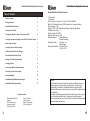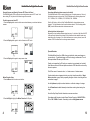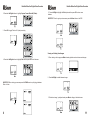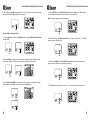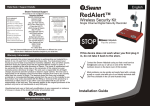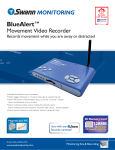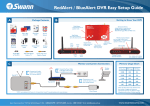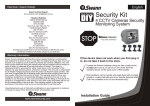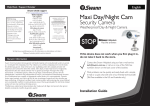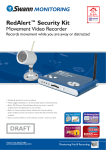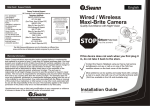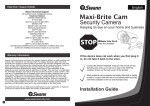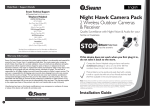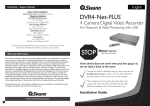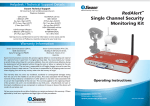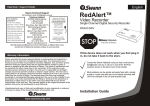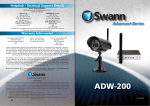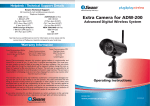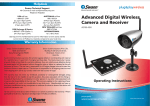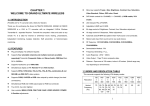Download Swann RedAlert/BlueAlert SW242-WDB User's Manual
Transcript
English Help Desk / Support Details Swann Technical Support All Countries E-mail: [email protected] Telephone Helpdesk UNITED STATES toll free 1-800-627-2799 FCC WARNING 1-877-274-3695 STATEMENT (Su, 2pm-10pm US PT) This device complies (M-Th, 6am-10pm US PT) with Part 15 of FCC Rules. (F 6am-2pm US PT) Operation is subject to the USA Exchange & Repairs following two conditions: 562-777-2551 (1) This device may not (M-F, 9am-5pm US PT) cause harmful interference AUSTRALIA toll free and (2) this device must 1300 138 324 accept any interference (M 9am-5pm AUS ET) received, including (Tu-F 1am-5pm AUS ET) interference that may (Sa 1am-9am AUS ET) cause undesired operation New Zealand toll free 0800 479 266 International +61 3 8412 4610 WARNING: IMPORTANT NOTICE ABOUT CORRECT USE OF POWER ADAPTER The correct orientation for the enclosed power adapter is in a vertical or floor mount position. Single Channel Digital Security Recorder La orientacion correcta para el adaptador electrico incluido es en posicion vertical o instalado en el suelo. Warranty Information Swann warrants this product against defects in workmanship and material for a period of one (1) year from it’s original purchase date. You must present your receipt as proof of date of purchase for warranty validation. Any unit which proves defective during the stated period will be repaired without charge for parts or labour or replaced at the sole discretion of Swann. The repair or replacement will be warranted for either ninety days or the remainder of the original one year warranty period, whichever is longer. The end user is responsible for all freight charges incurred to send the product to Swann’s repair centres. The end user is responsible for all shipping costs incurred when shipping from and to any country other than the country of origin. The warranty does not cover any incidental, accidental or consequential damages arising from the use of or the inability to use this product. Any costs associated with the fitting or removal of this product by a tradesman or other person or any other costs associated with its use are the responsibility of the end user. This warranty applies to the original purchaser of the product only and is not transferrable to any third party. Unauthorised end user or third party modifications to any component or evidence of misuse or abuse of the device will render all warranties void. www.swannsecurity.com Movement Video Recorder L’orientation correcte pour L’adapteur secteur fourni est dans une position verticale ou planchermonte. See http://www.worldtimeserver.com for information on different time zones and the time in Melbourne Australia compare to your local time. 16 RedAlert™ / BlueAlert™ If this device does not work when you first plug it in, do not take it back to the store. Contact the Swann Helpdesk using our fast e-mail service [email protected] or call us on one of the Toll-Free numbers shown on the back cover of this booklet. Most problems can be quickly and easily fixed with a simple e-mail or a quick chat with one of our friendly technical staff. (Toll-Free available in the US and Australia only) Installation Guide RedAlert/BlueAlert Digital Video Recorder RedAlert/BlueAlert DVR Specifications Table of Contents Table of Contents 2 Package Contents 2 RedAlert/BlueAlert Features 3 Using the SD Card Slot 3 Changing the Wireless Camera Channel on the DVR 3 Changing Cameras and Viewing 2 Cameras PIP (Picture-in-Picture) 4 1 Video Output 1 Video Input Wireless Channel Frequencies: 2414, 2432, 2450 & 2468MHz Built in 4 CH Wireless Receiver (DVR records only 1 camera at a time) Power Supply: 5V DC Preset to NTSC or PAL Depending on Region (manually adjustable) 16MB internal memory Output Format - AVI, JPEG Maximum SD Capacity - 2GB Recording Modes: Motion Detection Manual Recording Recording Format: AVI Video 10s JPEG images Recording Resolution: JPEG 640 X 480 AVI 320 X 240 Motion Detection Setup 4 Choosing Video or Photo Recording 5 TV Mode and Picture Quality Settings 7 Advanced Motion Detection Setup 8 Viewing and Deleting Saved Images 11 Changing Folders 12 Connecting additional wireless cameras 13 Achieving the best wireless signal 13 Tips and Shortcuts 13 Troubleshooting Wireless Camera Images 14 NOTE: RedAlert/BlueAlert Specifications 15 All jurisdictions have specific laws and regulations relating to the use of cameras. Before using any camera for any purpose, it is the buyer’s responsibility to be aware of all applicable laws and regulations that prohibit or limit the use of cameras and to comply with the applicable laws and regulations. The legality of watching people other than yourself changes from country to country and even state to state. Contact your local government's privacy information body or your local Police for more information on what if any restrictions you may face. Package Contents - RedAlert/BlueAlert DVR - Antenna - DVR Power Supply - Instruction Manual - Easy Setup Guide 2 RedAlert/BlueAlert Digital Video Recorder - Video Out Cable - Video In Cable - BNC to RCA adapter - SD Card (Optional) 15 RedAlert/BlueAlert Digital Video Recorder Troubleshooting Wireless Camera Images Poor Picture: Realign antennas until image quality improves, slightly adjust the position of the Camera or Receiver. Change the location of the Camera, or use a different height or angle to see if the image improves. In some cases interference may be caused by another device on a similar frequency to the channel you are using. RedAlert/BlueAlert Digital Video Recorder RedAlert/BlueAlert Features -Motion recording including adjustable sensitivity settings to prevent false triggers -Manually record 10 second video clips or snap individual photos -Option for wired or wireless camera -Built-in 4 channel wireless camera receiver (records 1 wired or wireless camera at a time) -Video and pictures can be recorded to SD cards for easy transfer to a computer -Small design allows you to place DVR in discreet location to prevent tampering Lines only - no clear picture: Check to confirm there is no microwave oven or other 2.4GHz equipment operating close by ie; Cordless Telephones, Wireless Baby Monitors, Wireless LAN equipment etc . Make sure the Receiver is on the correct channel. Picture ghosting or interference: Some home appliances such as Wireless LANs, 2.4GHz portable telephones and Microwave ovens operate on or near the 2.4GHz frequency. If you receive interference from such an appliance, try moving the Camera or Receiver to location further away from the appliance or in the event of interference from a Wireless LAN device, try changing the Wireless LAN to a different channel to improve the signal quality. Using the SD Card Slot The RedAlert/BlueAlert has 16MB of onboard memory installed. This storage will allow you to familiarize yourself with the DVR and its features. The onboard memory is not intended as a permanent solution for storing your images and videos. The onboard memory cannot be transferred or backed up onto an SD card. Insert an SD card with label facing up into the RedAlert/BlueAlert DVR. The DVR accepts SD cards up to 2GB. Once the card is inserted the DVR will save recordings to the SD card. You can playback images on a monitor directly from the RedAlert/BlueAlert or insert the card into a card reader on your computer to view recordings. Recordings are saved as AVI for videos and JPEG for still images. No picture: SD Check the receiver to confirm it is turned ON and make sure the A/V connection of the Receiver is not plugged into the Audio Out socket. Make sure the Receiver is on the correct channel. Check to ensure the camera is plugged in and has power. Check that the channel on the receiver is the set to Channel x. Note: When an SD card is inserted, an icon appears showing it is detected by the RedAlert/BlueAlert. All images will now be recorded to the SD card. SD Red haze over picture: In some cases where the sun shines into the front of the camera a faint red glow can be seen. Move the camera to a shaded location, or fit a hood to stop sunlight entering the camera lens directly. If onboard memory or SD memory is full, the DVR will automatically overwrite the oldest images or video first ensuring the DVR keeps recording. Foreground is dark while background is too bright: Changing the Wireless Camera Channel on Your DVR If the camera is looking from a dark area towards a light area in some cases the automatic exposure can find it difficult to balance the image correctly. Change the location of the To change wireless channels on your DVR, push the SET button on the front casing. The light indicates the current wireless channel i.e. CH1, CH2, CH3, CH4. Push the display button (DISP) to change views between your wired and wireless cameras. 14 3 RedAlert/BlueAlert Digital Video Recorder RedAlert/BlueAlert Digital Video Recorder Changing Cameras and Viewing 2 Cameras PIP (Picture-in-Picture) The RedAlert/BlueAlert DVR can display a wired and wireless camera in PIP mode. Note when viewing PIP only the main full screen image will be recorded. To switch cameras and view PIP 1. Press the Display button once to switch camera views between your wired and wireless cameras. Connecting additional wireless cameras (not included) The RedAlert/BlueAlert DVR is capable of receiving up to 4 wireless cameras. Note only the displayed camera can be recorded. The DVR operates on the following frequencies: CH1 - 2414MHz, CH2 - 2432MHz, CH3 - 2450MHz, CH4 - 2468MHz. Push the Set button on the front of the RedAlert/BlueAlert to change wireless camera channels. The light indicators show the active wireless channel. Push the display button (DISP) to switch between wired and wireless camera mode. Achieving the best wireless signal Depending on local conditions wireless signals may vary. A clear line of sight from the DVR to the camera will achieve the best image. Walls, metals and other wireless devices may impact the quality of an image. If too much interference occurs on any channel, move the camera or DVR to another location or change camera channels. 2. Press the Display button again to view both cameras in PIP mode. Tips and Shortcuts 3. Press the Display button again to swap camera views. The RedAlert/BlueAlert unit has 16MB of memory installed for viewing saved images on your monitor only. For additional storage an SD card is strongly recommended. The unit will accept standard SD cards up to 2GB in size. Transfer your images from the SD card to your computer via a card reader (not included). Video files are saved as AVI files and photos are saved as JPEG files which can be read by the most computers. The DVR can record 1 camera at a time, i.e. 1 wired camera or 1 wireless camera. Motion Detection Setup 1. Press the Menu button to enter menu interface. If motion detection does not appear to detect your subject, lower the sensitivity or Target Value as described on page 8 and try expanding the region of motion or bounding box size as described on page 6. Use the Up Arrow to quickly turn motion detection on or off when viewing a live image. Use the Down Arrow to switch between photo and video recording when viewing a live image. Consult the Easy Setup Guide for information on camera connections. 2. Press Left/Right to highlight the Motion Detection On/Off option. 4 For assistance with this product contact Swann Technical Support on 1-800-627-2799 in USA or 1300 13 8324 in Australia. Alternatively, email us at [email protected] 13 RedAlert/BlueAlert Digital Video Recorder 4. Press Left/Right to highlight the desired option (Delete One, Delete All, Format, Exit) and then press OK to confirm the selection. RedAlert/BlueAlert Digital Video Recorder 3. Press OK to toggle Motion Detection ON or OFF. 5. Press Left/Right to select Confirm (check) or Cancel (X) option, and then press OK to select. 4. Press the Left/Right buttons to highlight Exit and then press OK to exit the menu. Changing Folders 1. While in playback mode press the Display button to bring up the folder listing. SHORTCUT: When viewing your camera press the UP arrow to quickly toggle Motion Detection ON/OFF. 2. Press Up/Down to choose the folder you want to see, and then press OK to confirm. Choosing Video or Photo Recording 1. Press the Menu button to enter menu interface. 5. Press Mode to exit playback and return to live view. 12 5 RedAlert/BlueAlert Digital Video Recorder RedAlert/BlueAlert Digital Video Recorder 2. Press the Left/Right buttons to highlight Capture Format Photo/AVI (Video). 11. Press Left/Right to highlight the Exit option and then press OK to return menu interface. SHORTCUT: To exit or go to previous menus press the Menu button on the DVR 3. Press OK to toggle Photo or AVI (video) recording. Viewing and Deleting Saved Images 1. When viewing a live image press Mode to enter playback mode and view saved images. 4. Press the Left/Right buttons to highlight Exit and then press OK to exit the menu. 2. Press Left/Right to switch between images. SHORTCUT: When viewing your camera press the DOWN arrow to quickly toggle between Photo or Video. 3. To delete an image, in playback mode press Menu to bring up the delete menu. 6 11 RedAlert/BlueAlert Digital Video Recorder 8. Press Left/Right in the Setup menu and highlight Motion Detect Sensitivity and press OK. RedAlert/BlueAlert Digital Video Recorder TV Mode and Picture Quality Settings 1. Press the Menu button to enter menu interface. 9. This screen shows the bounding box where motion will be detected. 2. Press Left/Right to highlight Setup and then press OK. Current Value is the level of motion that is currently being detected on a scale of 0~99 where 0 is no motion and 99 is the highest level of motion. Target Value is the level of motion required to set off motion detection. For motion to be detected the Current Value must be higher than the Target Value. 3. Press OK to toggle TV mode from PAL/NTSC. NOTE: The default setting is NTSC in North America and PAL for Europe/Australasia 10. Press Left/Right to set the Target Value (or sensitivity) between 0~99. Adjust the sensitivity to the level needed for your conditions. Press OK to return to the Setup menu. 4. Press Left/Right to highlight the picture Quality option. Note: In our example above, Target Value is set to 10. Motion will only be recorded when the level of motion (Current Value) in the bounding box reaches 10 or more. 10 7 RedAlert/BlueAlert Digital Video Recorder 5. Press OK to toggle High/Low image quality. If you are trying to conserve memory space use Low otherwise the High setting is recommended. RedAlert/BlueAlert Digital Video Recorder 4. Press Left/Right to highlight Motion Detect Count in the Setup menu. Motion Detect Count indicates how many photos will be taken per motion detection. Note: This feature applies to photo recording only Advanced Motion Detection Setup 1. From the Setup menu, press the Left/Right buttons to highlight Motion Detection Area and press OK. 2. Press Left/Right to change the size of the area of detection (Large, Medium or Small Box) and then press OK. Motion will be detected only within the box selected. 3. Press Up/Down/Left/Right to move detection box to a region you would like to detect motion and then press OK to confirm and return to the Setup menu. 8 5. Press OK to change the Motion Detect Count. This value can be set to 1, 3 or 5 photos taken per motion detection event. 6. Next, press Left/Right to highlight Motion Detect Interval. This setting indicates the pause in seconds between two separate motion events. 7. Press OK to change the pause or delay to 1, 3 or 5 seconds between motion events. 9