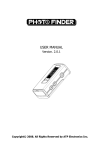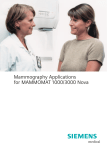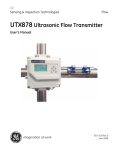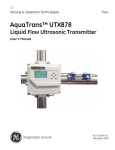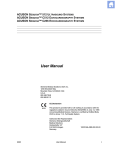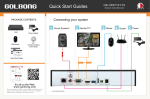Download Subaru Monitor User's Manual
Transcript
00X_Monitor_r4 05.2.24 7:16 PM Page 2 This supplement contains the descriptions and instructions for the Monitor System. Please read this supplement carefully before using your monitor system. Please keep this supplement with your Owner’s Manual and leave it in the vehicle at the time of resale. The next owner will need the information it contains. FUJI HEAVY INDUSTRIES LTD., TOKYO, JAPAN is a registered trademark of FUJI HEAVY INDUSTRIES LTD. Copyright © 2005, FUJI HEAVY INDUSTRIES LTD. 00X_Monitor_r4 05.2.24 7:16 PM Page 3 Contents Safety Warnings.......................................................................4 Before Use ................................................................................5 Control Button Names ............................................................7 Displaying Vehicle Information Screen .................................8 Displaying Vehicle Information and Programming Vehicle System Functions...............................................................10 ■ Programming other vehicle system functions ..........................33 ■ Alarm system and shock sensor................................................35 The calculator functions ................................................................36 The calendar functions ..................................................................38 ■ Displaying calendar ..................................................................38 ■ Adding a memo ........................................................................39 ■ Deleting a memo ......................................................................41 Displaying fuel consumption information and programming for the automatic alarm display ....................................................10 ■ Displaying fuel consumption information ..................................10 ■ Programming automatic alarm display for low remaining fuel level ..........................................................................................11 Displaying, retaining, and erasing driving record data ..............13 ■ Displaying driving record data ..................................................13 ■ Retaining driving record data ....................................................14 ■ Erasing driving record data ........................................................16 ■ Displaying retained driving record data list ..............................18 ■ Retaining driving record data while viewing a retained driving record data list ..........................................................................19 ■ Erasing driving record data while viewing a retained driving record data list ..........................................................................21 Displaying three meters ................................................................23 Maintenance schedule ..................................................................24 ■ Programming maintenance schedule ........................................24 Programming vehicle system functions ......................................28 ■ Programming display and answerback beep ............................28 ■ Touch panel sensing position adjustment ................................30 ■ Keyless entry system programming ..........................................32 Adjusting Brightness/Contrast ............................................42 Adjusting brightness/contrast ......................................................42 3 00X_Monitor_r4 05.2.24 7:16 PM Page 4 Safety Warnings You will find a number of WARNINGs, CAUTIONs and NOTEs in this supplement. These safety warnings alert you to potential hazards that could result in injury to you or others. Please read these safety warnings as well as all other portions of this supplement carefully in order to gain a better understanding of how to use your Monitor system safely. WARNING A WARNING indicates a situation in which serious injury or death could result if the warning is ignored. CAUTION A CAUTION indicates a situation in which injury or damage to your vehicle including Monitor system, or both, could result if the caution is ignored. NOTE A NOTE gives information or suggestions how to make better use of your Monitor system. 4 00X_Monitor_r4 05.2.24 7:16 PM Page 5 Before Use ■ Precautions when using the system WARNING Read this manual first Read this supplement carefully before using your monitor system. We are not liable for accidents or other problems resulting from failure to follow the instructions in this supplement. Avoid operating the monitor while driving You should stop the vehicle in a safe place before operating the monitor. For safety’s sake, some of the monitor’s functions cannot be used unless the vehicle is stationary. Look at the monitor only when necessary When you need to look at the monitor, do so for the shortest time possible. Looking away from the road for too long could lead to an accident. Keep the volume low enough for you to hear outside sounds Keep the system’s volume level low enough for you to be able to hear outside sounds while driving. To do otherwise may mean that you are unable to react appropriately to traffic conditions thus resulting in an accident. CAUTION Never disassemble or modify the monitor Any attempt to disassemble or modify the monitor could lead to a fire, an electric shock, or some other type of accident. Do not continue using the monitor if it malfunctions If the system shows any sign of malfunctioning (for example, the monitor gives no picture), stop using it immediately and contact the nearest SUBARU dealer. Continuing to use the system could lead to a fire, an electric shock, or some other type of accident. If the monitor gets contaminated, emits smoke or an odd smell, stop using it If a foreign object gets inside the system, liquid is spilled onto the system, or the system emits smoke or an unusual smell, stop using it immediately and contact the nearest SUBARU dealer. Continuing to use the system could lead to a fire, an electric shock, or some other type of accident. CAUTION The displays contain mercury. Therefore, the displays must be removed before vehicle disposal. Once the displays have been removed, please reuse, recycle or dispose of them as hazardous waste. 5 00X_Monitor_r4 05.2.24 7:16 PM Page 6 Before Use ■ About the monitor • Subjecting the control buttons or liquid crystal display to excessive shock could result in monitor deformation or other damage. • Keep any heat source (including lighted cigarettes) away from the monitor. If a heat source is brought into contact with the monitor’s cabinet and panel, they could be deformed or otherwise degraded. • In extreme cold, the monitor may operate sluggishly and the display may dim. Such conditions do not indicate a problem. They will disappear when the cabin temperature rises to a normal temperature. • Tiny black and white dots may occasionally appear in the liquid crystal display. These dots are a normal characteristic of the display. They do not indicate a problem. • When the monitor’s display requires cleaning, gently wipe it with a silicone cloth or other soft cloth. If necessary, spray the cloth with neutral cleaning fluid. Be sure to wipe away any cleaning fluid left on the display surface. Do not spray the cleaning fluid directly onto the display surface. Spraying cleaning fluid directly onto the display surface could cause an adverse effect on internal components. It is also not a good idea to wipe the display surface with a stiff cloth or attempt to clean it using thinners, alcohol, or any other volatile solvent. Doing so could leave scratches and/or erase the control button labels. 6 • Do not allow the monitor to get wet. If it gets wet (owing, for example, to a spilled drink or wet umbrella), its internal electronic circuitry may malfunction. • In hot weather, cool the passenger compartment down before using the monitor. The liquid crystal display operates correctly at temperatures between 32°F and 140°F (0°C and 60°C). When the temperature exceeds 140°F (60°C), the monitor’s circuit protection function is activated, causing the display to dim. 00X_Monitor_r4 05.2.24 7:16 PM Page 7 Control Button Names 2 This button is used to display the menu screen of your navigation system. See the Owner’s Manual Supplement for the navigation system. 3 This button is used to switch the screen to a navigation system screen from any other screen. See the Owner’s Manual Supplement for the navigation system. 4 This button is used to zoom in the map displayed on the screen. 5 This button is used to display the Audio or RSE (Rear Seat Entertainment) screen. 6 This button is used to display the vehicle information screen. 7 This button is used to adjust the brightness and contrast of the image as well as to display a calendar (see Page 38 through 42). If the system has automatically turned down the brightness in order to prevent excessive brightness following the illumination of headlights or parking lights, pressing this button for more than one second will return the display to the standard brightness level. 1 This button is used to display the destination screen of your navigation system. See the Owner’s Manual Supplement for the navigation system. For further details on the MENU, MAP and DEST buttons, refer to the Owner’s Manual Supplement for the navigation system. 7 00X_Monitor_r4 05.2.24 7:16 PM Page 8 Displaying Vehicle Information Screen The vehicle information screen provides a variety of information on your vehicle and driving. It also gives ways to program certain functions available in your vehicle. 1 First, press the button, then select any of the keys on the screen. The screen displays the current fuel consumption rate, average fuel consumption rate, and the range you can drive on the remaining fuel. See Pages 10 through 12. The screen displays the driving record data. The monitor system can retain the record data. See Pages 13 through 22. The screen displays the reading of the following three meters: average fuel consumption rate, current fuel consumption rate and throttle opening percentage. See Page 23. You can program your maintenance schedule and other maintenance-related items from this screen. See Pages 24 through 27. You can use a calculator. You can also convert units, for example, between miles and kilometers. You can program certain monitor and other system functions. See Pages 30 through 37. 8 00X_Monitor_r4 05.2.24 7:16 PM Page 9 Displaying Vehicle Information Screen NOTE • You can turn the clock and outside air temperature display on or off in the upper left and right corners of the screen by selecting the key. See Page 30. • You may not be able to use the vehicle information screen if data cannot be properly retrieved from the relevant vehicle systems. 9 00X_Monitor_r4 05.2.24 7:16 PM Page 10 Displaying Vehicle Information and Programming Vehicle System Functions Displaying fuel consumption information and programming for the automatic alarm display ■ Displaying fuel consumption information Use the following procedure to display the current fuel consumption rate, average fuel consumption rate, and range you can drive on the remaining fuel. Press the button. Select 1 . The fuel consumption information screen will be displayed. This completes the procedure. NOTE • Current and average fuel consumption rates will change all time due to driving and other conditions. The displayed data, including remaining fuel range data, may be different from the actual values. It is advisable that you refuel well in advance of reaching a displayed distance. • Displayed current and average fuel consumption rates are based on estimates during running, not on accurate measurements. • The average fuel consumption rate is associated with the driving after the last resetting of each trip meter. If the A or B trip meter is reset, the average fuel consumption rate will also be reset. After resetting the trip meter, the average fuel consumption rate will not be displayed until the vehicle has been driven approximately 1 mile from the reset point. 10 00X_Monitor_r4 05.2.24 7:16 PM Page 11 Displaying Vehicle Information and Programming Vehicle System Functions ■ Programming automatic alarm display for low remaining fuel level You can program the display to make it automatically alert you of the correspondingly low fuel level remaining. Press the button and then select 1 Select 2 Select . . for the desired alarm display item (“FUEL“). The selected should change to . 11 00X_Monitor_r4 05.2.24 7:16 PM Page 12 Displaying Vehicle Information and Programming Vehicle System Functions Select 3 . This completes the procedure. NOTE • If is displayed for “FUEL“ (remaining fuel level), the automatic alarm display function has been activated for that item. To deactivate the function, select . The indication should change from to . • The current fuel consumption rate alarm will be displayed only when the navigation screen is being used. • The screen displaying an alarm looks like this: 12 00X_Monitor_r4 05.2.24 7:16 PM Page 13 Displaying Vehicle Information and Programming Vehicle System Functions Displaying, retaining, and erasing driving record data ■ Displaying driving record data Use the following procedure to display the current driving record data (distance, time, and average fuel consumption rate). Press the button. Select 1 . The driving record screen will be displayed. This completes the procedure. NOTE • If a vehicle’s trip meter is reset, the corresponding drive distance and time display (“TRIP A“ or “TRIP B“) will also be reset. • The drive time display is associated with the amount of time the ignition switch has stayed on since the trip meter was reset. • When the vehicle battery is removed for repair or other purposes, the time is reset, but the distance is not reset. To reset the distance, press the trip meter knob. Please refer to the vehicle owner’s manual for further details. • The maximum time display possible is 240 hours (10 days). 13 00X_Monitor_r4 05.2.24 7:16 PM Page 14 Displaying Vehicle Information and Programming Vehicle System Functions ■ Retaining driving record data Use the following procedure to retain the current driving record data. Press the 14 button and then select . 1 Select below the trip meter designation (TRIP A or TRIP B) of the driving record data you wish to keep. 2 Select or to specify the number of the history frame (data storage location) where the driving record data are to be retained. 3 Select . 00X_Monitor_r4 05.2.24 7:16 PM Page 15 Displaying Vehicle Information and Programming Vehicle System Functions will appear, requesting you to confirm your selection. Select it. 4 5 Select . This completes the procedure. NOTE • A maximum of three different driving record data sets can be retained for each of the trip meters (TRIP A and TRIP B). • Driving record data can be retained while viewing the retained driving record data list (see Page 19). • If the data storage location (history frame) specified in Step 2 is already occupied by data, this data will be replaced with new data once you have confirmed Step 4. • When driving record data have been successfully retained in a history frame, the history frame’s heading will change from a number to the date of data retention. 15 00X_Monitor_r4 05.2.24 7:16 PM Page 16 Displaying Vehicle Information and Programming Vehicle System Functions ■ Erasing driving record data Use the following procedure to erase retained driving record data. Press the 16 button and then select . 1 Select below the trip meter designation (TRIP A or TRIP B) about which you wish to erase the driving record data. 2 Select or to specify the number of the history frame (data storage location) where the driving record data to be erased are retained. 3 Select . 00X_Monitor_r4 05.2.24 7:16 PM Page 17 Displaying Vehicle Information and Programming Vehicle System Functions will appear, requesting you to confirm your selection. Select it. 4 5 Select . This completes the procedure. NOTE There is no way to restore erased driving record data. Please use this procedure with caution so as not to accidentally erase any important data. 17 00X_Monitor_r4 05.2.24 7:16 PM Page 18 Displaying Vehicle Information and Programming Vehicle System Functions ■ Displaying retained driving record data list Use the following procedure to display a retained driving record data list. Press the button and then select . Select for the trip meter (TRIP A or TRIP B) about which you wish to display the list. 1 This completes the procedure. NOTE Selecting 18 on a driving record data list screen will cause the monitor system to go back to the driving record screen. 00X_Monitor_r4 05.2.24 7:16 PM Page 19 Displaying Vehicle Information and Programming Vehicle System Functions ■ Retaining driving record data while viewing a retained driving record data list Use the following procedure if you want to retain driving record data while viewing a relevant data list. Press the button and then select . 1 Select for the trip meter (TRIP A or TRIP B) about which you wish to retain the driving record data. 2 Select . 19 00X_Monitor_r4 05.2.24 7:16 PM Page 20 Displaying Vehicle Information and Programming Vehicle System Functions 3 Select the history frame (data storage location) in which the data are to be retained. 4 will appear, requesting you to confirm your selection. Select it if the selection is correct. 5 Select . This completes the procedure. NOTE • A maximum of three different driving record data sets can be retained for each of the trip meters (TRIP A and TRIP B). • When the data storage location (history frame) specified in Step 3 is already occupied by data, this data will be replaced with new data once you have confirmed Step 4. • When the driving record data has been successfully retained in a history frame, the history frame’s heading will change from a number to the date of the data retention. • Data retention is cancelled if you select in the “Select data “ box. 20 00X_Monitor_r4 05.2.24 7:16 PM Page 21 Displaying Vehicle Information and Programming Vehicle System Functions ■ Erasing driving record data while viewing a retained driving record data list Use the following procedure if you want to erase retained driving record data while viewing a driving record data list. Press the button and then select . 1 Select for the trip meter (TRIP A or TRIP B) about which you wish to erase the driving record data. 2 Select . 21 00X_Monitor_r4 05.2.24 7:16 PM Page 22 Displaying Vehicle Information and Programming Vehicle System Functions Select the history frame (data storage location) where the data to be erased are retained. 3 will appear, requesting you to confirm your selection. Select it. 4 Select 5 . This completes the procedure. NOTE • There is no way to restore erased driving record data. Please use this procedure with caution so as not to accidentally erase any important data. • Data erasure is cancelled if you select in the “Select data “ box. 22 00X_Monitor_r4 05.2.24 7:16 PM Page 23 Displaying Vehicle Information and Programming Vehicle System Functions Displaying three meters Use the following procedure to display the three meters showing the average fuel consumption rate, current fuel consumption rate and throttle opening percentage. Press the button. Select 1 . The three meters will be displayed on the screen. This completes the procedure. NOTE • The average fuel consumption rate, current fuel consumption rate and throttle opening percentage indications are based on data retrieved from the relevant vehicle systems. For this reason, the status represented by meter readings may lag behind the current status. • If data cannot be properly retrieved from the relevant vehicle systems, there will be no readings displayed on the meters. 23 00X_Monitor_r4 05.2.24 7:16 PM Page 24 Displaying Vehicle Information and Programming Vehicle System Functions Maintenance schedule ■ Programming maintenance schedule You can program your maintenance schedule into the monitor system for any of the following items, in terms of period and distance intervals. - Maintenance - Battery - Tire pressure - Timing belt Use the following procedure: Press the 24 button. 1 Select . 2 Select the item (maintenance, battery, tire pressure, or timing belt) for which you wish to program the schedule. The maintenance information screen will be displayed. 00X_Monitor_r4 05.2.24 7:16 PM Page 25 Displaying Vehicle Information and Programming Vehicle System Functions 3 Select 4 Select 5 . will appear on the screen. Select it if the date is correct. 6 Select 7 Select 8 Select 9 to enter the maintenance schedule date. . to enter the maintenance schedule distance. . will appear on the screen. Select it if the distance is correct. 25 00X_Monitor_r4 05.2.24 7:16 PM Page 26 Displaying Vehicle Information and Programming Vehicle System Functions Select 10 . This completes the procedure. When a vehicle maintenance schedule is programmed When a maintenance date alone is programmed, the monitor will remind you of the date by a message on the screen one month before, one week before, and on the day maintenance is due. When maintenance distance alone is programmed, a reminder message will be displayed 500 mile before, 100 mile before, and upon expiration of the distance. When both maintenance date and distance are programmed, the first message will be displayed upon reaching either the first date or distance, whichever comes earlier. This also applies to the second and third reminder times. If you want to dismiss the reminder message, select in the reminder message box. The reminder message will not be displayed while driving, or when the screen is turned off. 26 00X_Monitor_r4 05.2.24 7:16 PM Page 27 Displaying Vehicle Information and Programming Vehicle System Functions NOTE • You may program in either the date first (Steps 3 through 5) or distance (Steps 6 through 9). You may also program in a date or a distance only. • Do not fail to select whenever a date or distance has been entered, otherwise the entry will not be enabled. • The date or distance entry can be cancelled by selecting in Step 3 or 7. • The programmed date and/or distance will be displayed in the maintenance information screen. • The icon(s) in the reminder messages for expired date and/or distance will be displayed in red. 27 00X_Monitor_r4 05.2.24 7:16 PM Page 28 Displaying Vehicle Information and Programming Vehicle System Functions Programming vehicle system functions ■ Programming display and answerback beep You can program the monitor system for certain display items (see below) and answerback beep using the following procedure: Press the 1 button and then select Select . . The display and beep programming screen will appear. Select or set any of the following items. BEEP Selecting or deselecting this turns the beeps on or off in response to specific operations performed. CLOCK Selecting or deselecting this turns the time displayed in the upper left corner of the screen on or off. OUT TEMP Selecting or deselecting this turns the outside air temperature displayed in the upper right corner of the screen on or off. AUDIO DISP On display screens other than AUDIO-only, it is possible to display the AUDIO as a subtitle on the screen. The time display can be set to OFF (no display), 5 sec., 10 sec., or CONT. ON (continuous display). Please select the display time according to your preference. The initialized setting is 10 sec. 28 00X_Monitor_r4 05.2.24 7:16 PM Page 29 Displaying Vehicle Information and Programming Vehicle System Functions DISP TIME Choose the display time for low fuel and other automatic alarms from 10, 20, and 30 seconds. This completes the procedure. NOTE • • • • • Default settings for the above items vary depending on the vehicle model, version and grade. All selections and settings become effective as soon as they are made. The monitor system returns to the vehicle information screen when you select . Beep selection is enabled only when a genuine SUBARU audio system is connected. Display time can be set for the following three automatic alarm items: - Vehicle information - Fuel remaining - Messages on restrictions during driving (“prohibited while driving“ etc.) 29 00X_Monitor_r4 05.2.24 7:16 PM Page 30 Displaying Vehicle Information and Programming Vehicle System Functions ■ Touch panel sensing position adjustment You can adjust the touch panel’s sensing positions by using the following procedure: Press the button and then select 1 Select 2 Touch the center of the lower-left crossmark 3 Touch the center of the upper-right crossmark This completes the procedure. 30 . . . . The monitor system will return to the vehicle information screen. 00X_Monitor_r4 05.2.24 7:16 PM Page 31 Displaying Vehicle Information and Programming Vehicle System Functions NOTE • If is selected after Step 2 or 3, the touch panel’s sensing positions will revert to the original positions. • If you select after Step 2 or 3, you can return to the previous screen. • The adjustment performed becomes effective as soon as you make it. • At the time of delivery of the vehicle to the first user, the touch sensing positions are adjusted correctly. Use the above procedure if you feel that they have deviated from the correct positions. 31 00X_Monitor_r4 05.2.24 7:16 PM Page 32 Displaying Vehicle Information and Programming Vehicle System Functions ■ Keyless entry system programming You can program certain items related to the keyless entry system using the following procedure: Press the button and then select Select 1 . . Select or set the following items. LOCK SIGNAL The keyless entry system has an answerback signaling function, which notifies the driver by electronic chirp and the turn signal lights when locking or unlocking operation performed. Please select or deselect the activation or deactivation of the electronic chirp and turn signal lights. The electronic chirp can be selected using the “BEEP“ icon, and the turn signal lights using the “LIGHT“ icon. RESET Select this button to revert all settings performed on this screen to the default settings. This completes the procedure. NOTE • • • • 32 Each setting becomes effective as soon as you make it. The monitor system returns to the vehicle information screen when you select . The answerback signaling setting is only enabled when your vehicle has that function. For detailed information on how to operate the keyless entry system, refer to your vehicle owner's manual. 00X_Monitor_r4 05.2.24 7:16 PM Page 33 Displaying Vehicle Information and Programming Vehicle System Functions ■ Programming other vehicle system functions You can program the vehicle system functions described below by using the following procedure: Press the 1 button and then select Select . . Select or set the following items. KEY ALERT Select or deselect this key to enable or disable the key lock-in prevention function. Please see the vehicle owner’s manual for details of the key lock-in prevention function. ROOMLAMP (interior light) You can choose the delay time before extinction of the interior light when the doors are unlocked using the keyless entry system transmitter, or when the doors are closed. DEFOGGER You can program the rear window defogger for two operation modes: continuous and 15-minute. When the continuous operation mode is programmed, the rear window defogger will operate for 15 minutes, stop for two minutes, and again operate for 15 minutes and so on. Even in under continuous operation mode, the defogger shuts off if certain conditions are met. (Refer to the vehicle owner’s manual for these conditions.) In the 15-minute mode, the defogger will automatically shut off after about 15 minutes. You can shut it off before that time if you push the rear window defogger switch. 33 00X_Monitor_r4 05.2.24 7:16 PM Page 34 Displaying Vehicle Information and Programming Vehicle System Functions DEICER You can program the windshield wiper deicer for two operation modes: continuous and 15-minute. When the continuous operation mode is programmed, pressing the windshield wiper deicer switch means that the deicer will continue to function. It will, however, stop operating automatically if certain conditions are met. (Refer to the vehicle owner’s manual for these conditions.) In the 15-minute mode, the windshield wiper deicer will automatically shut off after about 15 minutes. You can shut it off before that time if you push the switch. RESET Select this key to revert all the three settings you performed on this screen to the default settings. This completes the procedure. NOTE • • • • All selections and settings become effective as soon as they are made. The monitor system returns to the vehicle information screen when you select . Setting the windshield wiper deicer is only enabled when your vehicle has the windshield wiper deicer function. Interior light extinction delay time can be programmed as follows: 0 SEC 34 After unlocking doors with keyless entry transmitter After closing doors 0 second 0 second SHORT 35 seconds 12 seconds NORMAL 35 seconds 22 seconds LONG 35 seconds 32 seconds 00X_Monitor_r4 05.2.24 7:16 PM Page 35 Displaying Vehicle Information and Programming Vehicle System Functions ■ Alarm system and shock sensor You can activate or deactivate the alarm system and the dealer optional shock sensor. Also, you can select the monitoring start delay time and the sensitivity level for detection of impact to the vehicle. Press the button and then select Select 1 . . Select or set the following items. ALARM Set the alarm system ON or OFF. DELAY Set the monitoring start delay time (after closure of doors). SHOCK SENSOR Use the icon to select operation or non-operation. Select the sensitivity using the “SENSITIVITY” icon. Sensitivity can be selected from MIN to MAX, in a total of 11 gradations. NOTE • The settings for shock sensor can only be performed on a vehicle equipped with the dealer optional shock sensor. • It takes around 5 seconds for the sensitivity level to be adjusted. During this time, the security indicator light will flash to indicate the adjustment is being performed. • If the sensitivity adjustment has not been performed correctly, the buzzer (beeping sound) will sound four times. If the buzzer continues to sound frequently, please have the system inspected by a SUBARU dealer. 35 00X_Monitor_r4 05.2.24 7:16 PM Page 36 Displaying Vehicle Information and Programming Vehicle System Functions The calculator functions A calculator with an 8-digit display is available. The calculator also performs unit conversions between miles and kilometers, pounds and kilograms, etc. Press the button and then select . To perform a unit conversion, enter a number, then select the key for the unit you wish to convert from, then the key for the unit you wish to convert to. Example: Convert 100 miles into kilometers: 100 ➔ [mile] ➔ [km] = 160.9.. km Below is a description of each key and what it does. Key 0–9 . = + – 36 Description Numbers Decimal point Equals sign Addition operator Subtraction operator Action The numbers 0 to 9 Begin entering numbers below the decimal point Display the results of the calculation Perform addition Perform subtraction 00X_Monitor_r4 05.2.24 7:16 PM Page 37 Displaying Vehicle Information and Programming Vehicle System Functions Key ÷ × MR M+ C Description Division operator Multiplication operator Memory recall Memory add Clear AC °F °C gal L lb kg mile km ft m in cm acre m2 psi kPa All clear Fahrenheit Celsius Gallons Liters Pounds Kilograms Miles Kilometers Feet Meters Inches Centimeters Acres Square meters Pounds per square inch Kilopascals Action Perform division Perform multiplication Retrieve a number from memory, and overwriting the current display Add the currently displayed number to the memory Clear the currently displayed number. If you have entered a number after pressing an operator, pressing this button returns the calculator to the state of having pressed the operator Return to the initial state (clear the current display, operator state, memory number, etc.) Convert the entered number from Celsius to Fahrenheit* Convert the entered number from Fahrenheit to Celsius* Convert the entered number from liters to gallons* Convert the entered number from gallons to liters* Convert the entered number from kilograms to pounds* Convert the entered number from pounds to kilograms* Convert the entered number from kilometers to miles* Convert the entered number from miles to kilometers* Convert the entered number from meters to feet* Convert the entered number from feet to meters* Convert the entered number from centimeters to inches* Convert the entered number from inches to centimeters* Convert the entered number from square meters to acres* Convert the entered number from acres to square meters* Convert the entered number from kilopascals to pounds per square inch* Convert the entered number from pounds per square inch to kilopascals* * Results of unit conversions may include rounding errors. 37 00X_Monitor_r4 05.2.24 7:16 PM Page 38 Displaying Vehicle Information and Programming Vehicle System Functions The calendar functions A calendar feature is available. ■ Displaying calendar Press the button. Select 1 . The calendar will appear. A mark will appear on today's date. NOTE Use the arrow buttons ( 38 ) to display the previous and following months. 00X_Monitor_r4 05.2.24 7:16 PM Page 39 Displaying Vehicle Information and Programming Vehicle System Functions ■ Adding a memo You can add up to 20 memos to the calendar. Press the button and then select . 1 Select . 2 Select the slot you wish to add a memo to (~ to ·), then select NOTE Use the up and down arrows ( 3 . ) to show items ¤ to ·. Set the date for the memo. : Enter a date in DD/MM/YYYY format. Example: 01/05/2005 “1 May 2005“ will appear in the memo. [YEAR]: Enter a date in DD/MM format. Example: 01/05/- - - - “1 May every year“ will appear in the memo. [MONTH]: Enter a day in DD format. Example: 01/- -/- - - “01 of every month“ will appear in the memo. [WEEK]: Enter a day of the week. Example: (MON) “Monday of every week“ will appear in the memo. 39 00X_Monitor_r4 05.2.24 7:16 PM Page 40 Displaying Vehicle Information and Programming Vehicle System Functions 4 Select 5 Enter the text of the memo, and select Select 6 40 Select The . . will appear on screen. Select it if the date is correct. . . memo icon will appear on the calendar. 00X_Monitor_r4 05.2.24 7:16 PM Page 41 Displaying Vehicle Information and Programming Vehicle System Functions ■ Deleting a memo Press the button and then select . 1 Select . 2 Select a memo to delete from the list, then select 3 Select . 4 Select . . 41 00X_Monitor_r4 05.2.24 7:16 PM Page 42 Adjusting Brightness/Contrast Adjusting brightness/contrast Use the following procedure to adjust the brightness/contrast of the image on each screen: 1 Press the 2 Adjust the image contrast/brightness as follows: Select Select Select 3 button. and then and then or or to adjust the brightness. to adjust the contrast. . The previous screen will be displayed. This completes the procedure. NOTE • All adjustments take effect as soon as you make them and can be visually confirmed. • The system saves the adjustments for individual screens (vehicle information screen and navigation screen) as well as for a situation with and without illumination from headlights or parking lights. 42 00X_Monitor_r4 05.2.24 7:16 PM Page 43 CAUTION Use of controls or adjustments or performance of procedures other than those specified herein may result in hazardous radiation exposure. In compliance with Federal Regulations, following are reproductions of labels on, or inside the product relating to laser product safety. NOTE This equipment has been tested and found to comply with the limits for a Class B digital device, pursuant to Part 15 of the FCC Rules. These limits are designed to provide reasonable protection against harmful interference in a residential installation. This equipment may cause harmful interference to radio communications, if it is not installed and used in accordance with the instructions. However, there is no guarantee that interference will not occur in a particular installation. If this equipment does cause harmful interference to radio or television reception, which can be determined by turning the equipment off and on, the user is encouraged to try to correct the interference by one or more of the following measures: • Reorient or relocate the receiving antenna. • Increase the separation between the equipment and receiver. • Connect the equipment into an outlet on a circuit different from that to which the receiver is connected. • Consult the dealer or an experienced radio/TV technician for help. NOTE This Class B digital apparatus complies with Canadian ICES-003. Location : Monitor top surface FCC WARNING This equipment may generate or use radio frequency energy. Changes or modifications to this equipment may cause harmful interference unless the modifications are expressly approved in the instruction manual. The user could lose the authority to operate this equipment if an unauthorized change or modification is made.